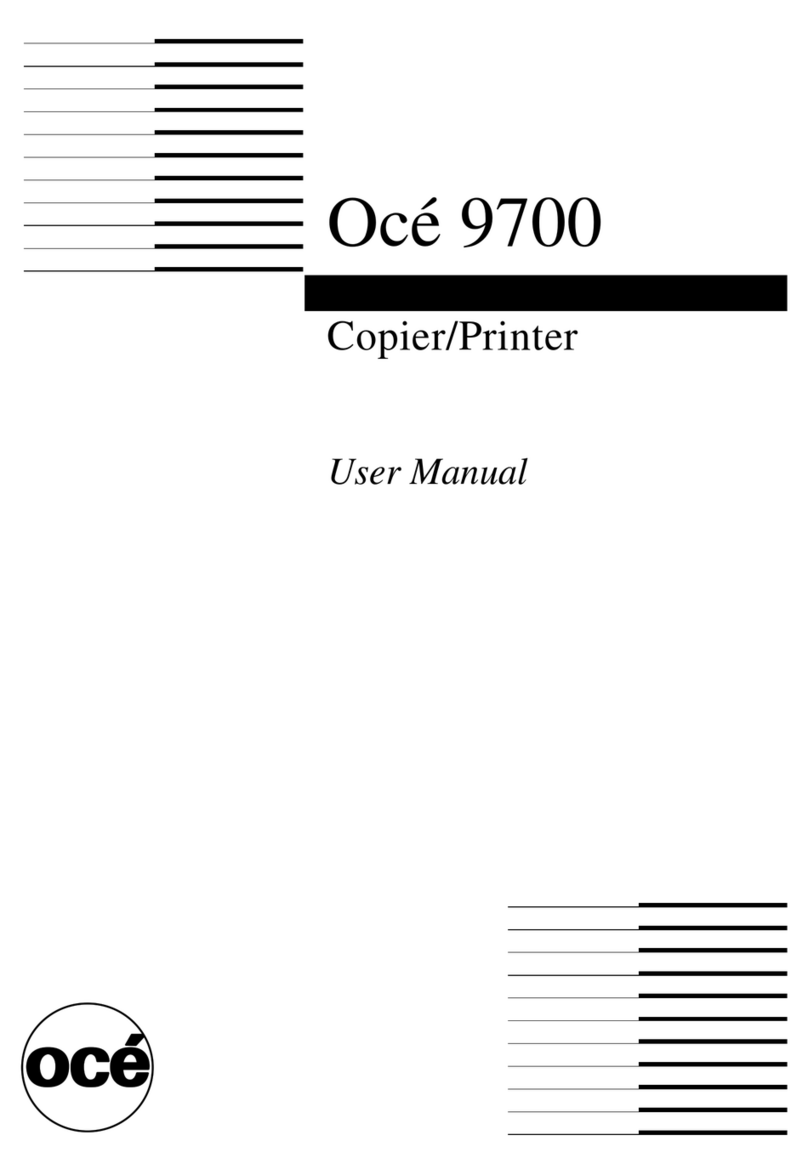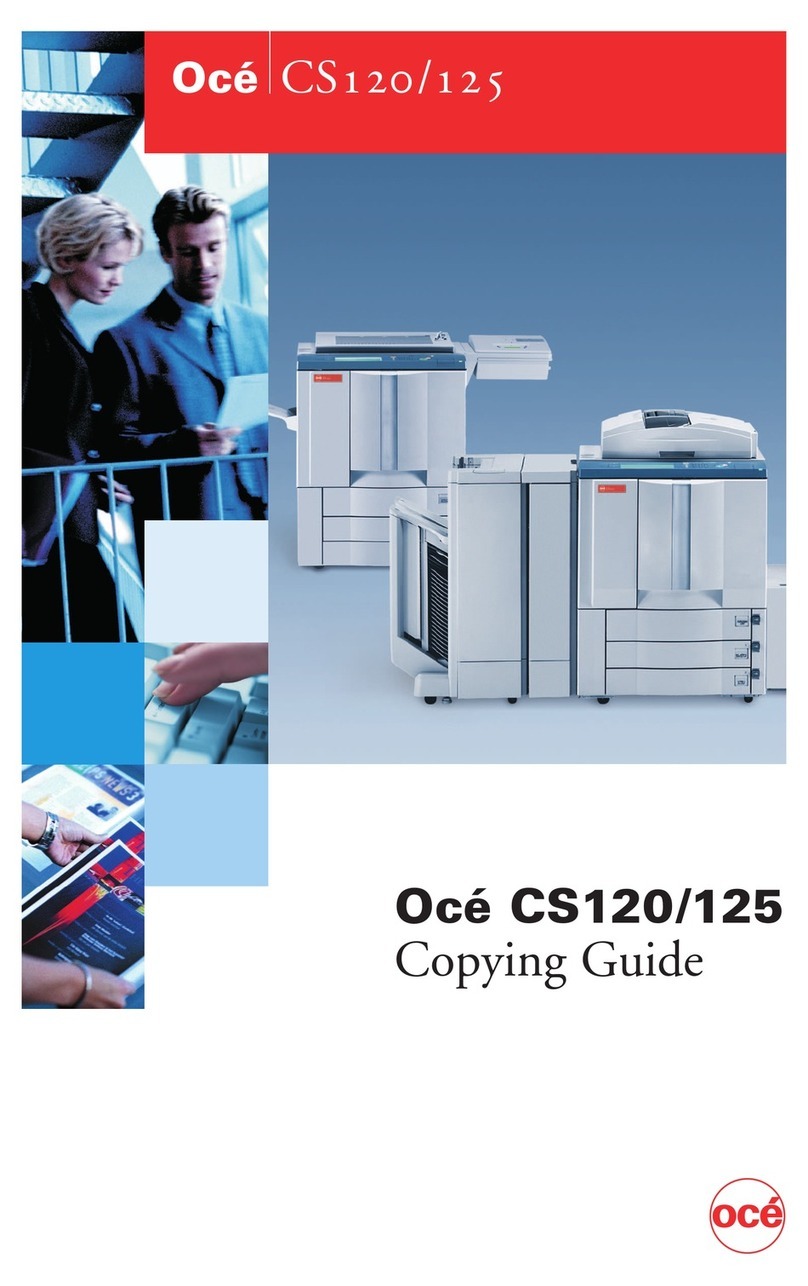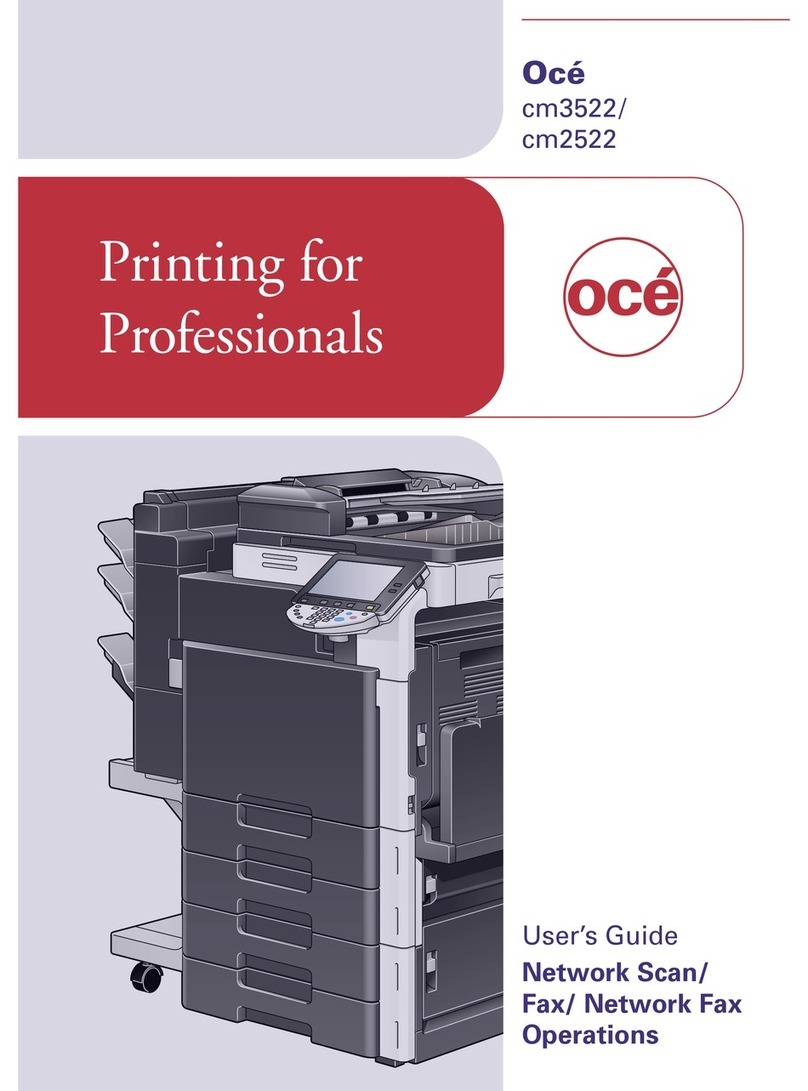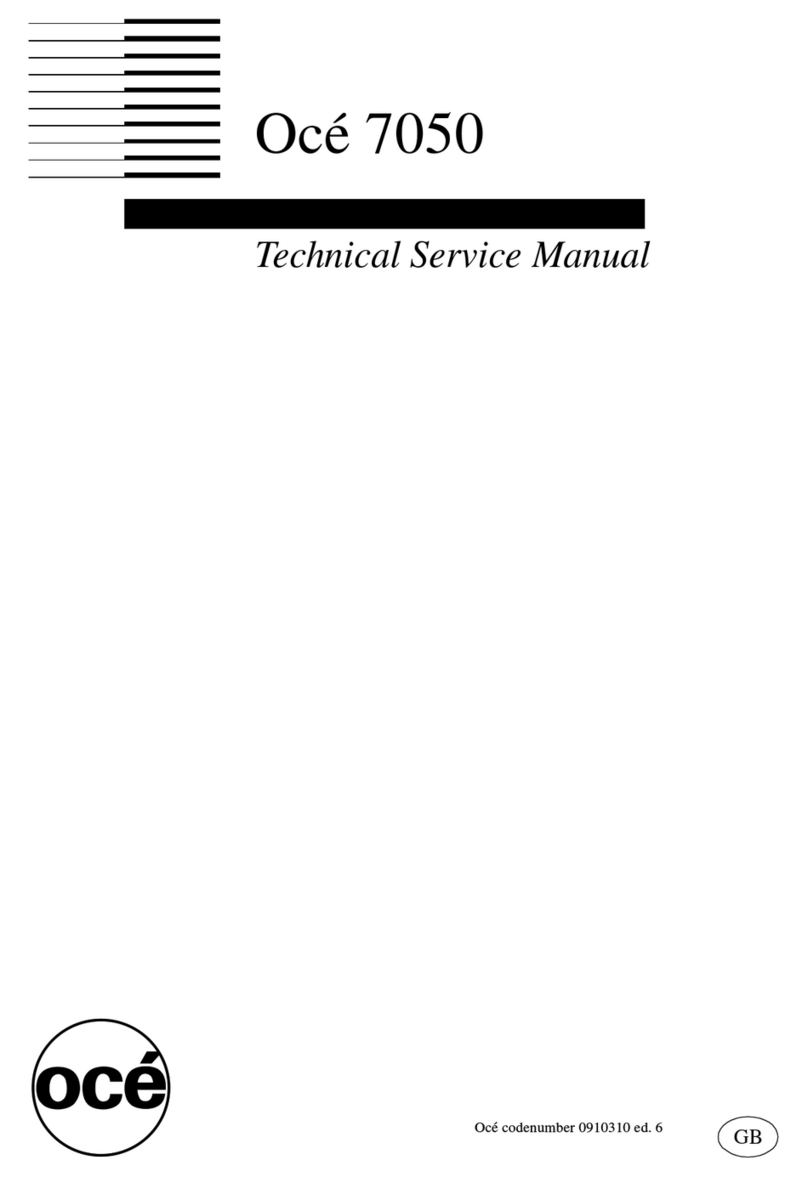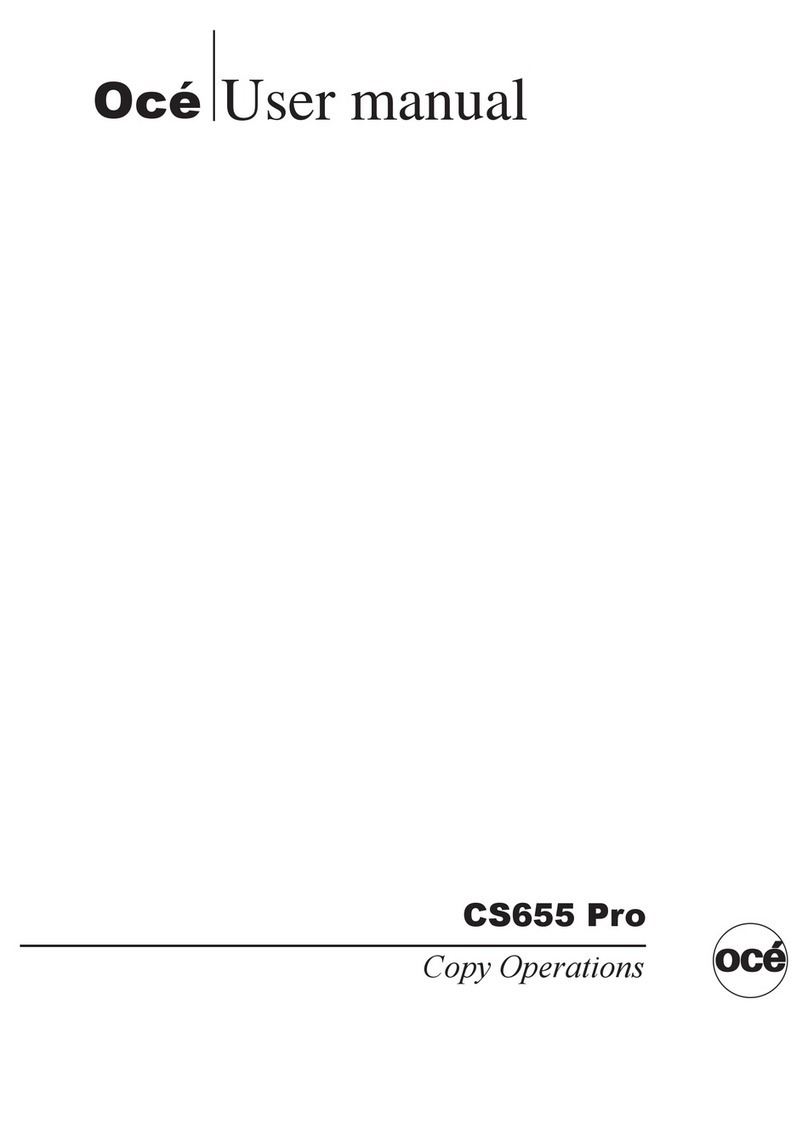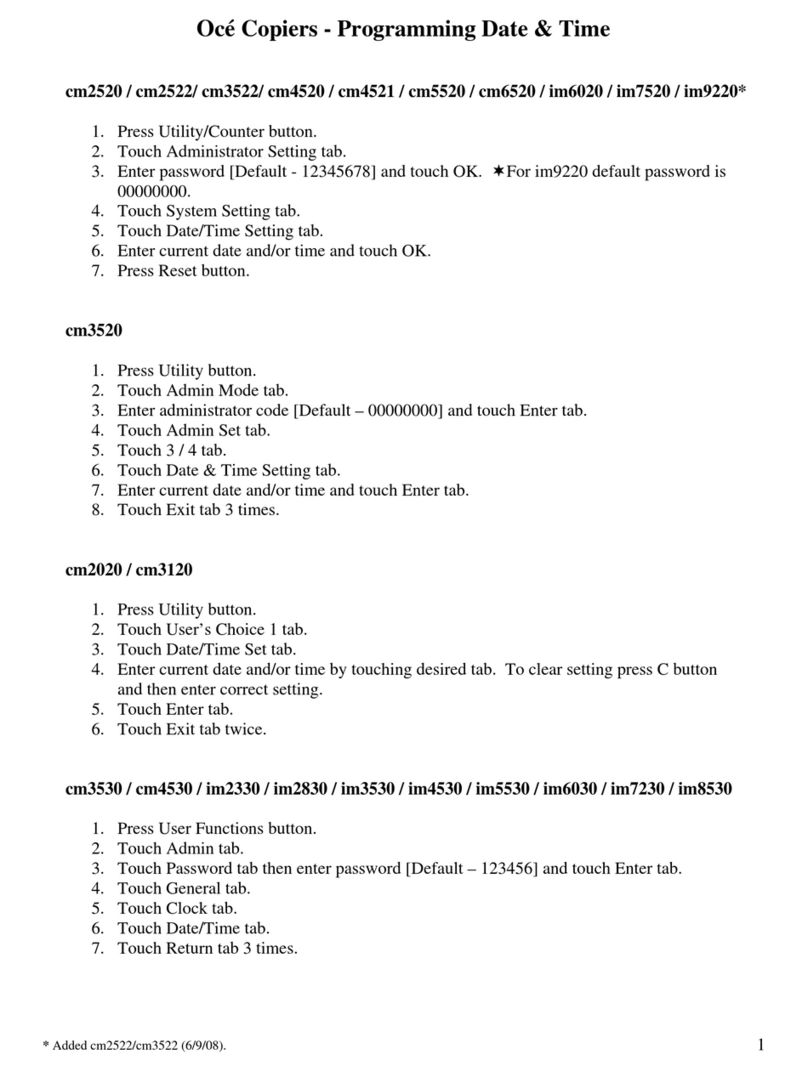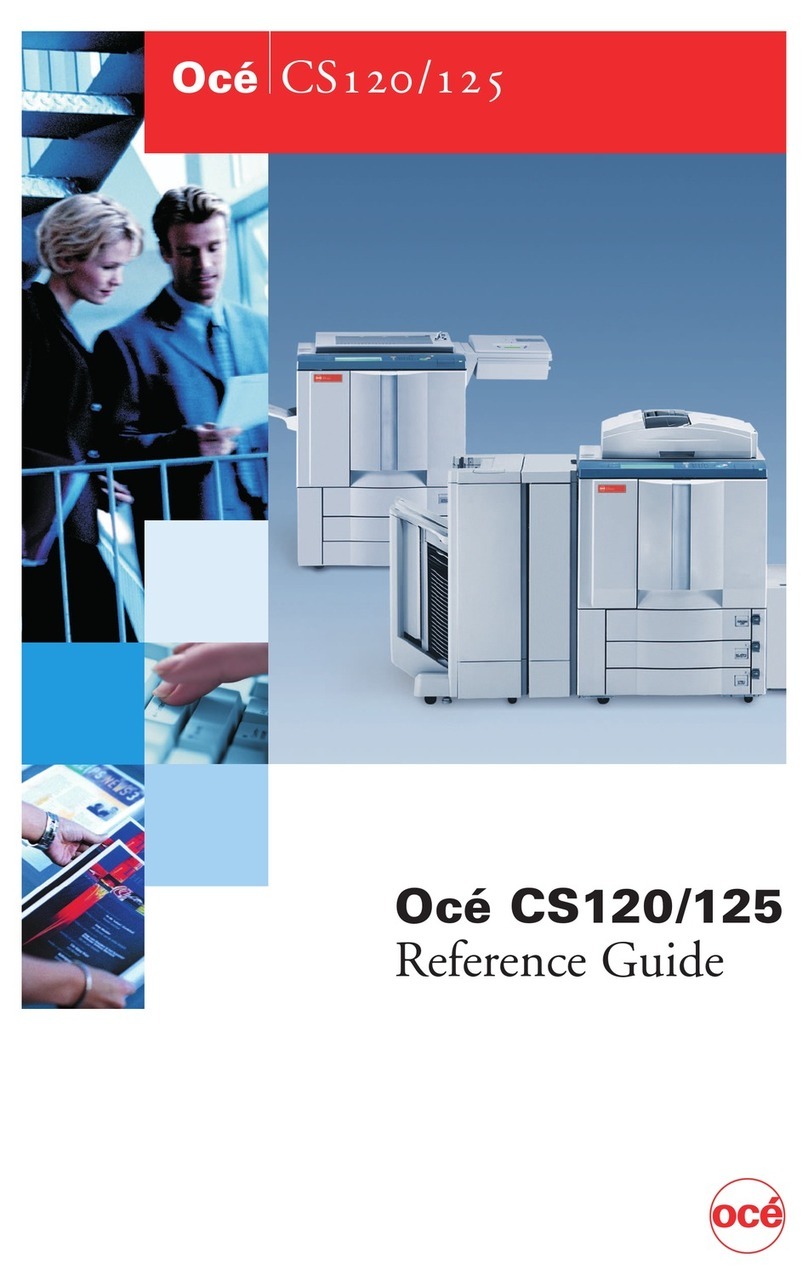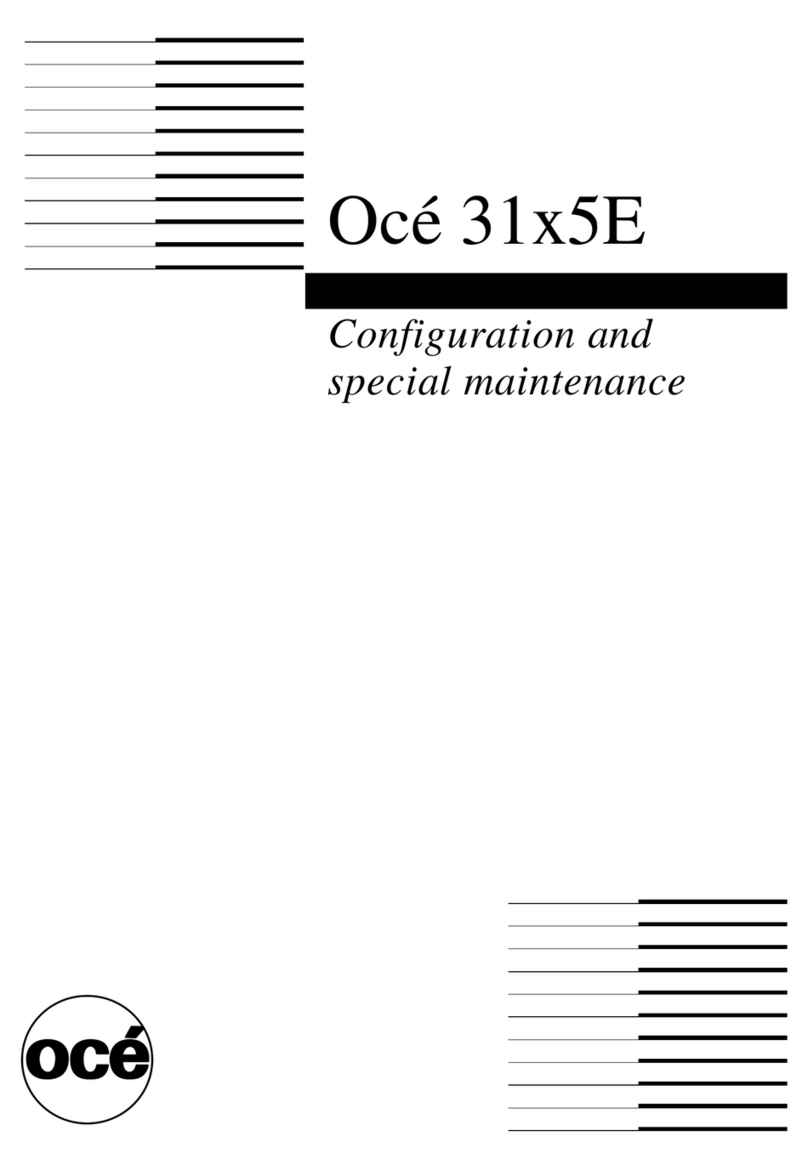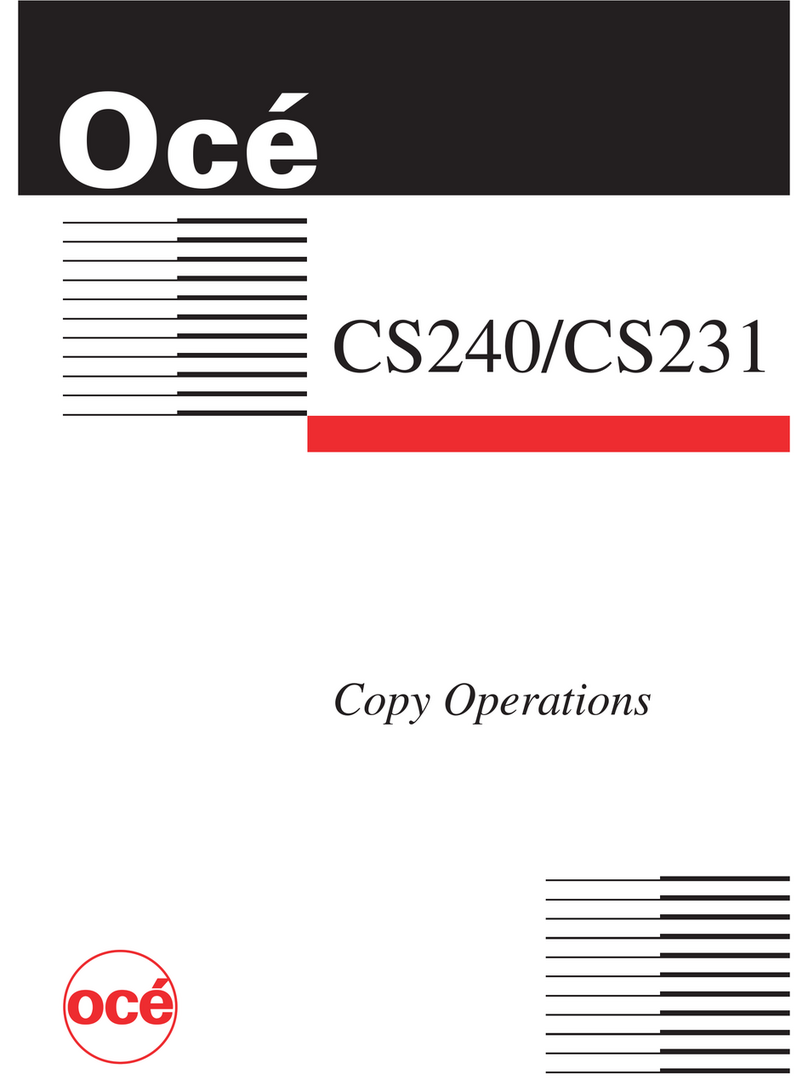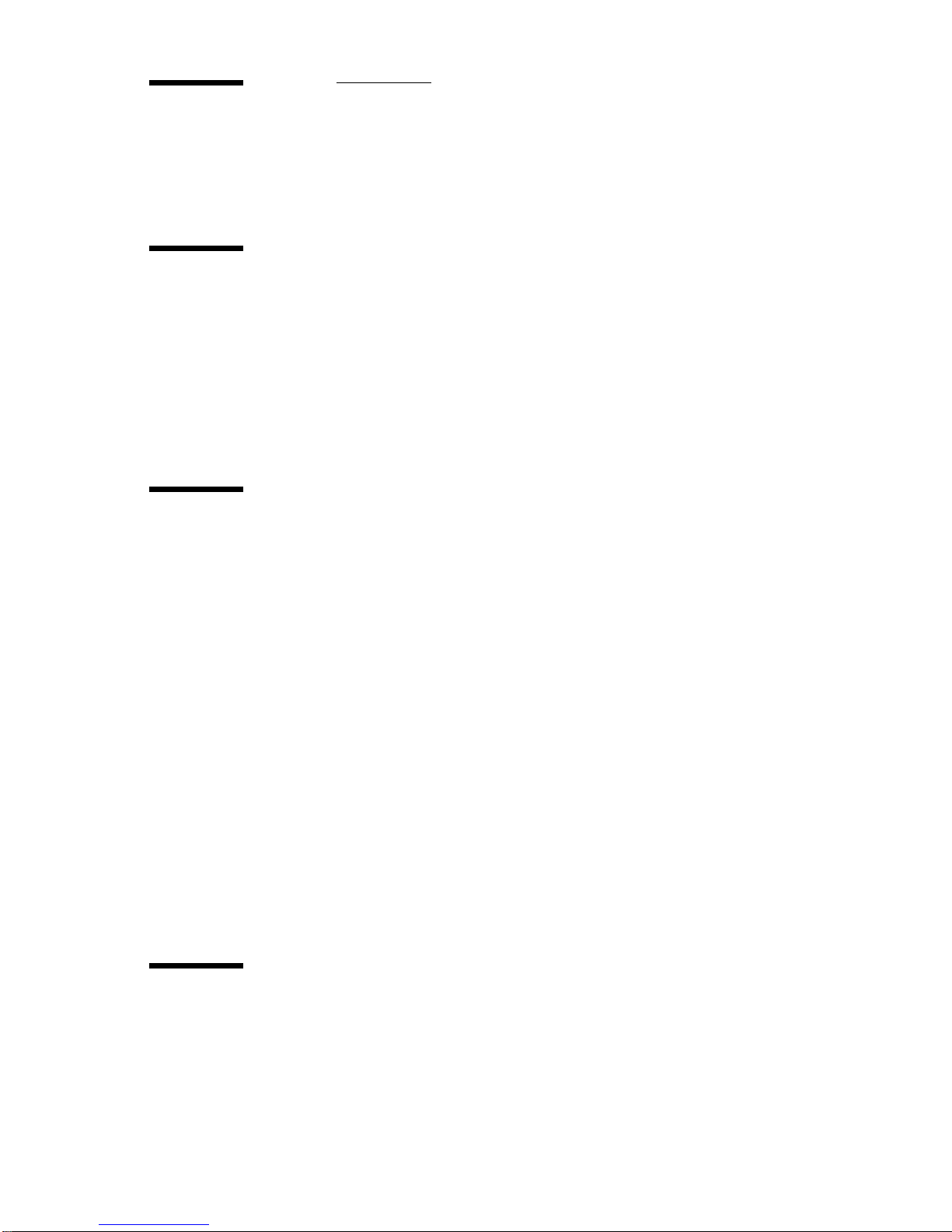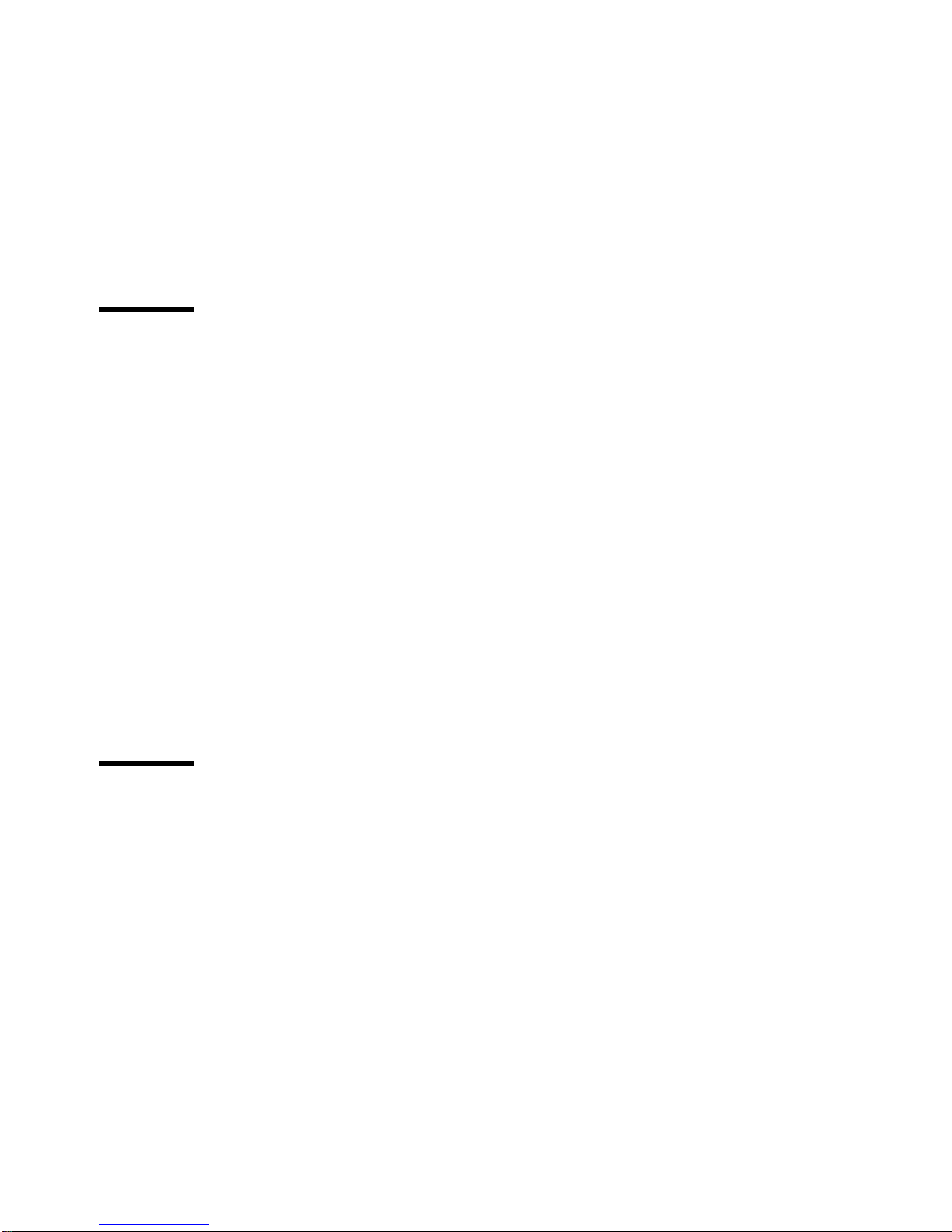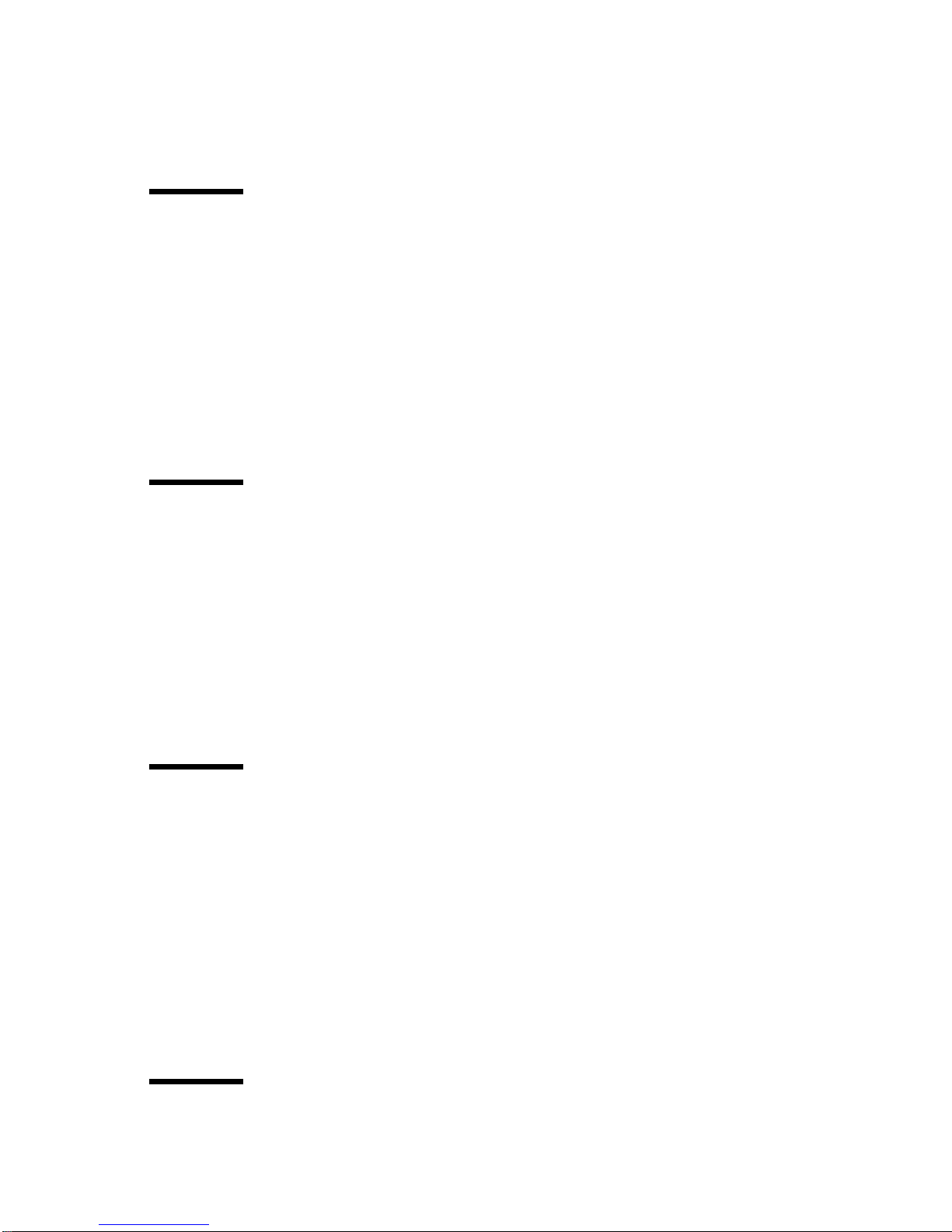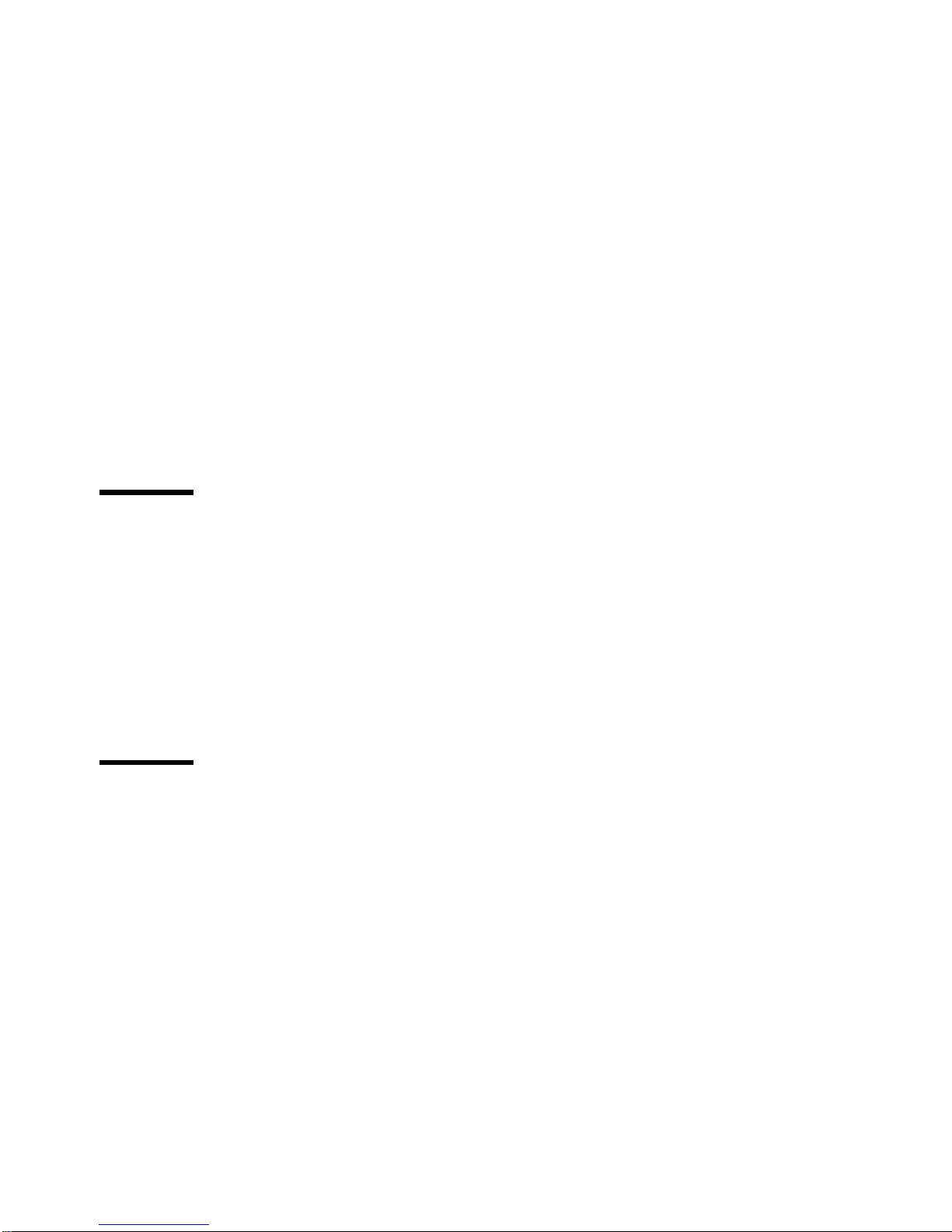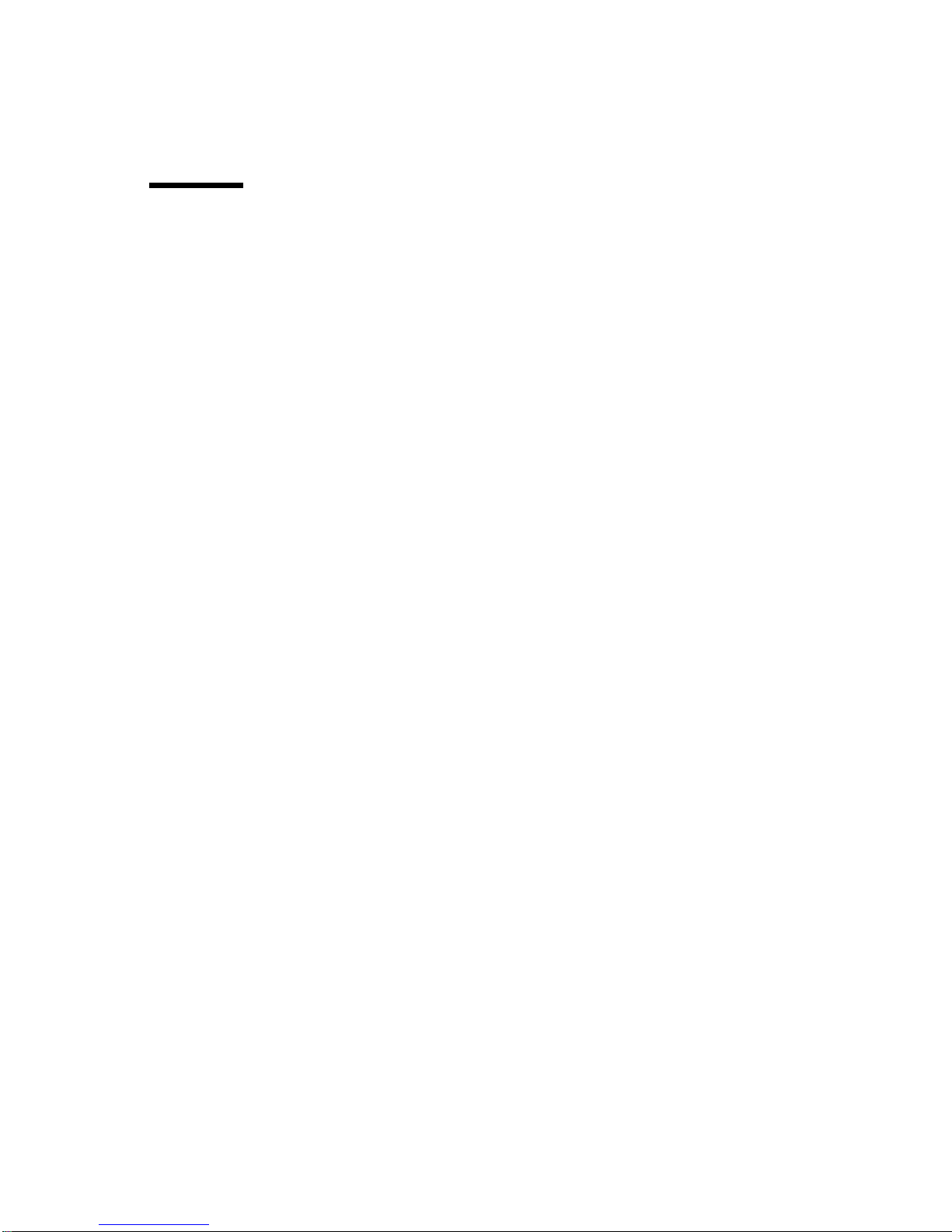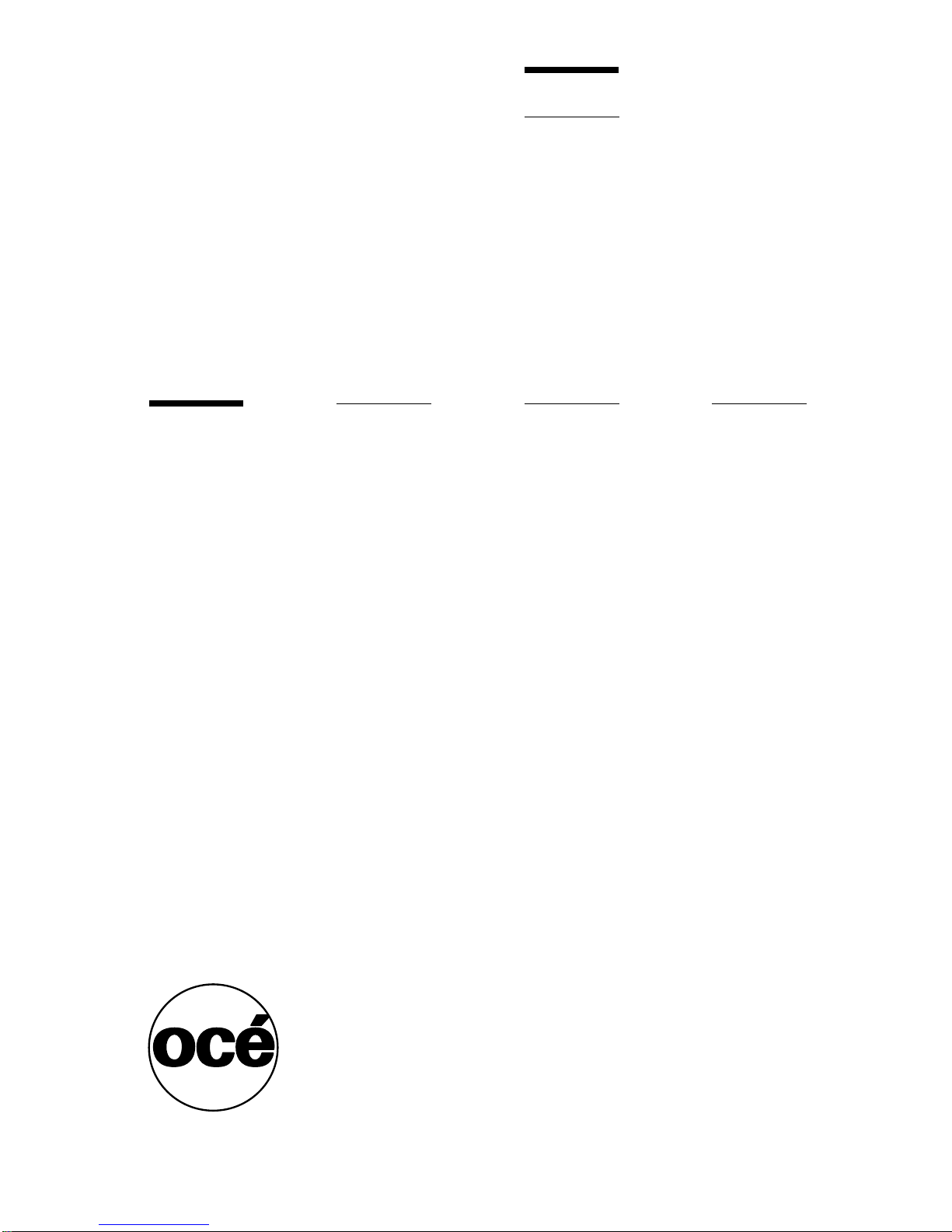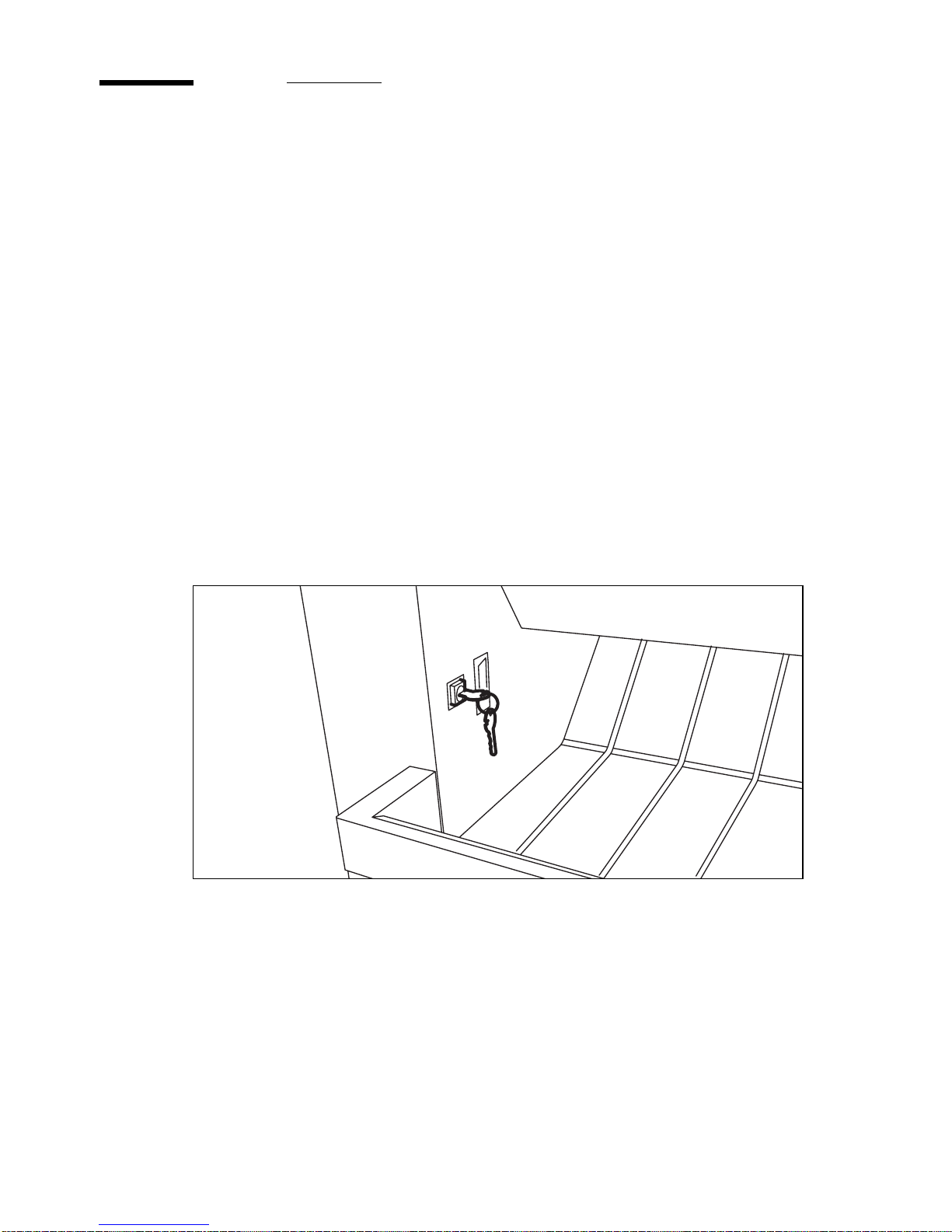6 Océ 9800 Copier/Printer User Manual
Problem solving
Introduction 156
Clearing original jams 157
Clearing paper jams 159
Clearing a paper jam in the manual feed 160
Clearing a paper jam in the fuser section 161
Clearing a paper jam in the roll feed section 164
Clearing a paper jam in the folder 167
Clearing a paper jam in the high capacity output unit (folder) 171
Clearing a paper jam in the High Capacity Stacker 175
Solving problems with the Reinforcement Unit 178
Clearing paper jams with the Reinforcement Unit 178
Clearing tape jams in the Reinforcement Unit 181
No reinforcement strips on the output without an error message 182
Print controller errors 184
Other problems (call service) 184
Appendix AOverview and tables
Product specifications 186
Originals that can be used 187
Copy material that can be used 188
Reinforcement strips 188
Overview of default settings on delivery 189
Controller default settings 190
Océ 9800 controller error codes 194
Appendix BSafety information
Instructions for safe use 198
Safety data sheets 200
Safety data sheet Océ 9800 High Capacity Stacker 200
Safety data sheet Océ Copy/Original delivery tray 200
Safety data sheet Océ Reinforcement Unit 200
Safety data sheet Océ Cleaner K 201
Safety data sheet Océ 9800 scanner 202
Safety data sheet Océ 9800 printer 203
Safety data sheet Océ 9800 printer and folder 204
Safety data sheet Océ 9800 printer, folder and high capacity output unit 205
Safety data sheet Océ 9800 printer, folder, high capacity output unit and
puncher 206
Safety data sheet E1 toner 207