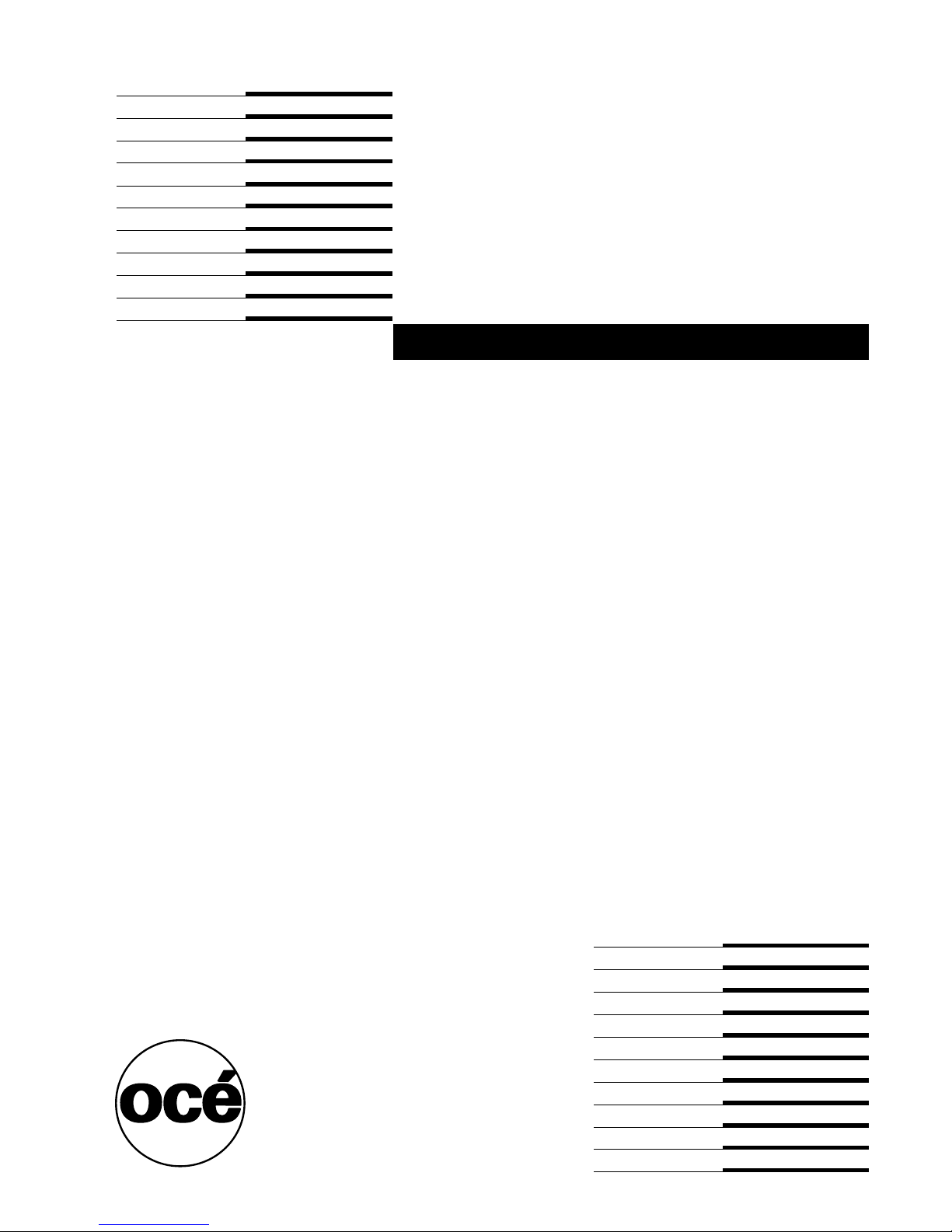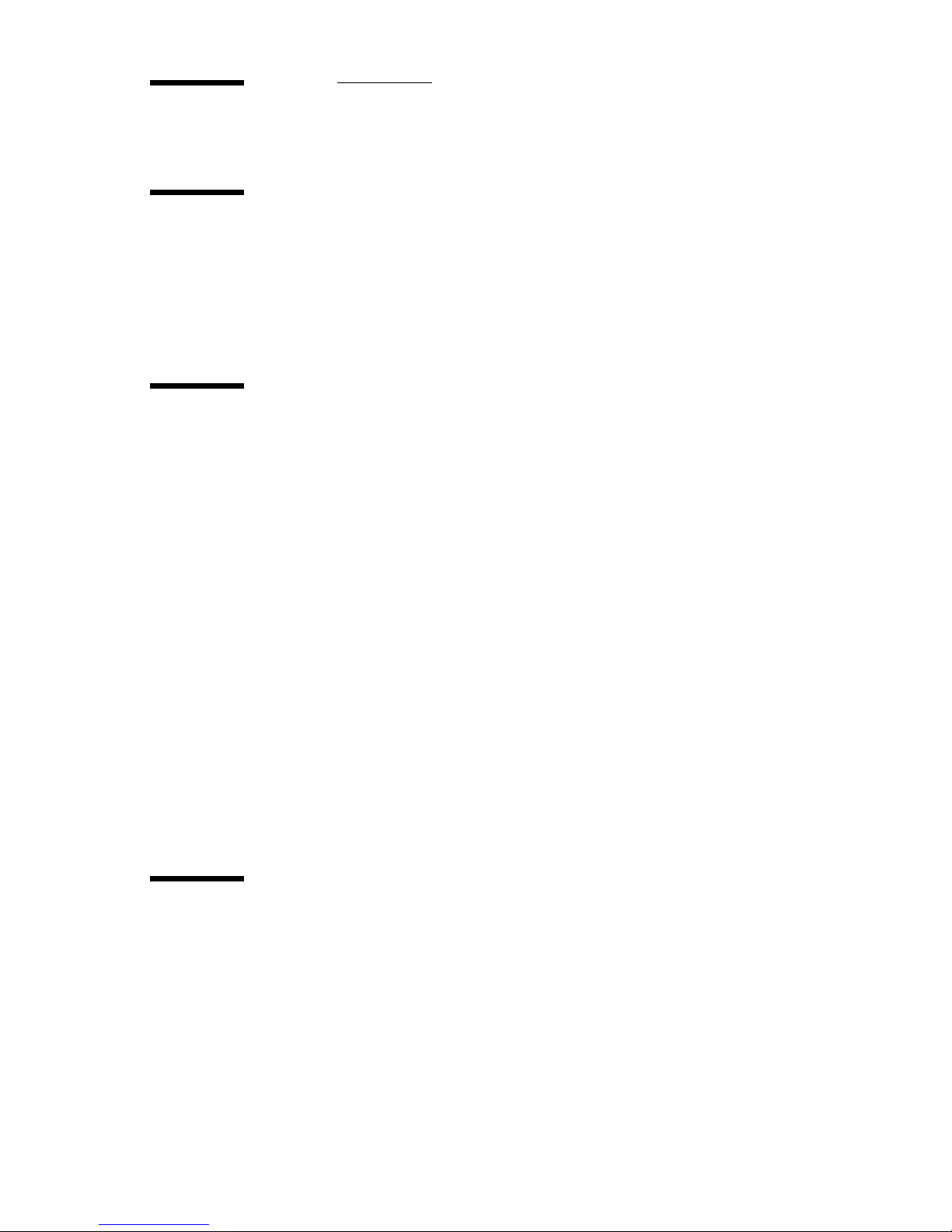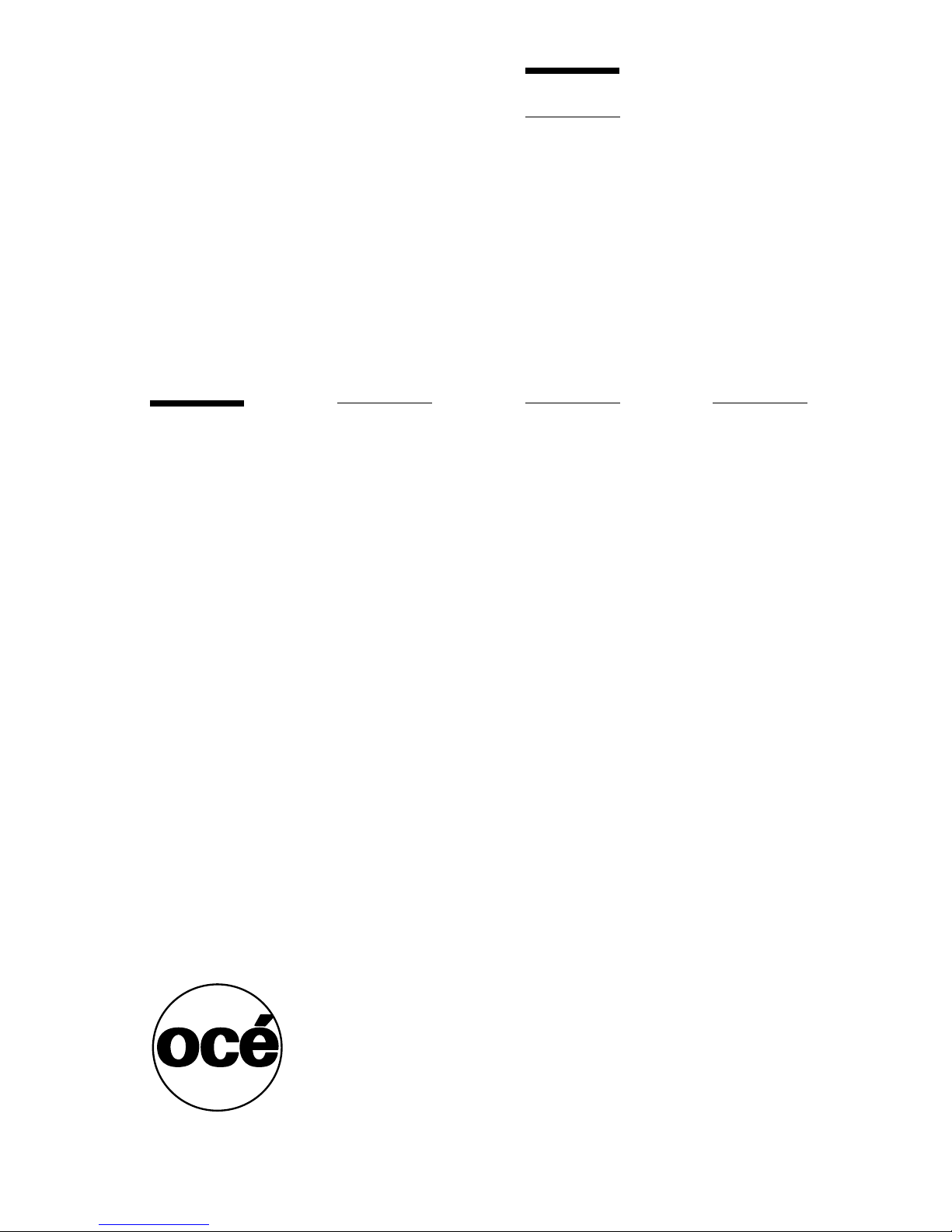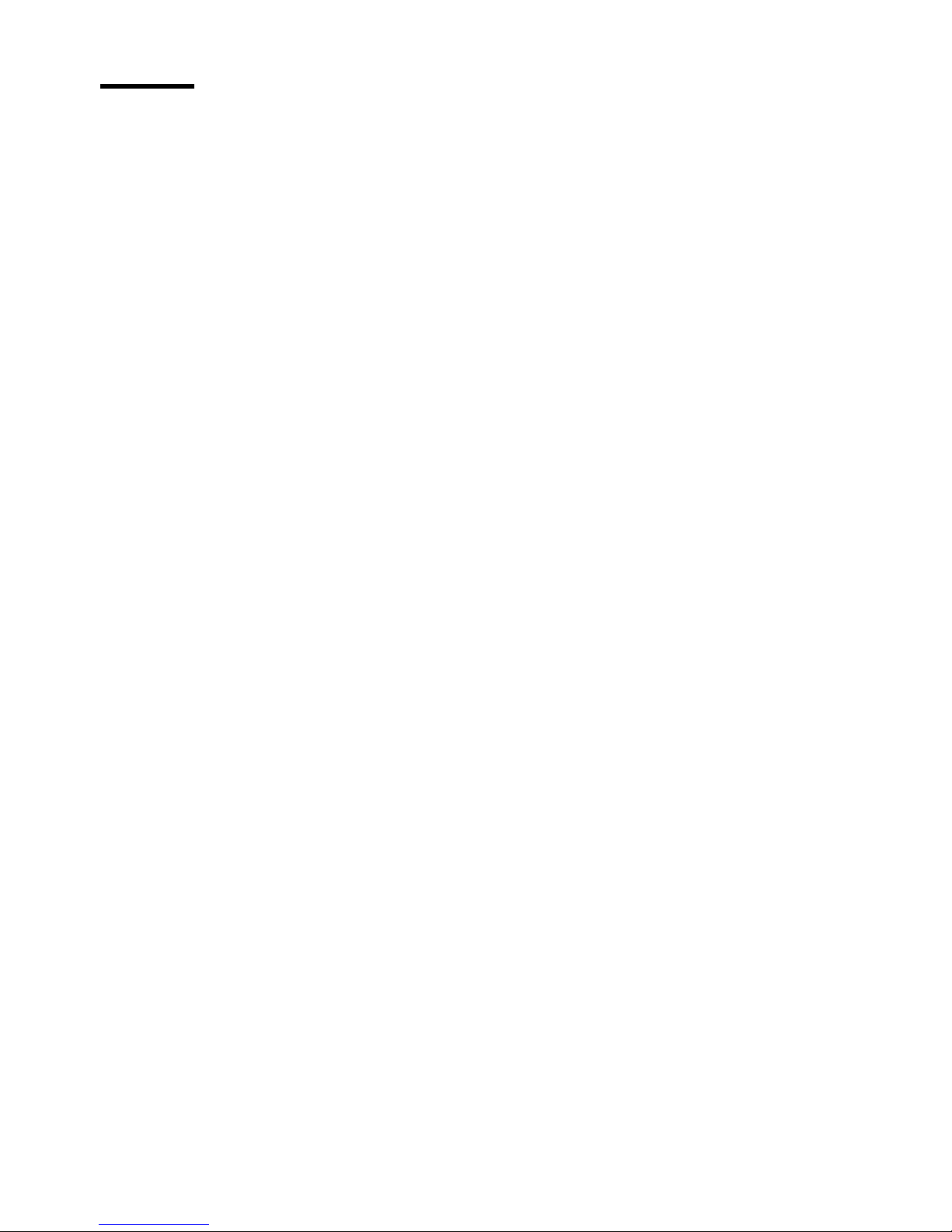10 Scanner Maintenance User Manual
Installation of Scan to Net components
During installation of Océ Scanner Agent, you are prompted to make choices
regarding the Océ Scanner Agent program and Scan to Net functionality. Your
choices depend on how you intend to use the computer you are installing with
Océ Scanner Agent in a scanning configuration.
Your computer will function as a stand alone scan-station. If the computer
will host the scanner device in a stand-alone off-line configuration, i.e., you
will not want to scan to client computers on the network, follow these steps
during installation:
1At the ‘Select the type of setup you prefer’ choice, select ‘Install Océ Scanner
Agent and SCANserver’ option.
2At the ‘Select the applications that you want to run at startup’ choice, leave the
‘Run Océ Scanner Agent at startup’ option selected and clear the ‘Run
SCANserver at startup’ option. You can choose to un-select the ‘Run Océ
Scanner Agent at startup’ option, but then program will have to be started
manually every time you start your machine and wish to use it.
Your computer will function as a Scan Server . If the computer will host the
scanner device in a Scan to Net configuration, i.e., you will want to scan to the
host computer and to client computers on the network, follow these steps
during installation:
1At the ‘Select the type of setup you prefer’ choice, select the ‘Install Océ
Scanner Agent and SCANserver’ option.
2At the ‘Select the applications that you want to run at startup’ choice, if you
want the SCANserver functionality to always be available, both the ‘Run Océ
Scanner Agent at startup’ and ‘Run SCANserver at startup’ options should be
selected (default). You can choose to un-select one of the options, but then
program will have to be started manually every time you start your machine
and wish to use it.
Your computer will function as a Scan Client If the computer will not host the
scanner device but you want it to receive scanned images from a scanner on
the network, follow these steps during installation:
At the ‘Select the type of setup you prefer’ choice, select the ‘Install
SCANclient only’ option. With this install option selected, the SCANclient
will always be run at start-up.