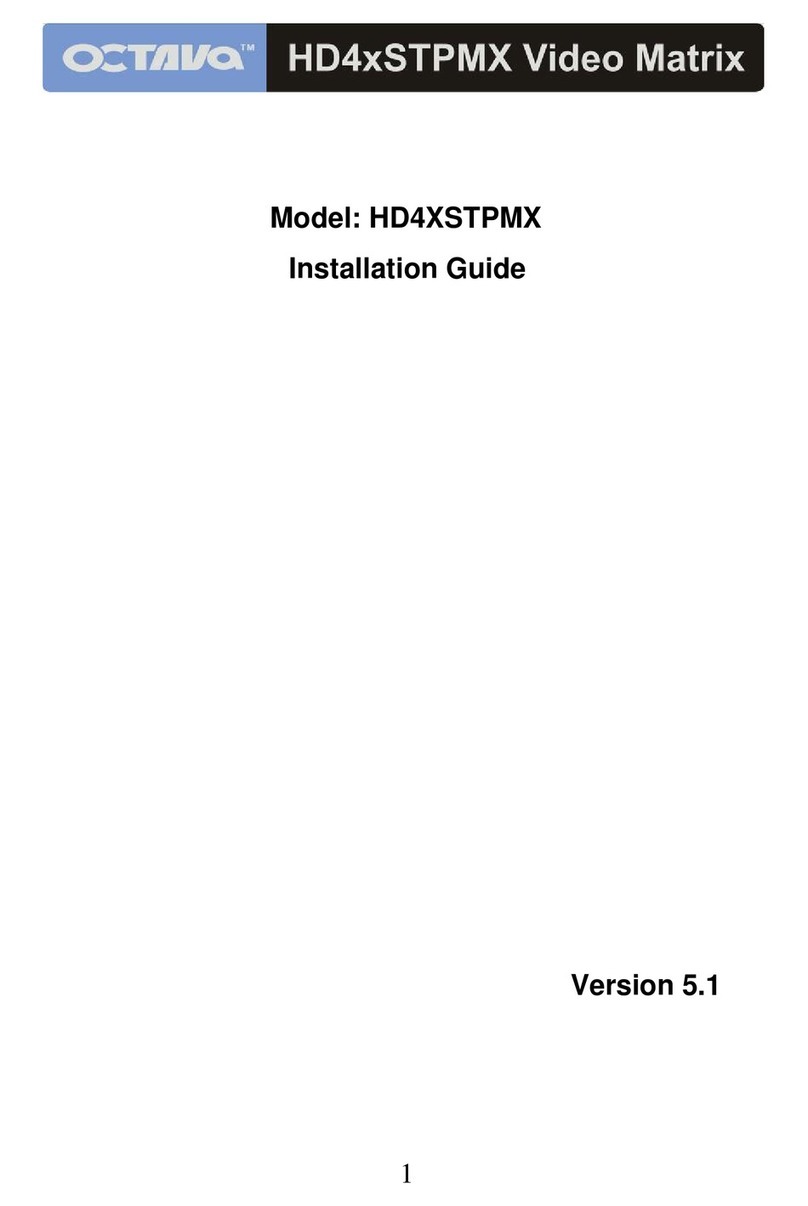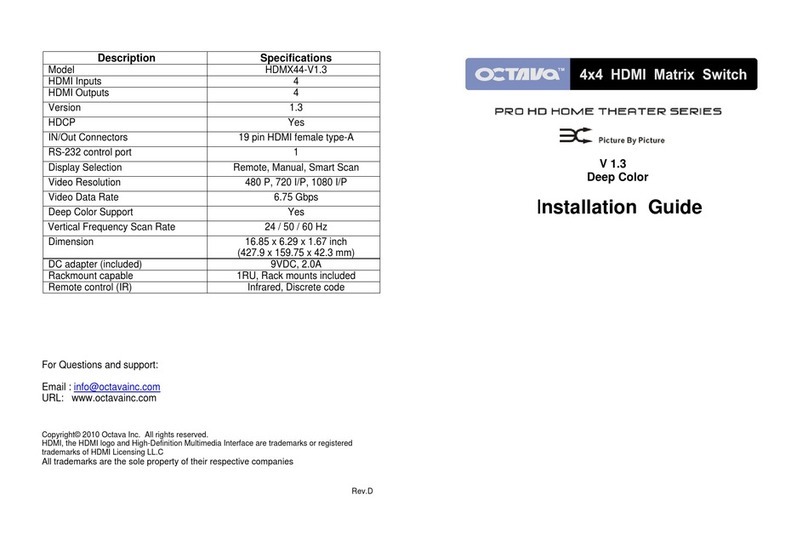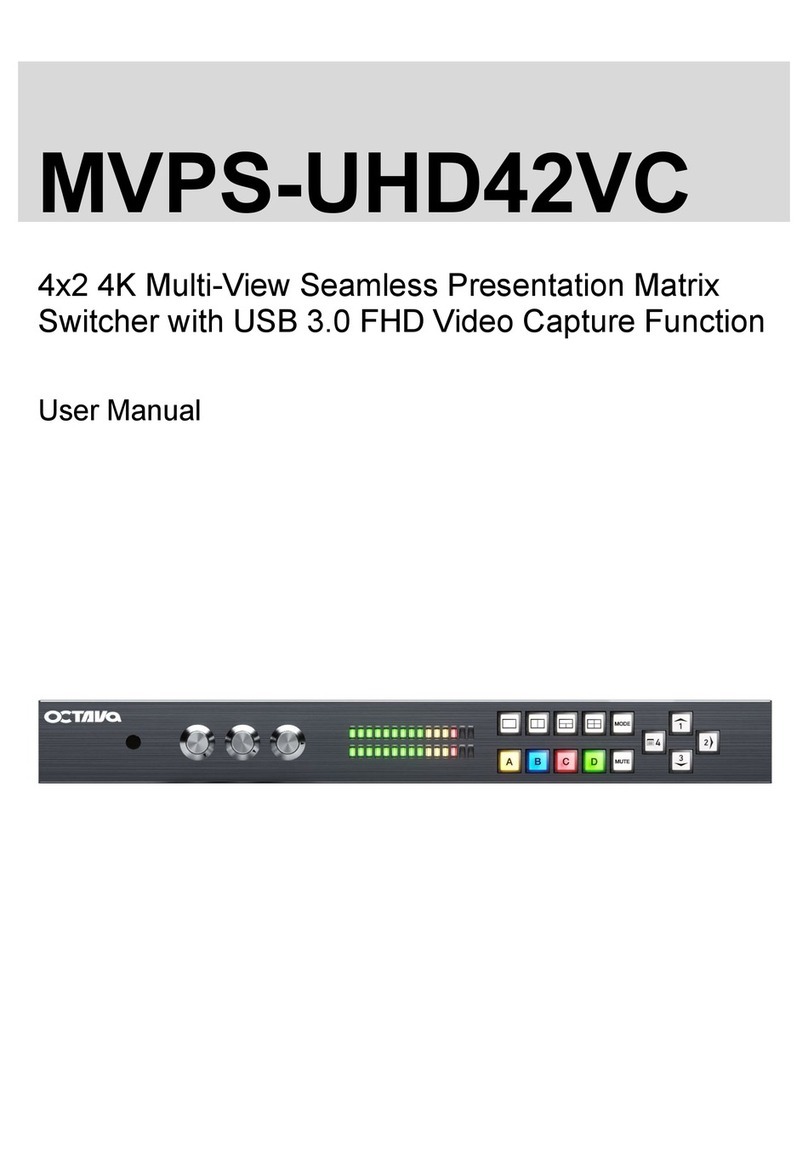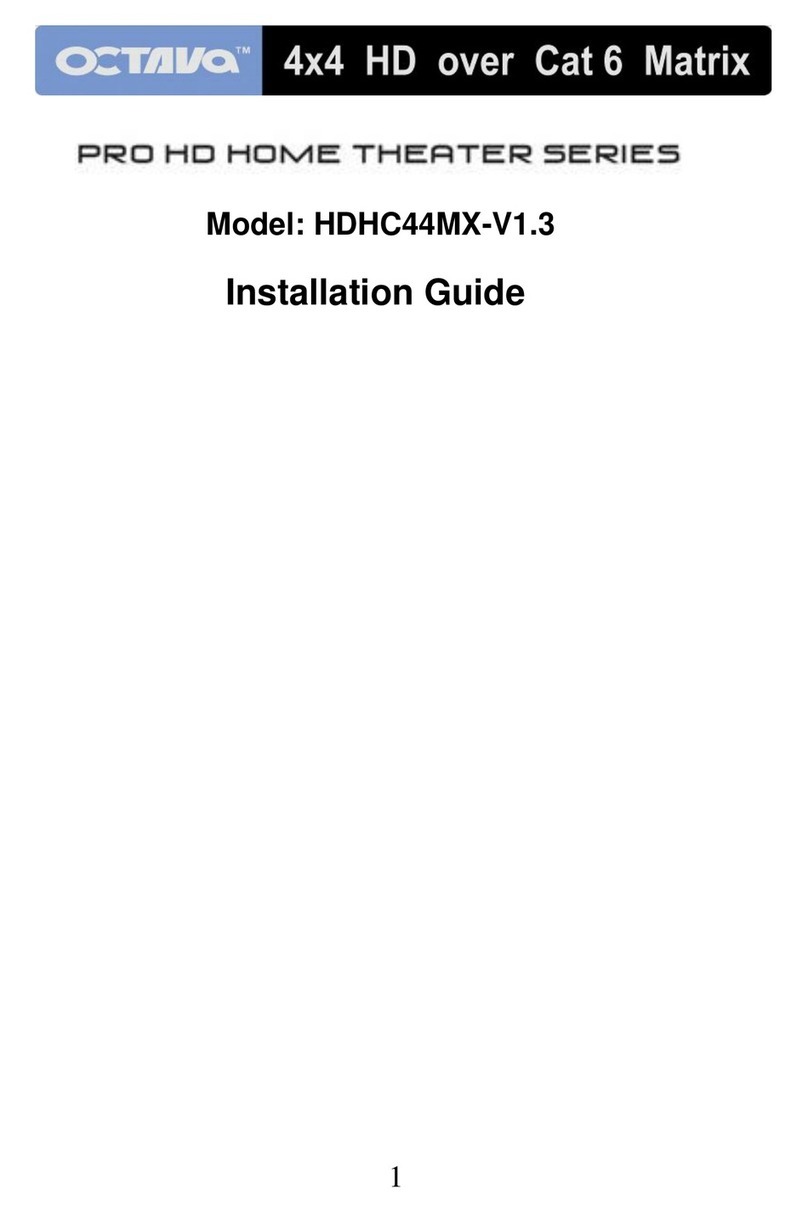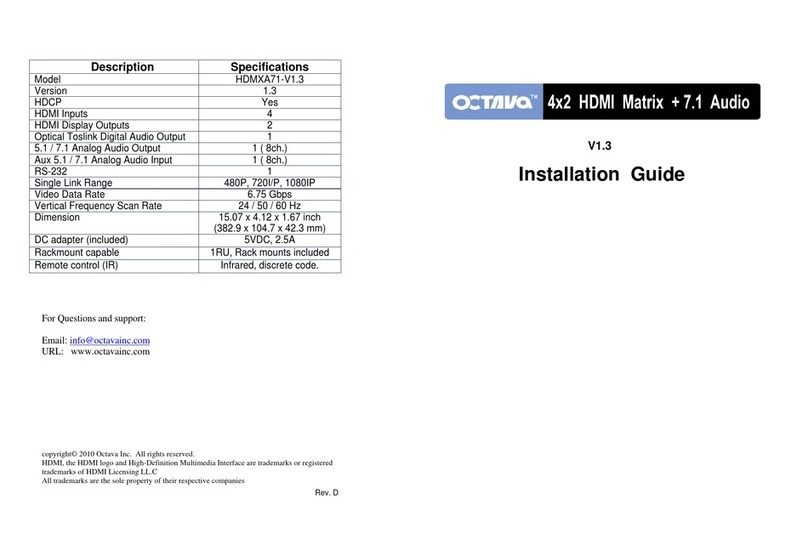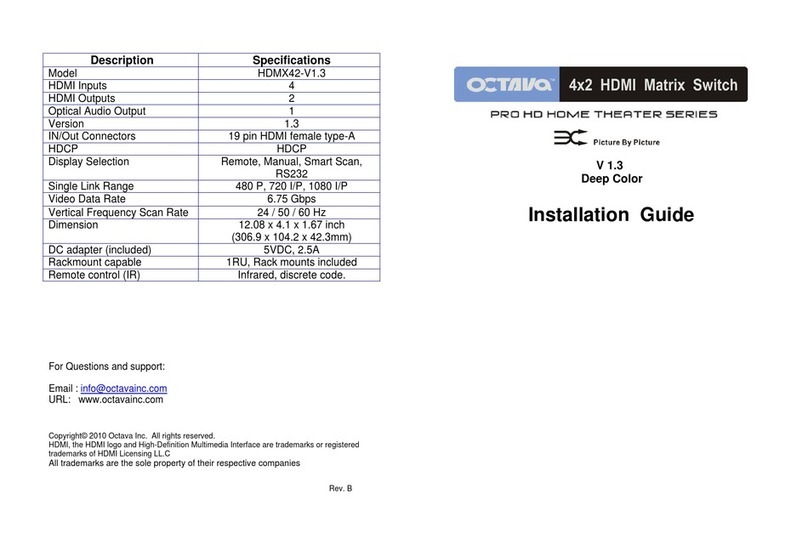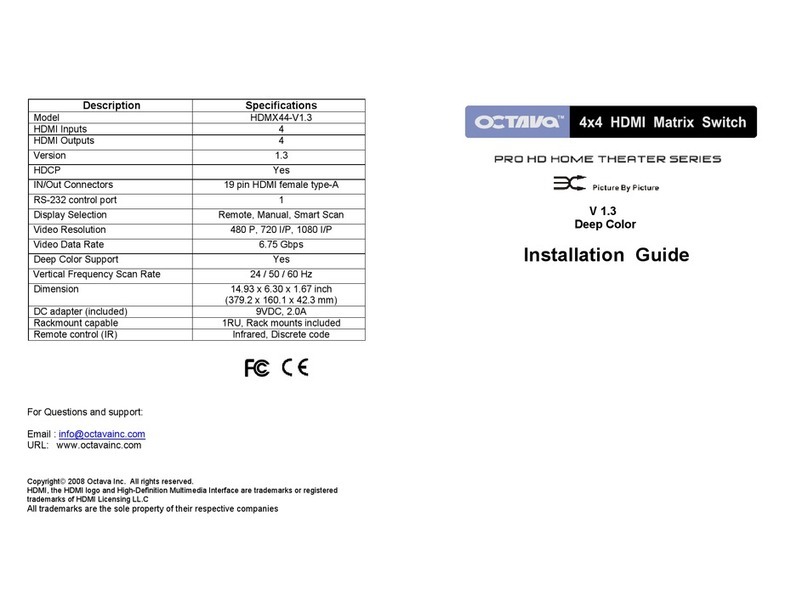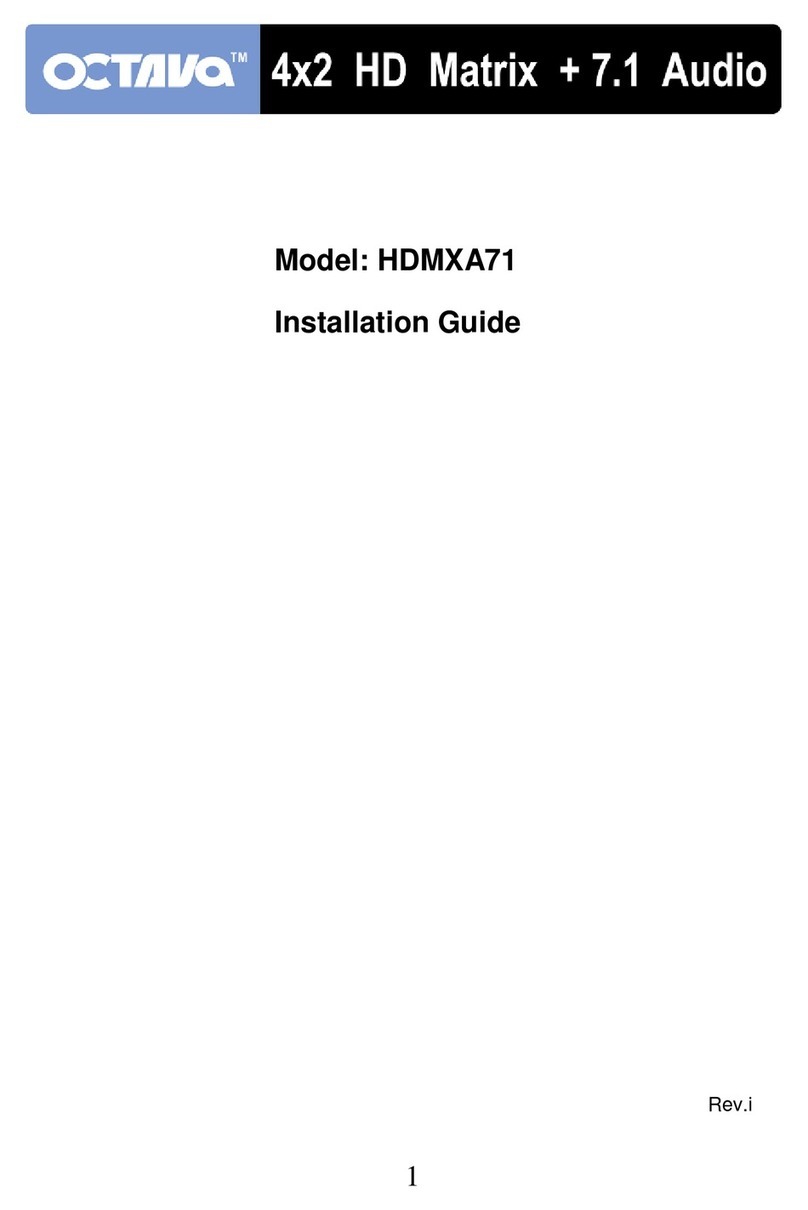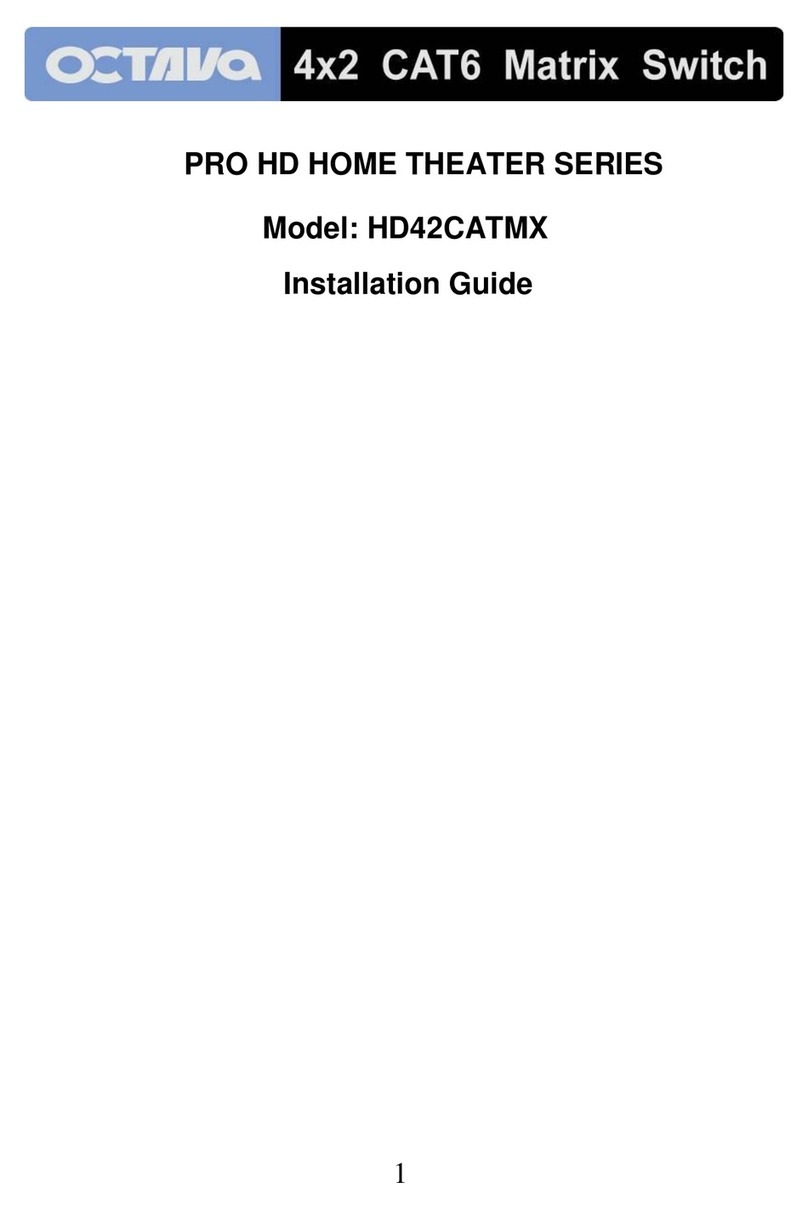9
Port Status Feedback:
The matrix can return a 19byte feedback string to provide status.
Feedback Status code: byte 1 --> STX 11111111112222222ETX <-- byte 19
Description
Byte 1
STX Start of Text ( header)
Byte 2 states which HDMI input OUTPUT Ais
viewing ( Input 1,2,3 or 4) 1=Input 1 selected, 2 = Input 2 selected, 3=Input 3 selected, 4= Input 4 selected, N = not applicable
Byte 3 states which HDMI input OUTPUT B is
viewing ( Input 1,2,3 or 4) 1=Input 1 selected, 2 = Input 2 selected, 3=Input 3 selected, 4= Input 4 selected, N = not applicable
Byte 4 states which HDMI input OUTPUT C is
viewing ( Input 1,2,3 or 4) 1=Input 1 selected, 2 = Input 2 selected, 3=Input 3 selected, 4= Input 4 selected, N = not applicable
Byte 5 states which HDMI input OUTPUT D is
viewing ( Input 1,2,3 or 4) 1=Input 1 selected, 2 = Input 2 selected, 3=Input 3 selected, 4= Input 4 selected, N = not applicable
Byte 6 states which HDMI input OUTPUT E is
viewing ( Input 1,2,3 or 4) 1=Input 1 selected, 2 = Input 2 selected, 3=Input 3 selected, 4= Input 4 selected, N = not applicable
Byte 7 states which HDMI input OUTPUT F is
viewing ( Input 1,2,3 or 4) 1=Input 1 selected, 2 = Input 2 selected, 3=Input 3 selected, 4= Input 4 selected, N = not applicable
Byte 8 states which HDMI input OUTPUT G is
viewing ( Input 1,2,3 or 4) 1=Input 1 selected, 2 = Input 2 selected, 3=Input 3 selected, 4= Input 4 selected, N = not applicable
Byte 9 states which HDMI input OUTPUT H is
viewing ( Input 1,2,3 or 4) 1=Input 1 selected, 2 = Input 2 selected, 3=Input 3 selected, 4= Input 4 selected, N = not applicable
Byte 10 states if HDMI Input 1 is connected and
detected.
0 = HDMIinput 1 NOTdetected, 1 = HDMIinput 1 detected, N = not applicable
Byte 11 states if HDMI Input 2 is connected and
detected.
0 = HDMIinput 2 NOTdetected, 1 = HDMIinput 2 detected, N = not applicable
Byte12 states if HDMI Input 3 is connected and
detected.
0 = HDMIinput 3 NOTdetected, 1 = HDMIinput 3 detected, N = not applicable
Byte 13 states if HDMI Input 4 is connected and
detected.
0 = HDMI input4 NOTdetected, 1 = HDMIinput 4 detected, N = not applicable
Byte 14 LED on or off
0= LED OFF, 1= LED ON, N = not applicable
Byte 15 Scan on or off
0= SCAN OFF, 1= SCAN ON, N = not applicable
Byte 16 Standby or ON
0= Standy , 1= ON, N = not applicable
Byte 17 States Optical Output source
5= HDMIAudio N=NA
Byte 18 Aux Audio Input selection
0=Aux audio input NOT selected, 1 = Aux Audio input selected, N=NA
Byte 19
ETX End of Text ( header)
Invalid Command STX?invalid?command? ETX
USB Service Port:
The USB port is for service and EDID updates if needed.
Contact us for this feature.