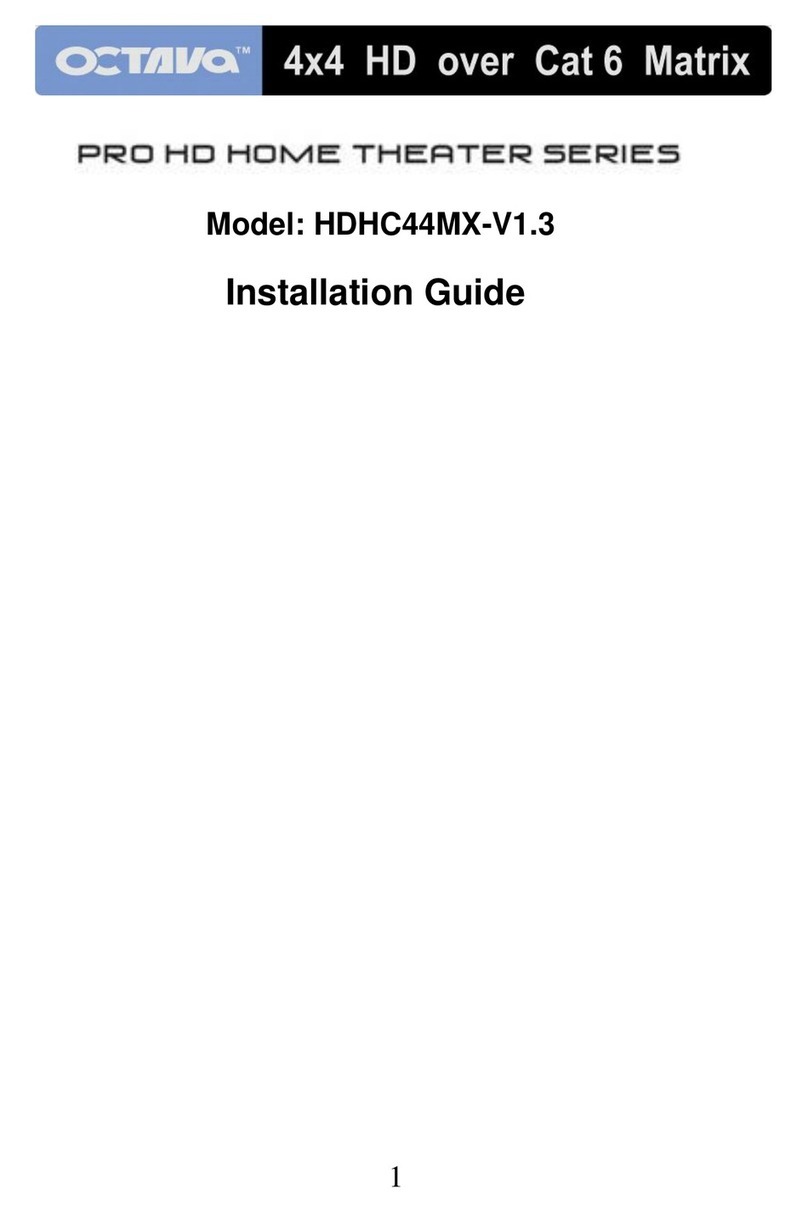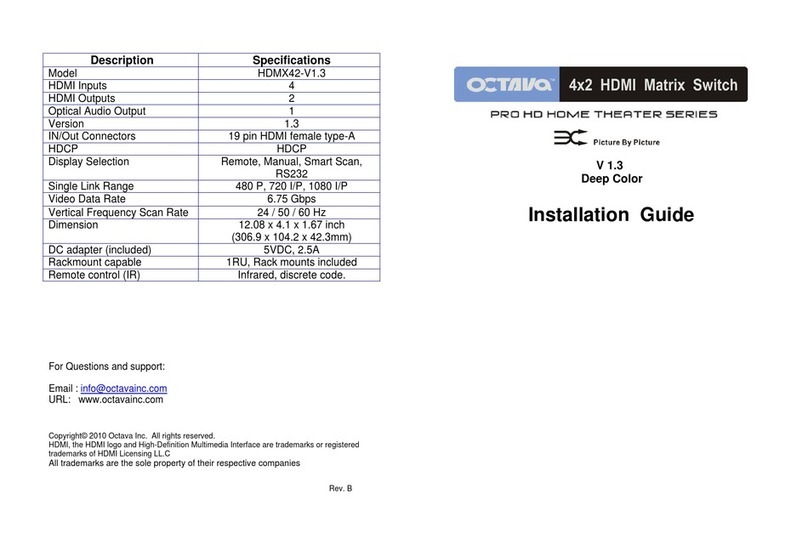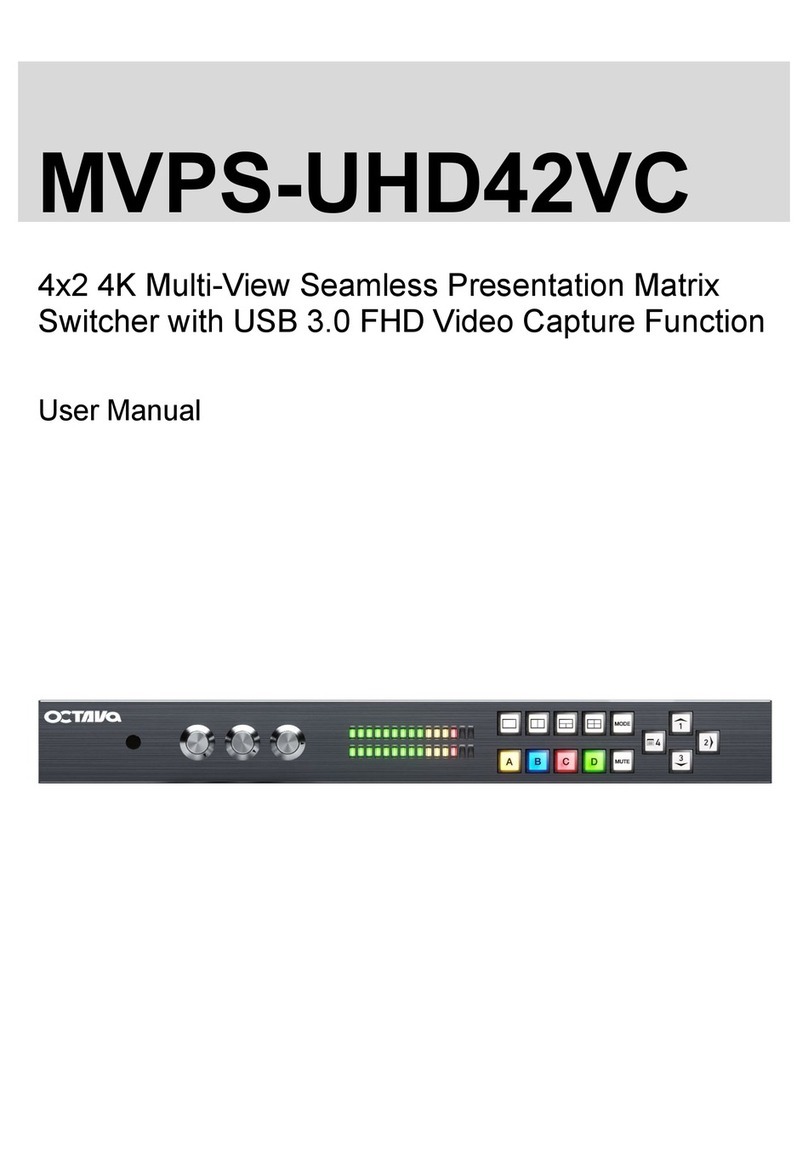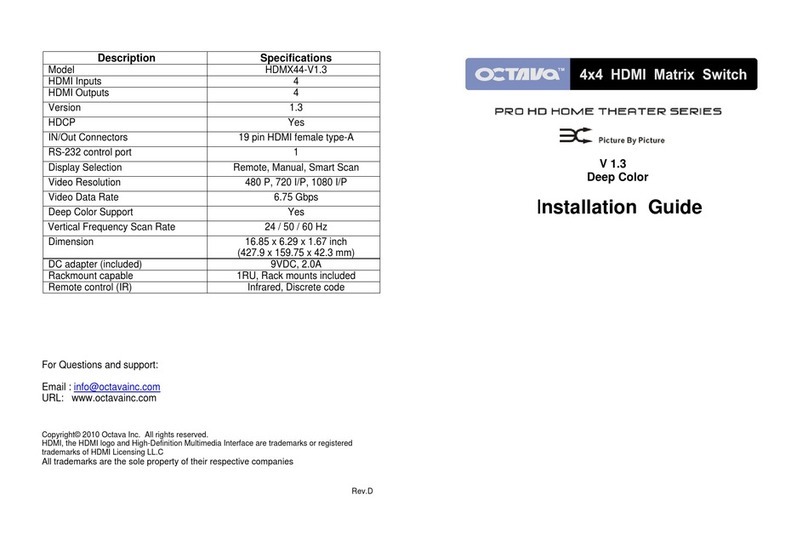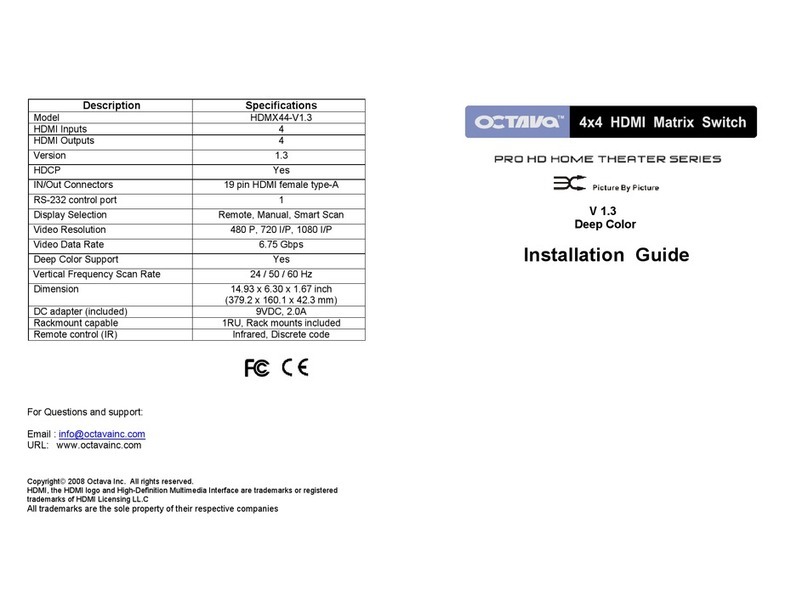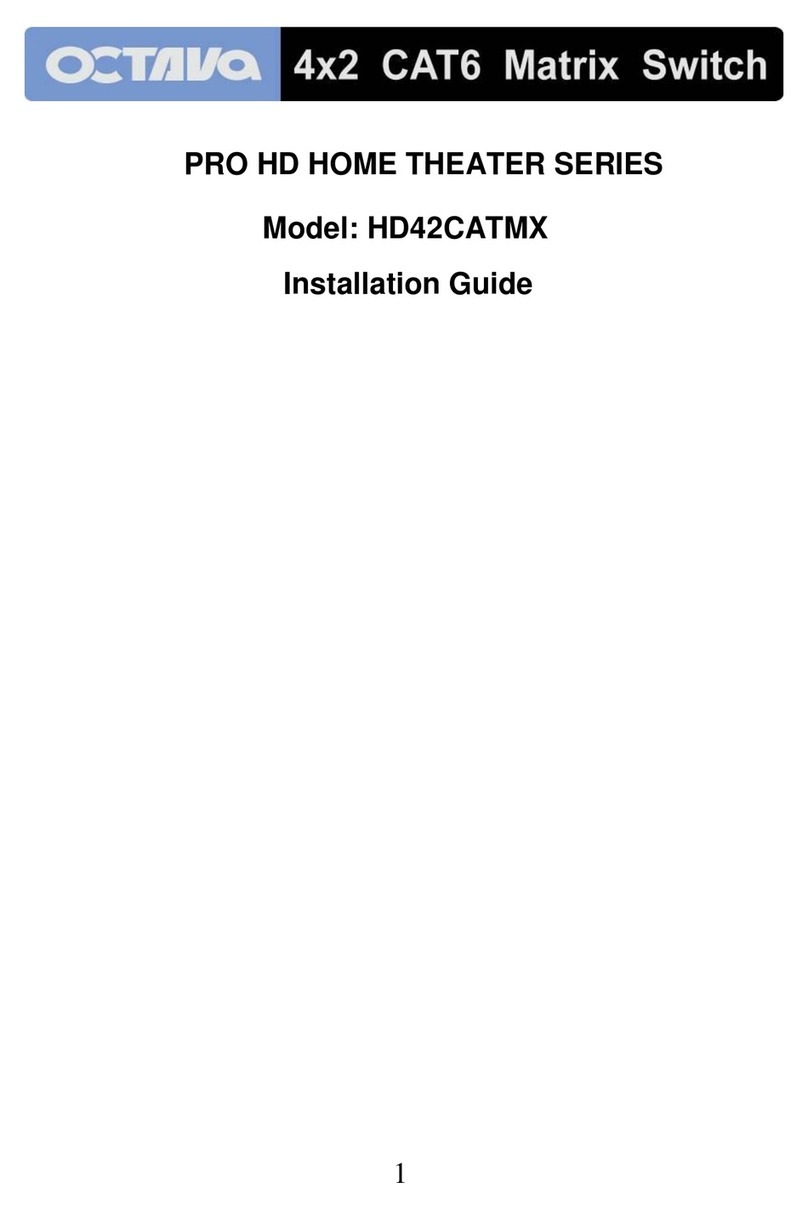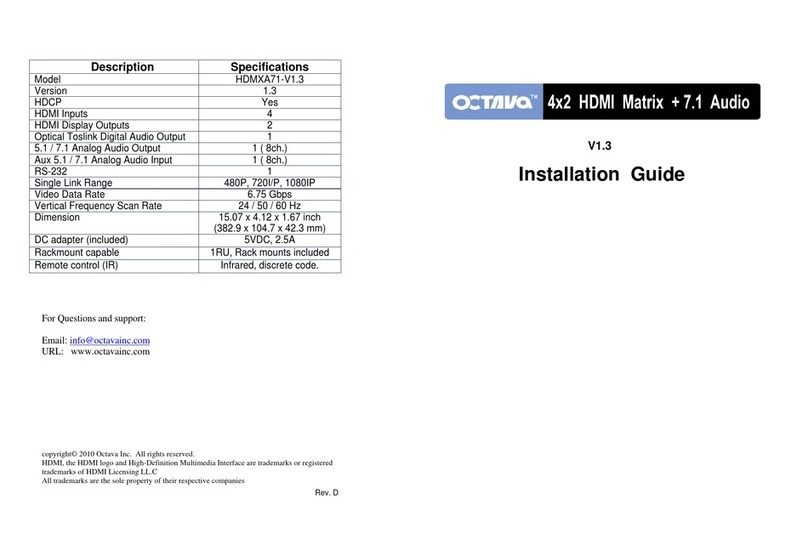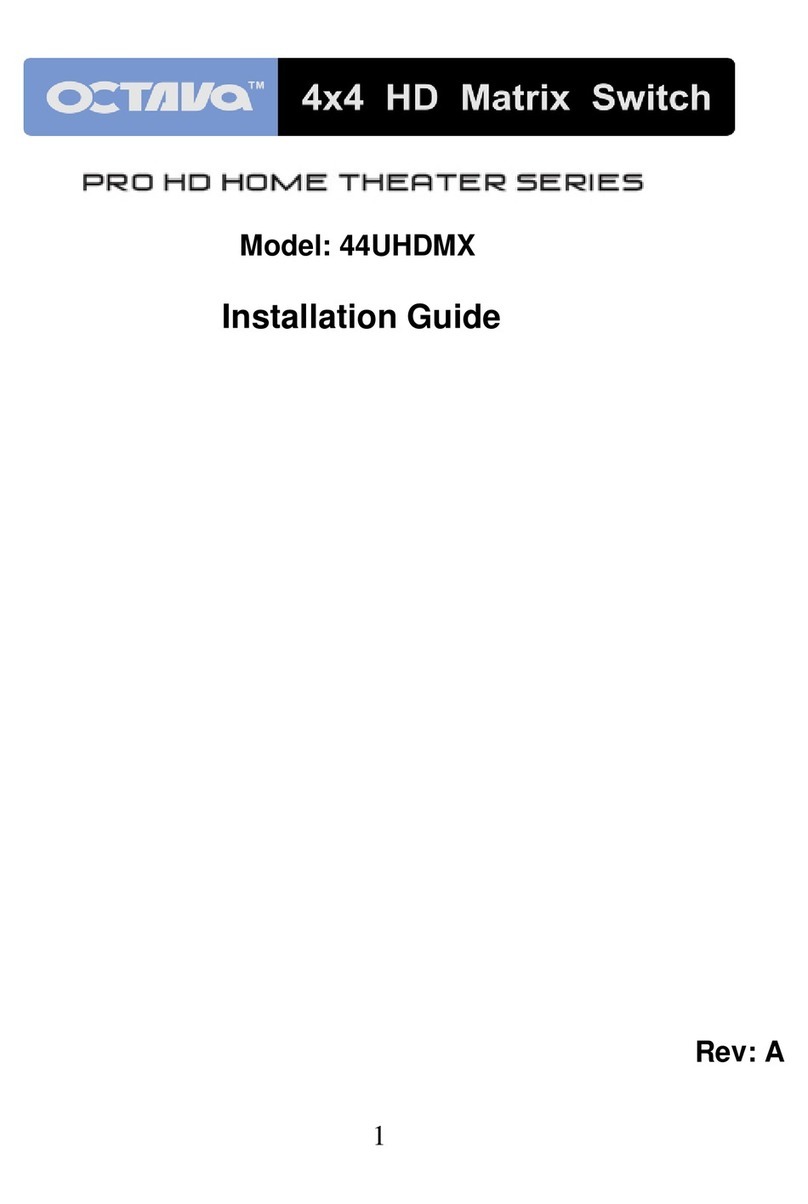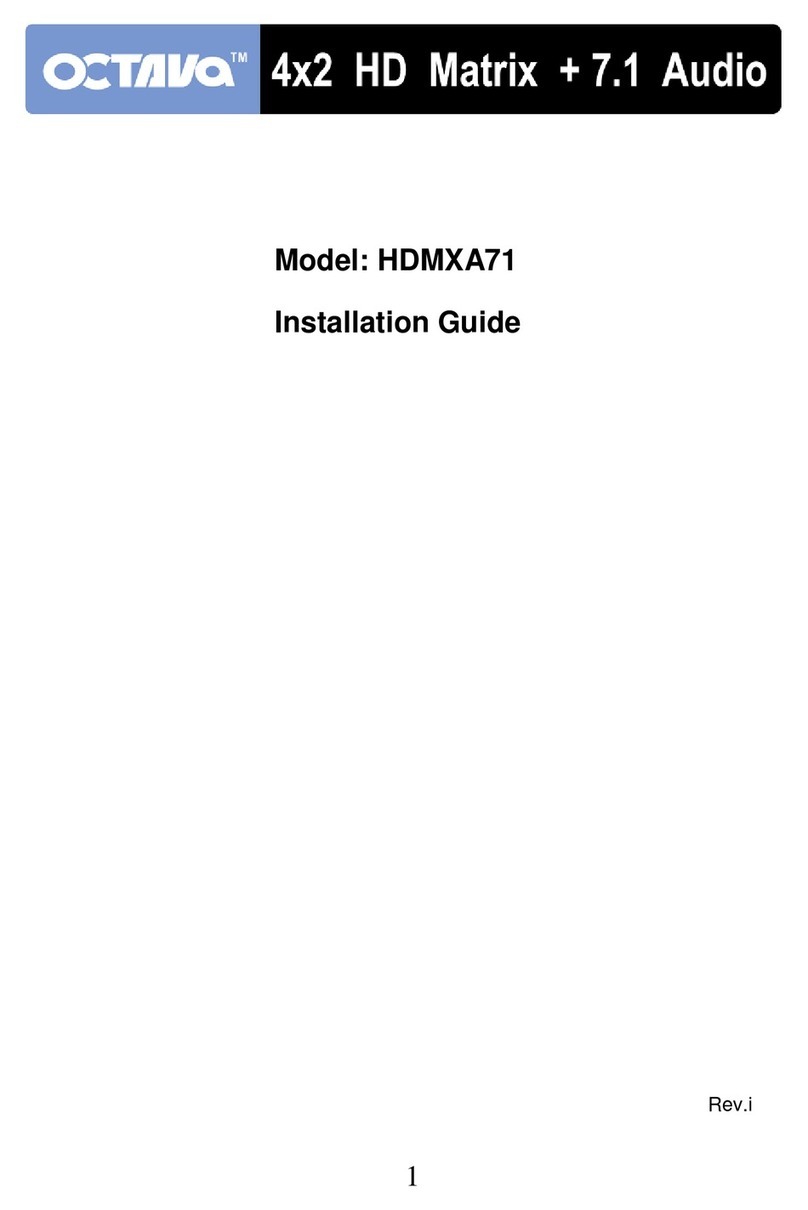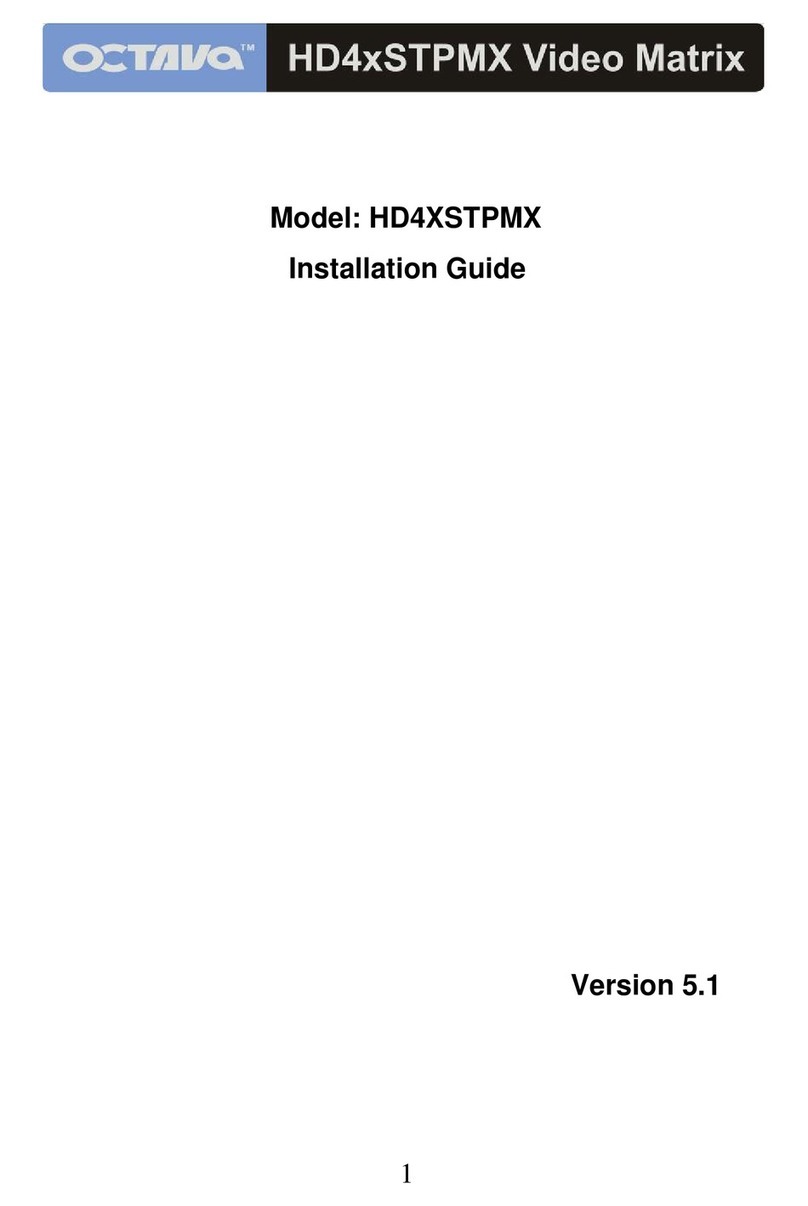www.octavainc.com info@octavainc.com 770-825-0388
Contents
1.1 Introduction to UHD44MX-IP .............................................................................1
1.2 Features ............................................................................................................1
1.3 Package List ......................................................................................................1
2. Panel Description........................................................................................................2
2.1 Front Panel ........................................................................................................2
2.2 Rear Panel.........................................................................................................3
3. System Connection.....................................................................................................4
3.1 Usage Precautions ............................................................................................4
3.2 Connection Diagram..........................................................................................4
3.3 Connection Procedure.......................................................................................4
4. Panel Button Control...................................................................................................5
4.1 I/O connection switching....................................................................................5
4.2 EDID Configuration............................................................................................5
4.3 I/O connection Inquiry........................................................................................6
5. IR Control....................................................................................................................7
6. RS232 Control ............................................................................................................8
6.1 Installation/uninstallation of RS232 Control Software ........................................8
6.2 Basic Settings....................................................................................................8
6.3 RS232 Communication Commands ..................................................................9
6.3.1 System Commands .................................................................................9
6.3.2 Lock/unlock Commands ........................................................................10
6.3.3 Switching Commands............................................................................10
6.3.4 Scene Commands .................................................................................11
6.3.5 HDCP Compliance ................................................................................11
6.3.6 EDID Configuration................................................................................11
6.3.7 Enable/disable Digital Audio ..................................................................13
7. TCP/IP Control..........................................................................................................14
7.1 Control Modes .................................................................................................14
7.2 TCP/IP Communication Software Control........................................................15