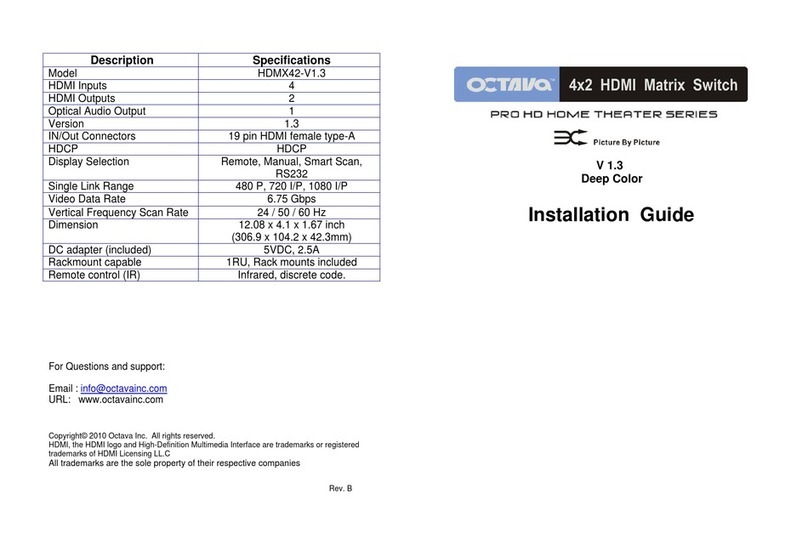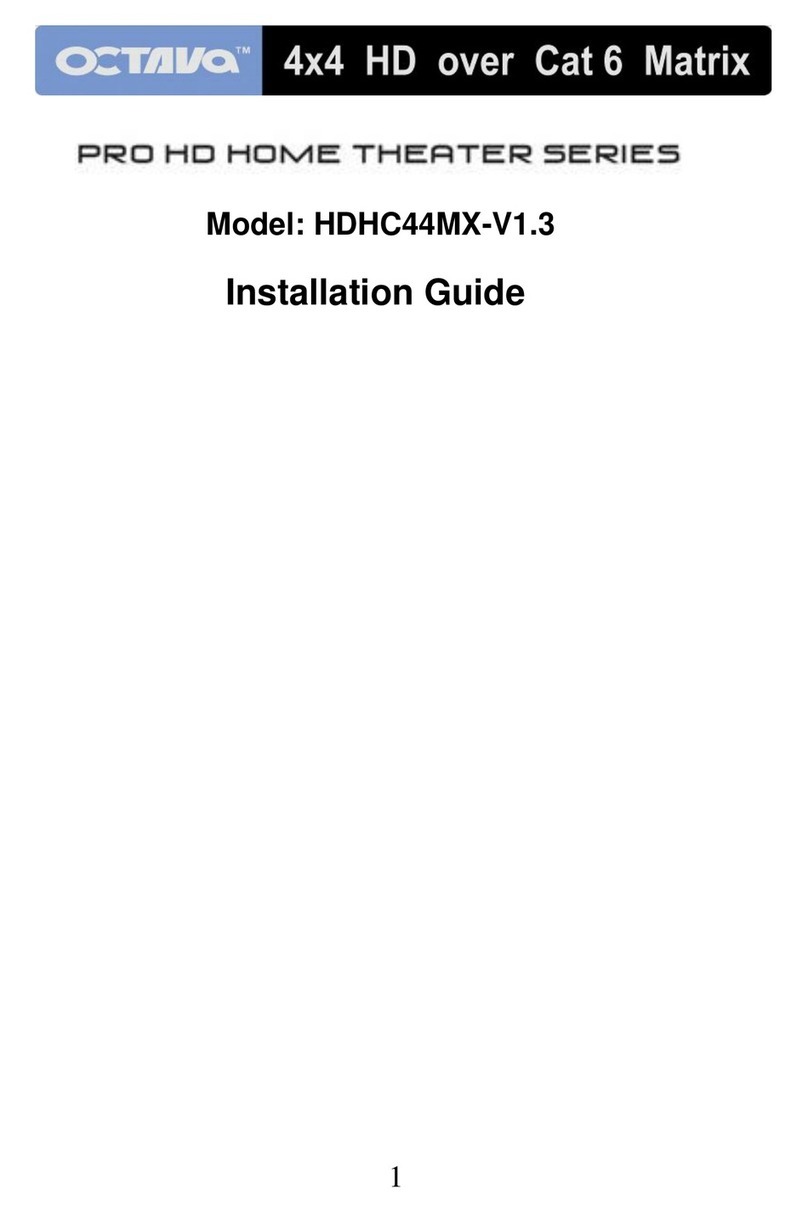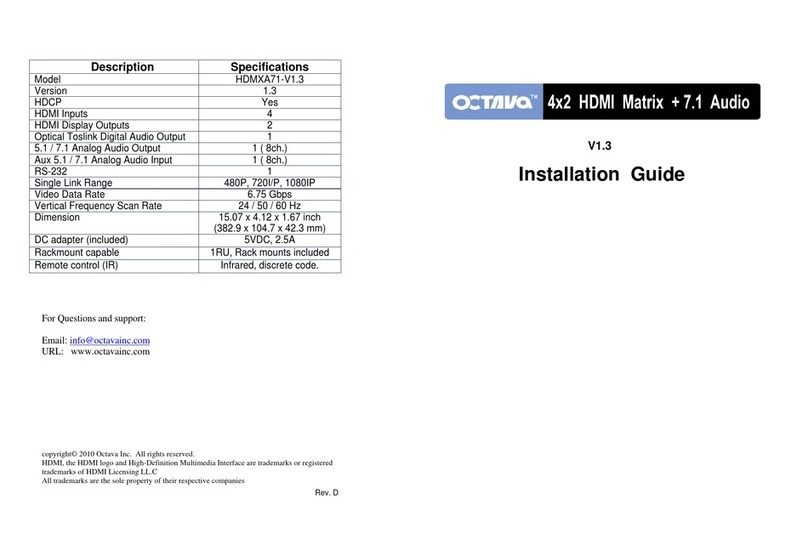Octava HDMXA71-V1.3 User manual
Other Octava Matrix Switcher manuals
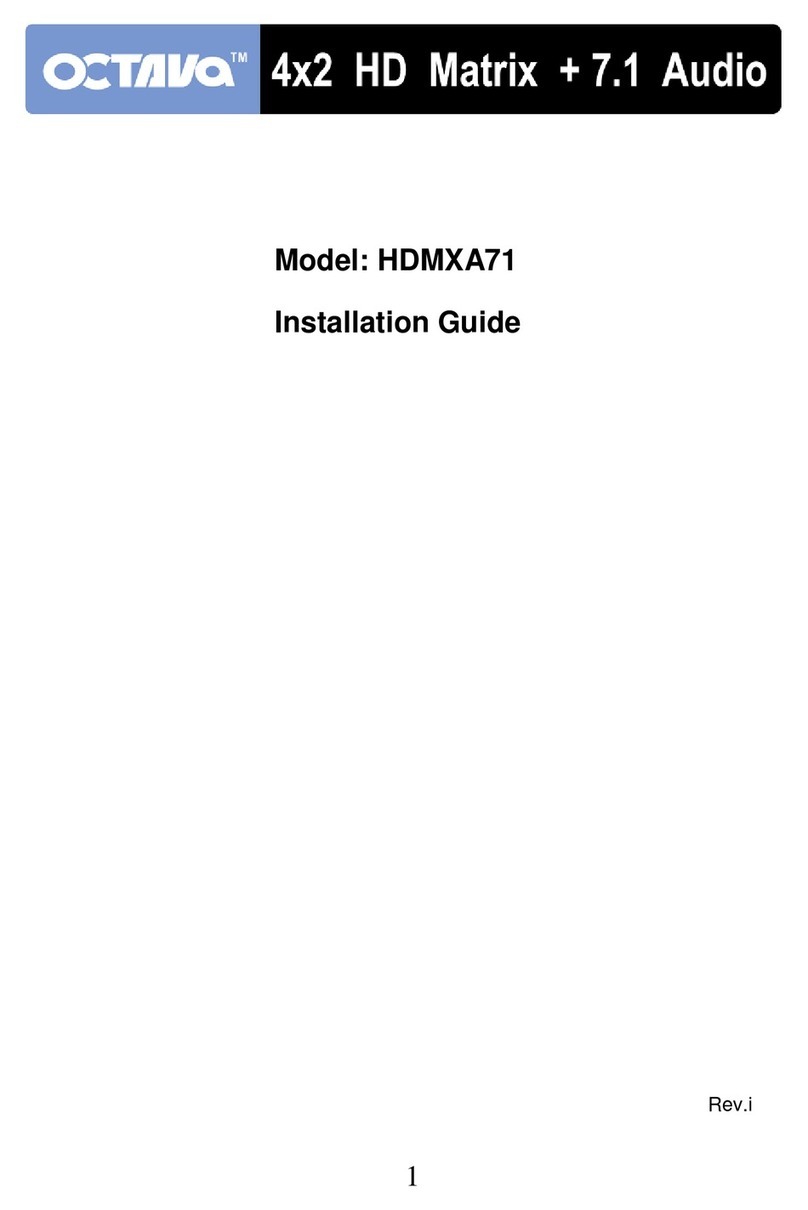
Octava
Octava HDMXA71 Pro HD Home Theater Series User manual
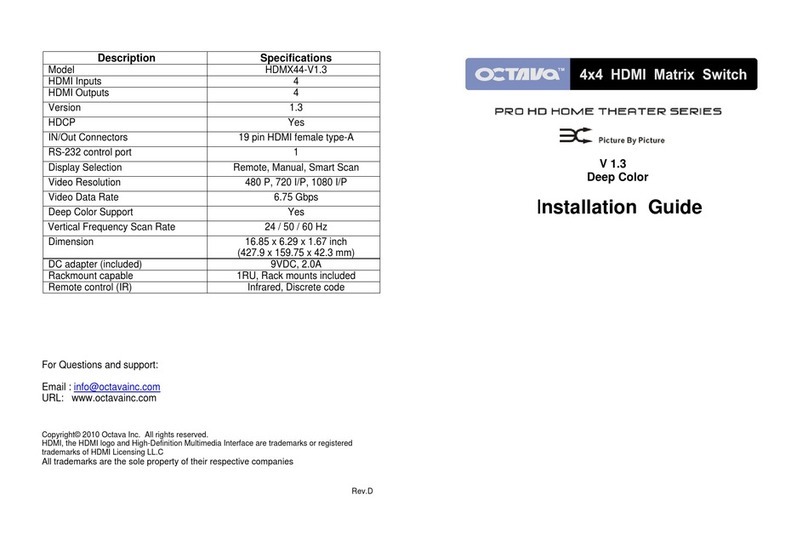
Octava
Octava HDMX44-V1.3 User manual
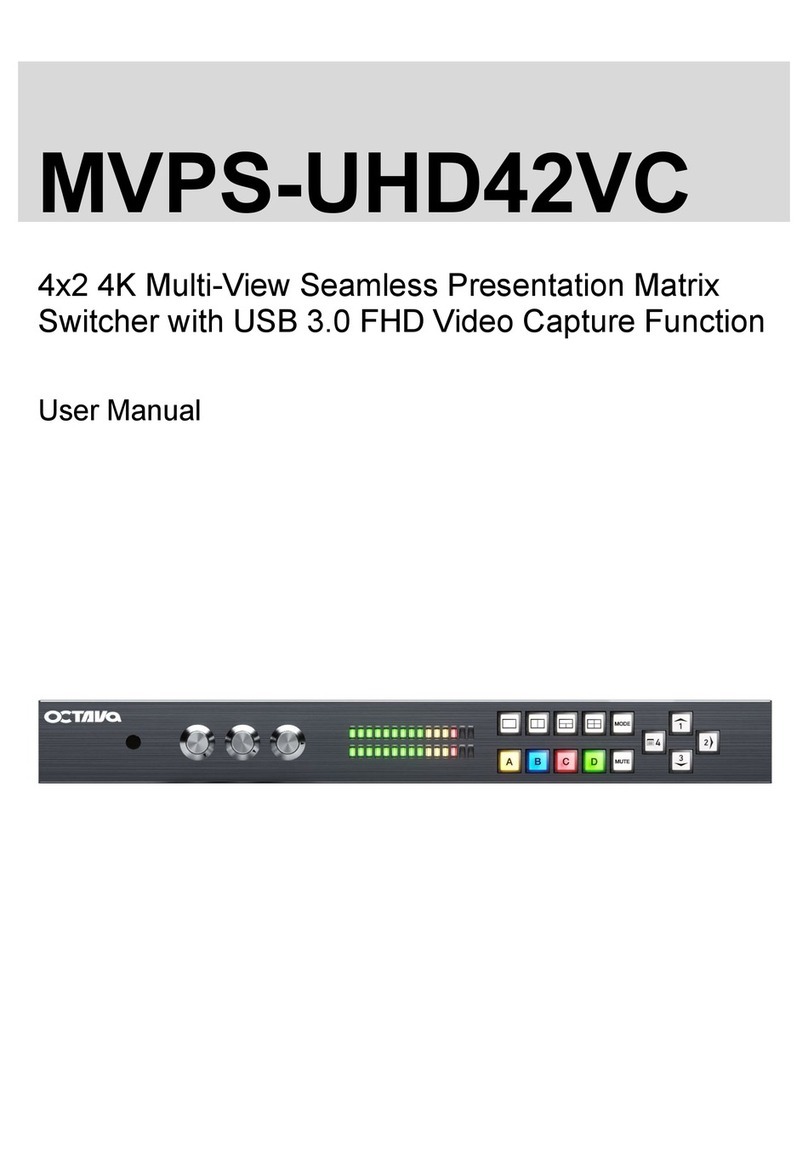
Octava
Octava MVPS-UHD42VC User manual

Octava
Octava HD4XSTPMX User manual
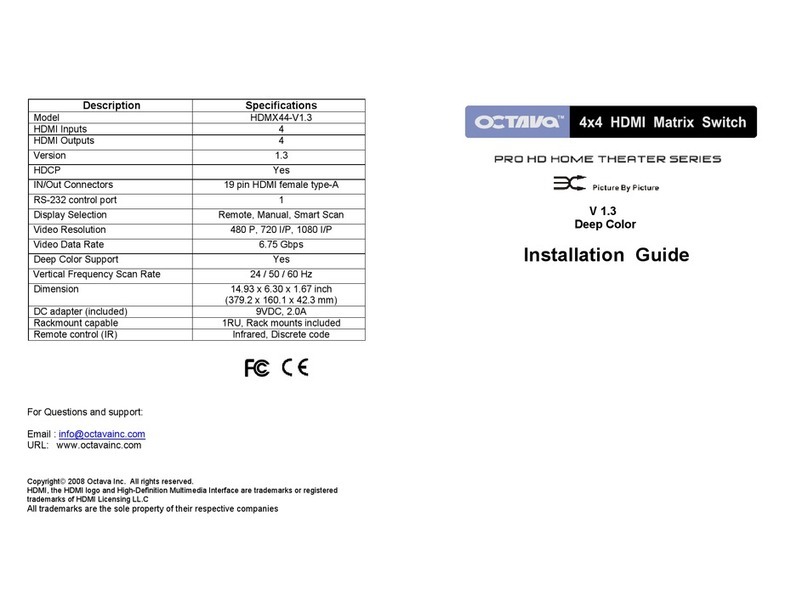
Octava
Octava HDMX44-V1.3 User manual
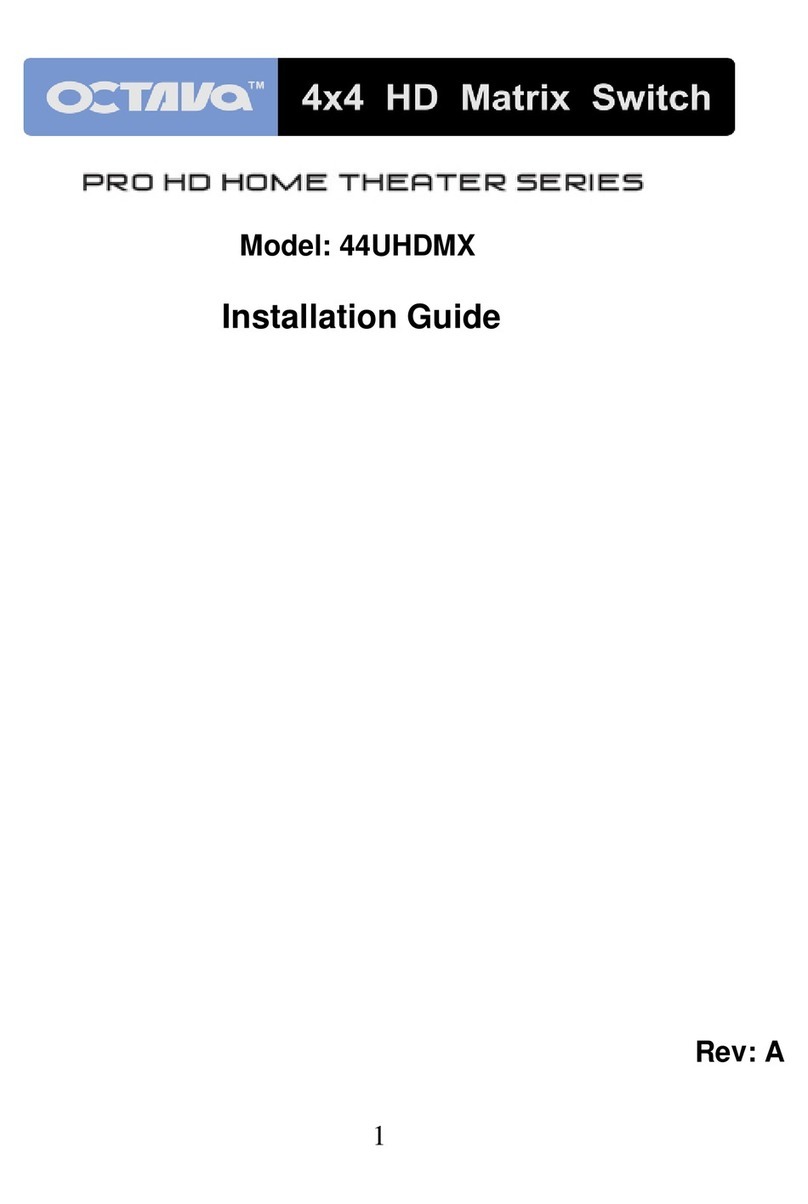
Octava
Octava 44UHDMX User manual

Octava
Octava HD4XSTPMX User manual
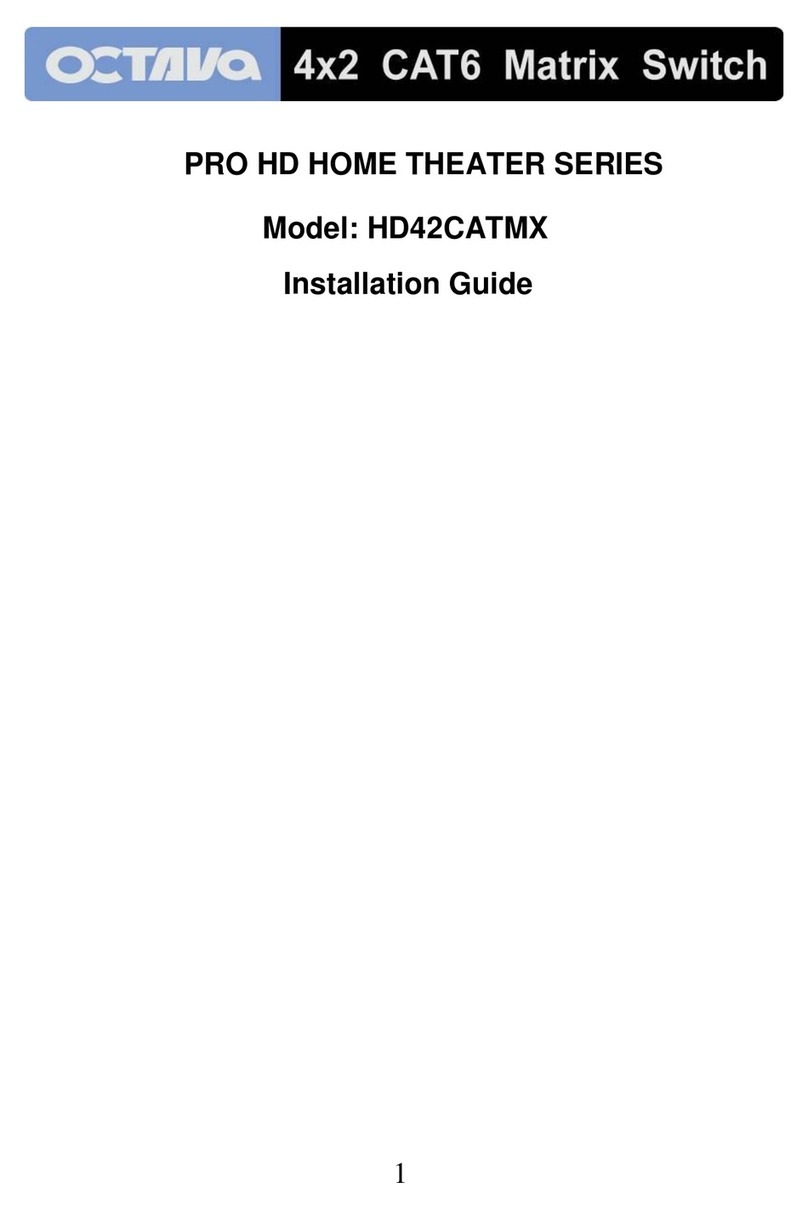
Octava
Octava HD42CATMX User manual

Octava
Octava HDMX44-V1.3 User manual
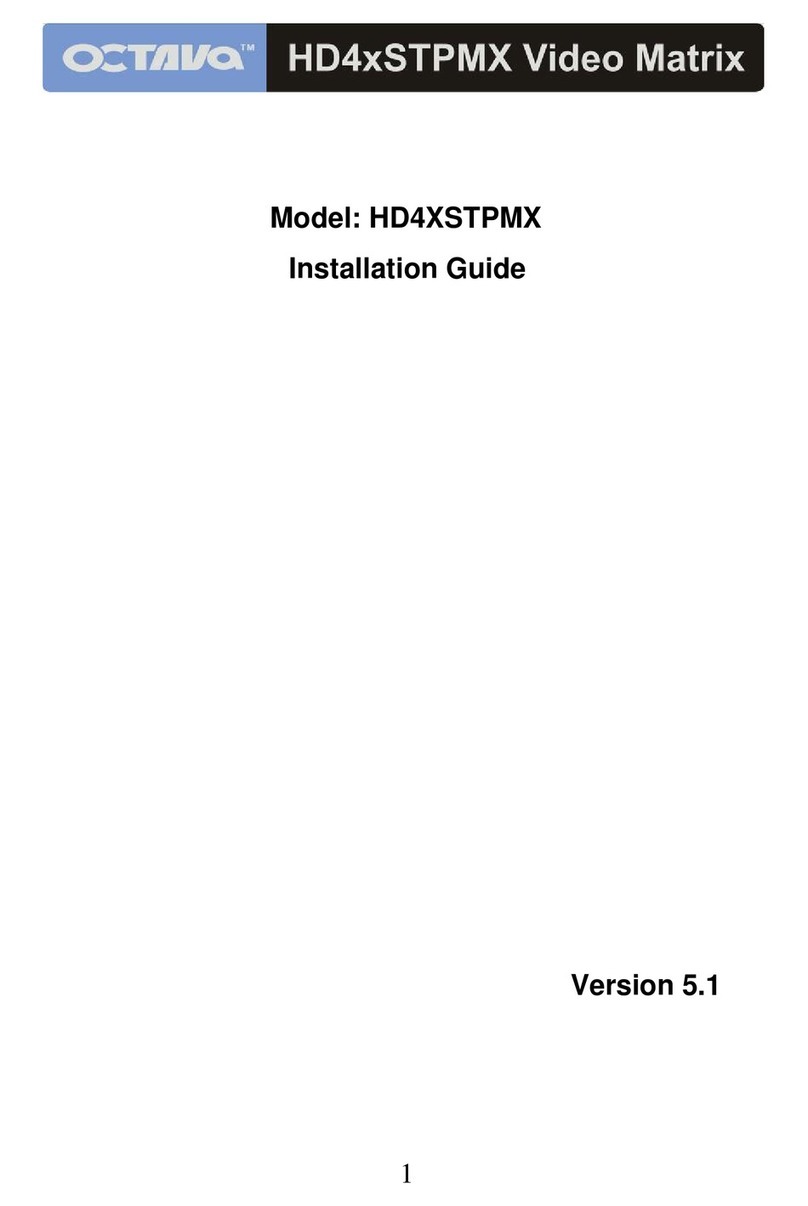
Octava
Octava HD4XSTPMX User manual