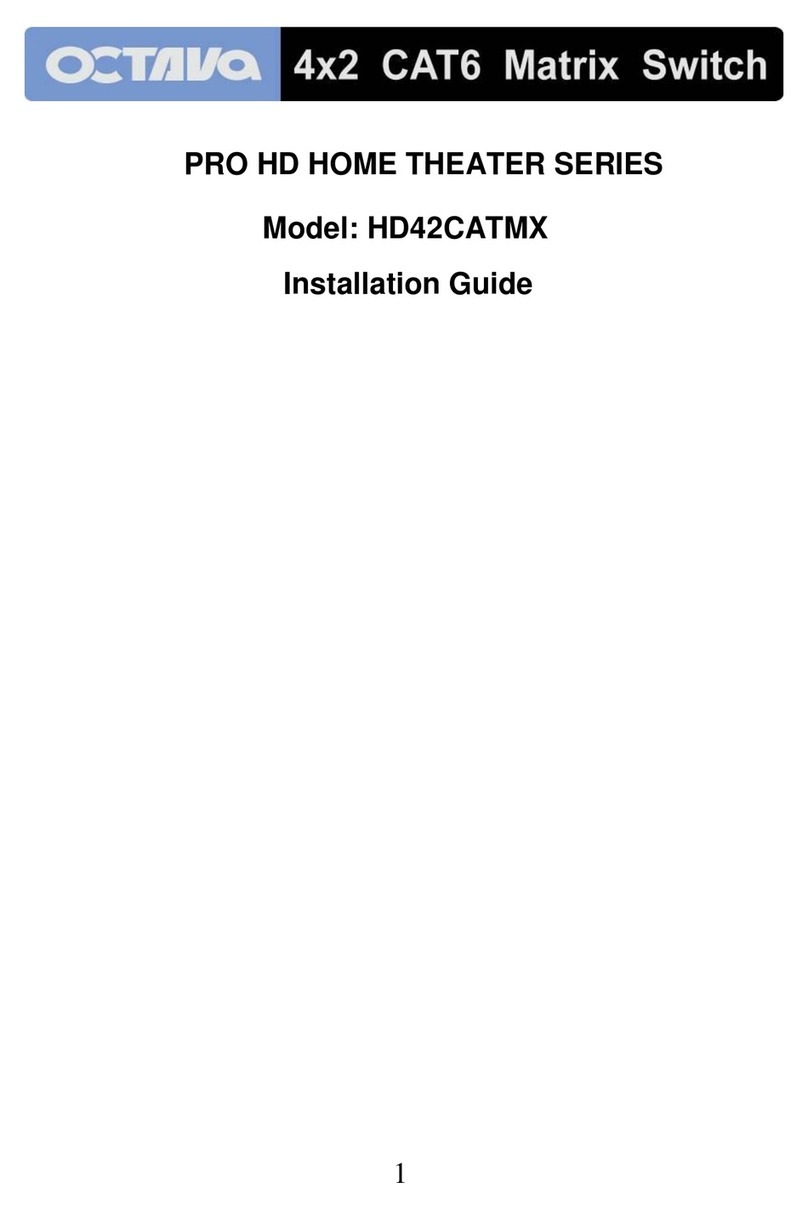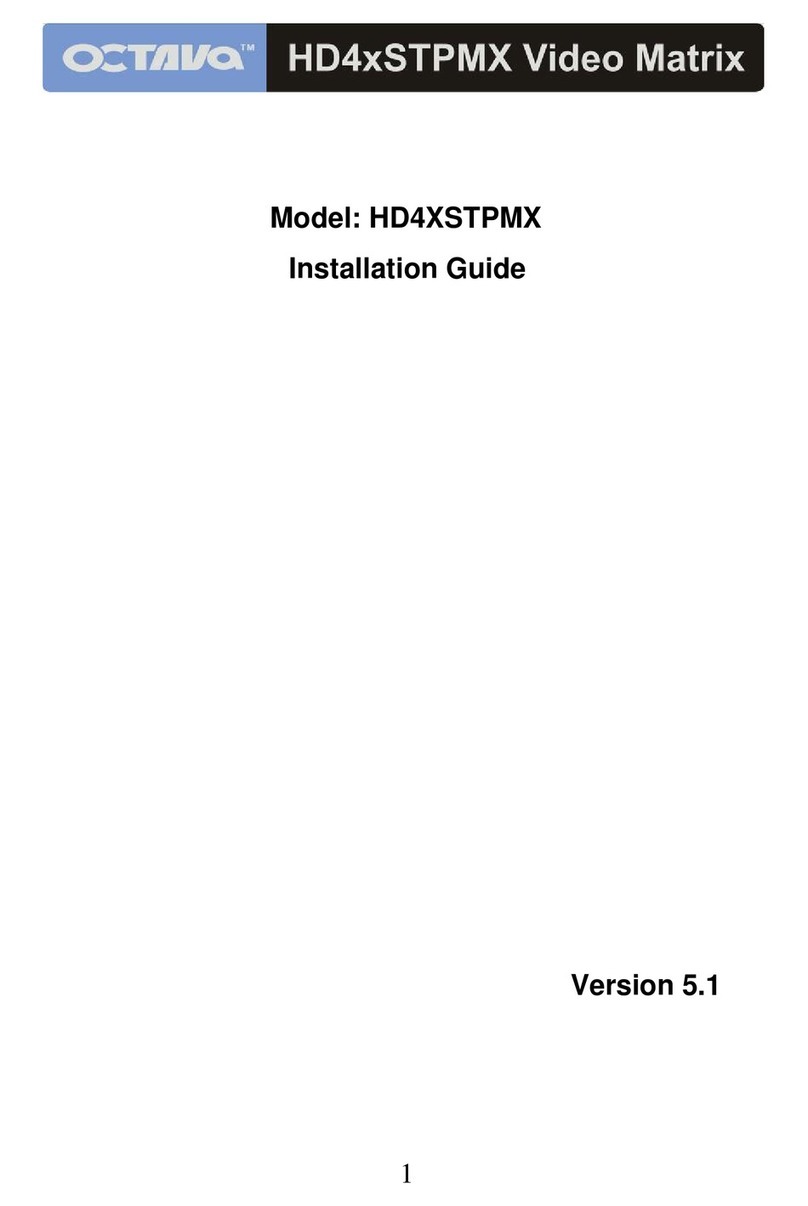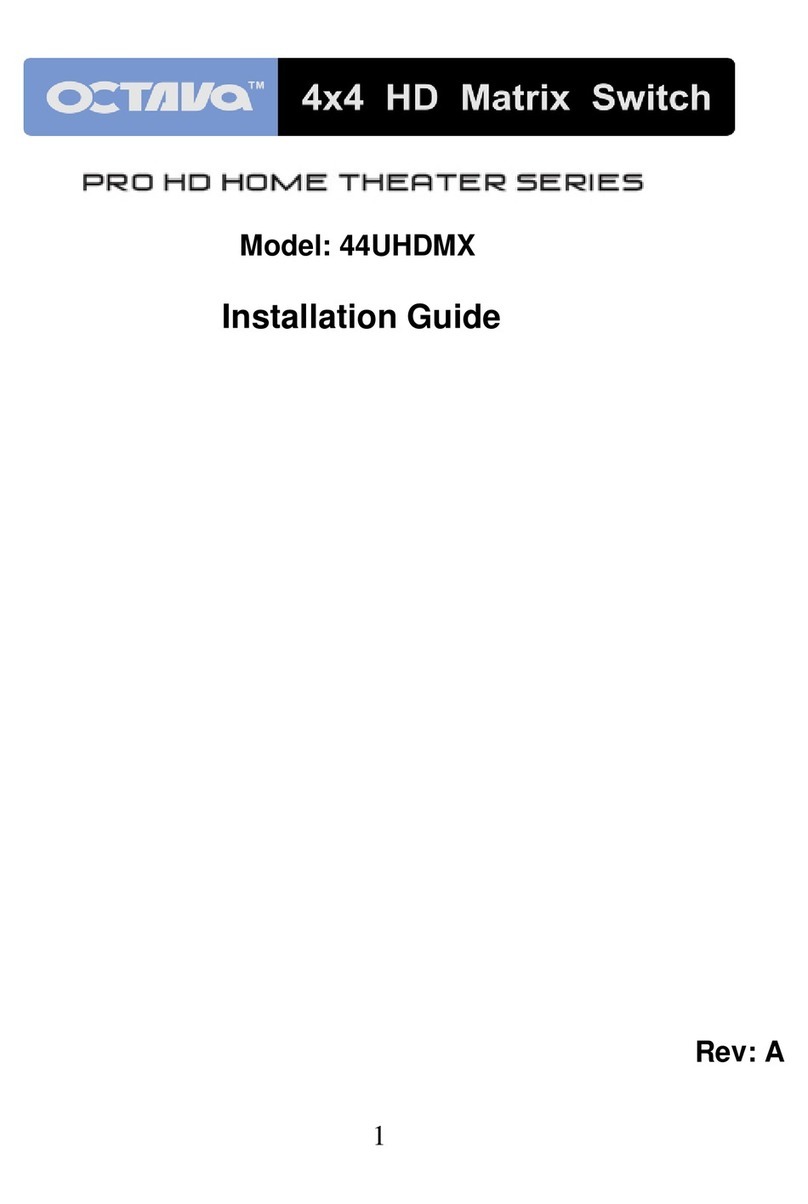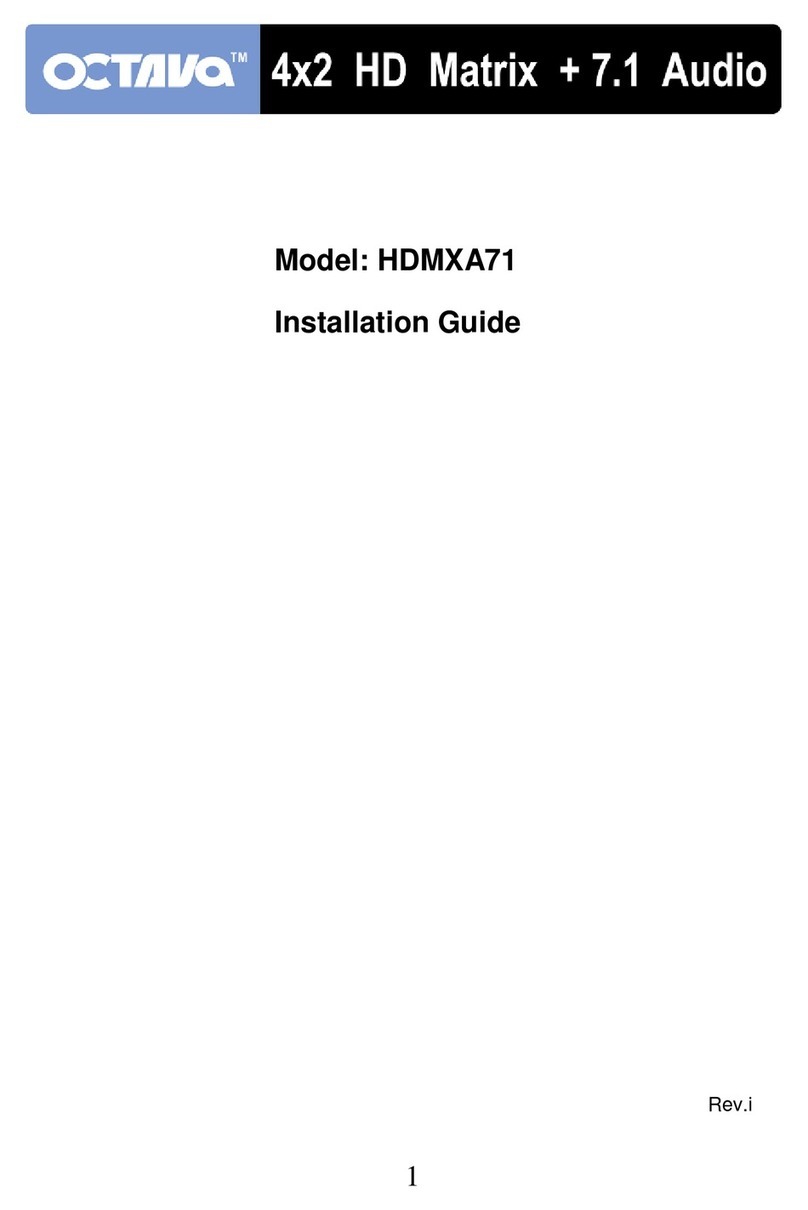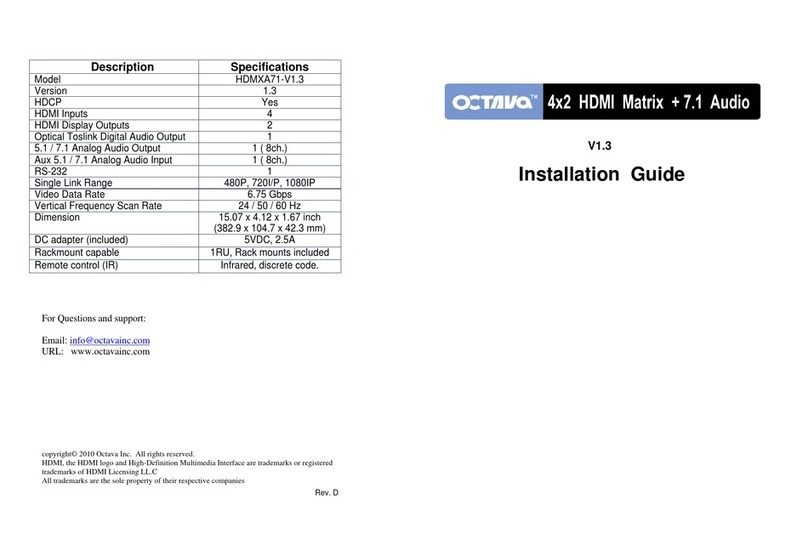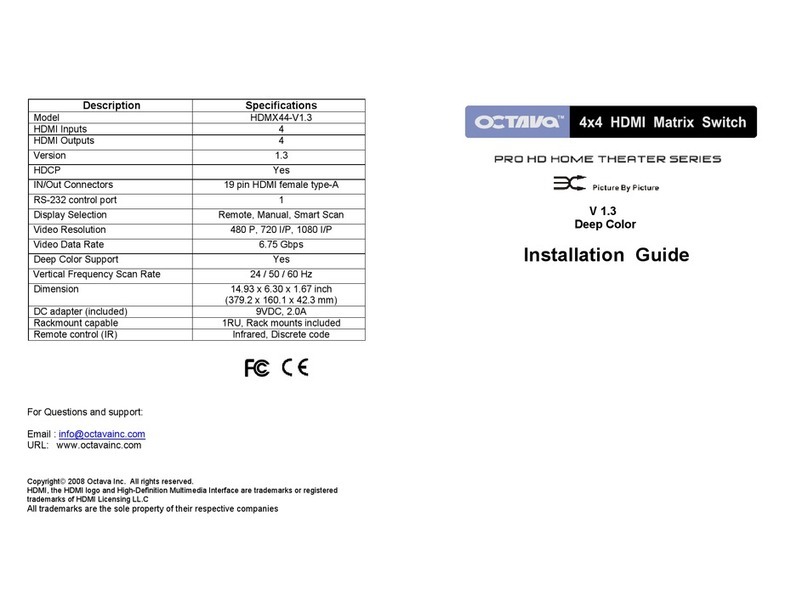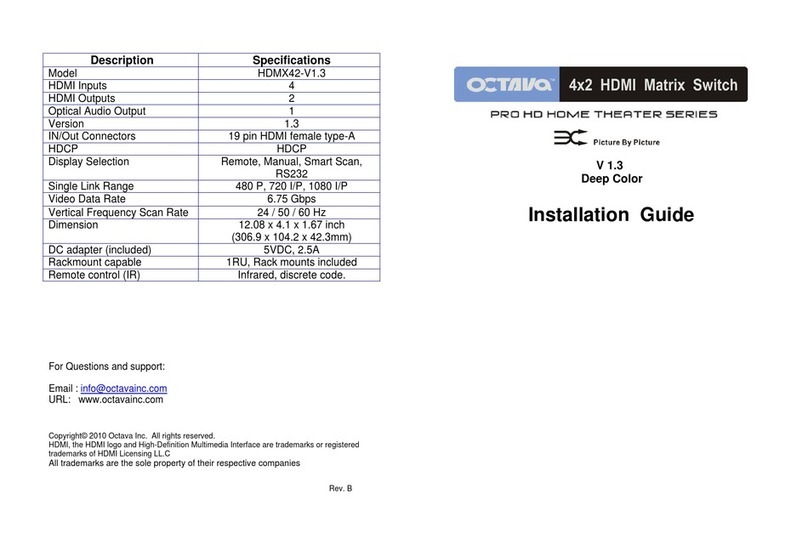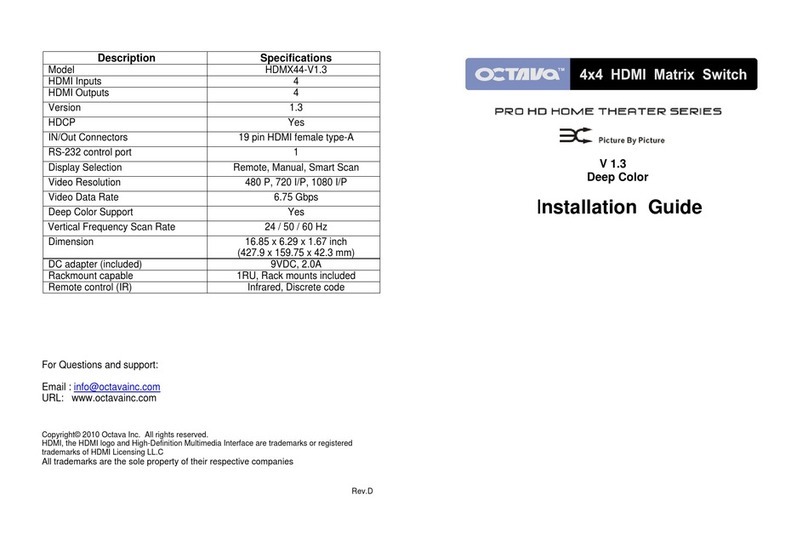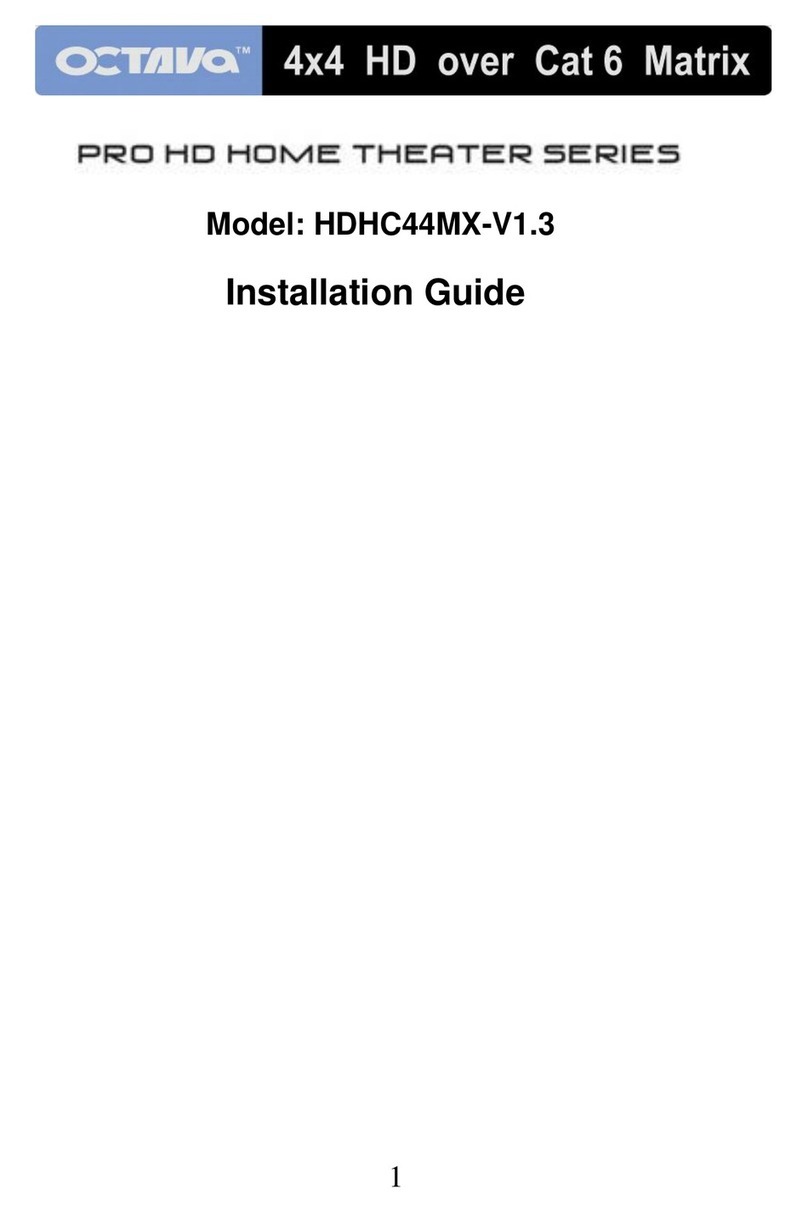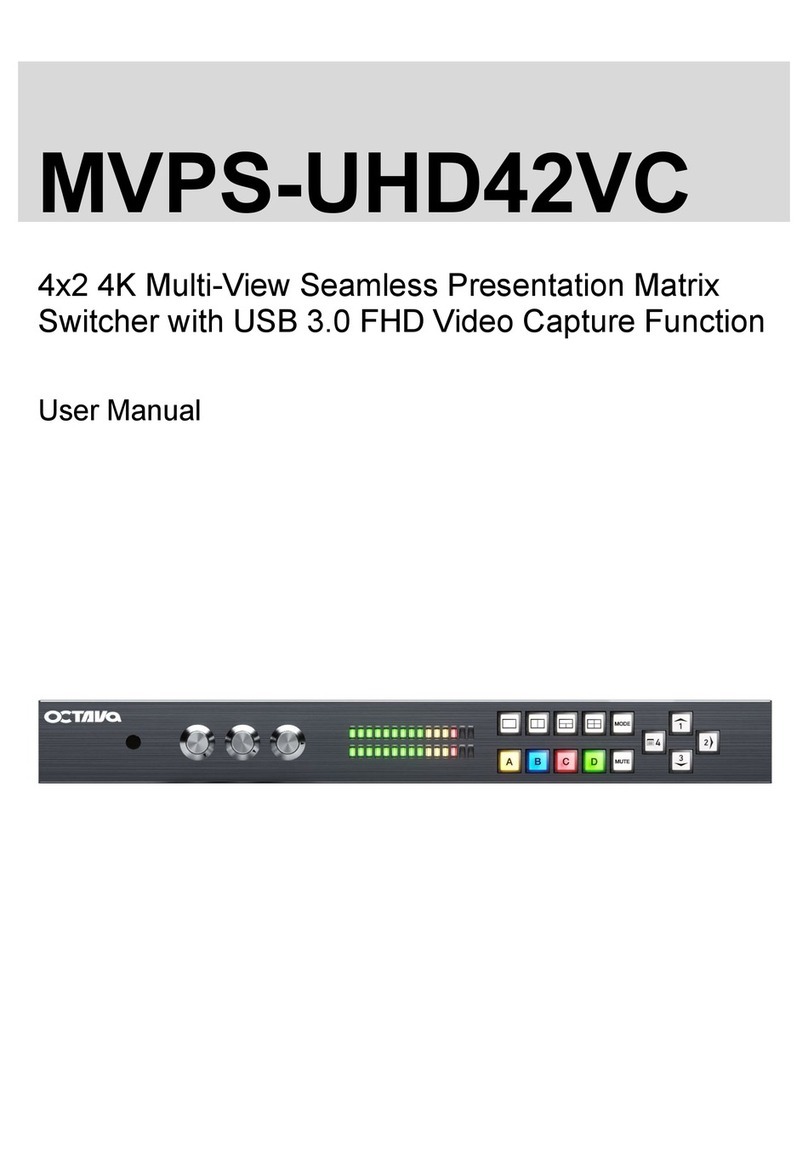2
Contents
Application Diagram........................................................ 3
Features.......................................................................... 3
Matrix Front Panel Overview................................................4
Basic Front Panel Control............................................... 5
Matrix Back Panel Overview........................................... 6
Zone Receiver (RX) Overview ........................................ 7
Infrared Overview ........................................................... 8
Remote Control Guide.................................................... 9
Ethernet cable recommendations................................. 10
Ethernet cable installation recommendations ............... 10
Installation:Basic Installation......................................... 11
IR Installation................................................................ 13
EDID Configuration....................................................... 14
Changing EDID mode..........................................................15
Scene Select……...........................................................16
Scene Programming..................................................... 17
USB Service Port…….....................................................18
Serial Control………………….........................................19
Serial Control RS-232 Control Setup…..........................20
Serial Control Via LAN Port Control Setup.....................21
Serial Commands- (Basic)..............................................26
Serial Commands- (switching)........................................27
Serial Commands- (Forwarding)……………...................29
Zone Receiver Serial Data (RS-232) Port…...................30
RS-232 / Phoenix Cabling……………….….....................30
Installing Transmitter Output cards…………...................31
Specifications…………....................................................33
Warranty..........................................................................34
Disclaimers......................................................................34