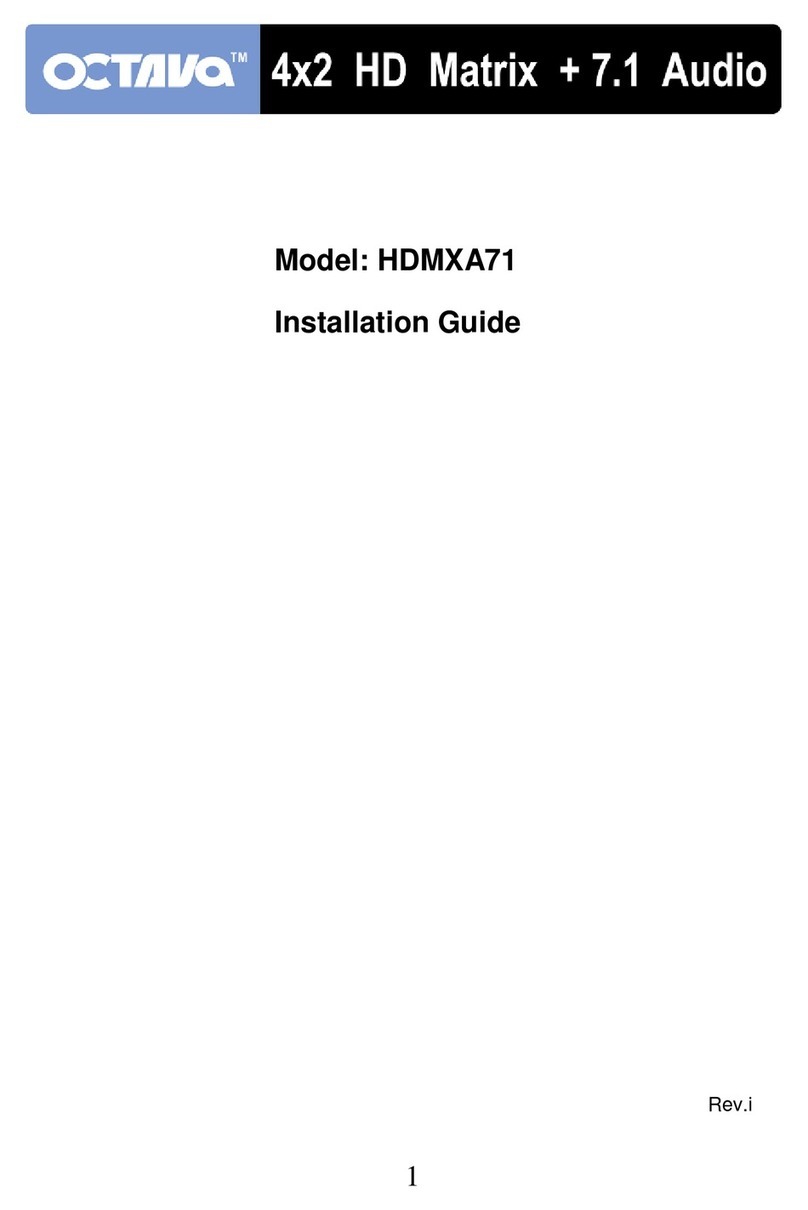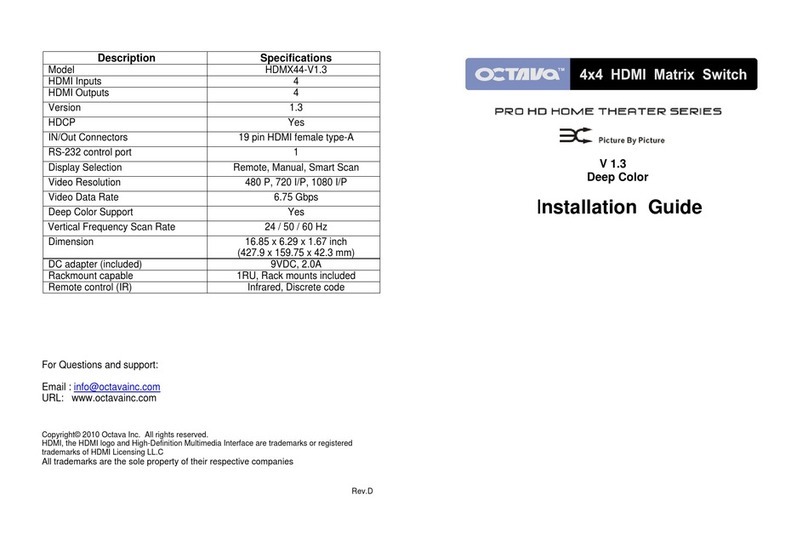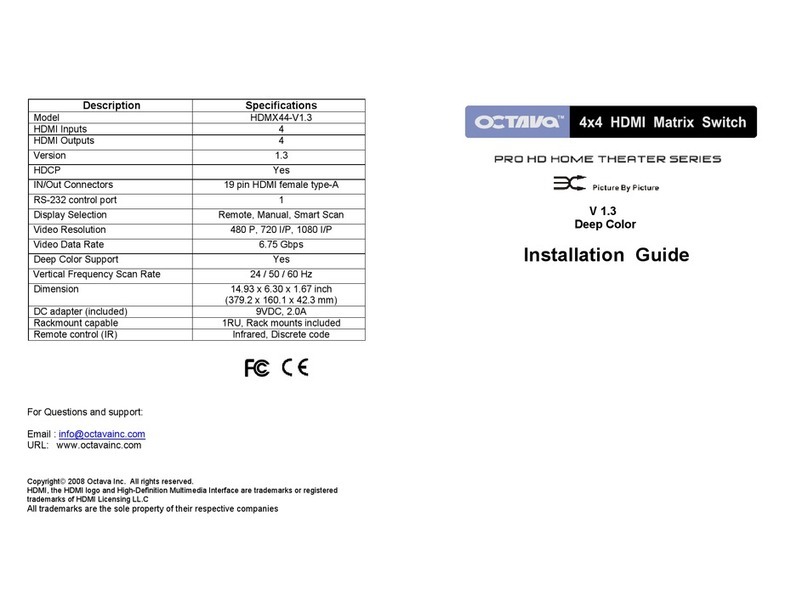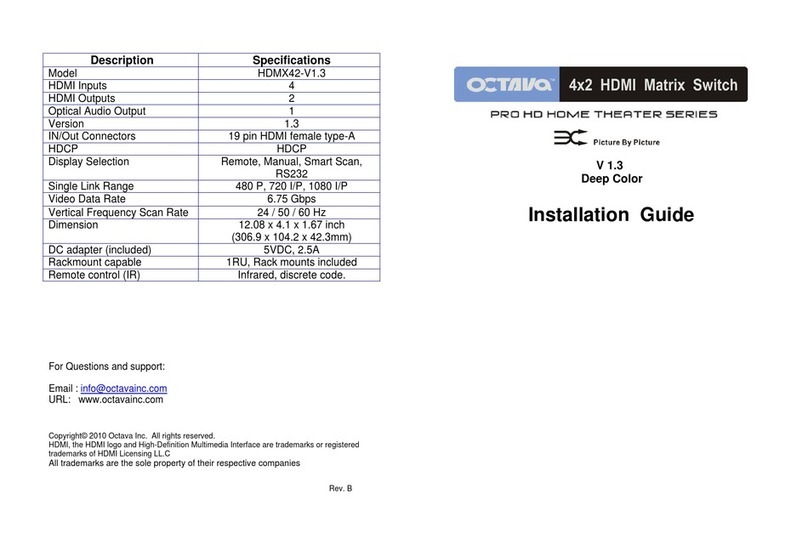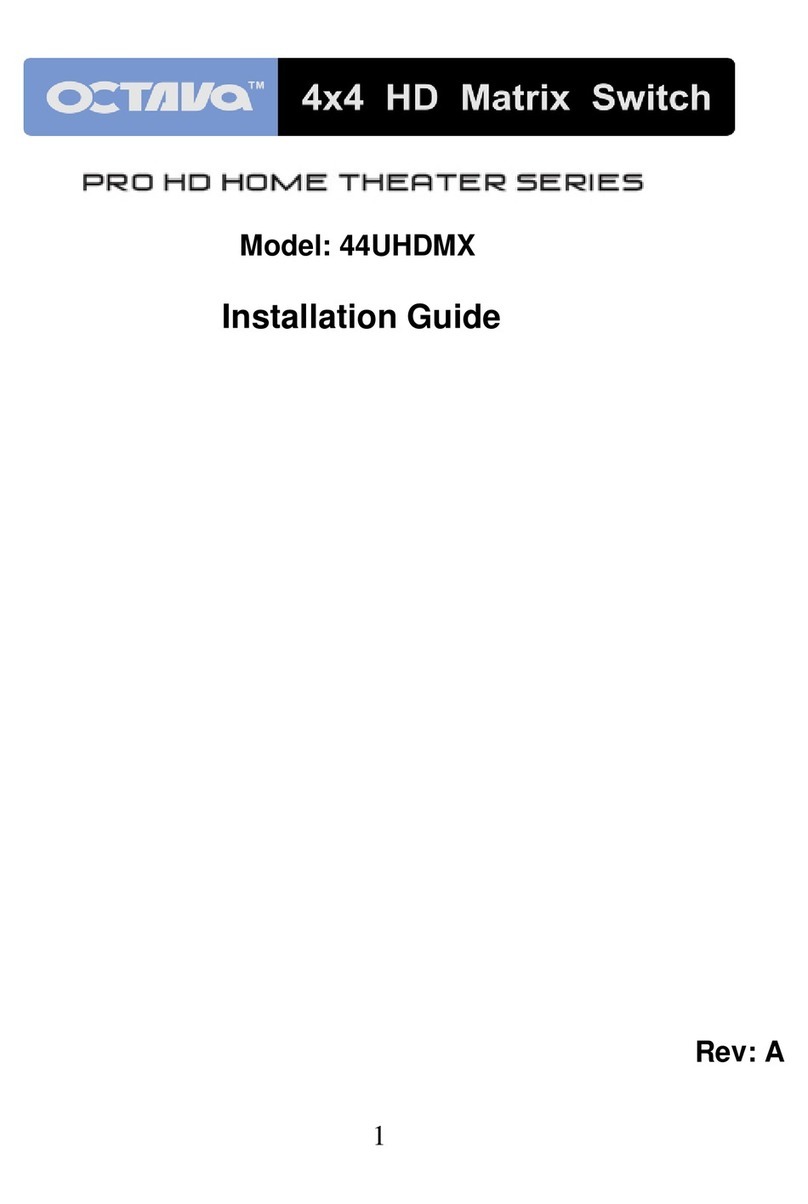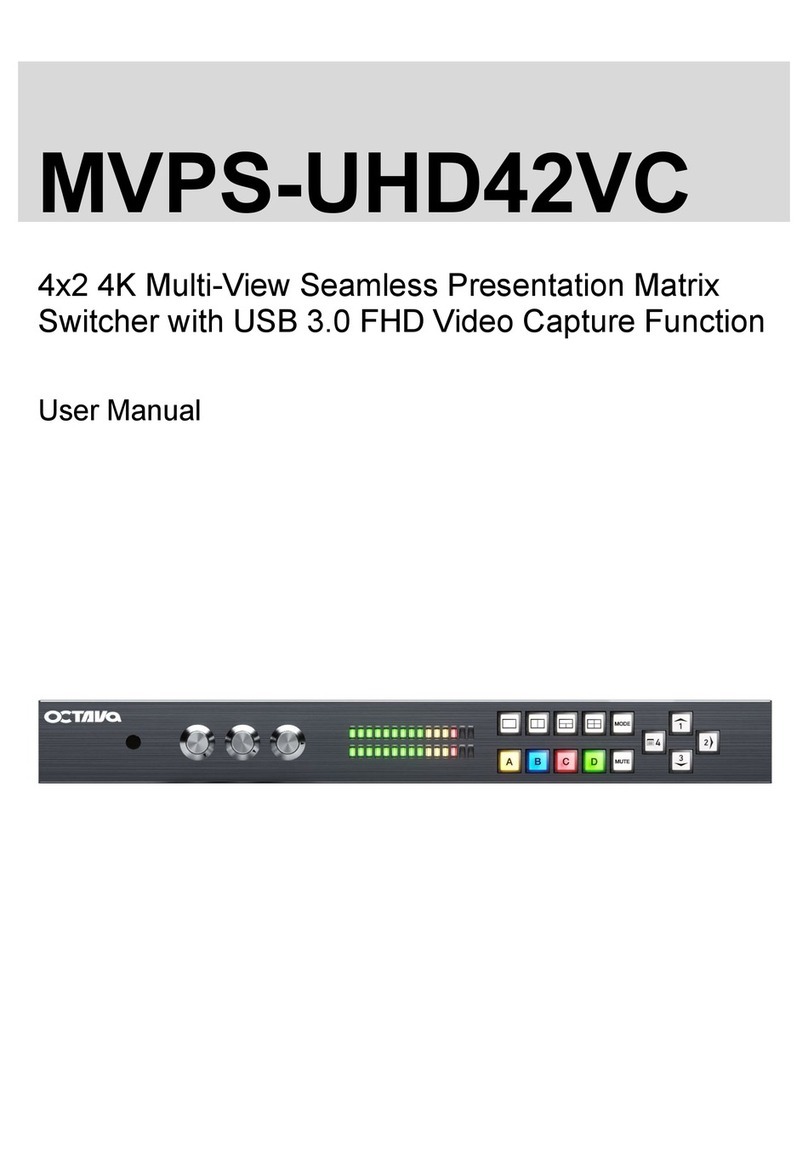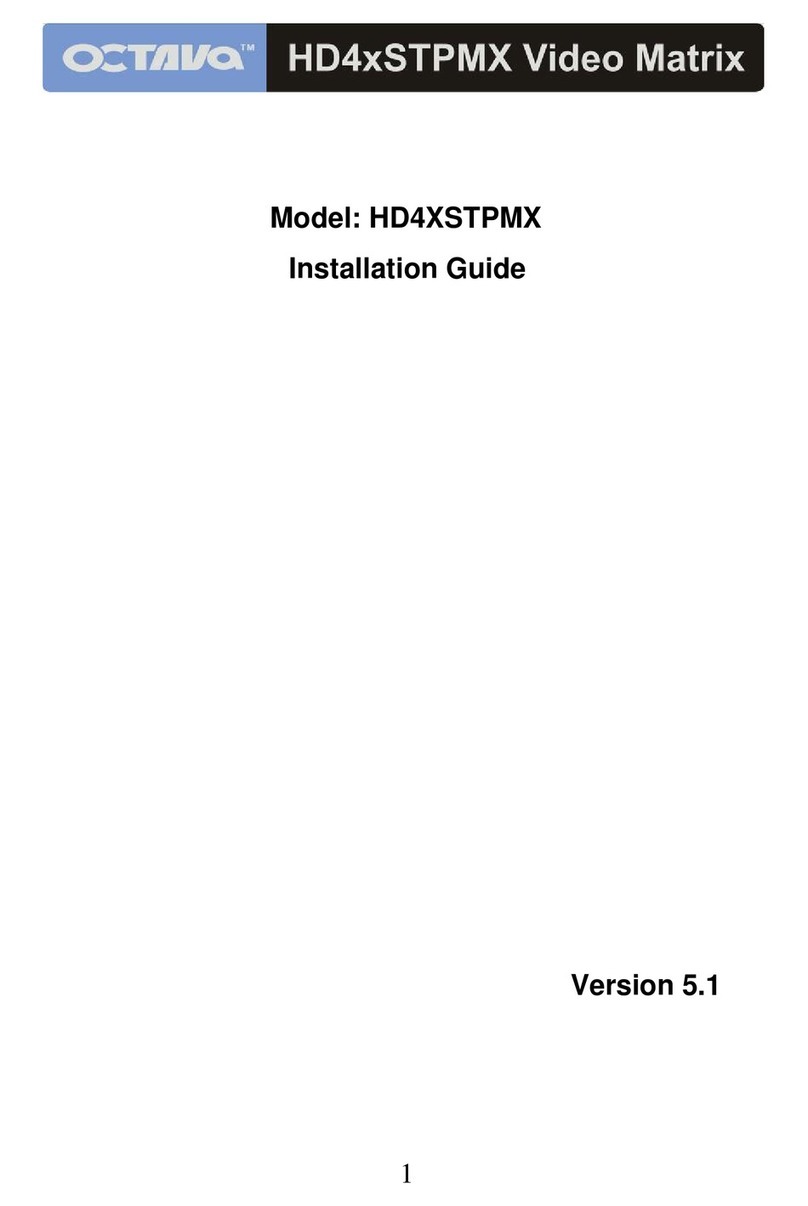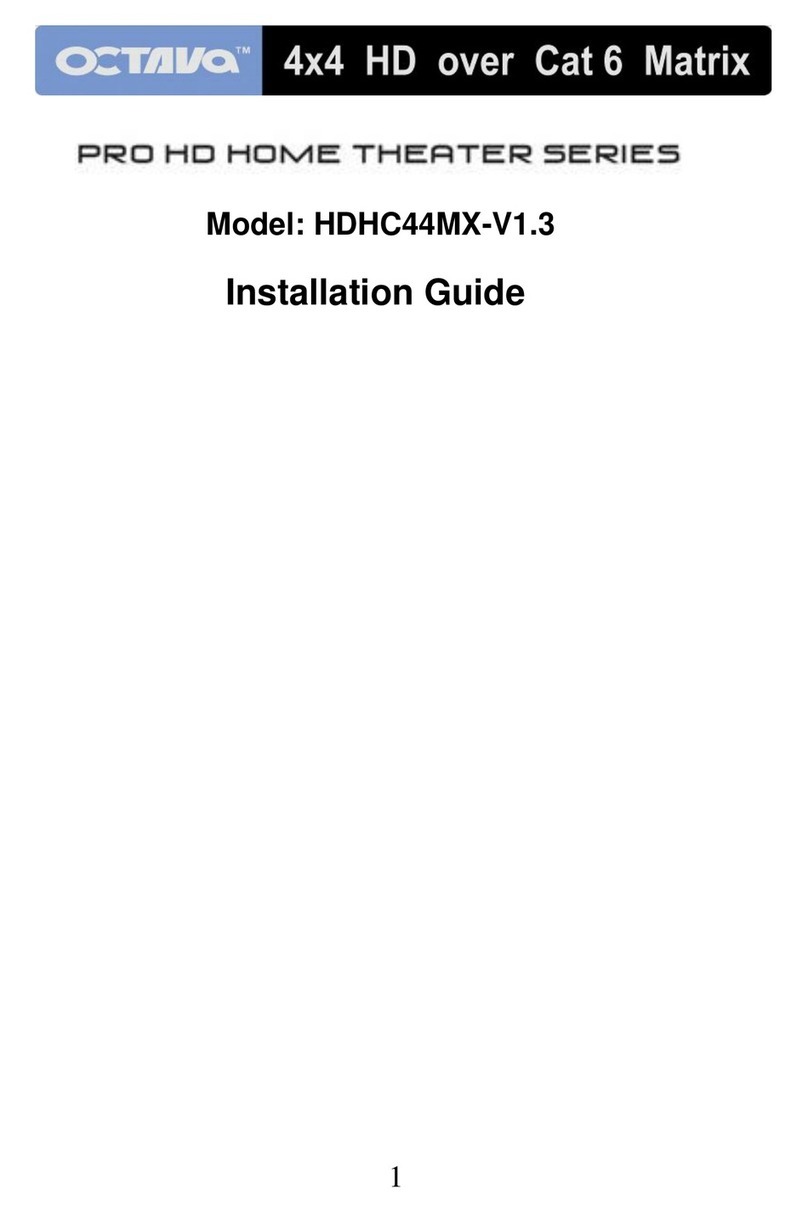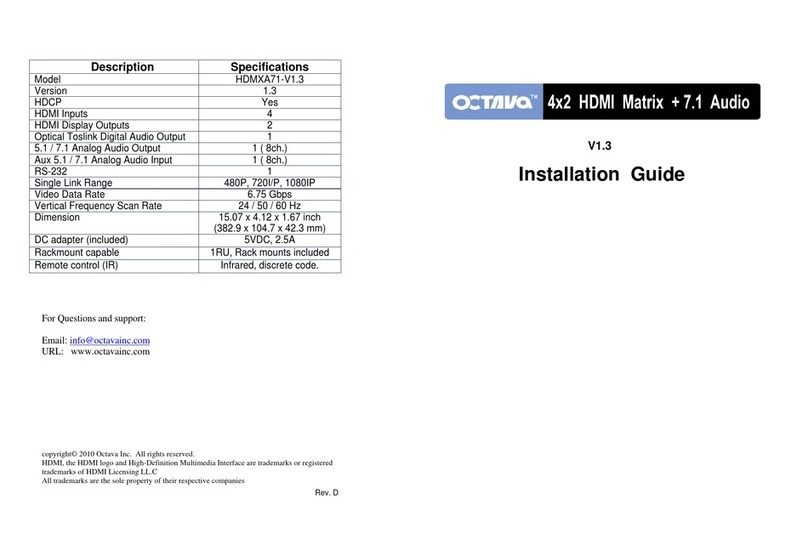2
Contents
Application Diagram........................................................ 3
Features.......................................................................... 3
Matrix Overview......................................................................4
Infrared Overview...................................................................5
Zone Receiver (RX) Overview..............................................6
Identifying Zone Receiver (RX)............................................7
Powering the PoC Zone Receiver.......................................8
Powering non-PoC Zone Receiver......................................8
Ethernet cable recommendations........................................9
Ethernet cable installation recommendations....................9
Installation..................................................................... 10
Front Panel Control....................................................... 13
Remote Control Guide.................................................. 13
EDID Switch..........................................................................14
USB Service Port............................................................14
EDID Configuration....................................................... 15
Changing EDID mode.....................................................16
RS232 Controls Commands...........................................18
1 RU Rackmount.............................................................20
Disabling / Enabling IR Remote Receiver.......................20
Warranty..........................................................................21
Disclaimers......................................................................21
Specifications..................................................................22