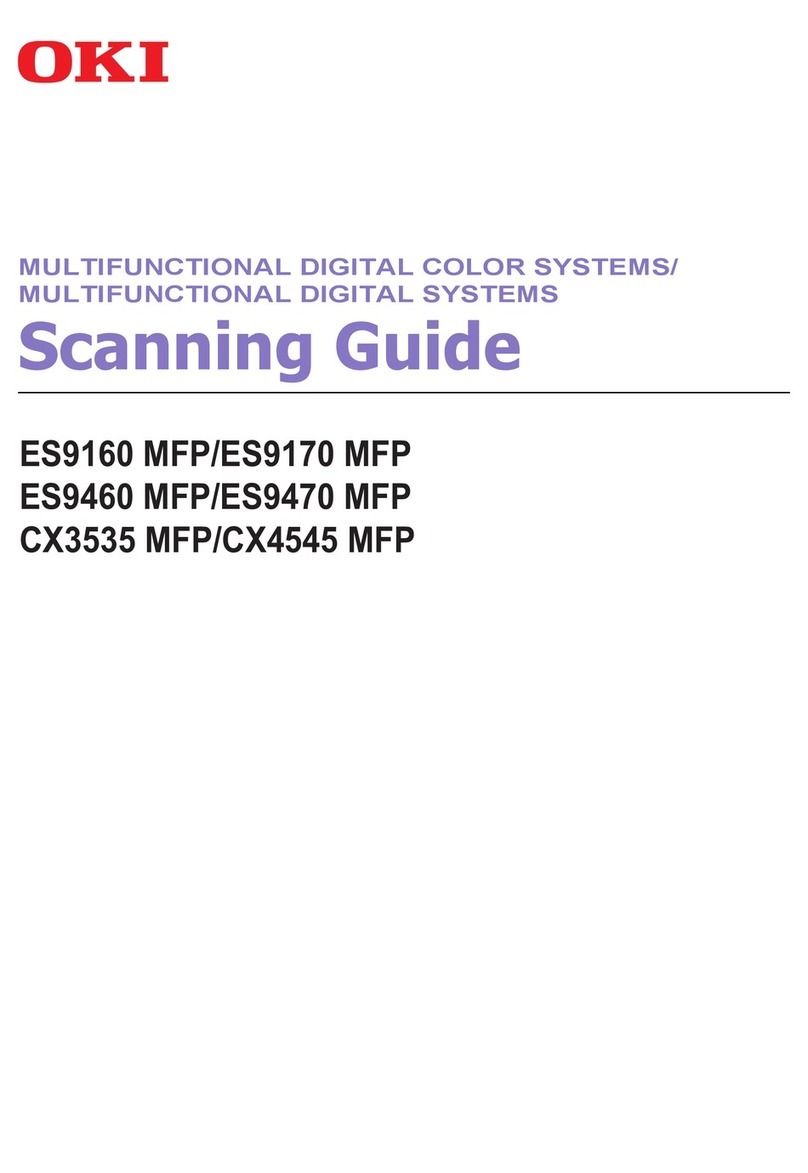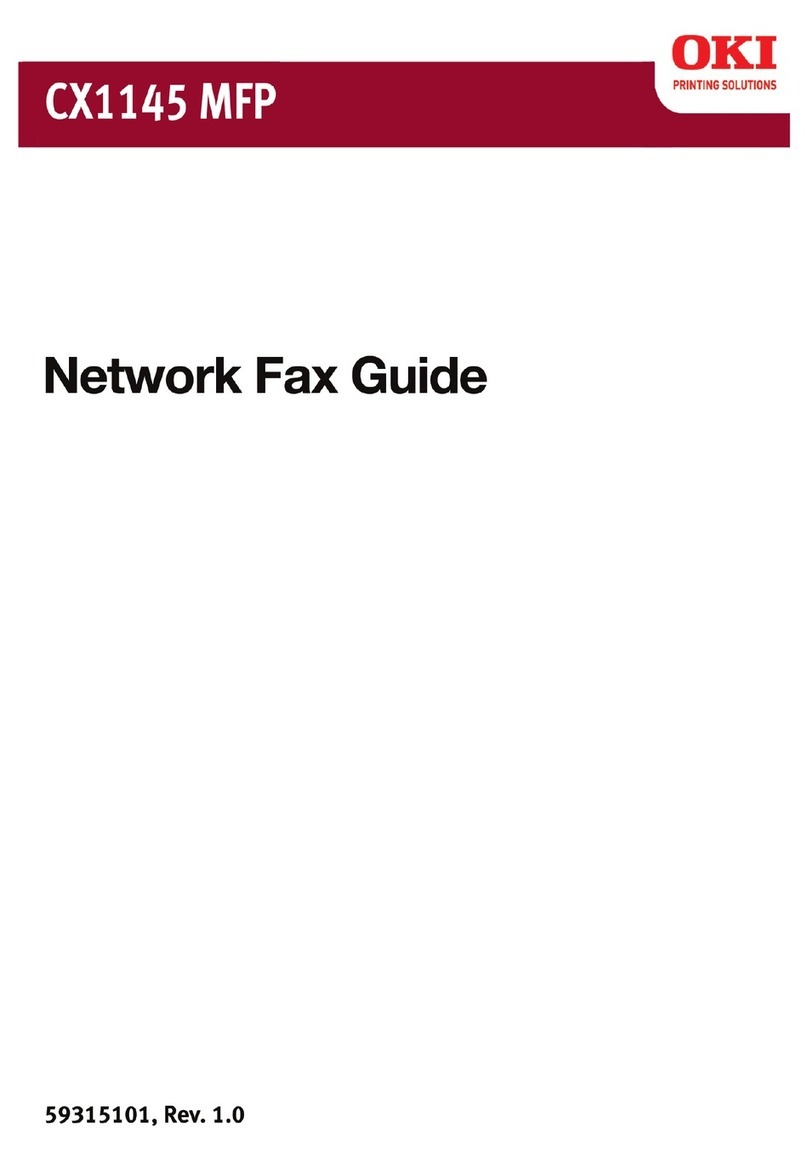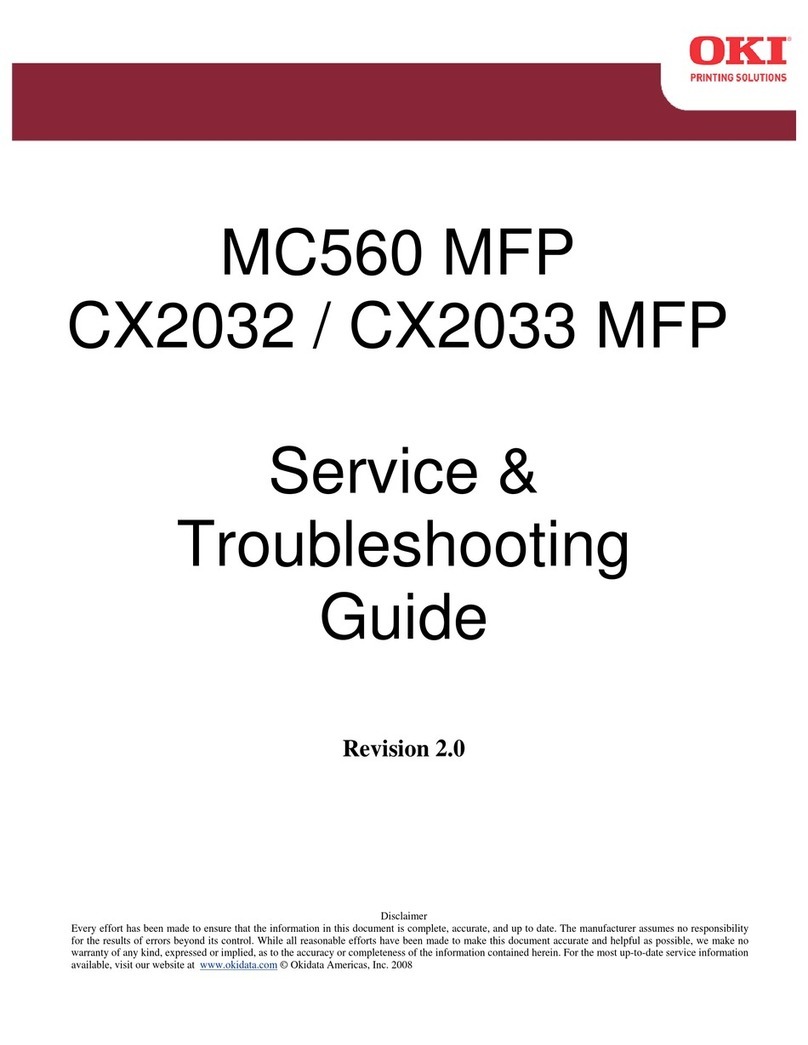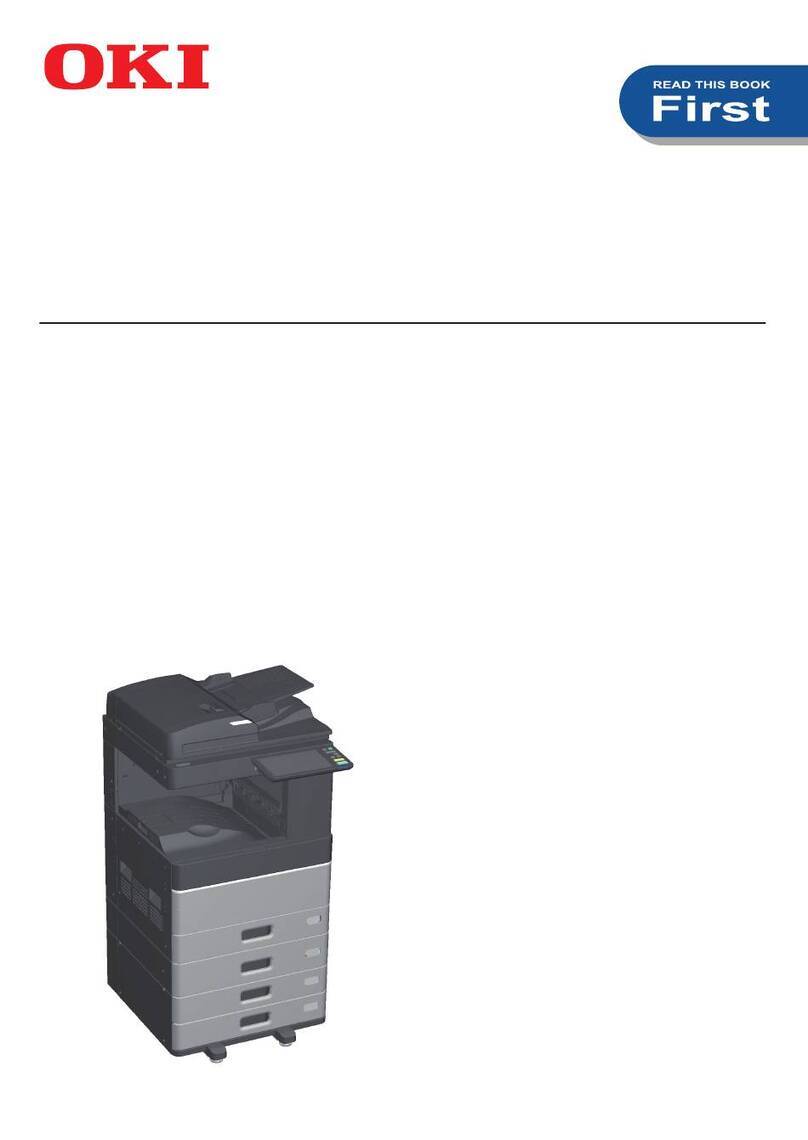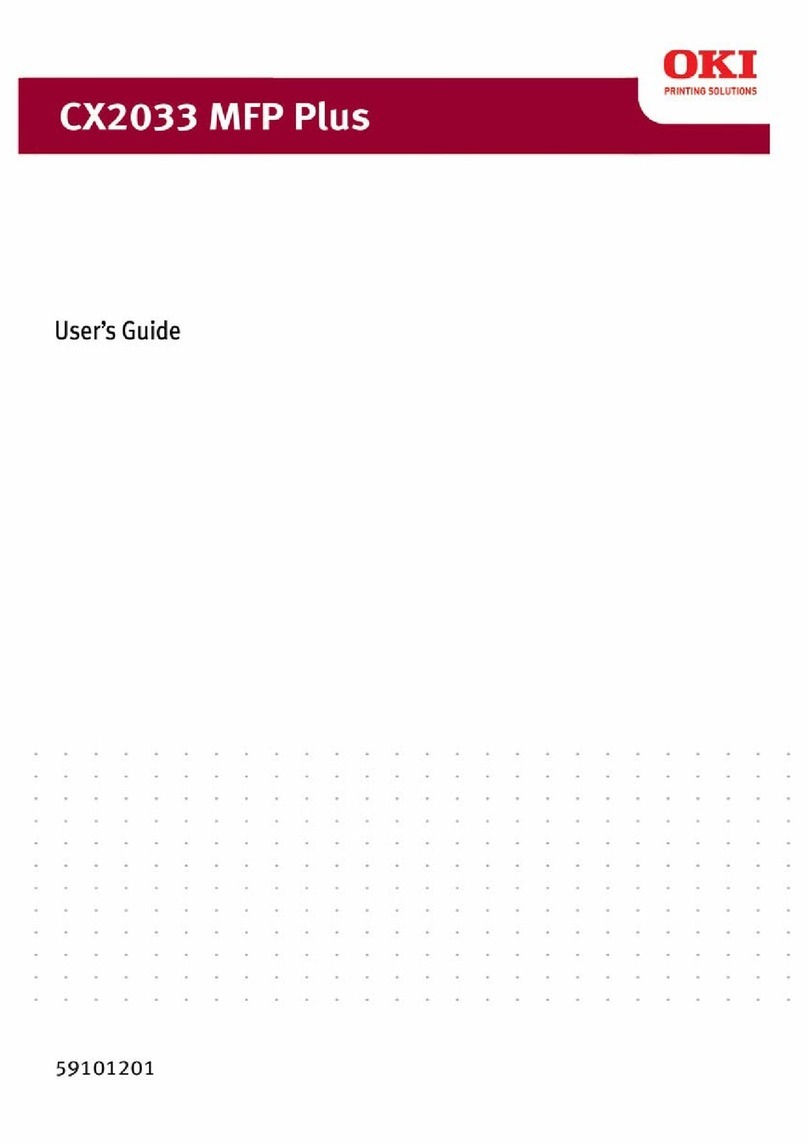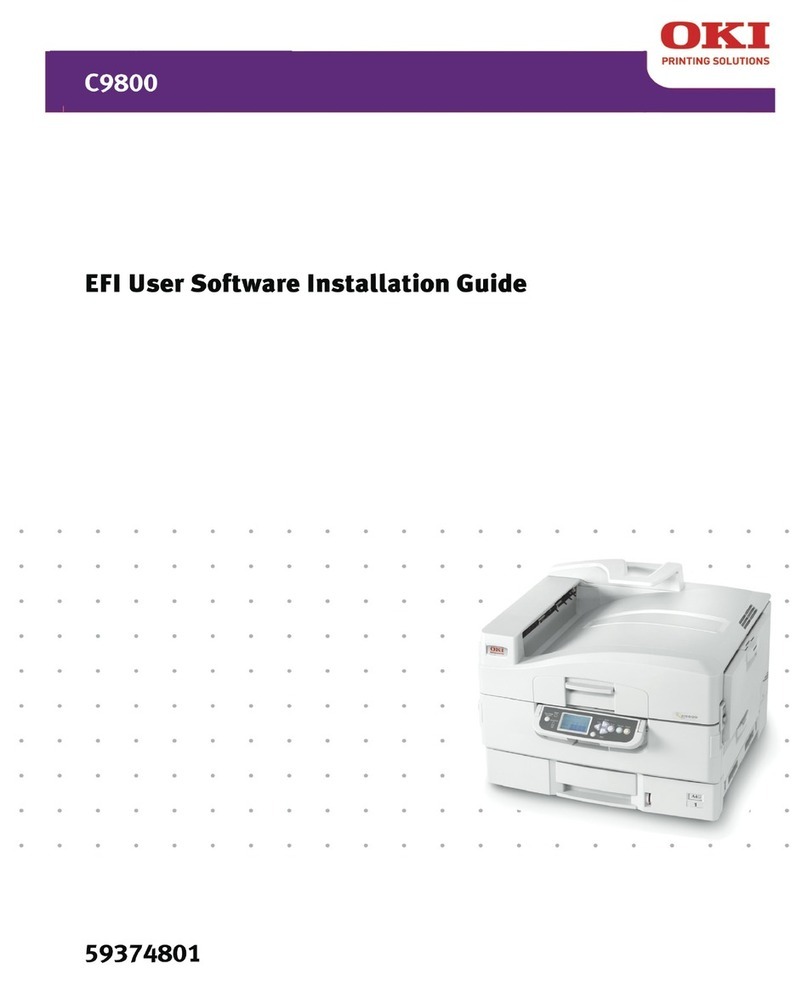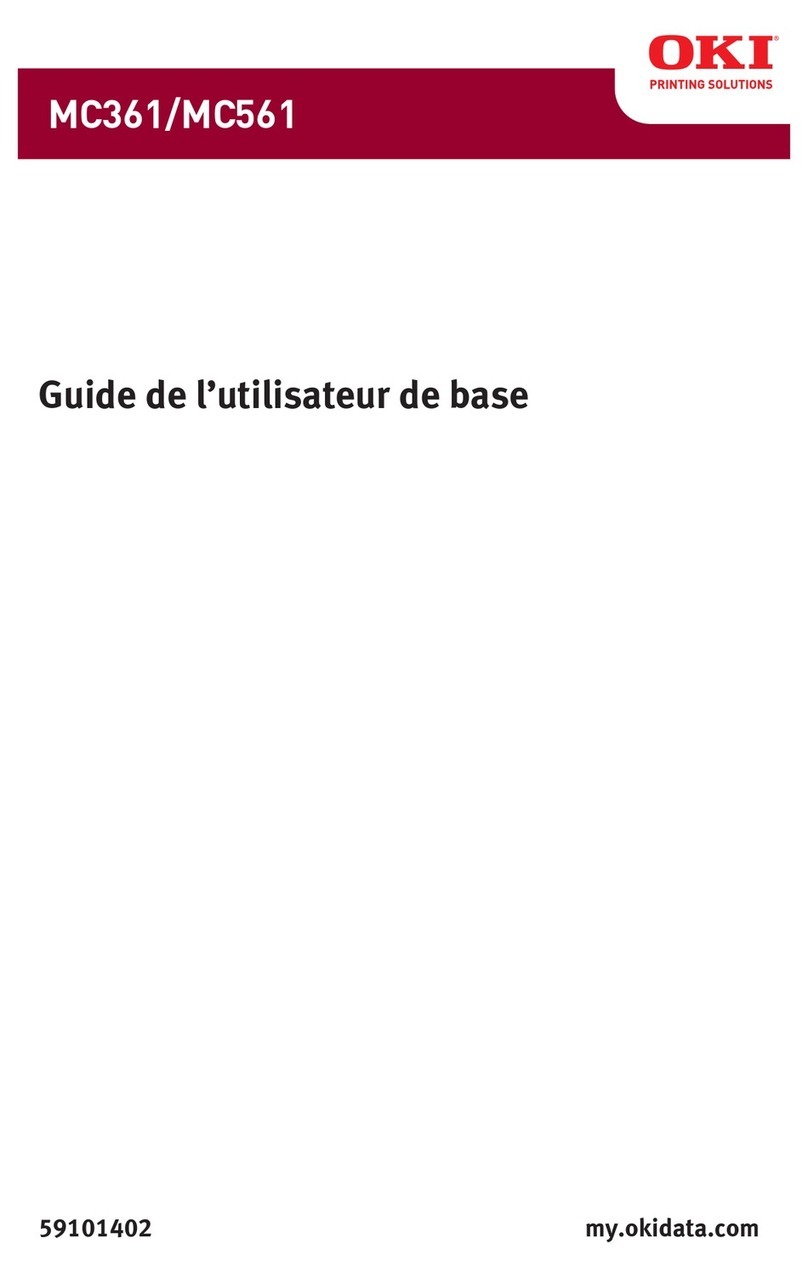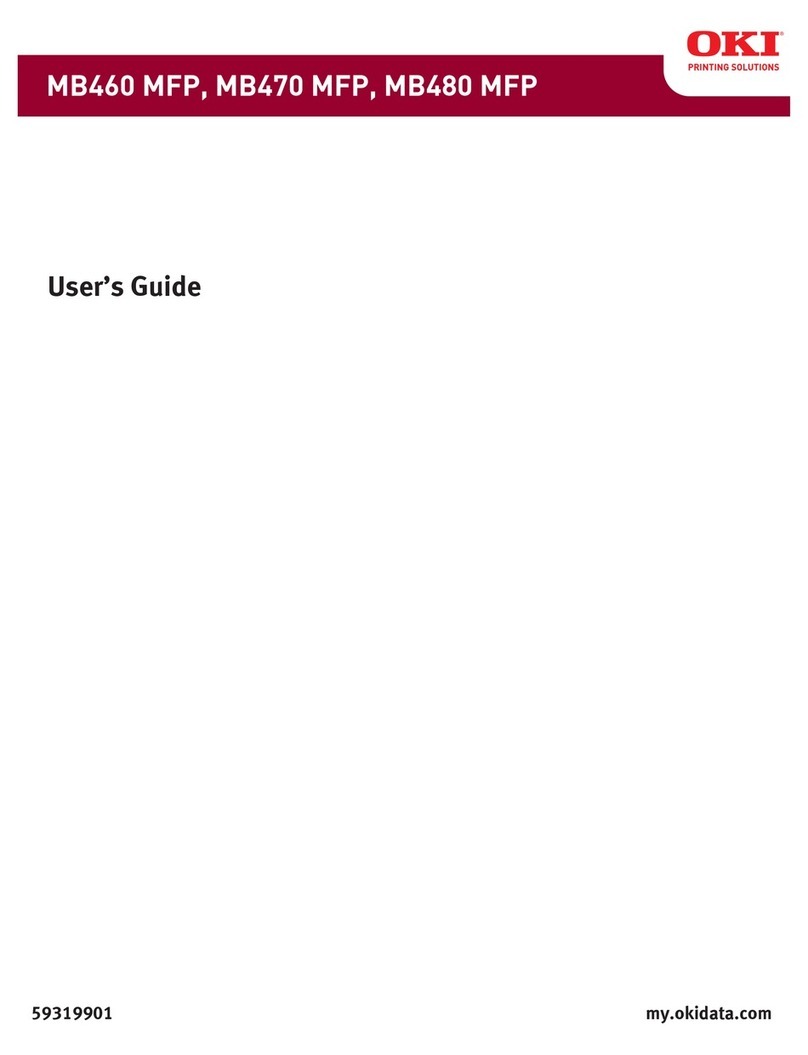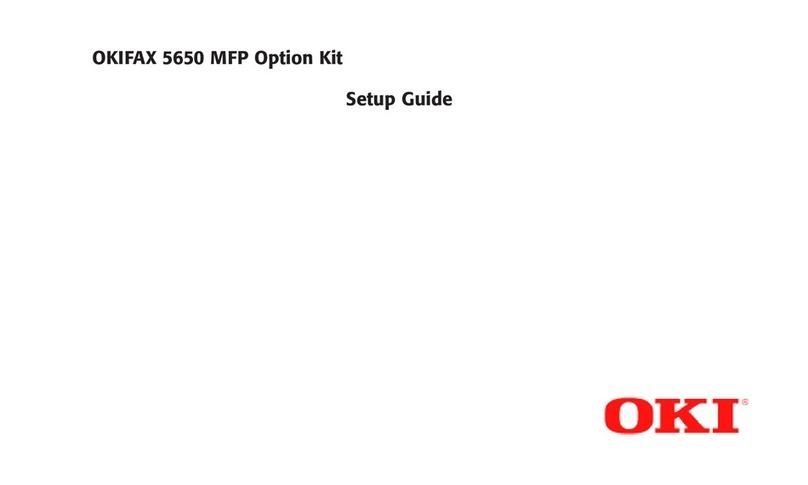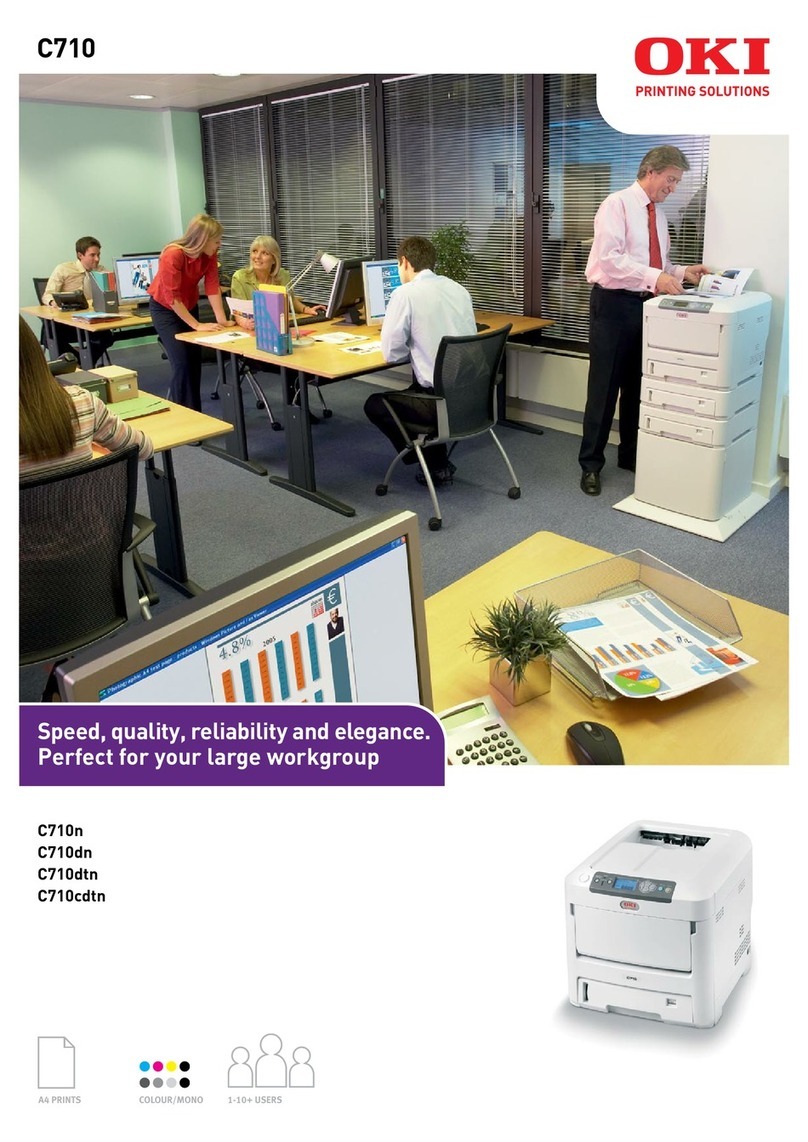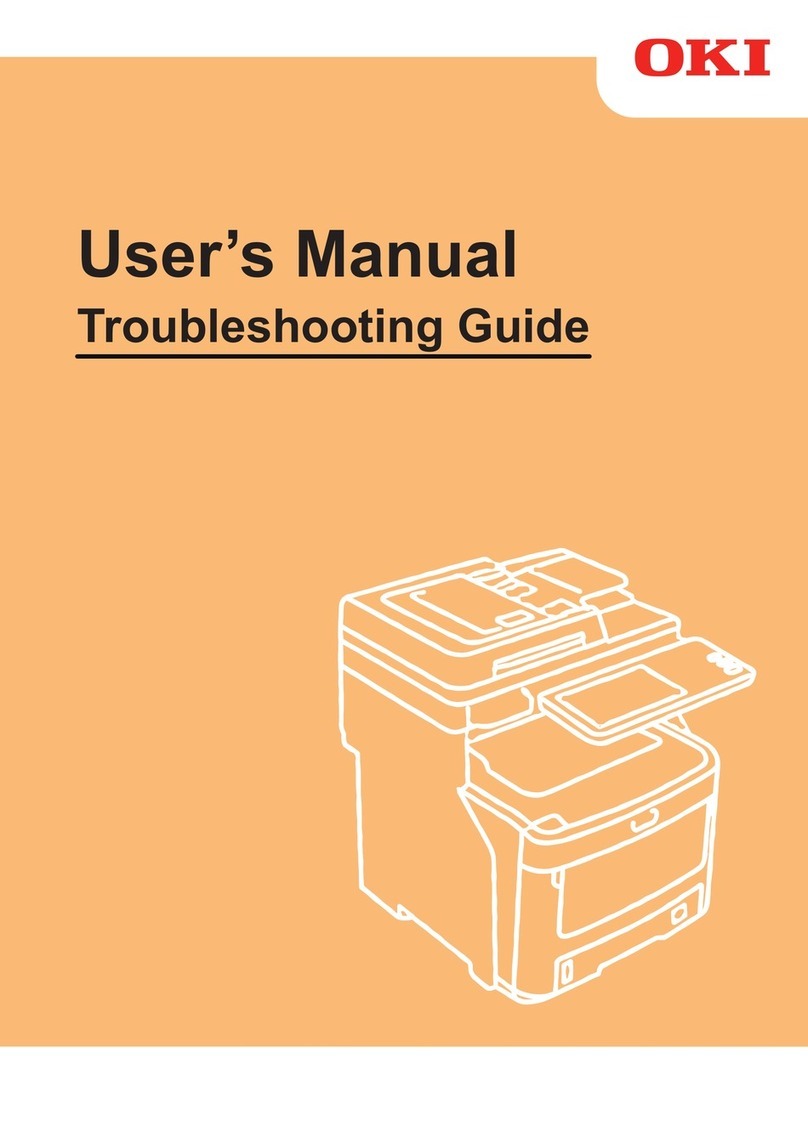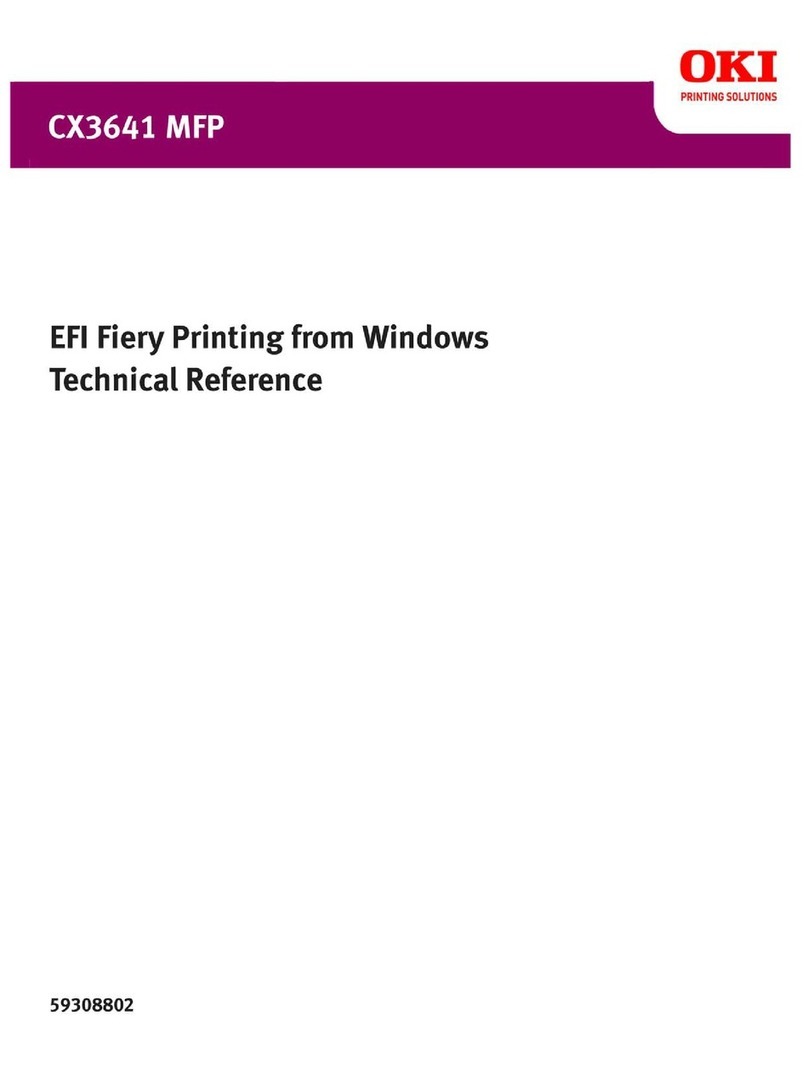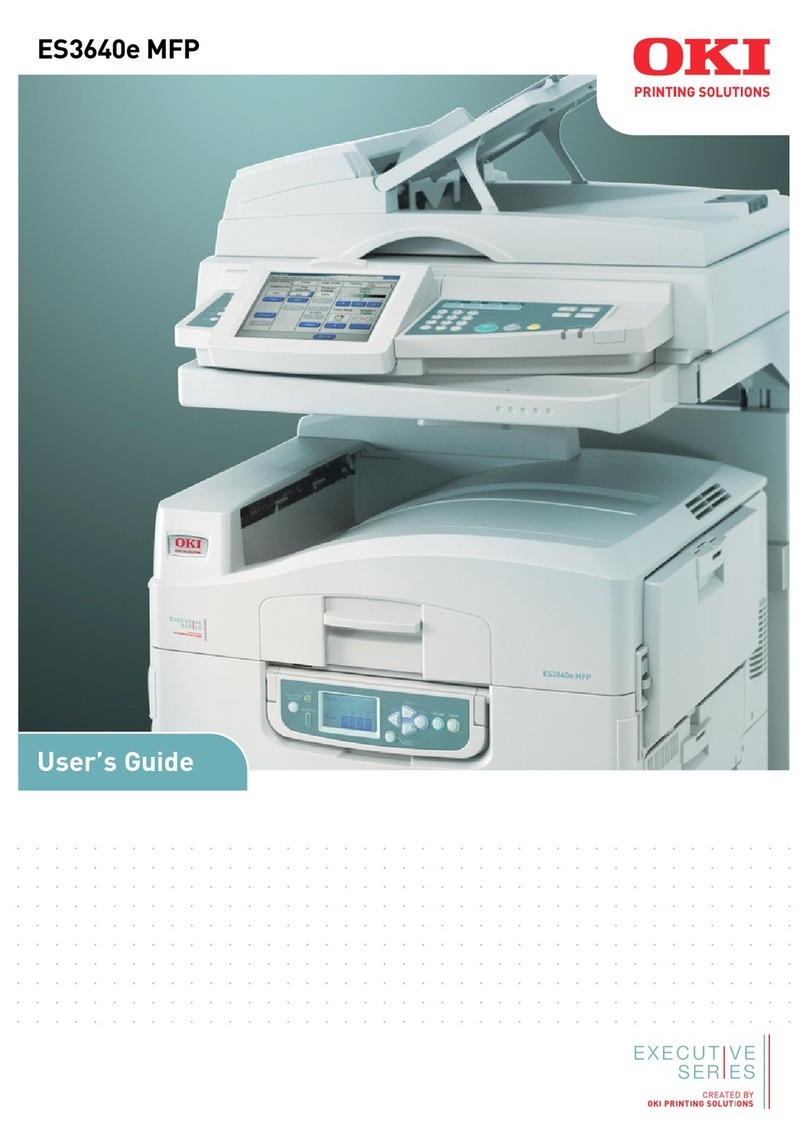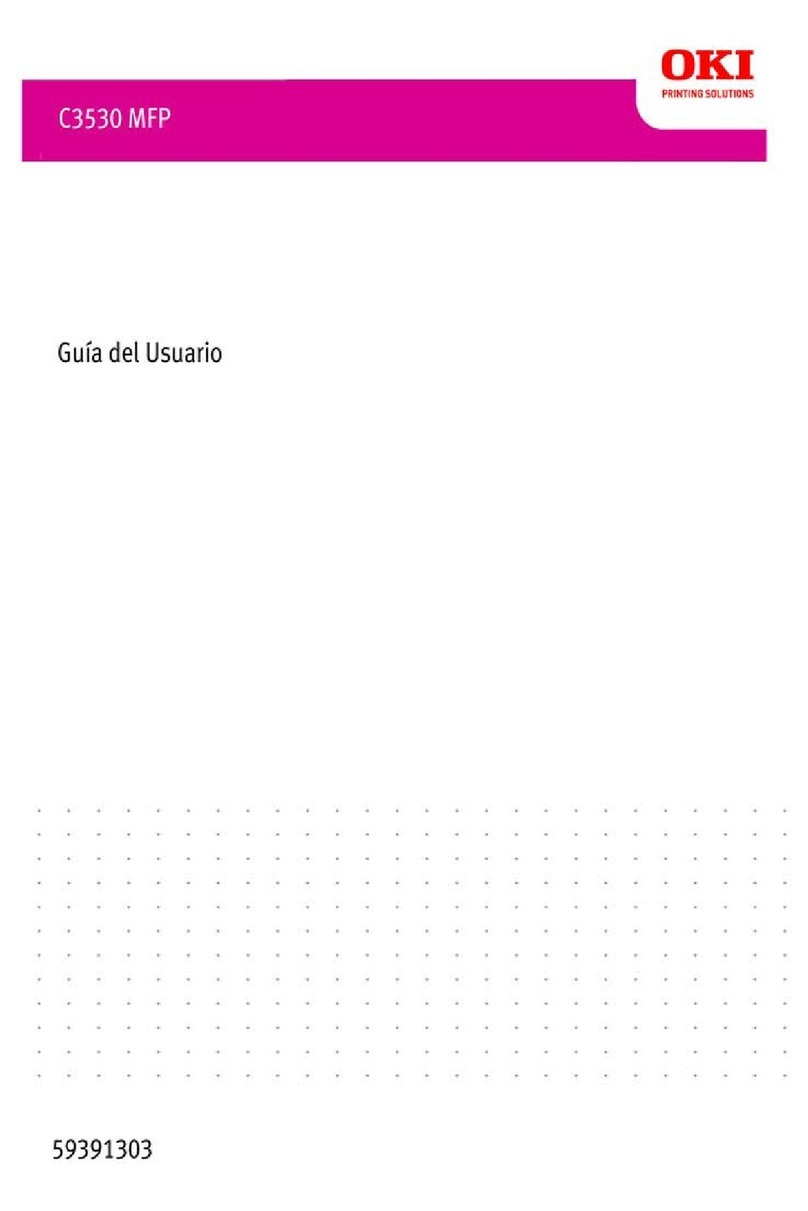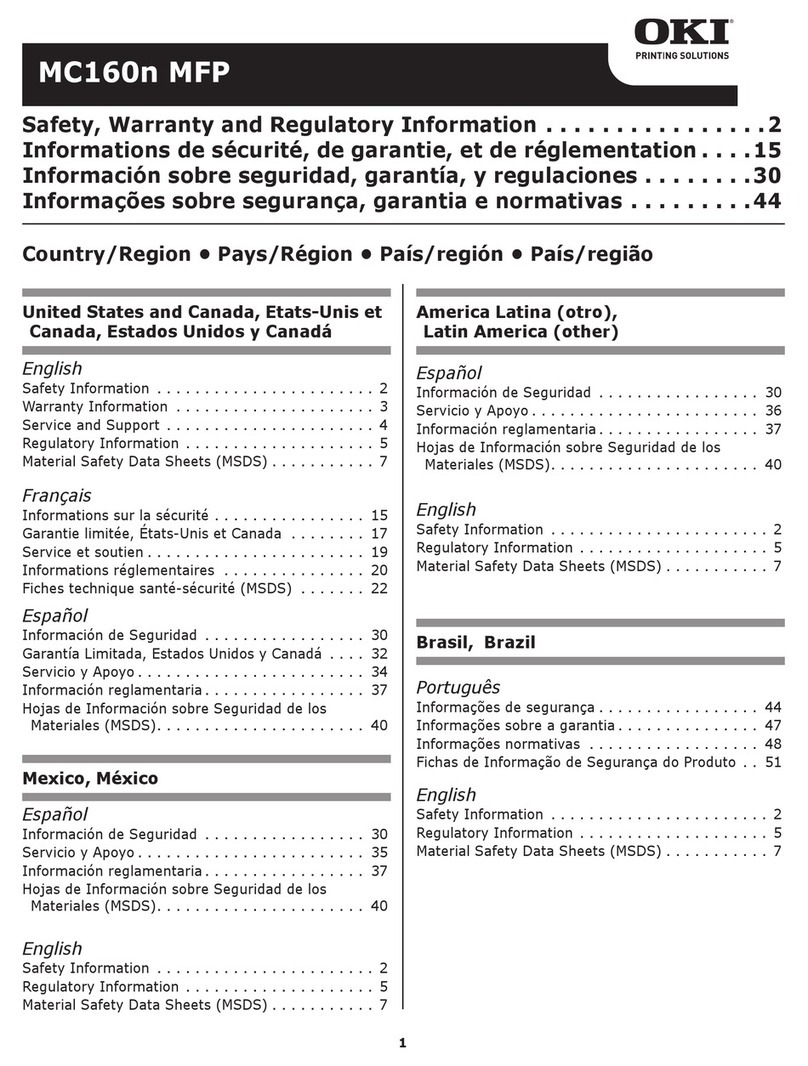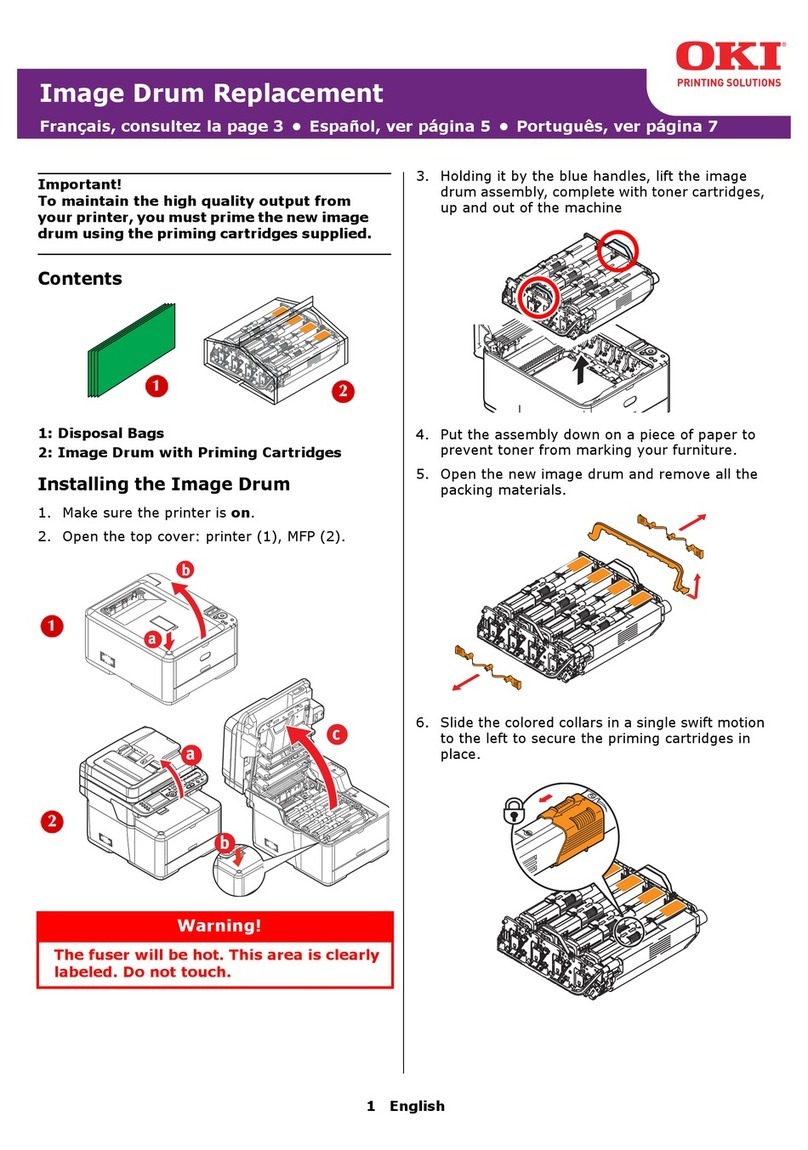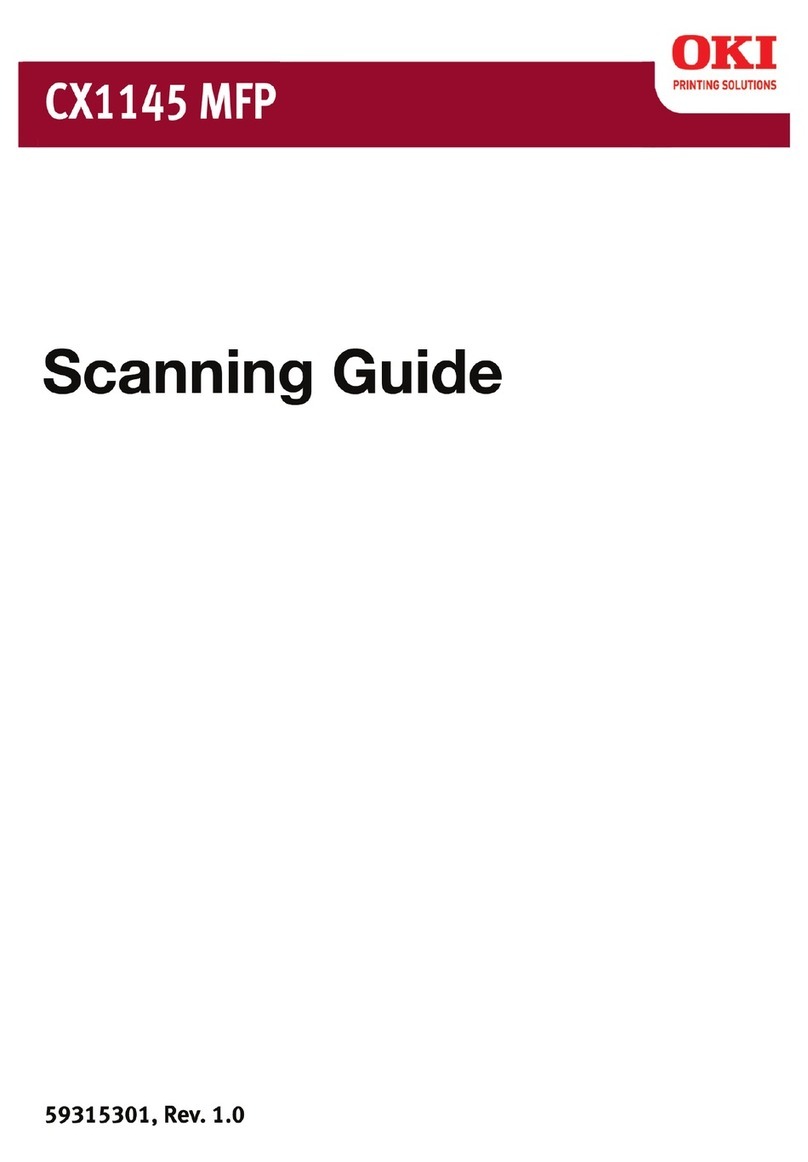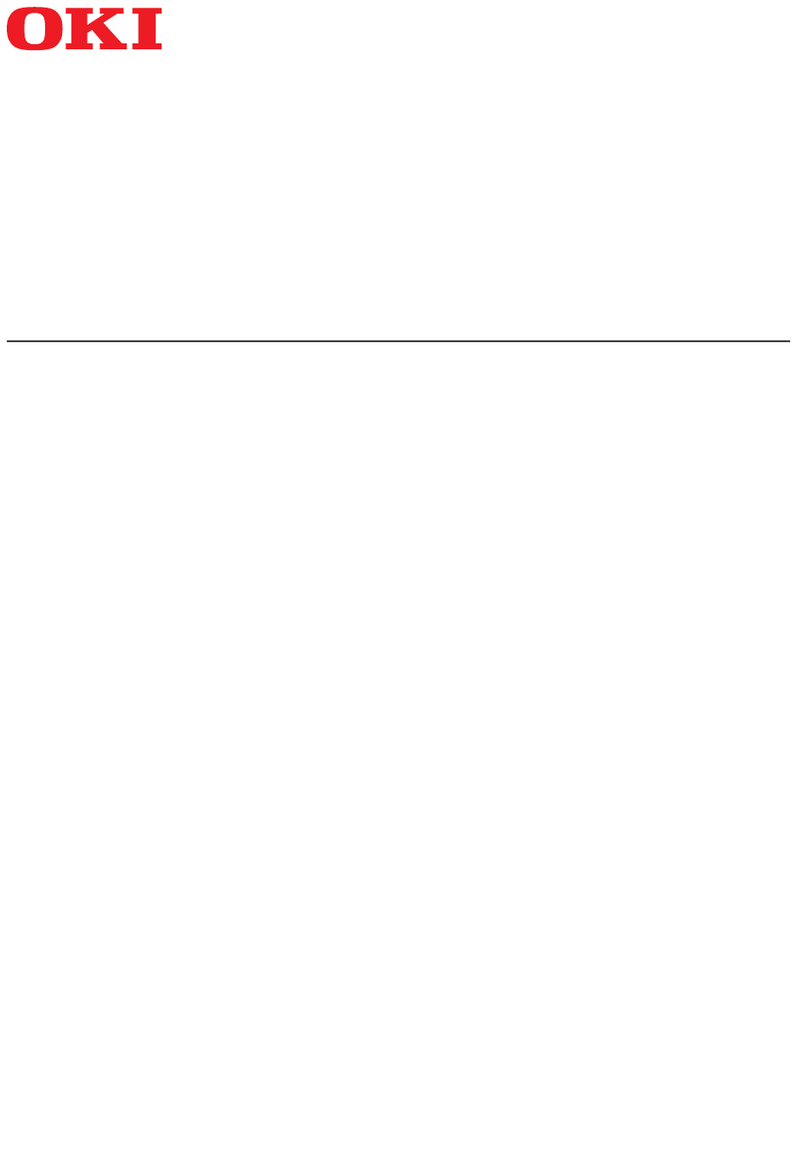4
Acceso desde la unidad . . . . . 85
Información General . . . . . . . 85
Funcionamiento básico del panel
de control. . . . . . . . . . . . .86
El panel de control de la impresora
90
Colocación de los documentos para
escanear . . . . . . . . . . . . .91
Copiar . . . . . . . . . . . . . . . . .92
Scan (Escanear) . . . . . . . . . .93
Fax . . . . . . . . . . . . . . . . . . .95
Impresión Dúplex . . . . . . . . . 98
Solución de atascos. . . . . . . . 99
Atascos del escáner (ADF) . . .99
En la impresora. . . . . . . . . . 100
Bandeja 1 . . . . . . . . . . . . . . 107
Bandeja multiuso [MU] . . . . 108
Bandejas de salida. . . . . . . . 110
Mantenimiento. . . . . . . . . . . 111
Reemplazo del cartuchos de tóner
111
Limpieza de los rodillos y almohad-
illa del ADF . . . . . . . . . . . 115
Limpieza del vidrio del ADF. . 116
Cómo cambiar la almohadilla del
ADF . . . . . . . . . . . . . . . . 117
Mensajes de error . . . . . . . . 118
Servicio & Soporte. . . . . . . . 124
Operação direta. . . . . . . . . . 125
Informações gerais. . . . . . . 125
Aspectos básicos do painel de con-
trole . . . . . . . . . . . . . . . 126
Painel de controle do scanner 127
Painel de controle da unidade de
impressão . . . . . . . . . . . 130
Colocação de documentos para es-
canear . . . . . . . . . . . . . 131
Copiar. . . . . . . . . . . . . . . . 132
Escanear . . . . . . . . . . . . . . 134
Fax. . . . . . . . . . . . . . . . . . 136
Impressão duplex . . . . . . . . 140
Eliminação de atolamentos de pa-
pel . . . . . . . . . . . . . . . . . . 141
Encravamento de Scanner (ADF)
141
Na impressora . . . . . . . . . . 142
Bandeja 1 . . . . . . . . . . . . . . 149
Bandeja multiusos [MPT] . . 150
Escaninhos de saída . . . . . . 152
Manutenção . . . . . . . . . . . . . 153
Troca do cartucho de toner . 153
Limpeza dos roletes e do bloco sep-
arador do AAD . . . . . . . . 157
Limpeza do vidro do AAD . . 158
Troca do bloco separador do AAD
159
Mensagens de erro . . . . . . . 160
Assistência técnica e suporte167
Contenido Sumário