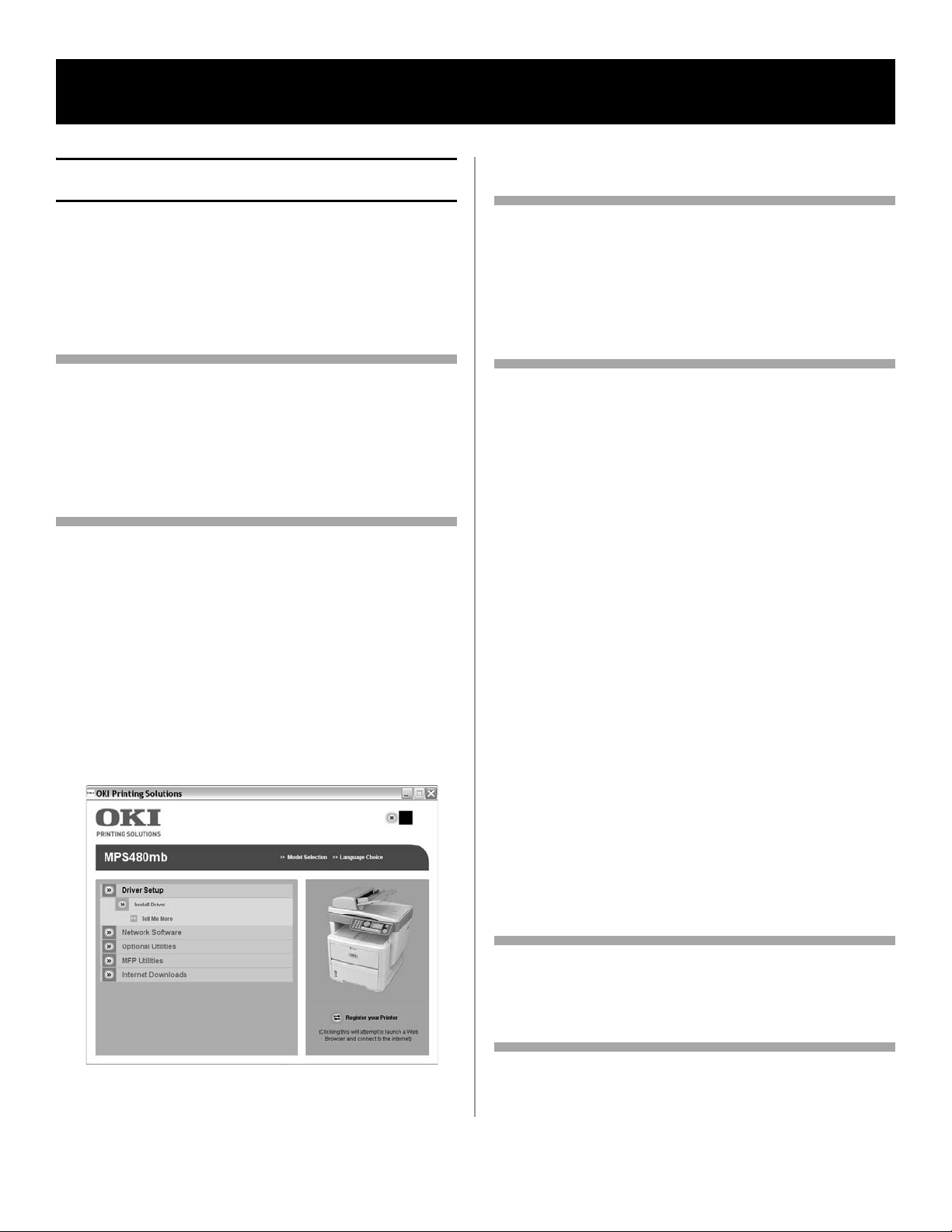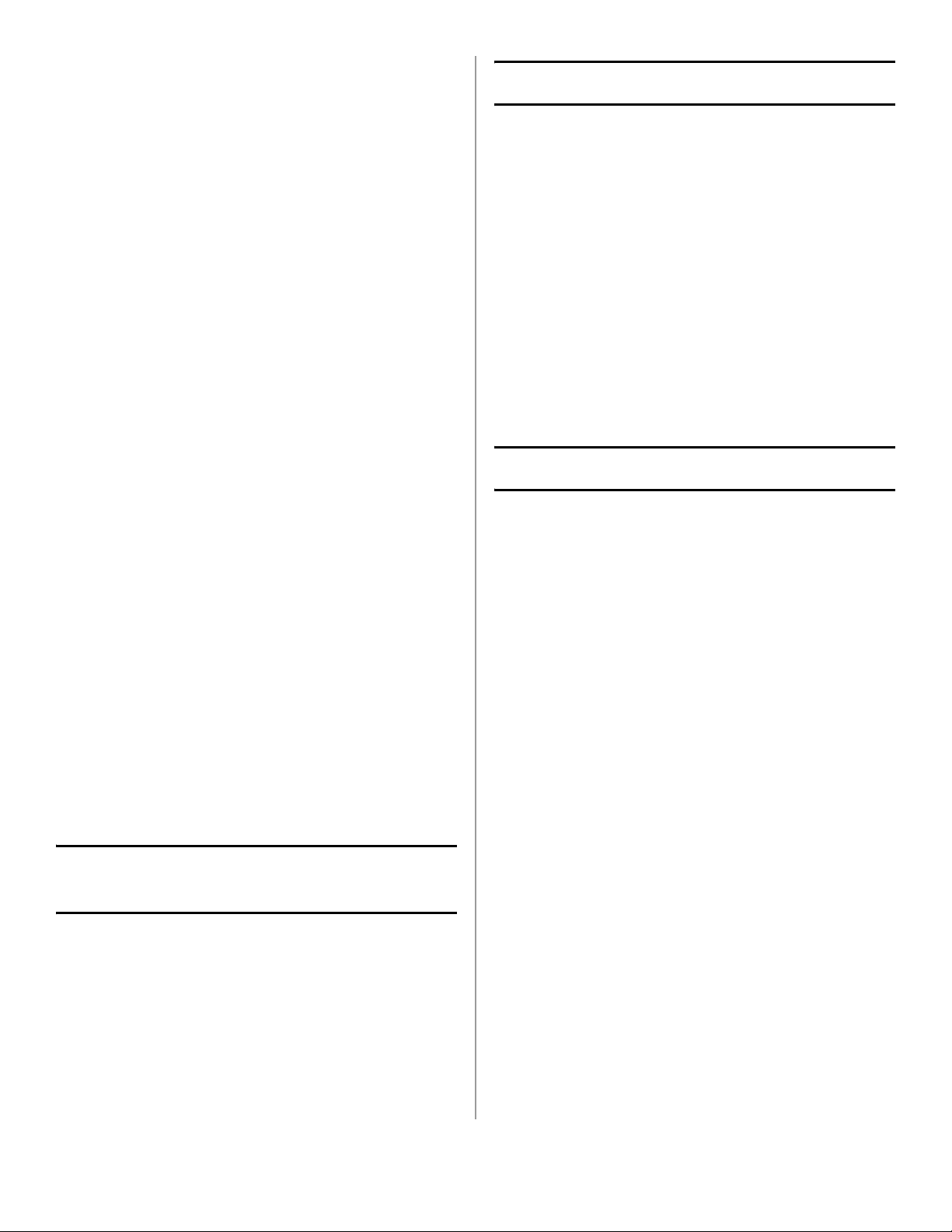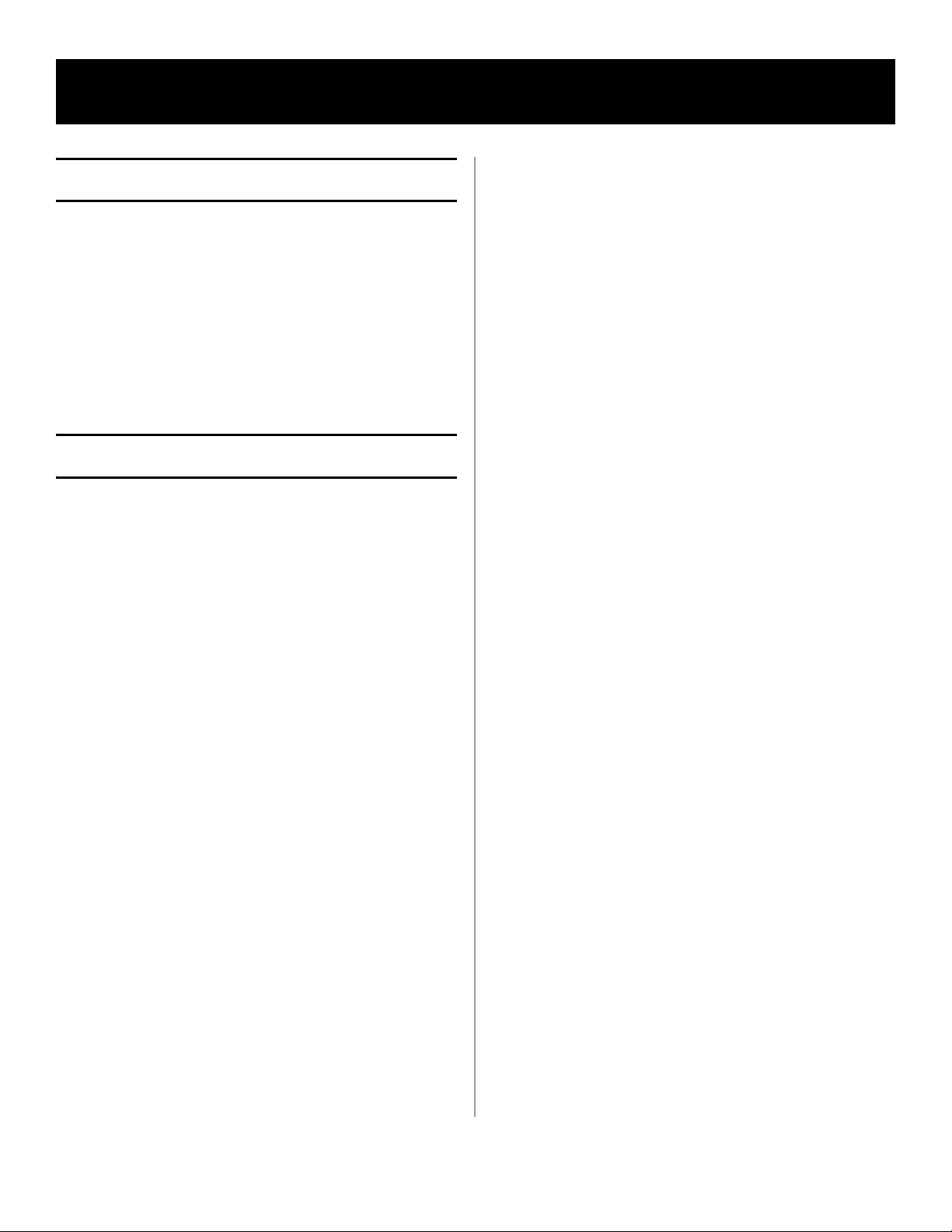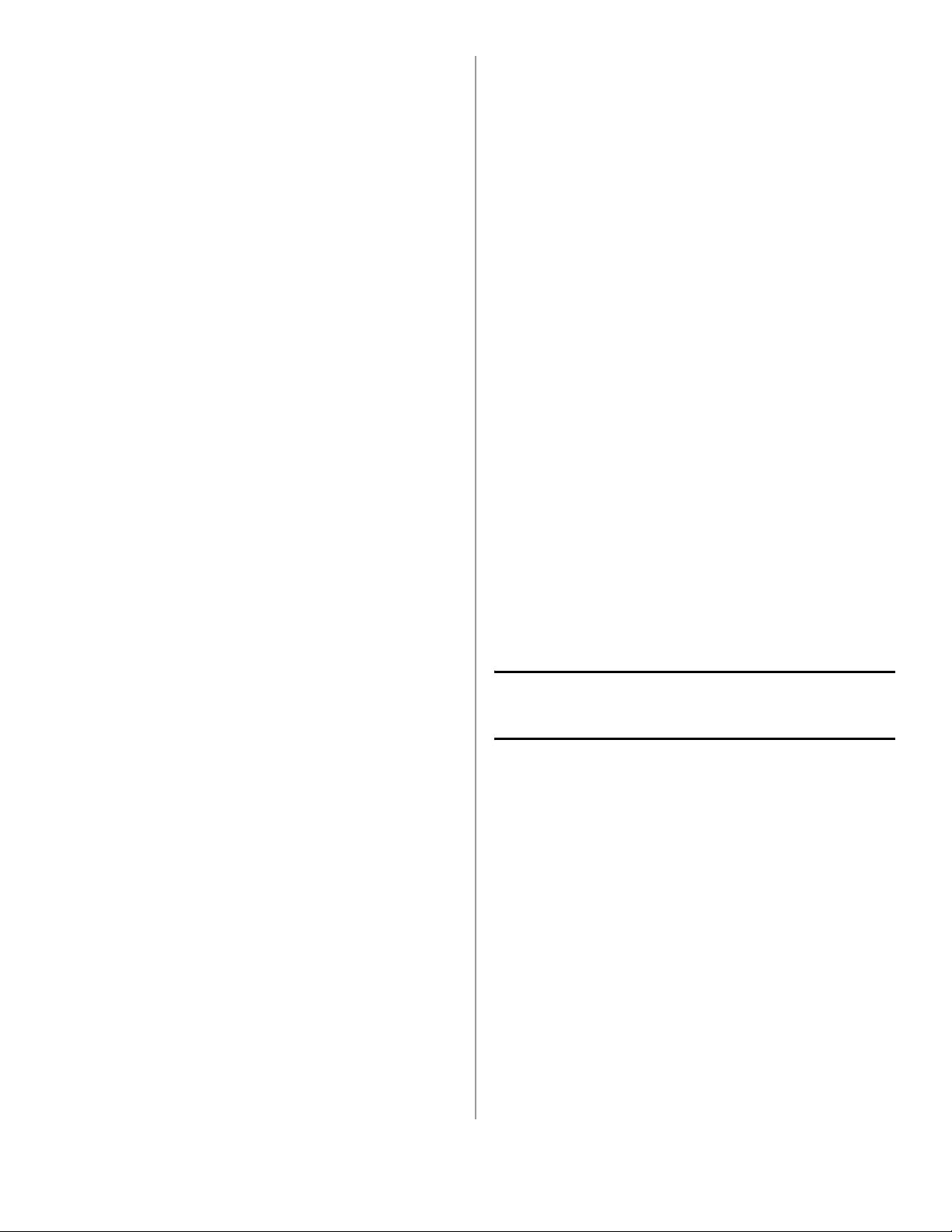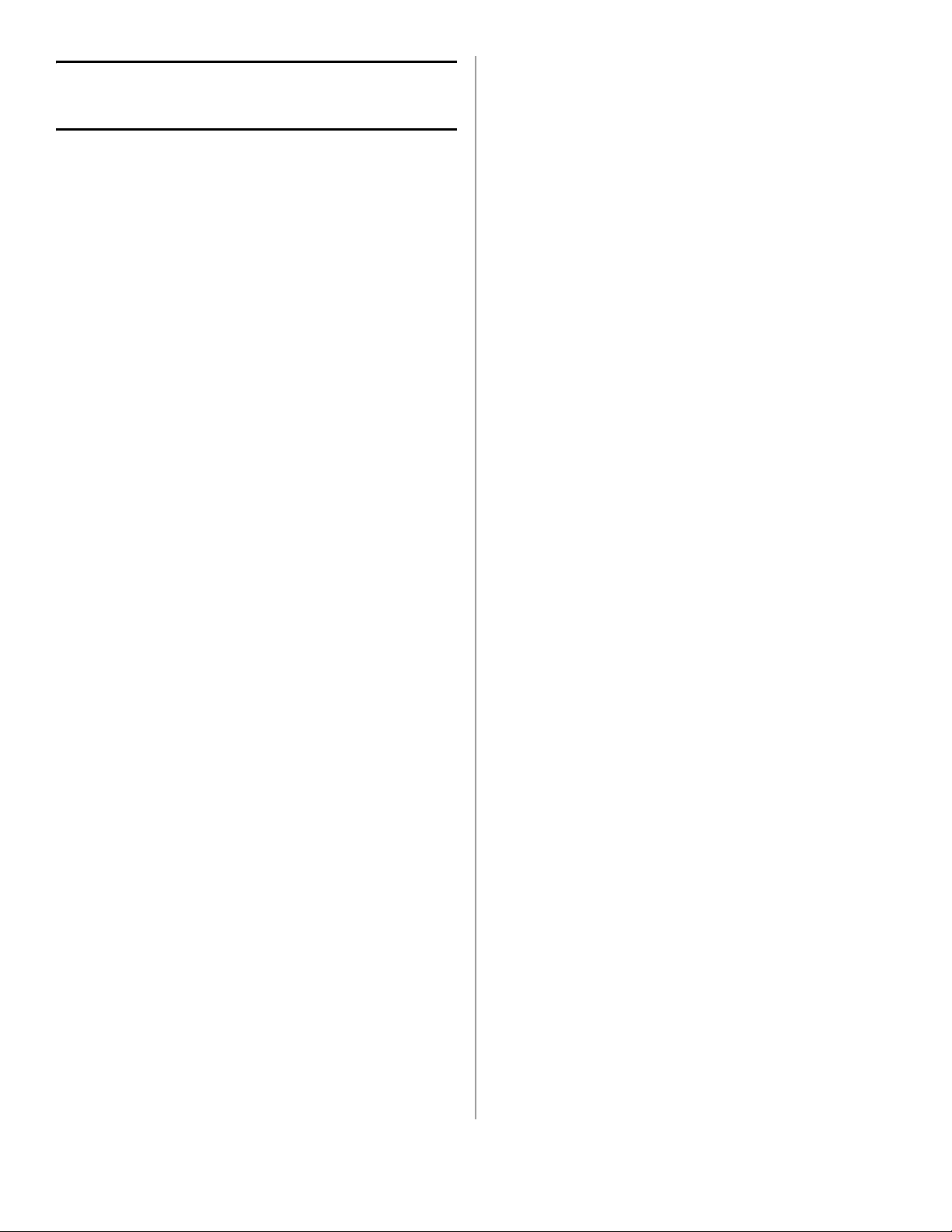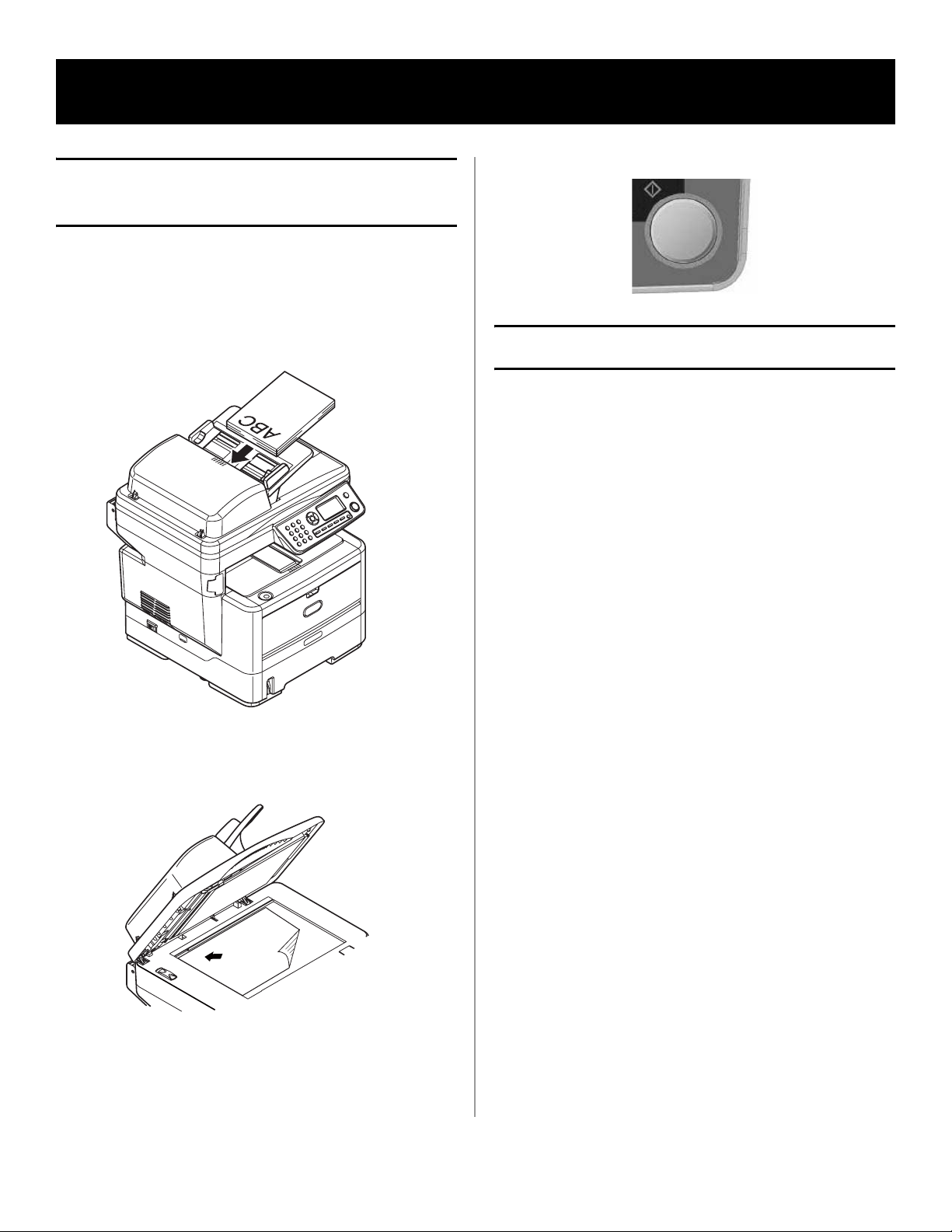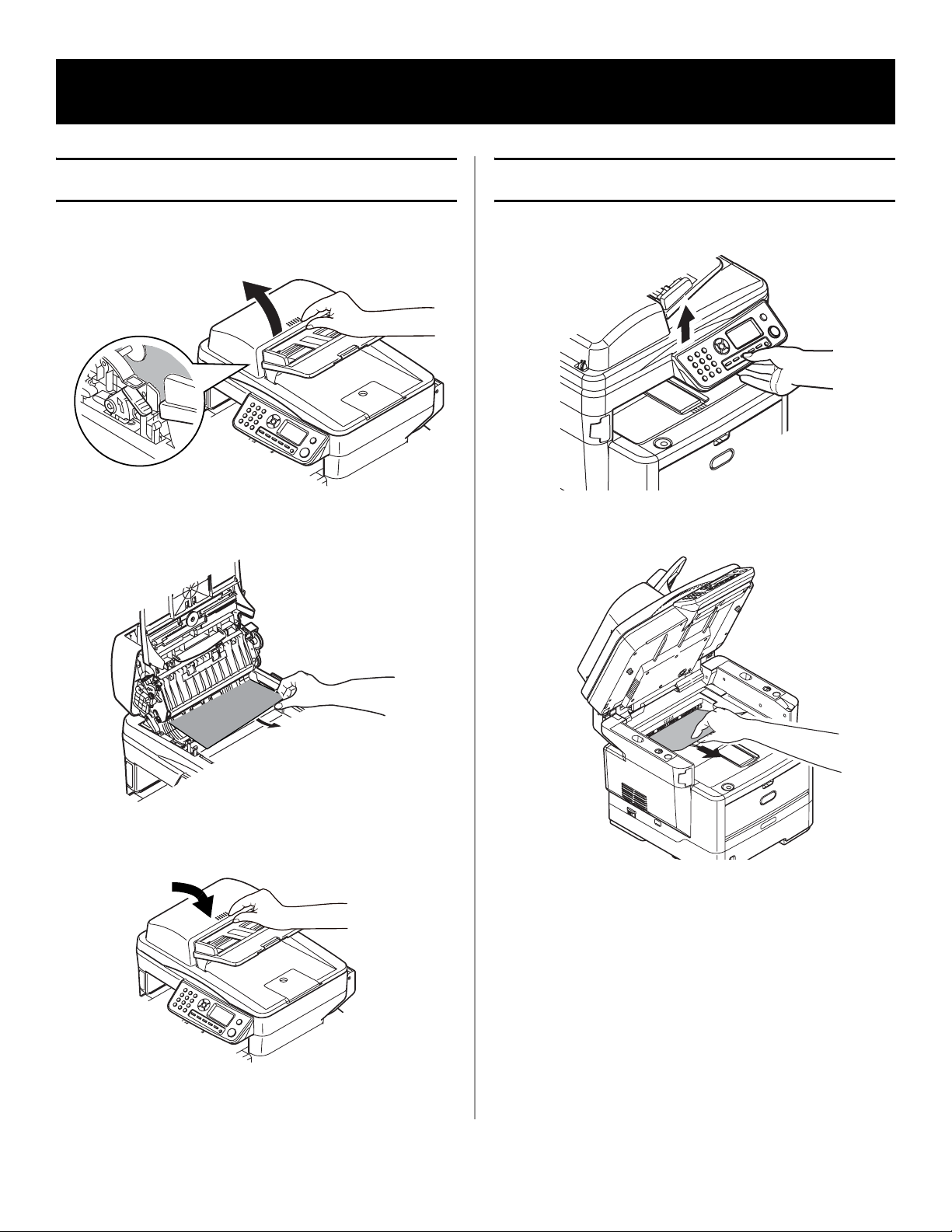2
Software. . . . . . . . . . . . . . . . . . . . . . . . . 3
Installing Drivers and Utilities . . . . . . . . . . . 3
Installing Printer Drivers: Local . . . . . . . . . . .3
Installing Printer Drivers: Network . . . . . . . . .3
Installing Network Software (Optional) . . . . . .4
Installing Optional Utilities . . . . . . . . . . . . . . .4
Installing MFP Utilities . . . . . . . . . . . . . . . . . .4
The MFP Configuration Tool
(Windows only). . . . . . . . . . . . . . . . . . . . . . 4
MFP Settings . . . . . . . . . . . . . . . . . . . . . . . .4
Address Book Manager . . . . . . . . . . . . . . . . .5
Phone Book Manager . . . . . . . . . . . . . . . . . .5
Profile Manager . . . . . . . . . . . . . . . . . . . . . .5
PIN Manager . . . . . . . . . . . . . . . . . . . . . . . .5
Actkey Utility (Windows only, USB only) . . . 5
ScanSoft PaperPort. . . . . . . . . . . . . . . . . . . . 5
ScanSoft OmniPage SE . . . . . . . . . . . . . . . . . 5
Configuring the MPS480mb MFP Unit . . 6
Default Passwords/PIN . . . . . . . . . . . . . . . . 6
Fax Receiving . . . . . . . . . . . . . . . . . . . . . . . . 6
Setting Fax Parameters . . . . . . . . . . . . . . . . .6
Setting the Ring Response . . . . . . . . . . . . . . .6
Setting Access Control . . . . . . . . . . . . . . . . .7
Enable/Disable Access Control . . . . . . . . . . . .7
Entering PIN ID . . . . . . . . . . . . . . . . . . . . . .7
Logout operation . . . . . . . . . . . . . . . . . . . . .7
Operation Time-out . . . . . . . . . . . . . . . . . . .7
Minimum Configuration Requirements . . . . . 7
Internet Communication Features . . . . . . . . 8
Pre-Installation Information . . . . . . . . . . . . . .8
Scan to E-mail . . . . . . . . . . . . . . . . . . . . . . .8
Setting up an SMTP Server . . . . . . . . . . . . . .8
Operating the MPS480mb . . . . . . . . . . . 9
Scanning and Copying Documents . . . . . . . . 9
Printing Documents . . . . . . . . . . . . . . . . . . . 9
Clearing Media Jams . . . . . . . . . . . . . . 10
ADF Document Jam. . . . . . . . . . . . . . . . . . . 10
Printer Jams . . . . . . . . . . . . . . . . . . . . . . . . 10
Maintenance. . . . . . . . . . . . . . . . . . . . . 14
Replacement Toner Cartridge &
Image Drum . . . . . . . . . . . . . . . . . . . . . . . 14
Logiciels. . . . . . . . . . . . . . . . . . . . . . . . .15
Installation des pilotes et utilitaires . . . . . . 15
Installation des pilotes d'imprimante :
locale . . . . . . . . . . . . . . . . . . . . . . . . . . . 15
Installation des pilotes d'imprimante :
réseau . . . . . . . . . . . . . . . . . . . . . . . . . . . 16
Installation des logiciels réseau
(optionnel) . . . . . . . . . . . . . . . . . . . . . . . 16
Installation des utilitaires en option . . . . . . . 16
Installation des utilitaires MFP . . . . . . . . . . . 16
Outil de configuration du MFP (Windows
uniquement) . . . . . . . . . . . . . . . . . . . . . . . 17
MFP Settings (Paramétrage MFP) . . . . . . . . . 17
Address Book Manager (Gestionnaire
de carnet d'adresses) . . . . . . . . . . . . . . . . 17
Phone Book Manager (Gestionnaire
de répertoire téeléphonique) . . . . . . . . . . . 17
Profile Manager (Gestionnaire de profils) . . . . 18
PIN Manager (Gestionnaire
d’identificateurs PIN) . . . . . . . . . . . . . . . . 18
Utilitaire Actkey (Windows uniquement,
USB uniquement). . . . . . . . . . . . . . . . . . . . 18
Utilitaire ScanSoft PaperPort . . . . . . . . . . . 18
Utilitaire ScanSoft OmniPage SE . . . . . . . . . 18
Configuration du MPS480mb MF . . . . . .19
Mots de passe/code PIN . . . . . . . . . . . . . . . 19
Réception de fax . . . . . . . . . . . . . . . . . . . . . 19
Configuration des paramètres de fax . . . . . . 19
Délai de prise de ligne . . . . . . . . . . . . . . . . 20
Contrôle d'accès . . . . . . . . . . . . . . . . . . . . . 20
Activation/Désactivation du contrôle
d'accès . . . . . . . . . . . . . . . . . . . . . . . . . . 20
Saisie de l’identificateur PIN . . . . . . . . . . . . 20
Déconnexion . . . . . . . . . . . . . . . . . . . . . . . 21
Expiration de délai pour une opération . . . . . 21
Configuration minimale requise . . . . . . . . . 21
Fonctionnalités de communication internet 21
Informations de préinstallation . . . . . . . . . . 21
Configuration d'un serveur SMTP . . . . . . . . . 22
Utilisation du MPS480mb. . . . . . . . . . . .23
Numérisation et copie des documents . . . . 23
Impression des documents . . . . . . . . . . . . . 23
Dégagement des bourrages. . . . . . . . . .24
Bourrage de document dans ADF . . . . . . . . 24
Bourrages dans l’imprimante . . . . . . . . . . . 24
Maintenance. . . . . . . . . . . . . . . . . . . . . .28
Cartouche de toner et tambour
d'impression de remplacement . . . . . . . . . 28
Contents Table des matières