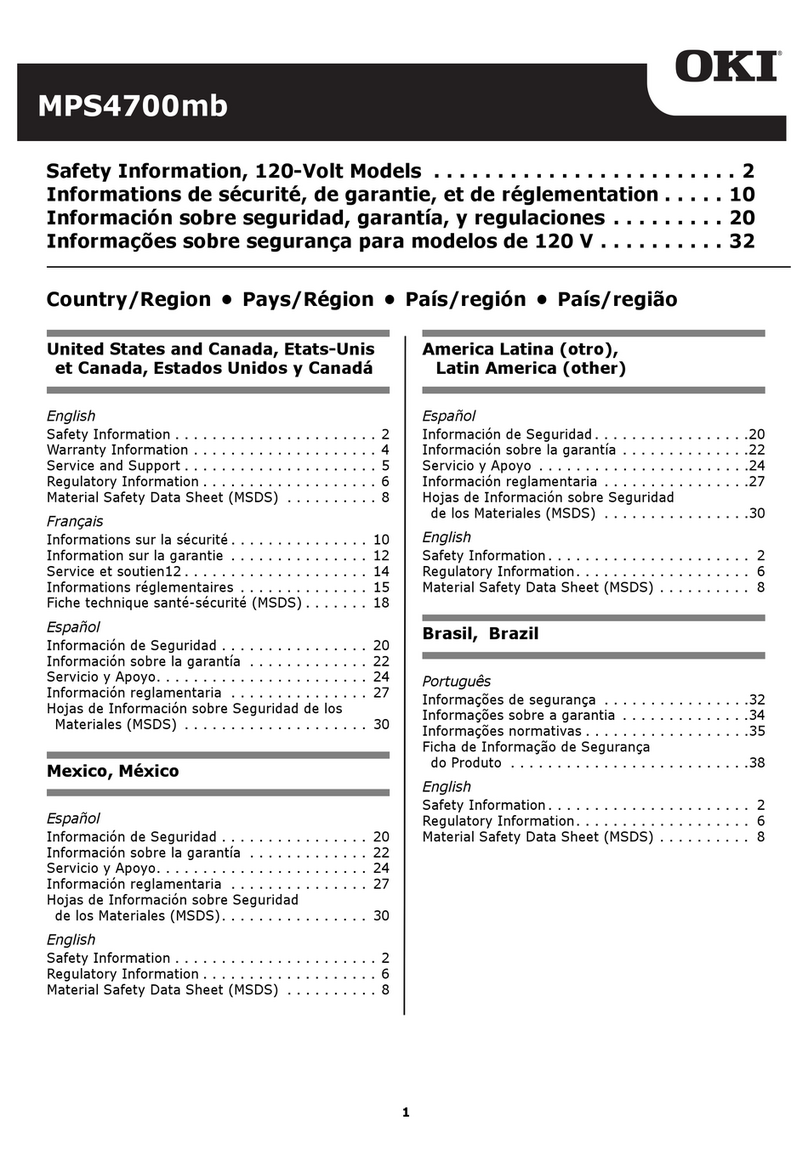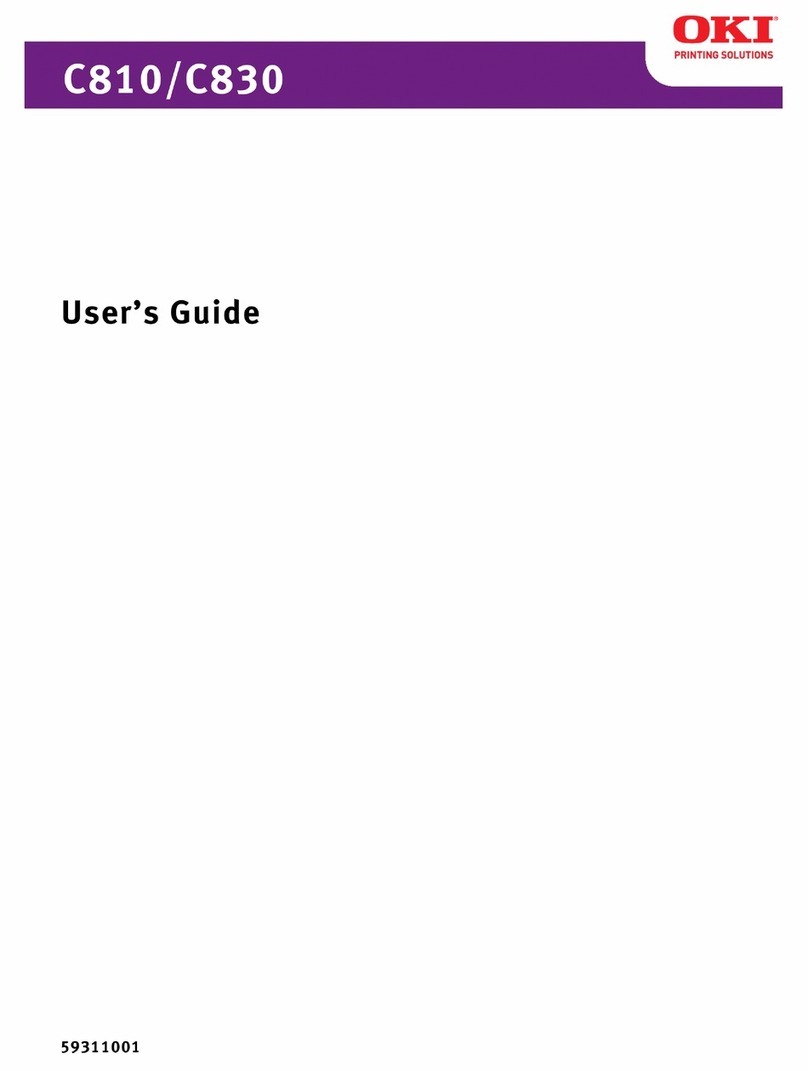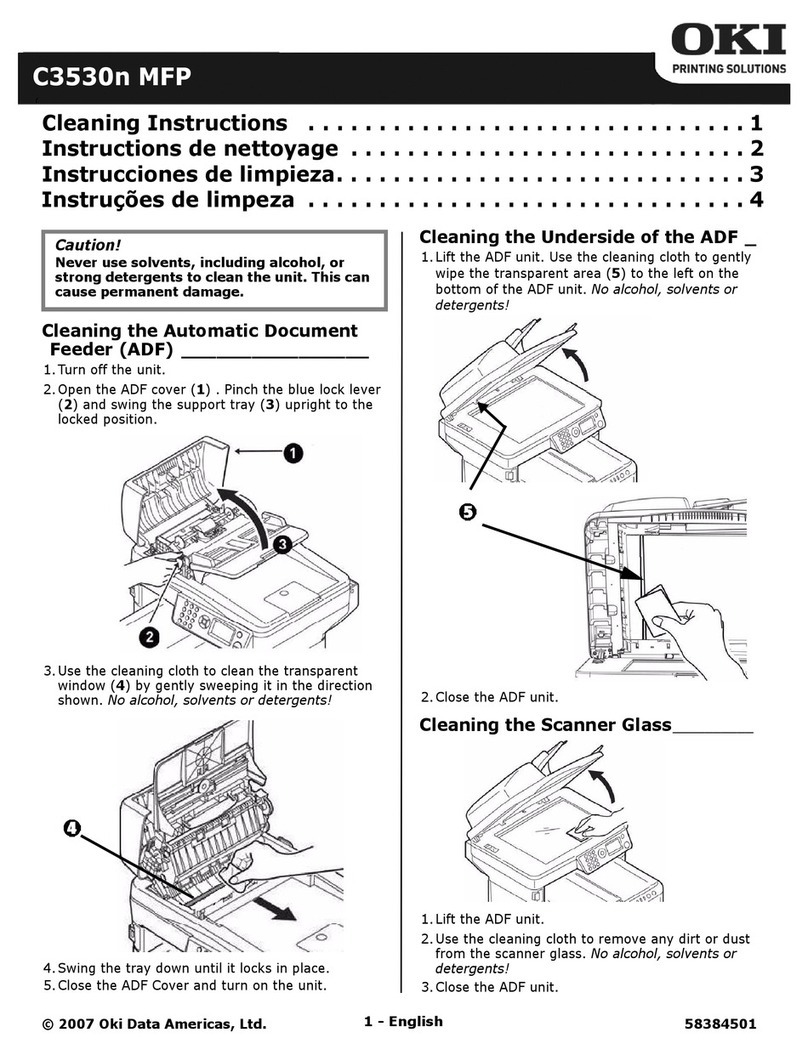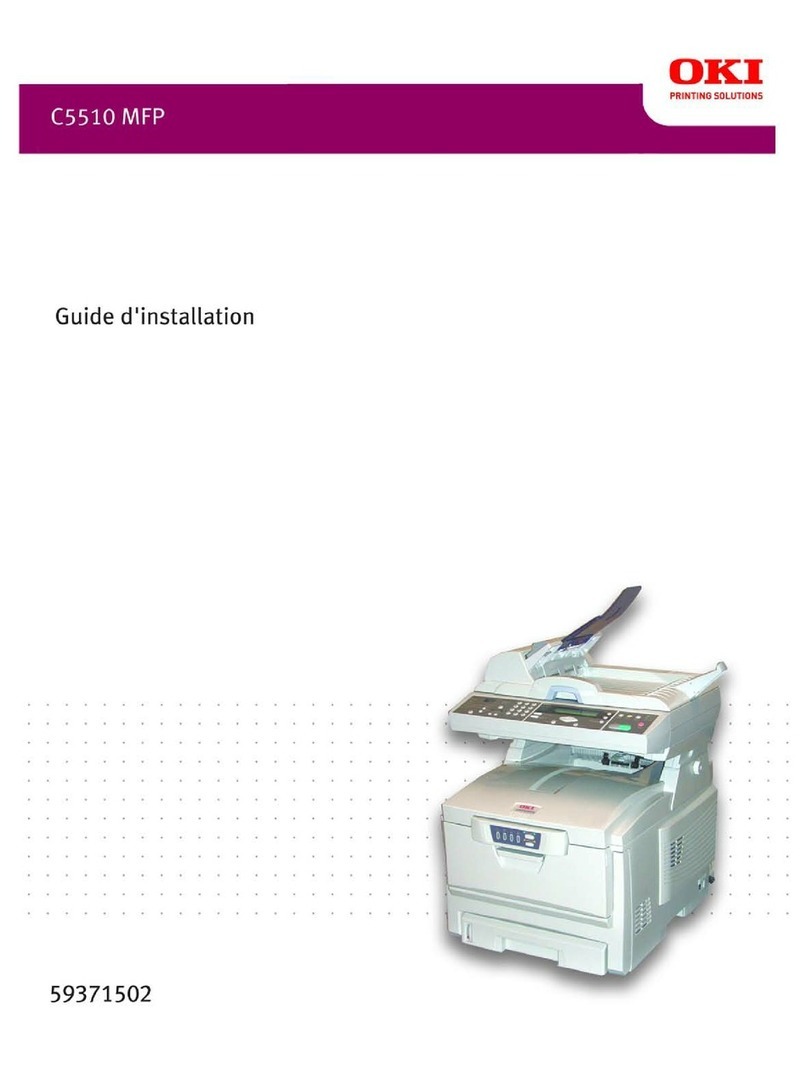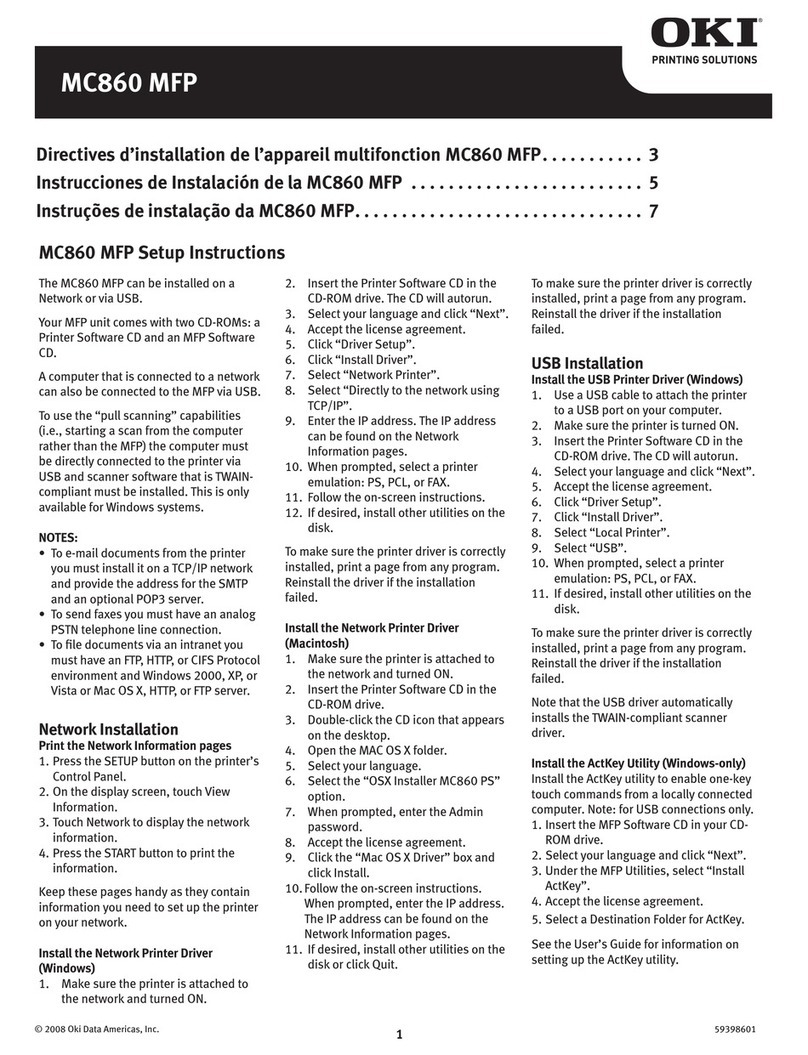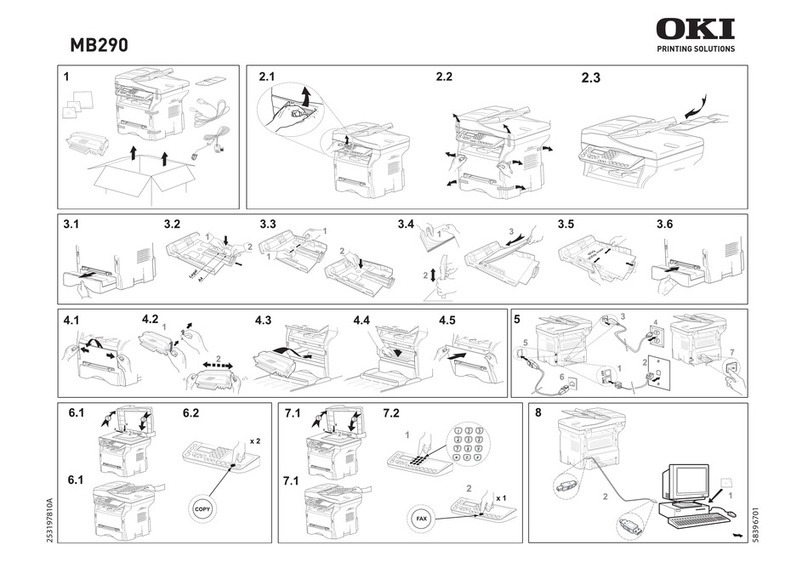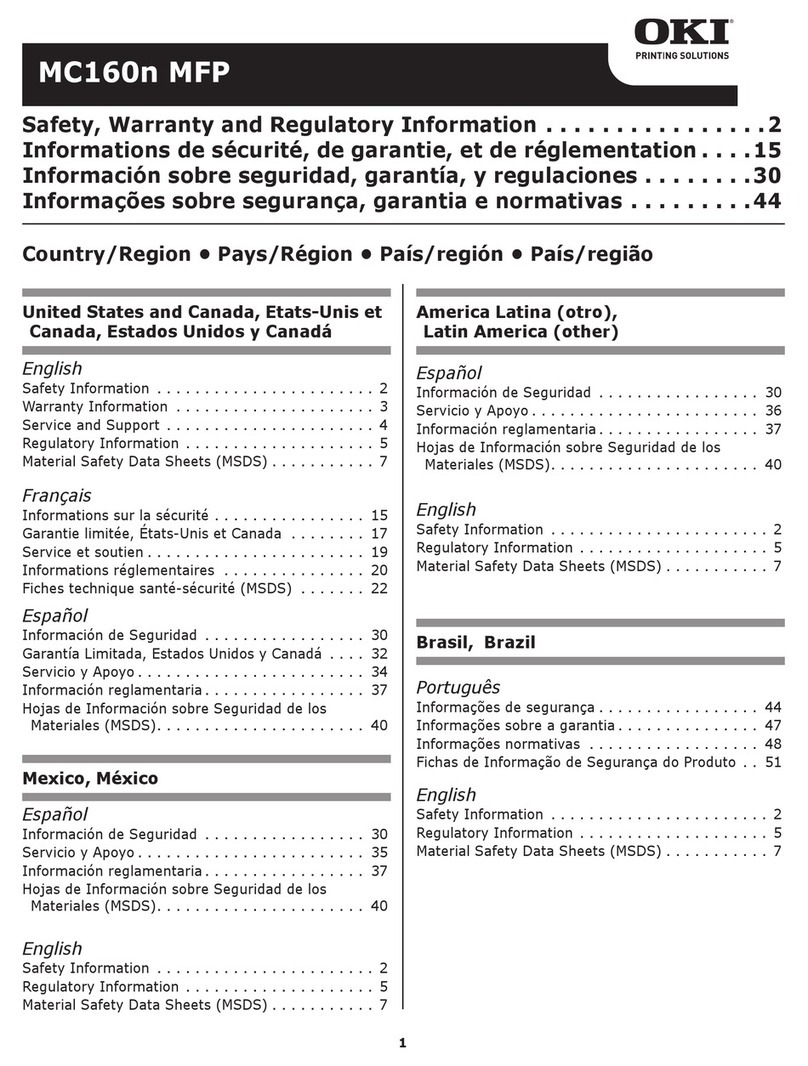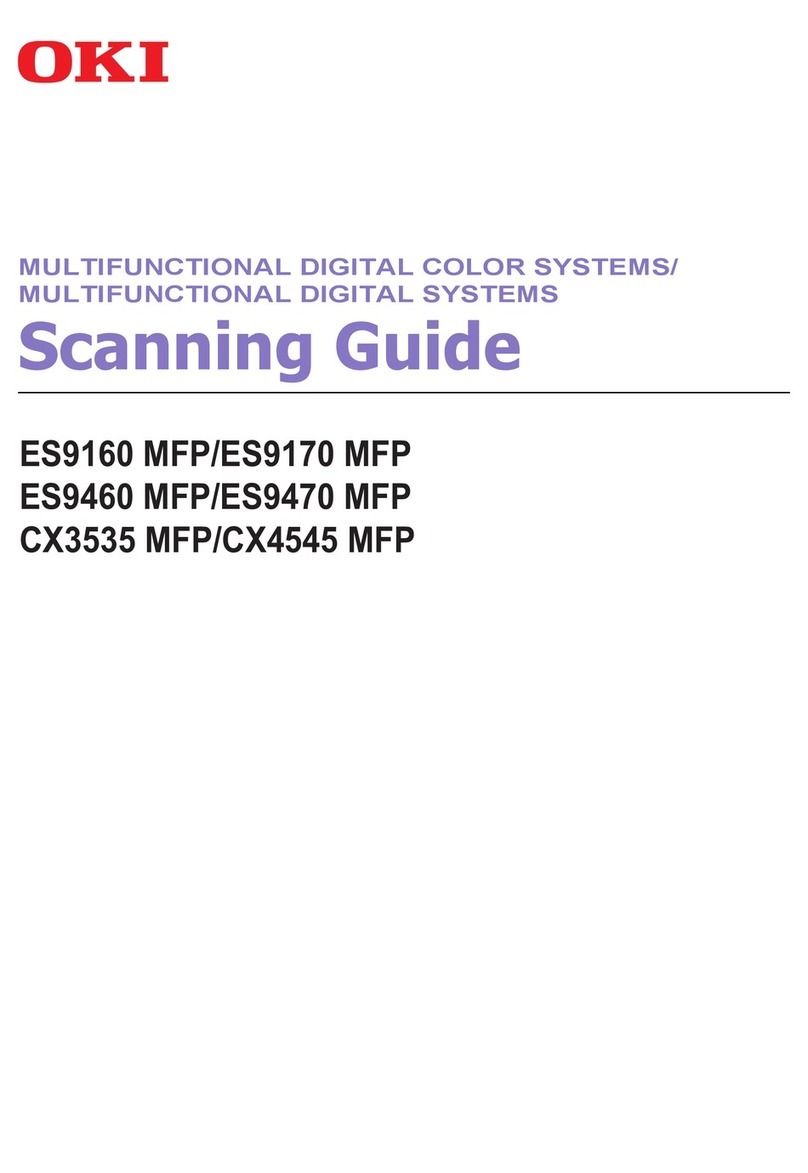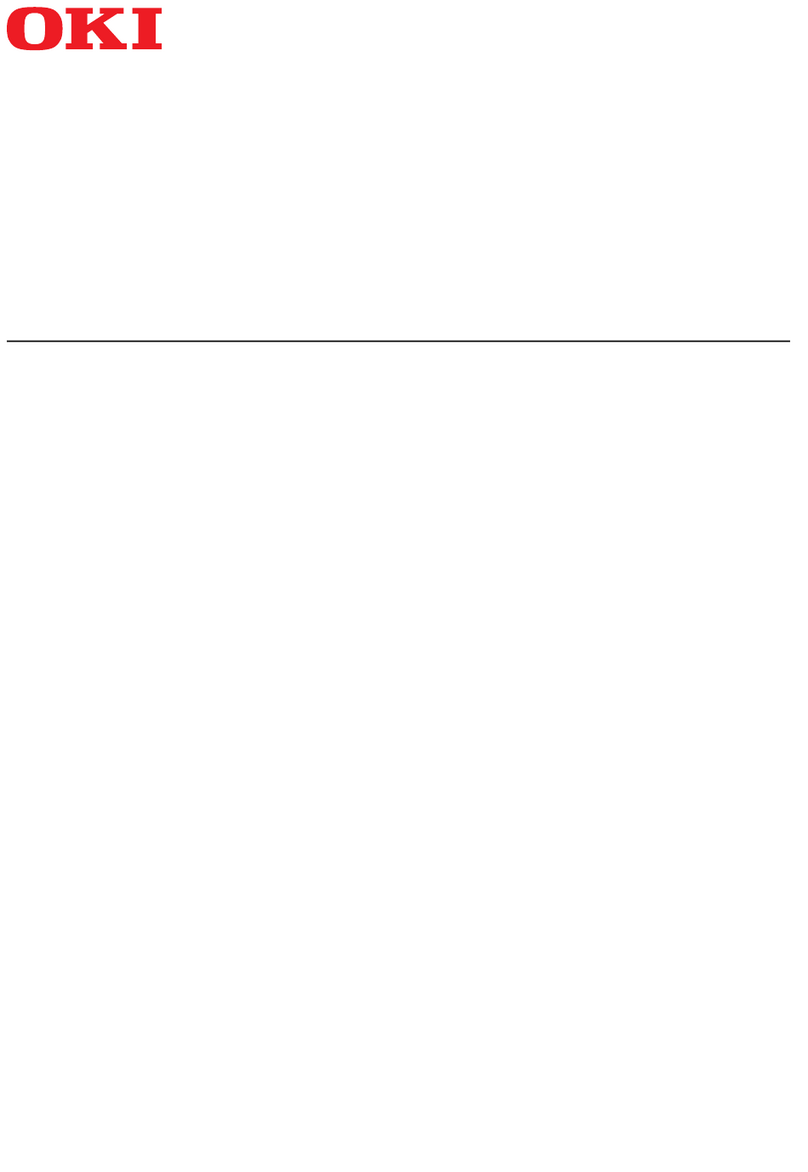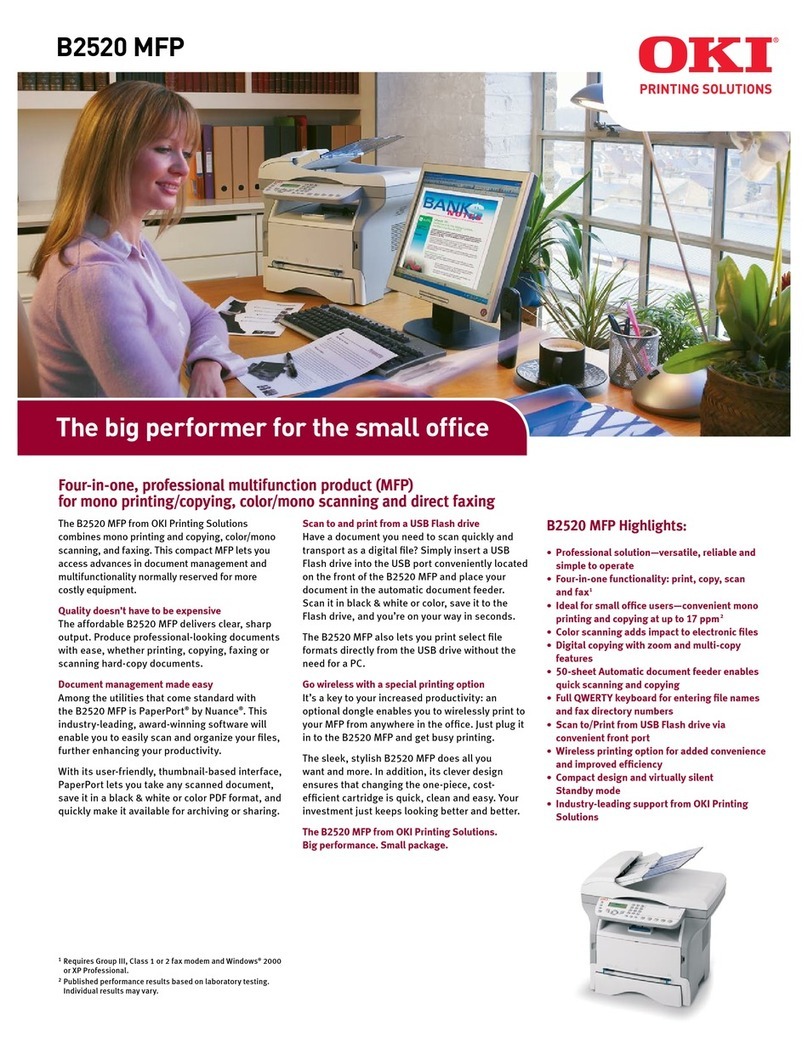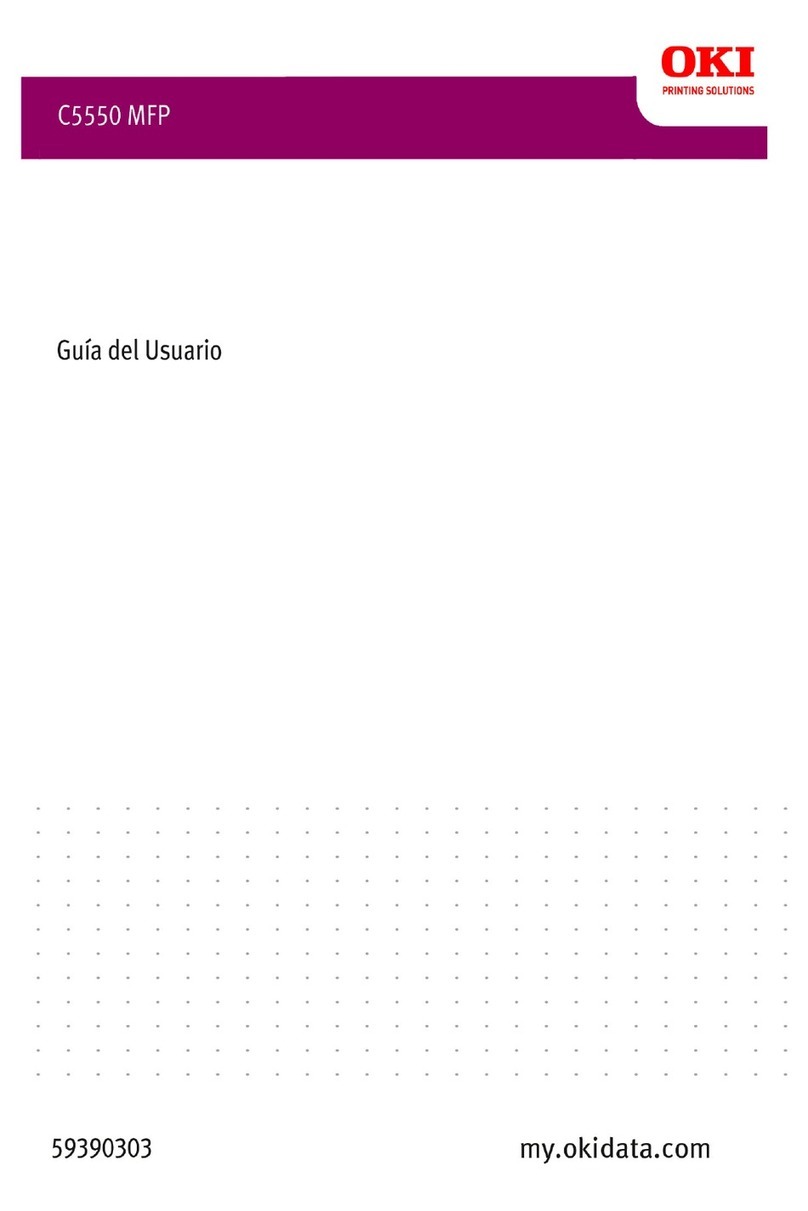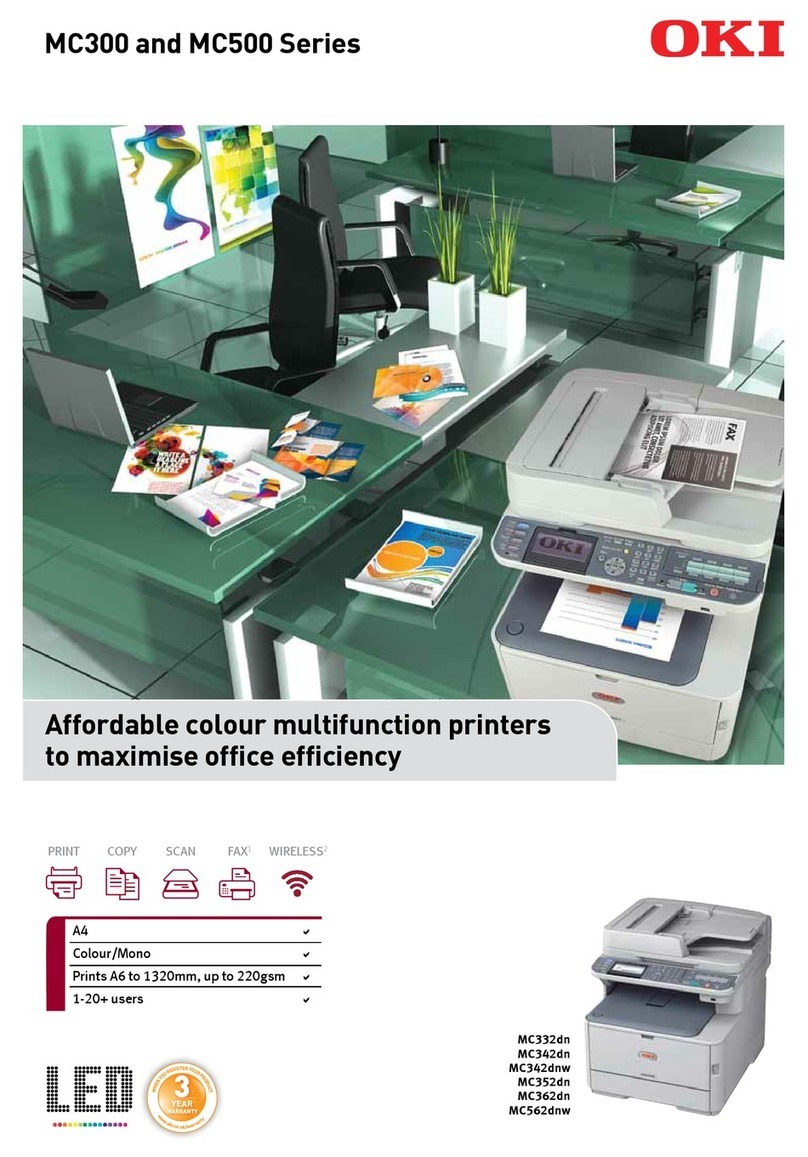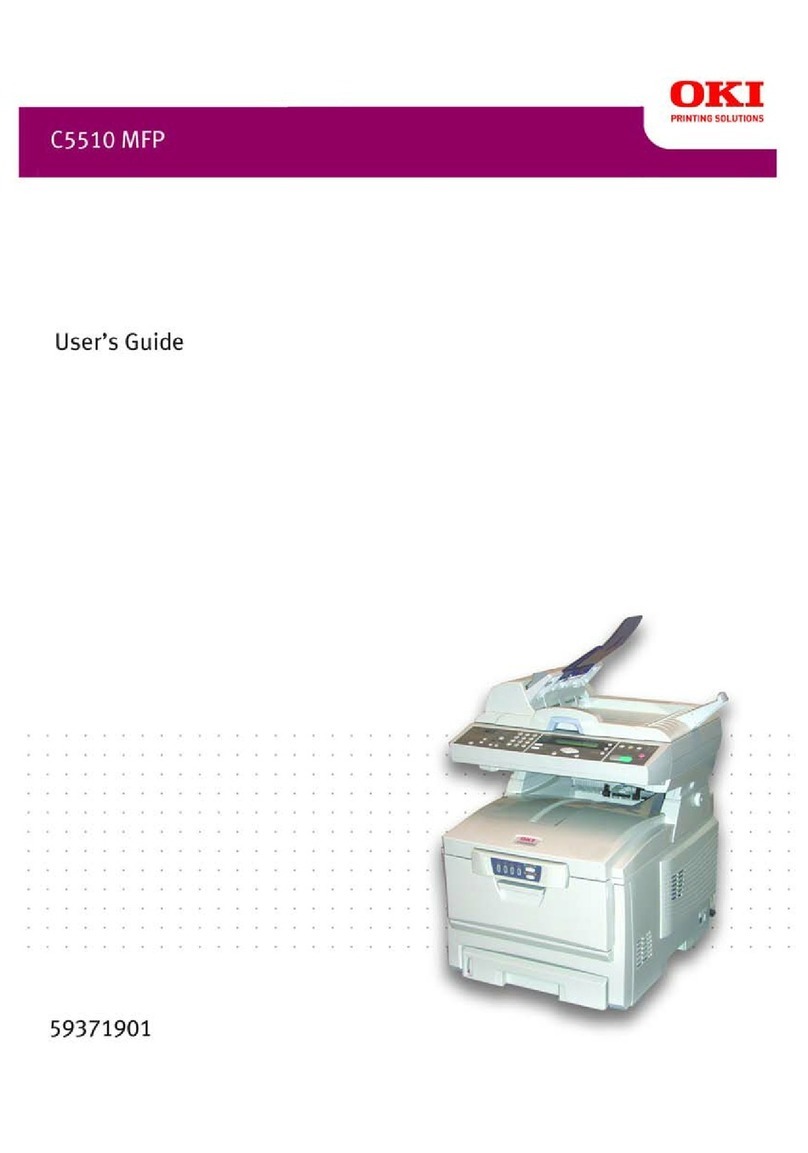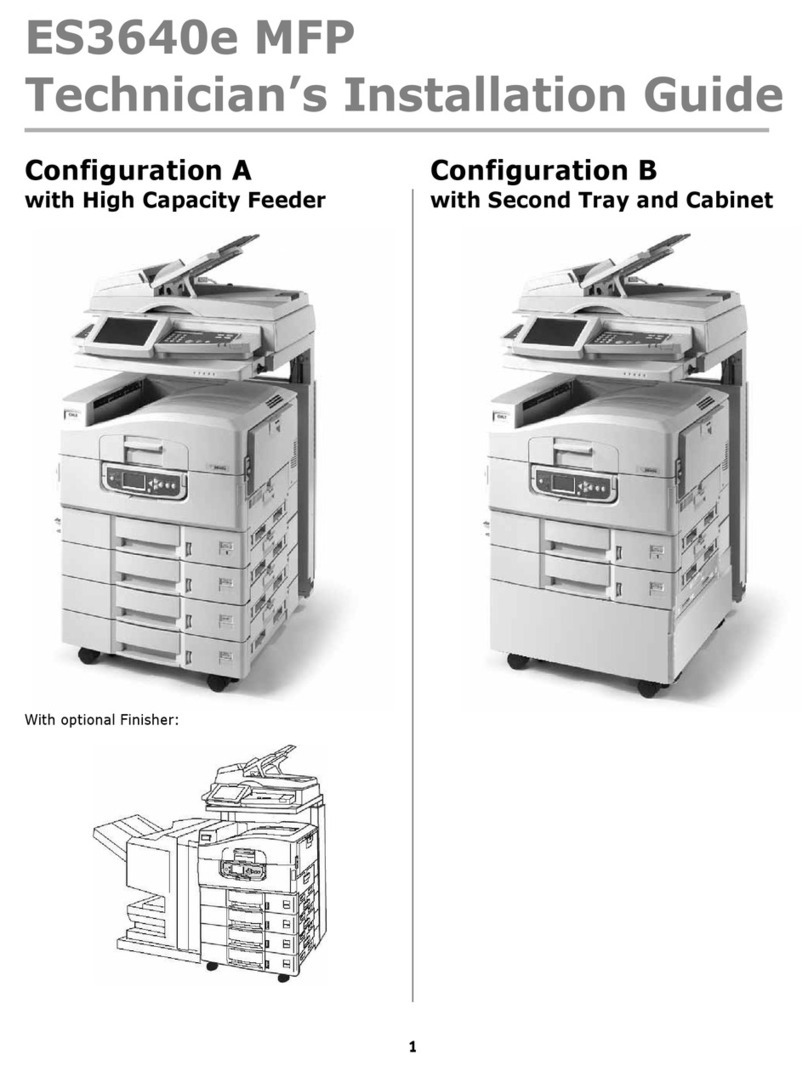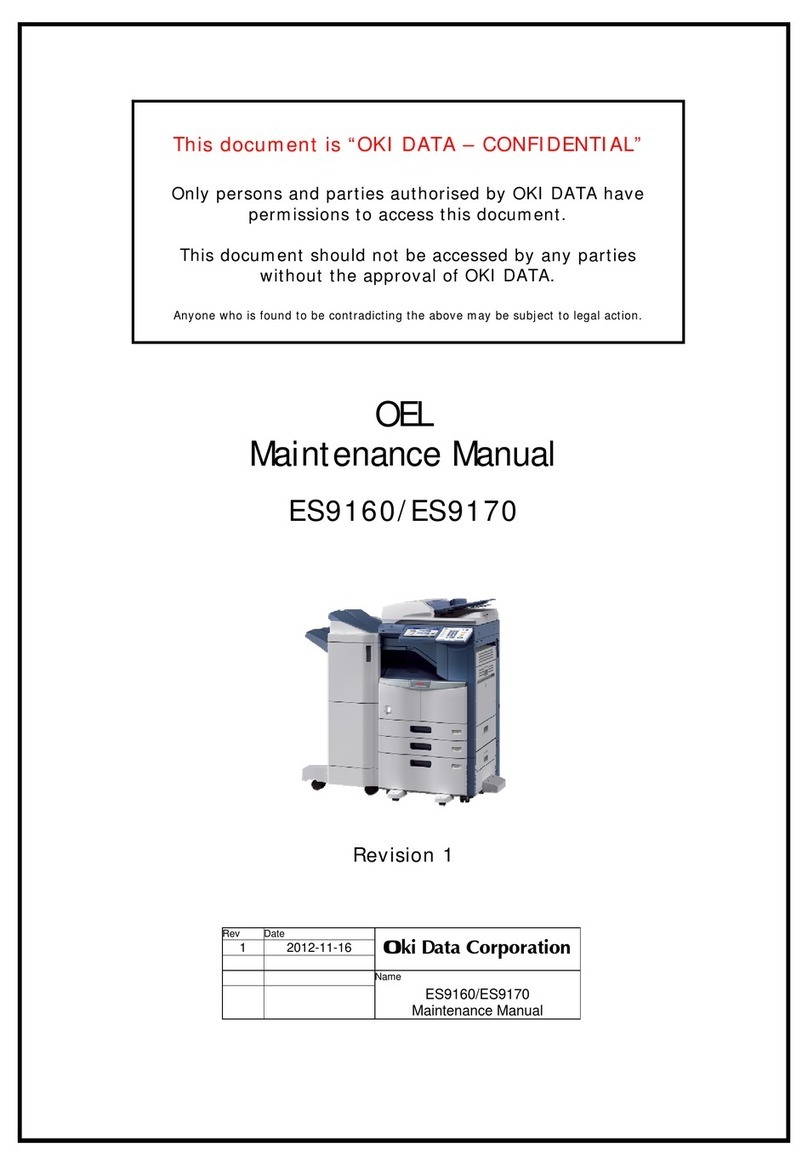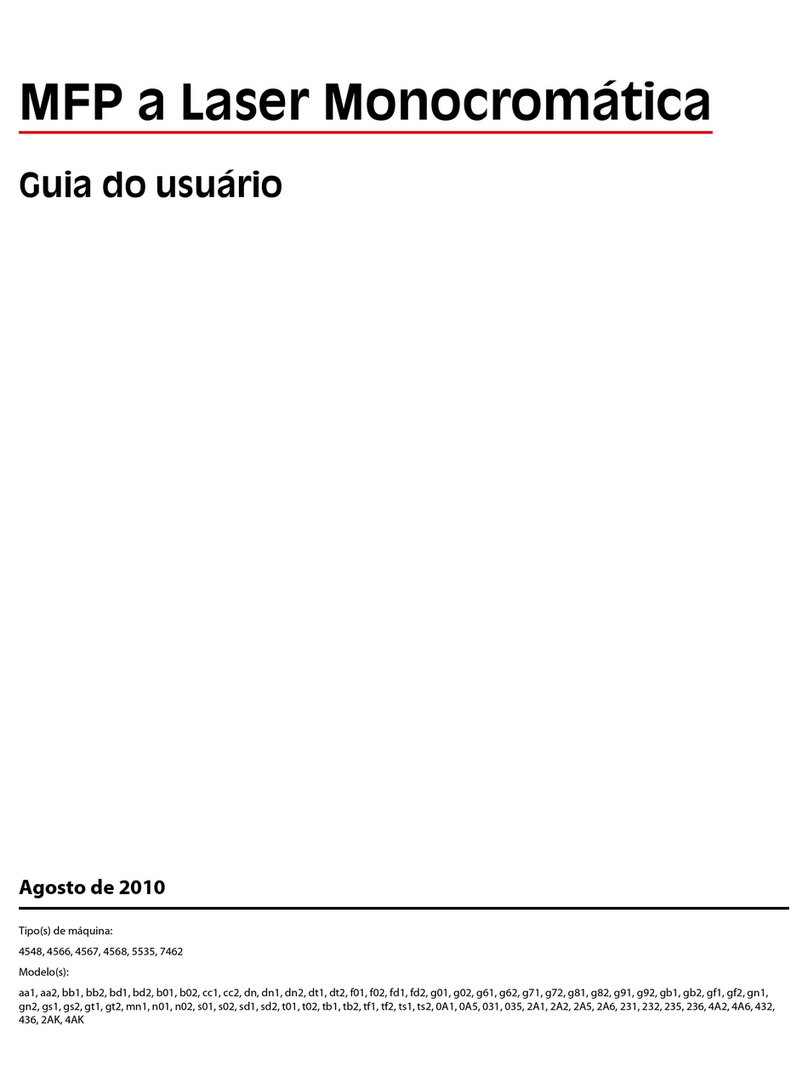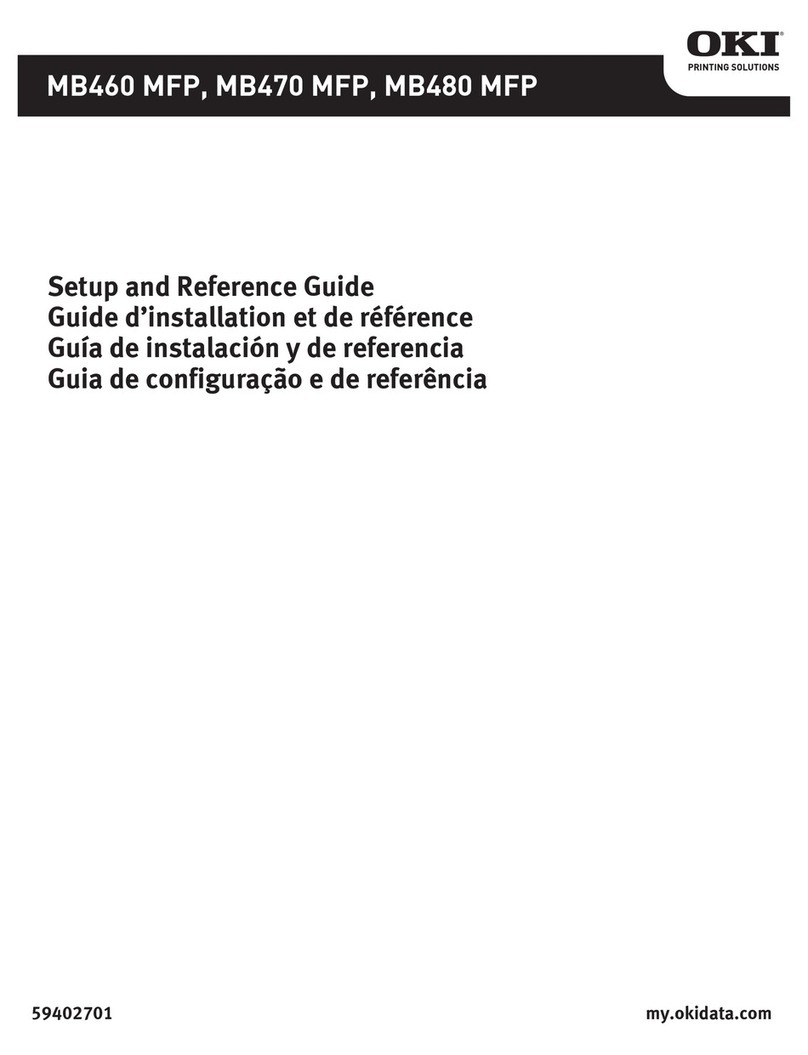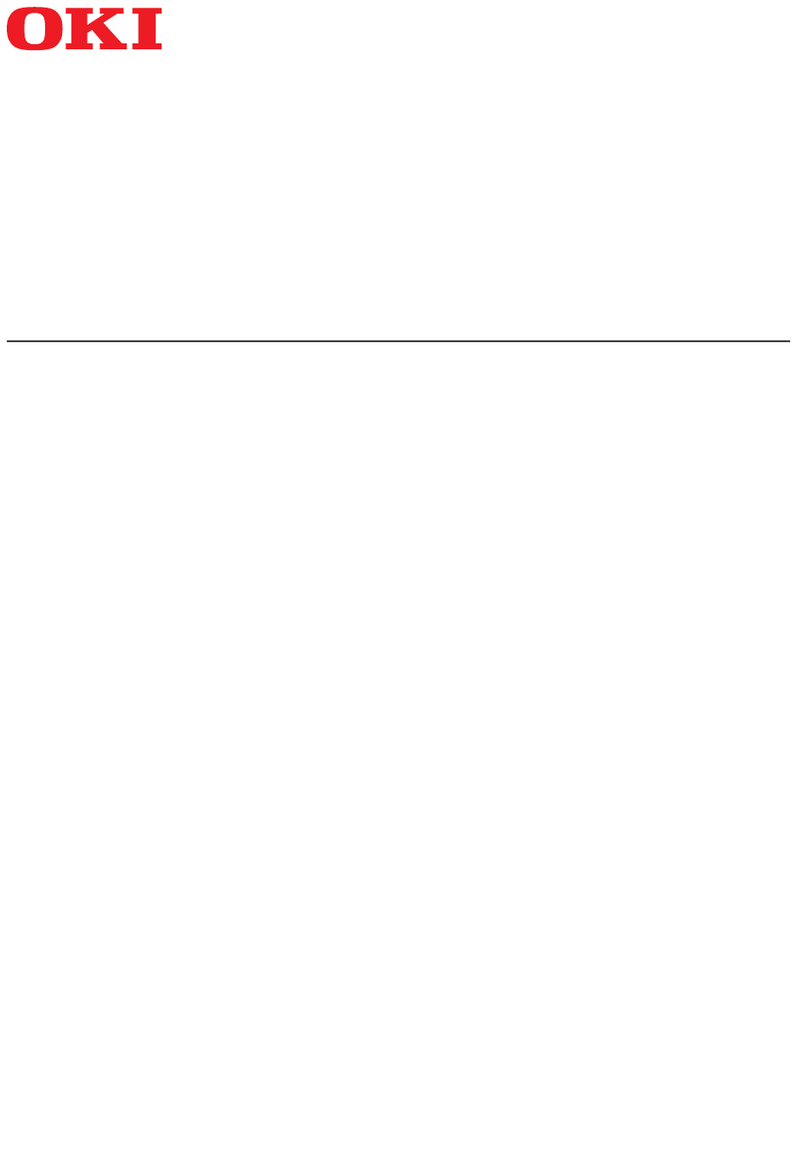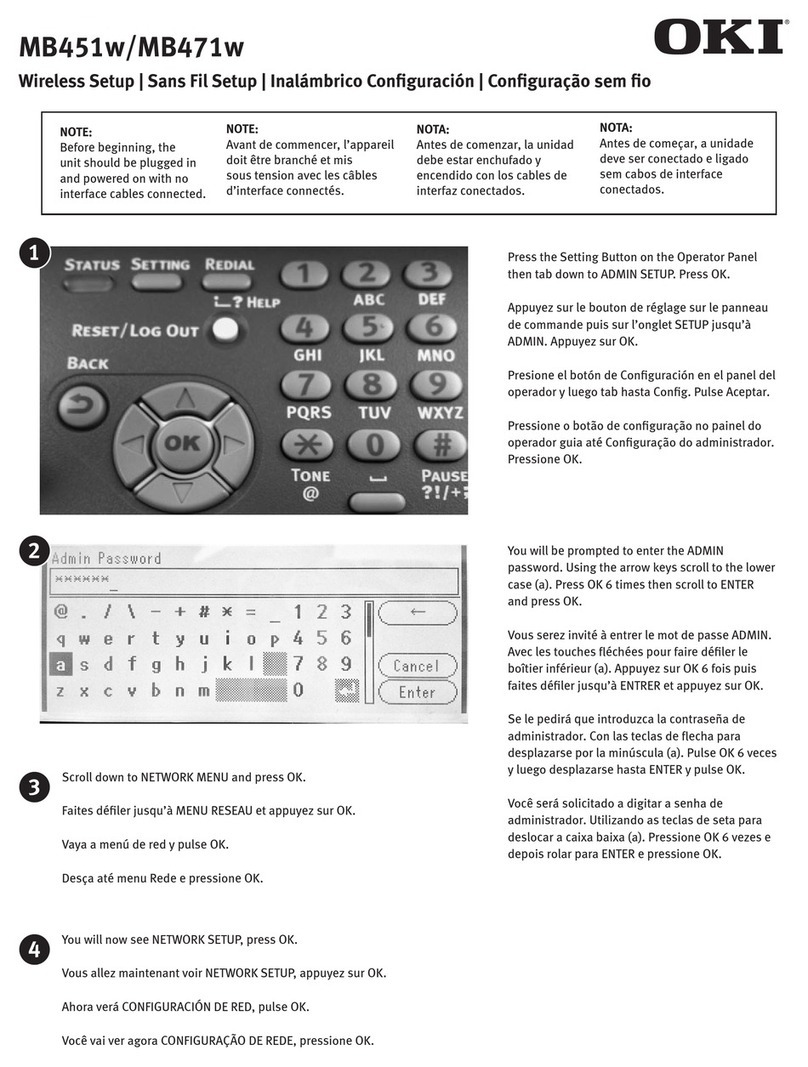1
Contents
Overview. . . . . . . . . . . . . . . . . . . . . . . . 1
Custom Features. . . . . . . . . . . . . . . . . . . . . . . 1
Print Environment . . . . . . . . . . . . . . . . . . . . . 1
AB Media . . . . . . . . . . . . . . . . . . . . . . . 2
Settings to Use for AB Media . . . . . . . . . . . . 2
Media Feed Orientation . . . . . . . . . . . . . . . . . 4
Corel Draw 12 Settings . . . . . . . . . . . . 5
Printer Driver Settings. . . . . . . . . . . . . 6
Paper/Quality Tab . . . . . . . . . . . . . . . . . . . . . 6
Job Options Tab . . . . . . . . . . . . . . . . . . . . . . . 7
Color Tab . . . . . . . . . . . . . . . . . . . . . . . . . . . . 8
Overview
Custom Features
Three custom media types for printing some special
media have been downloaded to the printer HDD and
can be selected from the printer driver when printing.
Two custom color profiles have been downloaded to the
printer HDD and can be selected from the printer driver
when printing. The Printer Output Profile setting Default
is recommended for all AB media.
Driver default settings for AB:
•Print Quality: Fine / Detail (600x1200)
•Media Check: Off
•Color Mode: Graphics Pro
•CMYK input Profile: SWOP
•Printer Profile: Default
The AB special media names have been added to the
driver's Media Type selection.
Print Environment
NOTE
The term HDD throughout this document stands
for Hard Disk Drive.
Item Anheuser-Busch Comment
Printer OKI®C9600 HDD and Duplexer
are installed.
CustomMedia
Table See page 2 for details. Custom AB media
selections appear
only in the
Windows 2000 and
XP drivers.
Custom Color
Profiles See page 8 for details. Two are provided:
• Default
• Alternate
OS Windows 2000/XP
Application Corel Draw 12
Driver PostScript®Windows 2000/XP
specific version.
Currently,Windows
Logo is not
available.