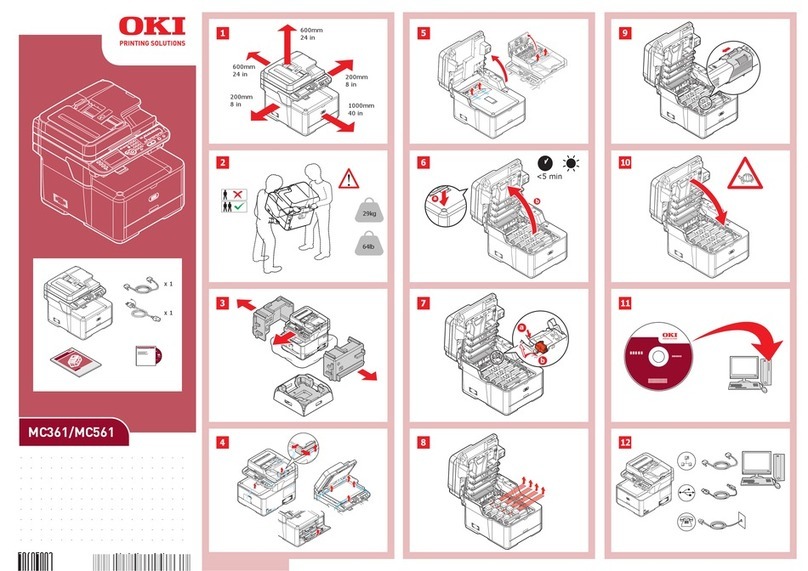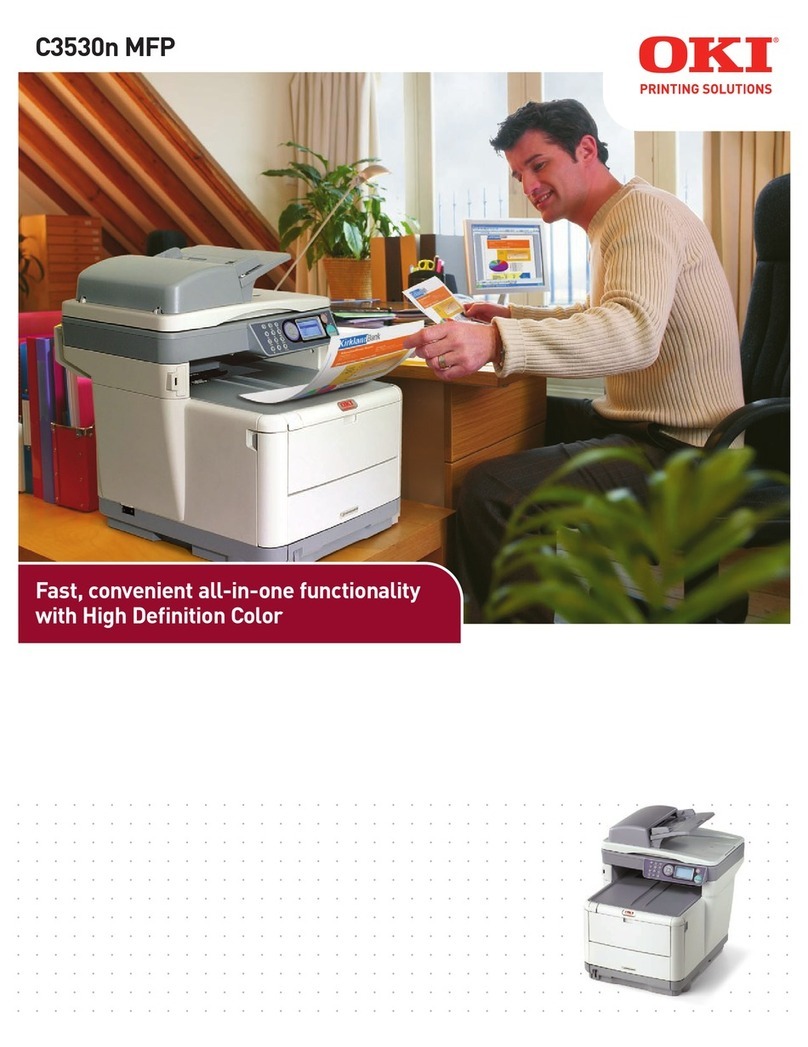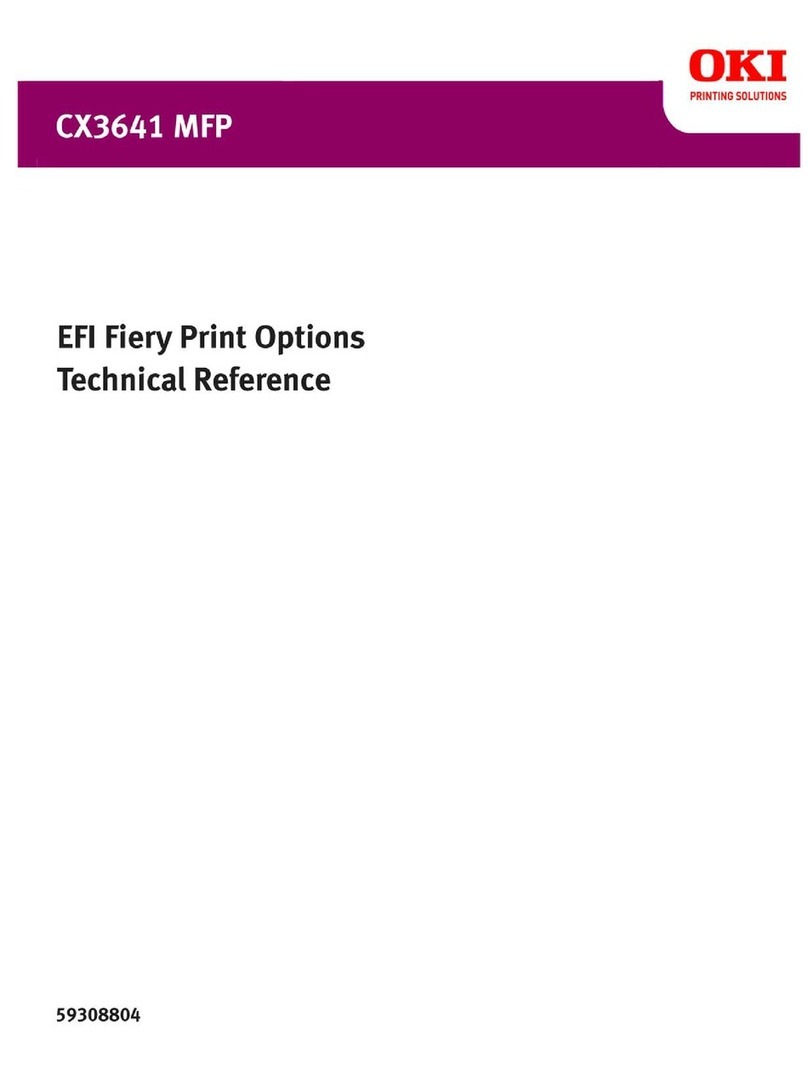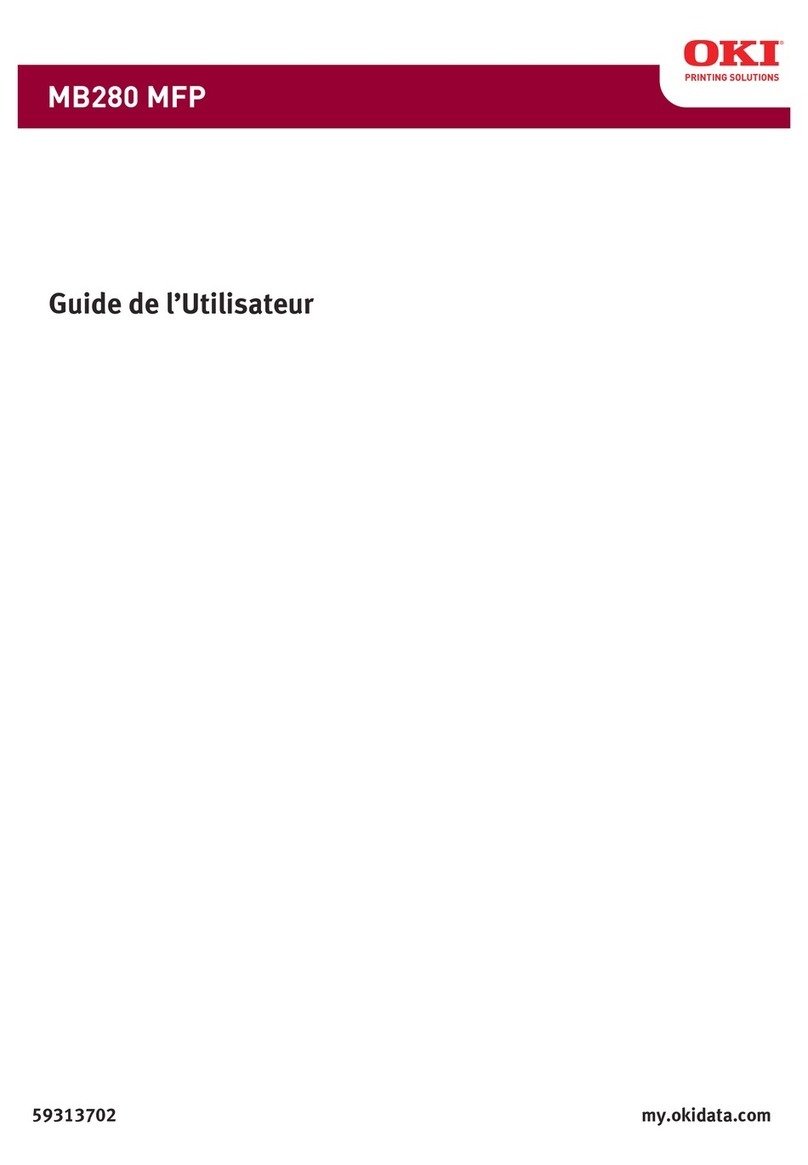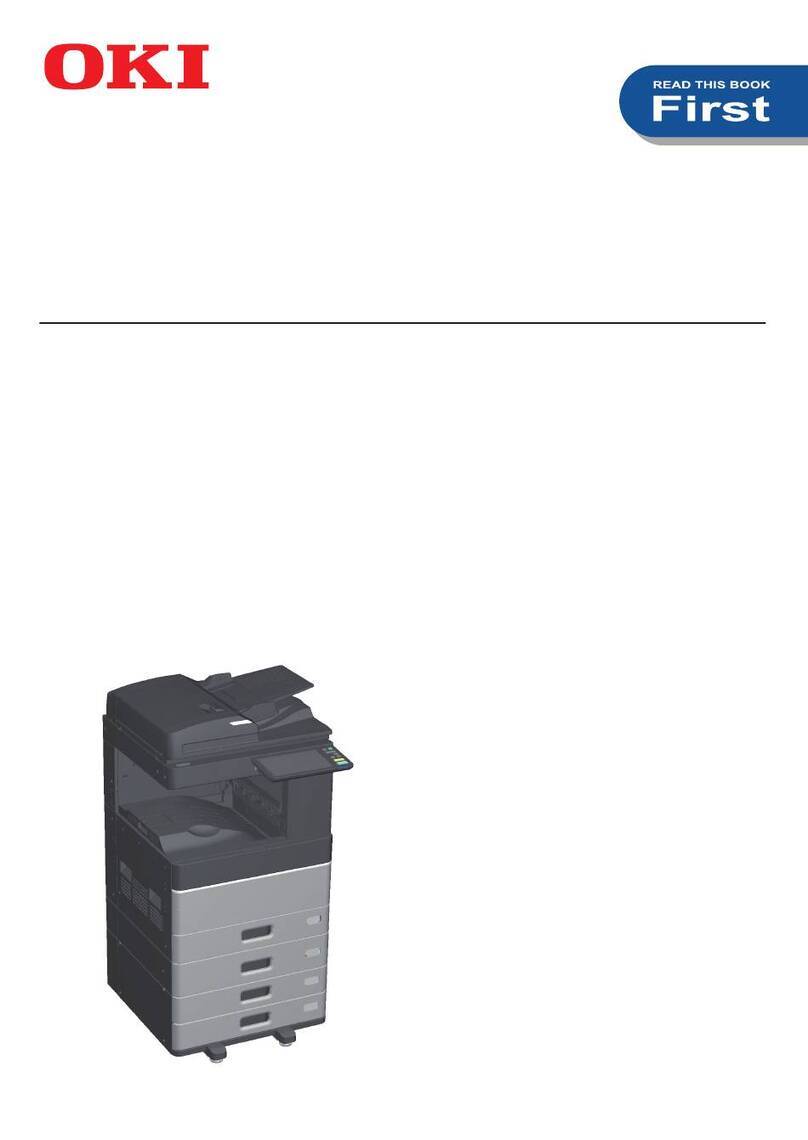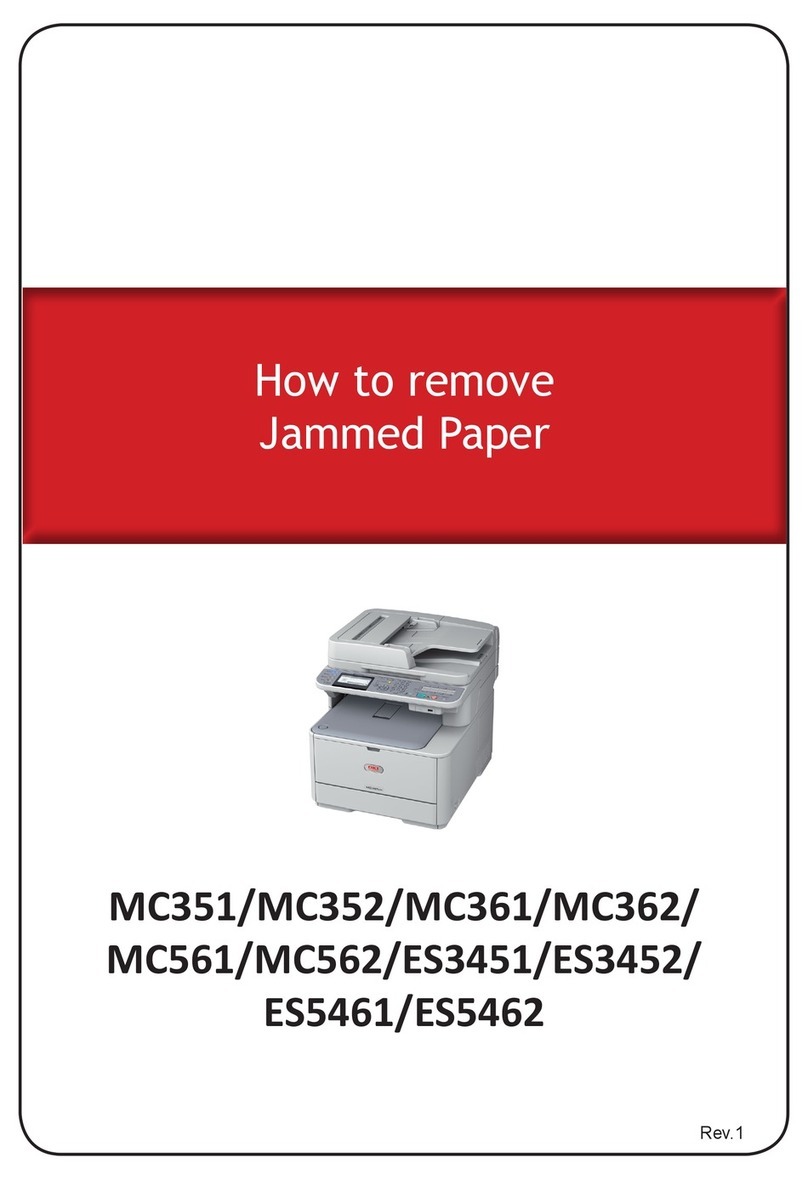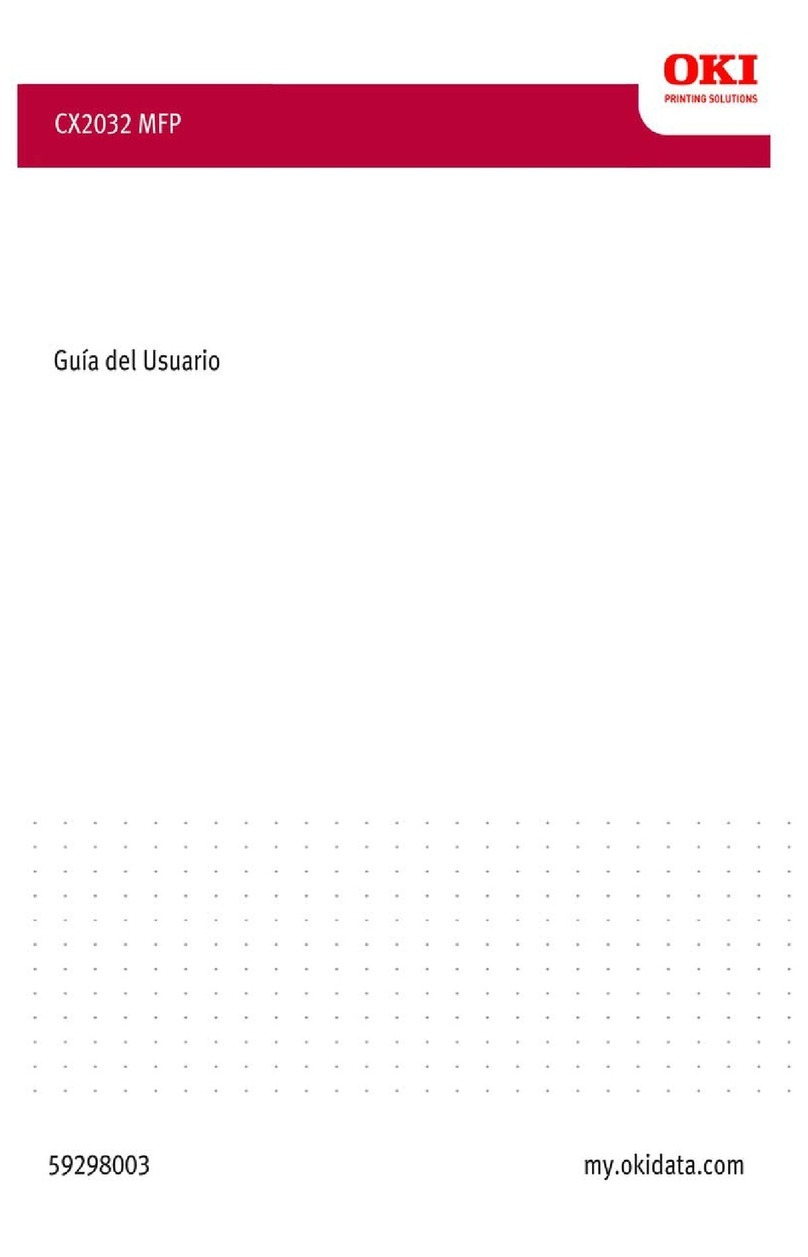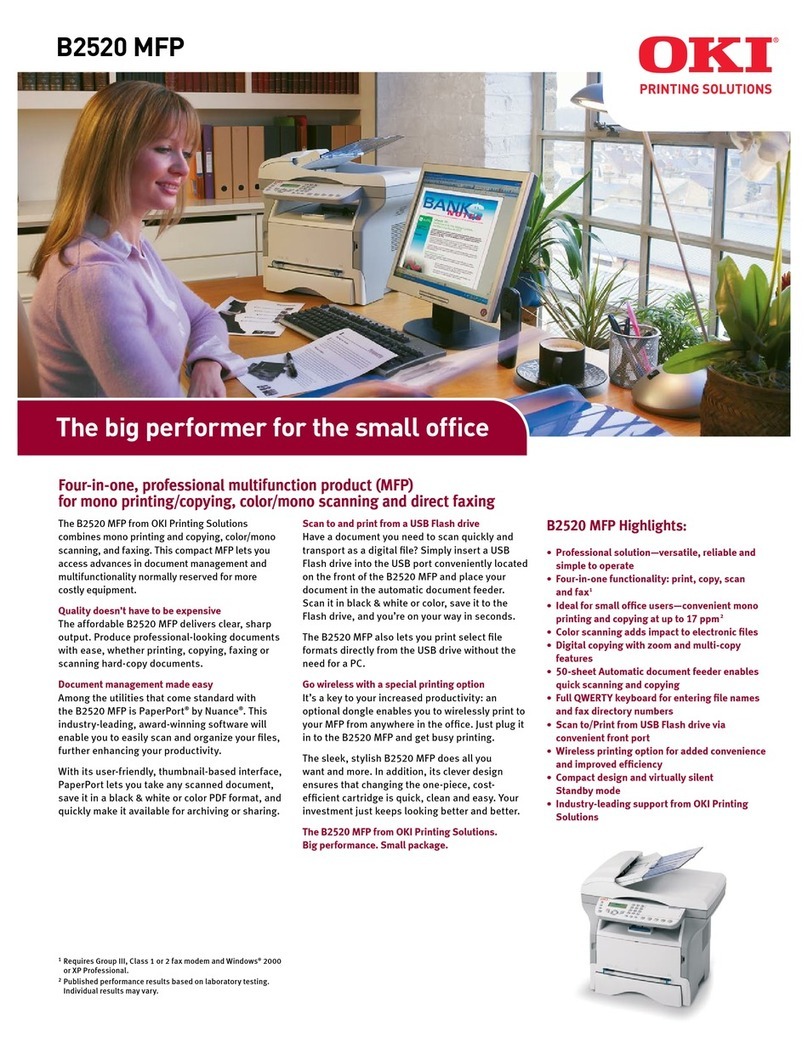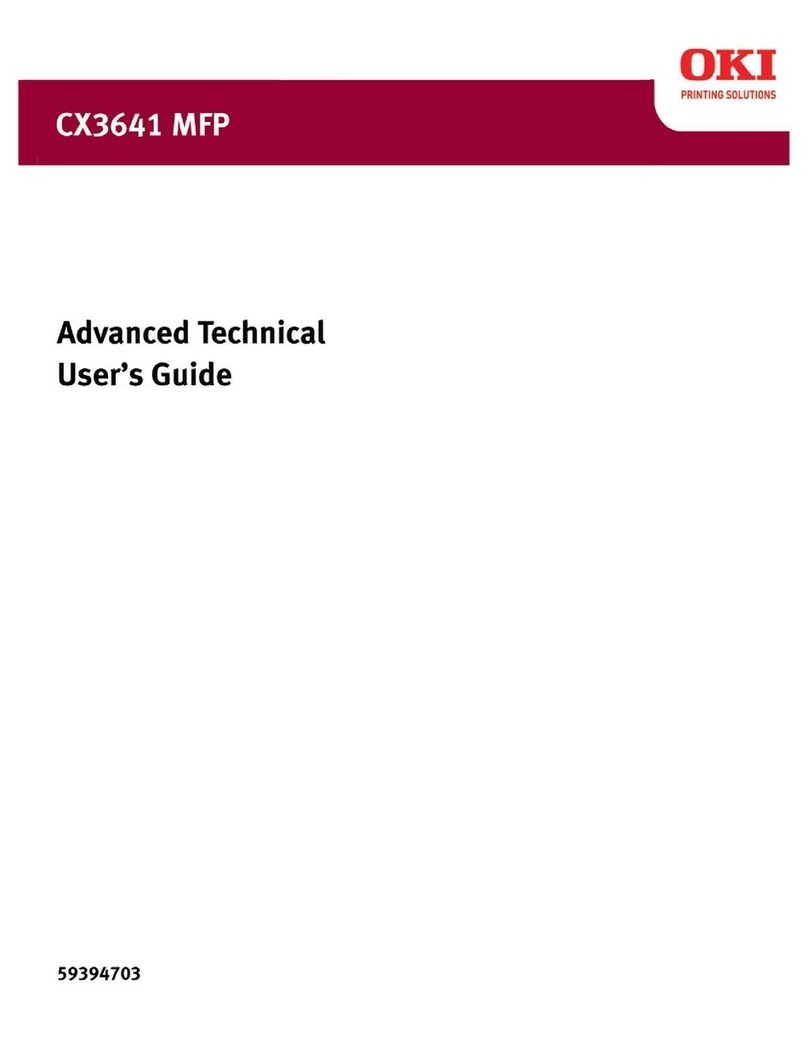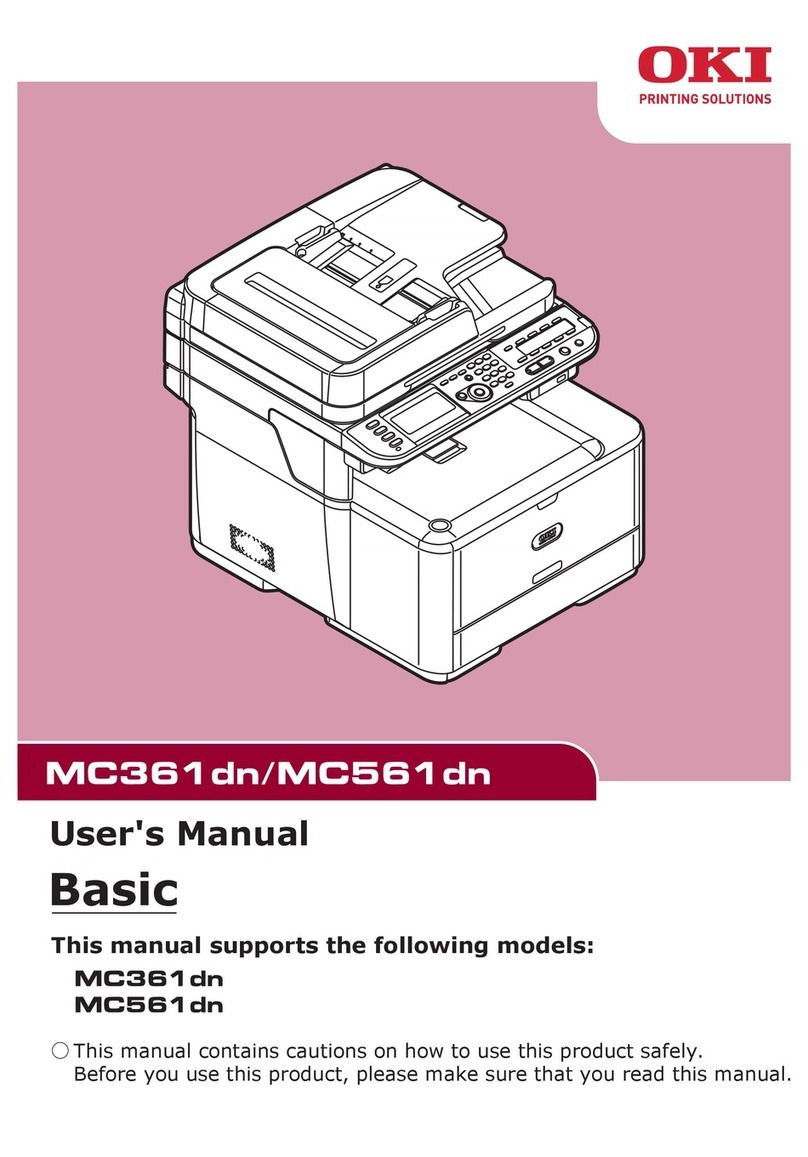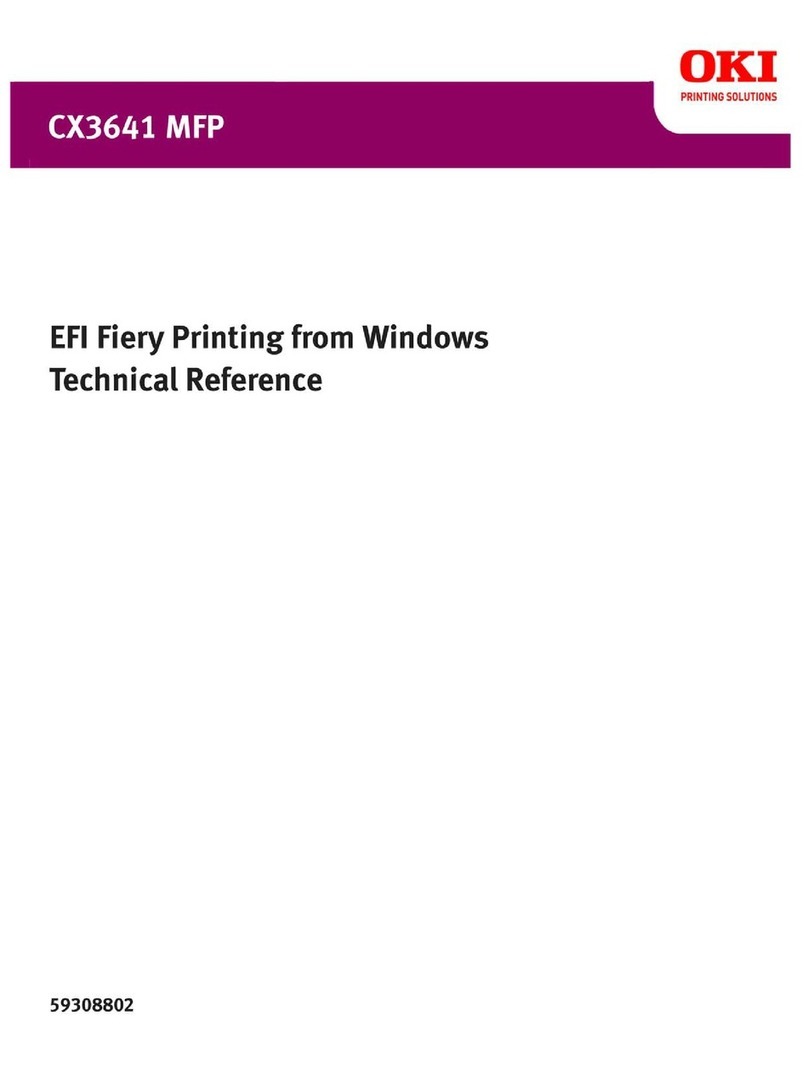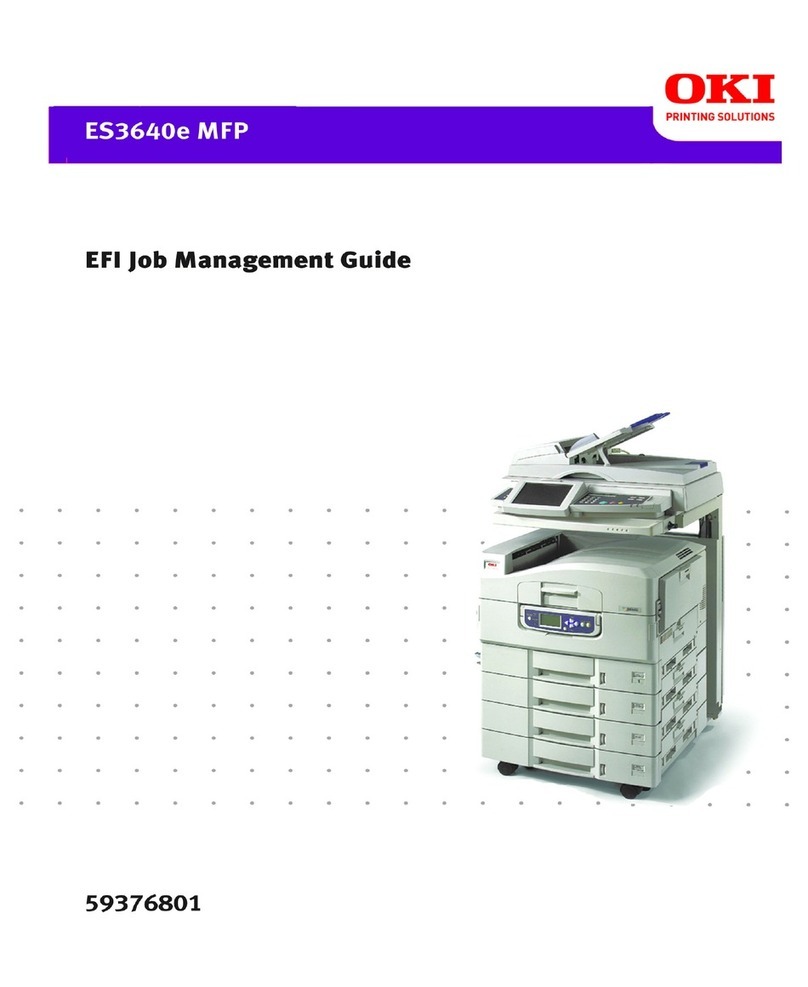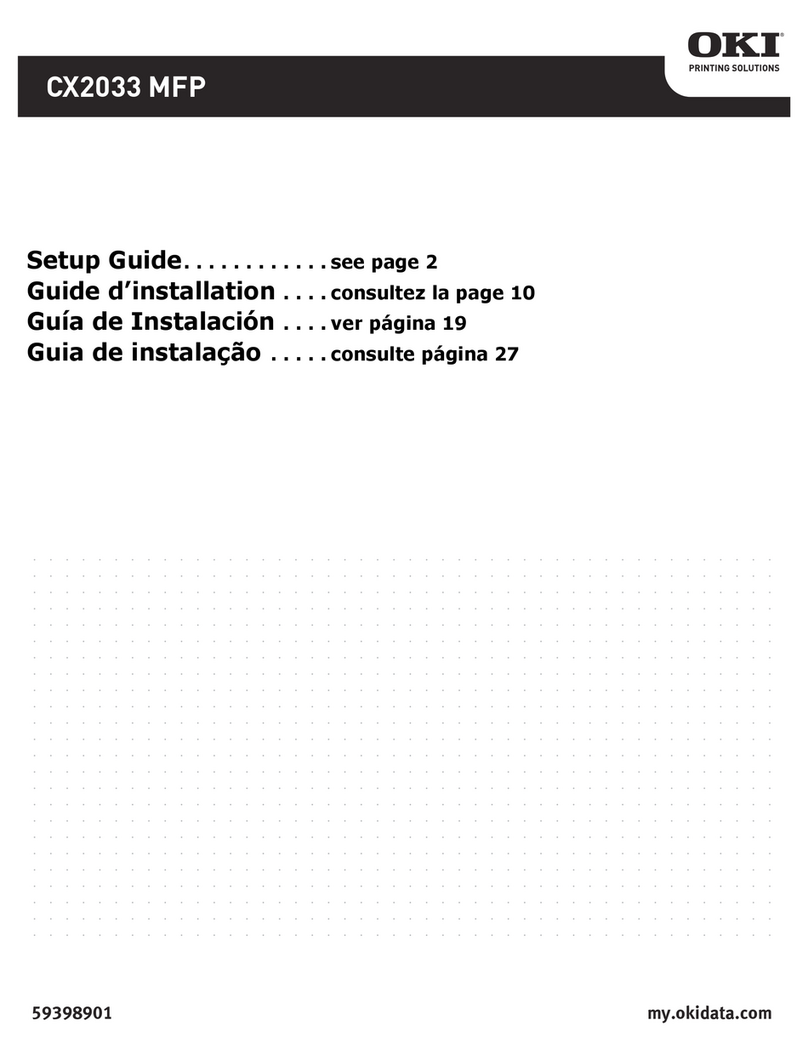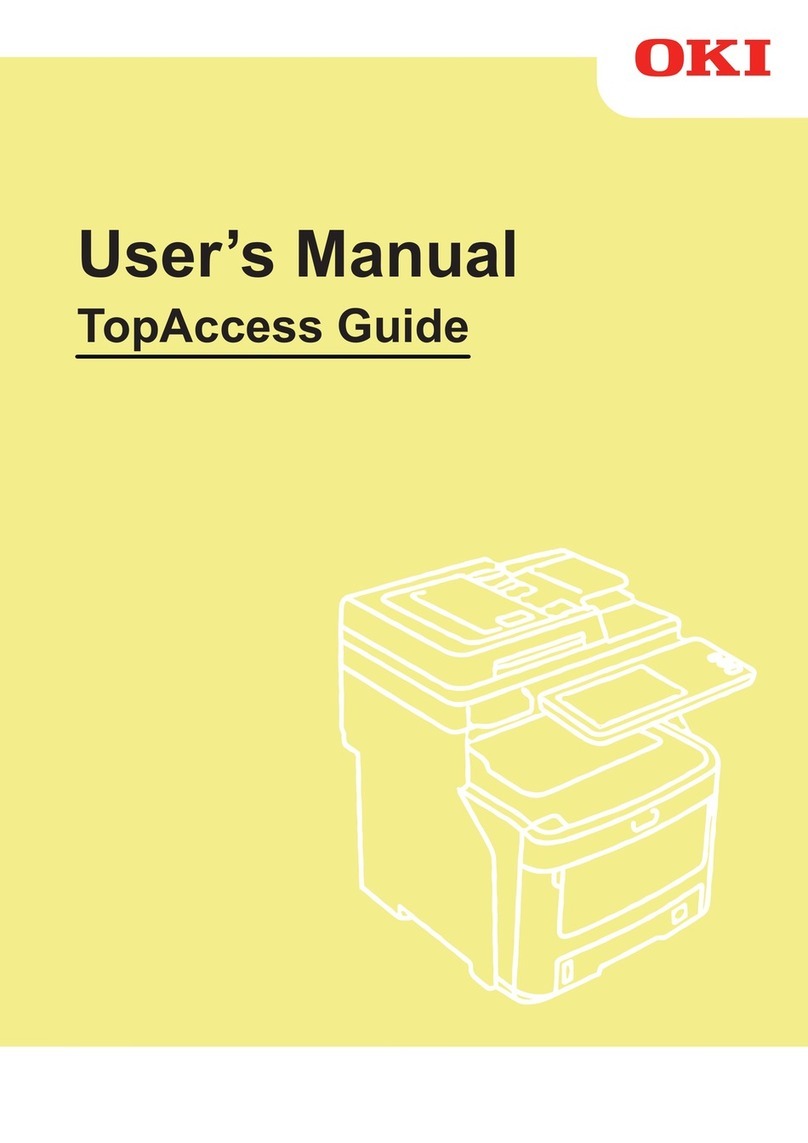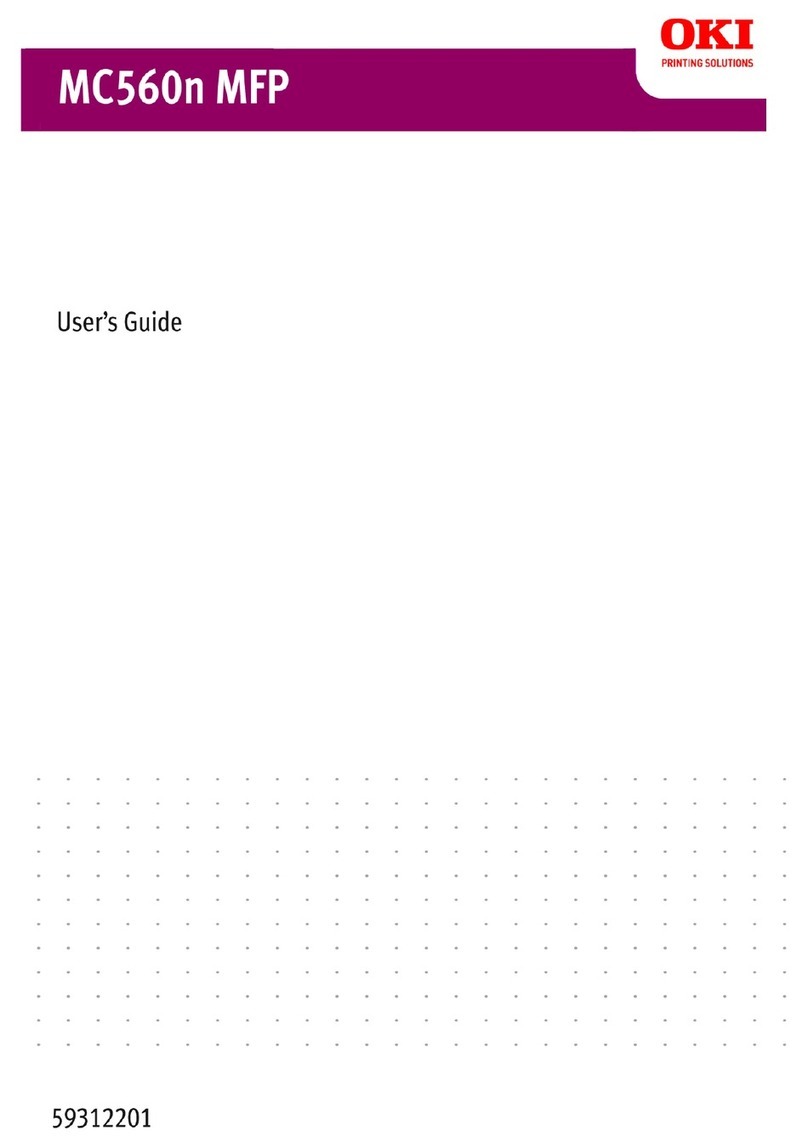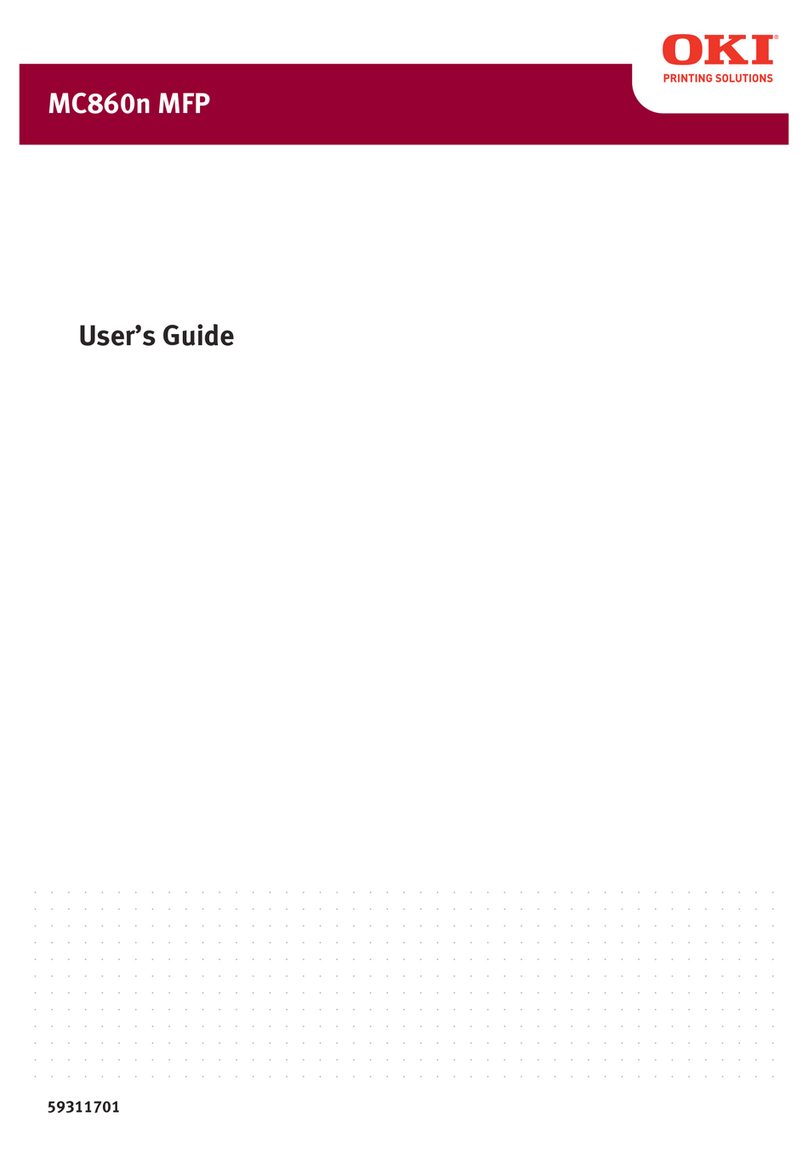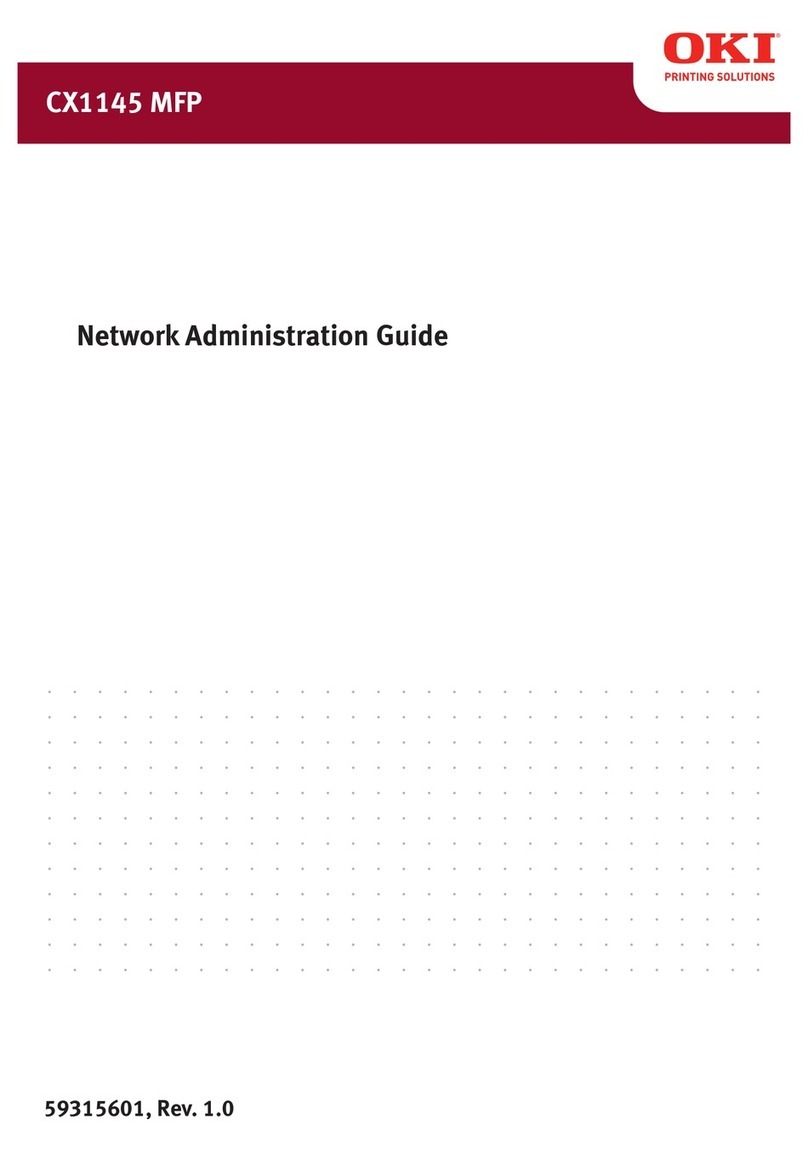1.THE HIGH SECURITY MODE
Precautions on Using the High Security Mode 7
1 THE HIGH SECURITY MODE
yThe HDD inside the equipment which is operated under the high security mode is encrypted. Moreover, the Data
Overwrite Option (GP-1070) is installed in such equipment.
To confirm that each function is operating, check the display at the top right of the [Counter] screen on the touch
panel of the equipment.
yWhen the Data Overwrite Enabler is installed, the hard disk space temporarily used during job process will be used
for another job after the data are overwritten.
Operational conditions
Select [MFP Local Authentication] for [Authentication Type] in [User Authentication]. If an SNTP
server, LDAP server or DNS server is used for user authentication, the equipment is no longer
complying with IEEE Std 2600.1TM-2009.
When connecting the equipment from any of eFiling BackUp/Restore Utility, File Downloader, TWAIN
Driver or AddressBook Viewer, enter an ID and password to log in. The password input is displayed in
the blank symbols. In addition, you will be locked out if the password is input incorrectly a certain
number of times.
Manually select [FULL] to perform integrity check.
* For details of the integrity check, refer to the MFP Management Guide.
Do not change the communication settings of the equipment from the initial values. Communication
via a network can be protected by SSL if no such changes are made.
Set to OFF [MEMORY TX] under [SETTING] - [ADMIN] - [LIST/REPORT] - [REPORT SETTING] - [COMM.
REPORT].
In the High Security Mode, the following functions cannot be used.
yInterrupt copy
yNetwork Fax
yScheduled printing
yStoring to e-Filing from a printer driver*
* The function can be selected; however, an error occurs and the job is deleted. As a result, printing is not performed. When a job is deleted,
it is recorded in the error log. Confirm it in the [Logs] tab on TopAccess or [JOB STATUS] - [LOG] - [PRINT] in the equipment.
yDisabling log authentication
The HDD is encrypted.
The icon is displayed.
Even in the case that it is not displayed, the HDD has been encrypted if this
equipment has been operated under the high security mode.
The Data Overwrite Enabler is operating
properly. The icon showing that the Data Overwrite Enabler is correctly operating
is displayed.
The version of the system (V1.0) is displayed.