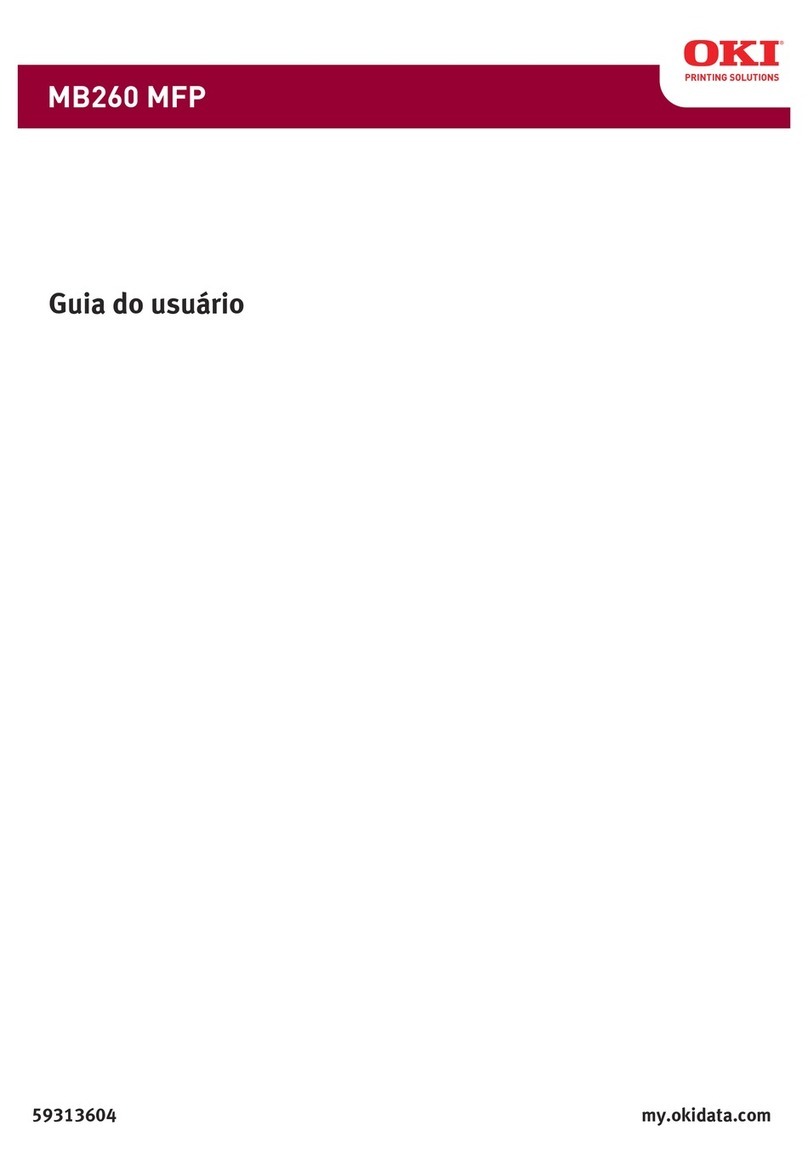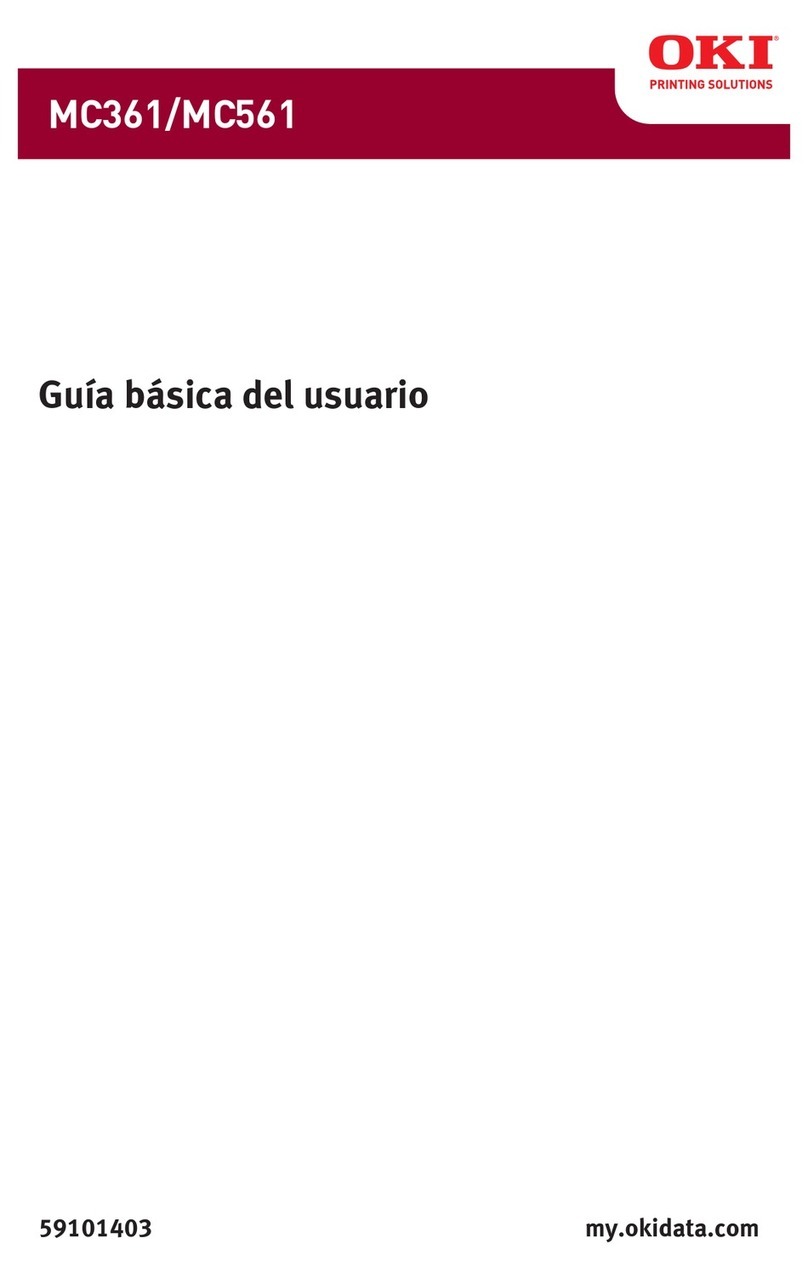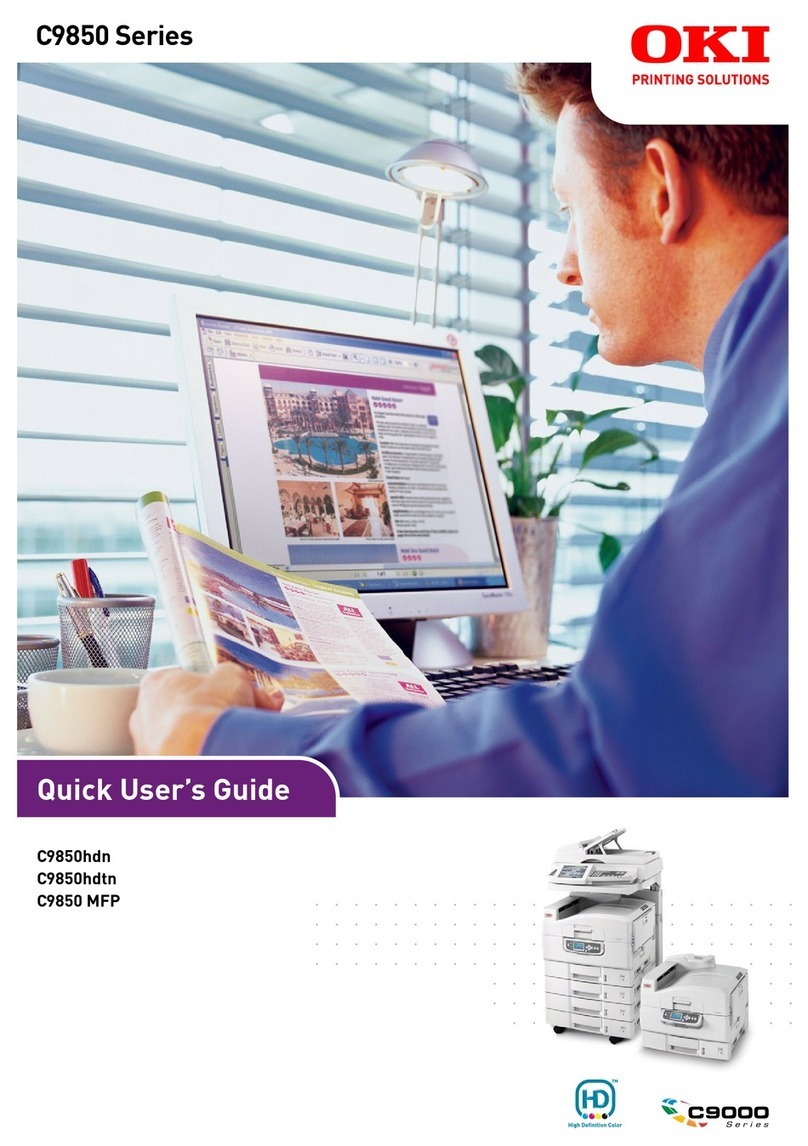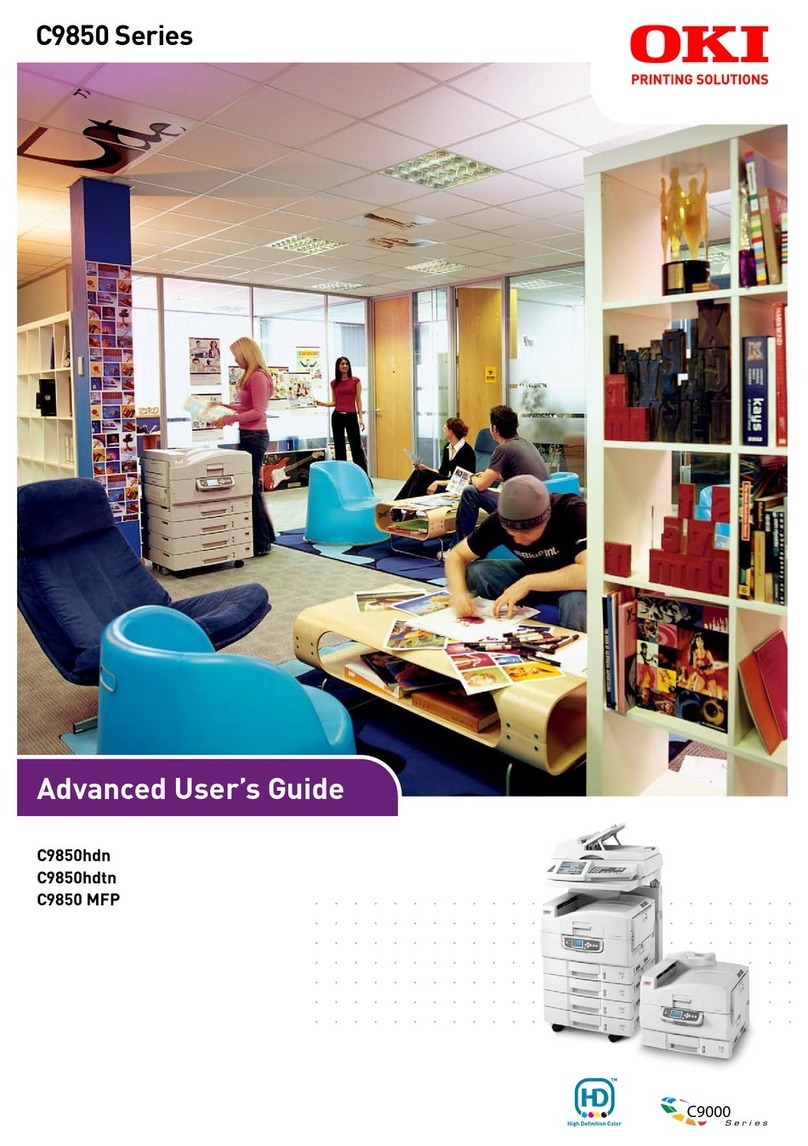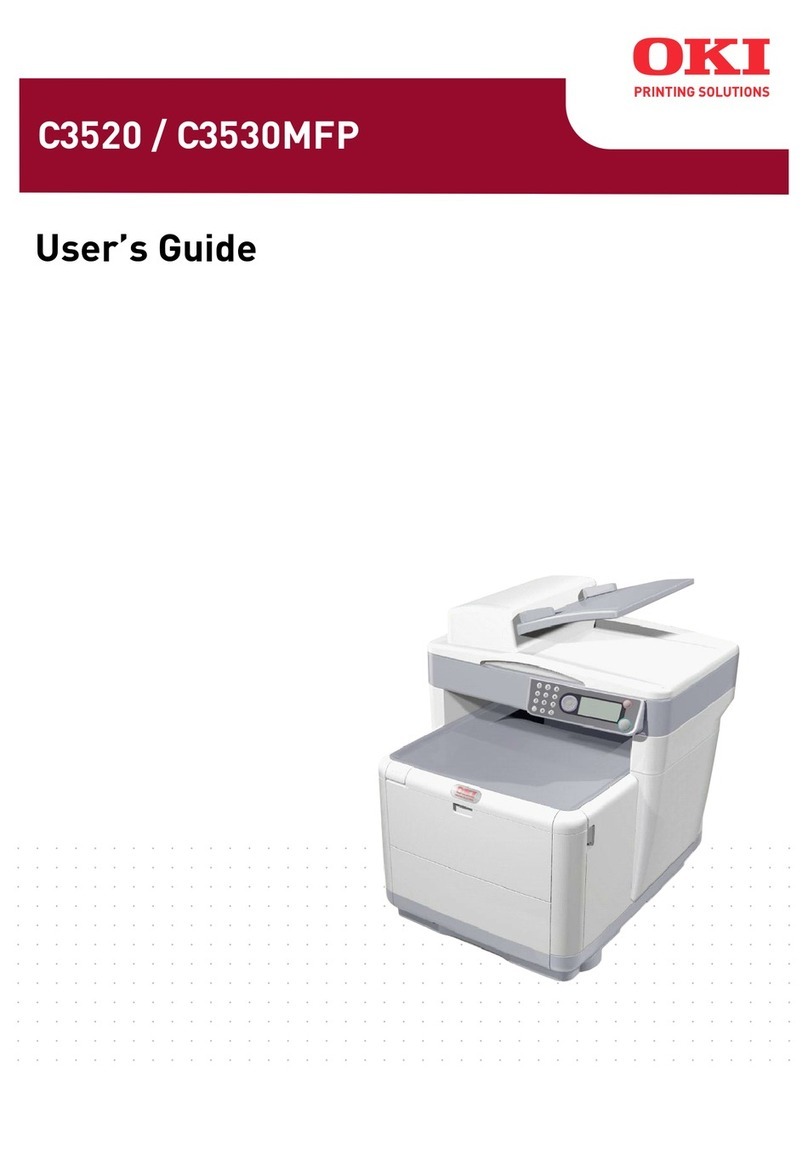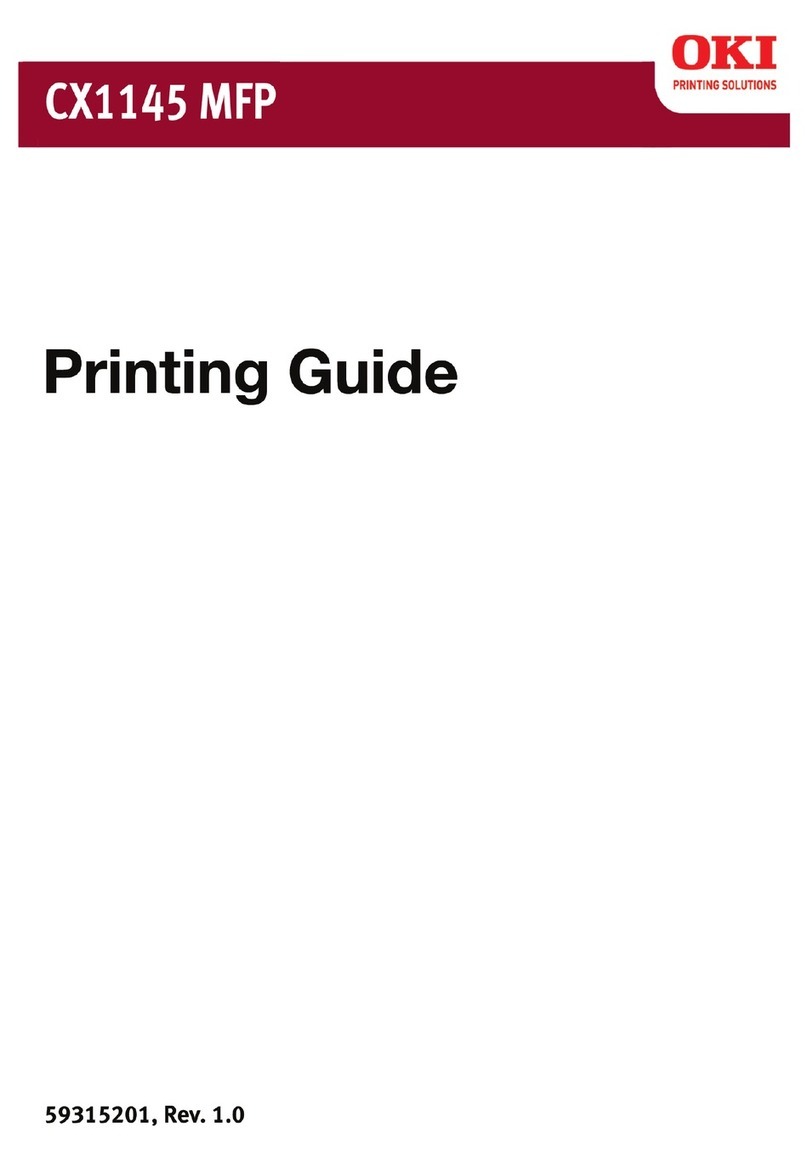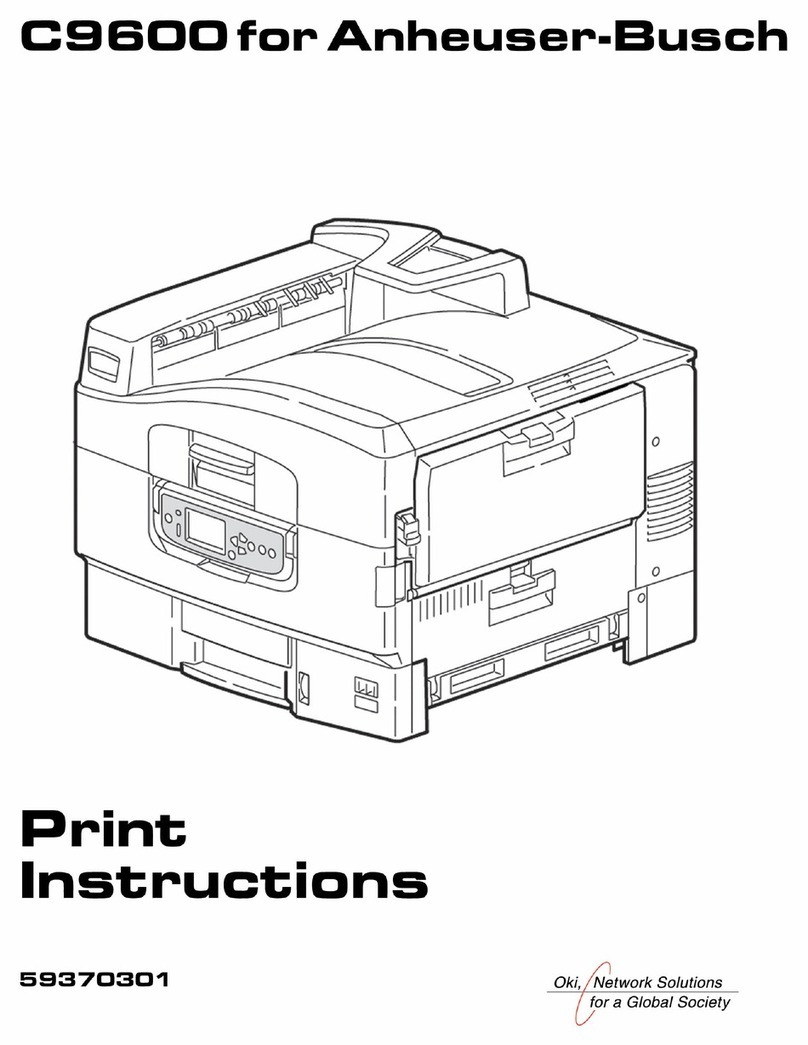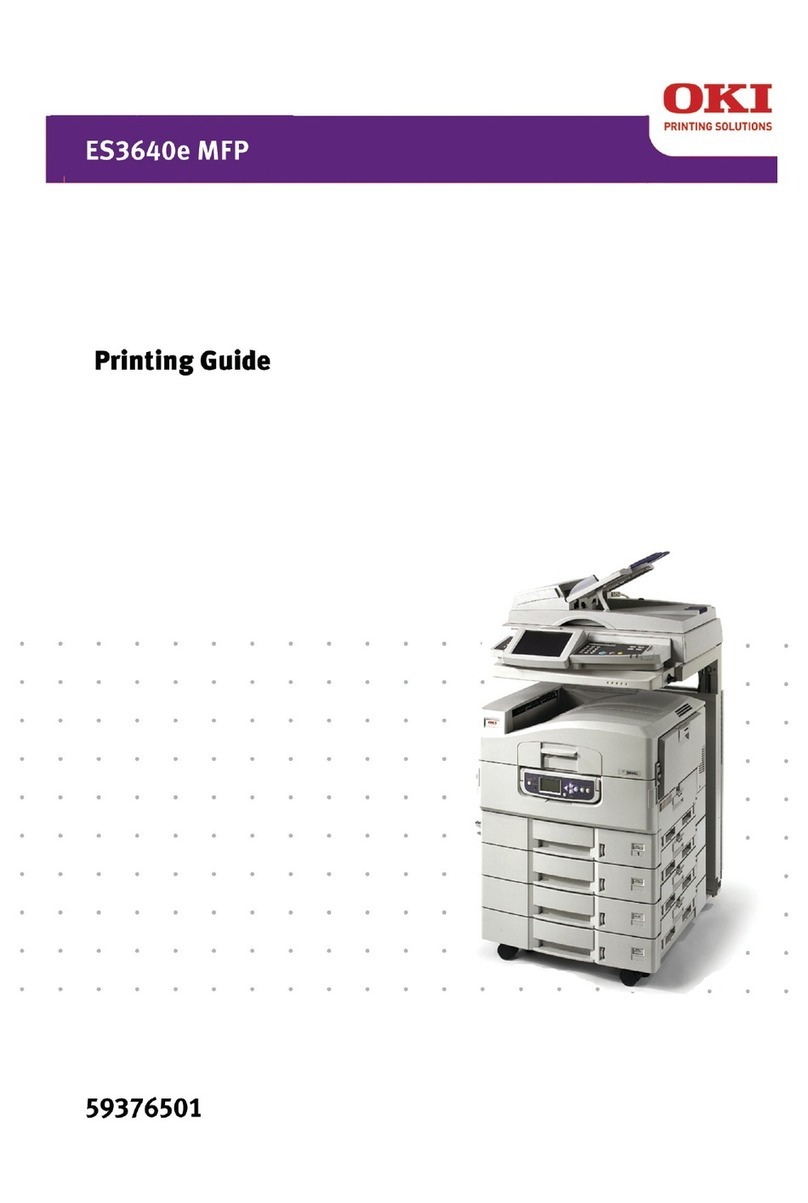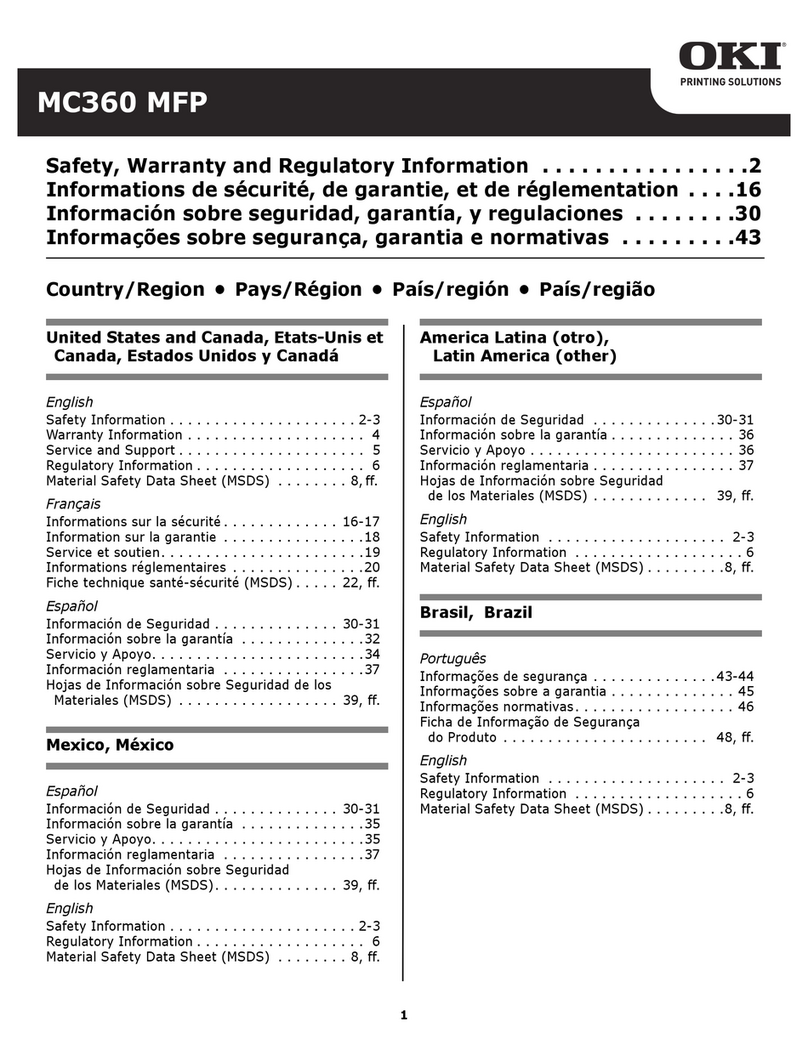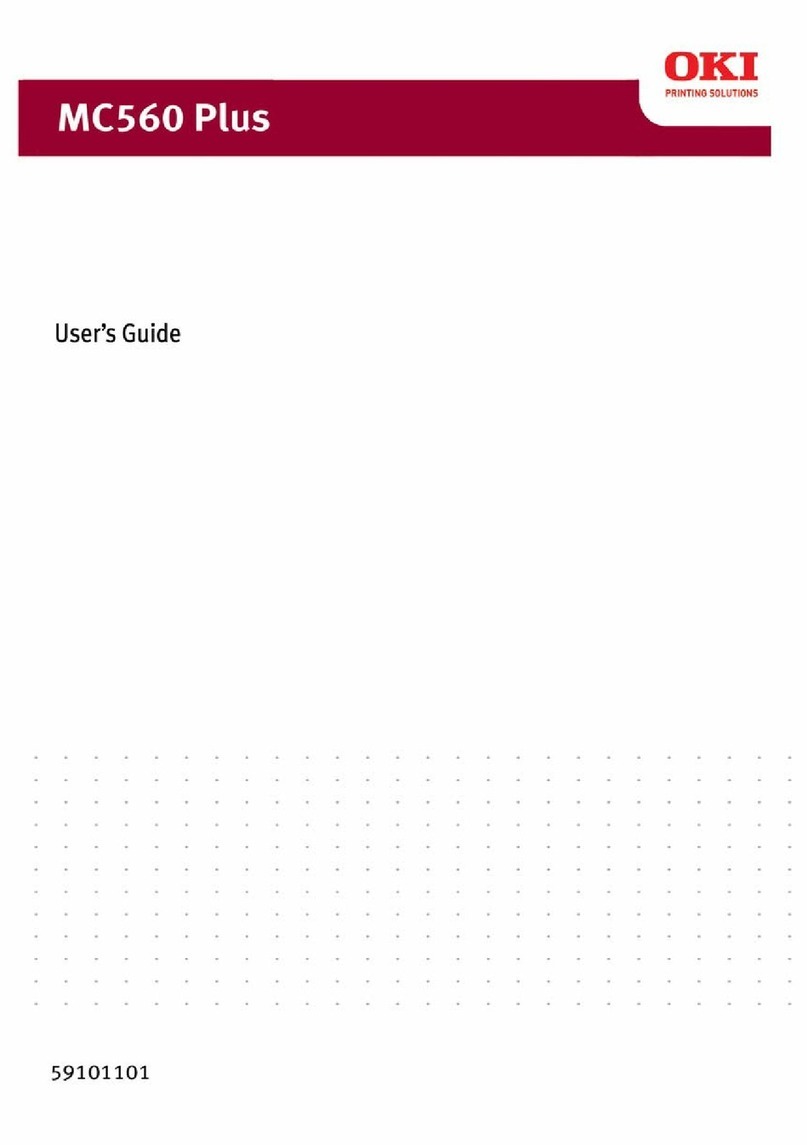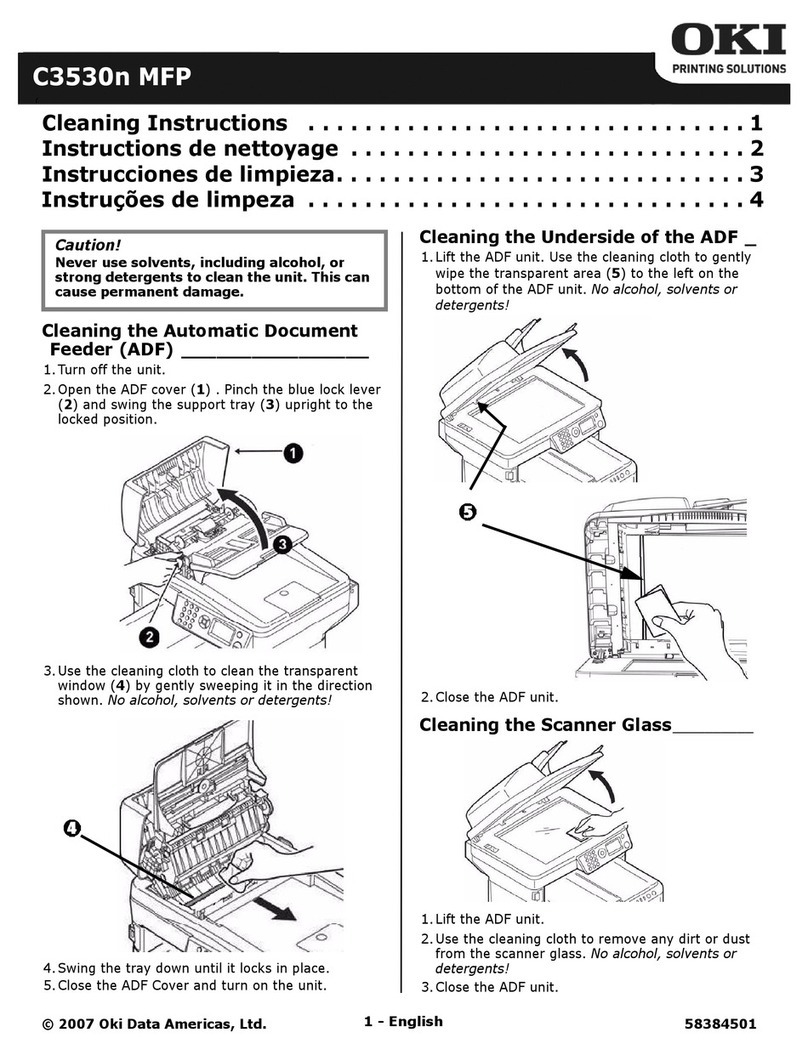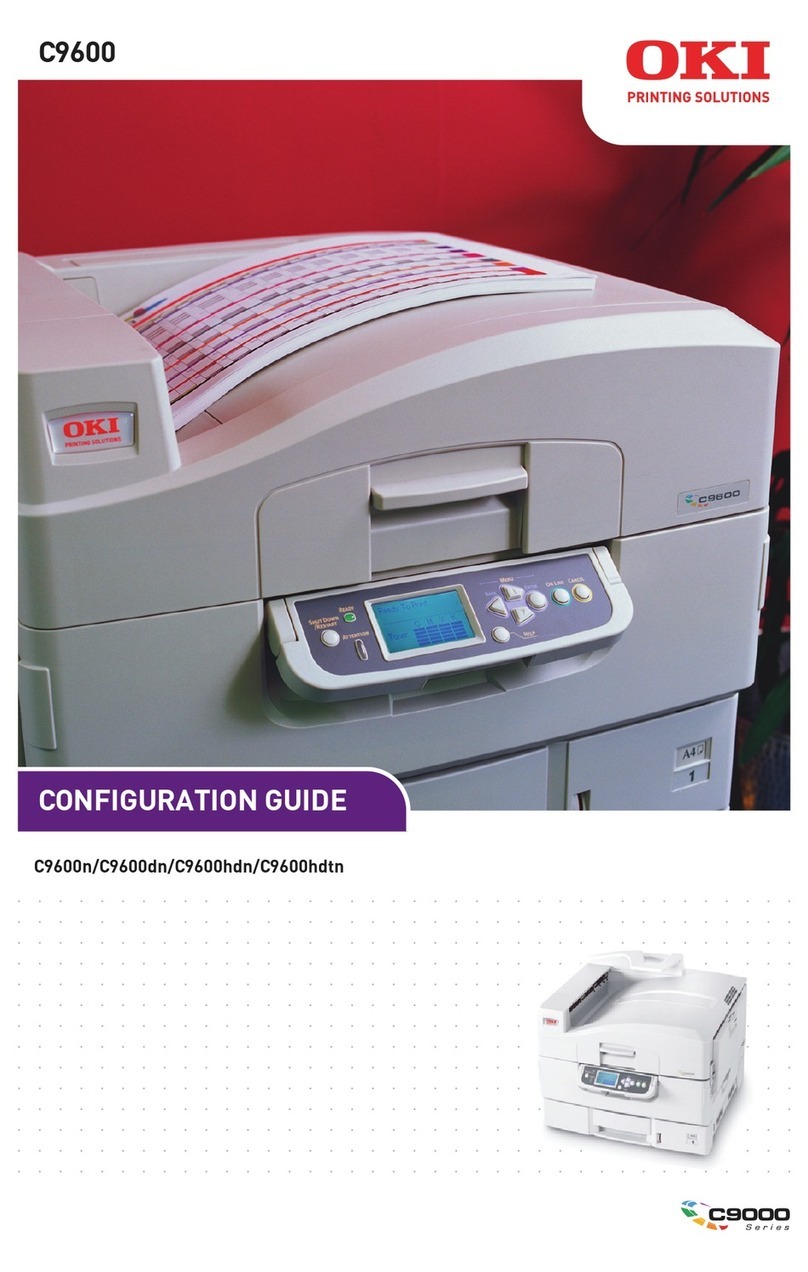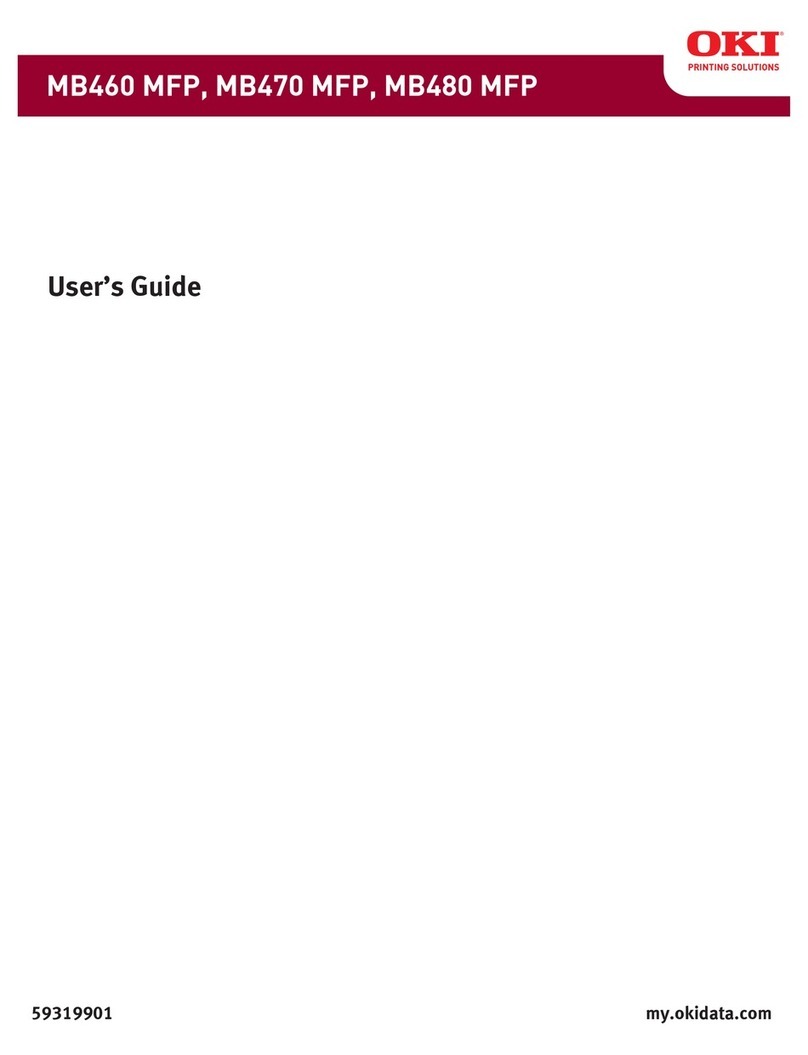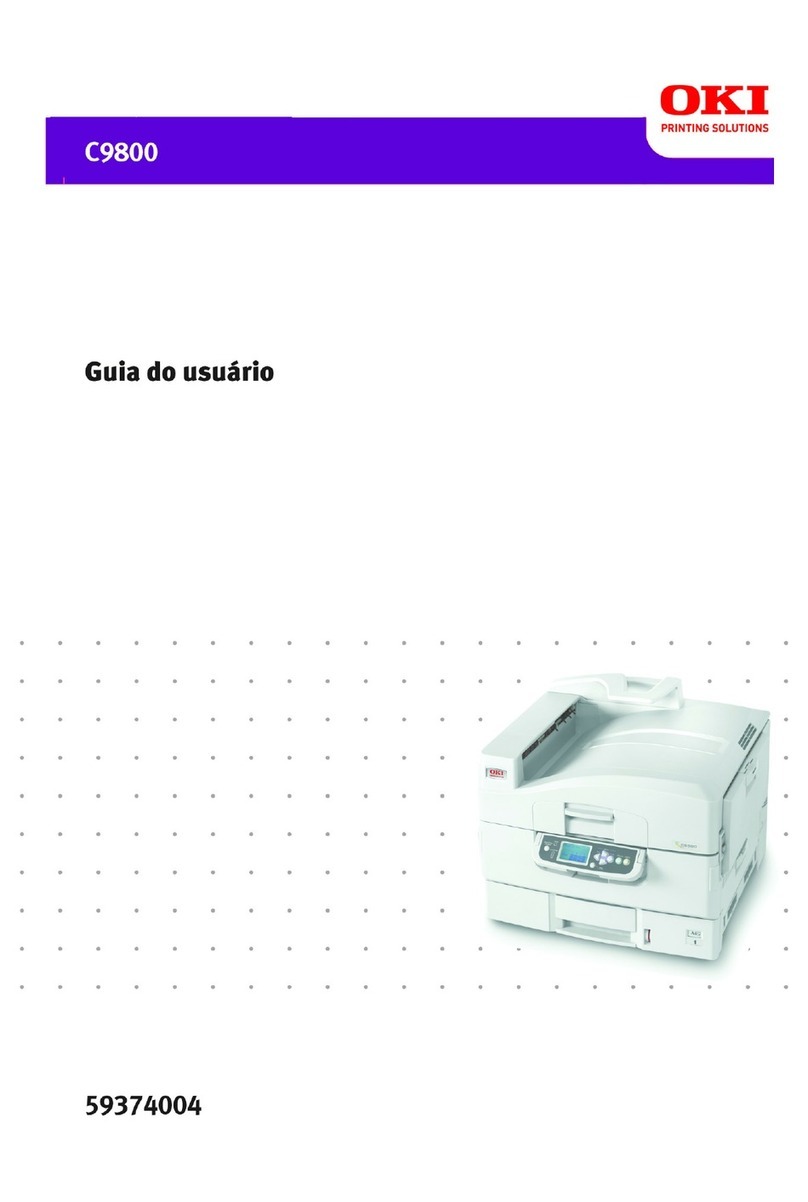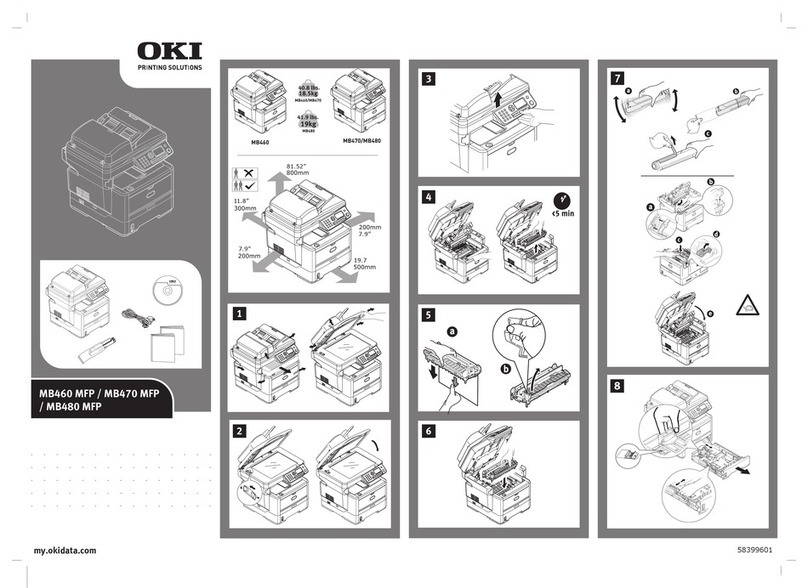CONTENTS 3
CONTENTS
Preface....................................................................................................................................... 1
Chapter 1 BEFORE USING EQUIPMENT
BASIC Menu for the Copier Function ..................................................................................... 8
Placing Paper.......................................................................................................................... 11
Acceptable copy paper ........................................................................................................ 11
Placing paper in drawers..................................................................................................... 12
Registering paper size......................................................................................................... 16
Setting paper type ............................................................................................................... 17
Placing paper in the Large Capacity Feeder (optional) ....................................................... 20
Chapter 2 HOW TO MAKE COPIES
Before Making Copies............................................................................................................22
Storage of color copies........................................................................................................ 22
Forgery prevention function................................................................................................. 22
Placing Originals .................................................................................................................... 23
Acceptable originals ............................................................................................................23
Placing originals on the original glass ................................................................................. 23
Book-type originals .............................................................................................................. 24
Using the RADF (Reversing Automatic Document Feeder, optional).................................. 25
Making Copies ........................................................................................................................ 28
Basic copying procedure ..................................................................................................... 28
Scanning the next original during copying........................................................................... 31
Interrupting copying and making other copies..................................................................... 32
Proof copy ........................................................................................................................... 33
Selecting exit tray ................................................................................................................ 35
Bypass Copying ..................................................................................................................... 36
Bypass copying ................................................................................................................... 36
Bypass copying on standard size paper.............................................................................. 37
Bypass copying on non-standard size paper....................................................................... 43
Chapter 3 BASIC COPY MODES
Before Using Copying Functions.......................................................................................... 48
Default settings.................................................................................................................... 48
Confirming the set functions ................................................................................................ 48
Clearing the set functions .................................................................................................... 49
Restrictions on function combinations ................................................................................. 49
Paper Selection....................................................................................................................... 50
Automatic Paper Selection (APS)........................................................................................ 50
Selecting desired paper manually ....................................................................................... 51
Copying mixed-size originals in one operation .................................................................... 52
Switching Color Modes.......................................................................................................... 54
Setting Original Modes ..........................................................................................................55
Density Adjustment................................................................................................................ 56
Enlargement and Reduction Copying .................................................................................. 57
Automatic Magnification Selection (AMS) ........................................................................... 57
Specifying both the original size and the copy paper size separately ................................. 58