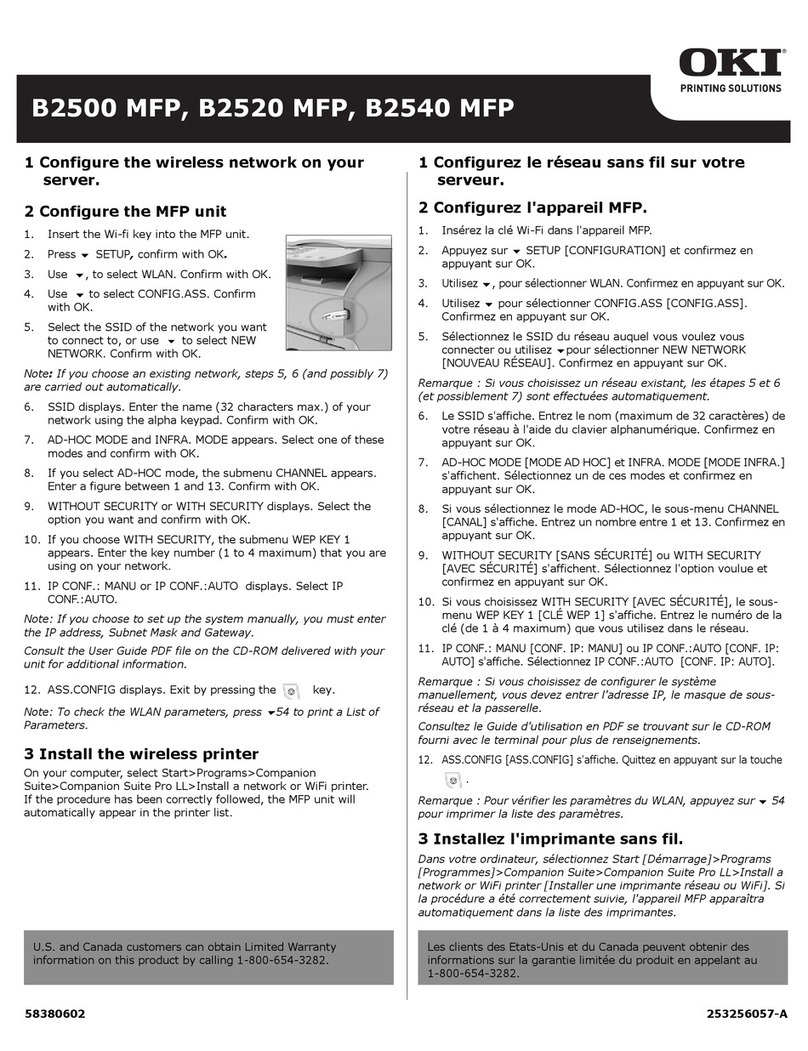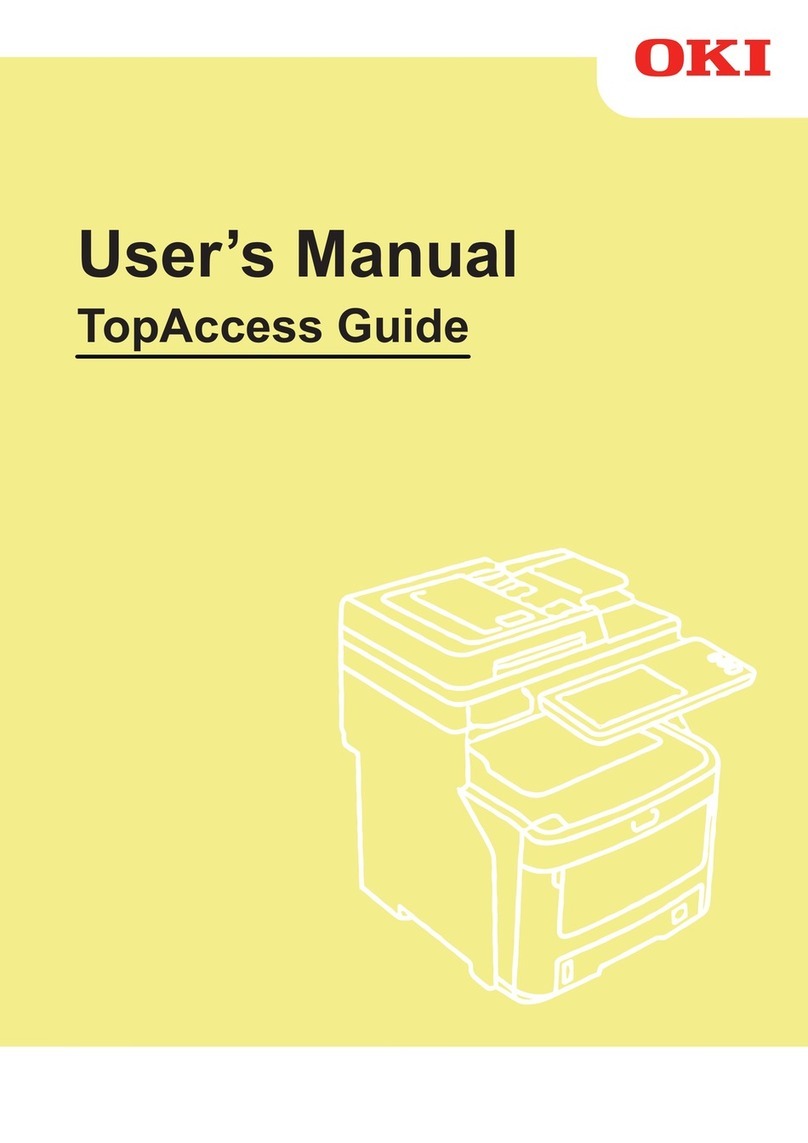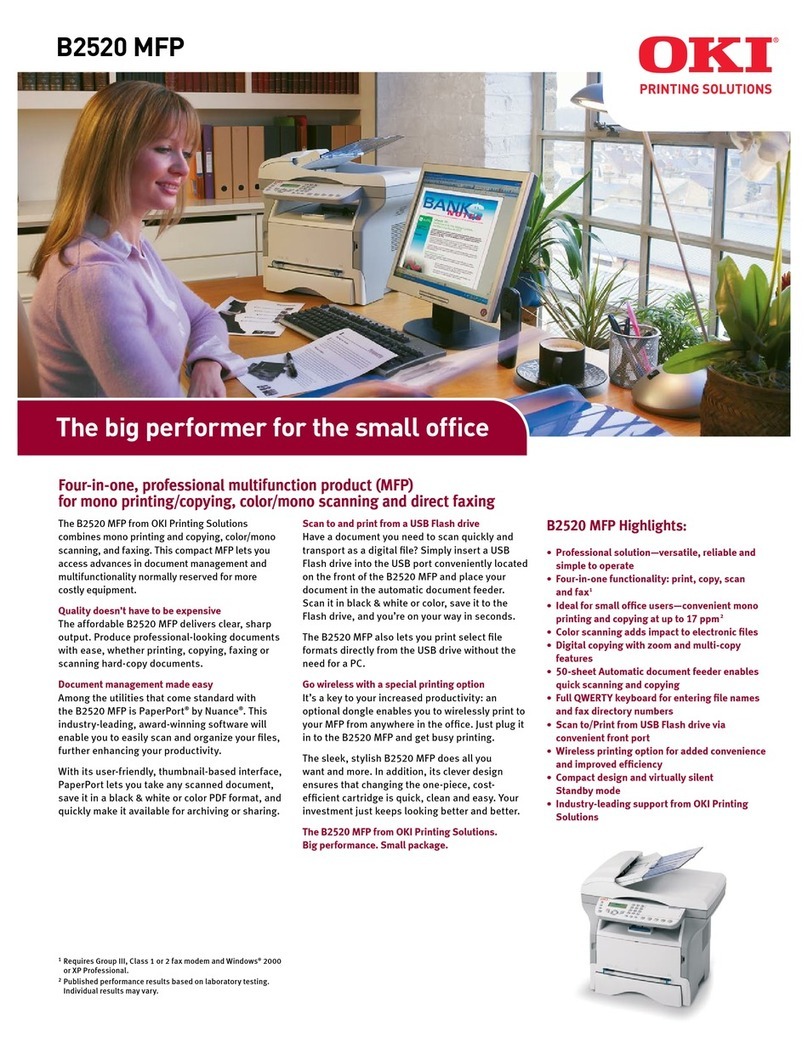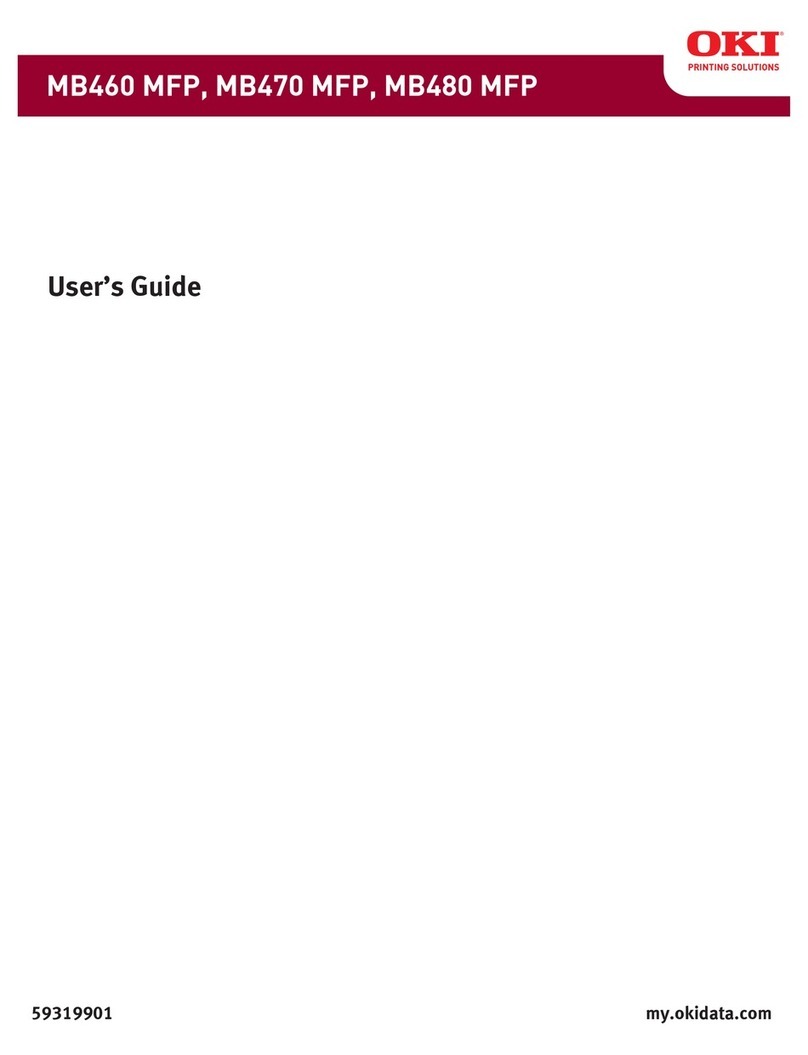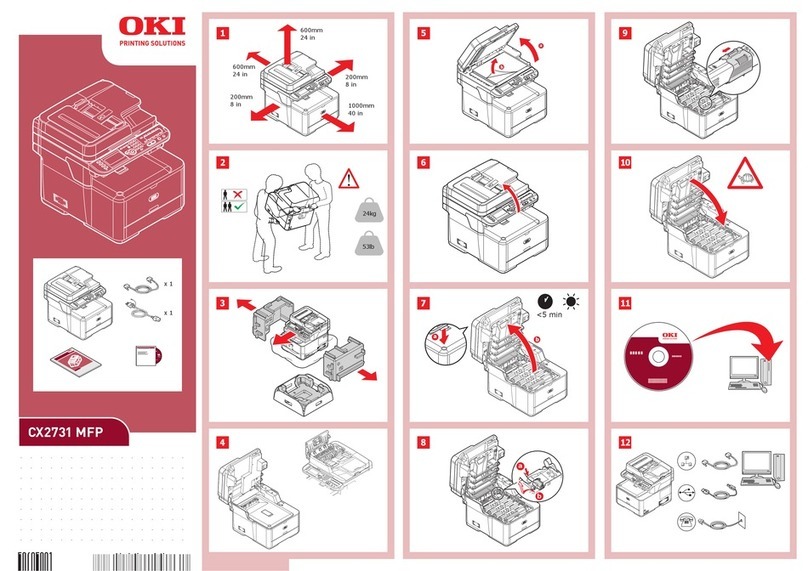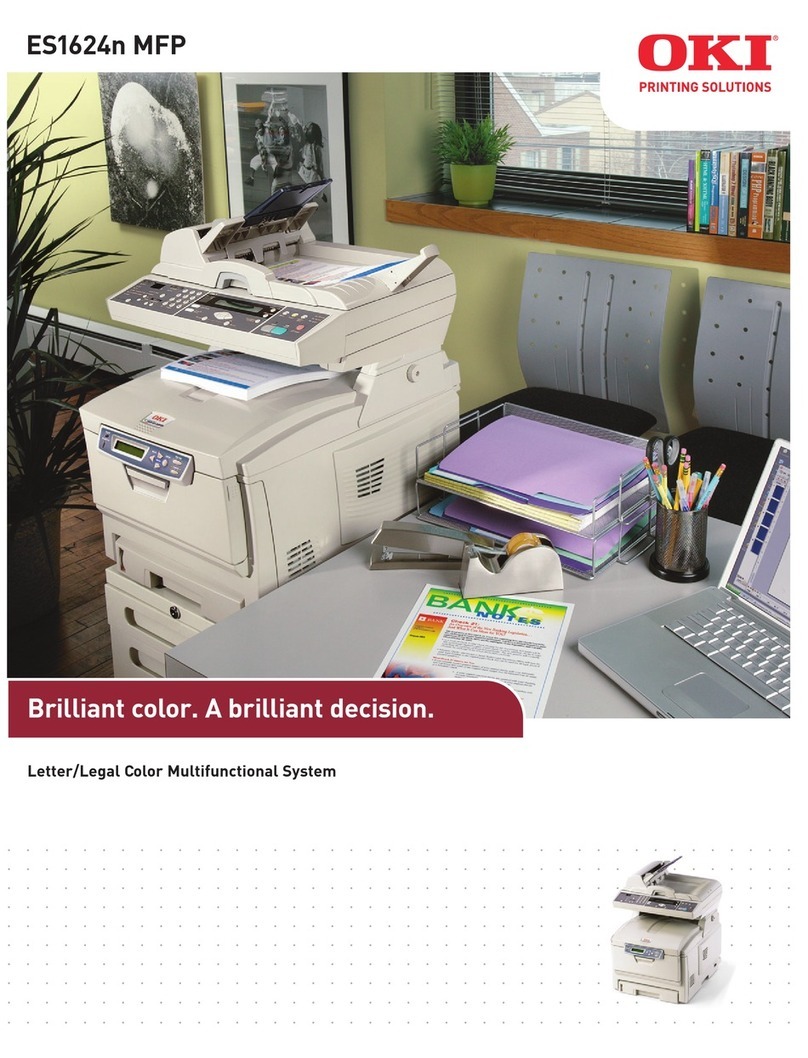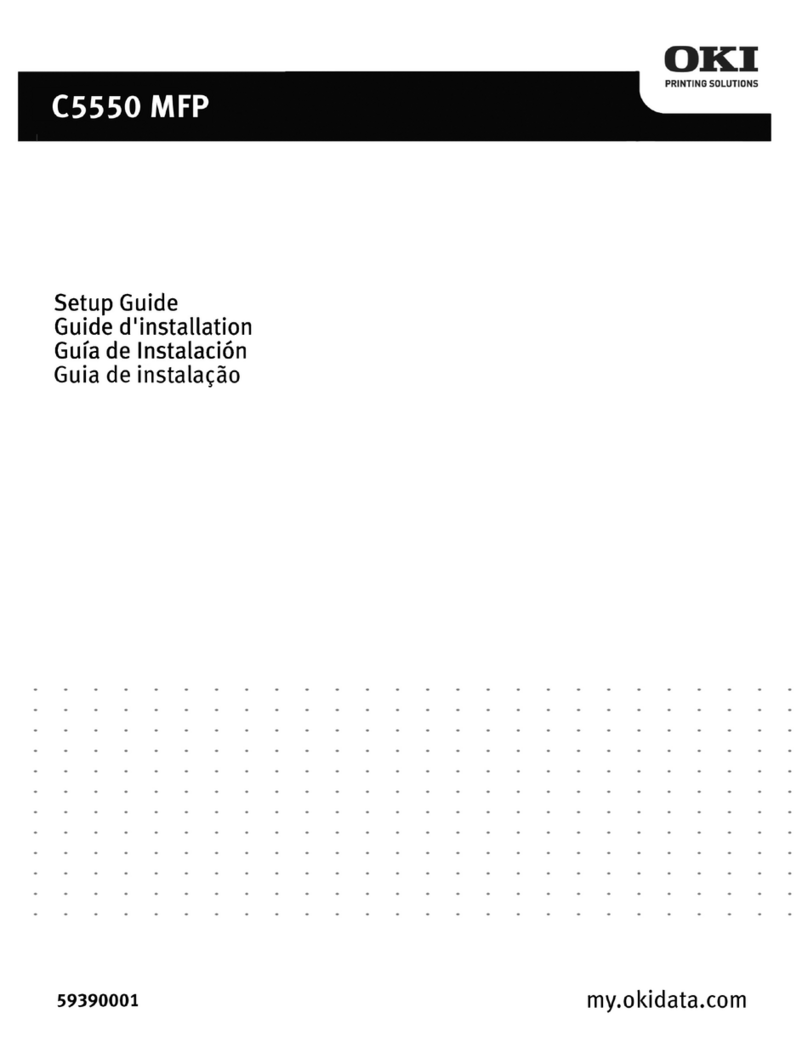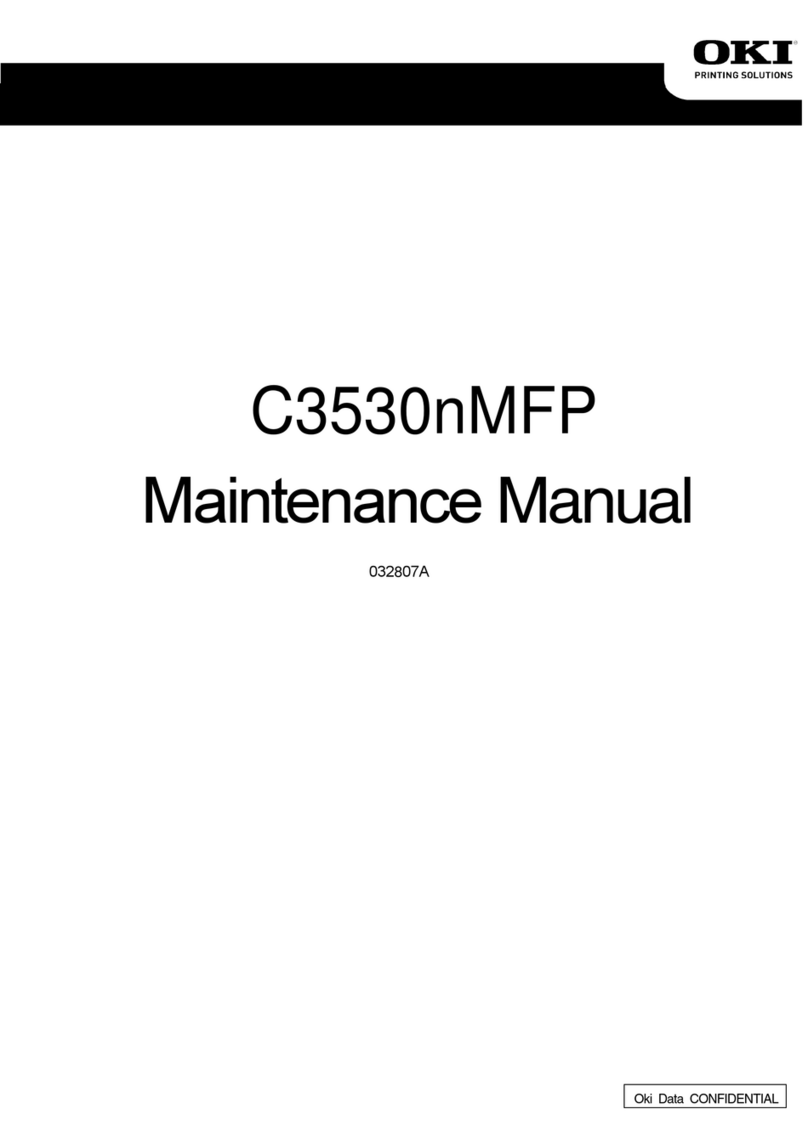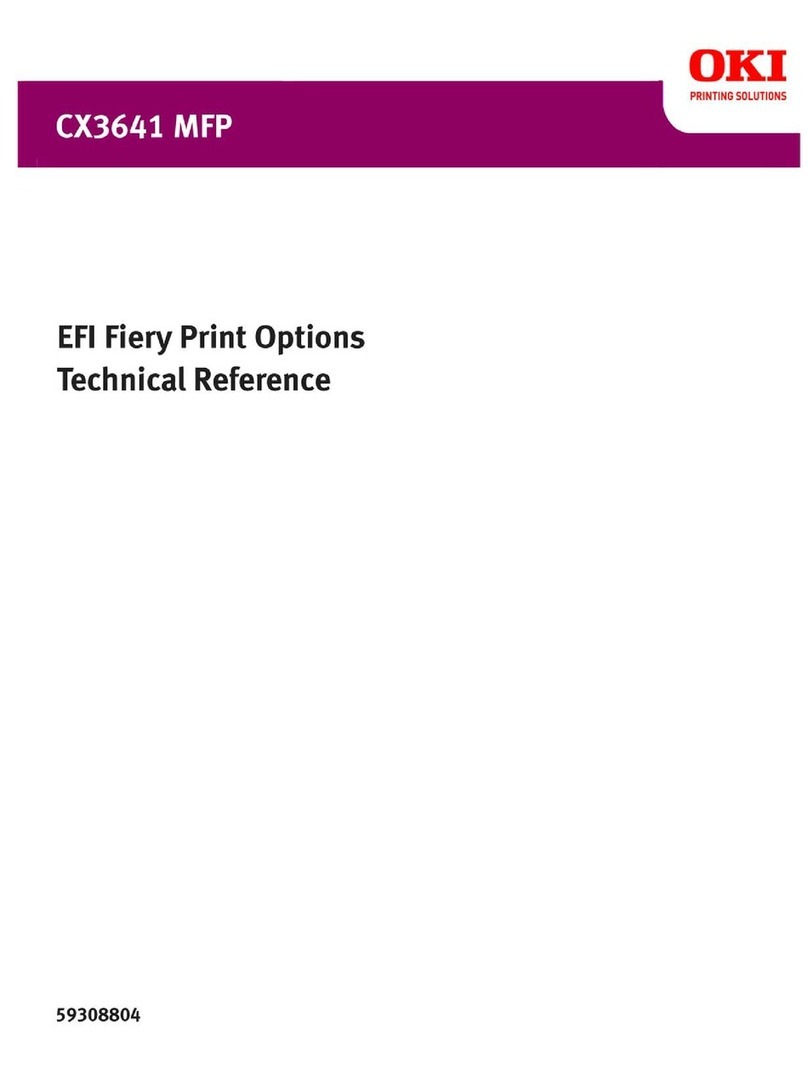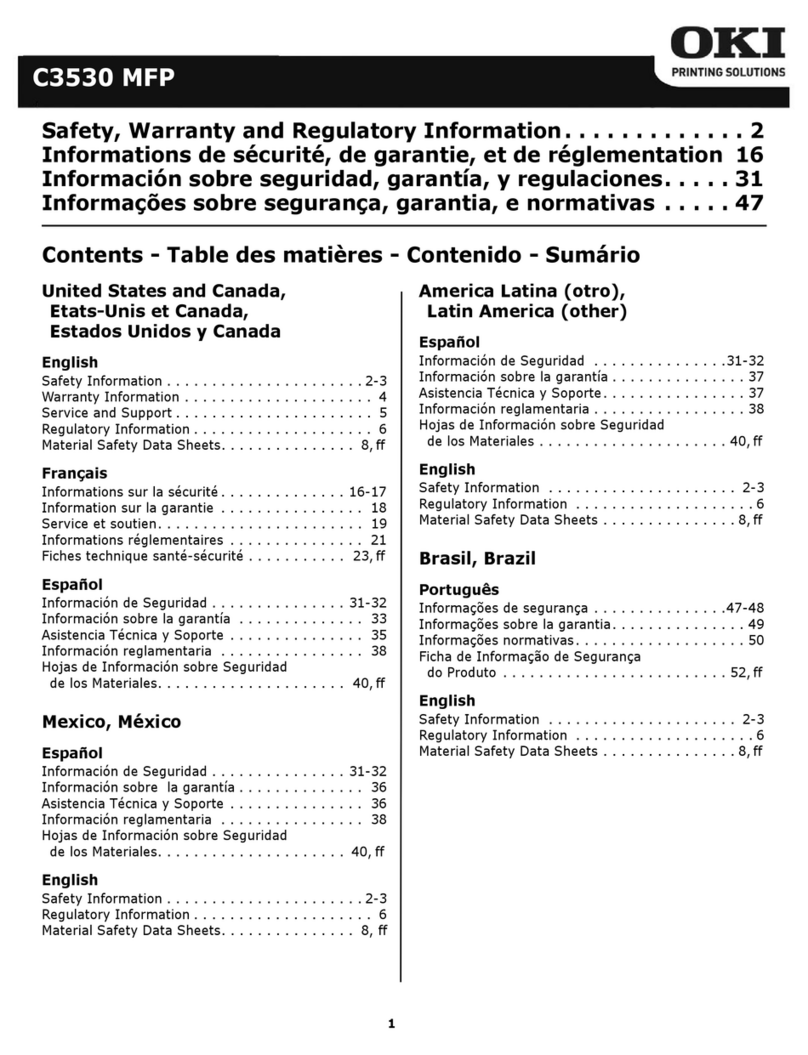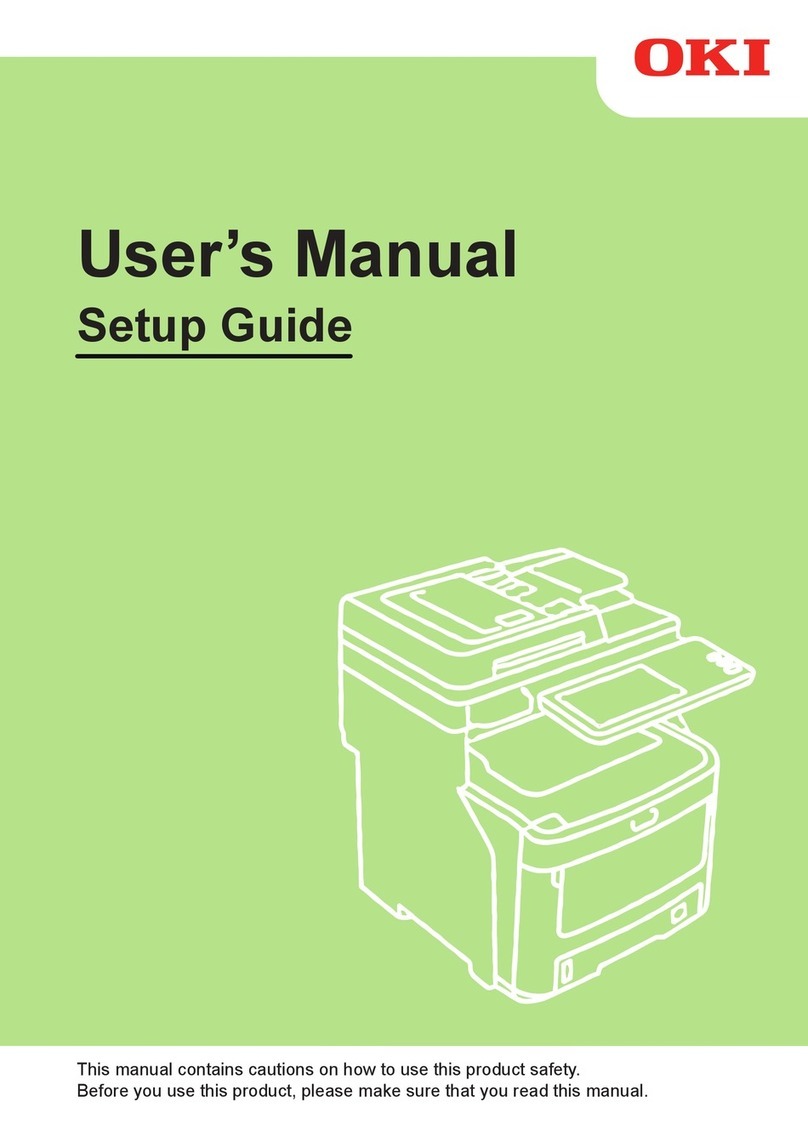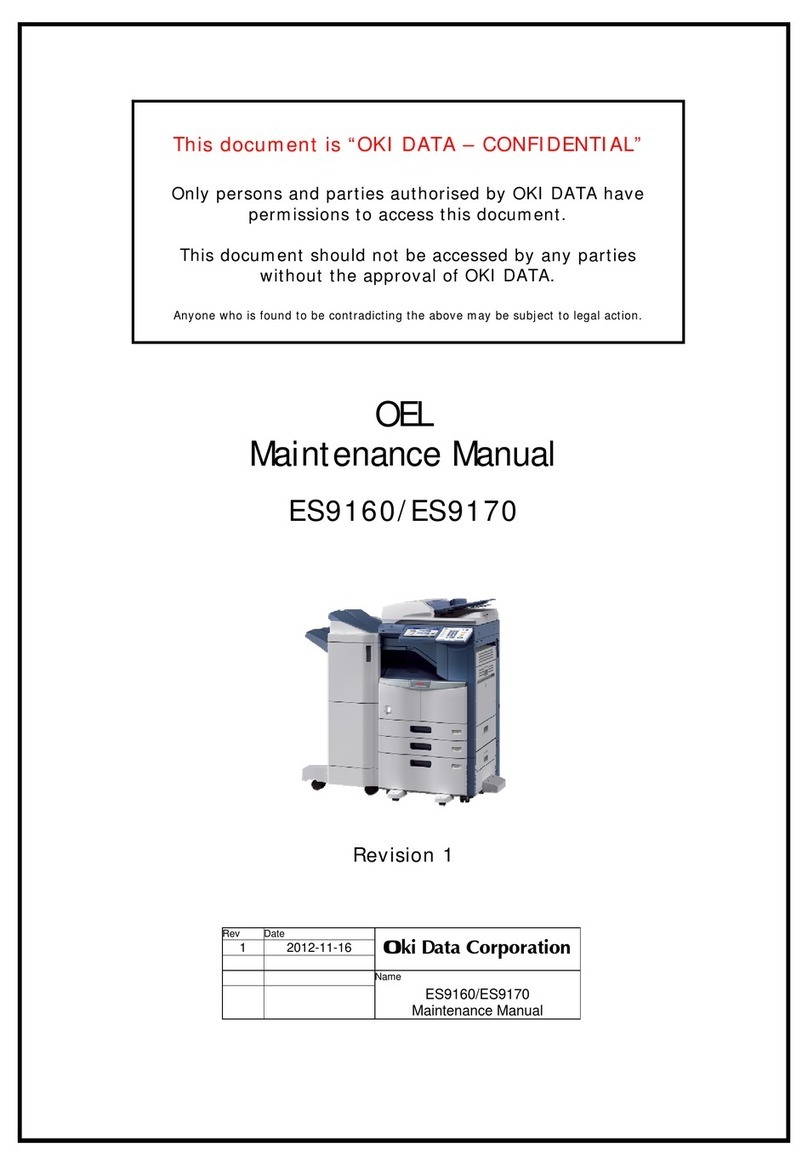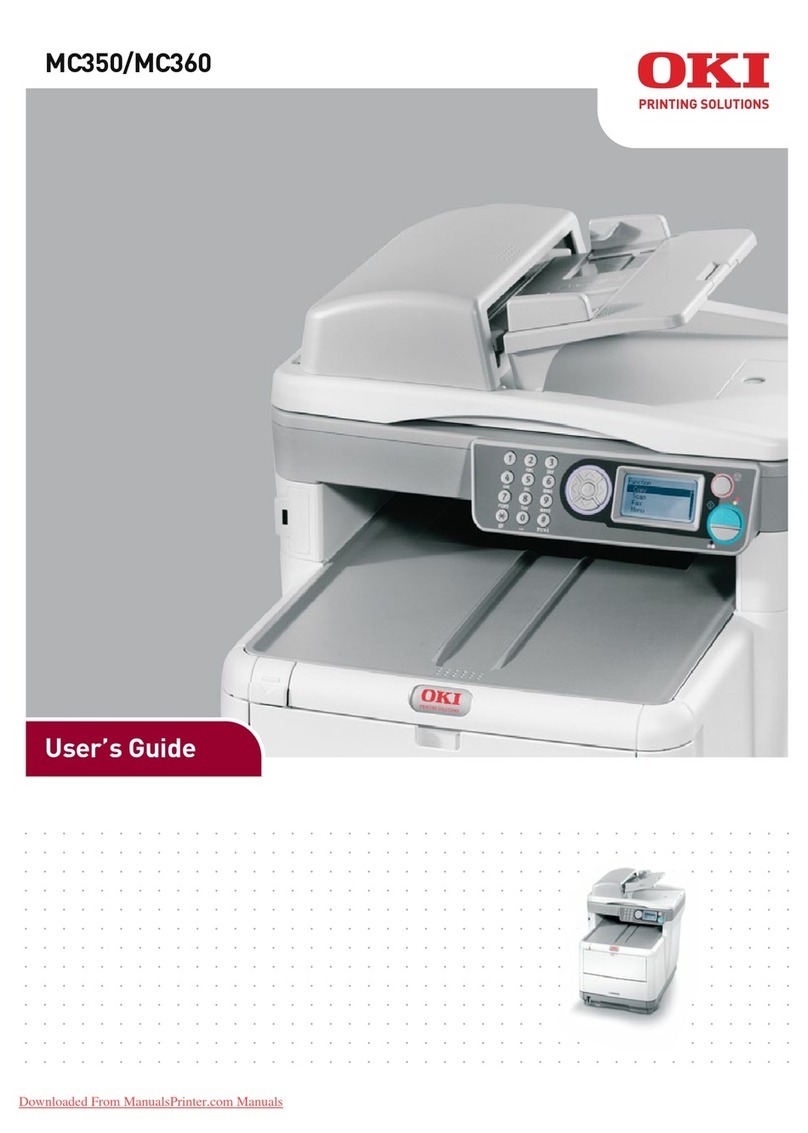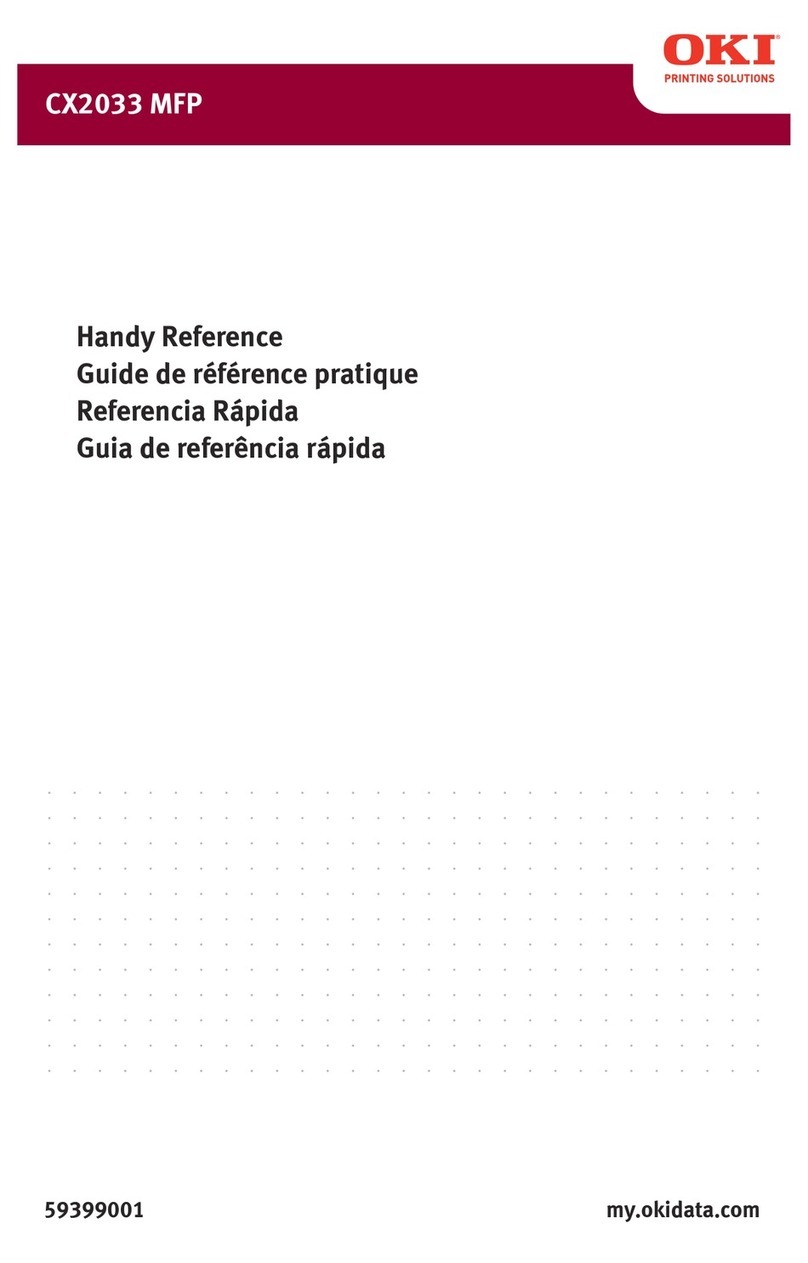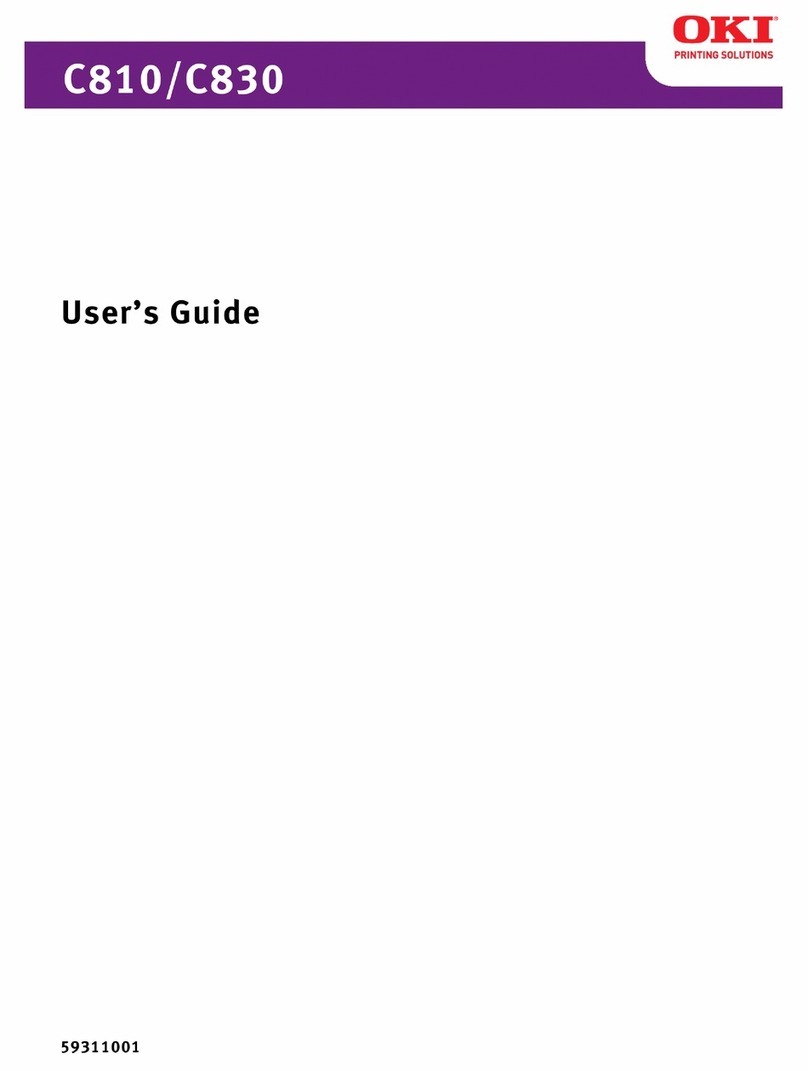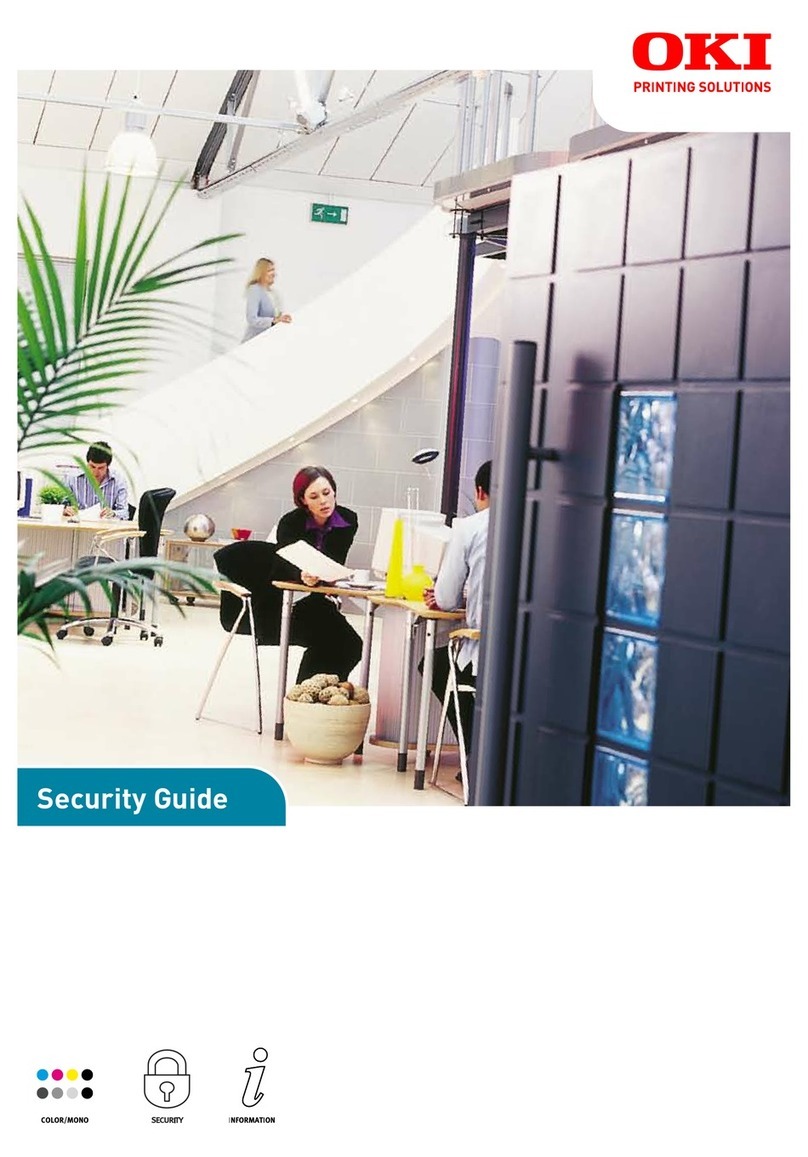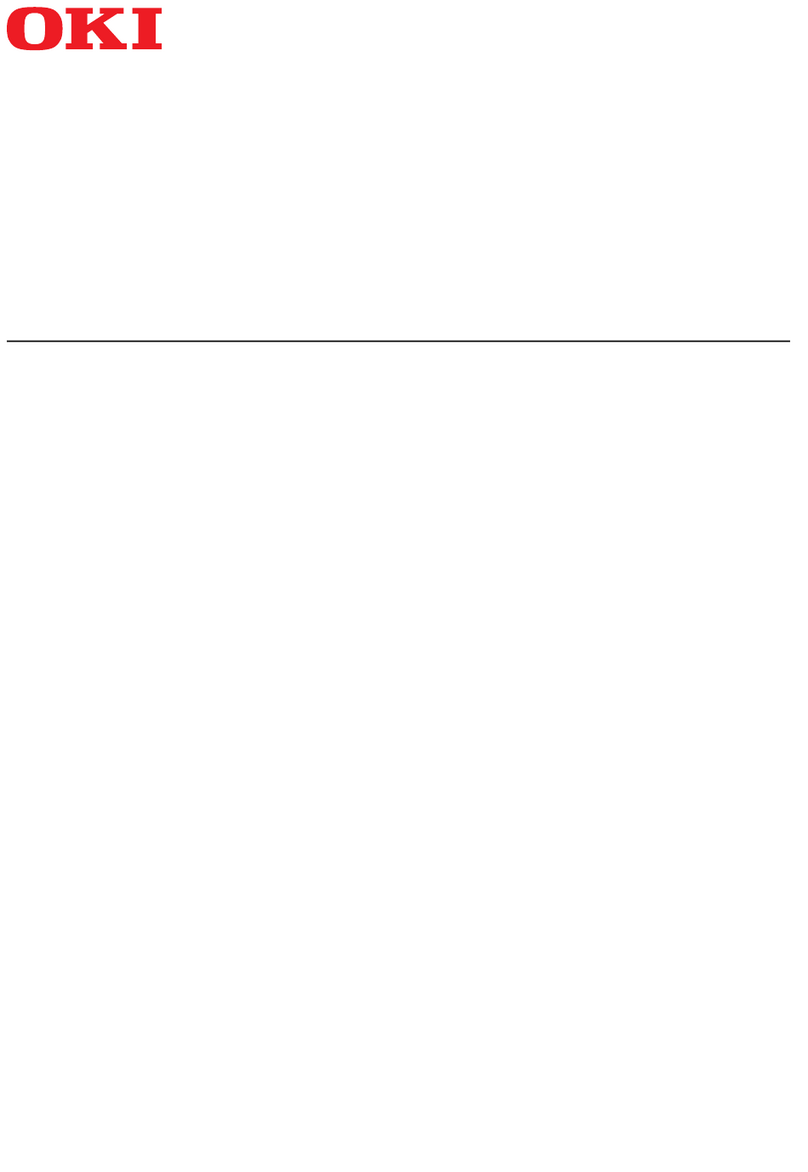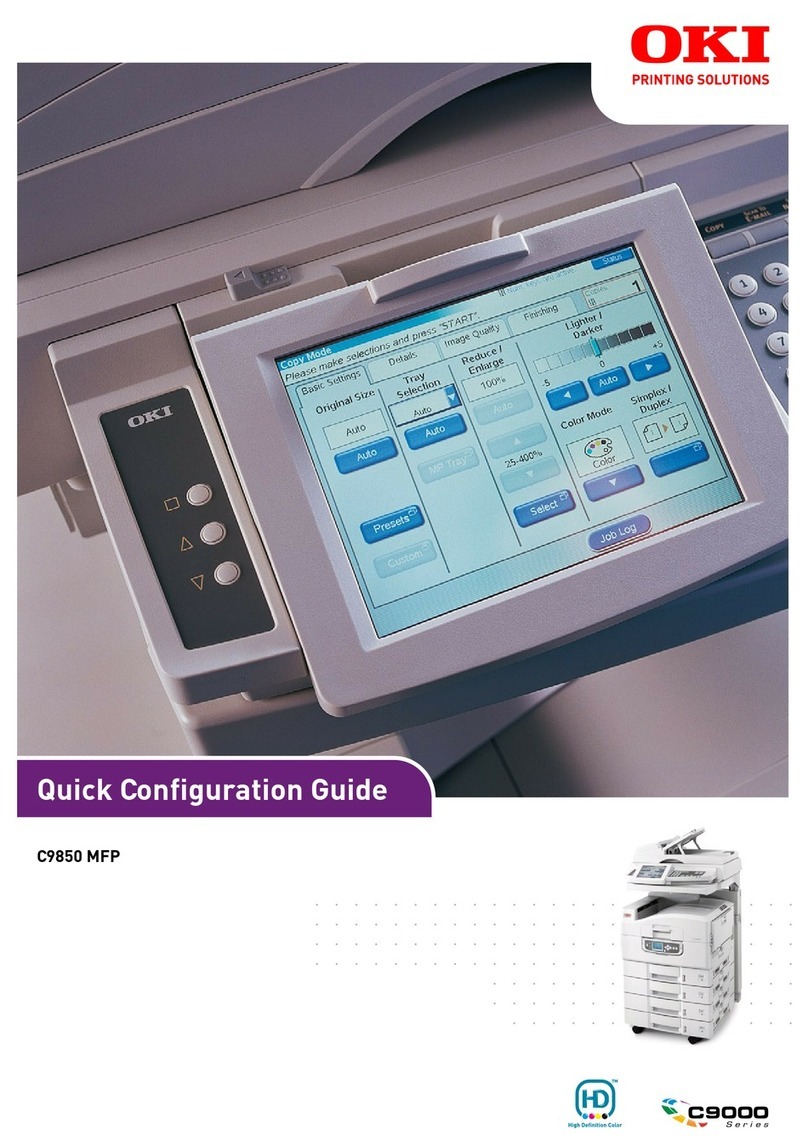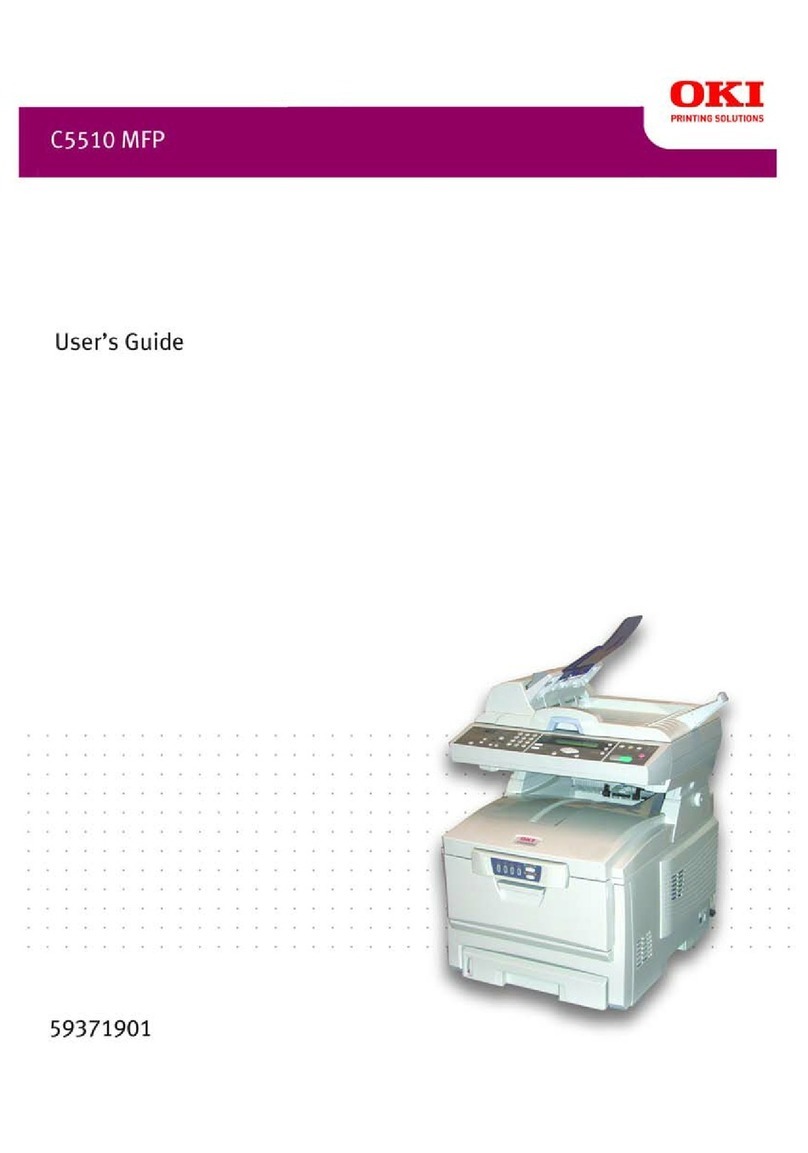CONTENTS 5
CONTENTS
Preface................................................................................................................................................. 3
How to read this manual ............................................................................................................................................ 3
Chapter 1 OVERVIEW
Scan Features ....................................................................................................................................... 8
Scan functions.............................................................................................................................................................. 8
Templates................................................................................................................................................................... 11
Chapter 2 SCANNING (BASIC OPERATION)
Viewing the Scan Menu on the Touch Panel ........................................................................................... 14
Default Settings .................................................................................................................................. 16
Saving Data in e-Filing Boxes................................................................................................................ 17
Saving Data in the Shared Folder .......................................................................................................... 18
Specifying the network folder................................................................................................................................... 21
Sending Data to an E-mail Address........................................................................................................ 24
Saving Data to a USB Storage Device..................................................................................................... 29
Scanning with Web Service Scan (WS Scan) ........................................................................................... 32
Using Saved Scan Data......................................................................................................................... 34
Using scan data saved as e-Filing documents.......................................................................................................... 34
Using scan data saved as files ................................................................................................................................... 34
Chapter 3 USEFUL FUNCTIONS
Changing Scan Settings ....................................................................................................................... 38
Specifying the color mode......................................................................................................................................... 39
Specifying the resolution........................................................................................................................................... 39
Selecting the original mode ...................................................................................................................................... 40
Changing the orientation .......................................................................................................................................... 40
Scanning 2-Sided originals........................................................................................................................................ 41
Specifying the original size........................................................................................................................................ 41
Changing the compression ratio............................................................................................................................... 42
Removing blank pages .............................................................................................................................................. 42
Erasing black frames around images........................................................................................................................ 43
Adjusting the exposure.............................................................................................................................................. 44
Adjusting the contrast ............................................................................................................................................... 44
Adjusting the background density............................................................................................................................ 44
Adjusting the sharpness ............................................................................................................................................ 45
Adjusting the color balance....................................................................................................................................... 45
Reducing the ADF scan noise .................................................................................................................................... 46
Settings for reading out original characters (OCR) .................................................................................................. 46
Previewing Scans ................................................................................................................................ 47
Specifying E-mail Addresses................................................................................................................. 48
Selecting from the address book .............................................................................................................................. 48
Selecting groups ........................................................................................................................................................ 49
Selecting from the address book with search conditions ....................................................................................... 50
Entering an e-mail address........................................................................................................................................ 51
Viewing/Deleting e-mail addresses in the destination list ...................................................................................... 53
Scanning With Dual Functions (Dual Agents).......................................................................................... 54
Encrypting Data When Saving It............................................................................................................ 56