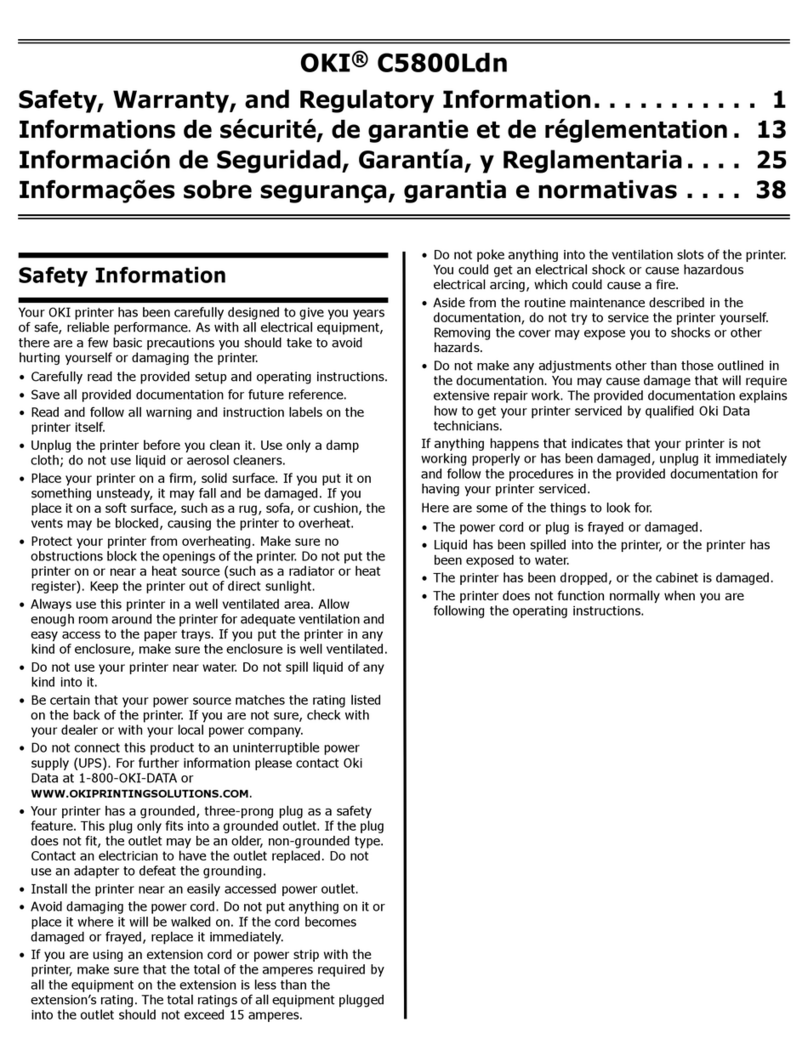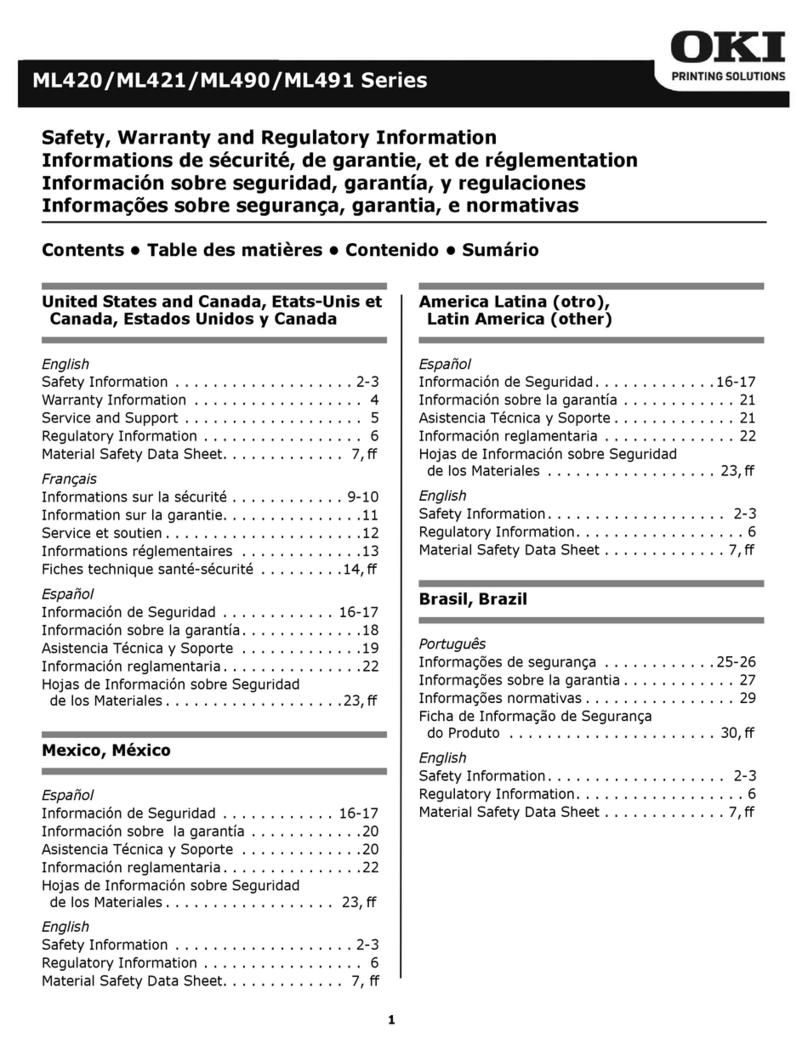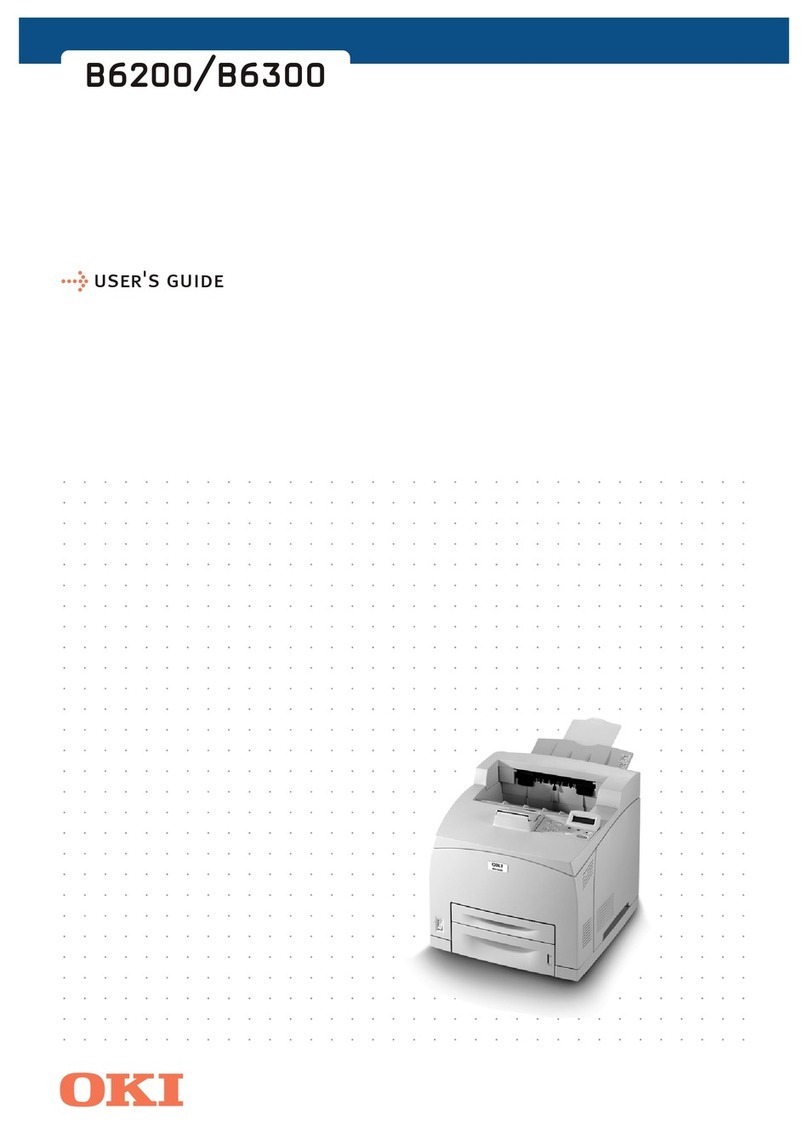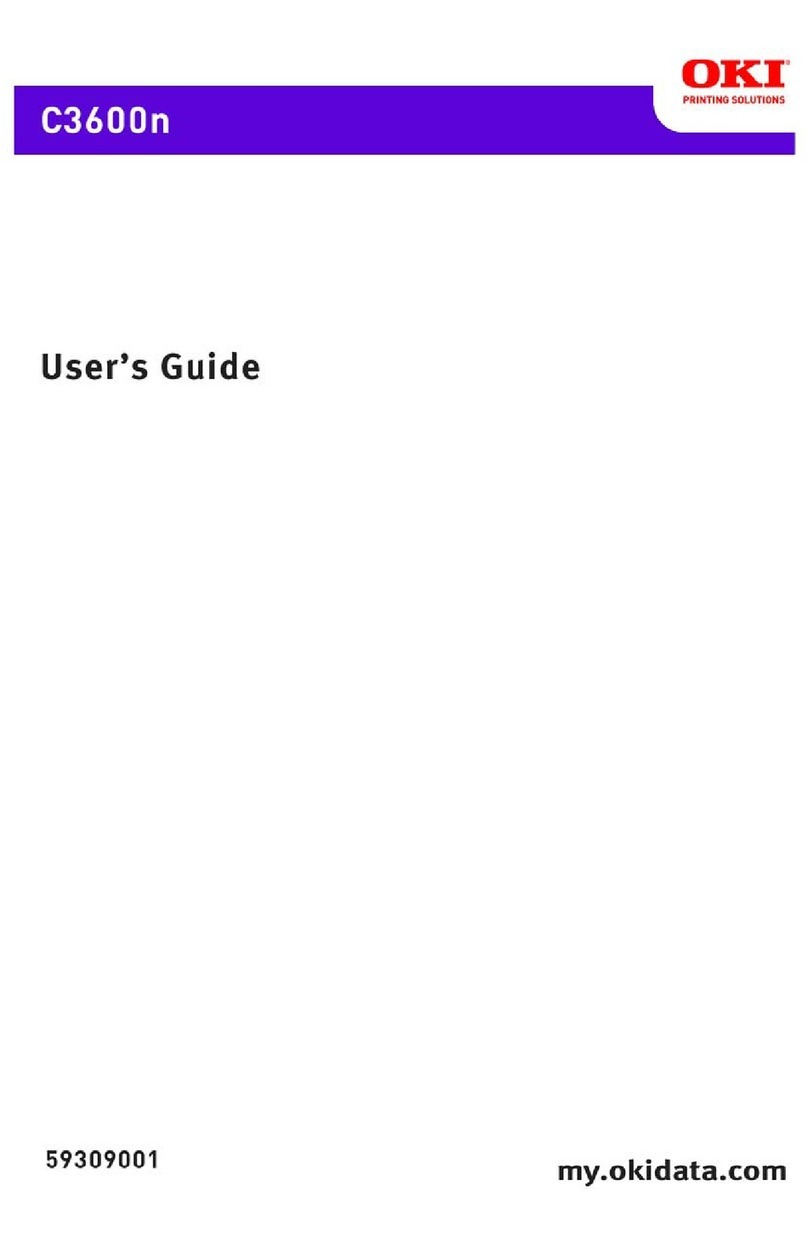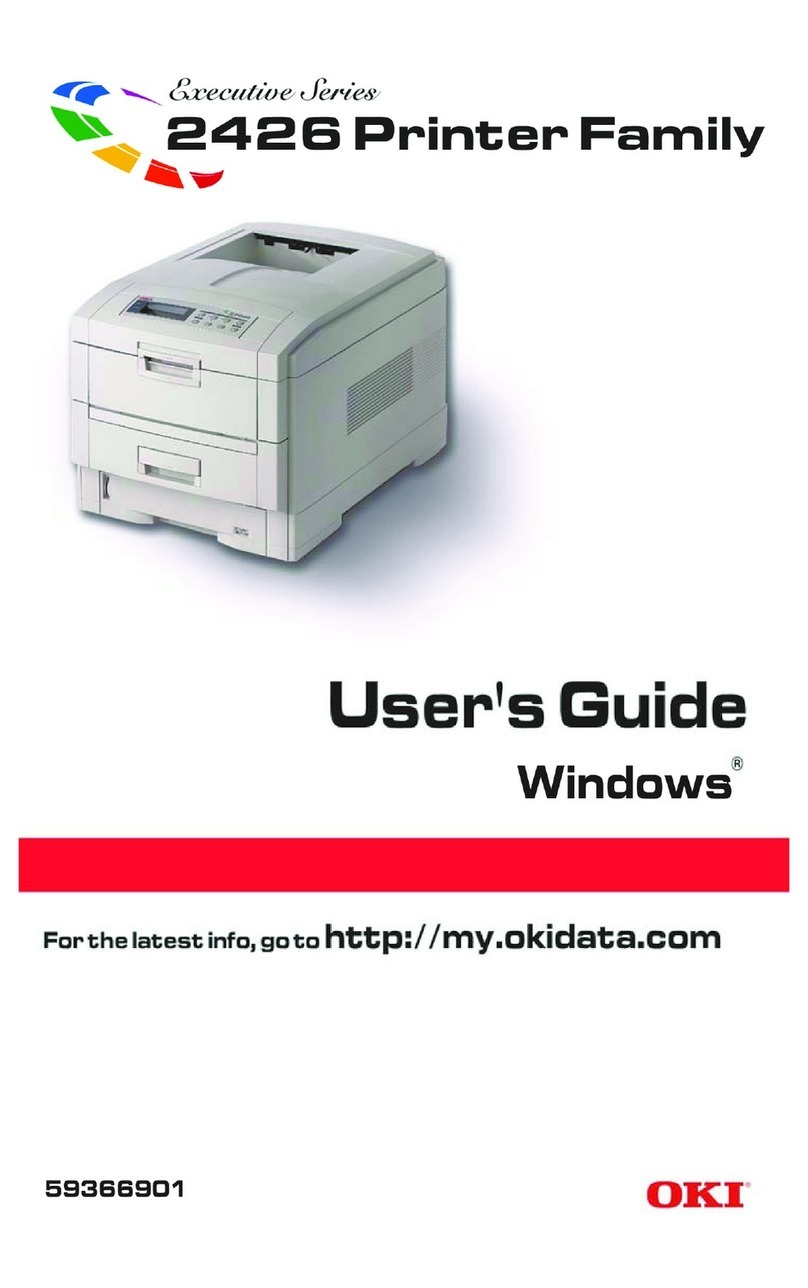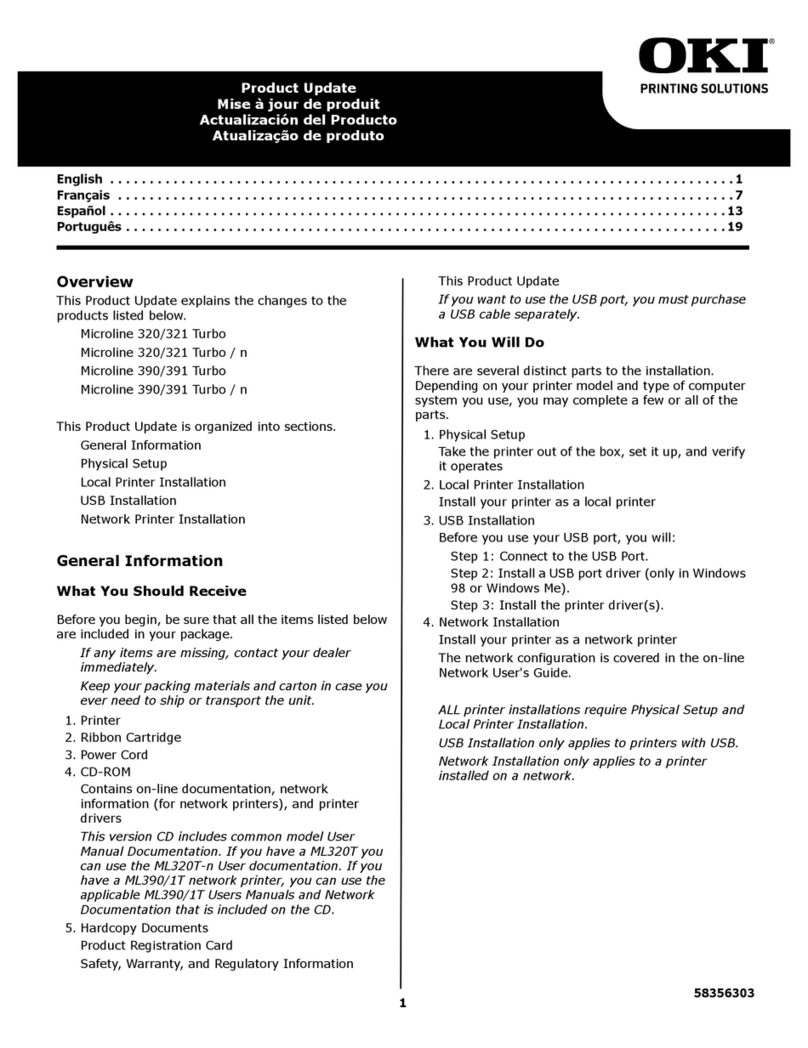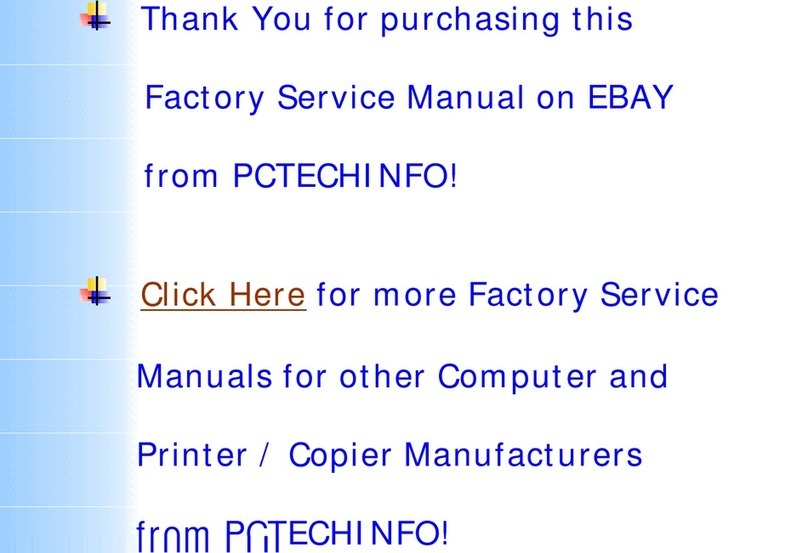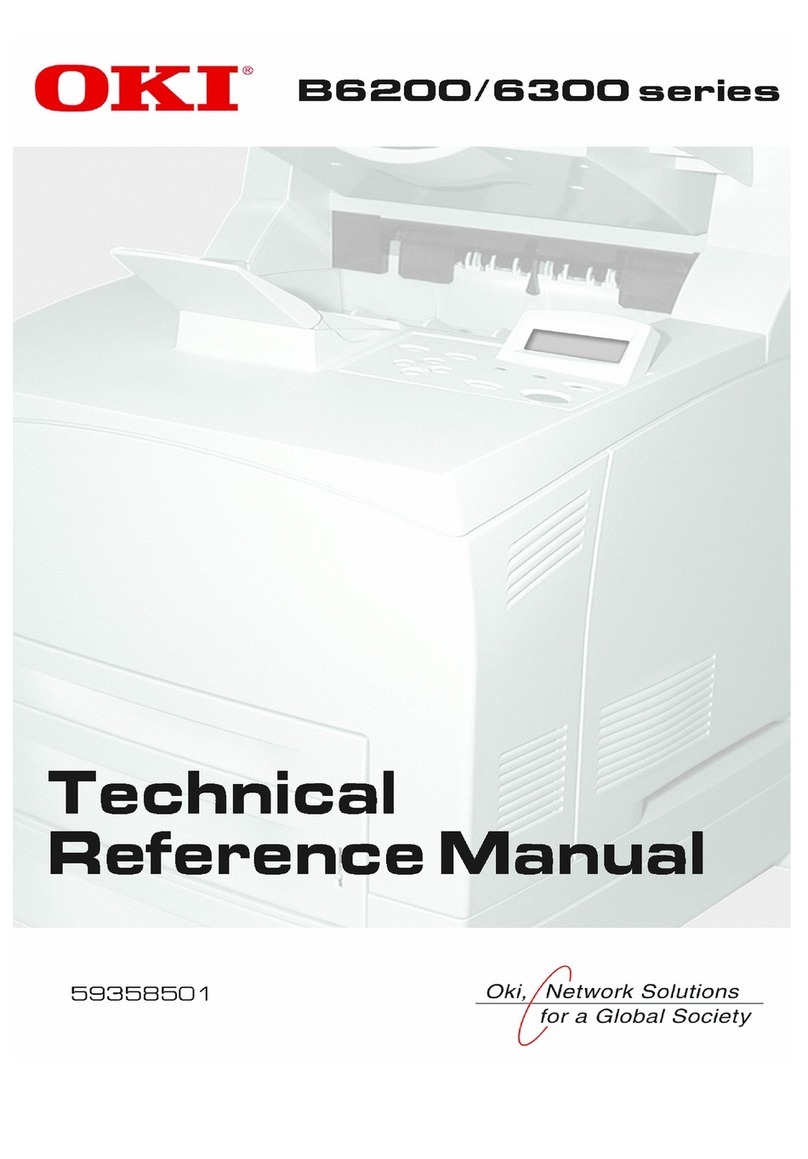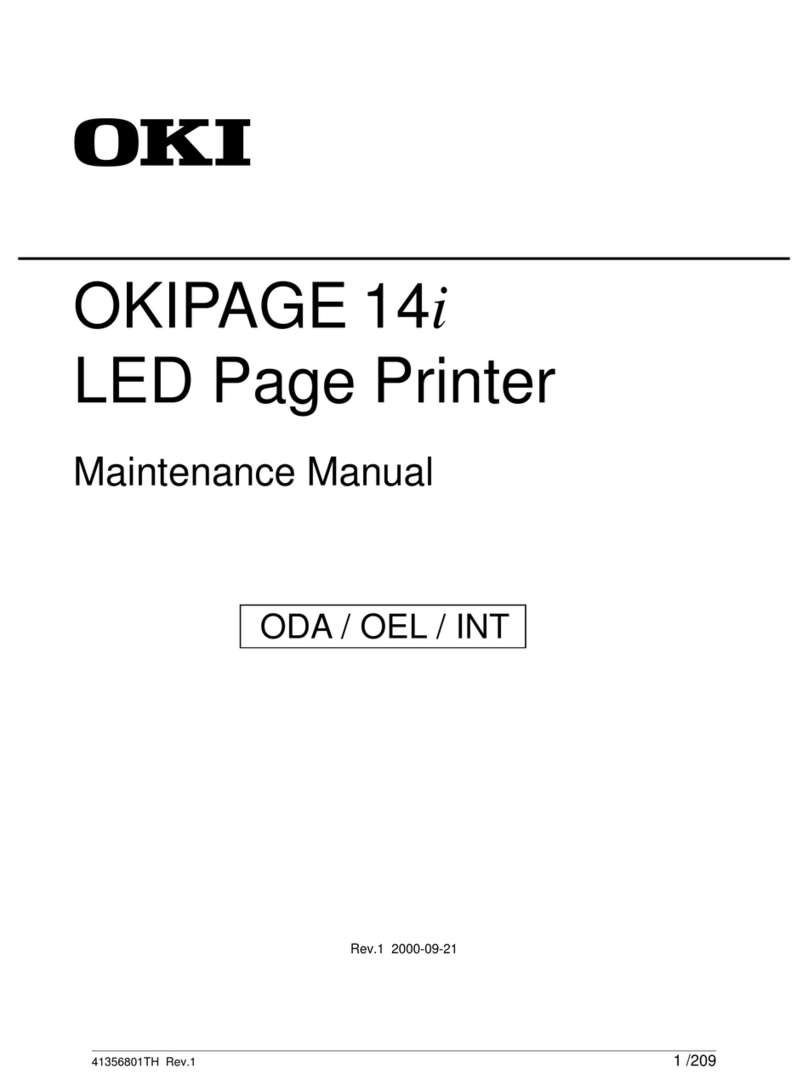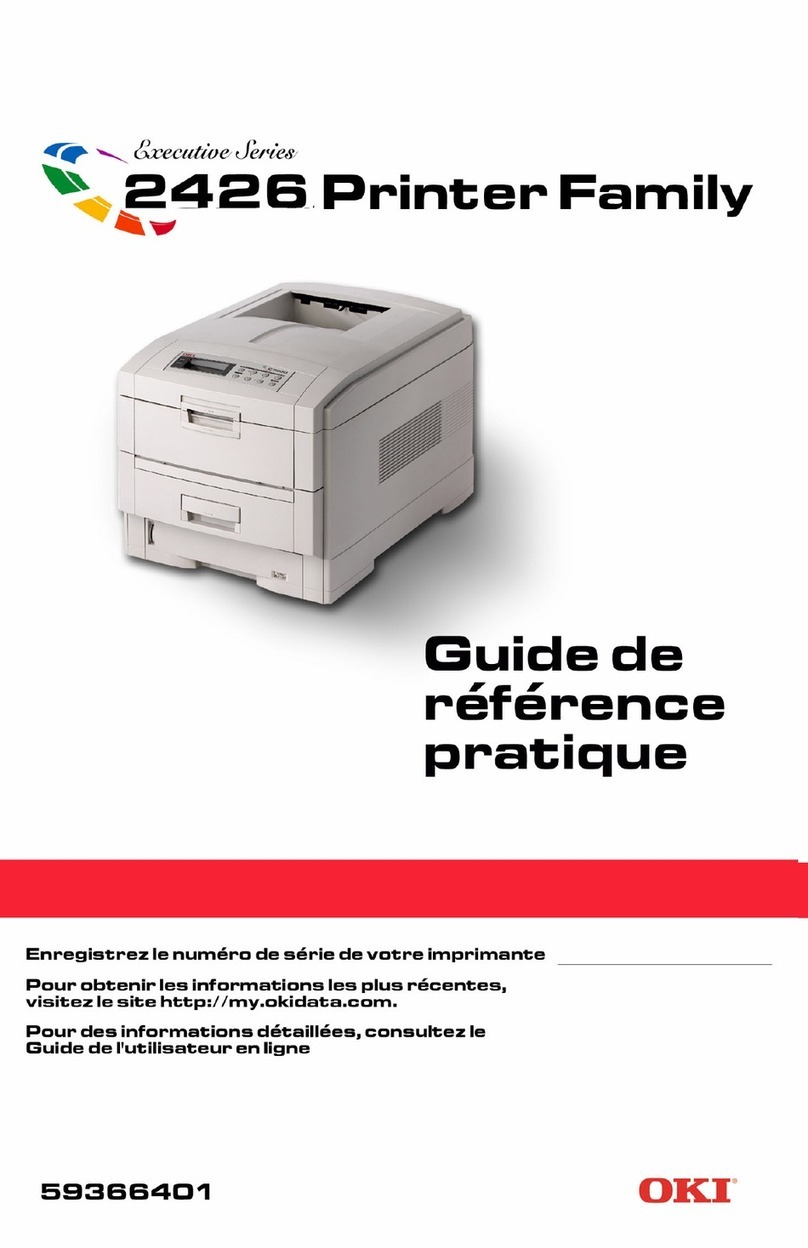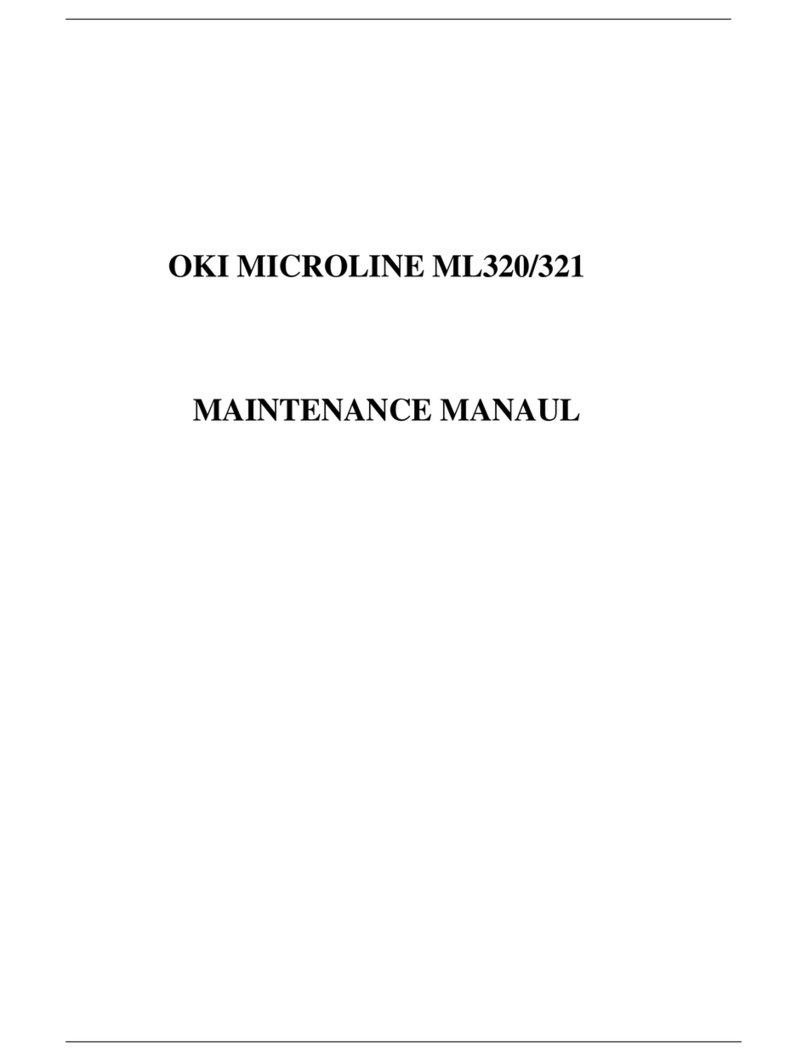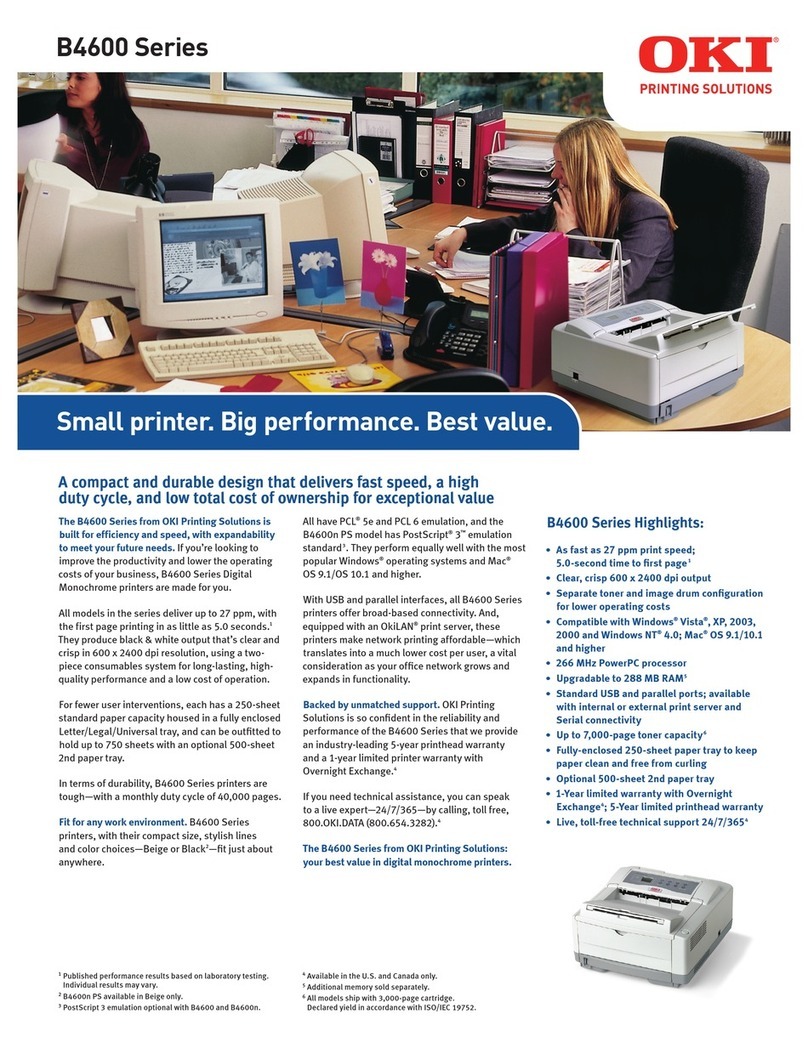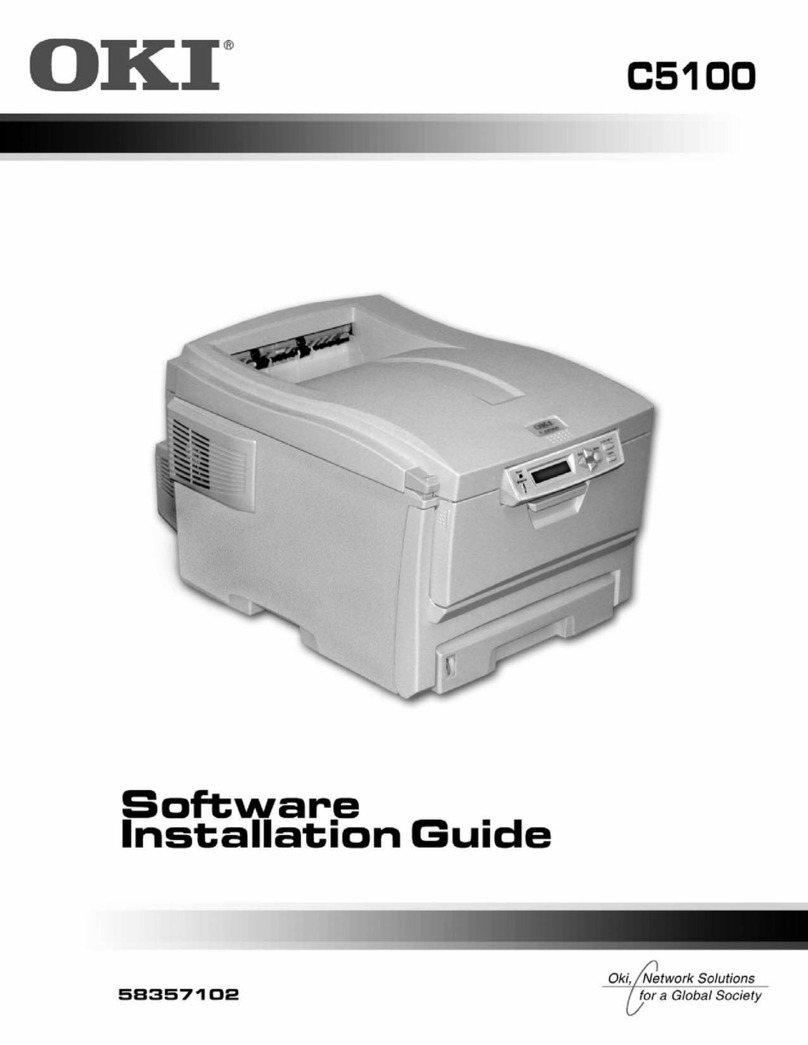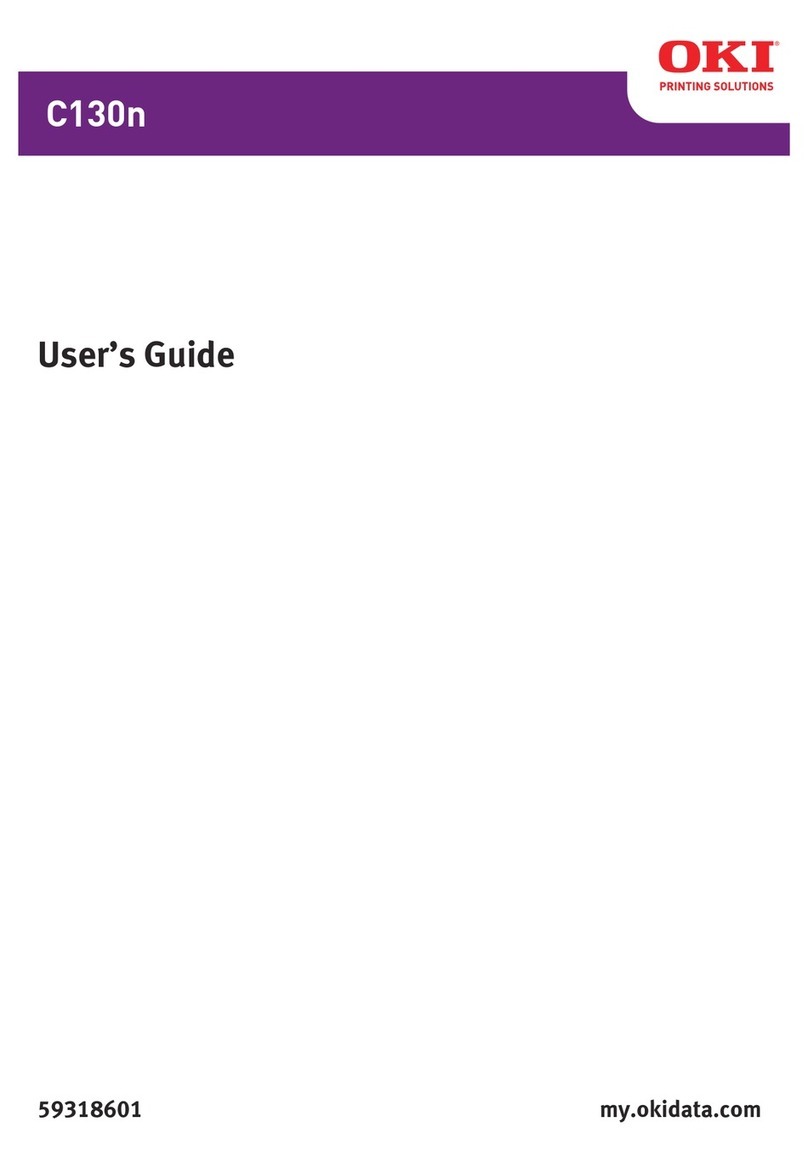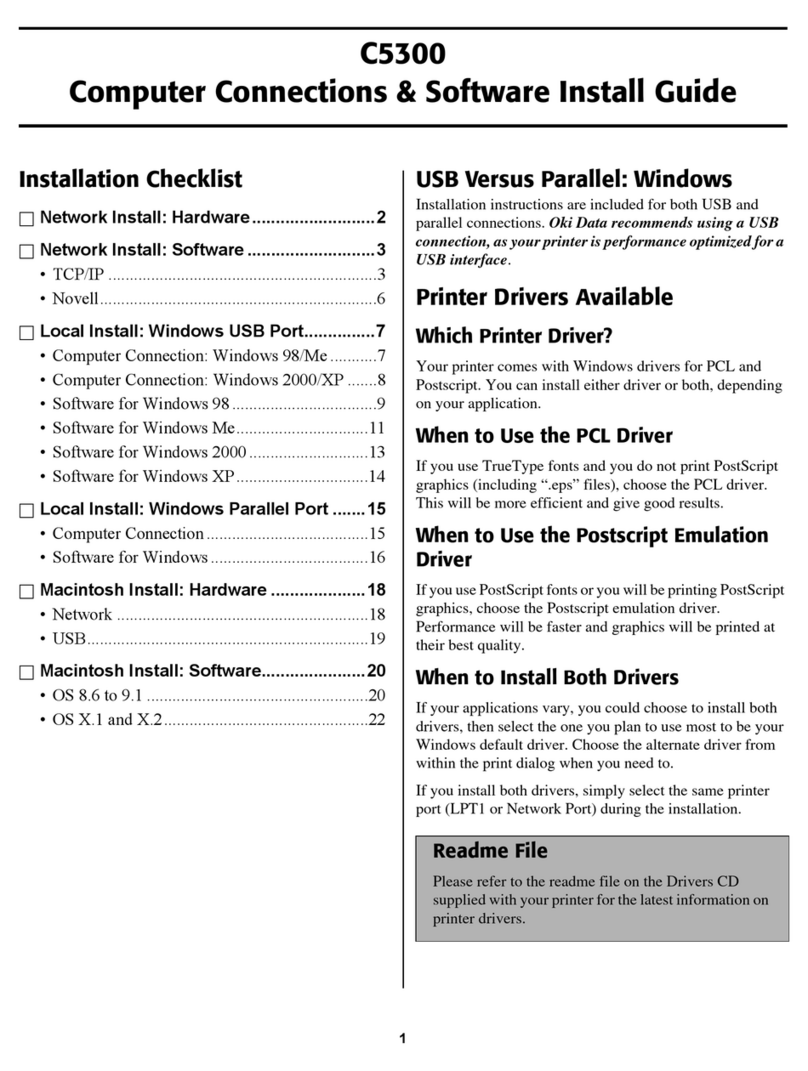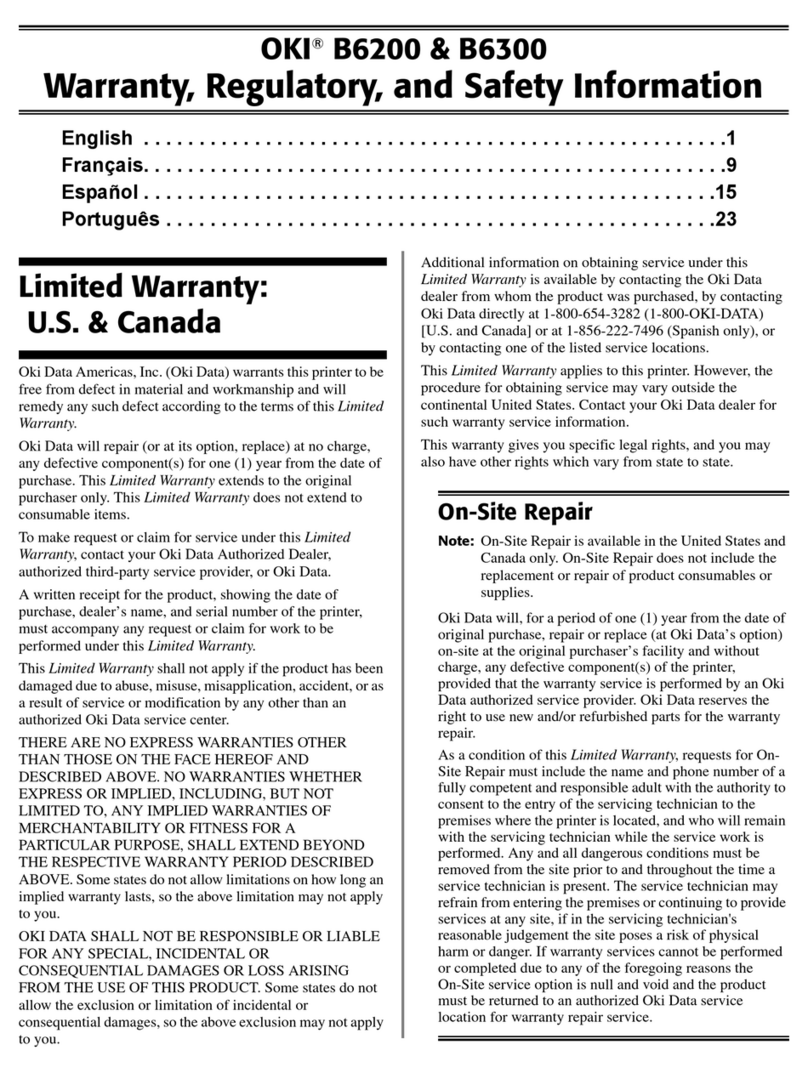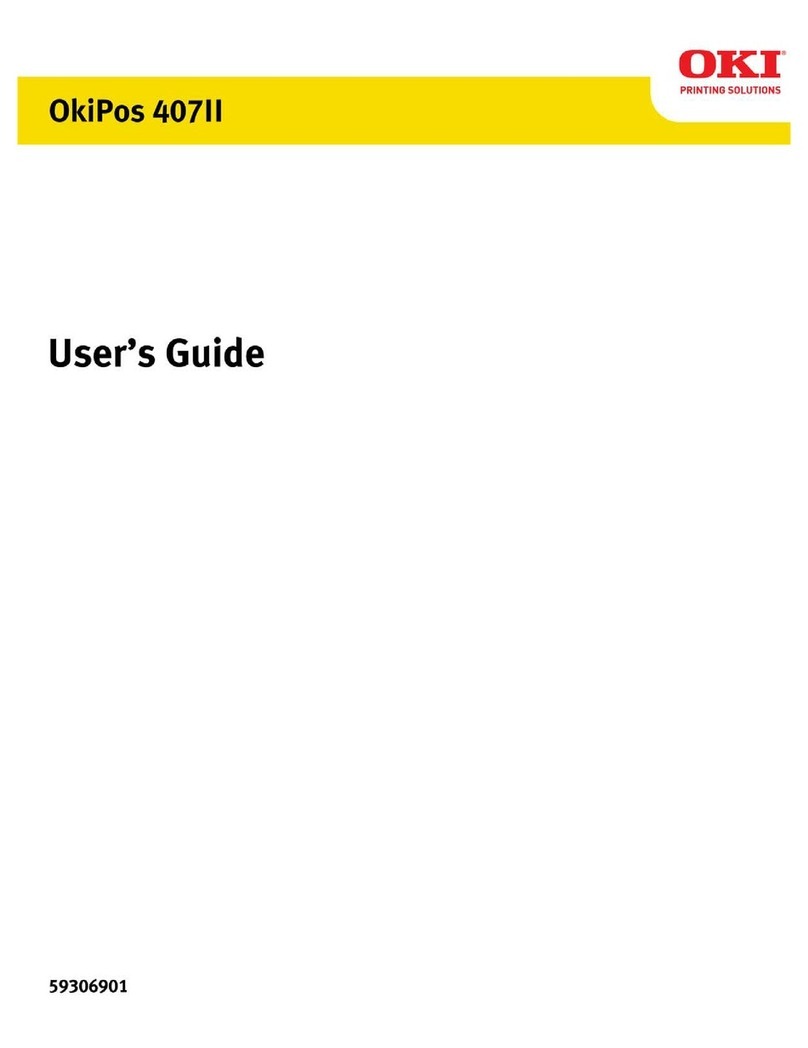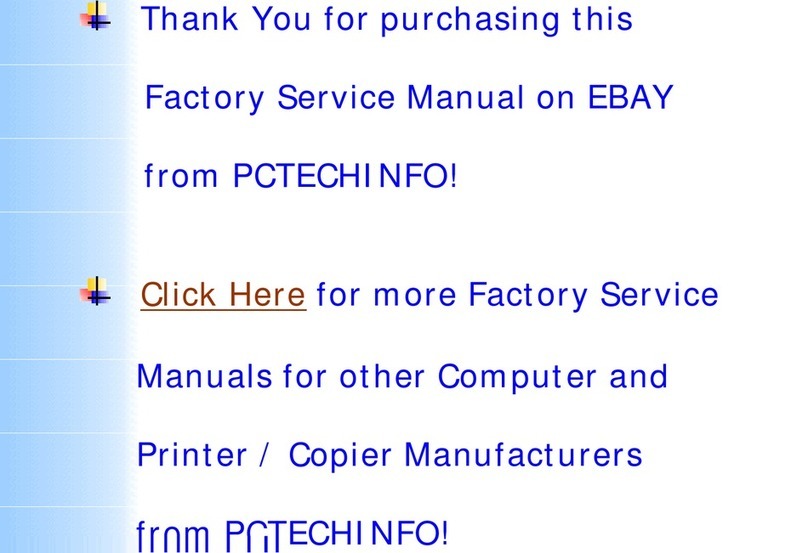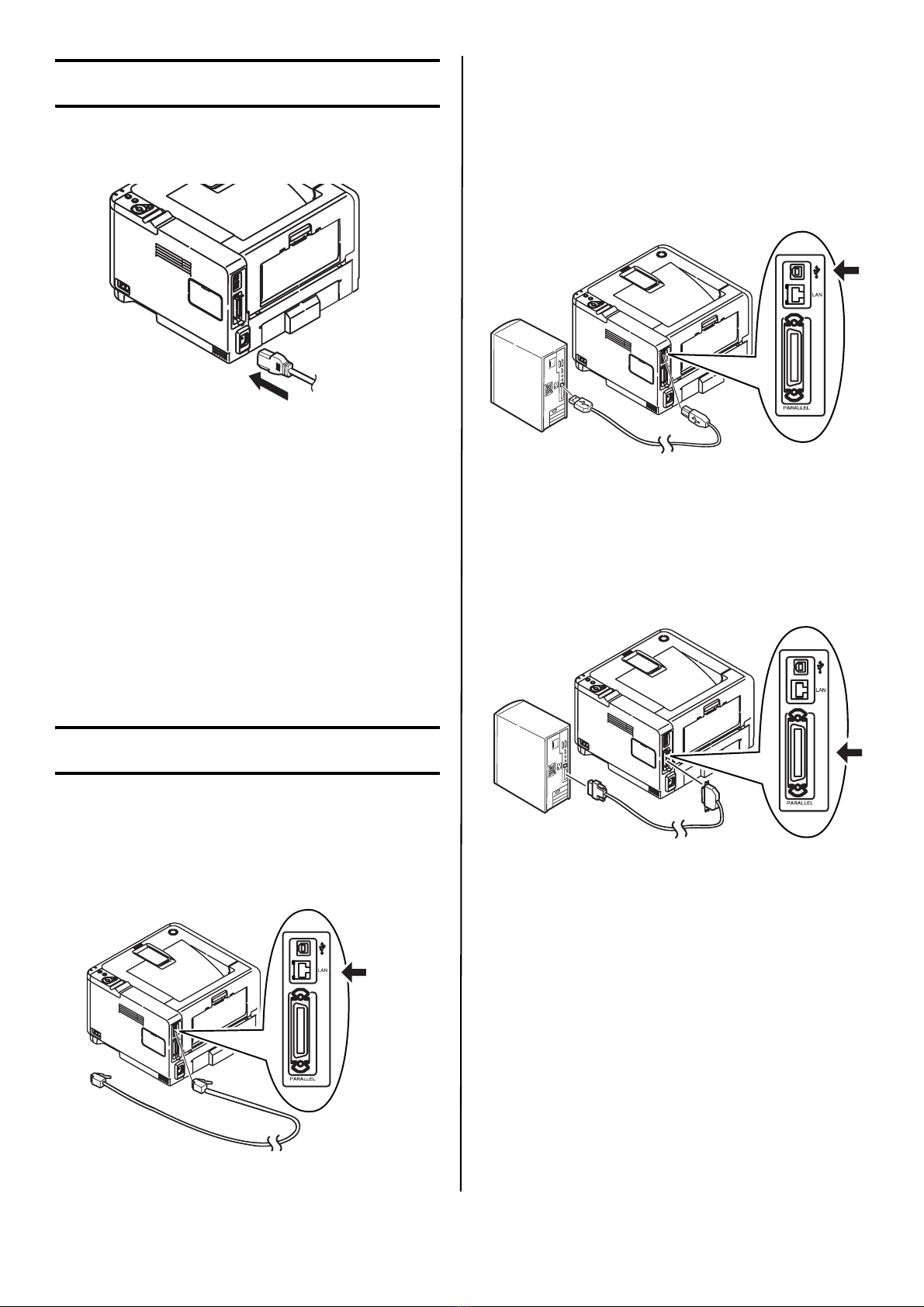English 10
7 Select printer model. Click Next.
8 If your model is a B431, select printer
emulation type (PCL or PS).
9 Follow the on-screen instructions.
10 When done, click Finish.
Test the Printer Driver Installation
To make sure the printer driver is correctly
installed, print a test page:
1 On the Windows taskbar click Start > Settings
> Printers [Printers and faxes].
2 Right-click the printer model then click
Properties.
3 Click the Print Test Page button. Reinstall the
driver if the installation failed.
Model B411 only: Install the
Configuration Tool
1 When the driver has been installed, the
installer will go back to the menu screen.
2 Click Optional Utiities.
3 Click Install Configuration Tool.
4 With Configuration Tool highlighted, click
Install.
5 When the inslattaion is complete, click Close.
All Models: Finish the
Installation
Install Utilities and Downloads
Note: You must be connected to the internet to
install Internet downloads.
1 Select Optional Utilities or Internet Downloads
from the CD installer menu.
2 Click on the utilities and downloads you want
to install and follow the instructions.
Change the Display Language
The default language used by your printer for
display messages is English. To change it:
1 Select Optional Utilities > Change the Printer
Display Language from the CD menu.
2 Follow the on-screen instructions.
Install the User Guide
1 Select the Driver Setup from the CD installer
menu bar.
2 Click Install User’s Guide.
3 Follow the on-screen instructions to install the
manual on your computer.
4 To view the manuals, click Start > Programs >
OkiData B411/B431 User Guide.
Note: To open the on-line user guide, you must
have Adobe®Acrobat®Reader 5.0 or
higher installed.
Activate Printer Options
If you have an optional paper tray installed, it
must be activated in the printer driver.
1 Click Start > Settings > Printers on the Win-
dows task bar.
2 Right click the printer icon and choose
Properties.
3 Click on the Device Options tab.
4 Select Lower Cassette.
5 Click OK to activate the settings.
Note: If optional memory is installed, follow the
installation instructions provided with the
memory card.
Macintosh
®
Setup
The printer drivers support OS 10.2.8 and above.
Connect the cable
See “Computer Connection” on page 8.
Note: Printer operation is not assured if another
USB compatible device is connected
concurrently with it.
Install the Printer Driver
1 Turn on the printer, then turn on the computer.
2 Place CD in the CD-ROM drive.
3 Double-click the CD icon that appears on the
desktop.
4 Open the MAC folder.
5 Open the OSX folder.
6 Open the Driver Installer folder.
7 Open the Multilingual folder. The installer will
automatically install the language selected in
the OS.
8 Select PCL, or select PS (B431 only).
9 Follow the on-screen instructions.
Add the Printer
1 Run the Print Center or Print Setup Utility or
Print and Fax.
2 Click Add.
3 Click More Printers.
4 For USB, select OKI USB and quit.
5 For network models select OKI TCP/IP or
Bonjour from the drop-down menu.
6 Enter the printer’s IP address (network
models).
7 Quit.