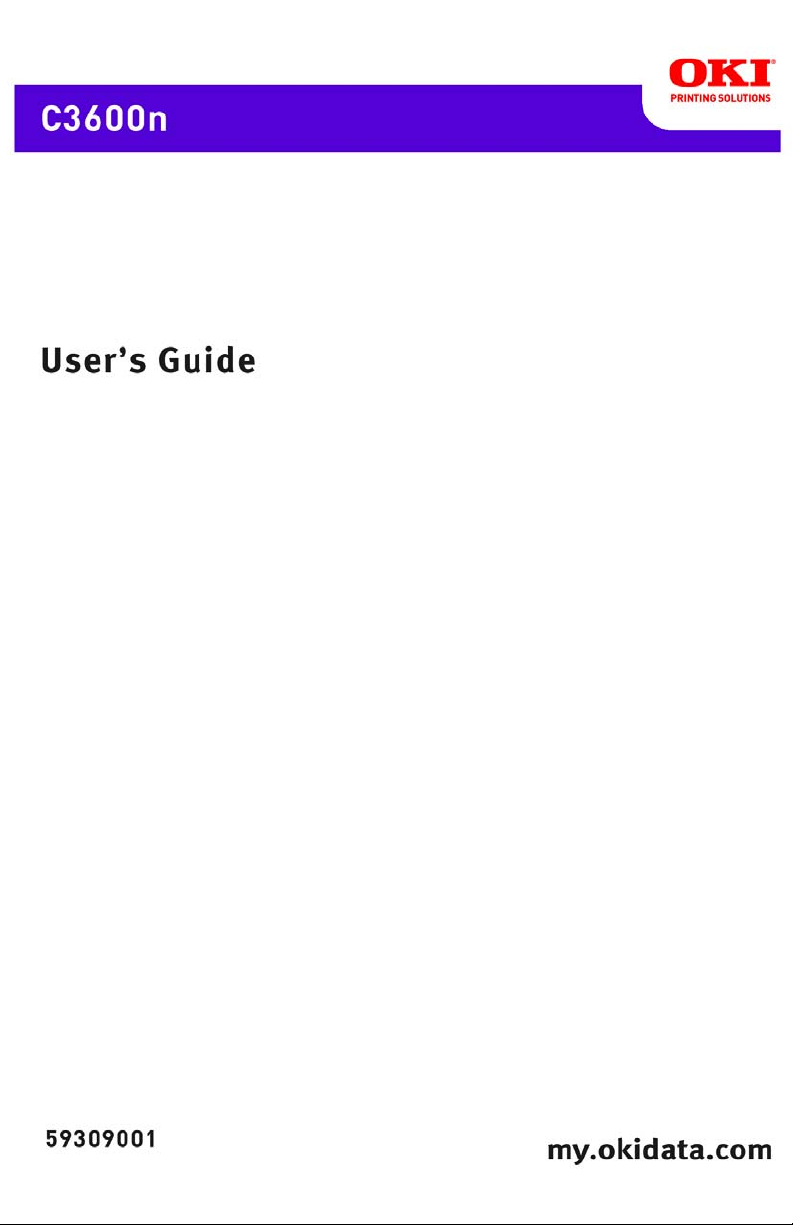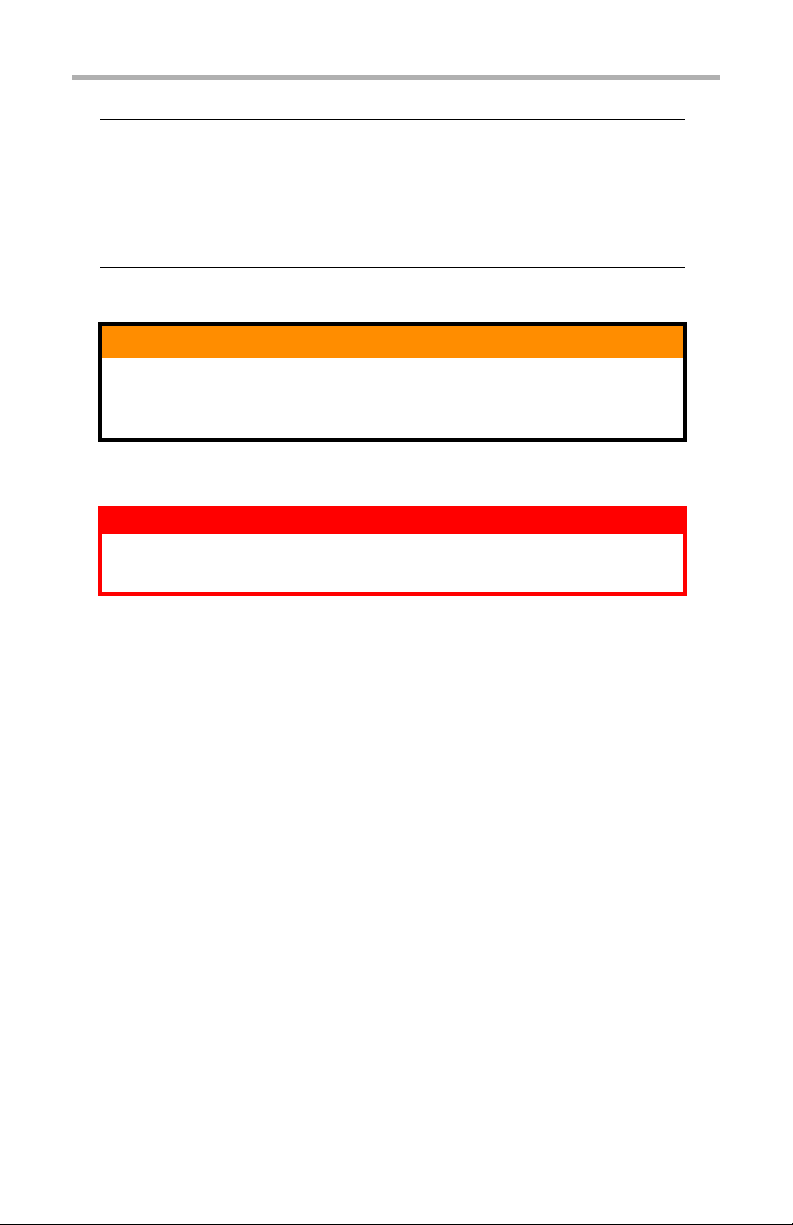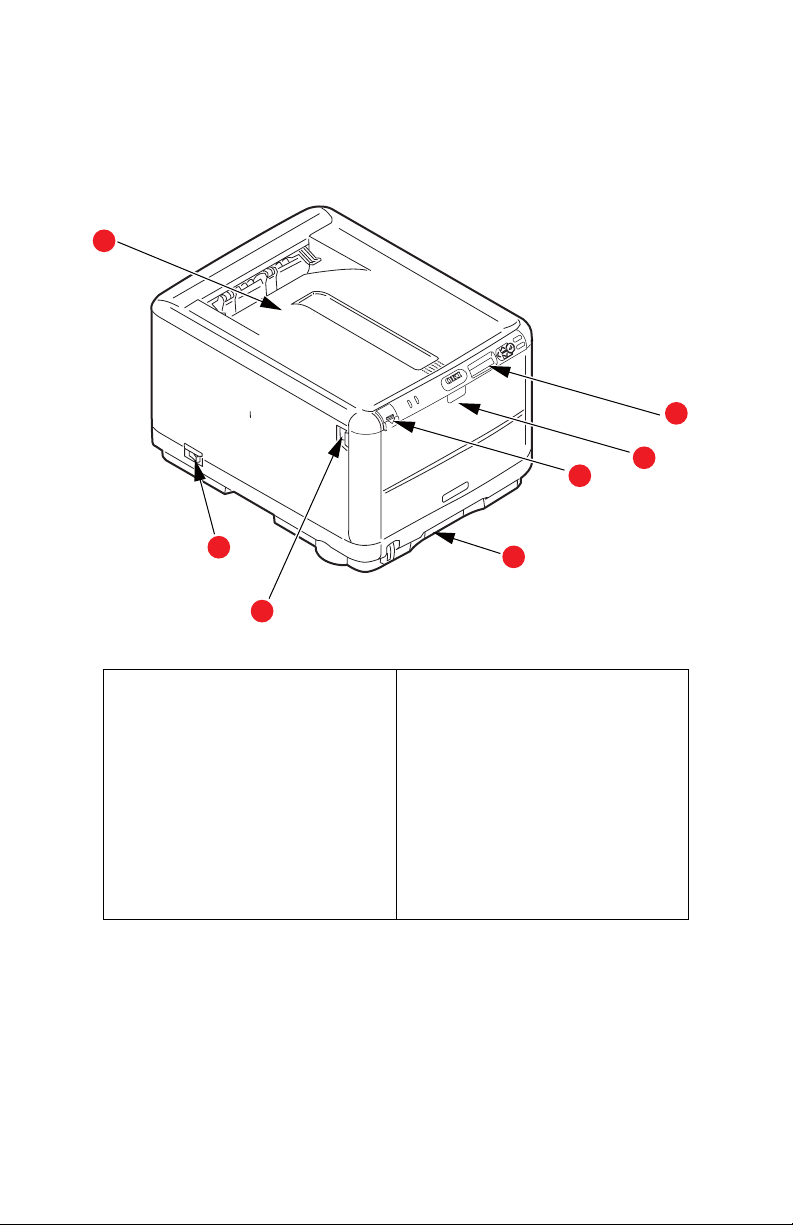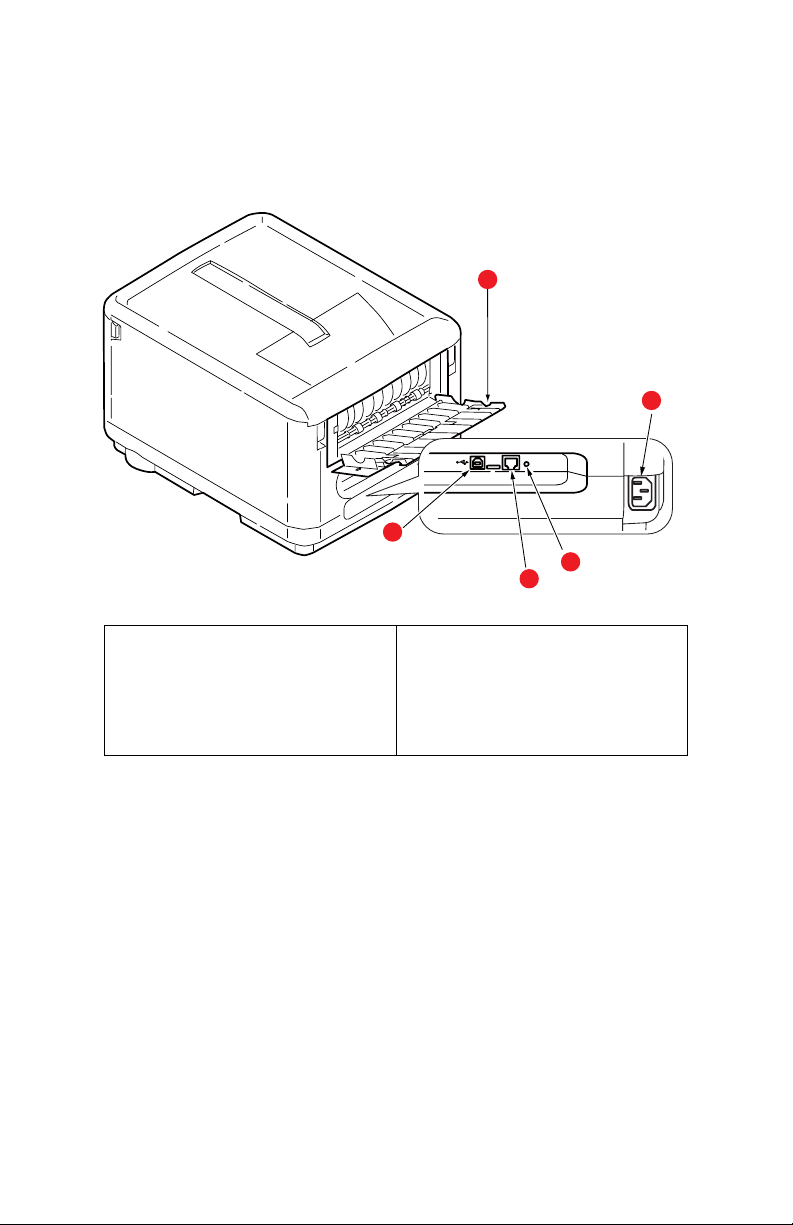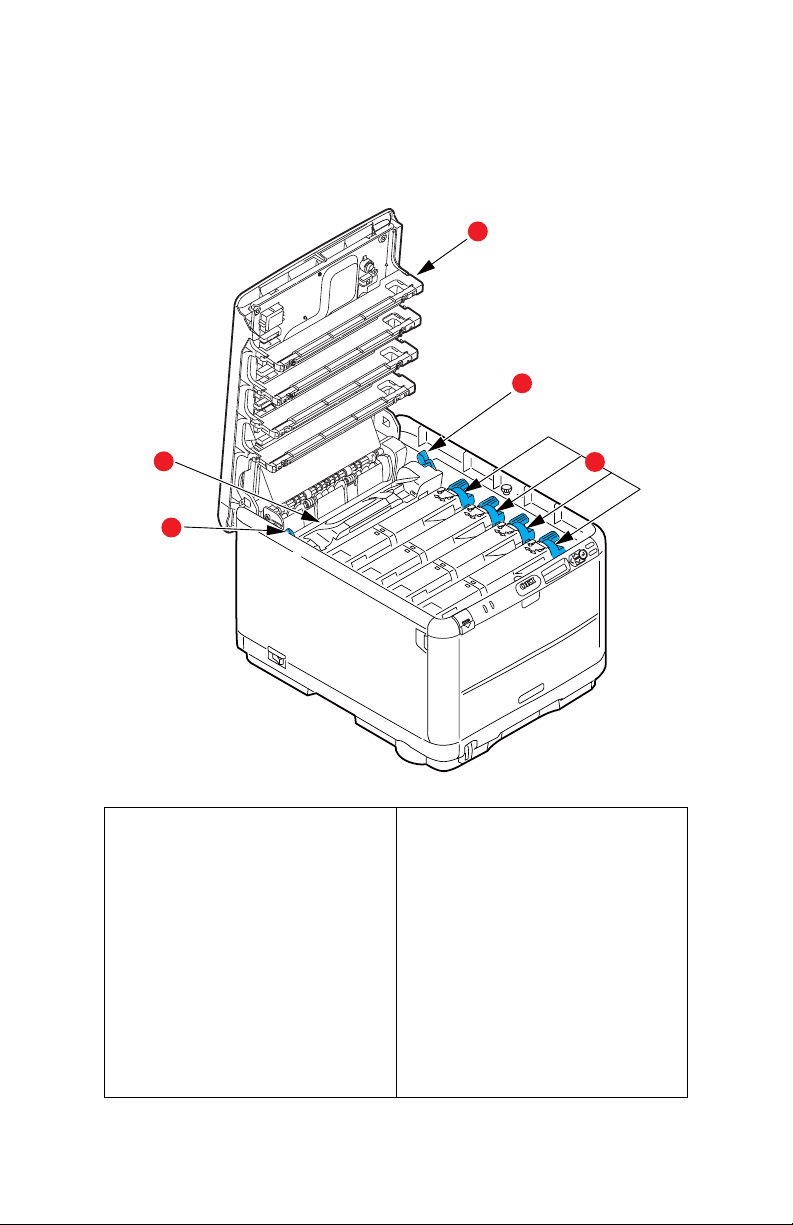C3600n User’s Guide
4
Printer menus . . . . . . . . . . . . . . . . . . . . . . . . . . . . . . . . . . . . 58
Information menu . . . . . . . . . . . . . . . . . . . . . . . . . . . . . . 58
Shut down menu . . . . . . . . . . . . . . . . . . . . . . . . . . . . . . . 59
Print menu . . . . . . . . . . . . . . . . . . . . . . . . . . . . . . . . . . . 59
Media menu. . . . . . . . . . . . . . . . . . . . . . . . . . . . . . . . . . . 61
Color menu . . . . . . . . . . . . . . . . . . . . . . . . . . . . . . . . . . . 63
System configuration menu . . . . . . . . . . . . . . . . . . . . . . . . 65
PCL Emulation menu. . . . . . . . . . . . . . . . . . . . . . . . . . . . . 67
PPR Emulation menu. . . . . . . . . . . . . . . . . . . . . . . . . . . . . 69
FX Emulation menu . . . . . . . . . . . . . . . . . . . . . . . . . . . . . 71
USB menu . . . . . . . . . . . . . . . . . . . . . . . . . . . . . . . . . . . . 72
Network menu . . . . . . . . . . . . . . . . . . . . . . . . . . . . . . . . . 72
Maintenance menu . . . . . . . . . . . . . . . . . . . . . . . . . . . . . . 74
Usage menu . . . . . . . . . . . . . . . . . . . . . . . . . . . . . . . . . . 76
Print Statistics menu. . . . . . . . . . . . . . . . . . . . . . . . . . . . . 77
Printing settings . . . . . . . . . . . . . . . . . . . . . . . . . . . . . . . . 78
Changing the Status Monitor Display Language . . . . . . . . . . 78
Replacing Consumables and Maintenance Items. . . . . . . . . . 79
Part Numbers . . . . . . . . . . . . . . . . . . . . . . . . . . . . . . . . . . . 79
Toner cartridge replacement . . . . . . . . . . . . . . . . . . . . . . . . . 80
Image drum replacement . . . . . . . . . . . . . . . . . . . . . . . . . . . 86
Replacing the belt unit . . . . . . . . . . . . . . . . . . . . . . . . . . . . . . 89
Fuser replacement . . . . . . . . . . . . . . . . . . . . . . . . . . . . . . . . . 93
Cleaning the LED head . . . . . . . . . . . . . . . . . . . . . . . . . . . . . . 95
Installing additional memory. . . . . . . . . . . . . . . . . . . . . . . . . 96
Part Numbers. . . . . . . . . . . . . . . . . . . . . . . . . . . . . . . . . . 96
Memory upgrade . . . . . . . . . . . . . . . . . . . . . . . . . . . . . . . 96
Troubleshooting . . . . . . . . . . . . . . . . . . . . . . . . . . . . . . . . . . 101
Clearing paper jams . . . . . . . . . . . . . . . . . . . . . . . . . . . . 101
Error Messages. . . . . . . . . . . . . . . . . . . . . . . . . . . . . . . . . . . 109
Specifications . . . . . . . . . . . . . . . . . . . . . . . . . . . . . . . . . . . . 112
Utilities. . . . . . . . . . . . . . . . . . . . . . . . . . . . . . . . . . . . . . . . . 114
Overview. . . . . . . . . . . . . . . . . . . . . . . . . . . . . . . . . . . . . . 114
Accessing . . . . . . . . . . . . . . . . . . . . . . . . . . . . . . . . . . . . . 114
Description of Utilities. . . . . . . . . . . . . . . . . . . . . . . . . . . . . 115
Installing the Utilities . . . . . . . . . . . . . . . . . . . . . . . . . . . . . 117
Color Correction Utility . . . . . . . . . . . . . . . . . . . . . . . . . . . . 118
Color Swatch Utility . . . . . . . . . . . . . . . . . . . . . . . . . . . . . . 131
Direct Network Printing Utility (LPR) . . . . . . . . . . . . . . . . . . . 135
Network Printer Status Utility . . . . . . . . . . . . . . . . . . . . . . . 137
Network Setup Utility . . . . . . . . . . . . . . . . . . . . . . . . . . . . . 141
Index . . . . . . . . . . . . . . . . . . . . . . . . . . . . . . . . . . . . . . . . . . 142