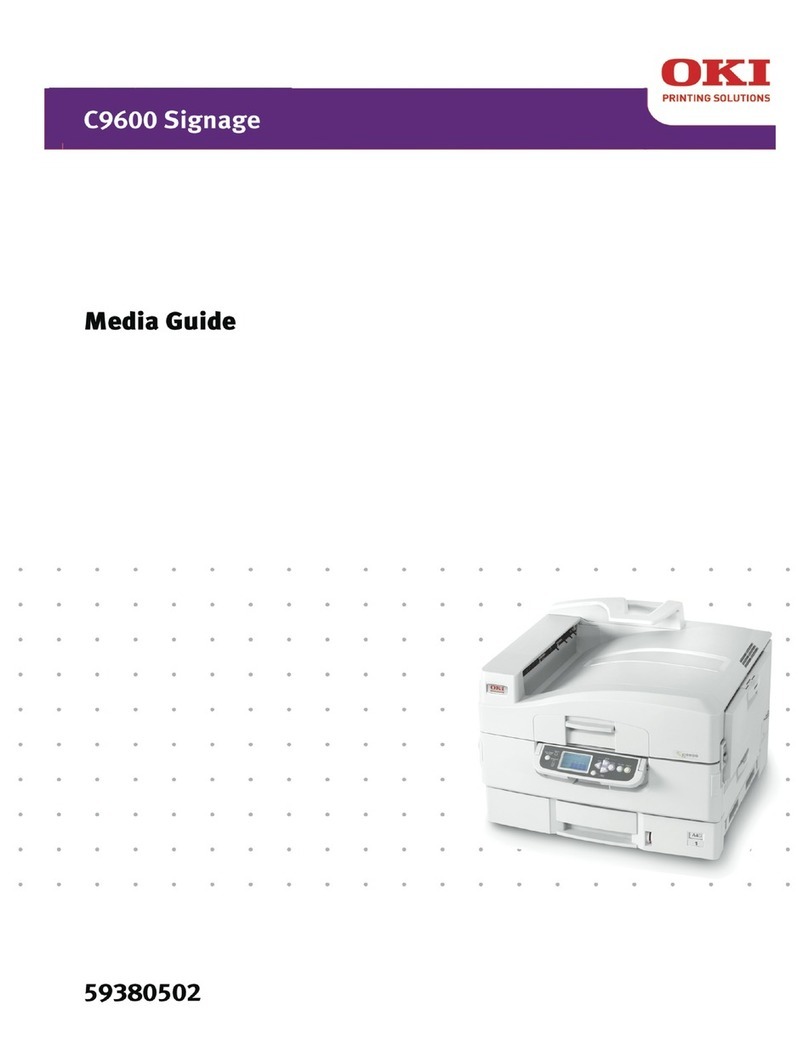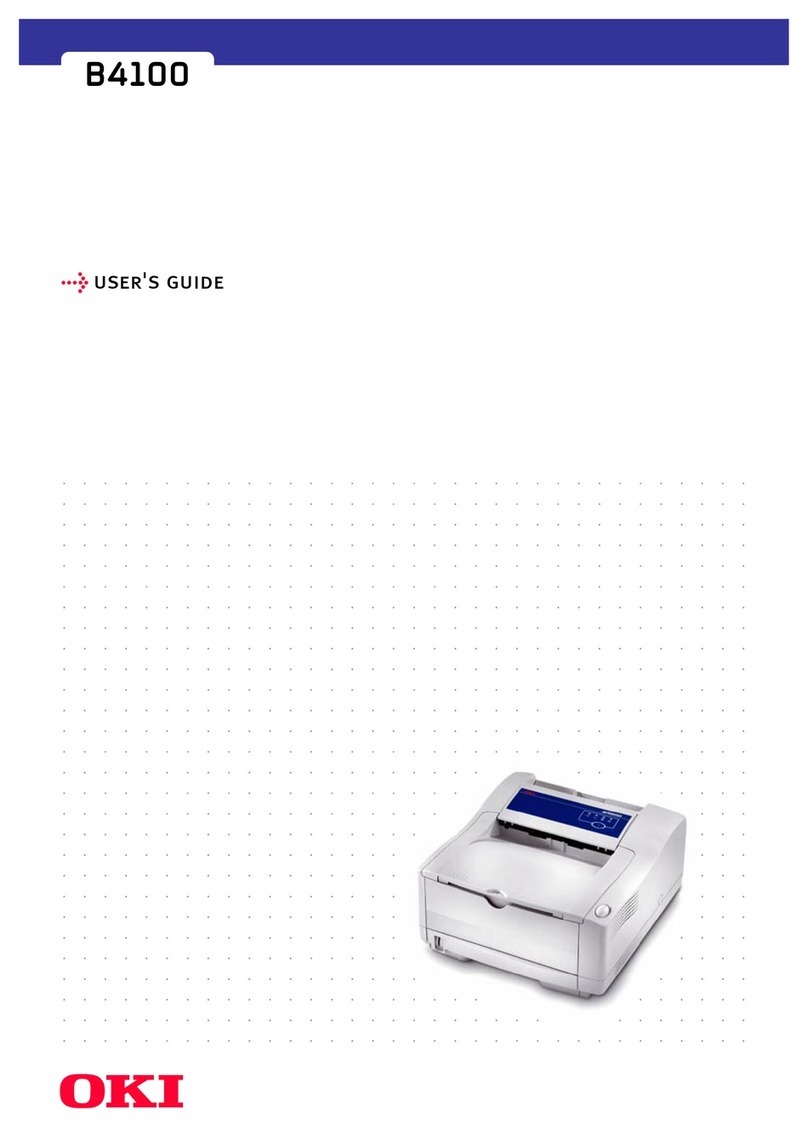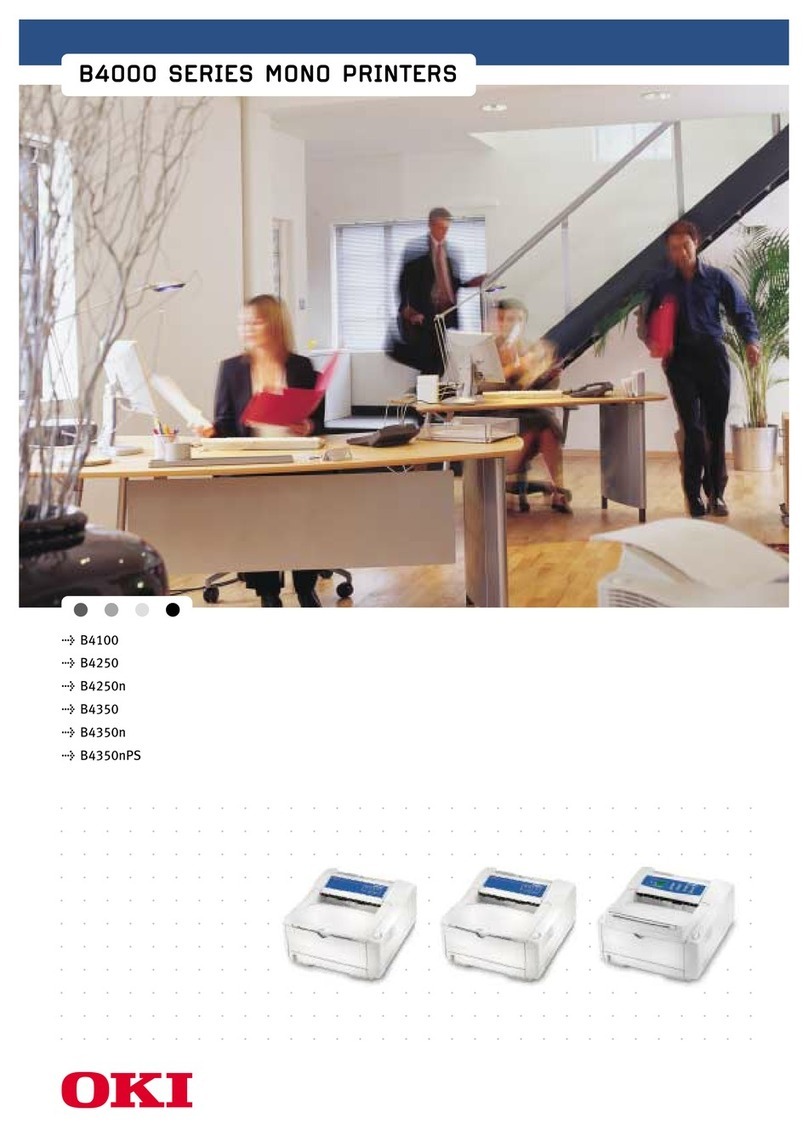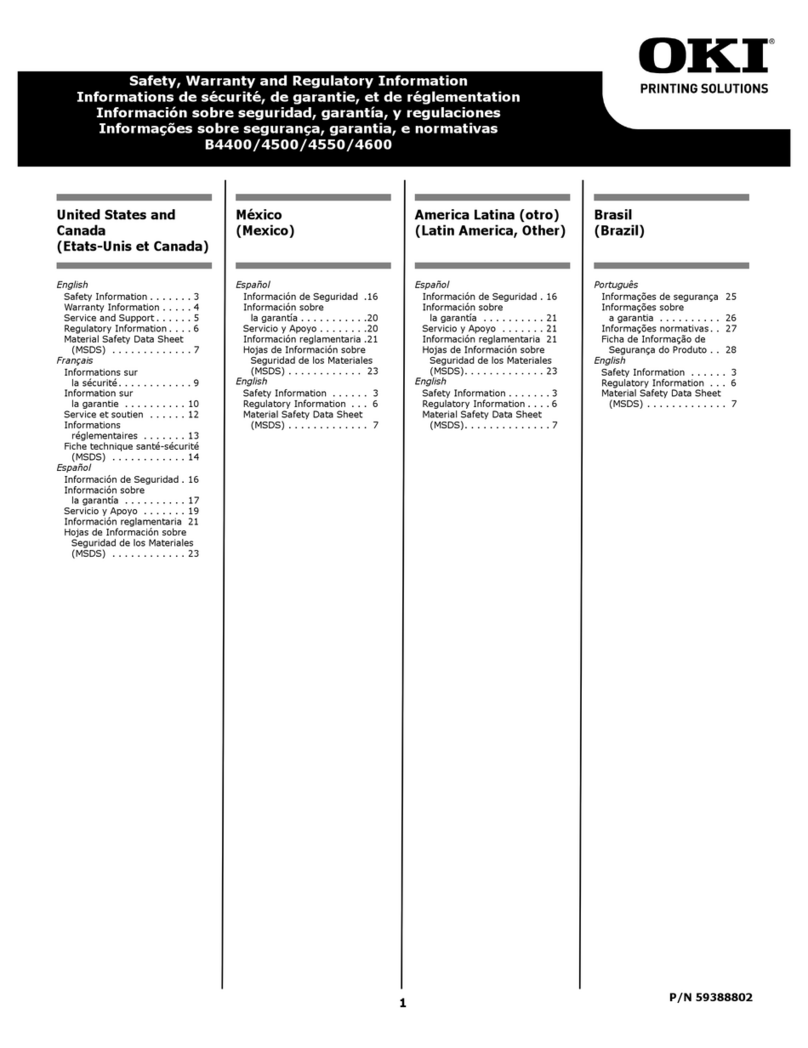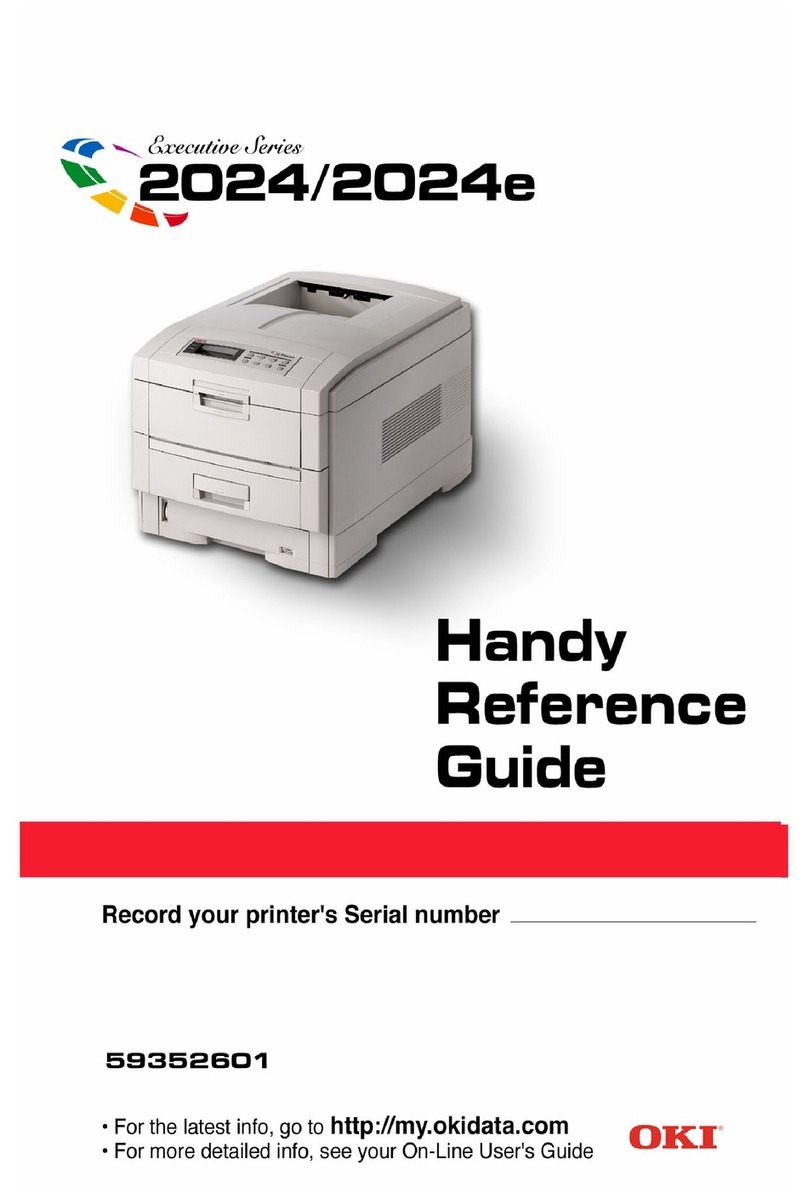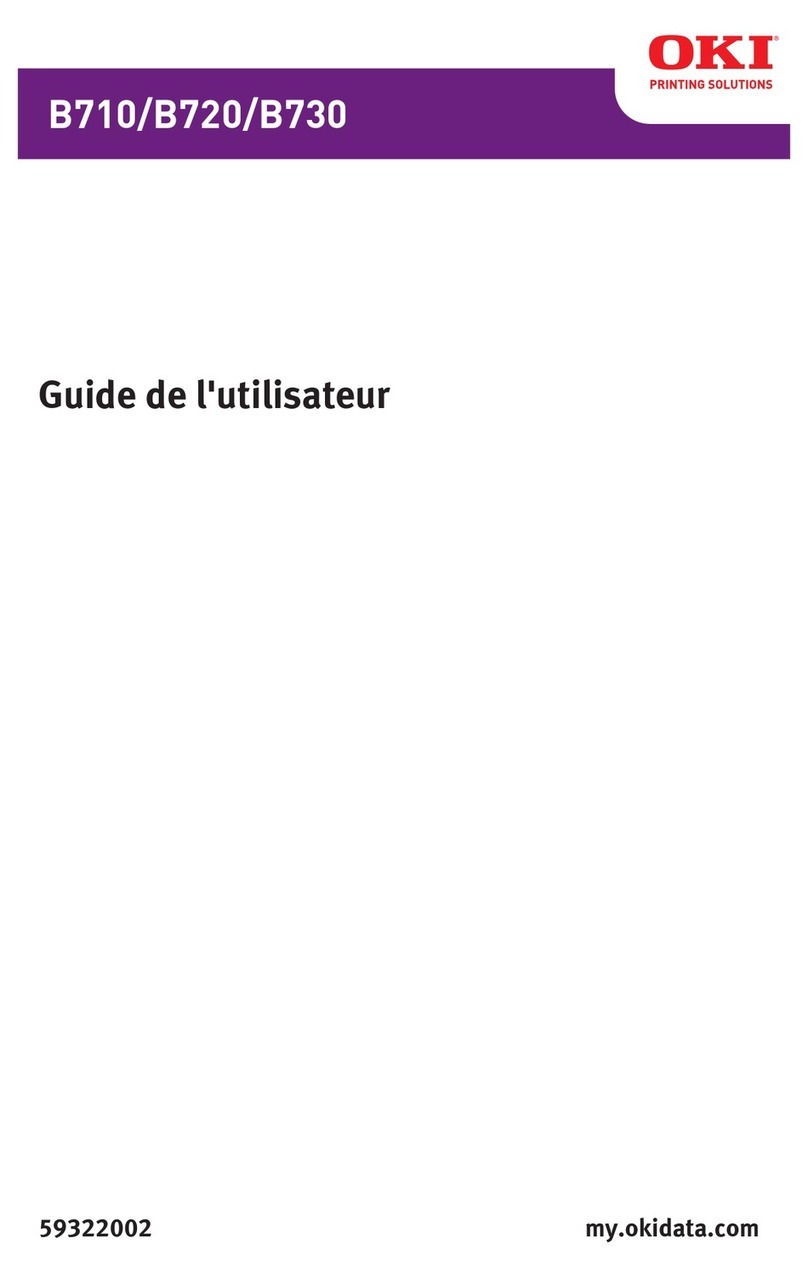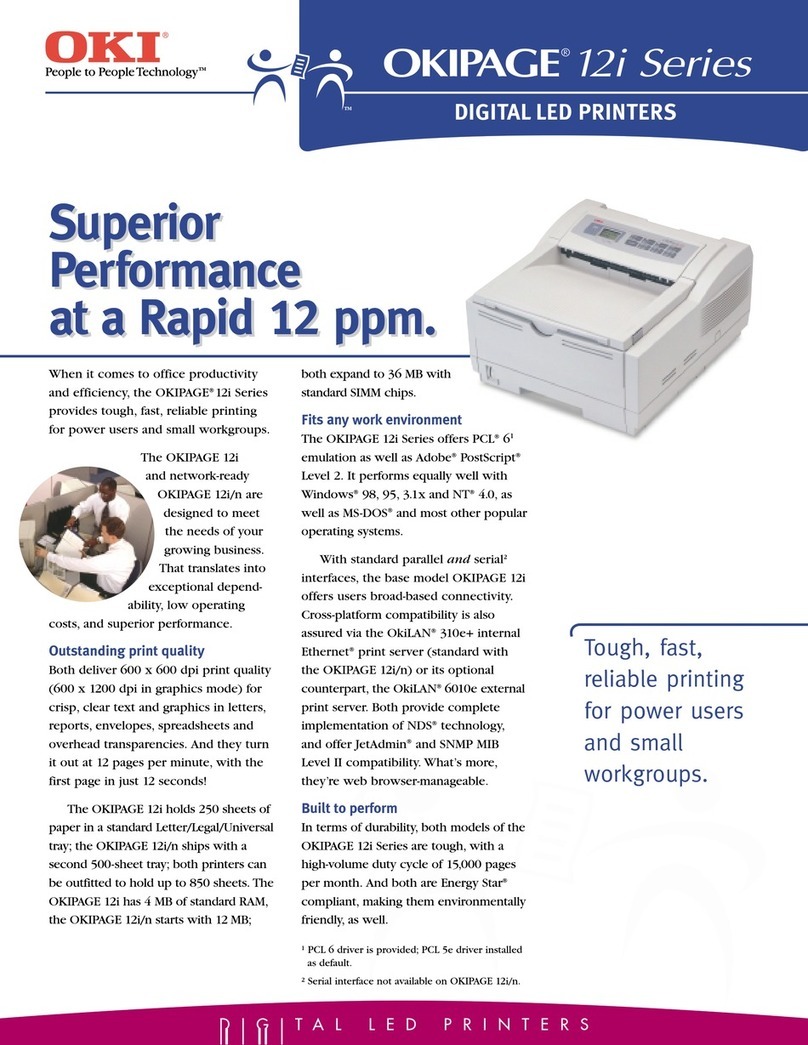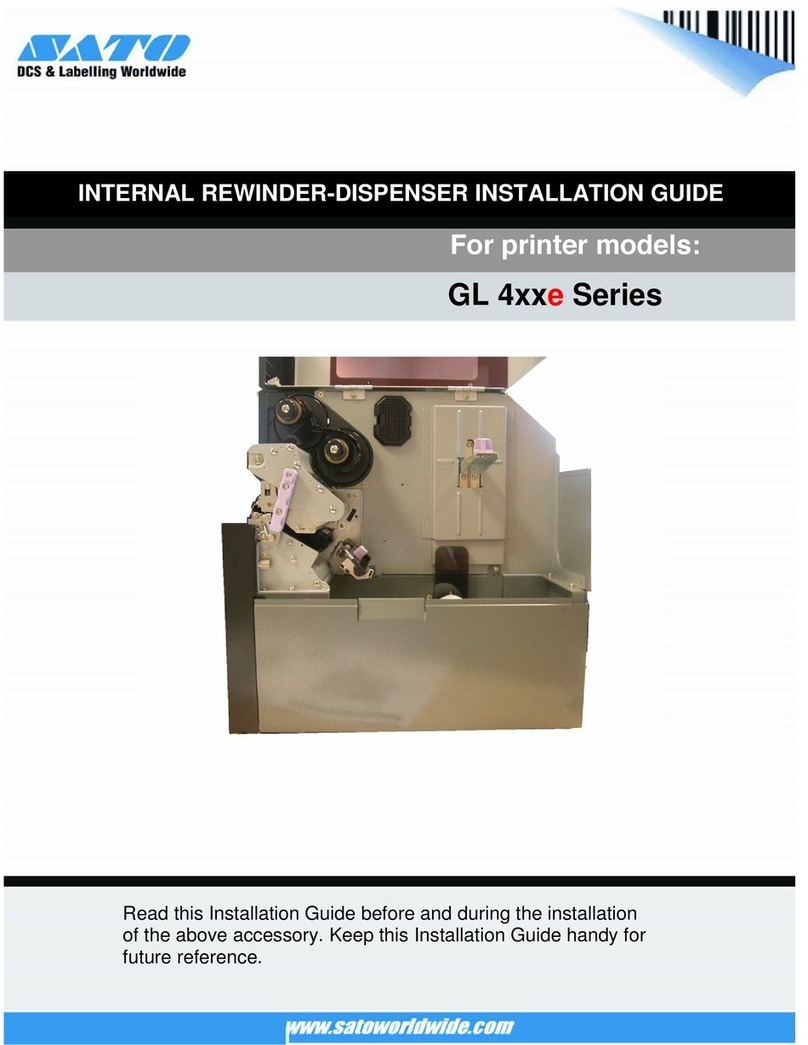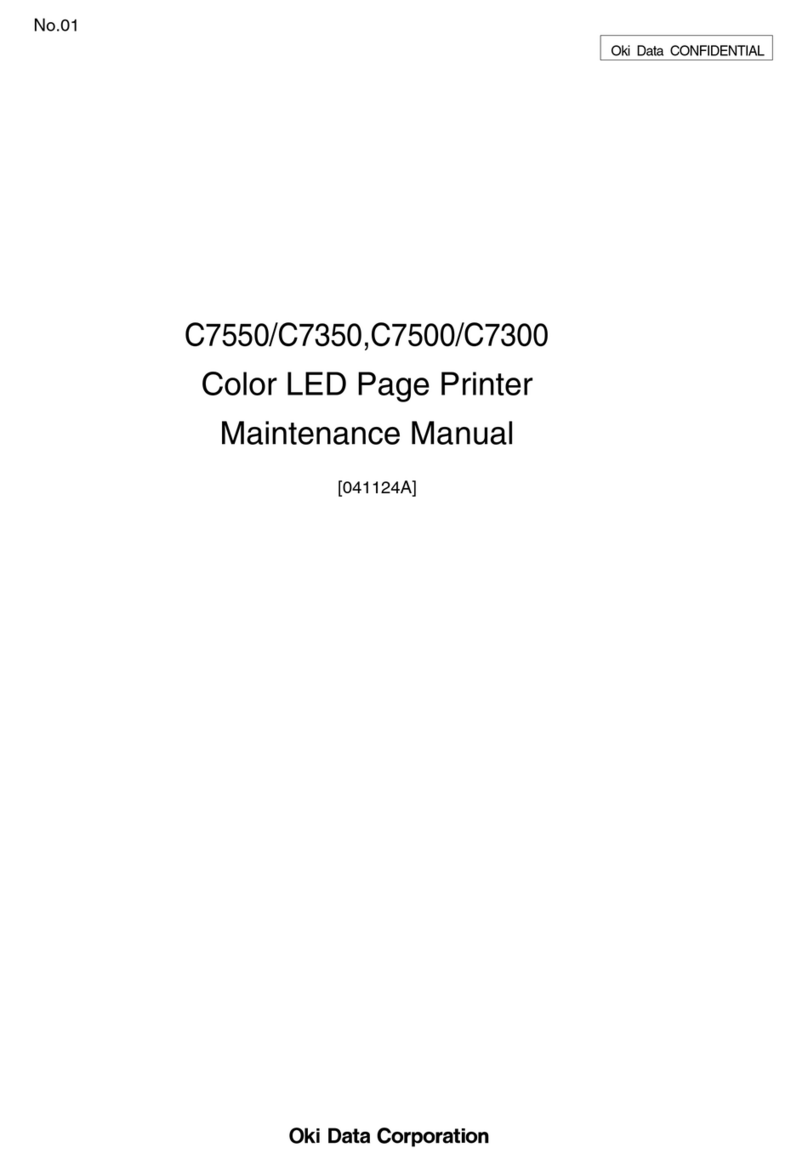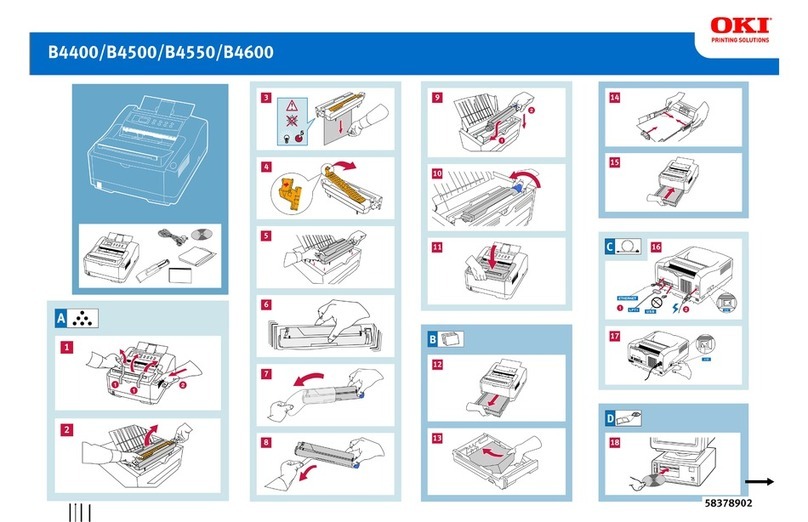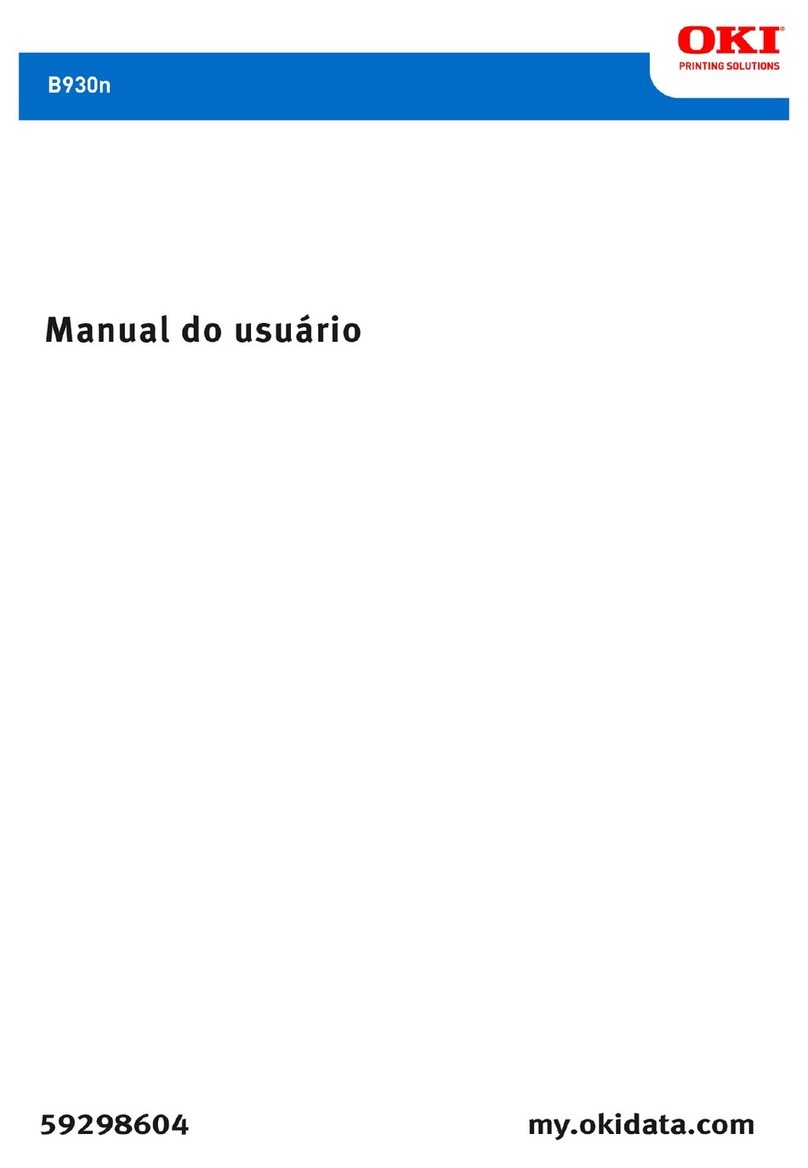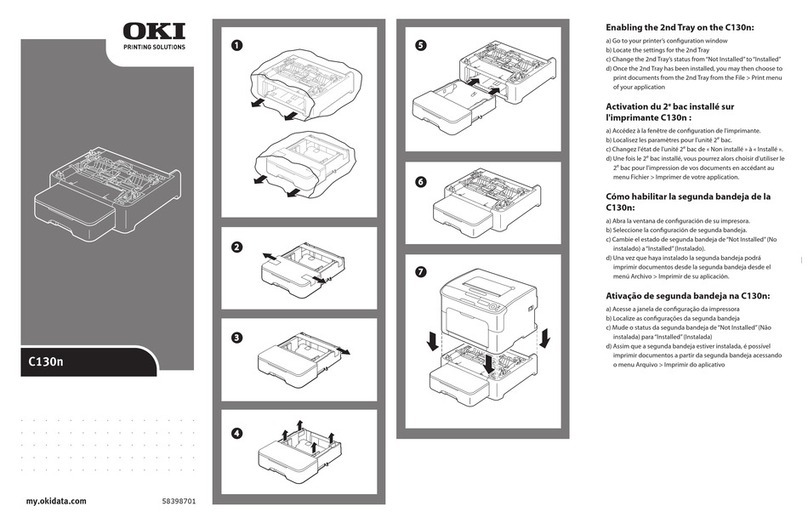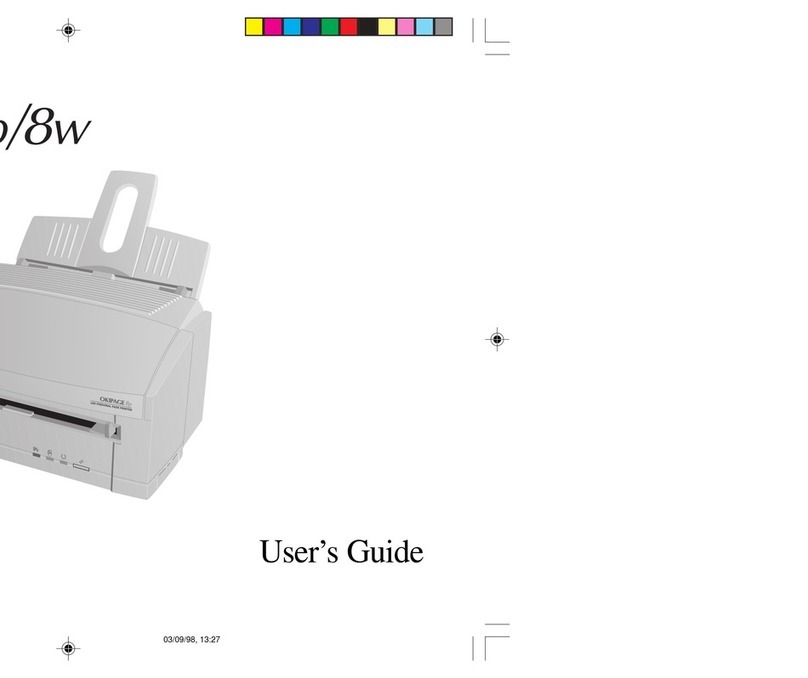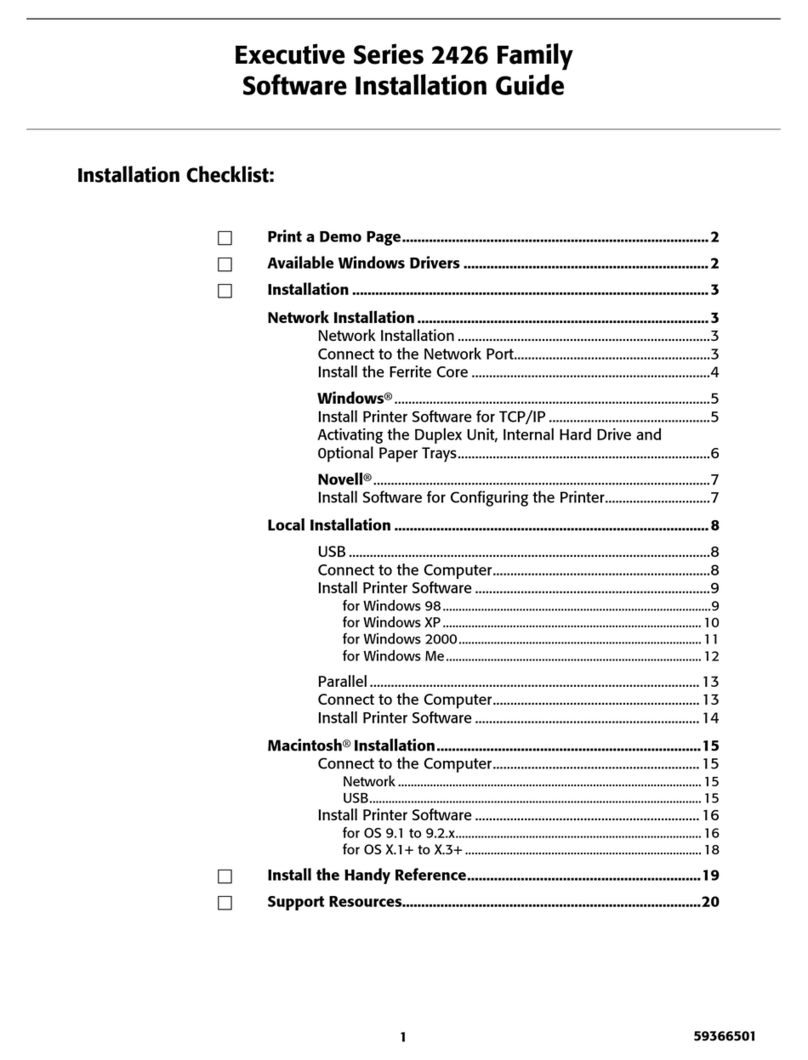Table of contents
Using the Print Functions
Printing from a Computer (Basic Operation)
Printing
For Windows PCL Printer Driver
For Windows PS Printer Driver
For Windows XPS Printer Driver
For Mac OS X PS Printer Driver
For Mac OS X PCL Printer Driver
Cancelling a Print Job
About Screens and Functions of Printer Drivers
Windows PCL Printer Driver
Windows PS Printer Driver
Windows XPS Printer Driver
Mac OS X PS Printer Driver
Mac OS X PCL Printer Driver
Printing with Various Settings from a Computer
Printing on Envelopes
Printing on Labels
Printing with Changed Paper Size
Printing on Long Paper
Printing on Custom Size Paper (Custom Page)
Printing Manually One by One
Printing on Both Sides of Paper (Duplex Printing)
Combining Multiple Pages onto One Sheet of Paper
Collating a Multiple Page Document in Units of Copies (Collated Printing)
Printing from the Last Page of a Document
Printing Only the Cover from a Different Tray
Making a Booklet (Booklet Printing)
Dividing a Document to Print on Some Sheets for Making a Poster
Printing a Watermark (Watermark)
Overlaying Forms or Logos (Overlay Print)
Changing Print Quality (Resolution)
Emphasizing Fine Lines
Adjusting the Image Finished Quality
Selecting a Tray Automatically for the Specified Paper
Switching to Another Paper Feed Tray Automatically When a Tray Runs Out of Paper
Registering Frequently-used Settings
For Windows PCL Printer Driver
For Windows XPS Printer Driver
For Mac OS X Printer Driver
Changing the Default Settings with a Printer Driver
Saving Toner
Storing Print Data in the Printer before Printing
Specifying the Font to Use
Printing with the Printer's Fonts
Printing with the Computer's Fonts
Setting a Password to the Print Data (Authentication Print)
For Windows PCL Printer Driver
For Windows PS Printer Driver
Outputting a Document to a File Instead of Printing
Saving Frequently-printed Documents in the Printer
For Windows PCL Printer Driver
For Windows PS Printer Driver
Printing without Opening a PDF File (PDF Print Direct)
Adjusting the Tone of Photographs for Printing (PS Gamma Adjuster)
For Windows PS Printer Driver