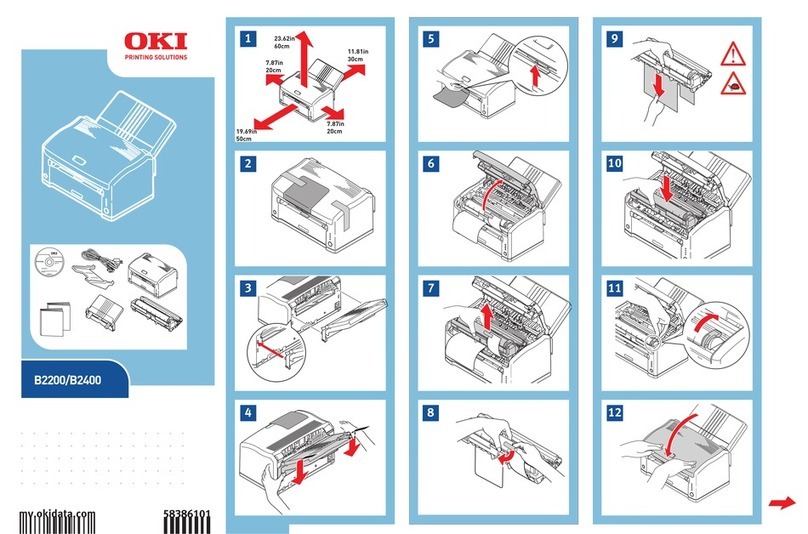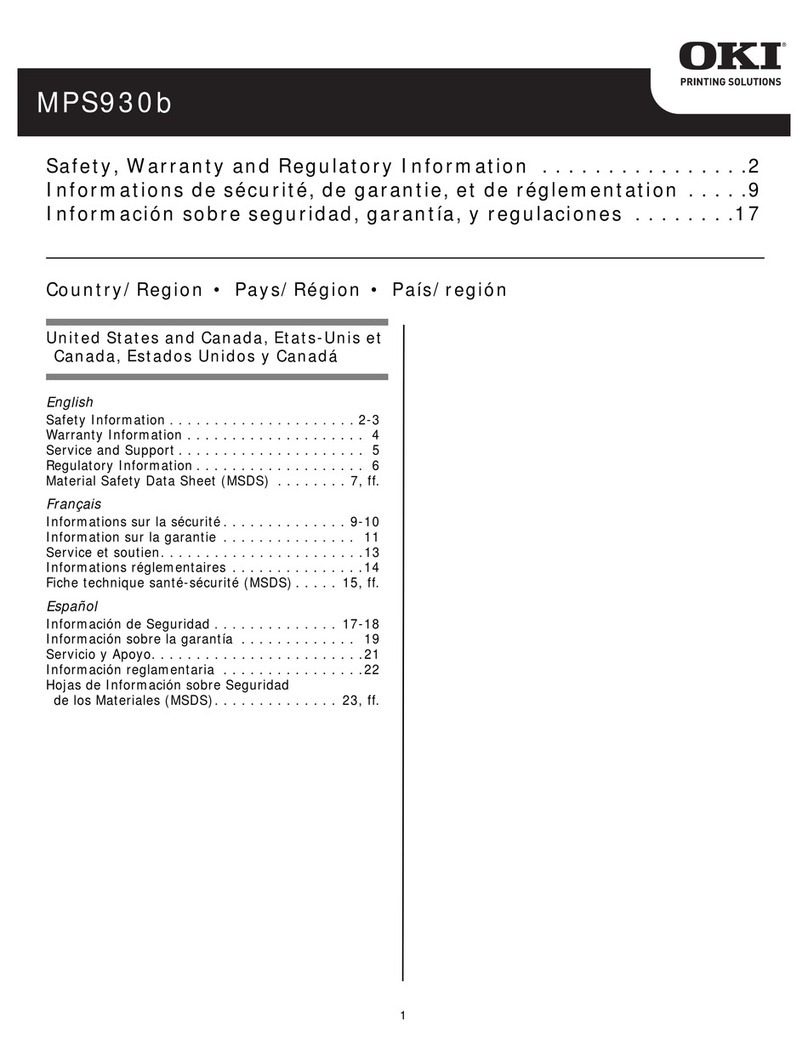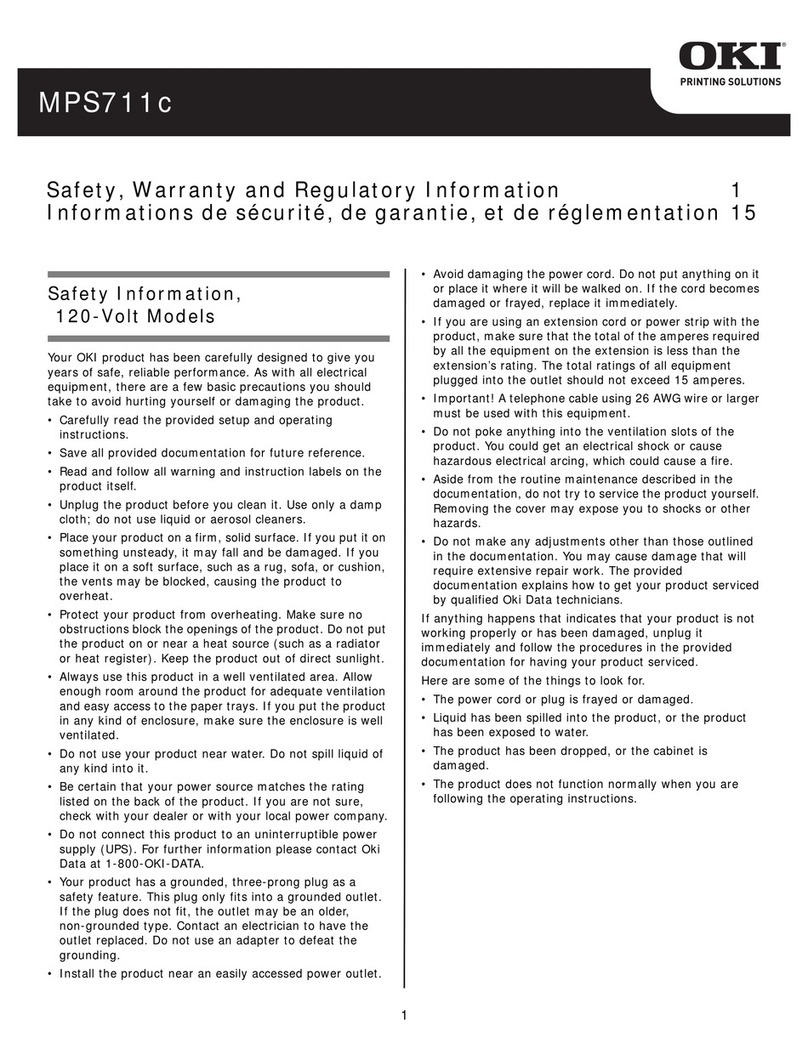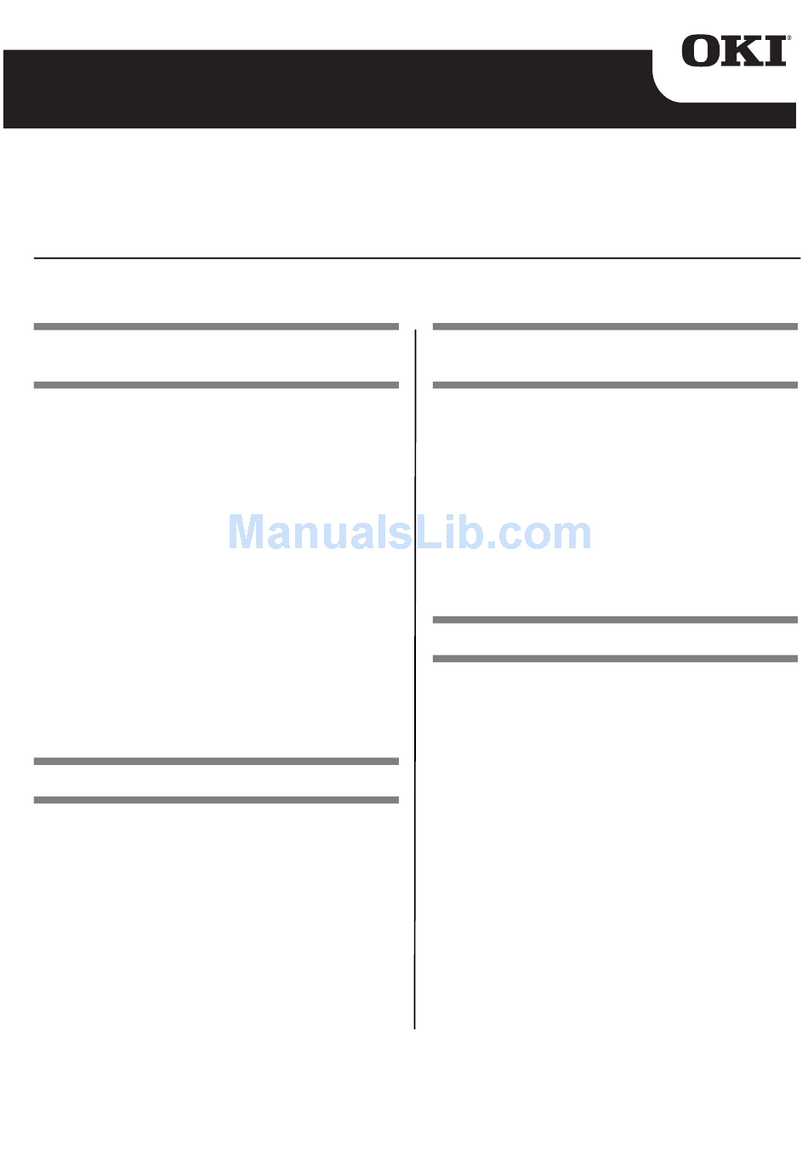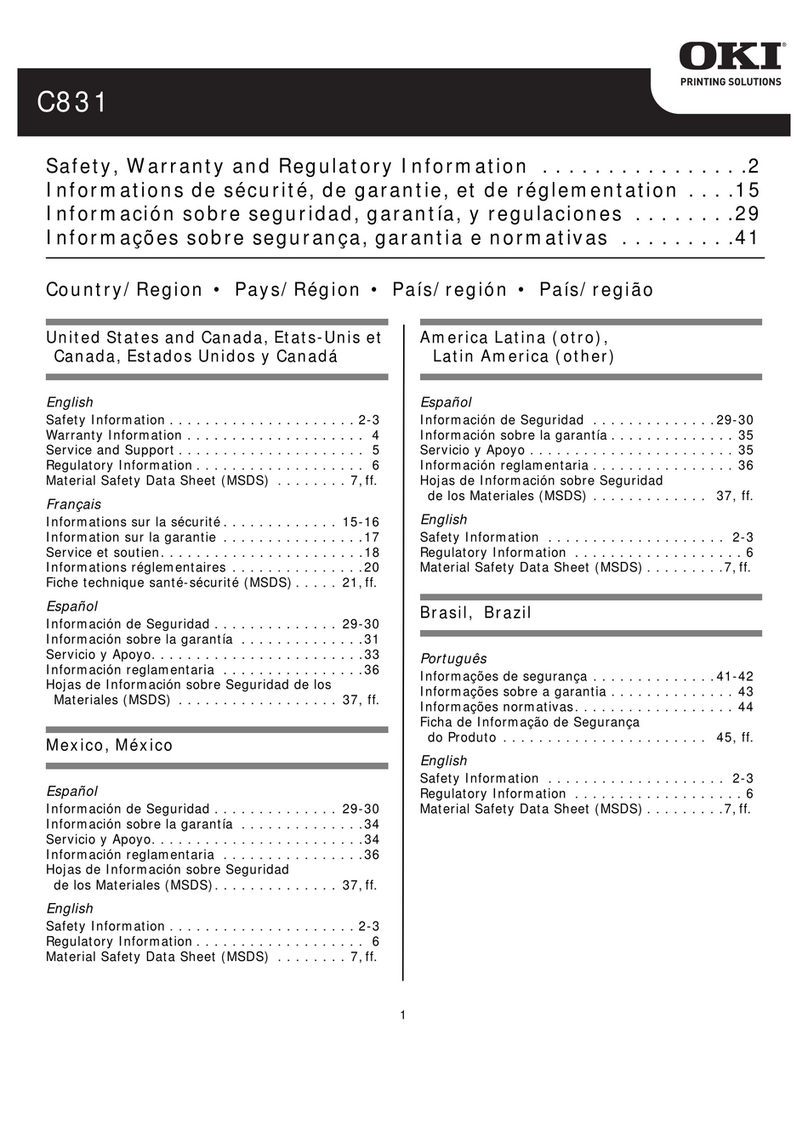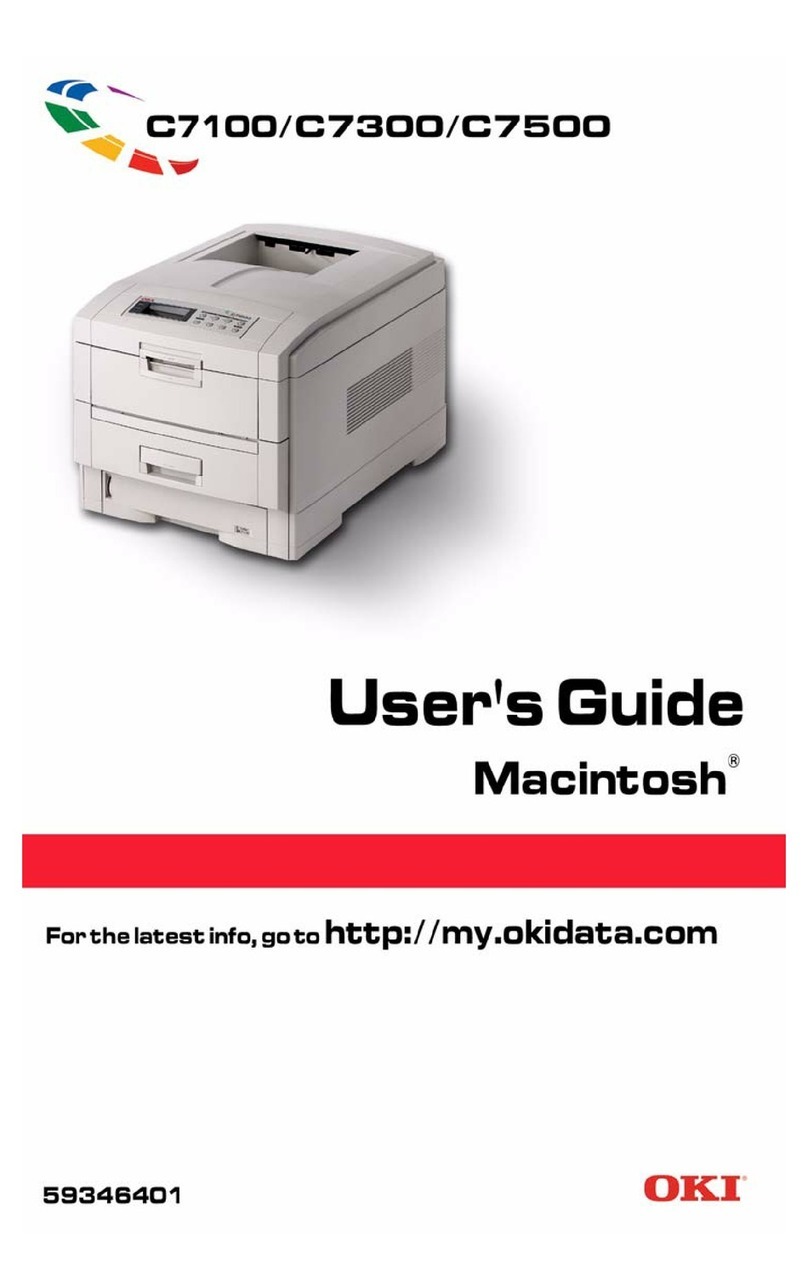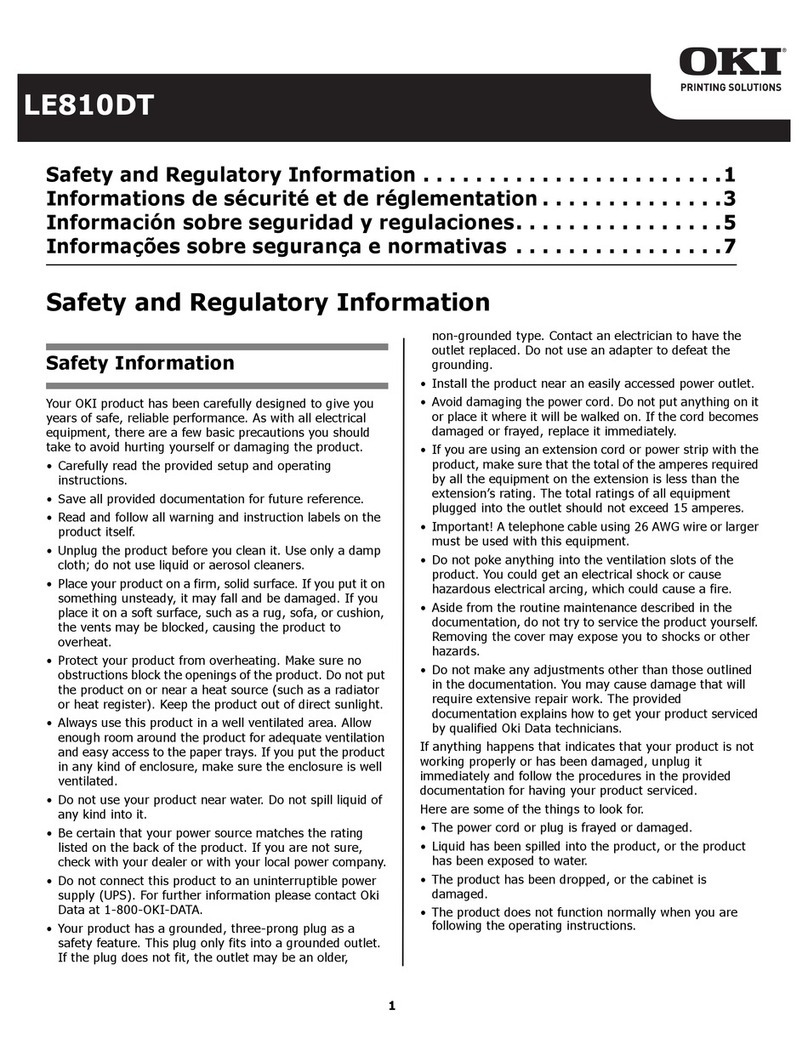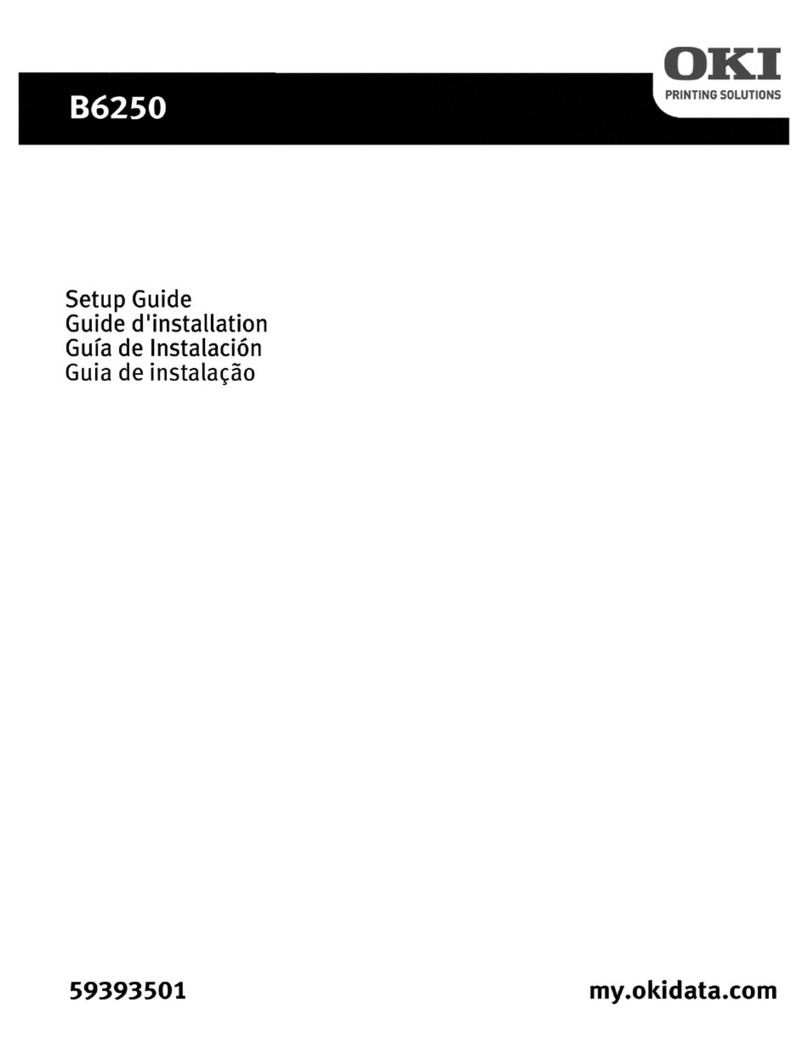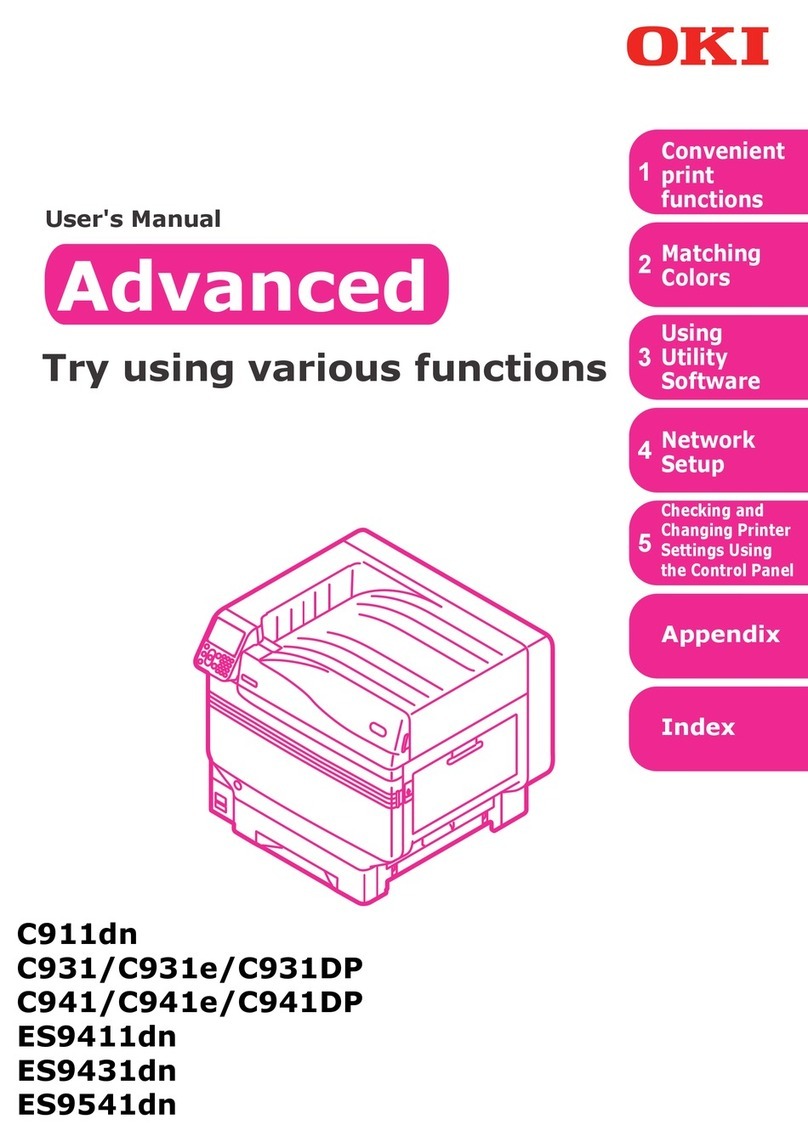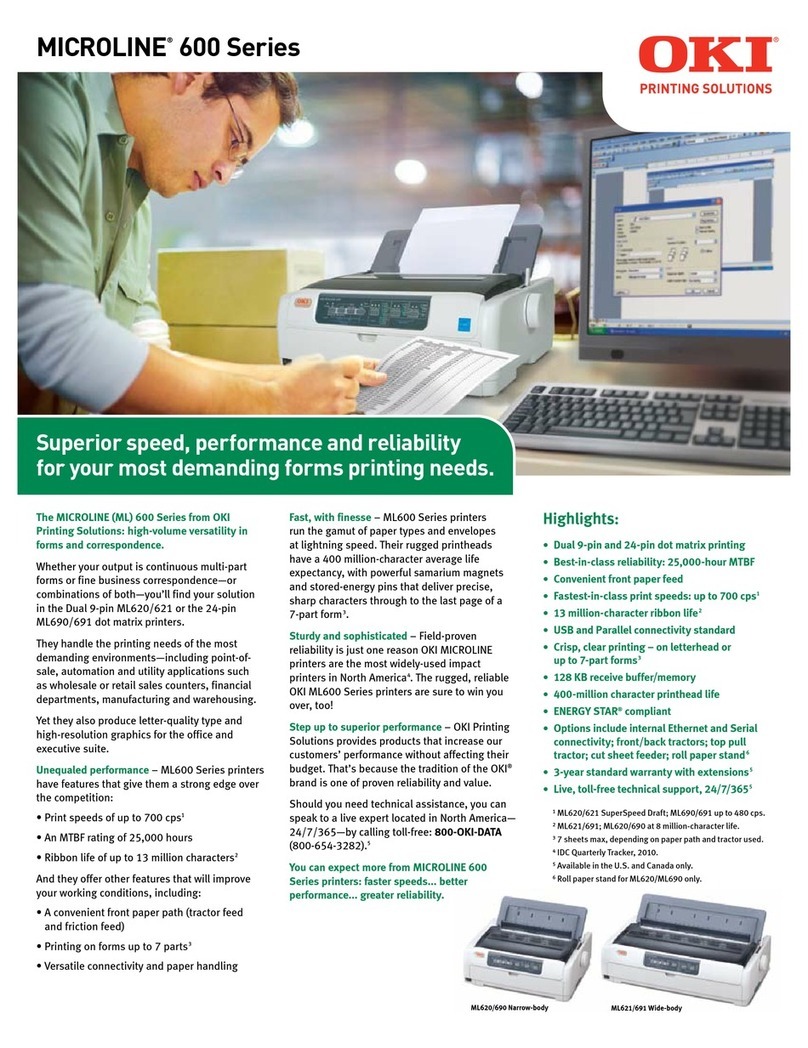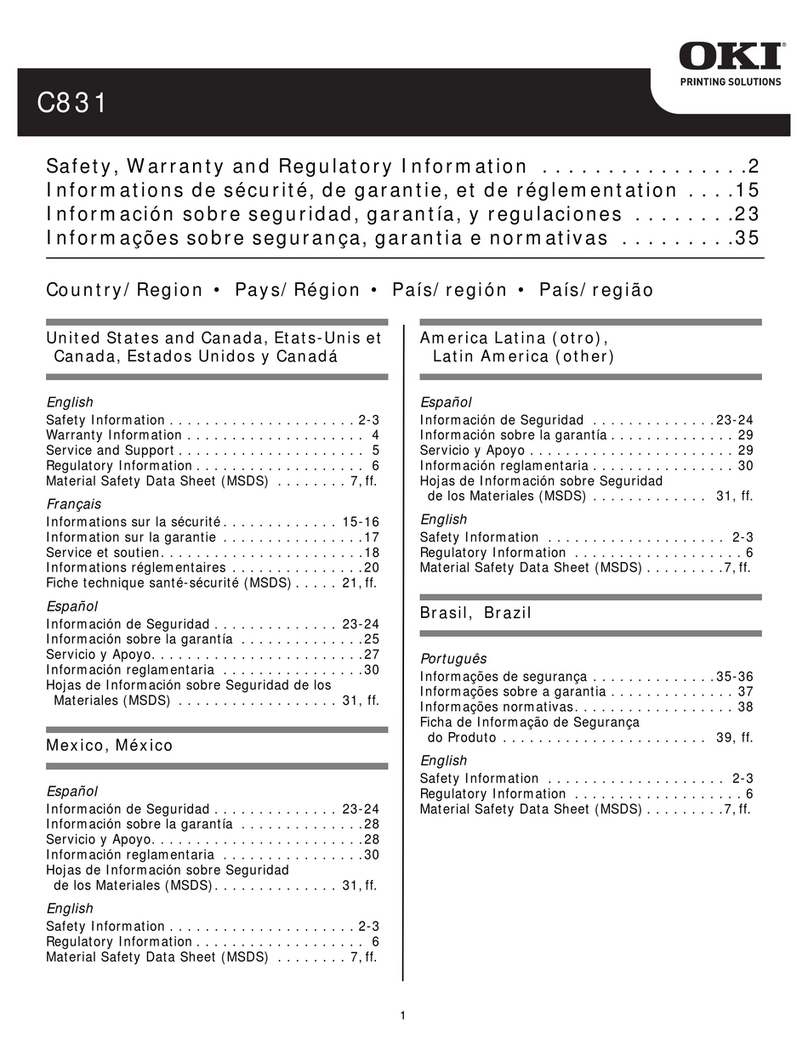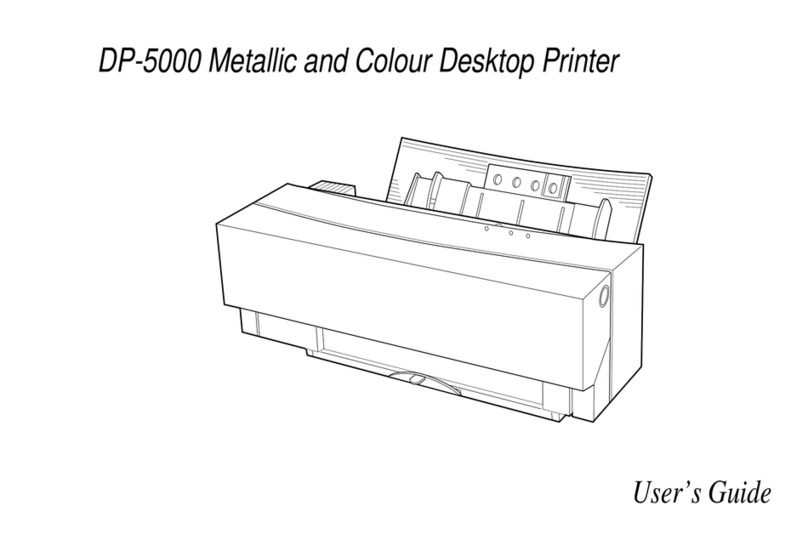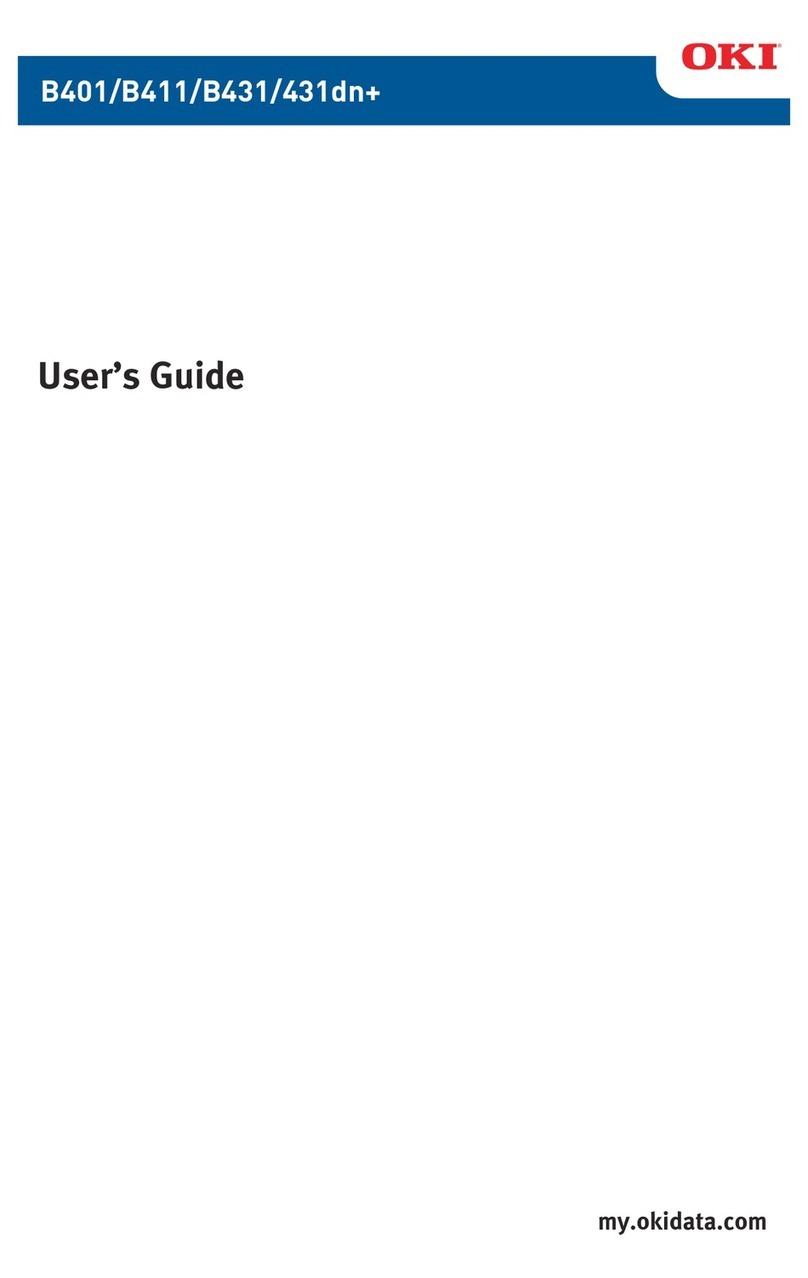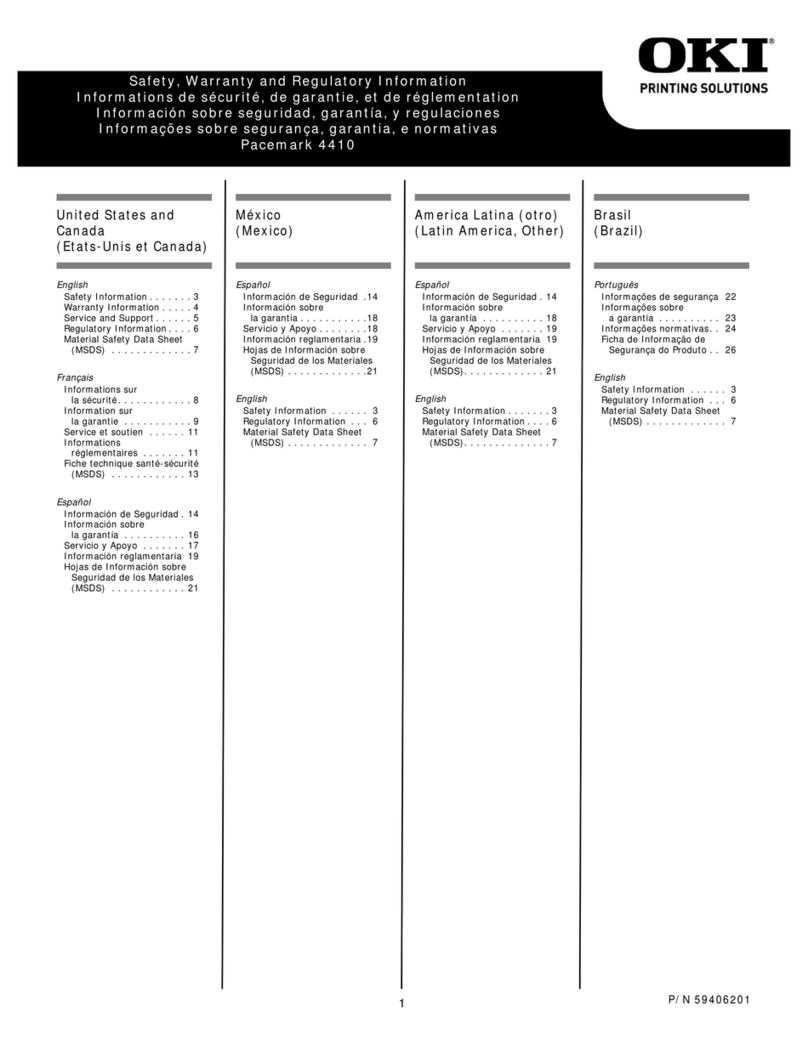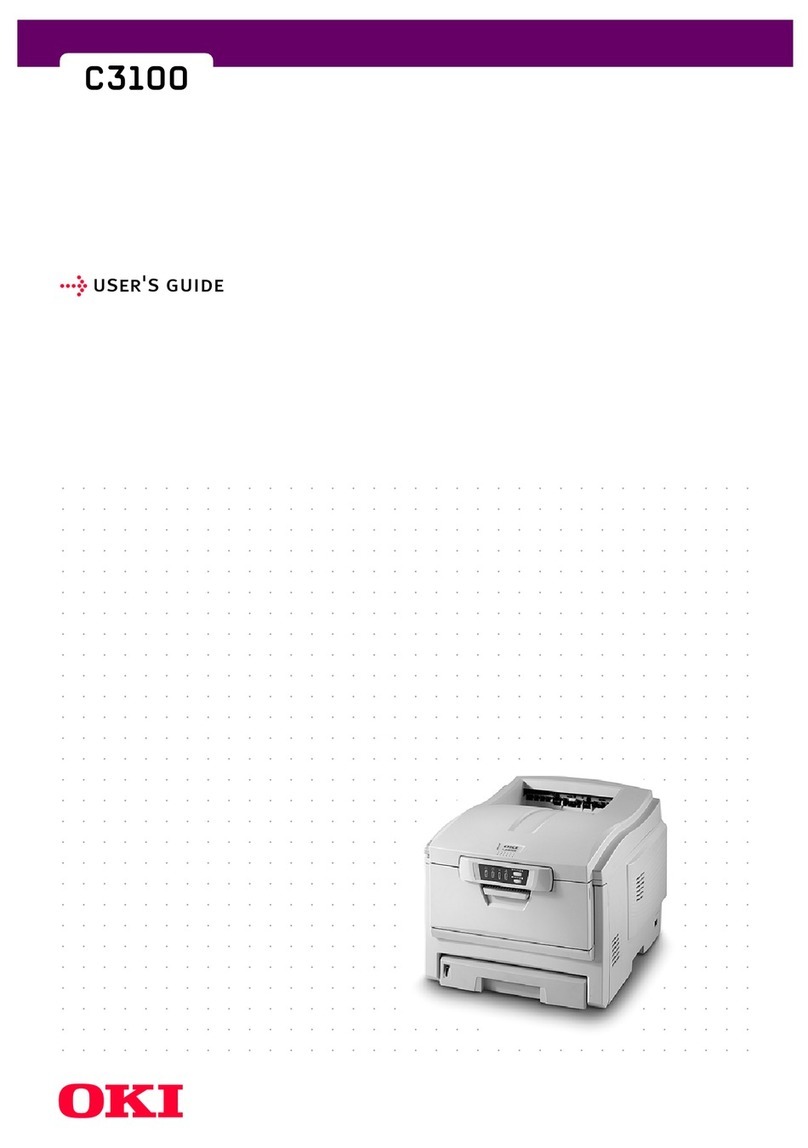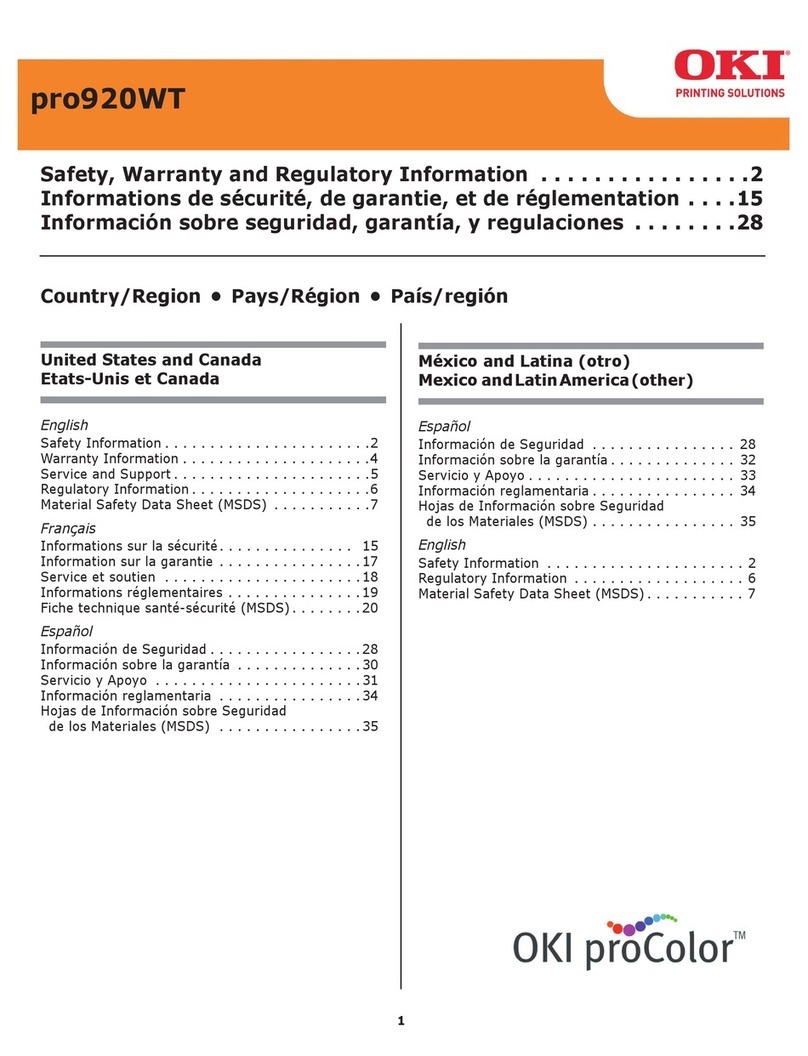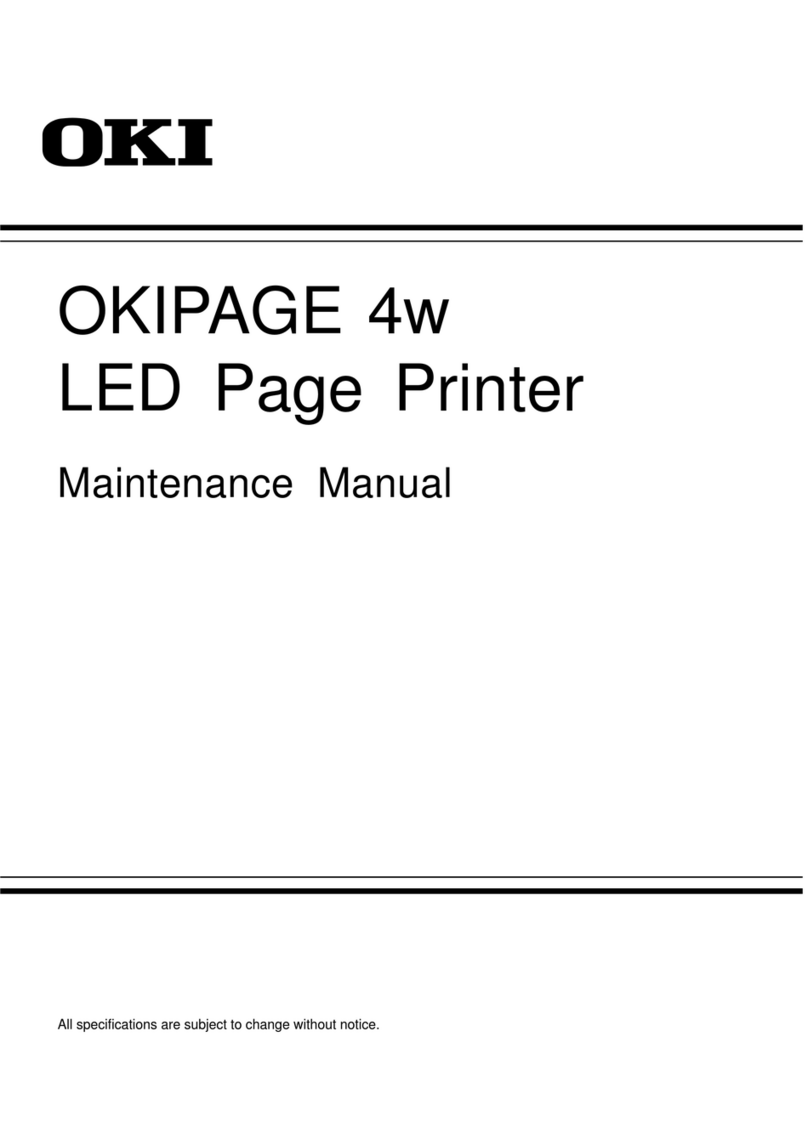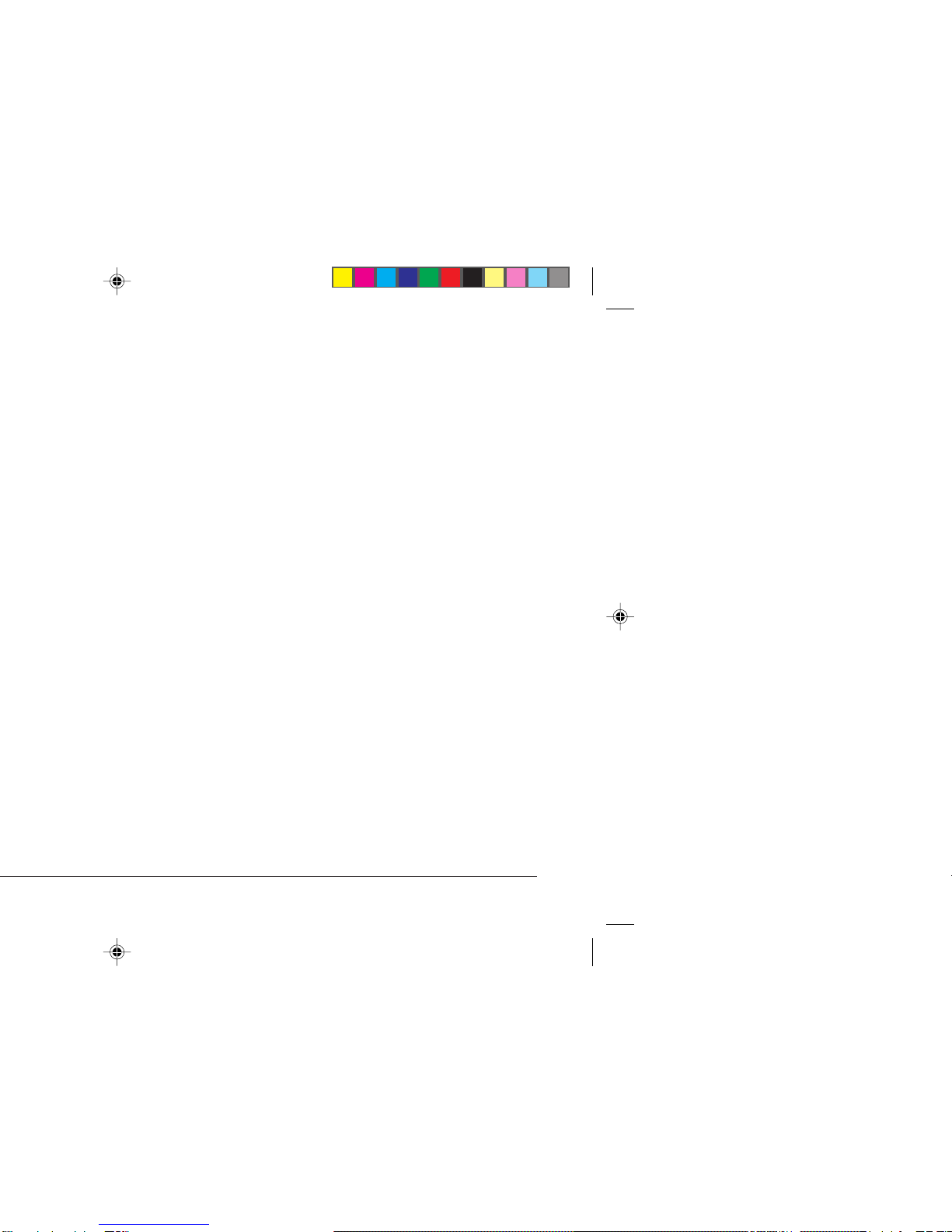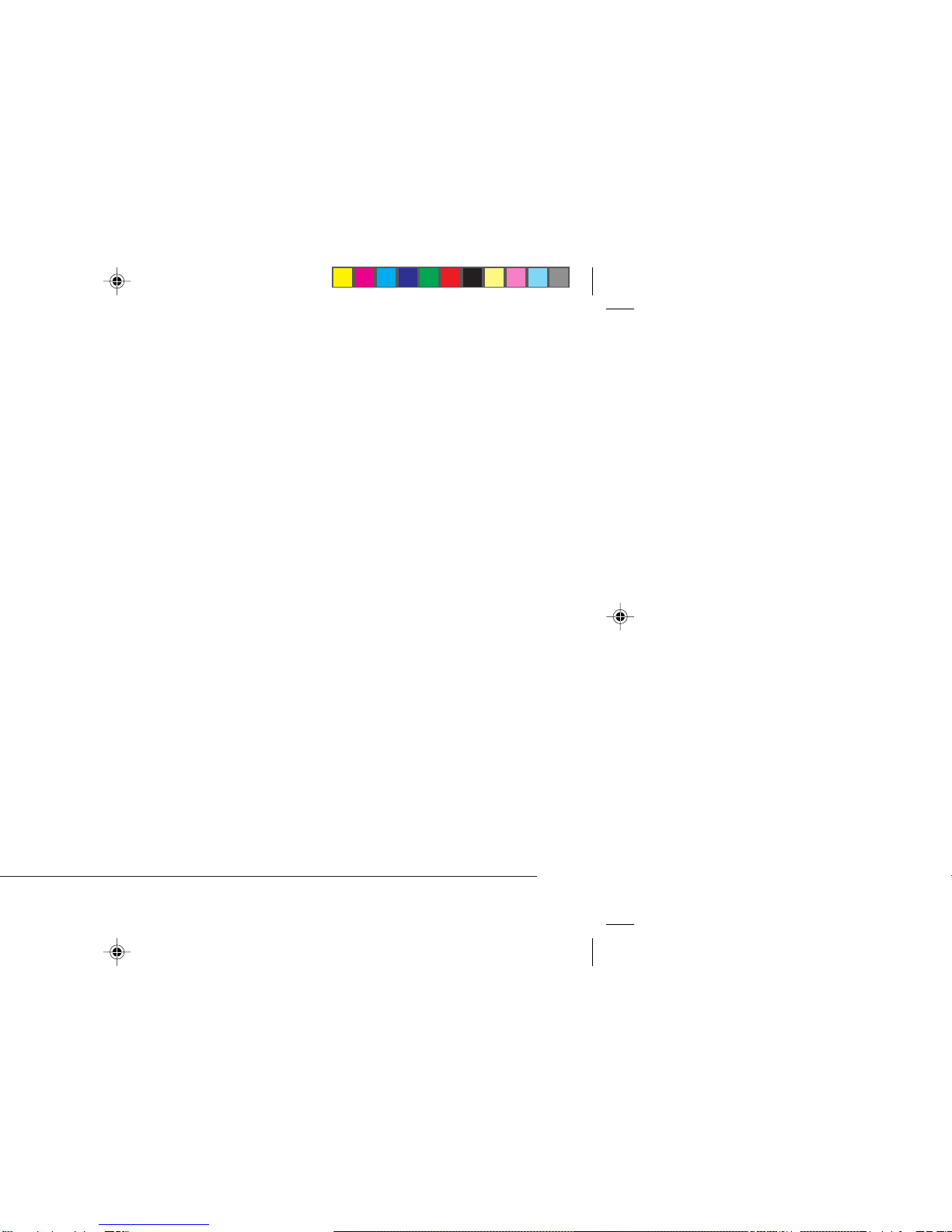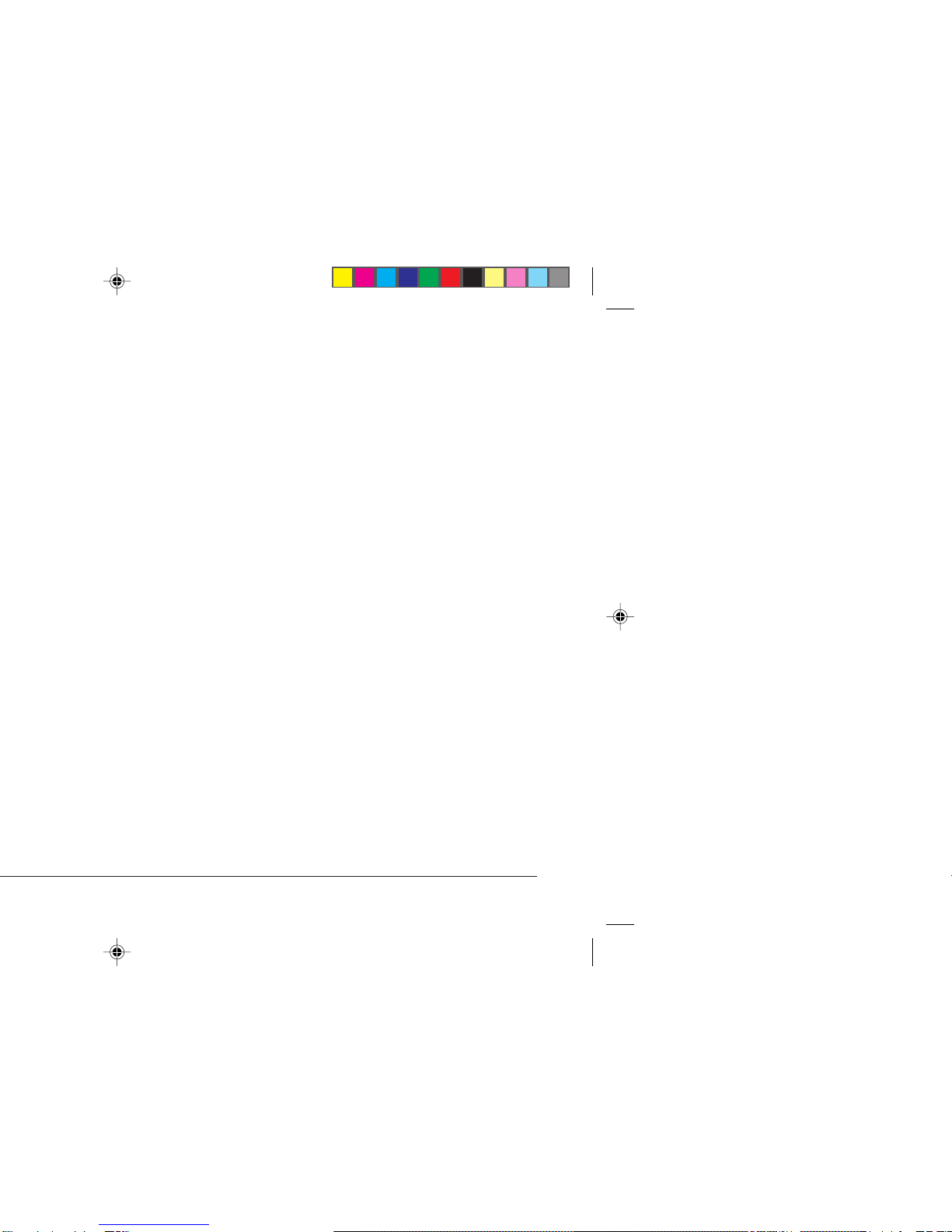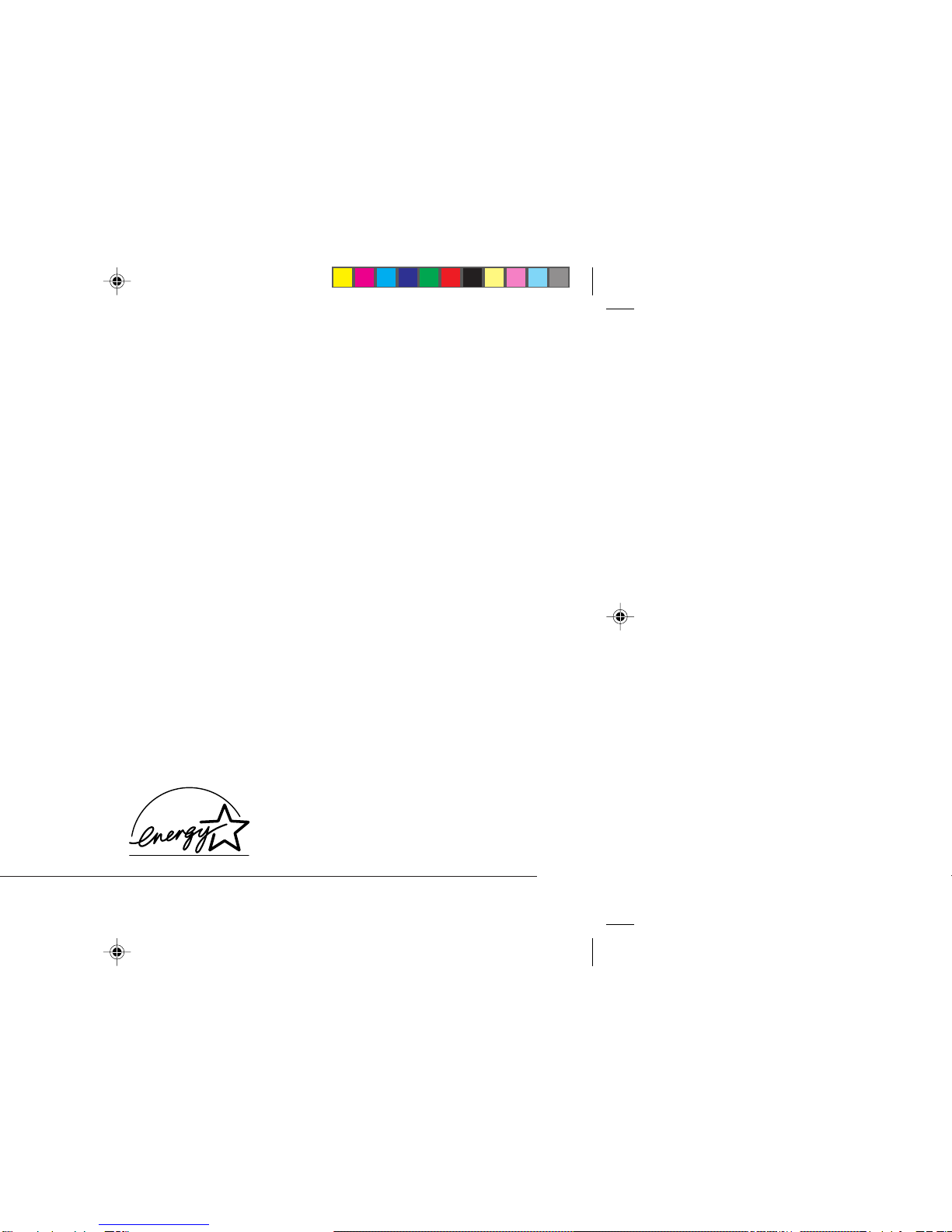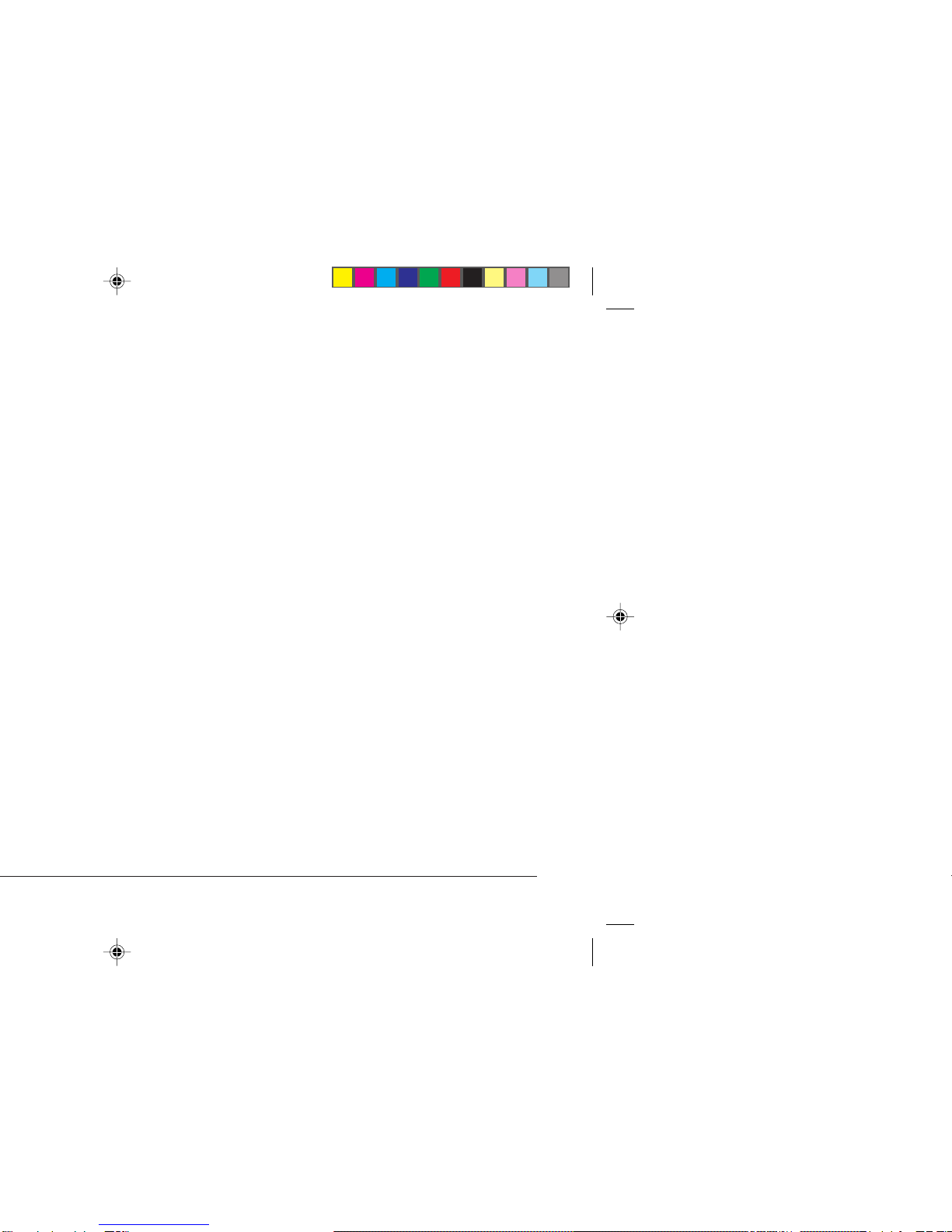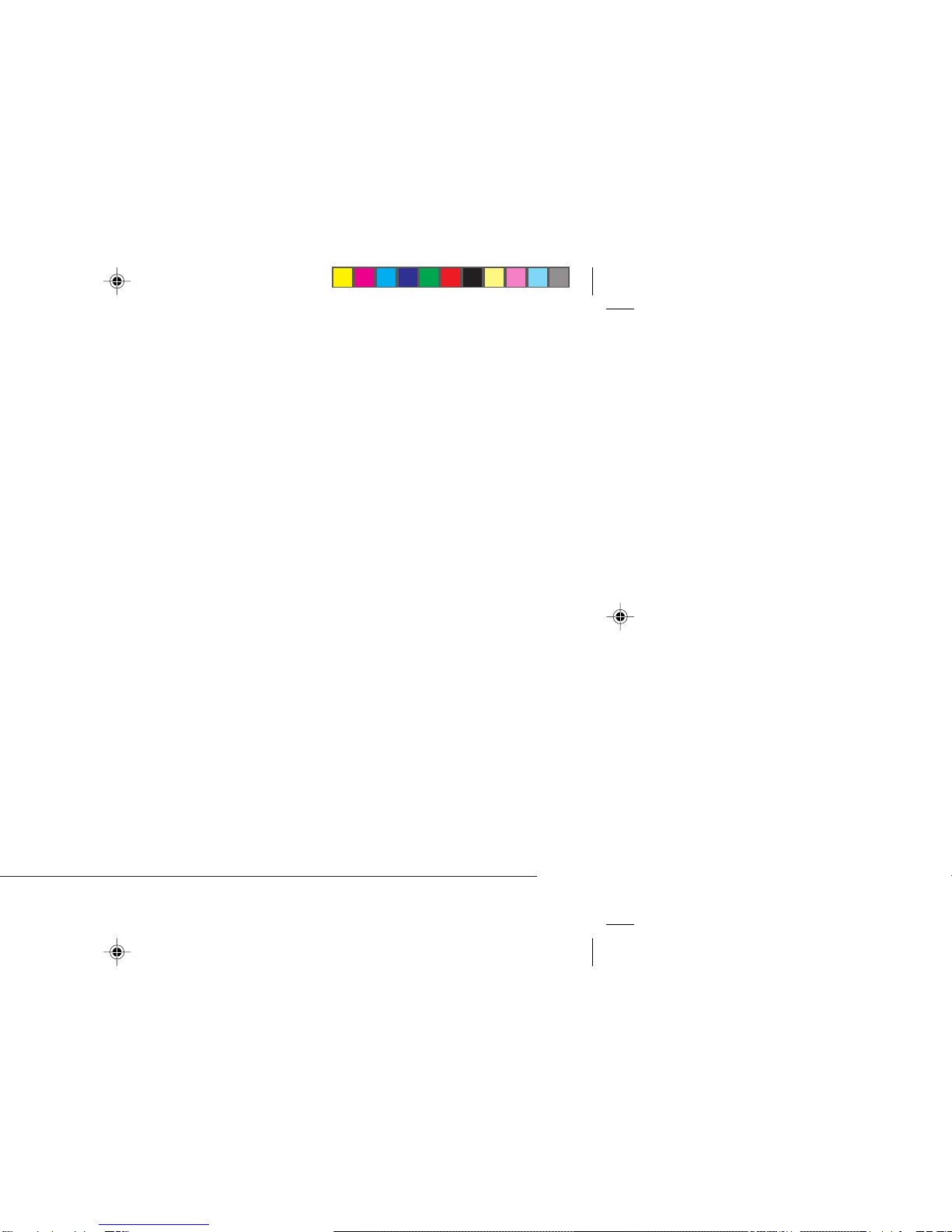3Read Me First
English
Safety Instructions
Your Oki printer has been carefully designed to give you years of
safe, reliable performance. As with all electrical equipment,
however, there are a few basic precautions you should take to avoid
hurting yourself or damaging the printer:
• Read the setup instructions in this handbook carefully. Be sure
to save it for future reference.
• Readandfollowallwarningandinstruction labelsonthe printer
itself.
• Unplug the printer before you clean it. Use only a damp cloth;
do not use liquid or aerosol cleaners.
• Place your printer on a firm, solid surface. If you put it on
something unsteady, it may fall and be damaged; if you place
it on a soft surface, such as a rug, sofa, or bed, the vents may
become blocked, causing the printer to overheat.
• Toprotectyour printerfromoverheating, makesure all openings
on the printer are not blocked. Do not put the printer on or near
a heat source, such as a radiator or heat register. Keep it out of
direct sunlight. Allow enough room around the printer for
adequate ventilation and easy access to the paper trays.
• Do not use your printer near water, or spill liquid of any kind
on it.
• Be certain that your power source matches the rating listed on
the back of the printer. If you are not sure, check with your
dealer or with your local power company.
• Your printer has an earthed, 3-pin plug as a safety feature, and
it will only fit into an earthed outlet. If you cannot plug it in,
chances are you have an older, non-earthed outlet; contact an
electrician to have the outlet replaced. Do not use an adapter
to defeat the earthing.
• To avoid damaging the power cable, do not put anything on it
or place it where it will be walked on or damaged. If the cable
becomes damaged or frayed, replace it immediately.
• If you are using an extension cable or power strip with the
printer, make sure that the total current (amperes) required by
all the equipment on the extension is less than the extension’s
rating. The total ratings of all equipment plugged into the outlet
should not exceed 15 amperes.
• This printer must be installed near to a power outlet switch
which shall remain easily accessible.
4wrfGB2b.pm6 21/03/97, 12:383