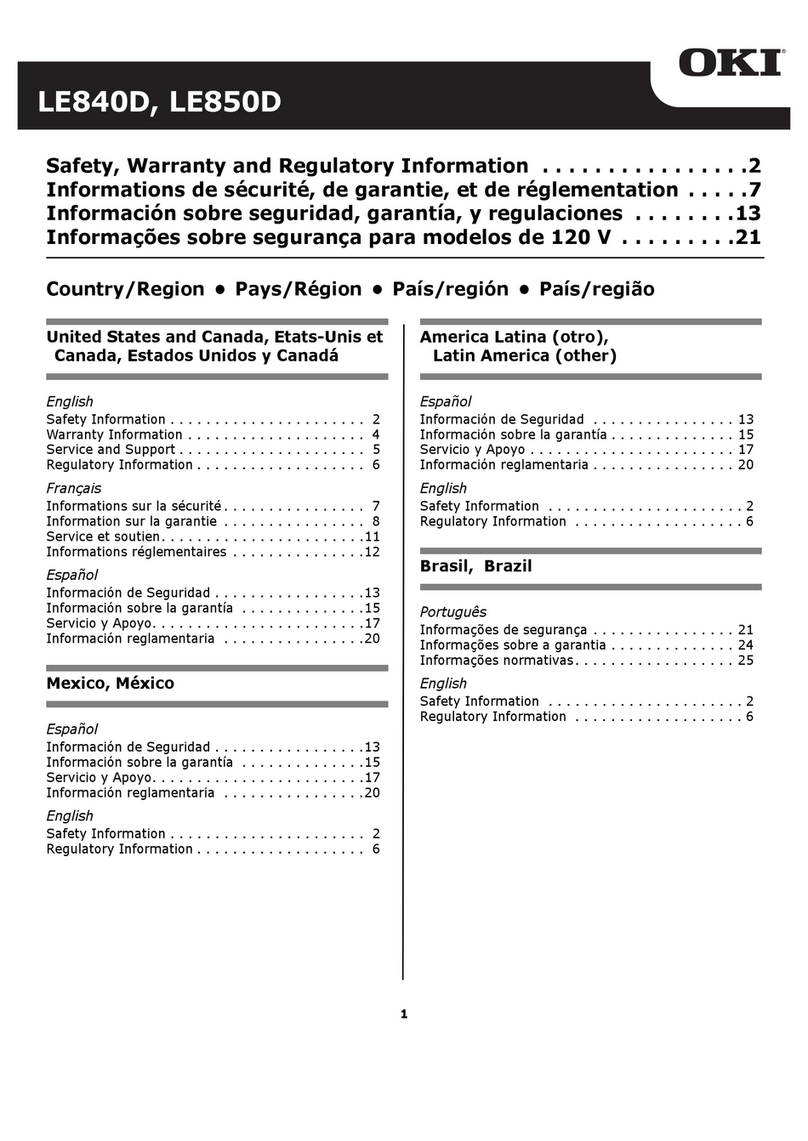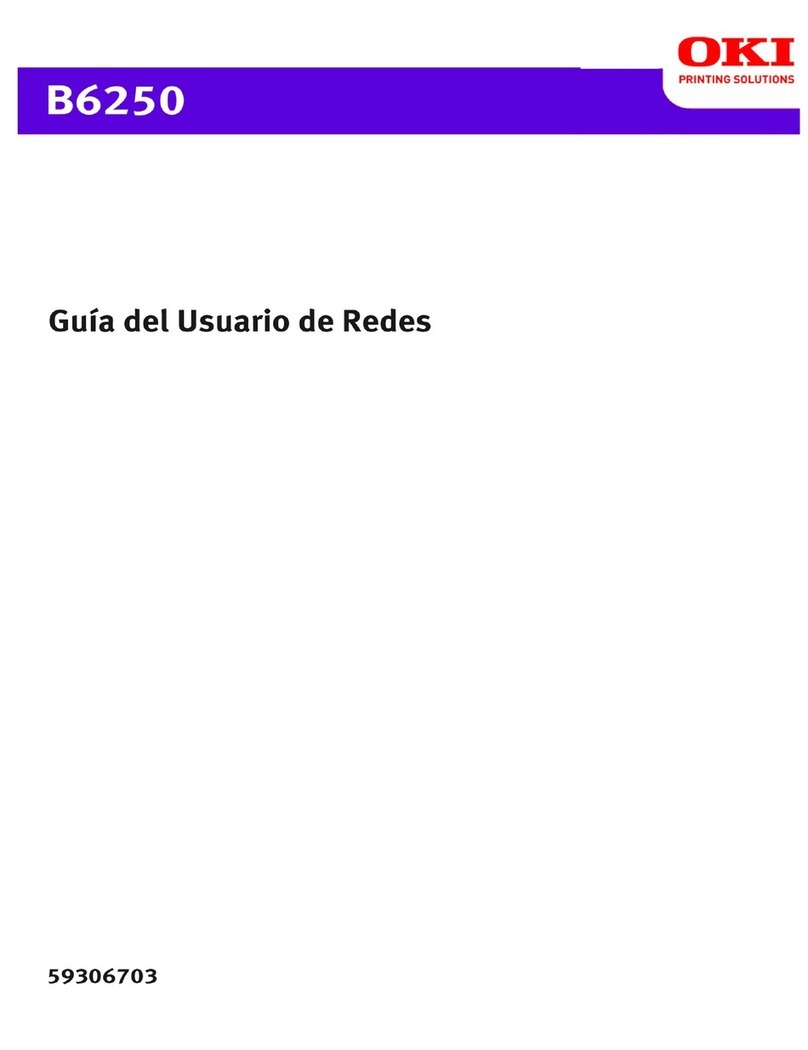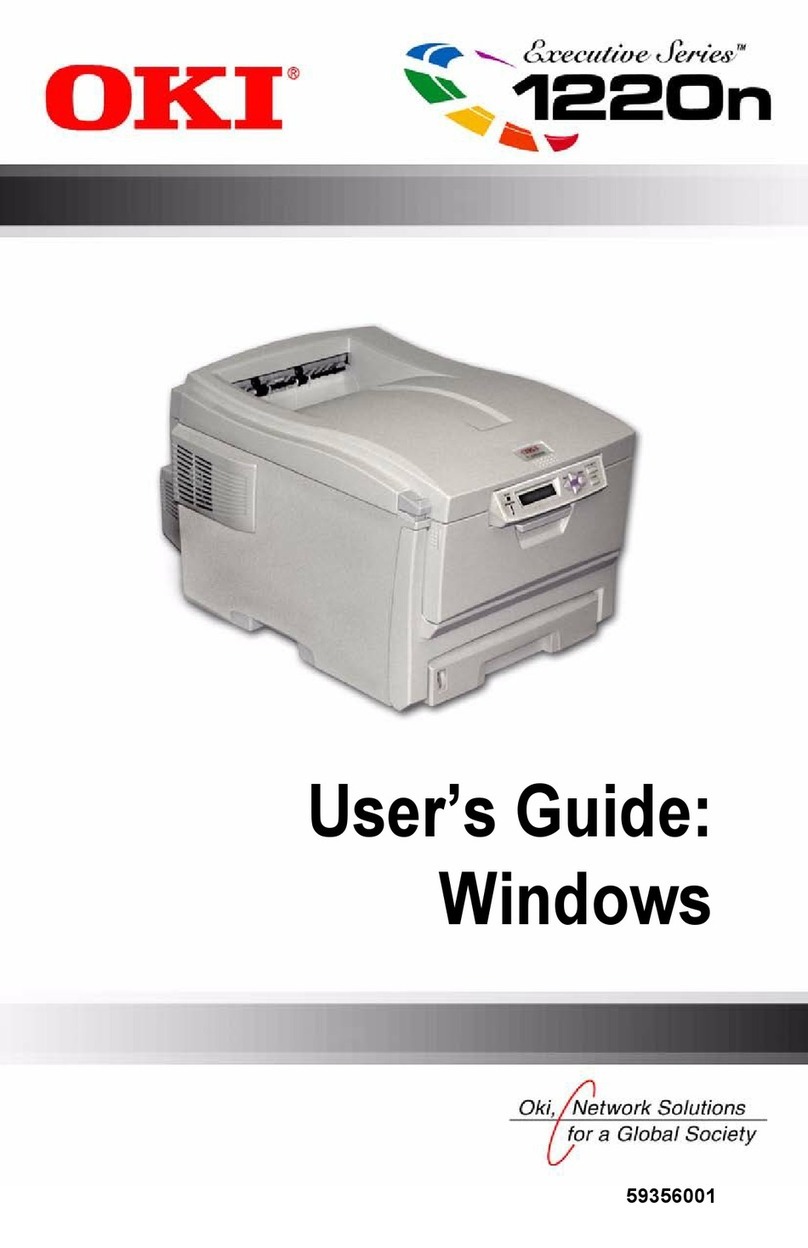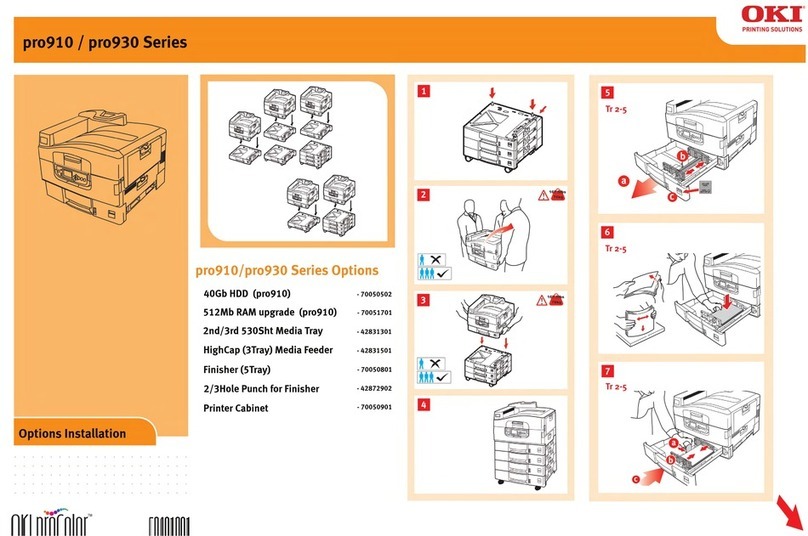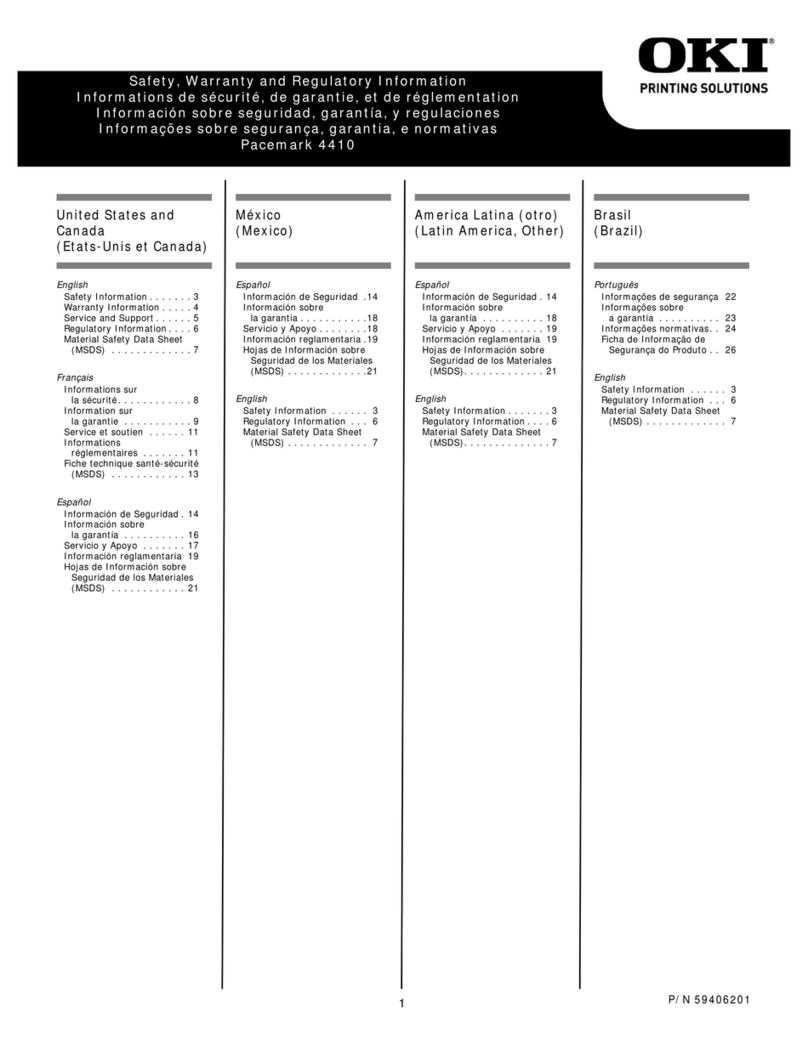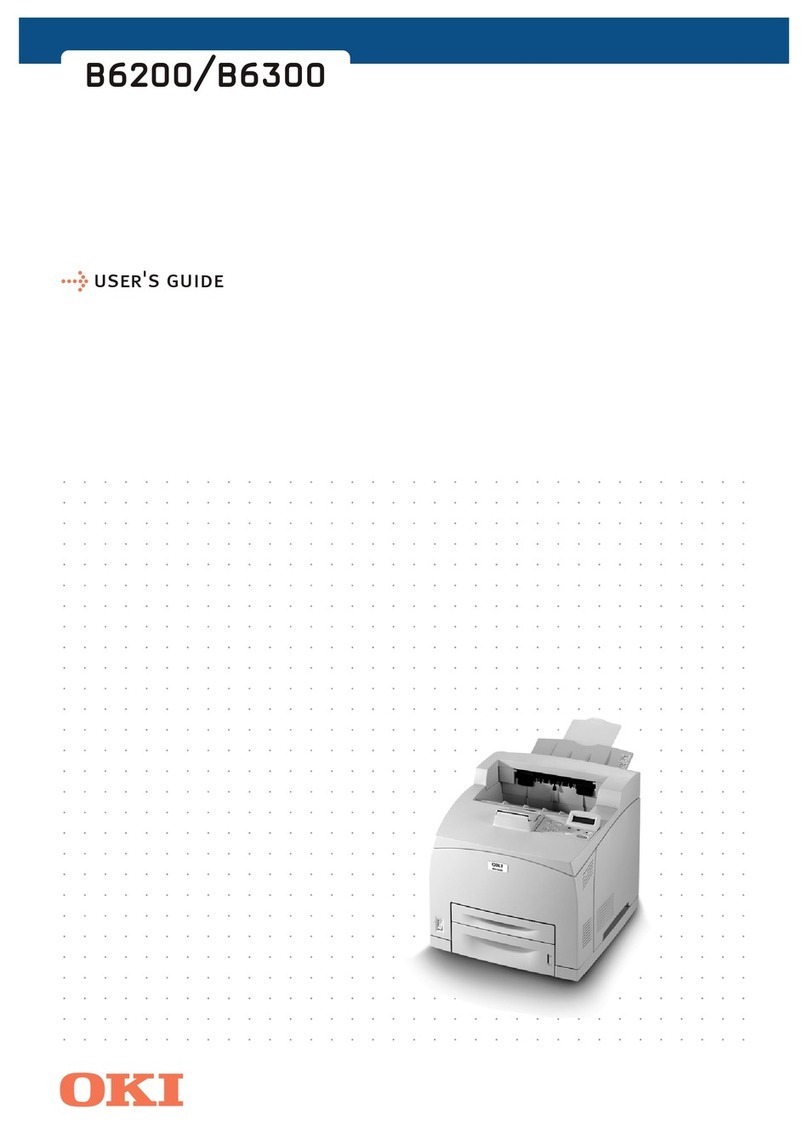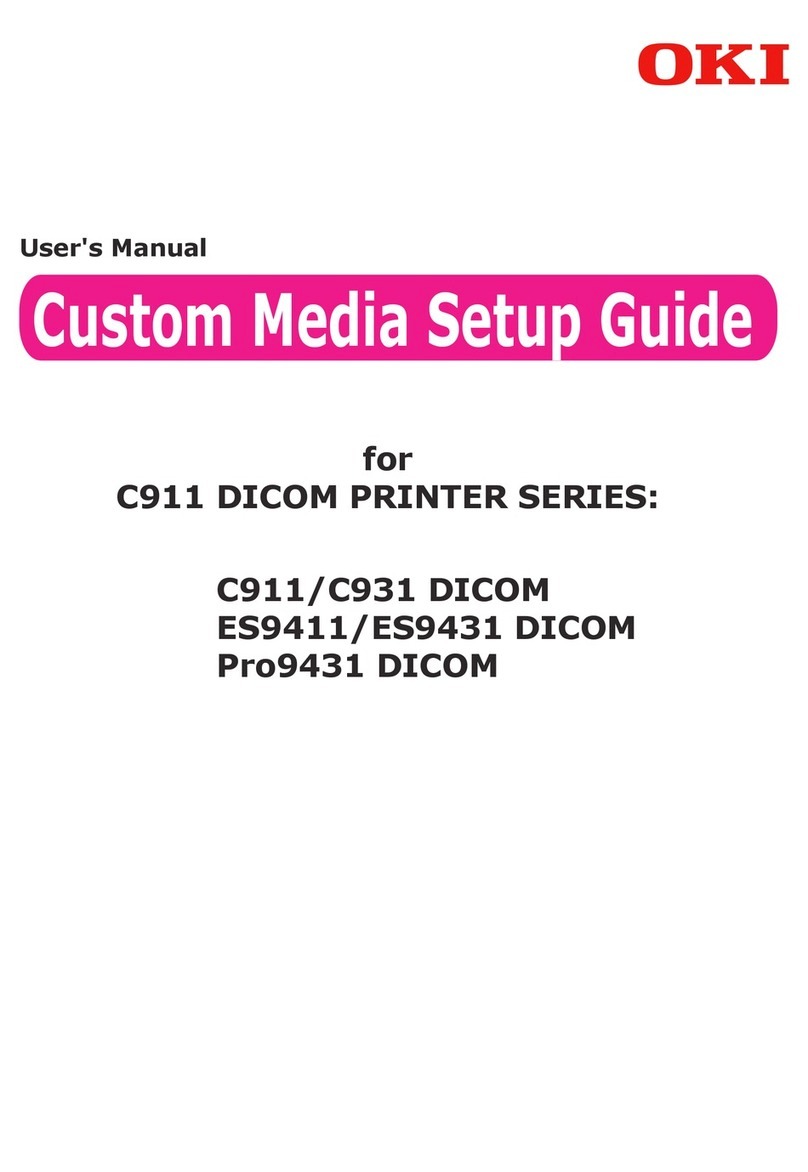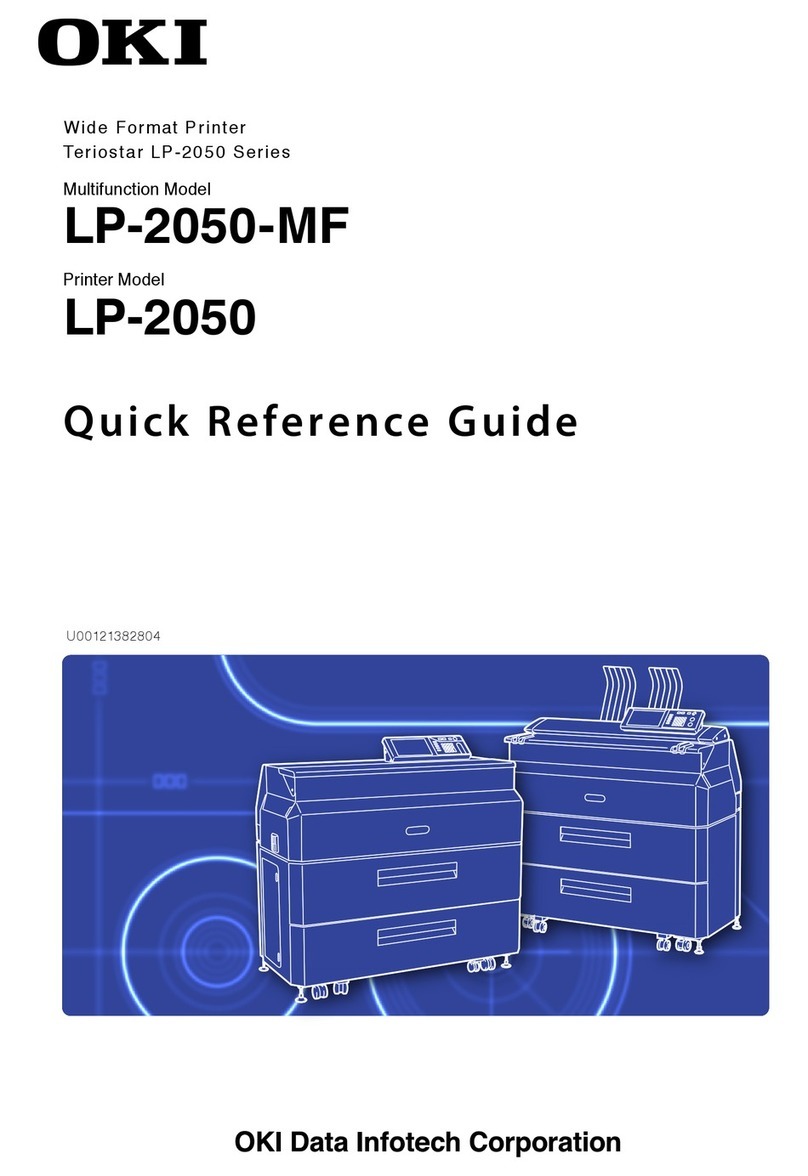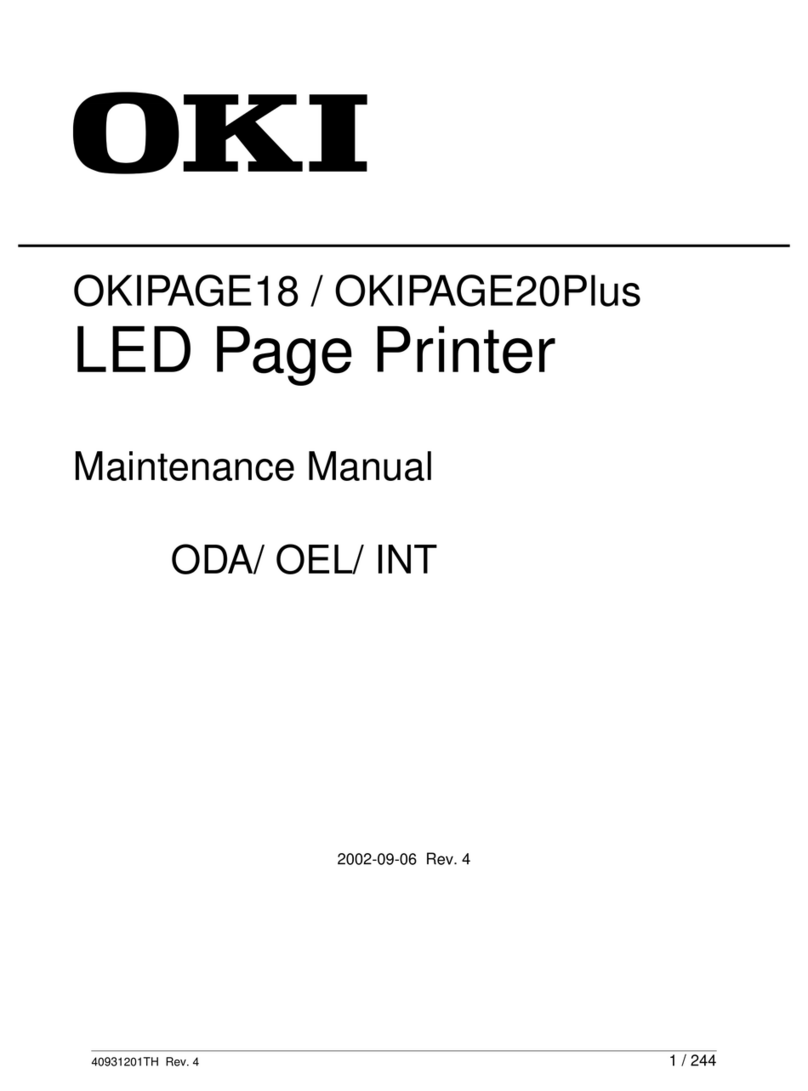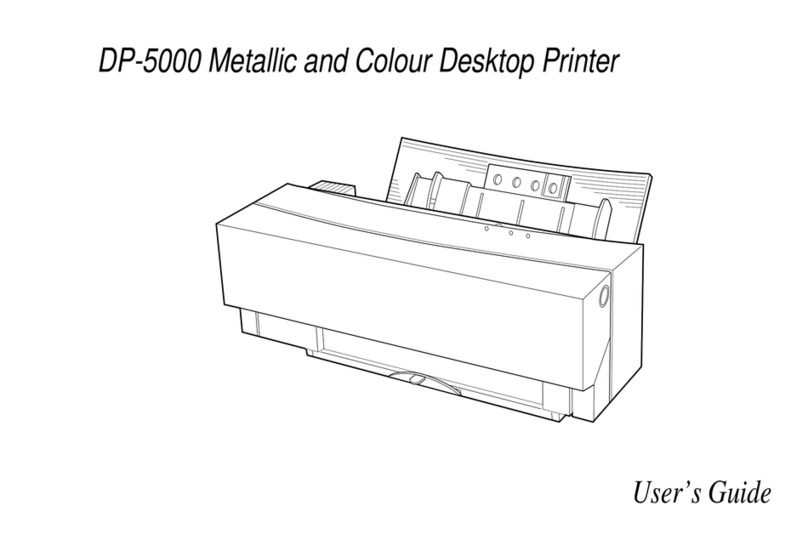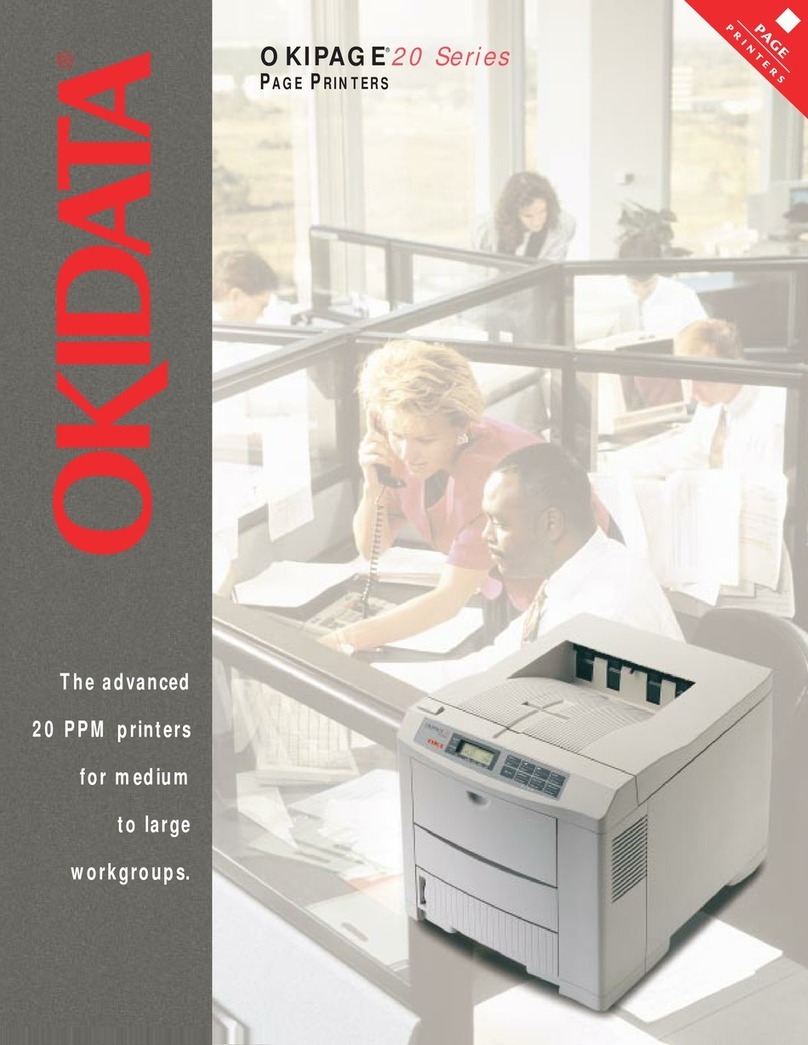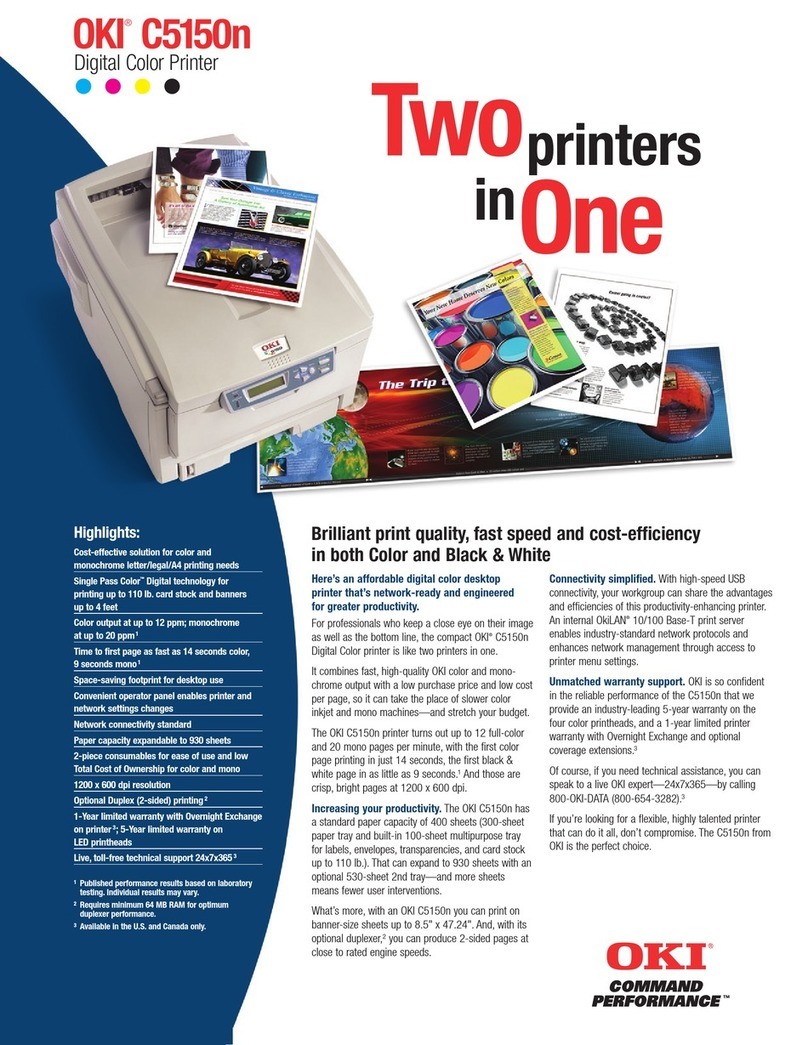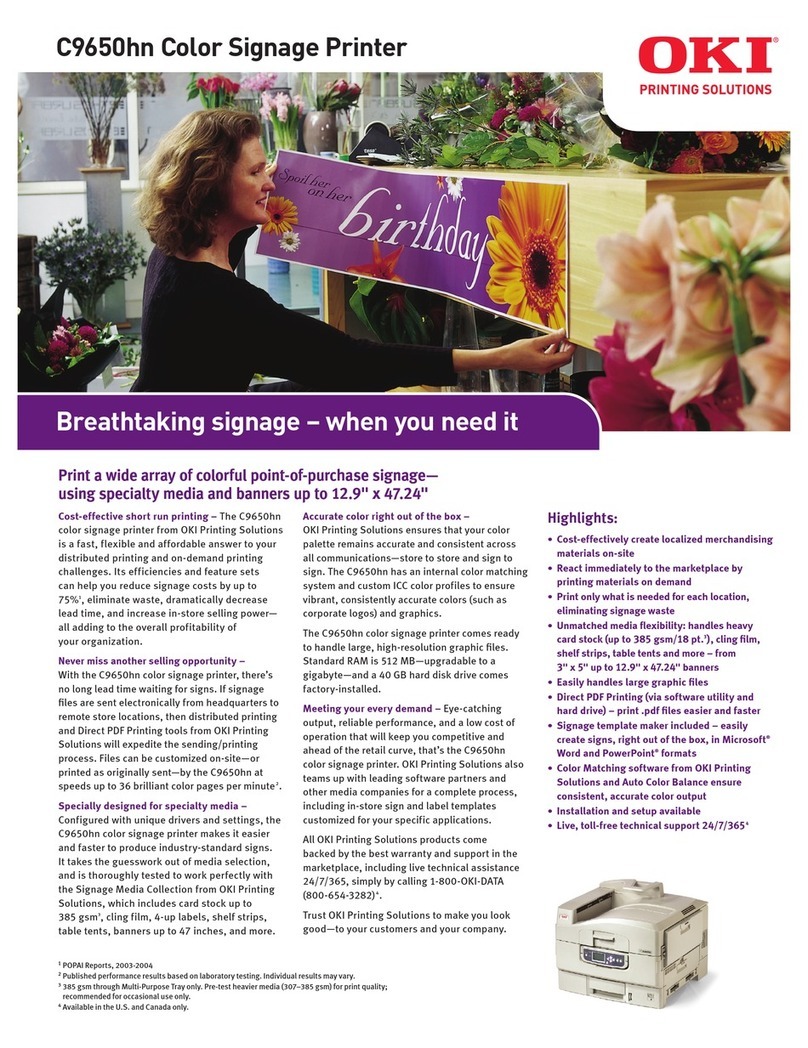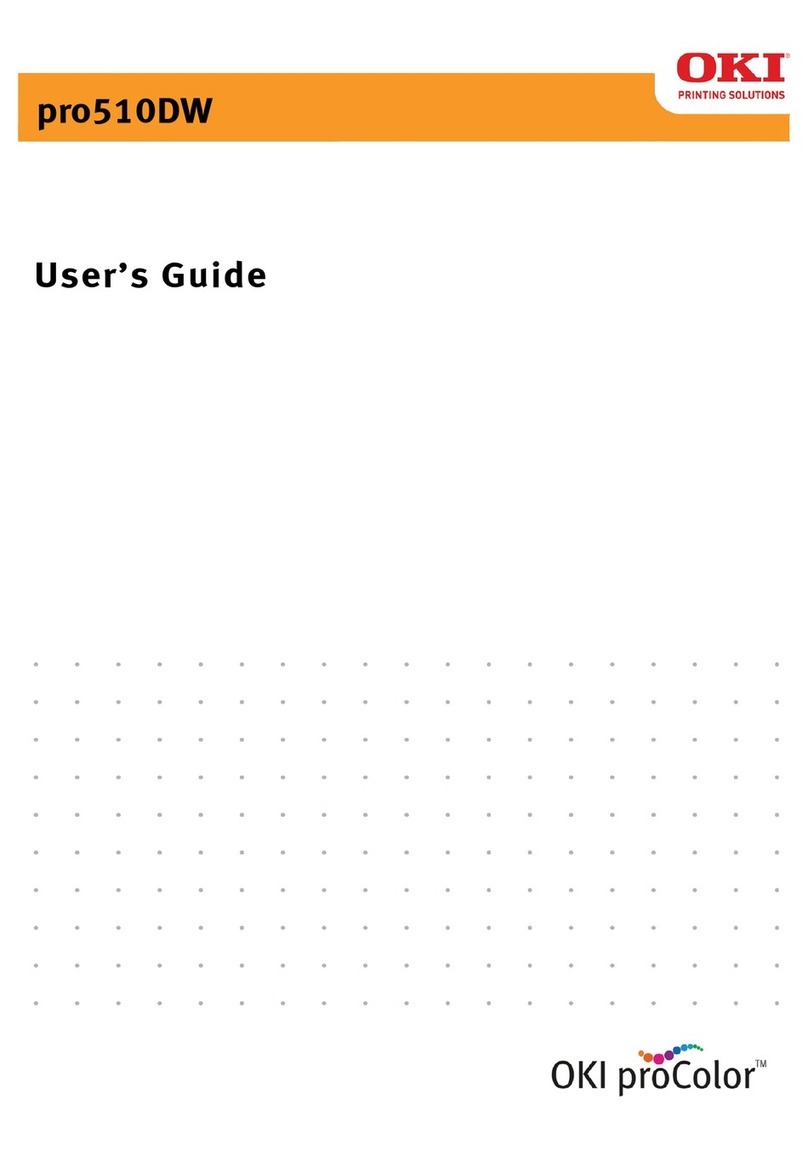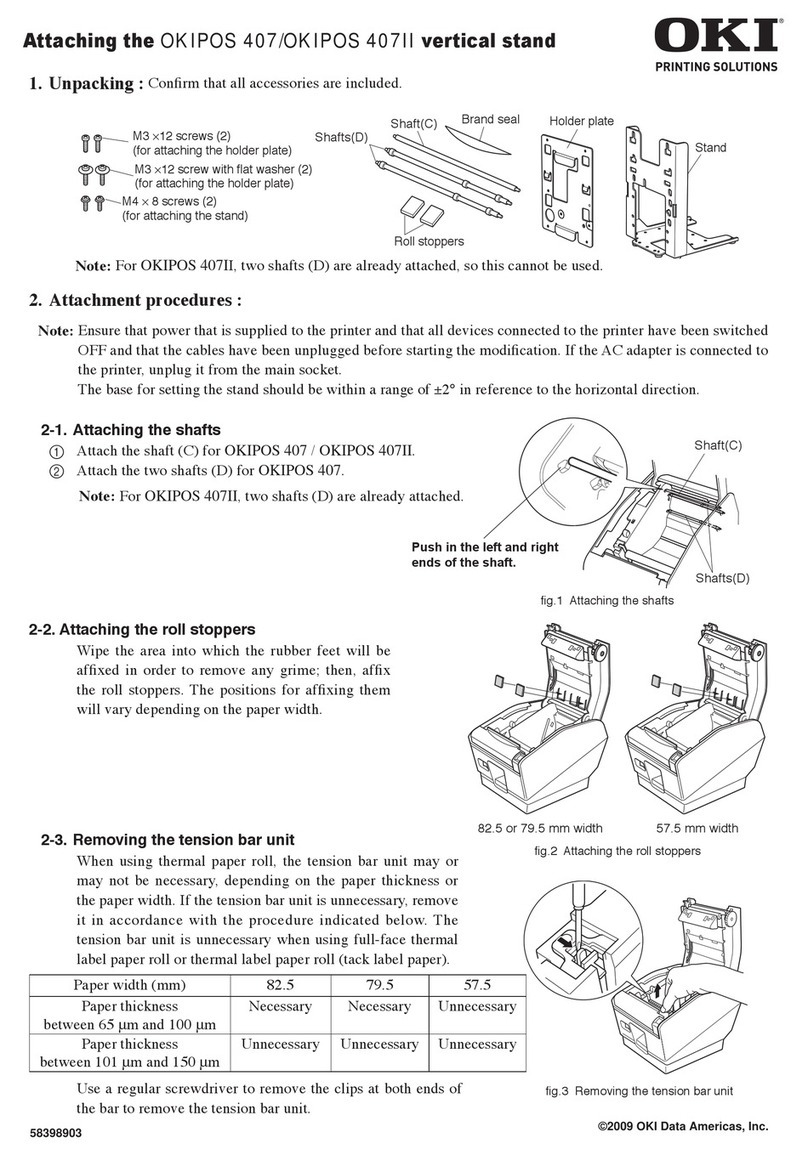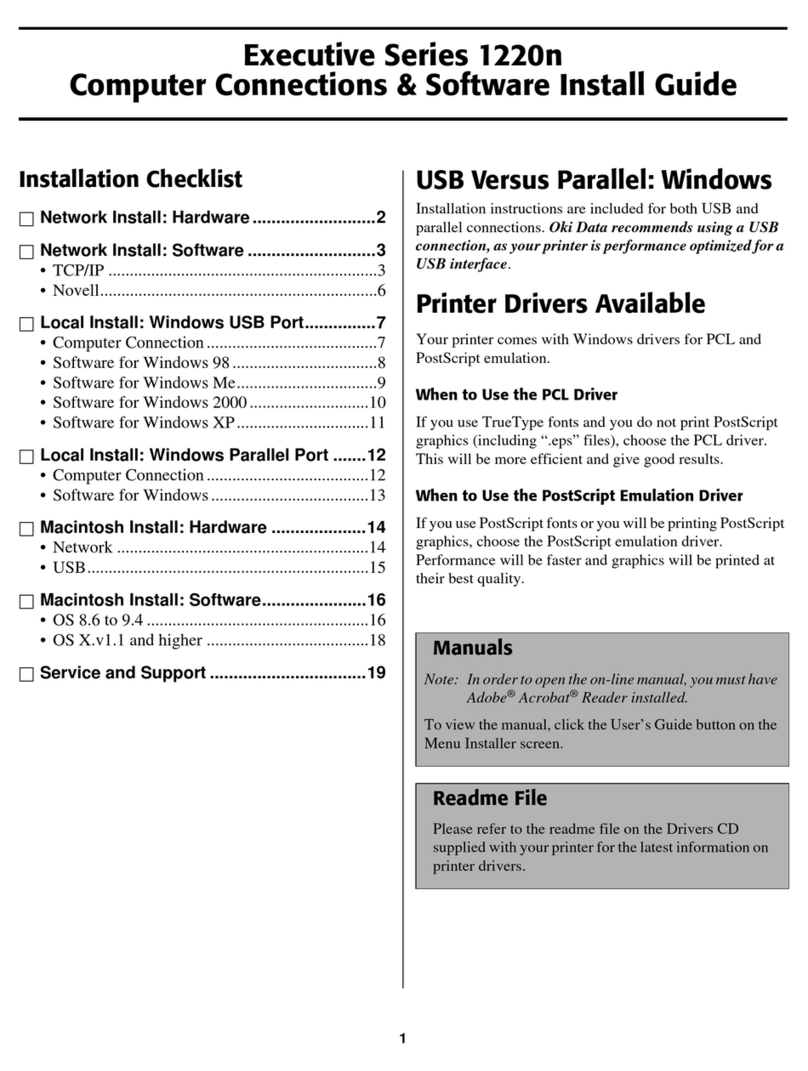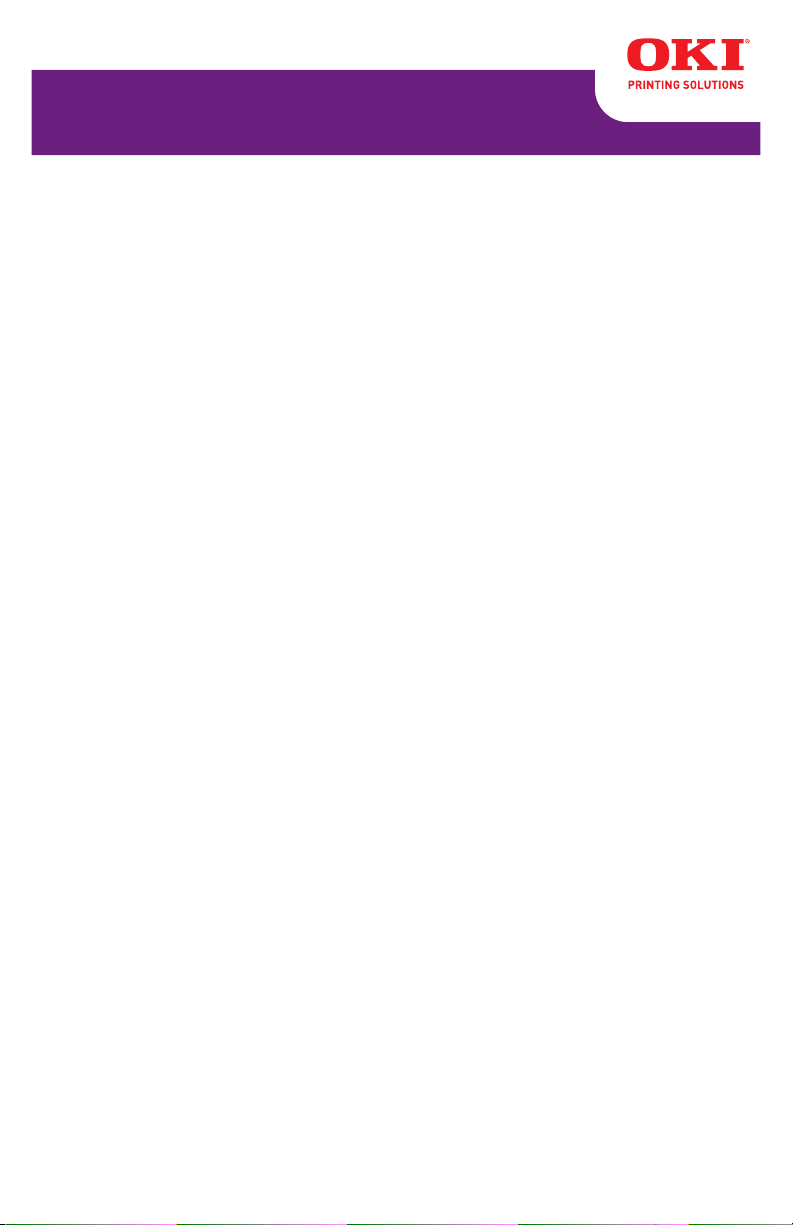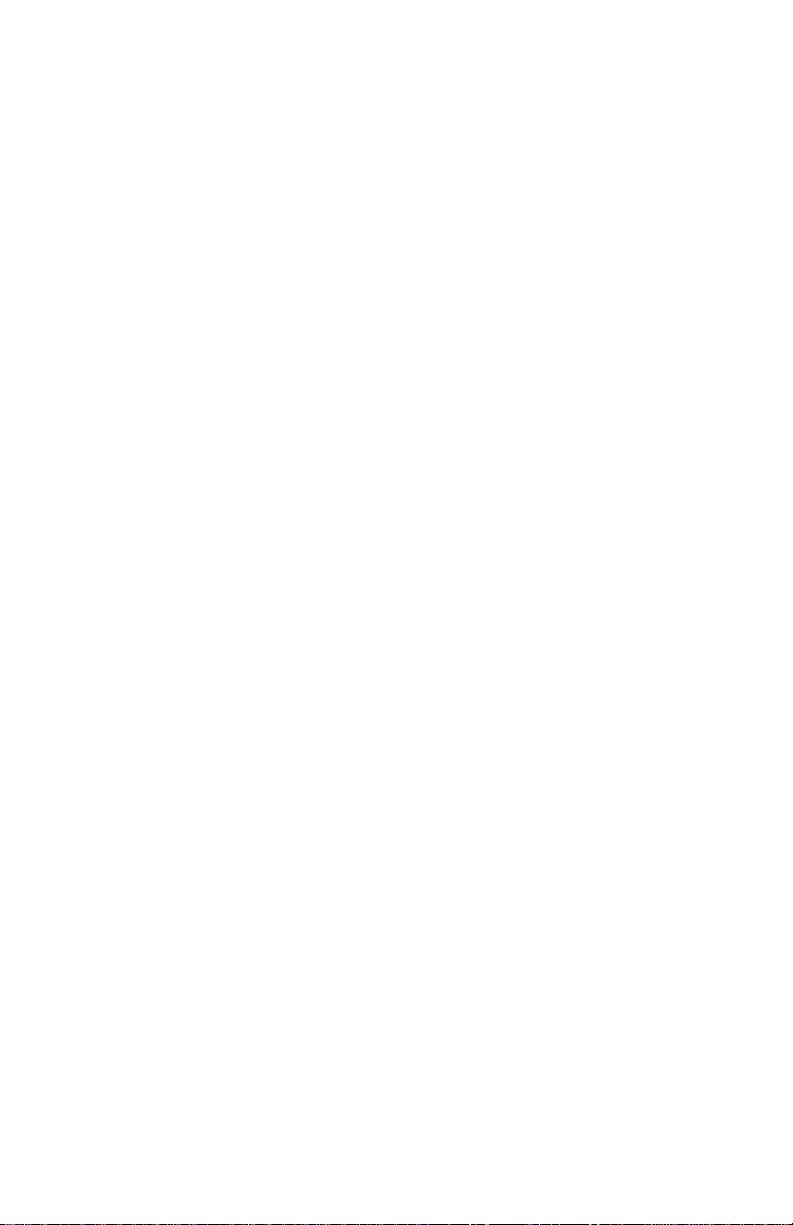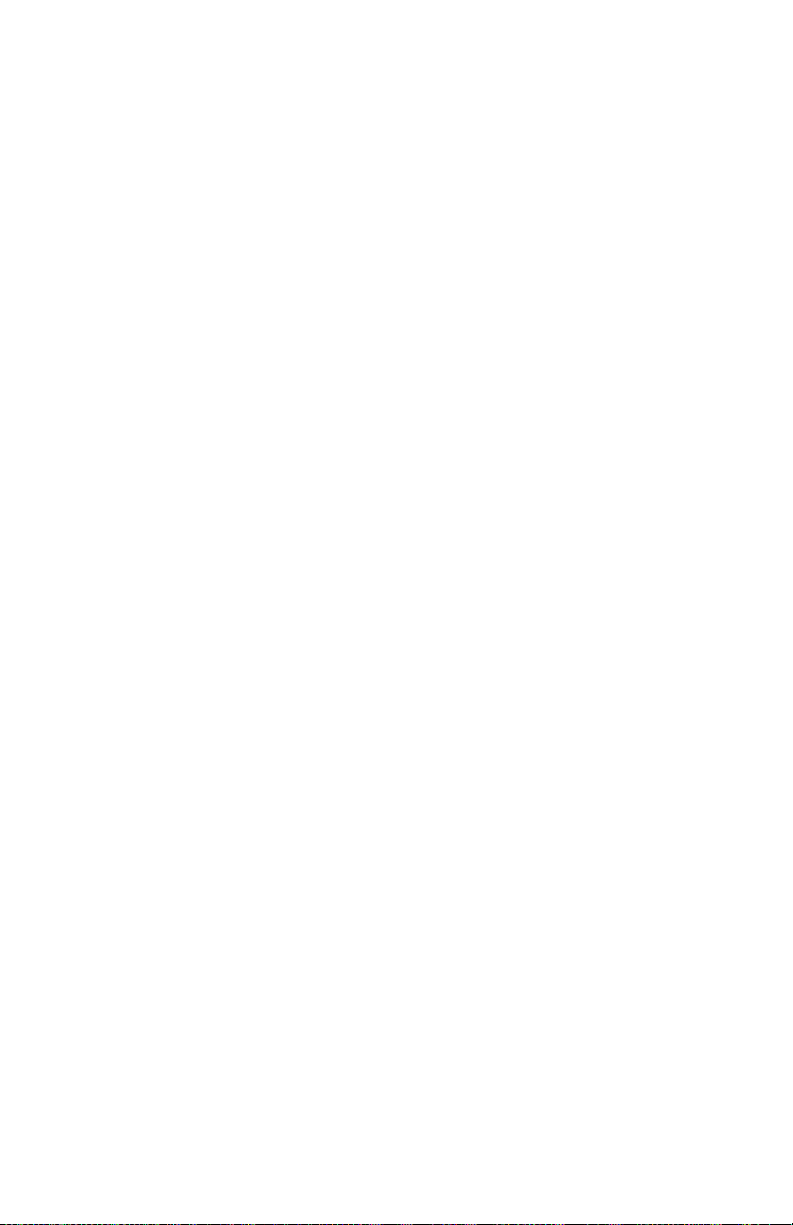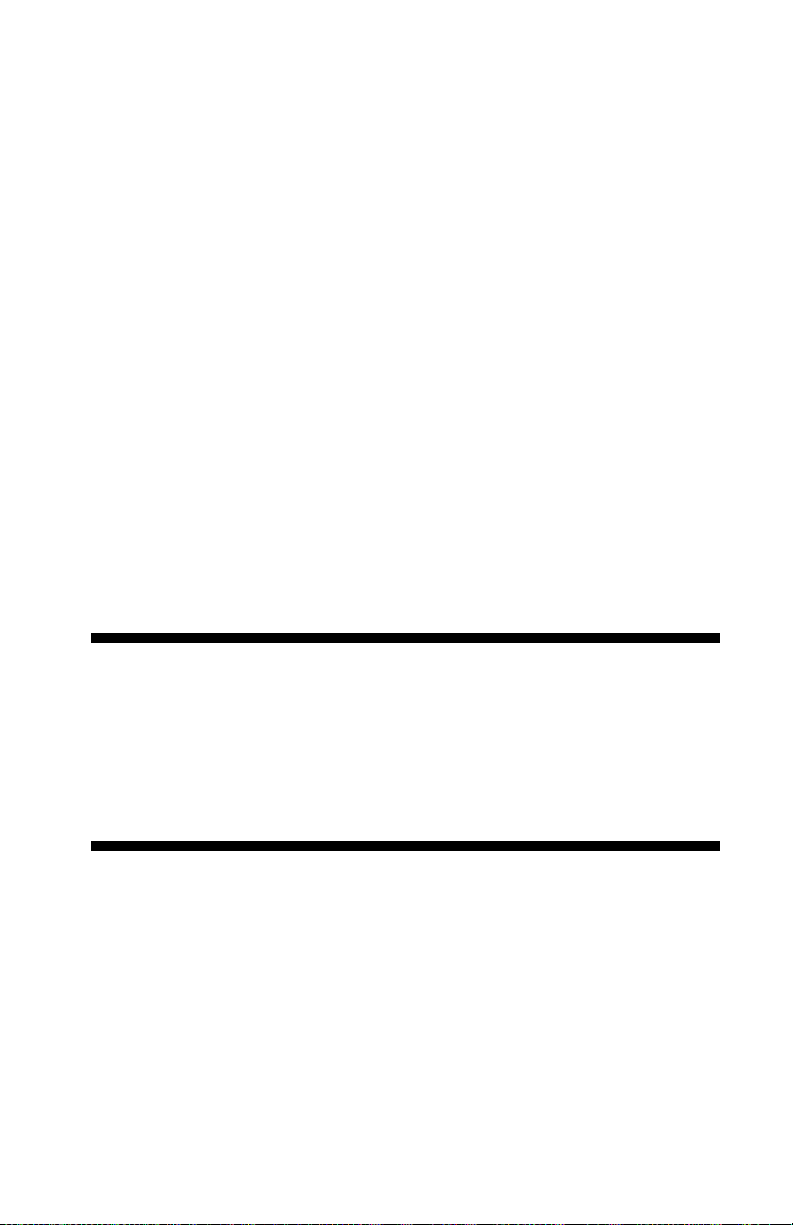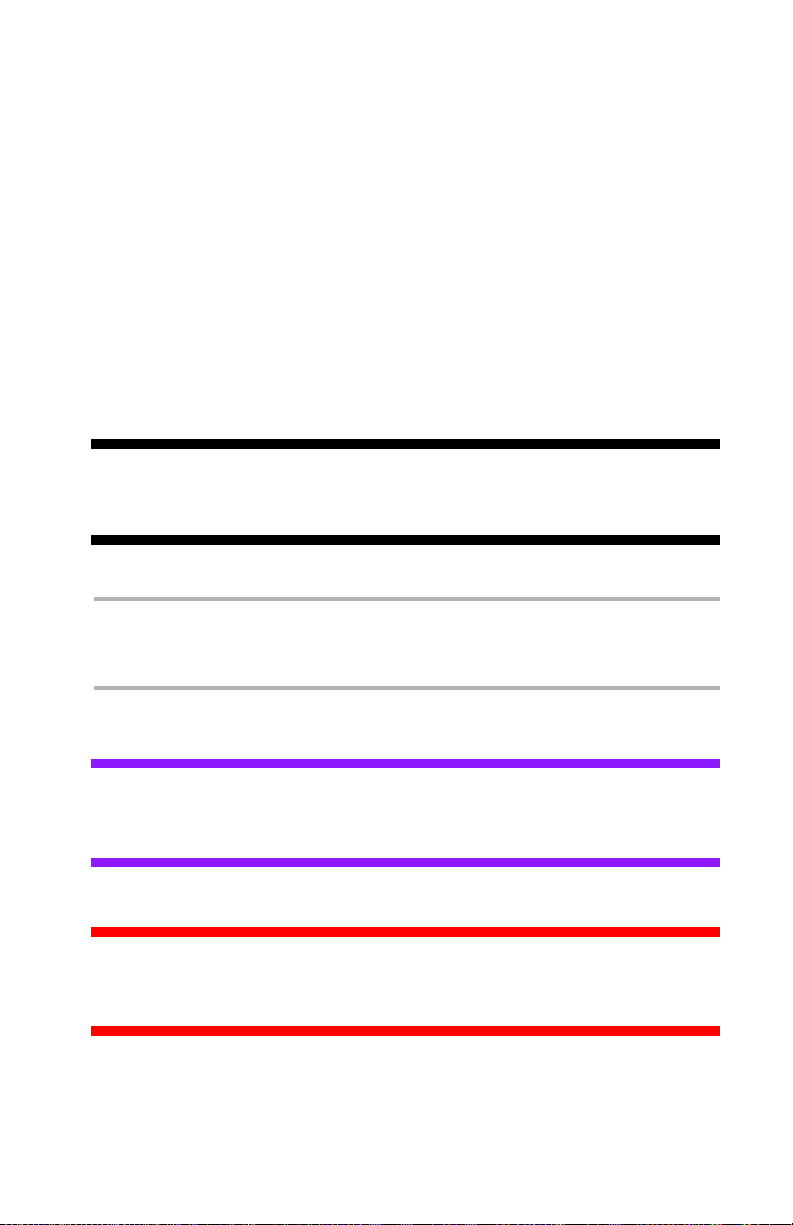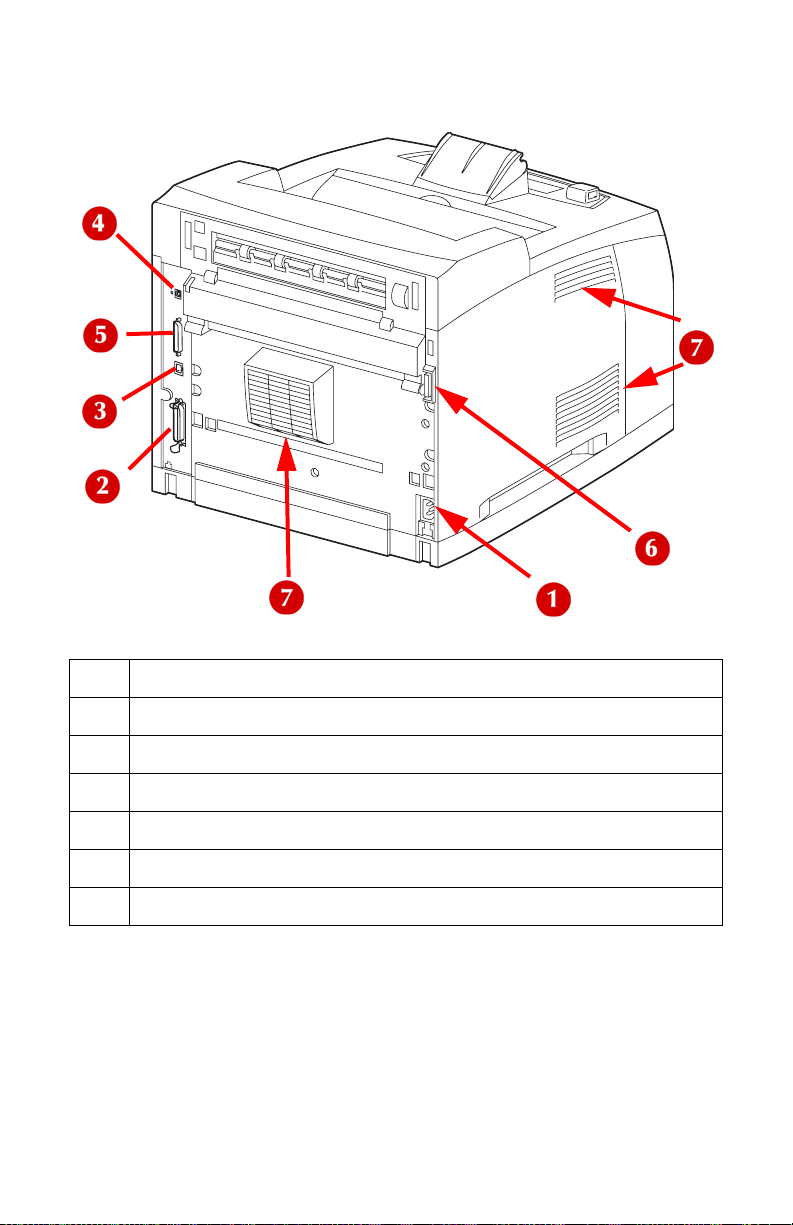MPS730b User’s Guide > 3
Configuration\ Supplies Life Menu . . . . . . . . . . . . . . . . . . . . 44
Configuration\ Network Menu . . . . . . . . . . . . . . . . . . . . . . . 44
Configuration\ System Menu . . . . . . . . . . . . . . . . . . . . . . . 45
Information Menu . . . . . . . . . . . . . . . . . . . . . . . . . . . . . . . 45
Menus\ Tray Configuration Menu. . . . . . . . . . . . . . . . . . . . . 46
Menus\ Sys Config Menu . . . . . . . . . . . . . . . . . . . . . . . . . . 49
Admin Menus . . . . . . . . . . . . . . . . . . . . . . . . . . . . . . . . . . 50
Admin\ Network Menu . . . . . . . . . . . . . . . . . . . . . . . . . . . . 51
Admin\ Print Menu . . . . . . . . . . . . . . . . . . . . . . . . . . . . . . 52
Admin\ PCL Emulation Menu. . . . . . . . . . . . . . . . . . . . . . . . 53
Admin\ FX Emulation Menu . . . . . . . . . . . . . . . . . . . . . . . . 54
Admin\ Parallel Menu. . . . . . . . . . . . . . . . . . . . . . . . . . . . . 54
Admin\ Serial Menu. . . . . . . . . . . . . . . . . . . . . . . . . . . . . . 55
Admin\ USB Menu . . . . . . . . . . . . . . . . . . . . . . . . . . . . . . . 56
Admin\ Date & Time Menu . . . . . . . . . . . . . . . . . . . . . . . . . 56
Admin\ User Flash Menu . . . . . . . . . . . . . . . . . . . . . . . . . . 57
Admin\ Disk Menu. . . . . . . . . . . . . . . . . . . . . . . . . . . . . . . 58
Admin\ Compact Flash Menu . . . . . . . . . . . . . . . . . . . . . . . 59
Admin\ Spooling Menu. . . . . . . . . . . . . . . . . . . . . . . . . . . . 59
Admin\ Job Accounting Menu . . . . . . . . . . . . . . . . . . . . . . . 60
Admin\ Change Password Menu . . . . . . . . . . . . . . . . . . . . . 60
Admin\ Maintenance Menu . . . . . . . . . . . . . . . . . . . . . . . . . 60
Print Features . . . . . . . . . . . . . . . . . . . . . . . . . . . . . . . . . . . 61
Printing PDF Files From a USB Flash Drive . . . . . . . . . . . . . . 61
Printing a Job Stored in Memory . . . . . . . . . . . . . . . . . . . . . 63
Storing a Job in the Printer . . . . . . . . . . . . . . . . . . . . . . 64
Retrieving a Document for Printing . . . . . . . . . . . . . . . . . 64
Deleting a Stored Document . . . . . . . . . . . . . . . . . . . . . 65
Printing on Banners. . . . . . . . . . . . . . . . . . . . . . . . . . . . . . 66
Loading Banner Paper . . . . . . . . . . . . . . . . . . . . . . . . . . 66
Direct Printing of PDF Files . . . . . . . . . . . . . . . . . . . . . . . . . 69
Printing a PDF File . . . . . . . . . . . . . . . . . . . . . . . . . . . . 69
Printing via Electronic Mail /
E-mail Printing . . . . . . . . . . . . . . . . . . . . . . . . . . . . . . . . 70
Environment Settings for E-mail Printing . . . . . . . . . . . . . 70
Attachments That Can Be Sent. . . . . . . . . . . . . . . . . . . . 71
Sending E-mails . . . . . . . . . . . . . . . . . . . . . . . . . . . . . . . . 71
Points to Note When Sending E-mails . . . . . . . . . . . . . . . 72
Barcode Printing . . . . . . . . . . . . . . . . . . . . . . . . . . . . . . . . 73
Internal Bar Codes . . . . . . . . . . . . . . . . . . . . . . . . . . . . 73
Supported Software-Generated Bar Codes. . . . . . . . . . . . 73
Driver-Set Print Features . . . . . . . . . . . . . . . . . . . . . . . . . . 74
Manual Feed from Tray 1 . . . . . . . . . . . . . . . . . . . . . . . . . . 74
Collating . . . . . . . . . . . . . . . . . . . . . . . . . . . . . . . . . . . . . 74
2-Sided Printing/Duplex. . . . . . . . . . . . . . . . . . . . . . . . . . . 75
Cover Sheet . . . . . . . . . . . . . . . . . . . . . . . . . . . . . . . . . . . 75
Fit to Page . . . . . . . . . . . . . . . . . . . . . . . . . . . . . . . . . . . . 75