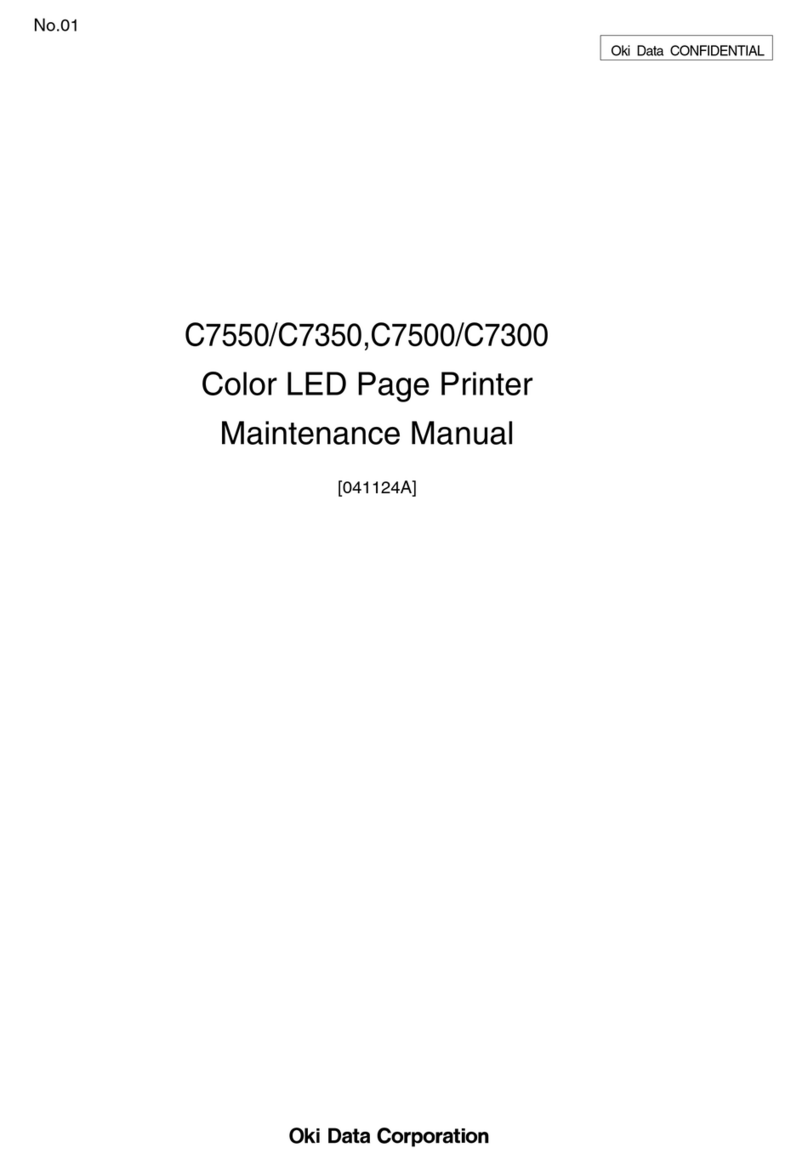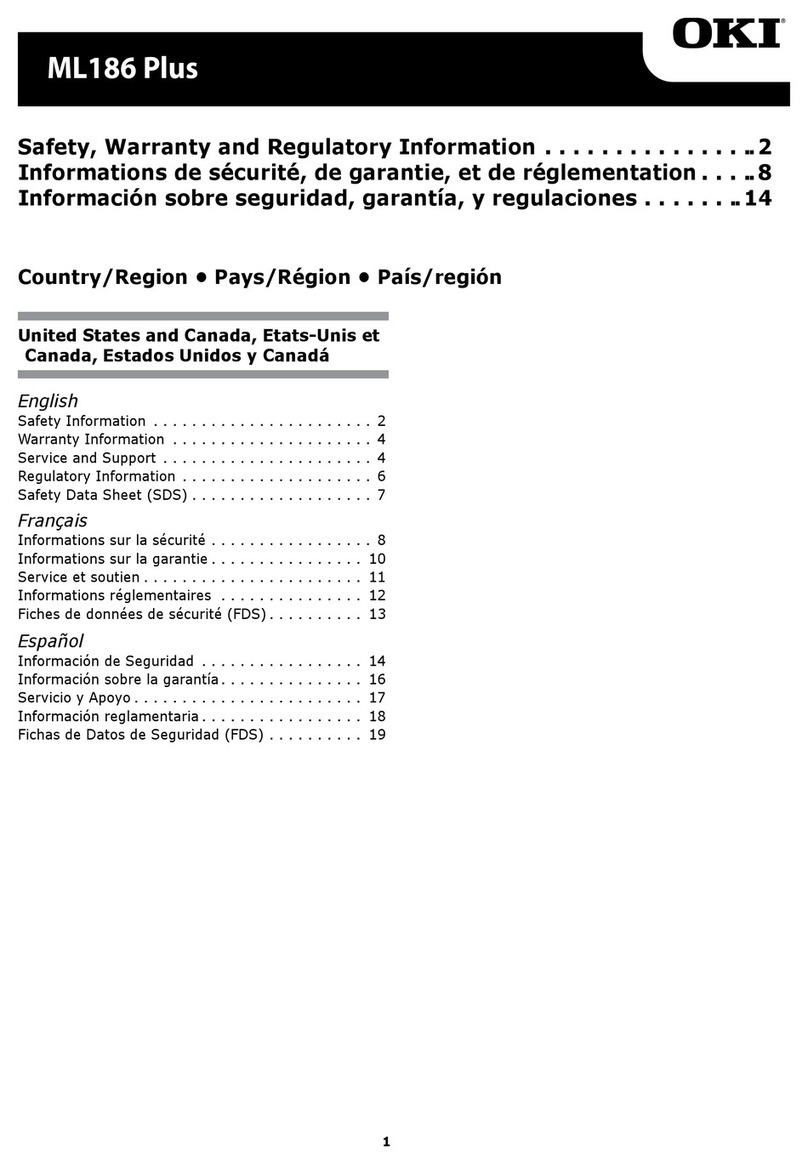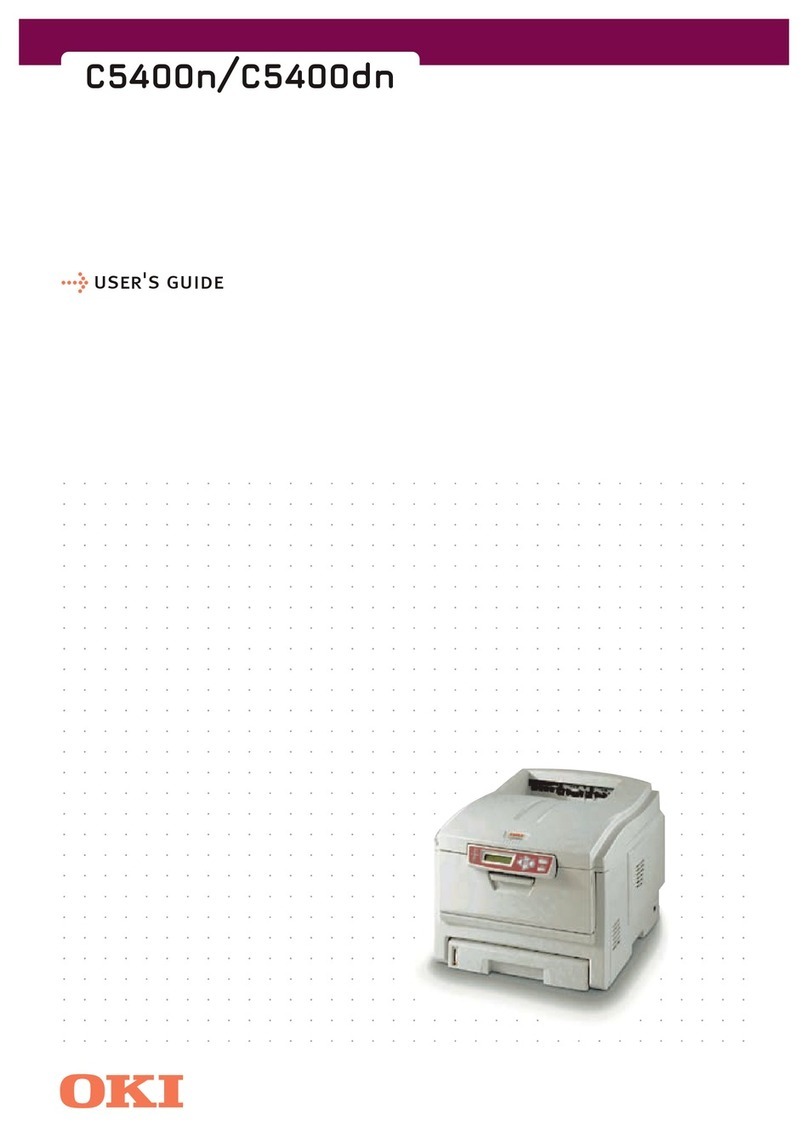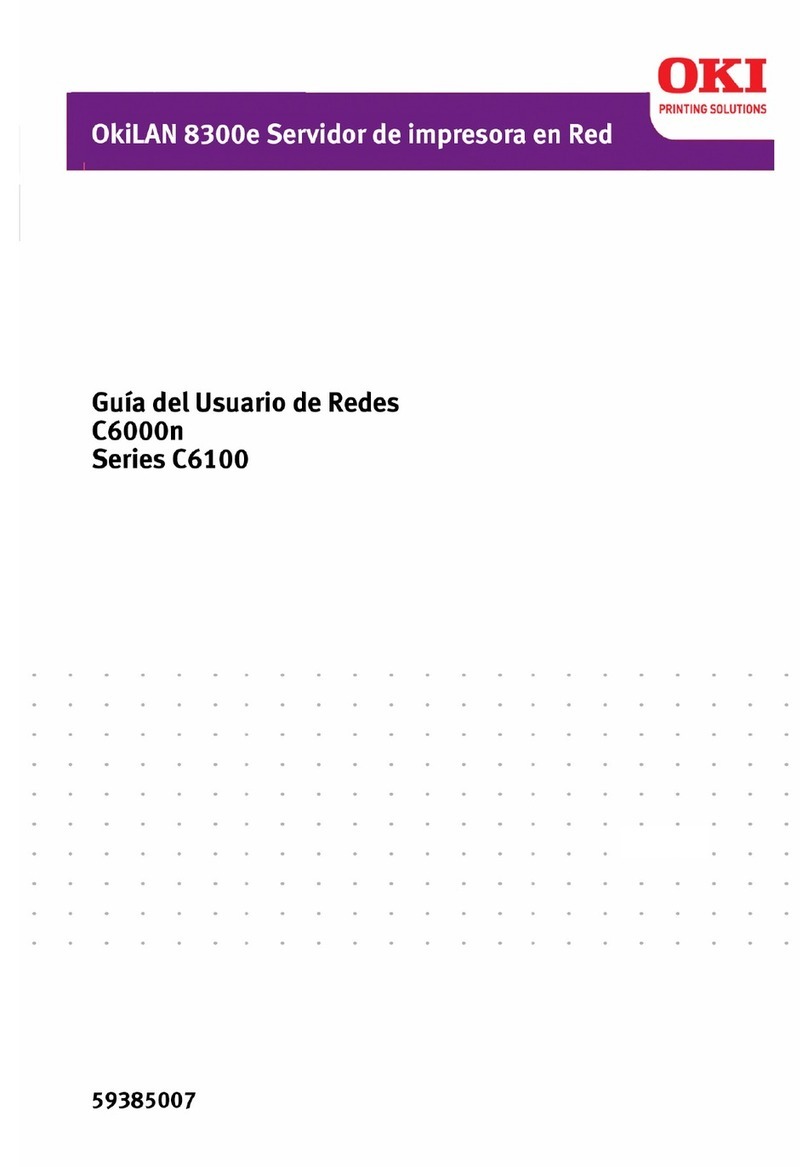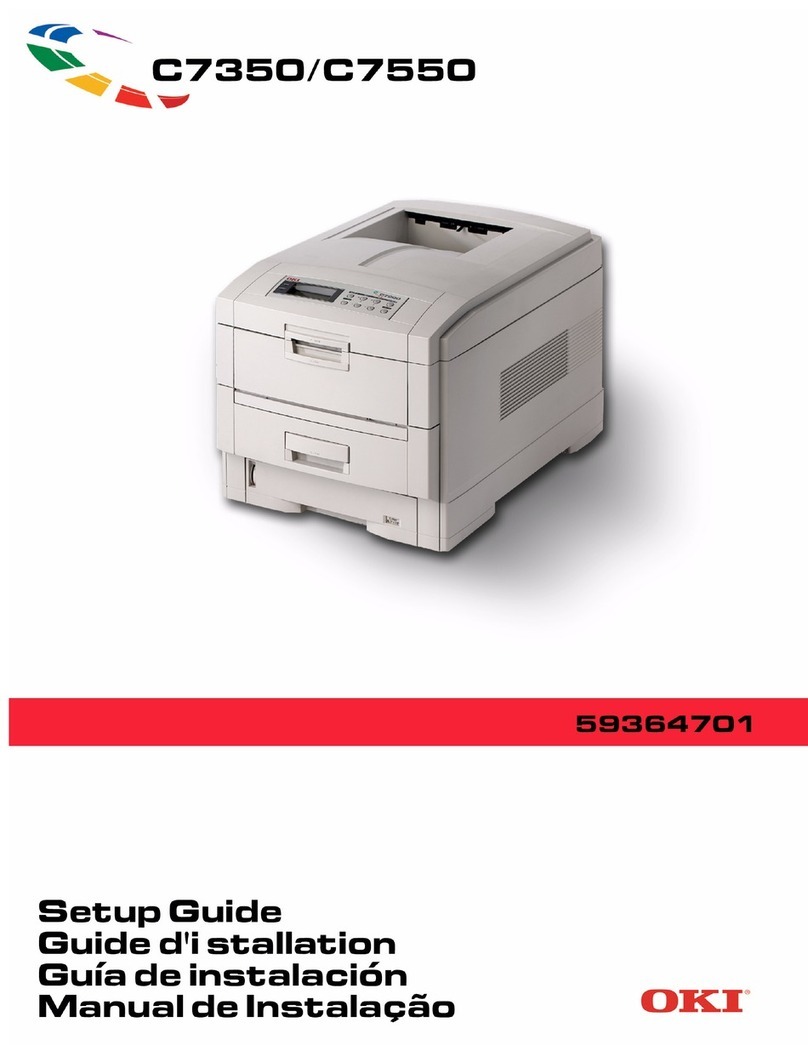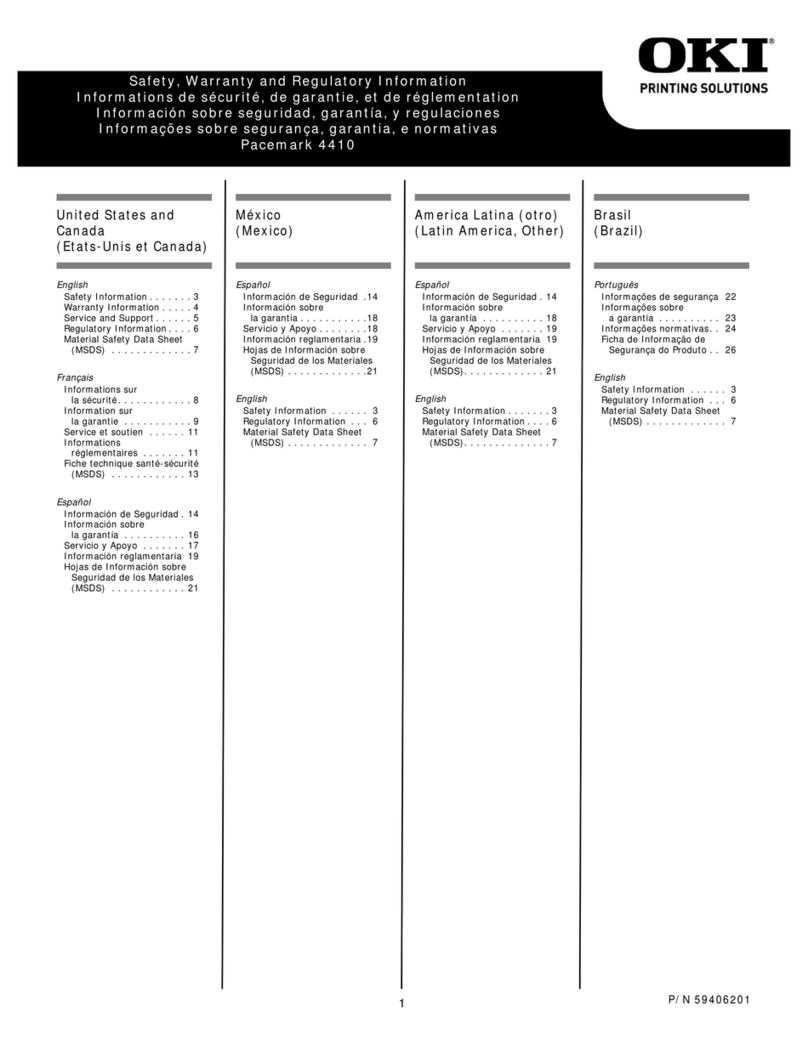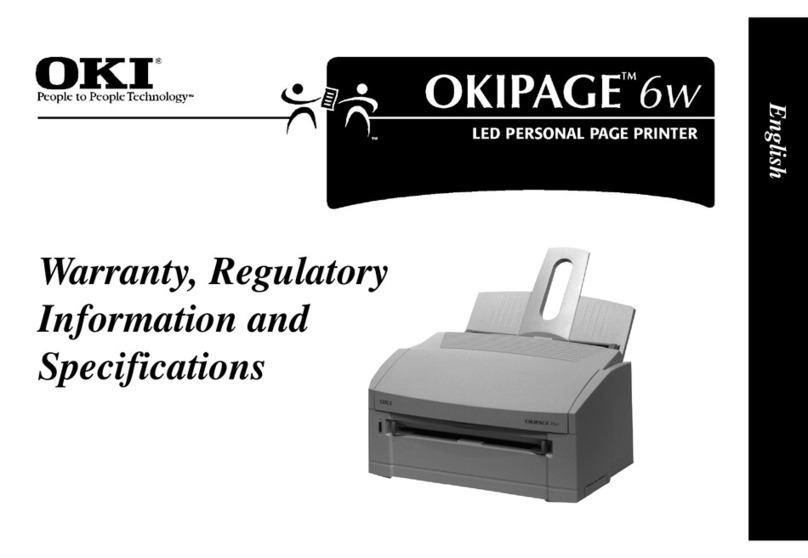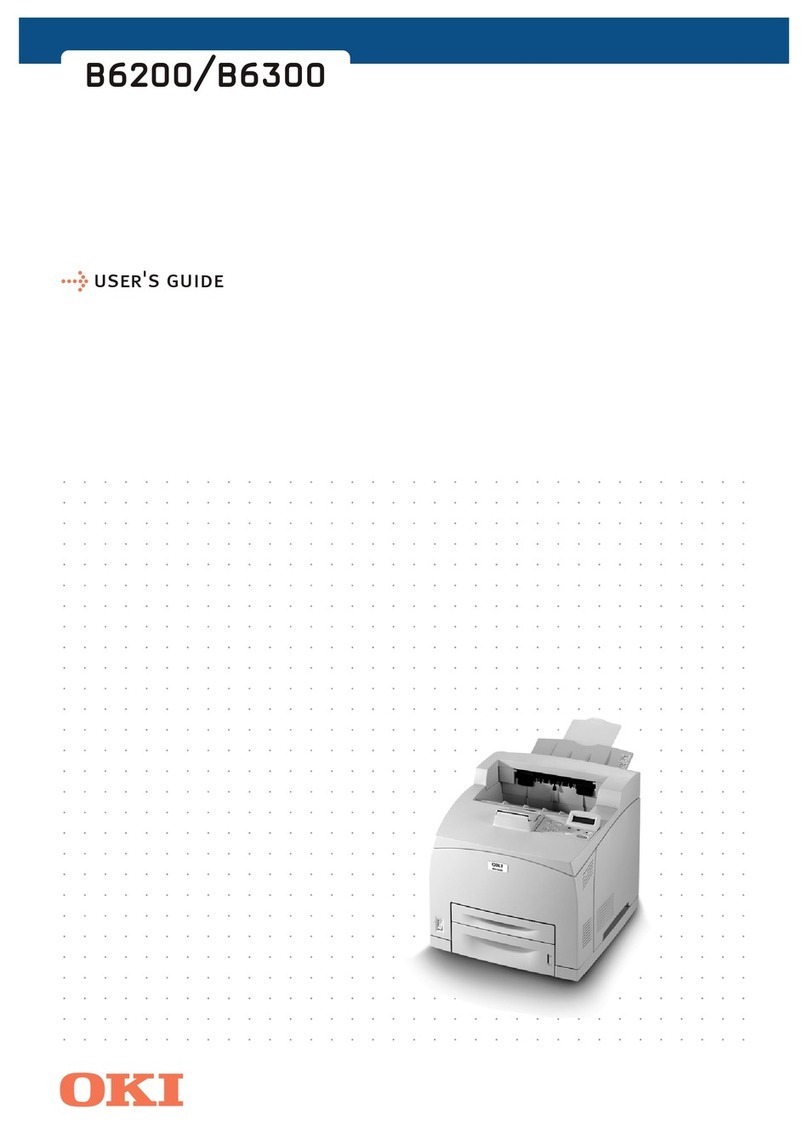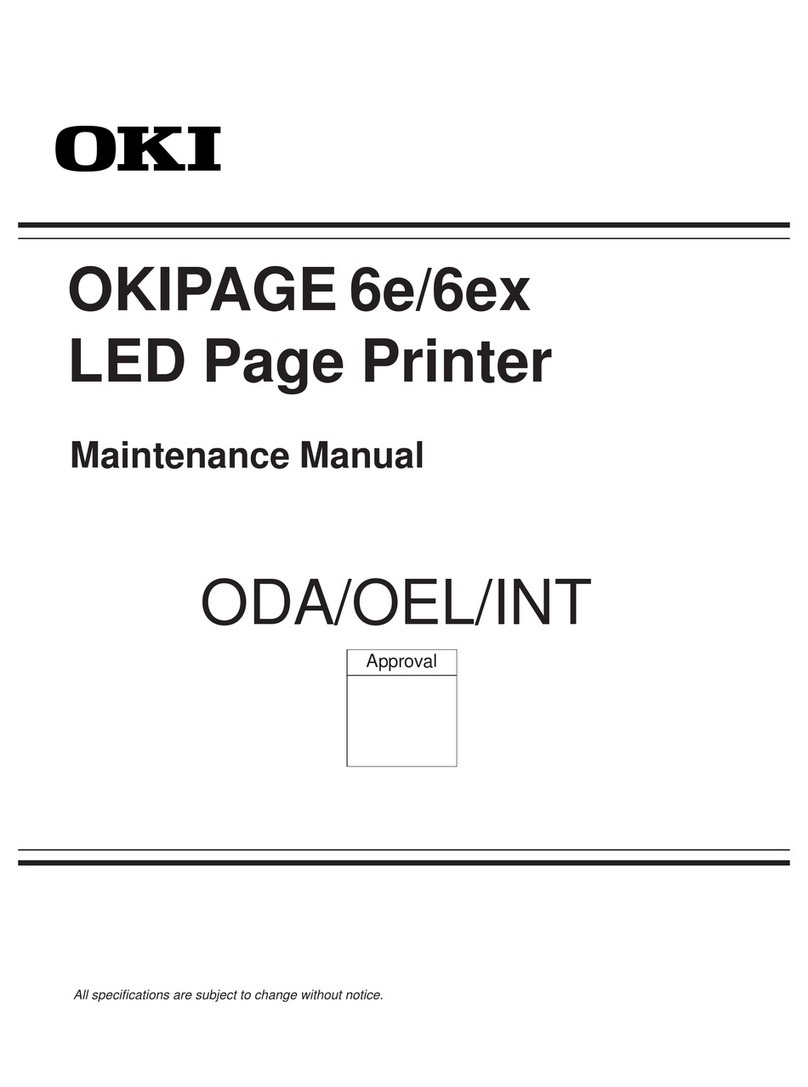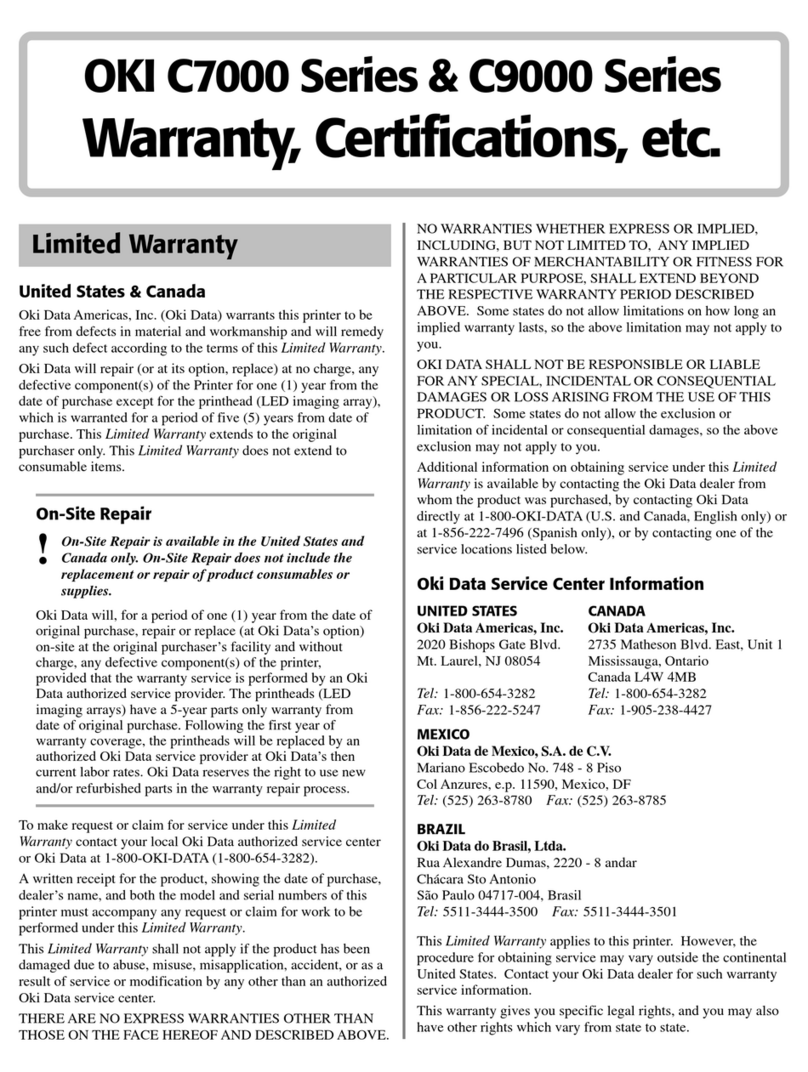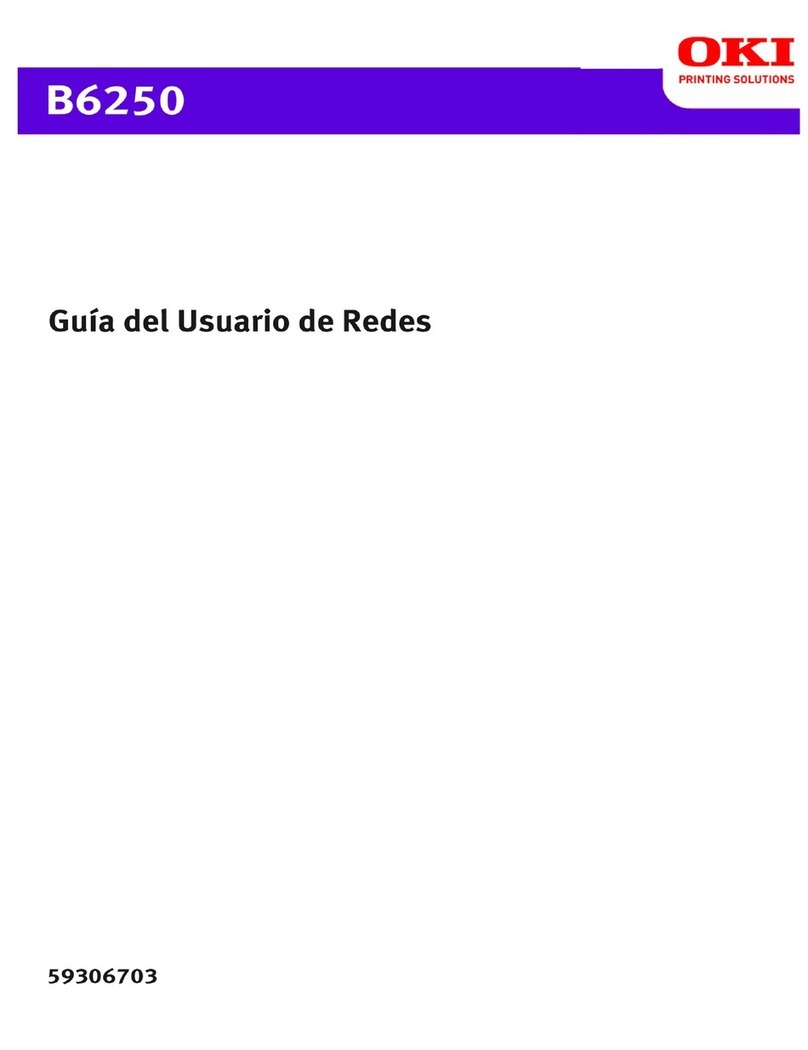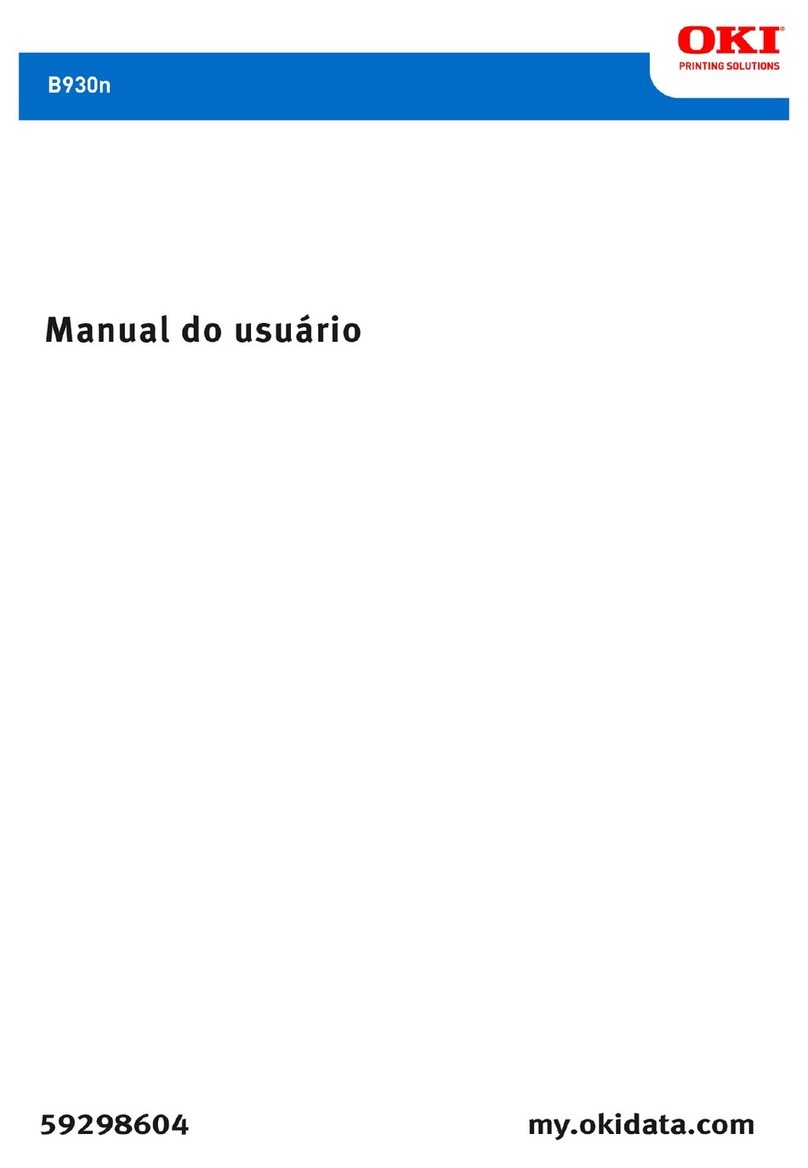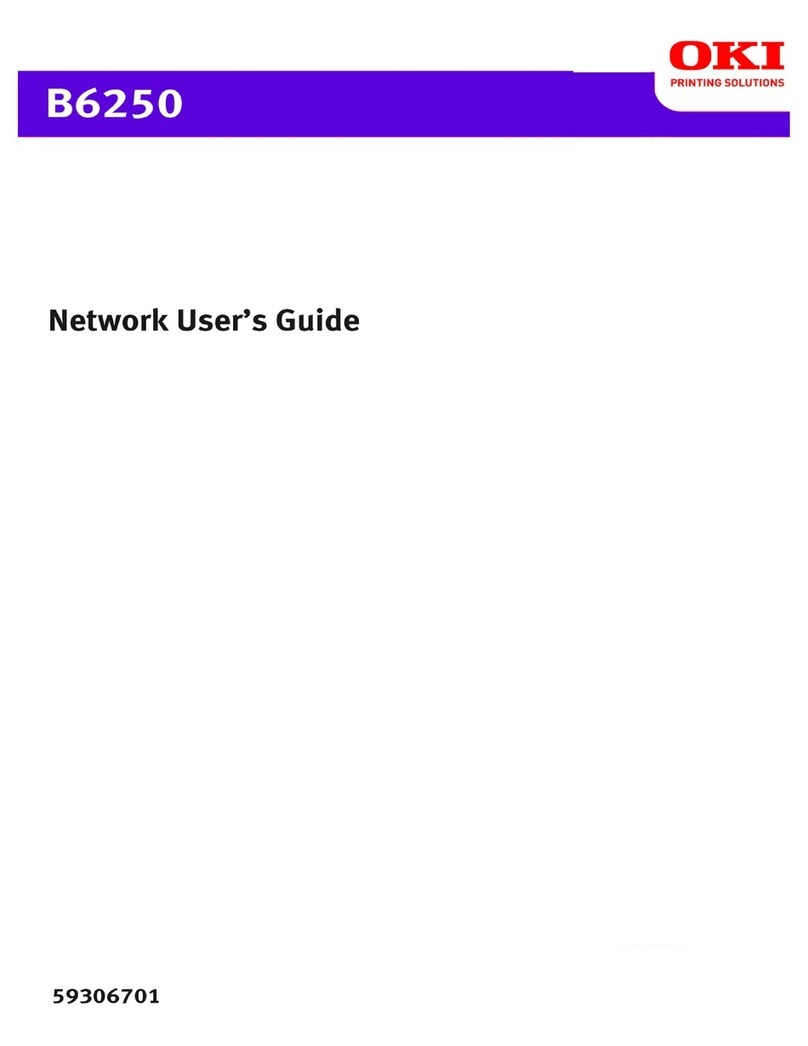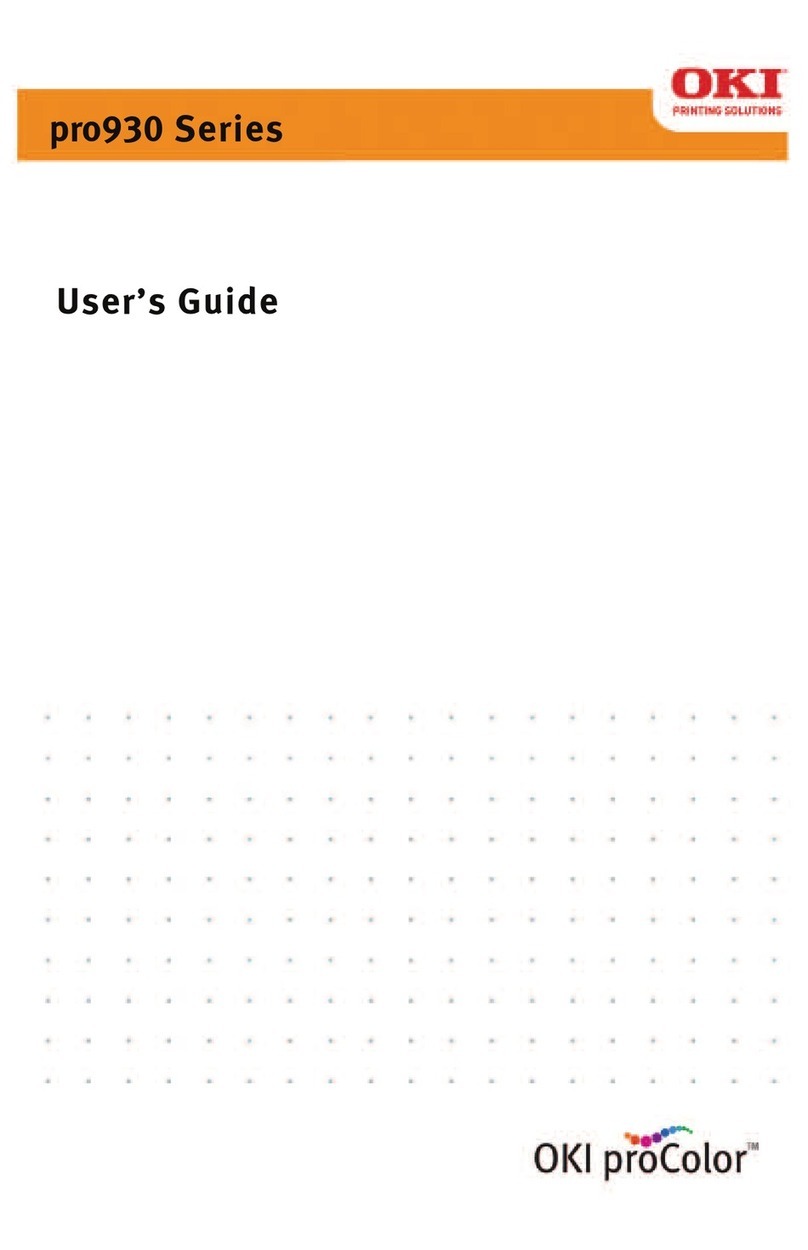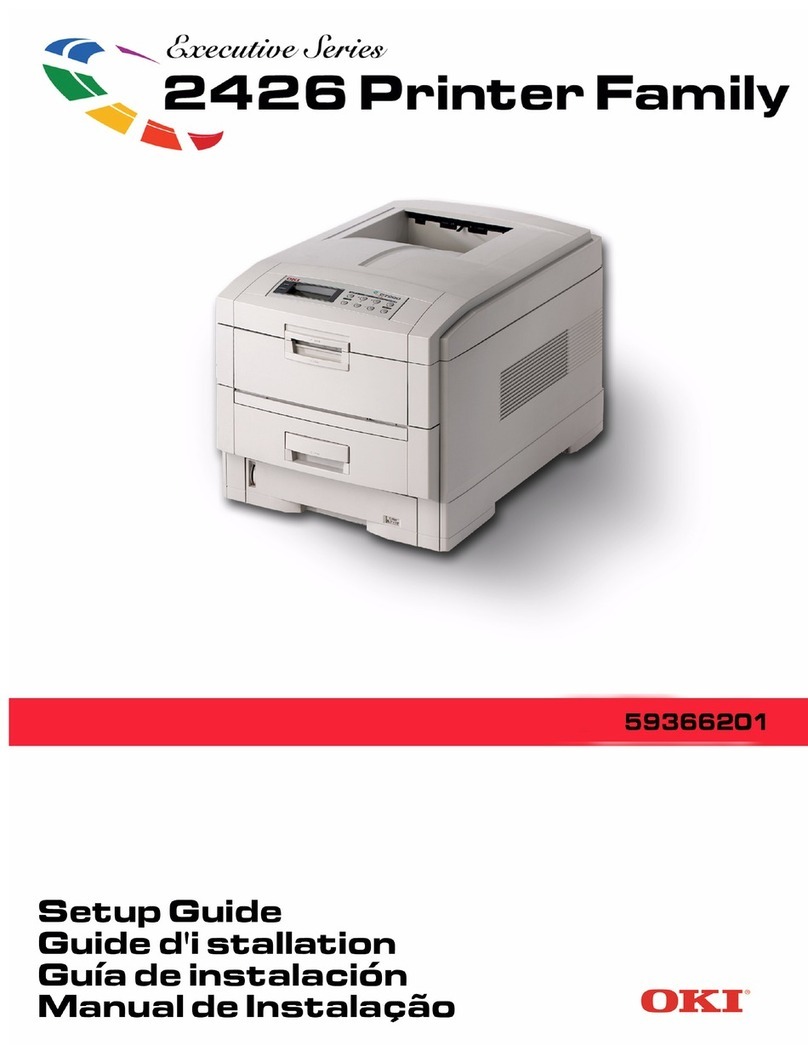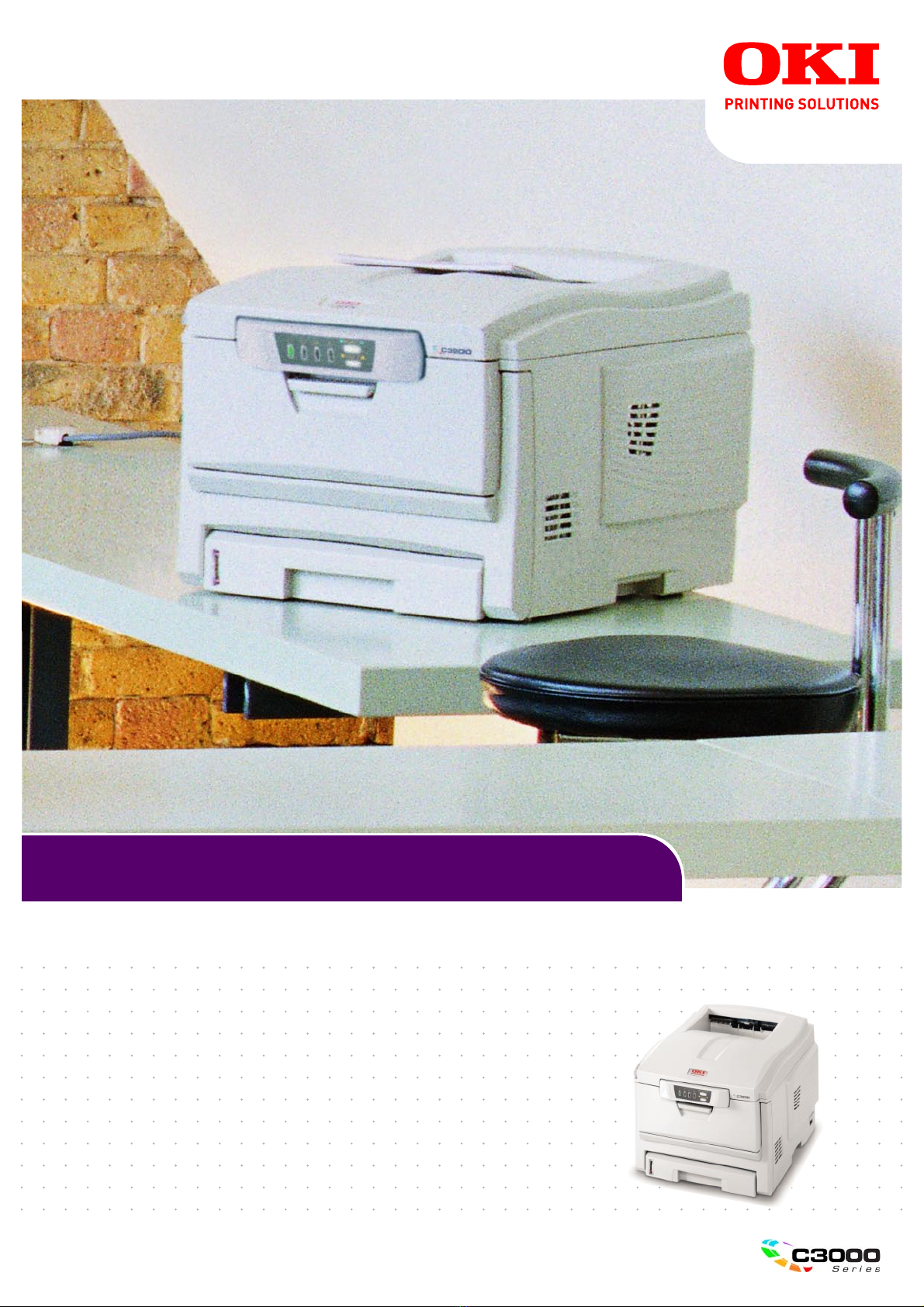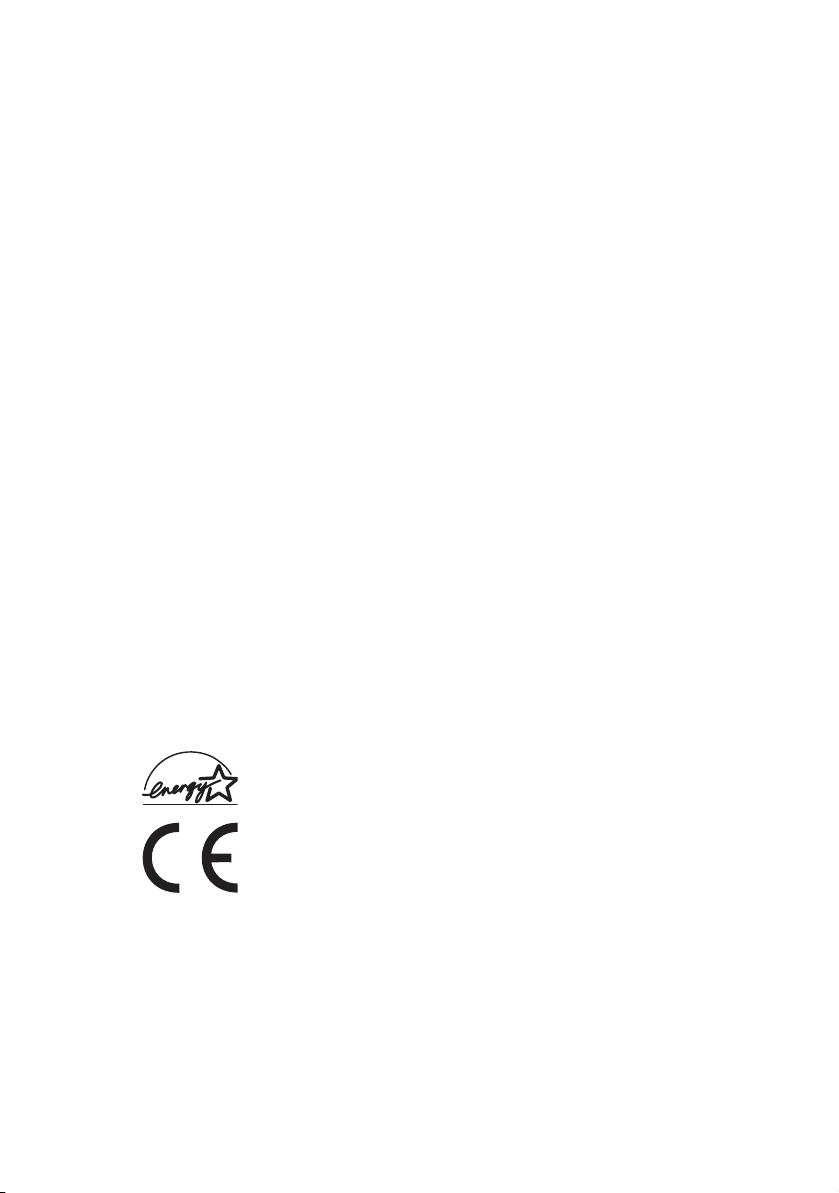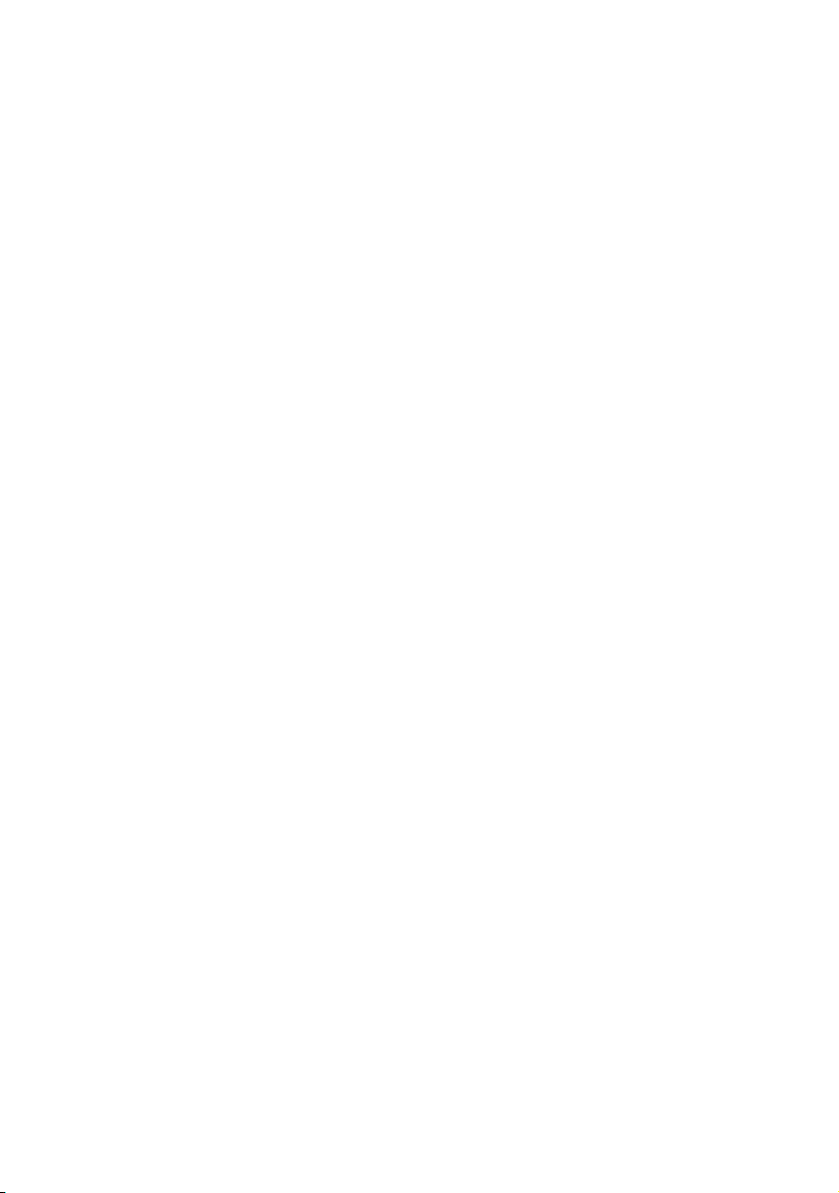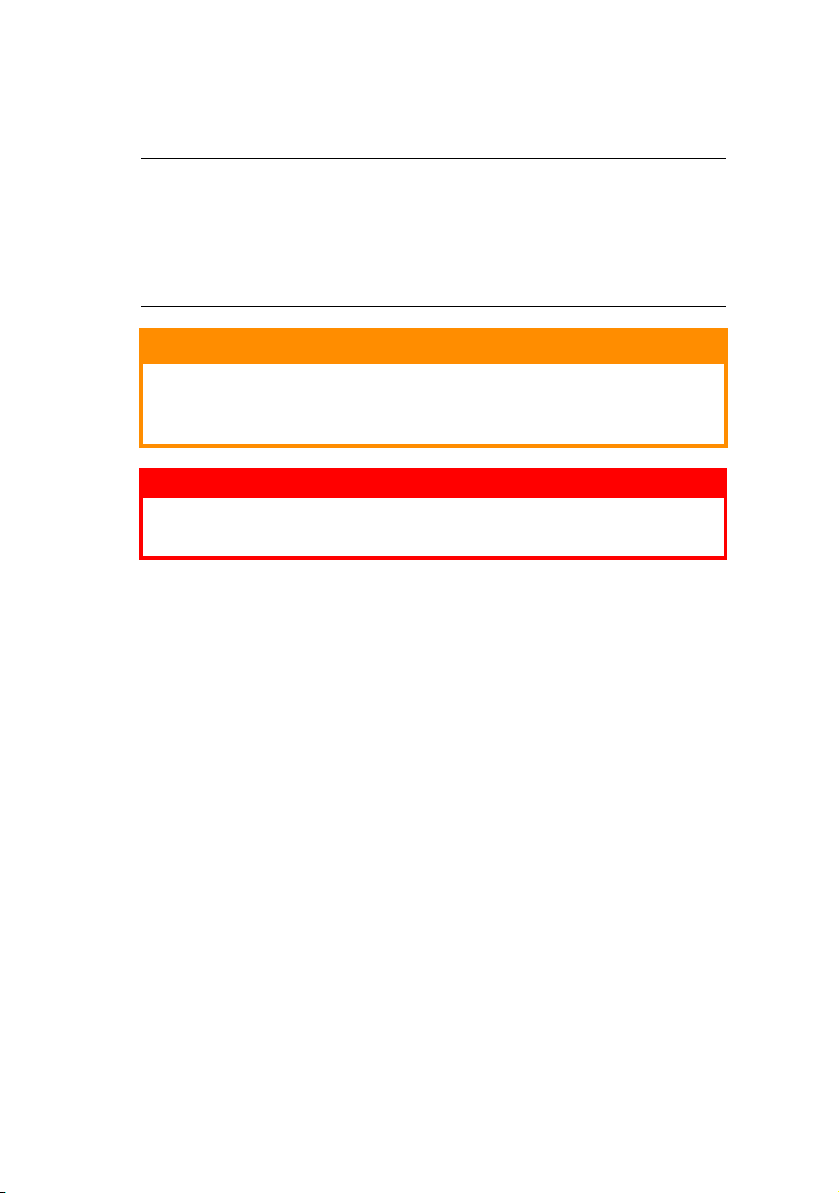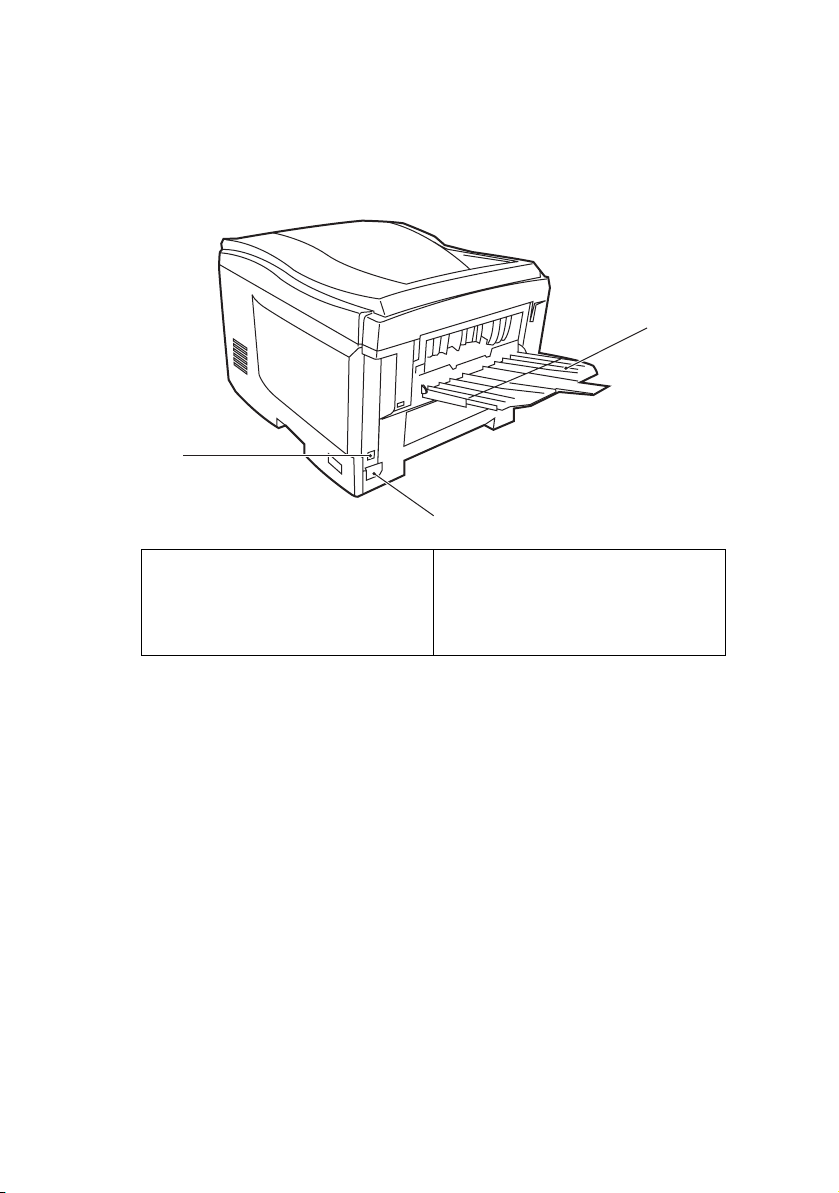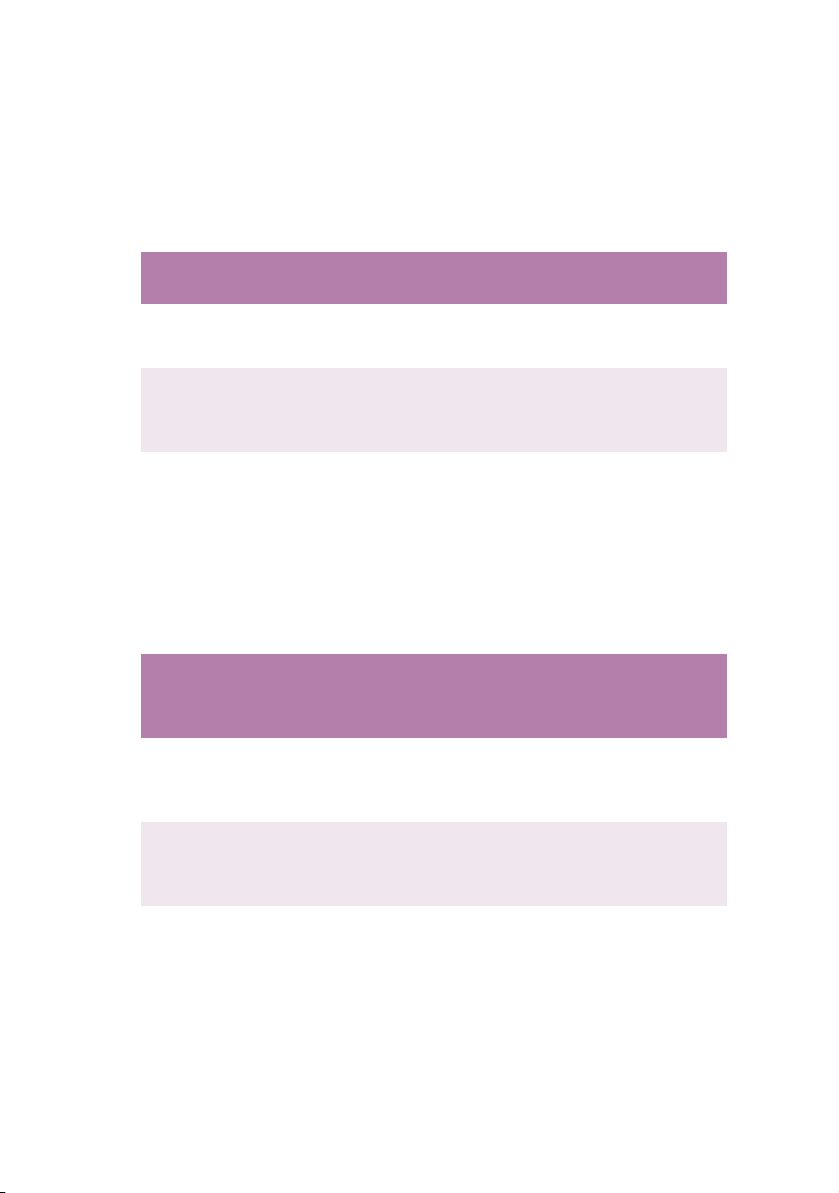Preface> 3
CONTENTS
Preface . . . . . . . . . . . . . . . . . . . . . . . . . . . . . . . . . . 2
Notes, Cautions and Warnings . . . . . . . . . . . . . . . . 5
Introduction . . . . . . . . . . . . . . . . . . . . . . . . . . . . . . 6
Printer overview. . . . . . . . . . . . . . . . . . . . . . . . . . 7
Front view. . . . . . . . . . . . . . . . . . . . . . . . . . . . 7
Rear view . . . . . . . . . . . . . . . . . . . . . . . . . . . . 8
The Status Panel . . . . . . . . . . . . . . . . . . . . . . . . . 9
Switches. . . . . . . . . . . . . . . . . . . . . . . . . . . . 10
LED displays . . . . . . . . . . . . . . . . . . . . . . . . . 11
Paper recommendations. . . . . . . . . . . . . . . . . . . . 14
Cassette tray . . . . . . . . . . . . . . . . . . . . . . . . . . . 15
Multi purpose tray . . . . . . . . . . . . . . . . . . . . . . . 15
Face down stacker . . . . . . . . . . . . . . . . . . . . . . . 16
Face up stacker . . . . . . . . . . . . . . . . . . . . . . . . . 16
Loading Paper. . . . . . . . . . . . . . . . . . . . . . . . . . . . 17
Cassette tray . . . . . . . . . . . . . . . . . . . . . . . . . . . 17
Multi purpose tray . . . . . . . . . . . . . . . . . . . . . . . 20
Printer settings in Windows . . . . . . . . . . . . . . . . . 21
Printer driver settings . . . . . . . . . . . . . . . . . . . . . 21
Printing preferences in Windows applications. . . . . 21
Setup tab . . . . . . . . . . . . . . . . . . . . . . . . . . . 22
Job Options tab . . . . . . . . . . . . . . . . . . . . . . . 23
Colour tab. . . . . . . . . . . . . . . . . . . . . . . . . . . 24
Setting from Windows Control Panel . . . . . . . . . . . 25
General tab . . . . . . . . . . . . . . . . . . . . . . . . . . 25
Advanced tab . . . . . . . . . . . . . . . . . . . . . . . . 26
Colour Printing . . . . . . . . . . . . . . . . . . . . . . . . . . . 28
Factors that affect the appearance of prints. . . . . . 28
Tips for printing in colour . . . . . . . . . . . . . . . . . . 30
Printing photographic images . . . . . . . . . . . . . 30
Printing from Microsoft Office applications. . . . . 30
Printing specific colours (e.g. a company
logo) . . . . . . . . . . . . . . . . . . . . . . . . . . . . . 30
Adjusting the brightness or intensity of a
print . . . . . . . . . . . . . . . . . . . . . . . . . . . . . . 30
Accessing the colour matching options . . . . . . . . . 31
Setting the colour matching options . . . . . . . . . . . 31
Using the Colour Swatch feature . . . . . . . . . . . . . 33
Using the Colour Correct Utility . . . . . . . . . . . . . . 34