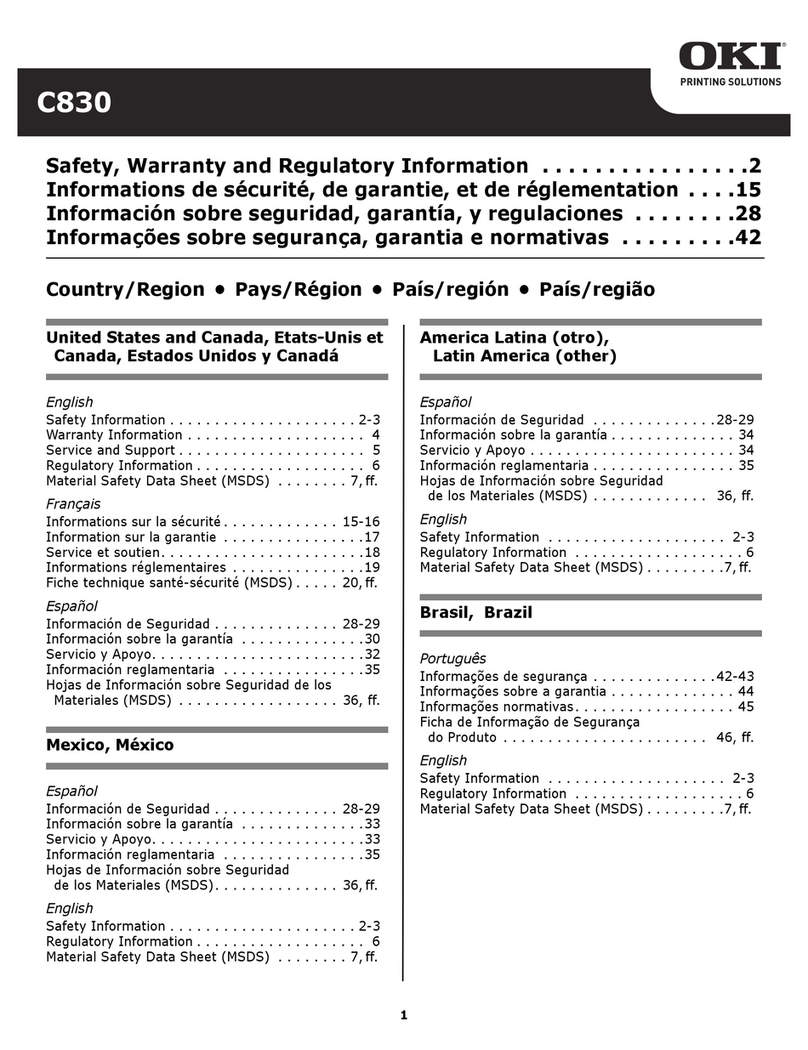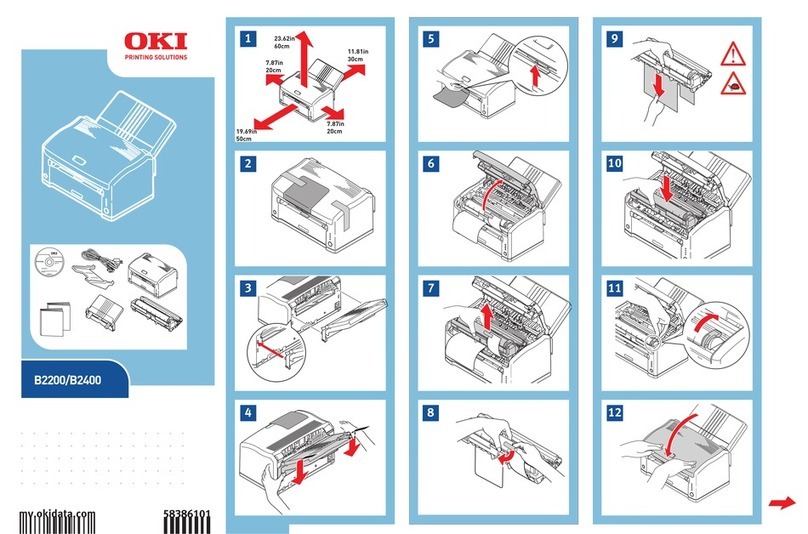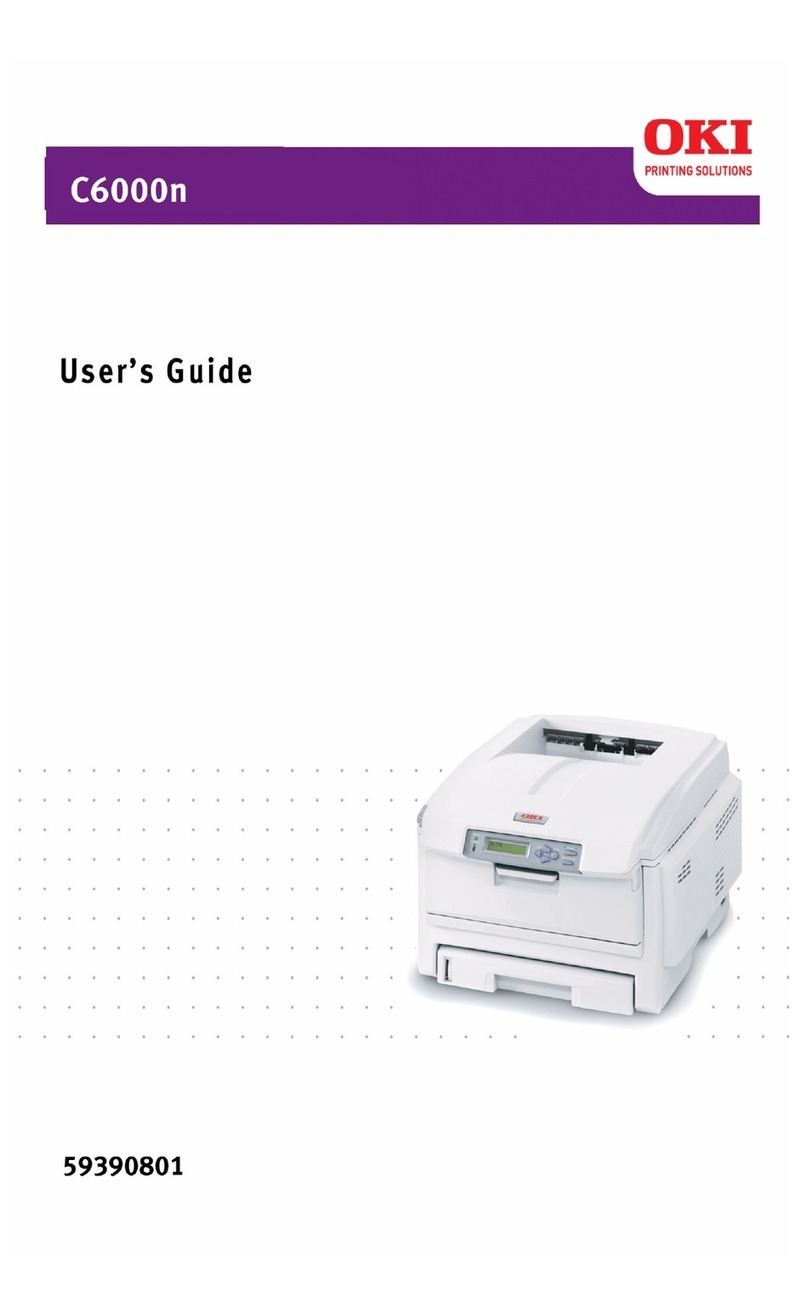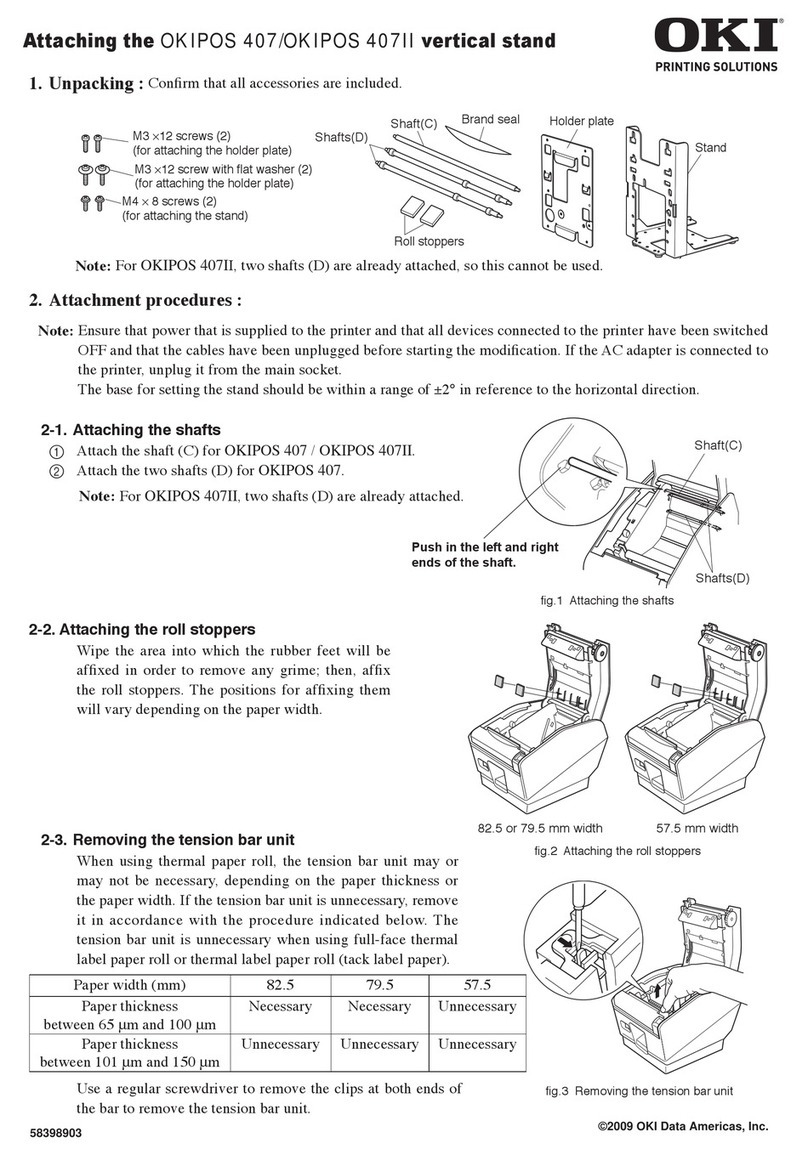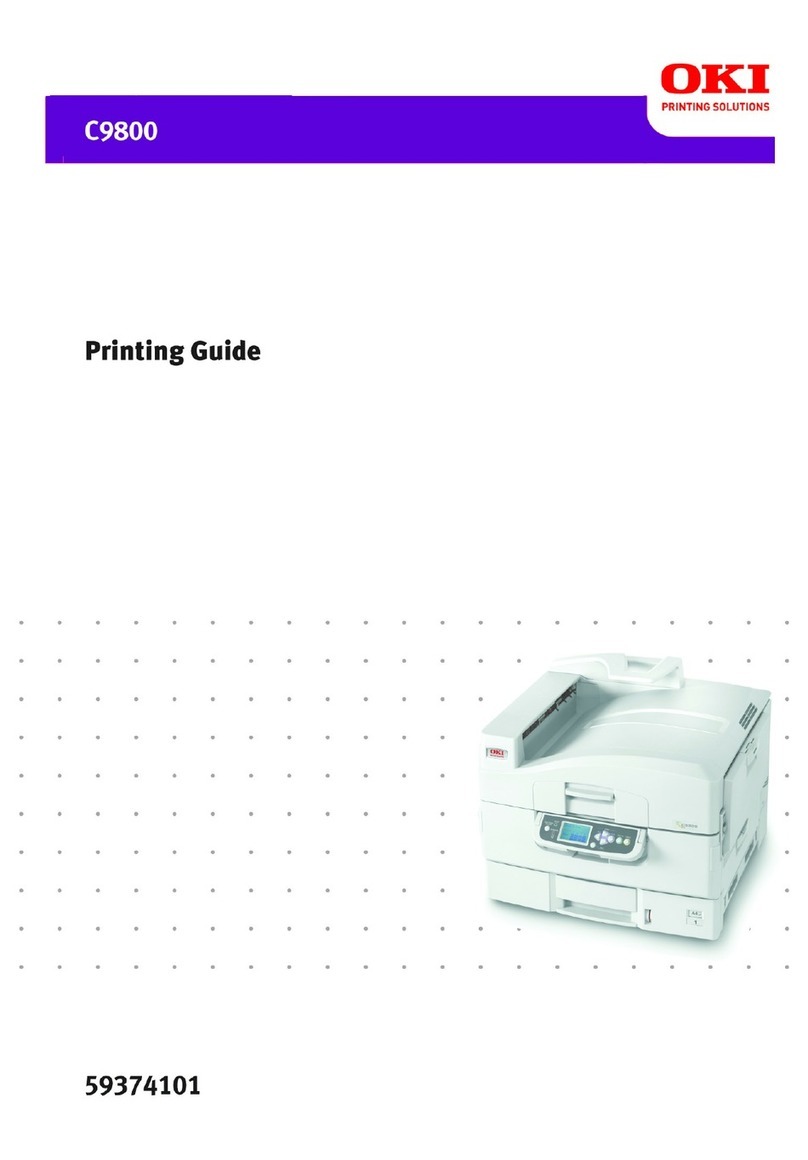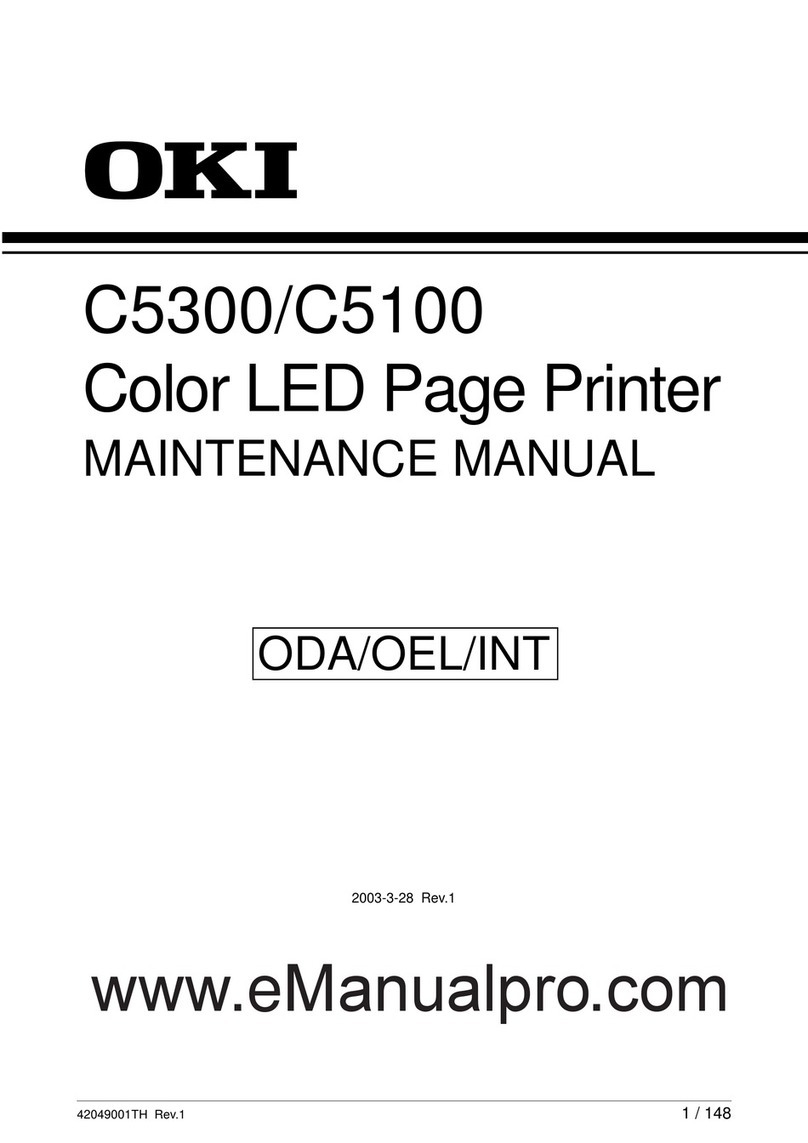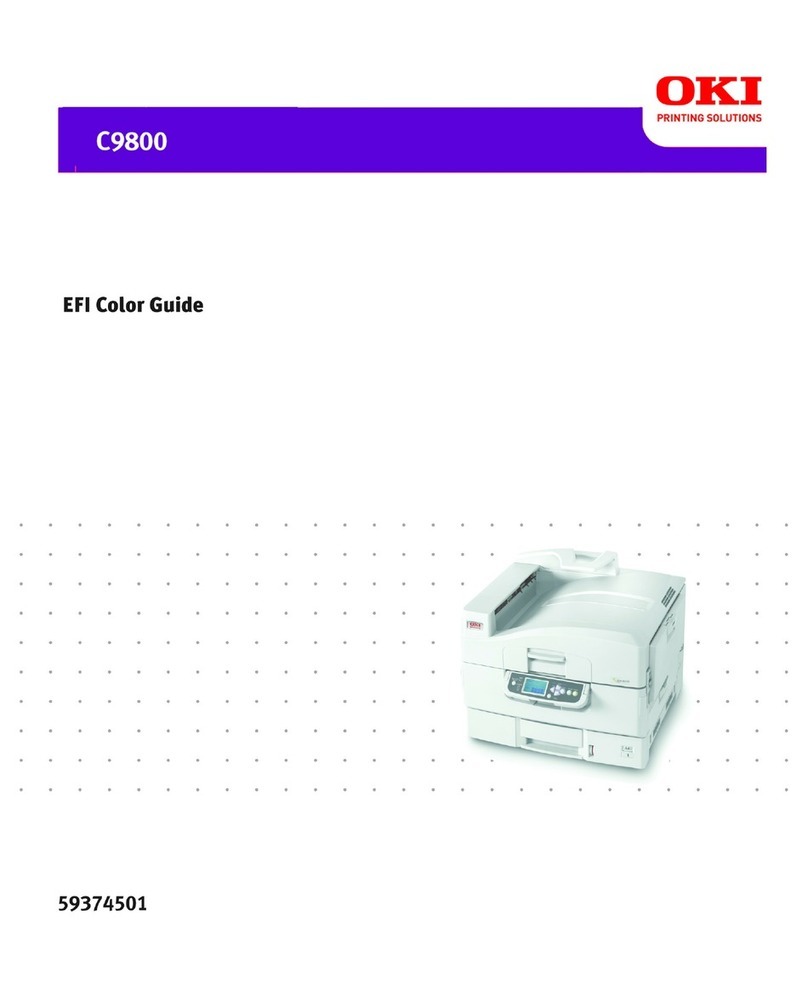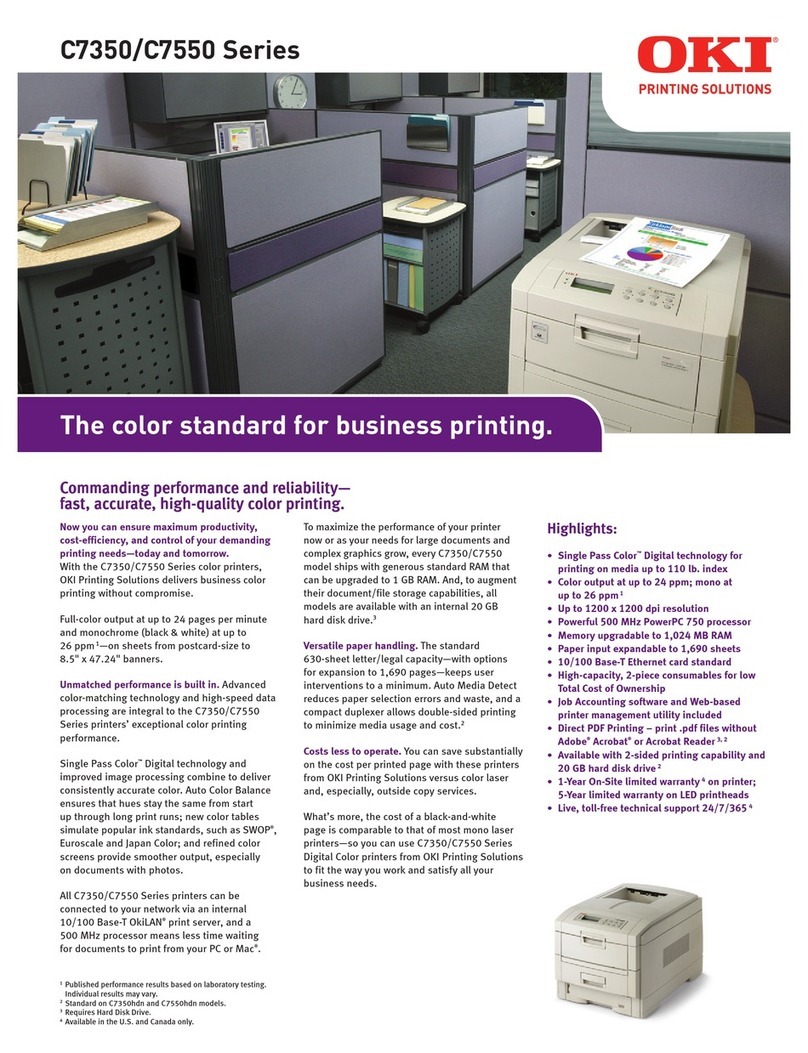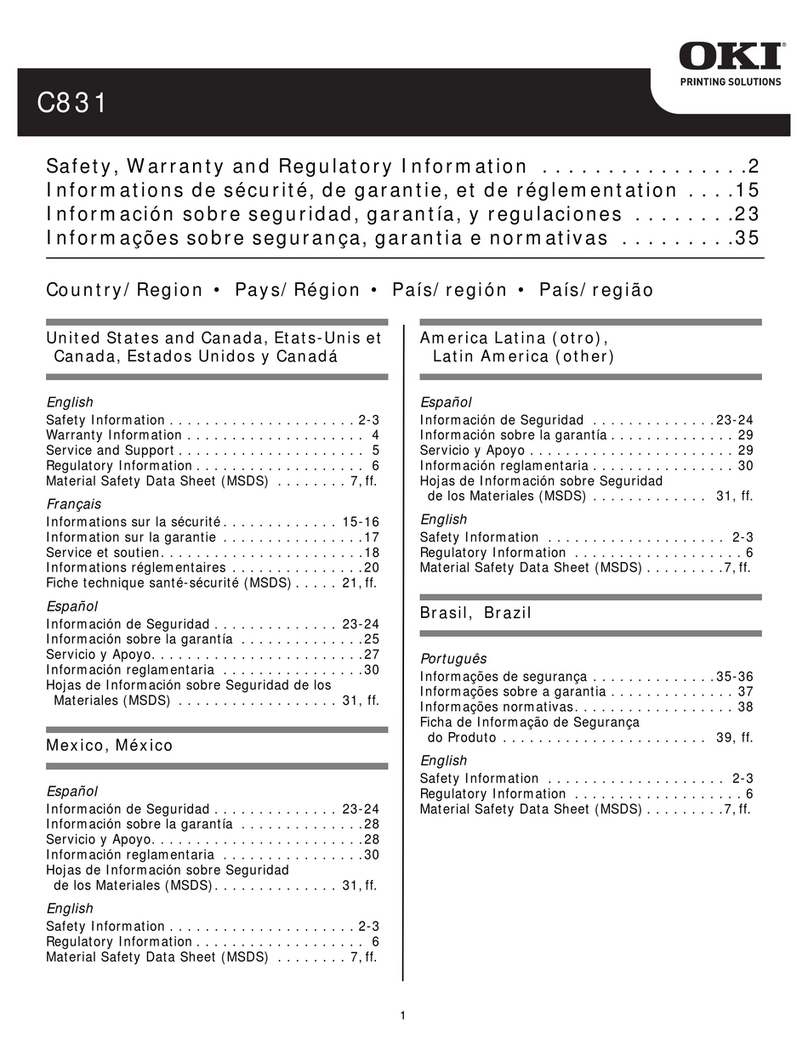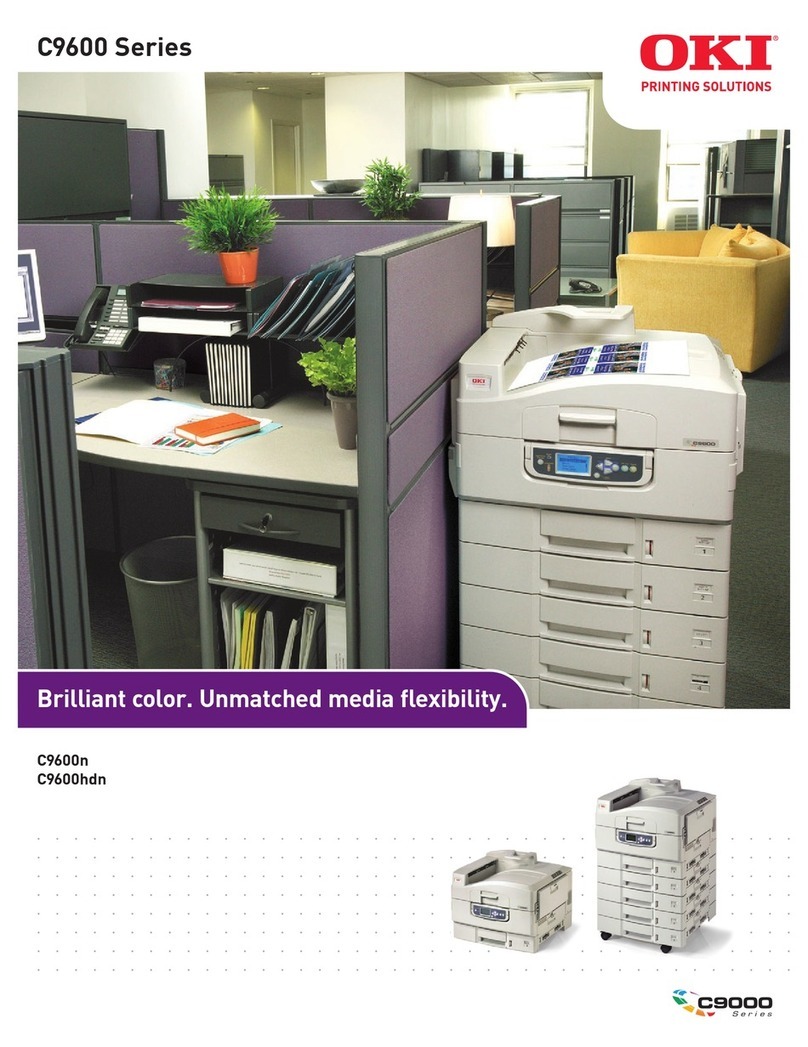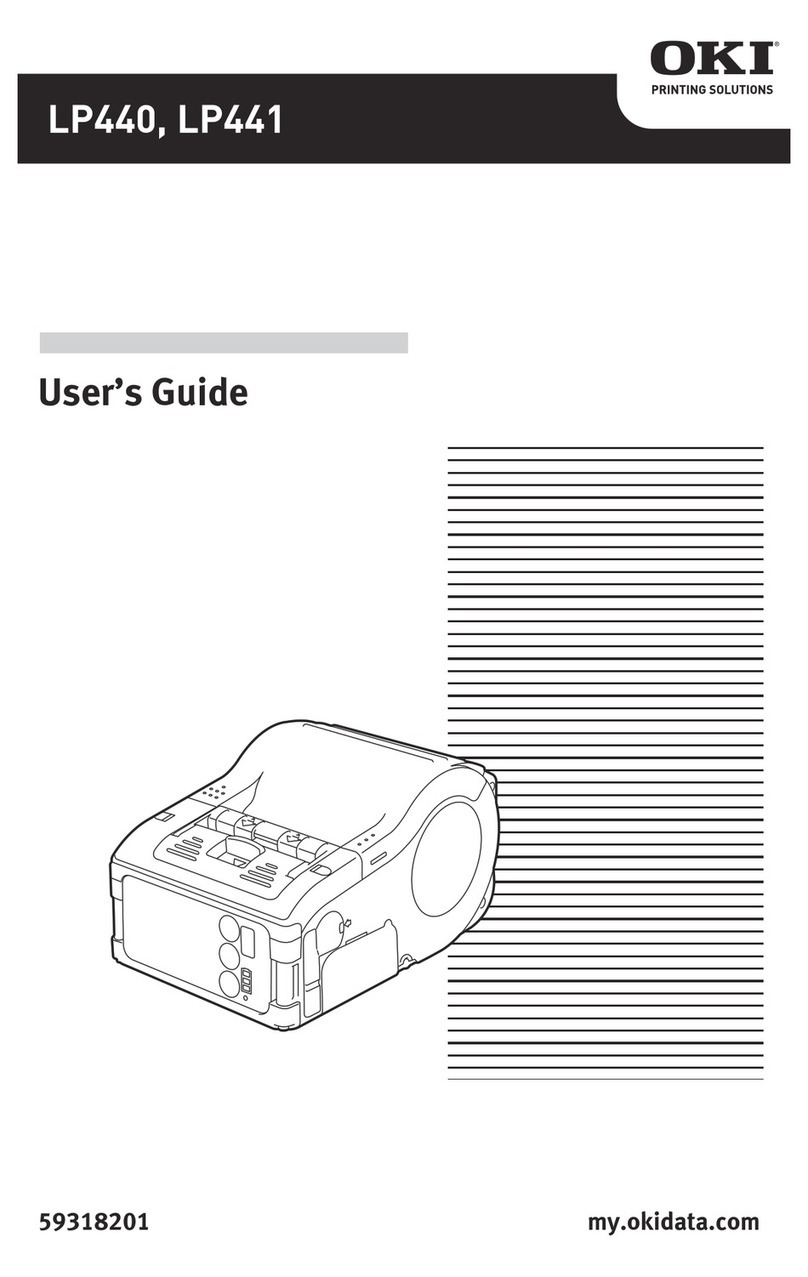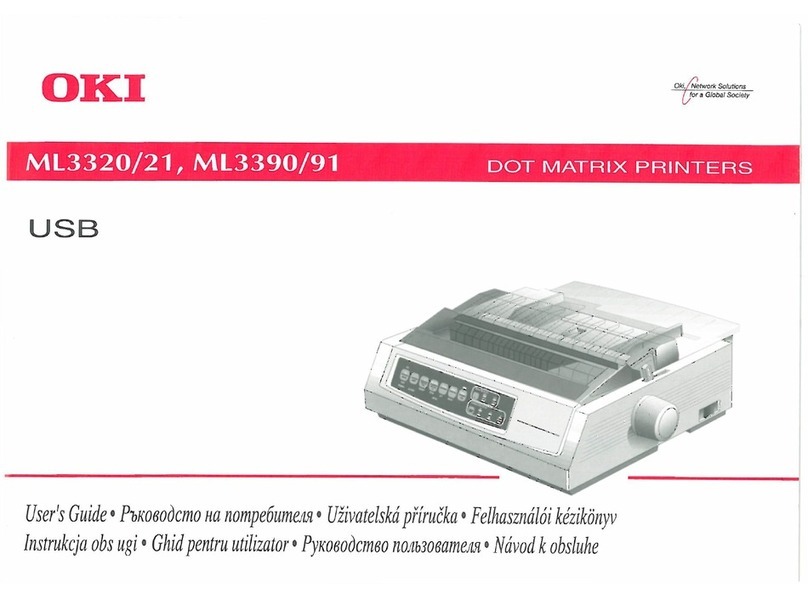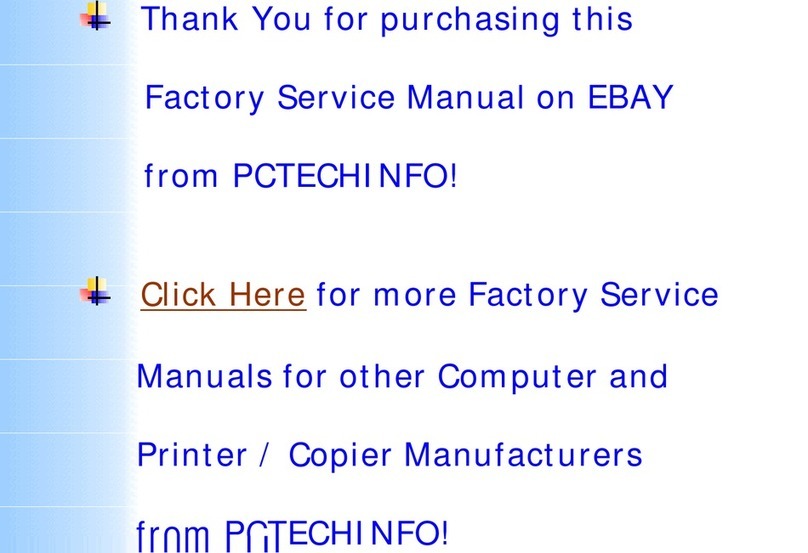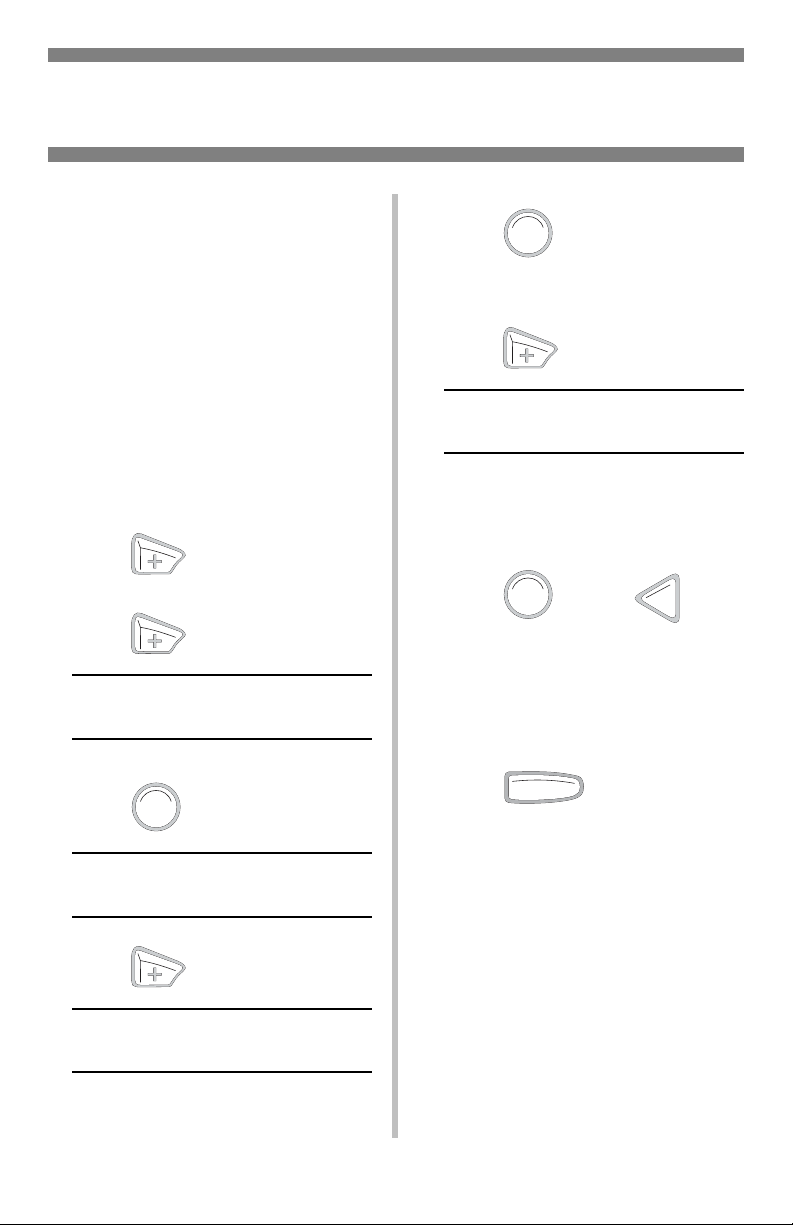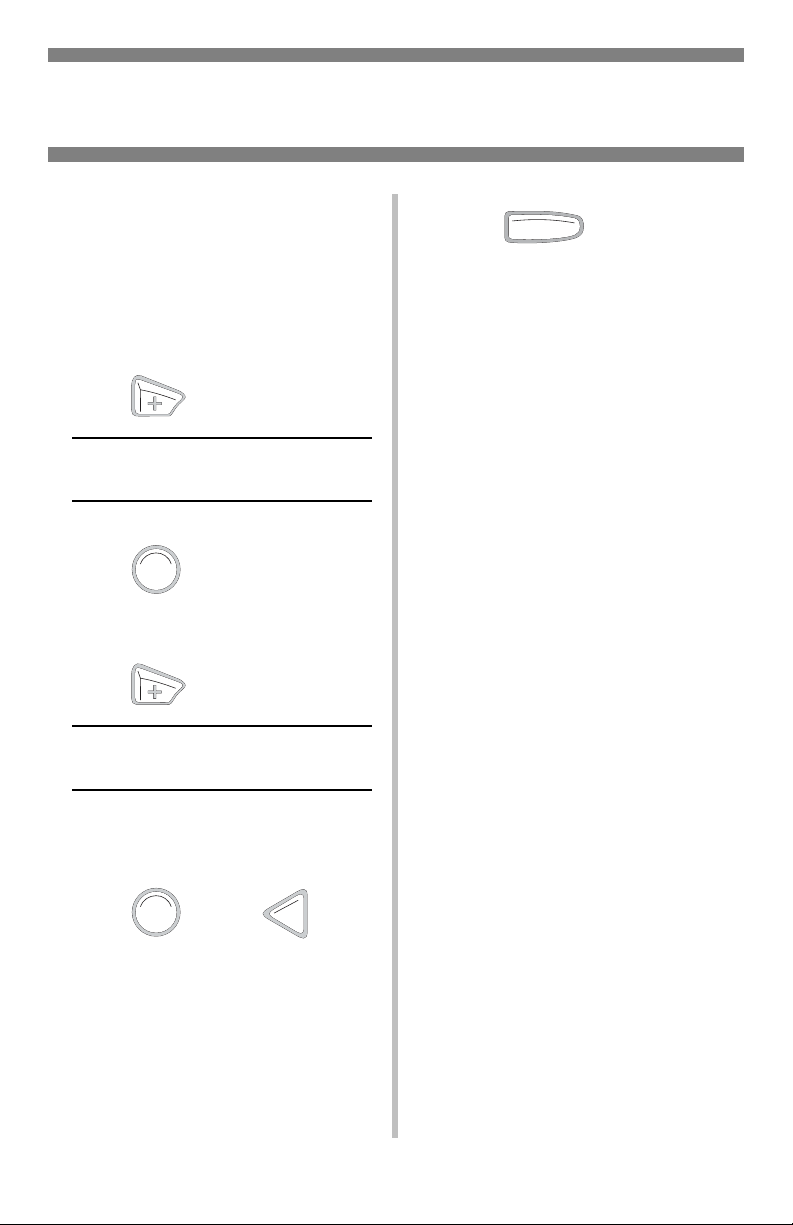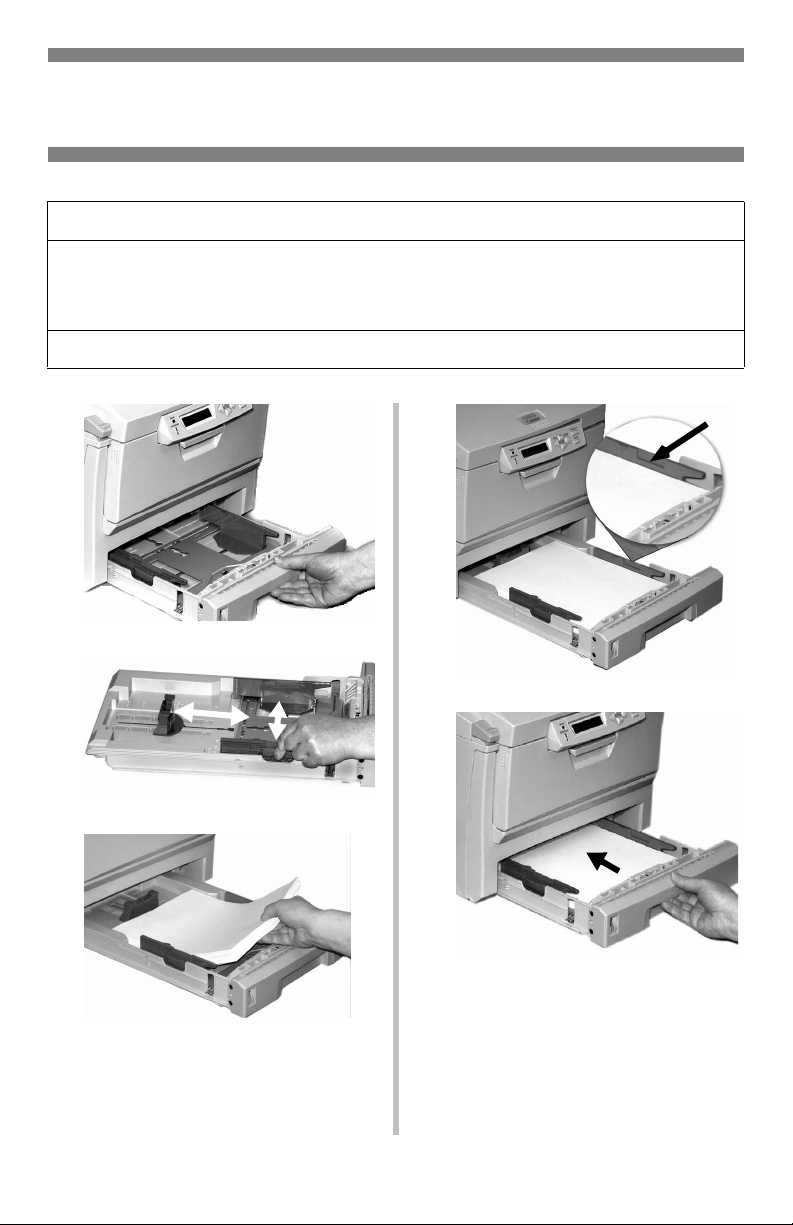1
Ordering Replacement Supplies . . . . . . . . . . . . . . . . . . . . . 2
Media Settings . . . . . . . . . . . . . . . . . . . . . . . . . . . . . . . . . . 3
Defaults . . . . . . . . . . . . . . . . . . . . . . . . . . . . . . . . . . . . . . 3
Media Weight Settings . . . . . . . . . . . . . . . . . . . . . . . . . . . . 4
Changing Default Settings . . . . . . . . . . . . . . . . . . . . . . . . . 5
MP Tray Default . . . . . . . . . . . . . . . . . . . . . . . . . . . . . . . . 6
Media Specifications . . . . . . . . . . . . . . . . . . . . . . . . . . . . . . 9
Tray 1 . . . . . . . . . . . . . . . . . . . . . . . . . . . . . . . . . . . . . . . 9
Multi-Purpose Tray . . . . . . . . . . . . . . . . . . . . . . . . . . . . . 10
Print Media . . . . . . . . . . . . . . . . . . . . . . . . . . . . . . . . . . . . 11
Paper . . . . . . . . . . . . . . . . . . . . . . . . . . . . . . . . . . . . . . . 11
Transparencies . . . . . . . . . . . . . . . . . . . . . . . . . . . . . . . . 12
Labels . . . . . . . . . . . . . . . . . . . . . . . . . . . . . . . . . . . . . . 13
Thick Paper. . . . . . . . . . . . . . . . . . . . . . . . . . . . . . . . . . . 14
Envelopes. . . . . . . . . . . . . . . . . . . . . . . . . . . . . . . . . . . . 15
Oki . . . . . . . . . . . . . . . . . . . . . . . . . . . . . . . . . . . . . . . . 16
Features . . . . . . . . . . . . . . . . . . . . . . . . . . . . . . . . . . . . . . 17
Built-In Reports. . . . . . . . . . . . . . . . . . . . . . . . . . . . . . . . 17
Power Save . . . . . . . . . . . . . . . . . . . . . . . . . . . . . . . . . . 18
Control Panel . . . . . . . . . . . . . . . . . . . . . . . . . . . . . . . . . . 20
Buttons . . . . . . . . . . . . . . . . . . . . . . . . . . . . . . . . . . . . . 20
Lights . . . . . . . . . . . . . . . . . . . . . . . . . . . . . . . . . . . . . . 21
Clearing Media Jams . . . . . . . . . . . . . . . . . . . . . . . . . . . . . 22
Jam 370, 373, 383 . . . . . . . . . . . . . . . . . . . . . . . . . . . . . 22
Jam 371 . . . . . . . . . . . . . . . . . . . . . . . . . . . . . . . . . . . . . 23
Jam 372 & 380 . . . . . . . . . . . . . . . . . . . . . . . . . . . . . . . . 24
Jams 381 . . . . . . . . . . . . . . . . . . . . . . . . . . . . . . . . . . . . 25
Jam 382 . . . . . . . . . . . . . . . . . . . . . . . . . . . . . . . . . . . . . 27
Jam 390 . . . . . . . . . . . . . . . . . . . . . . . . . . . . . . . . . . . . . 28
Jam 391 . . . . . . . . . . . . . . . . . . . . . . . . . . . . . . . . . . . . . 29
Error Messages . . . . . . . . . . . . . . . . . . . . . . . . . . . . . . . . . 31
Service & Support . . . . . . . . . . . . . . . . . . . . . . . . . . . . . . . 34
Contents
59370701