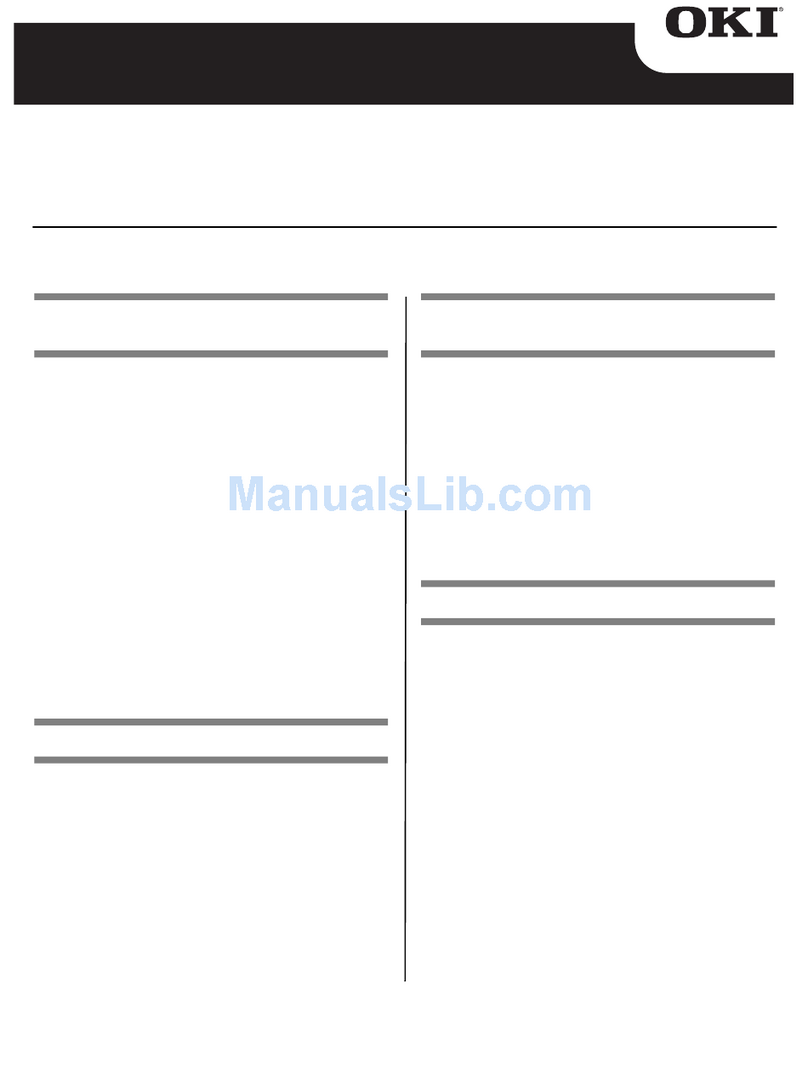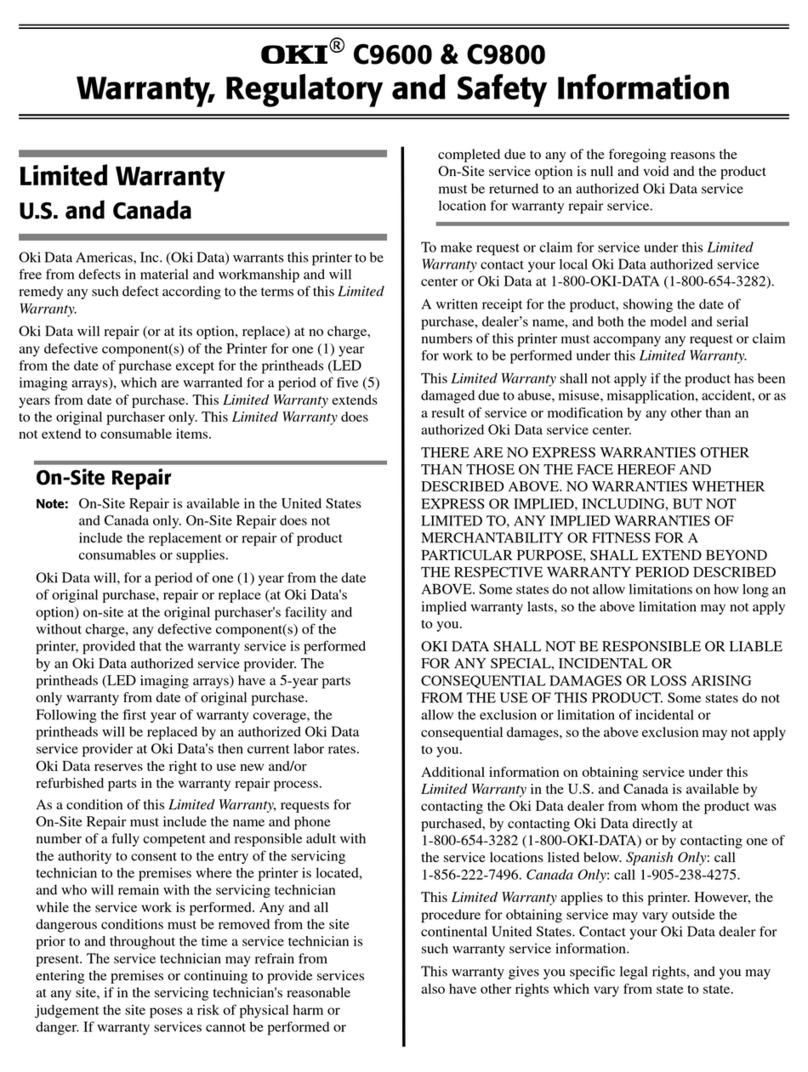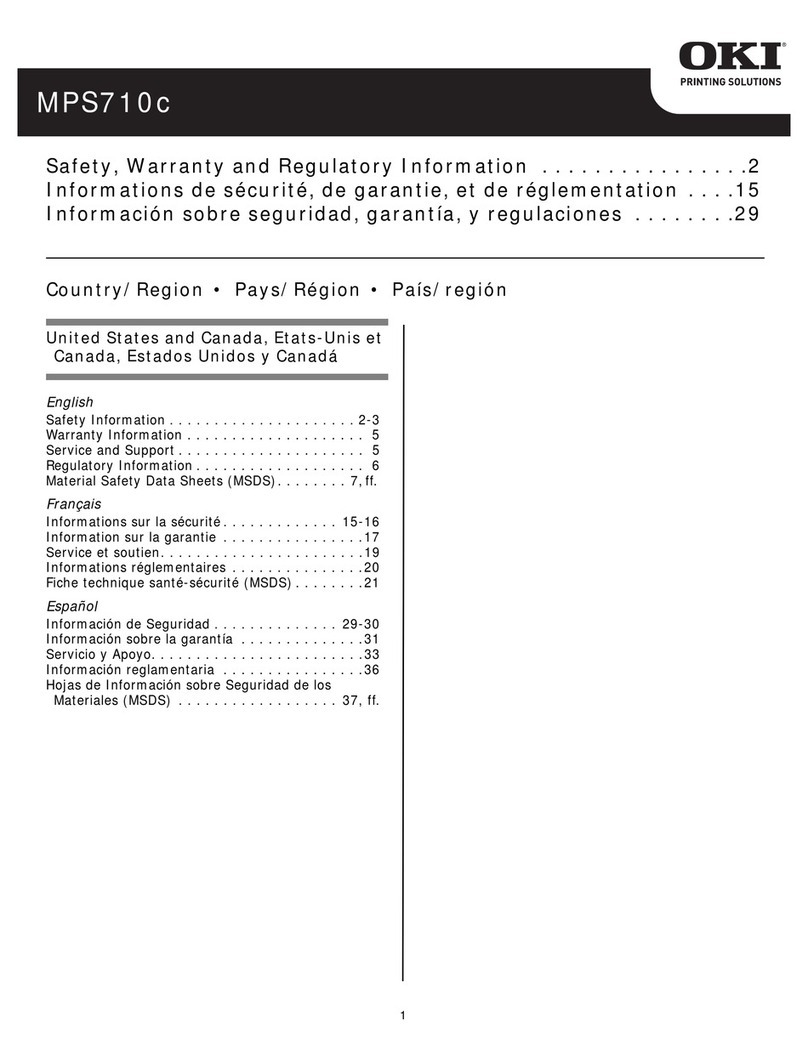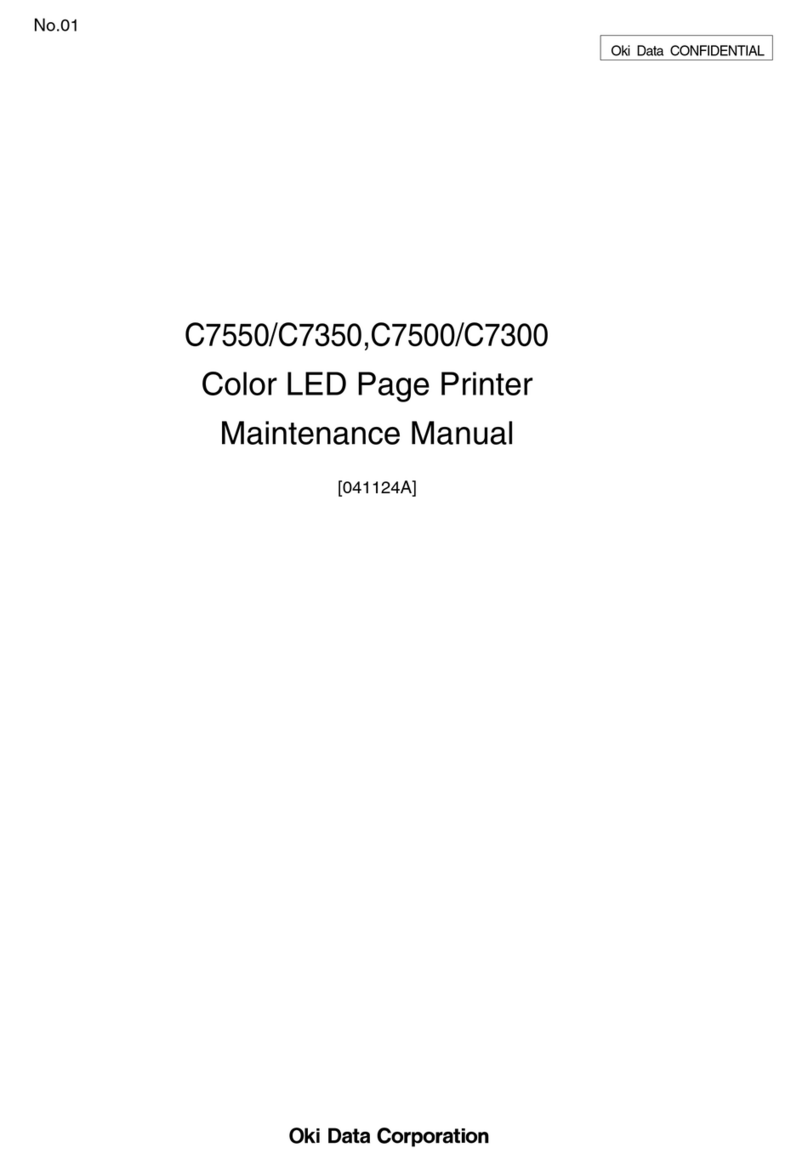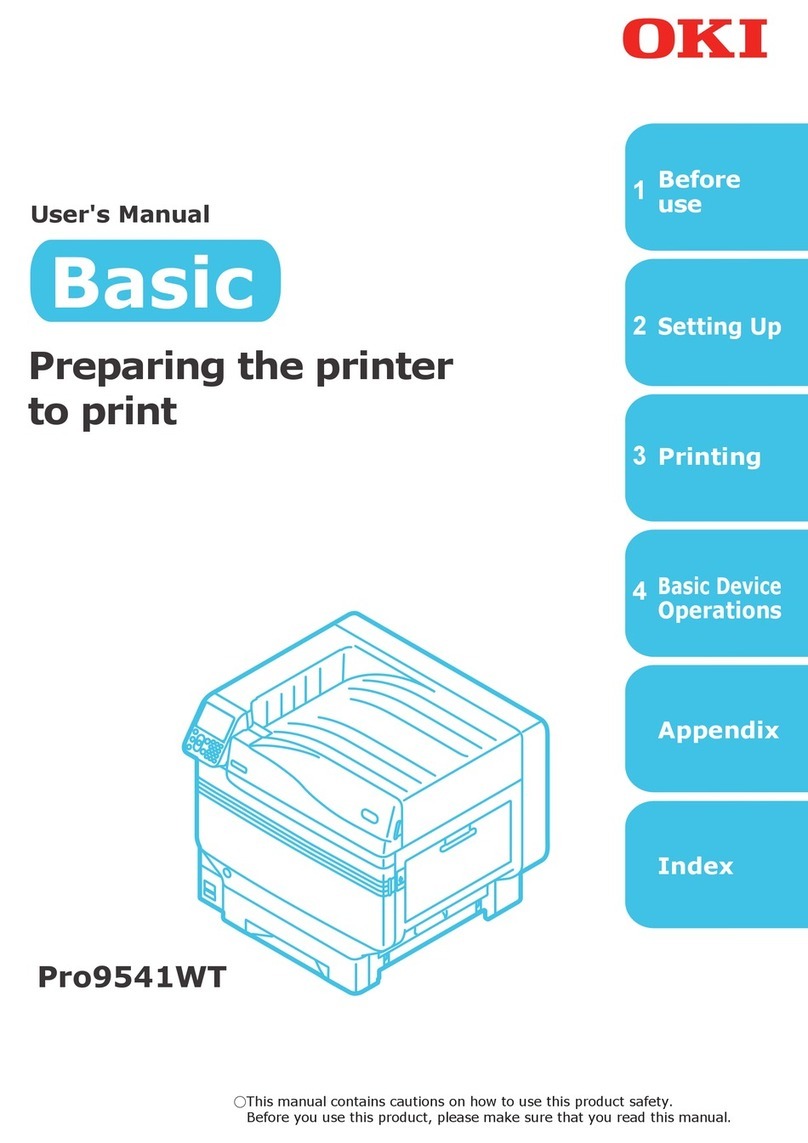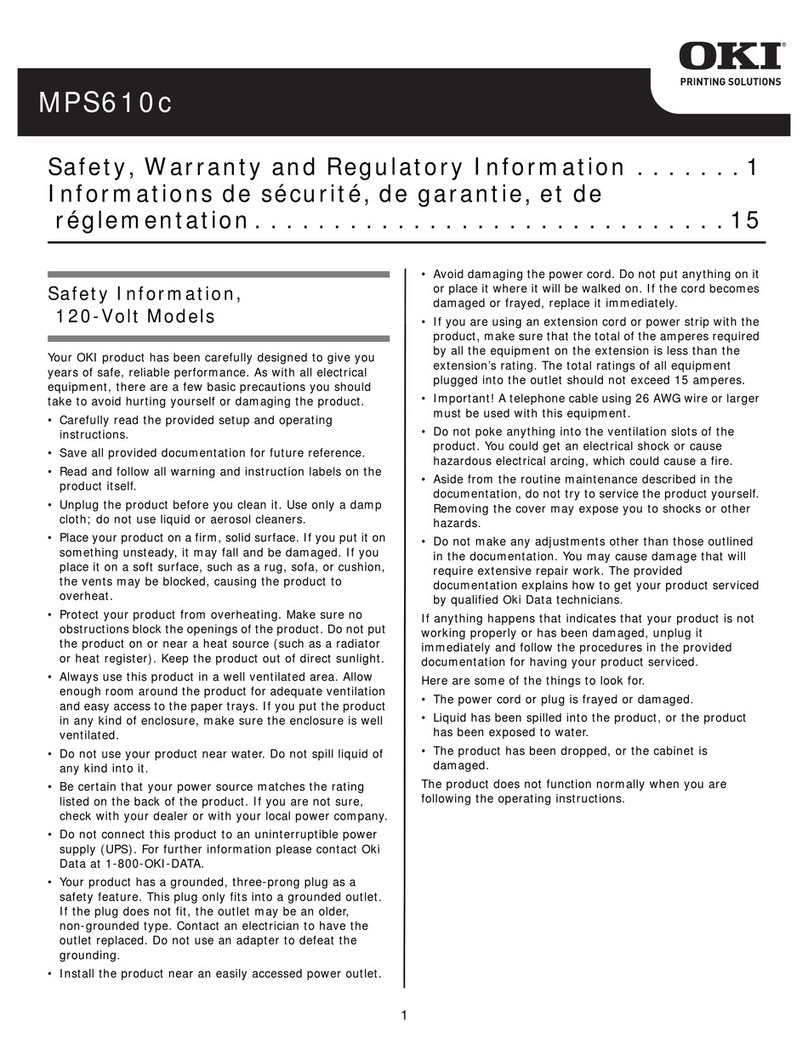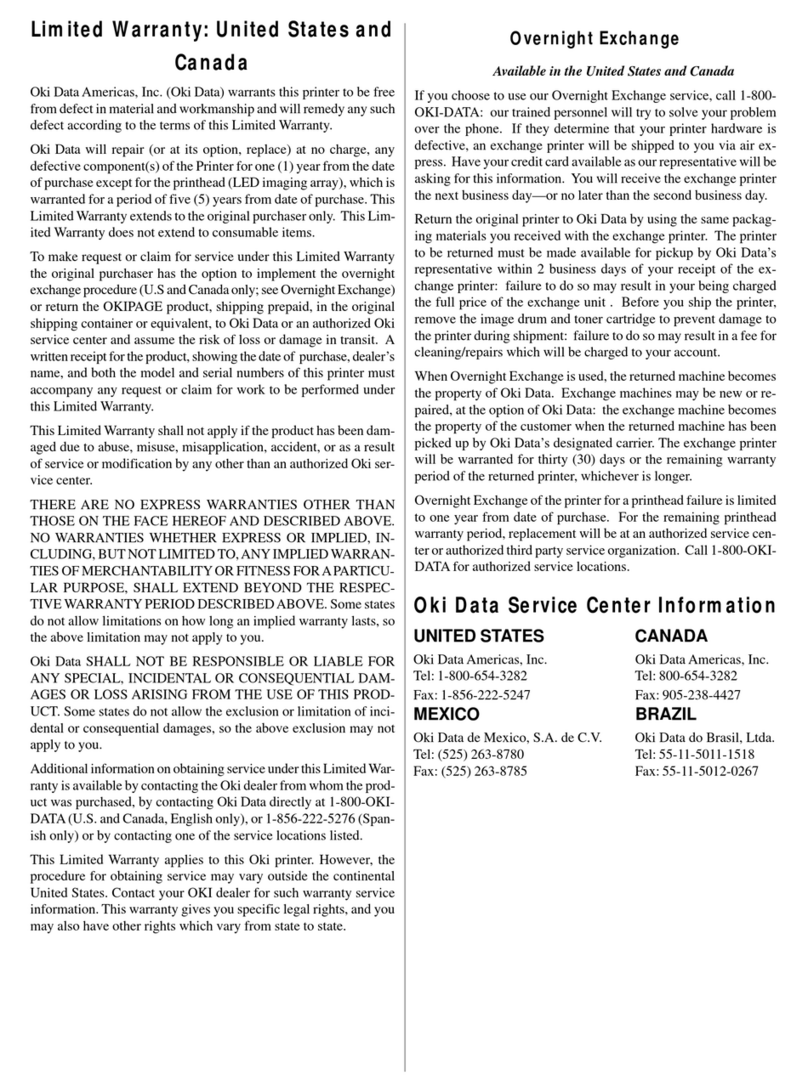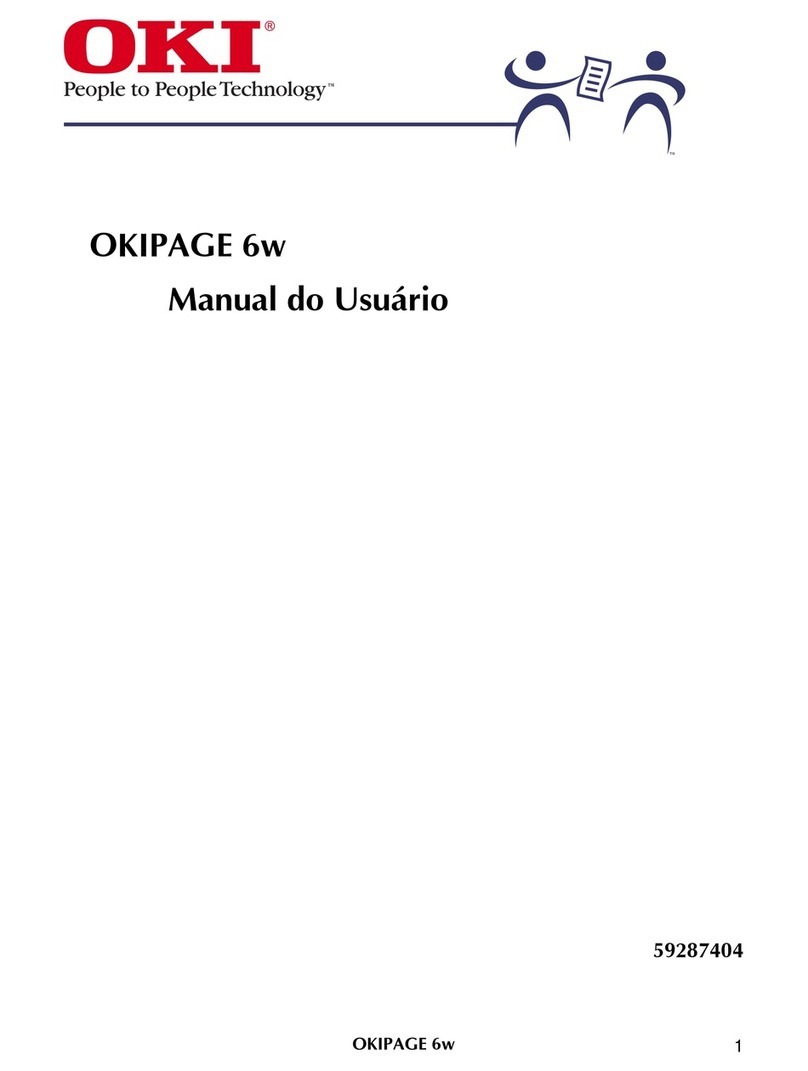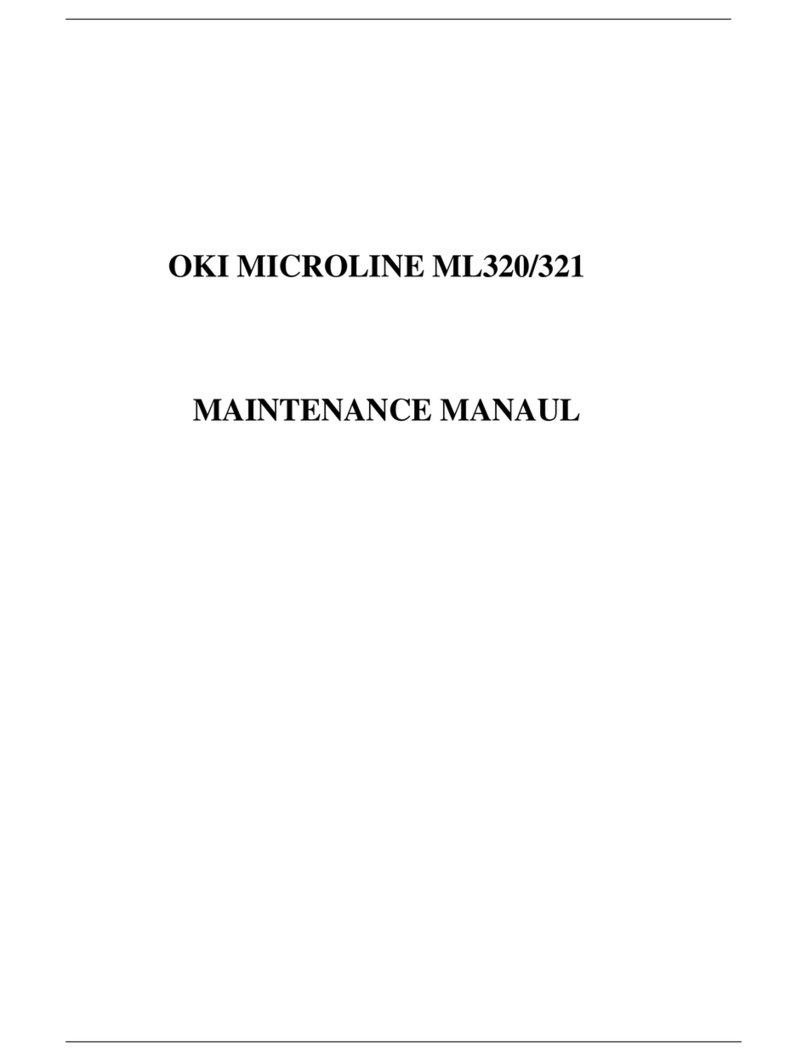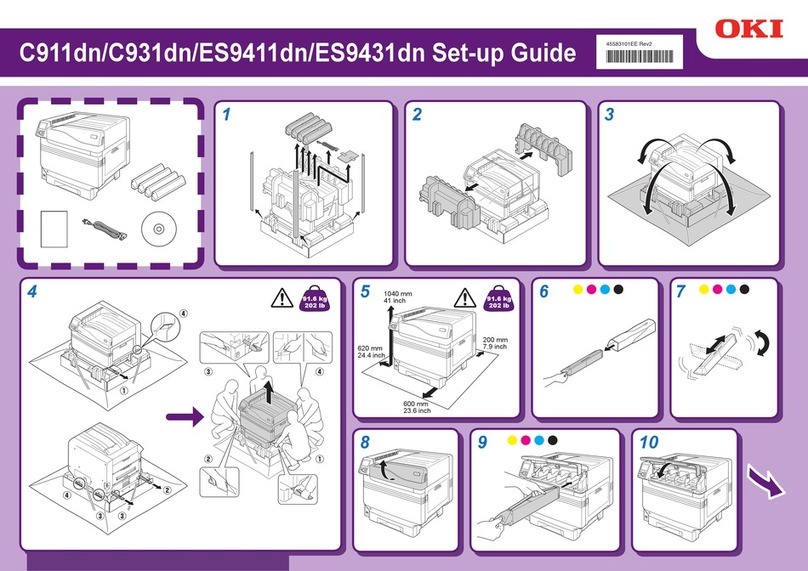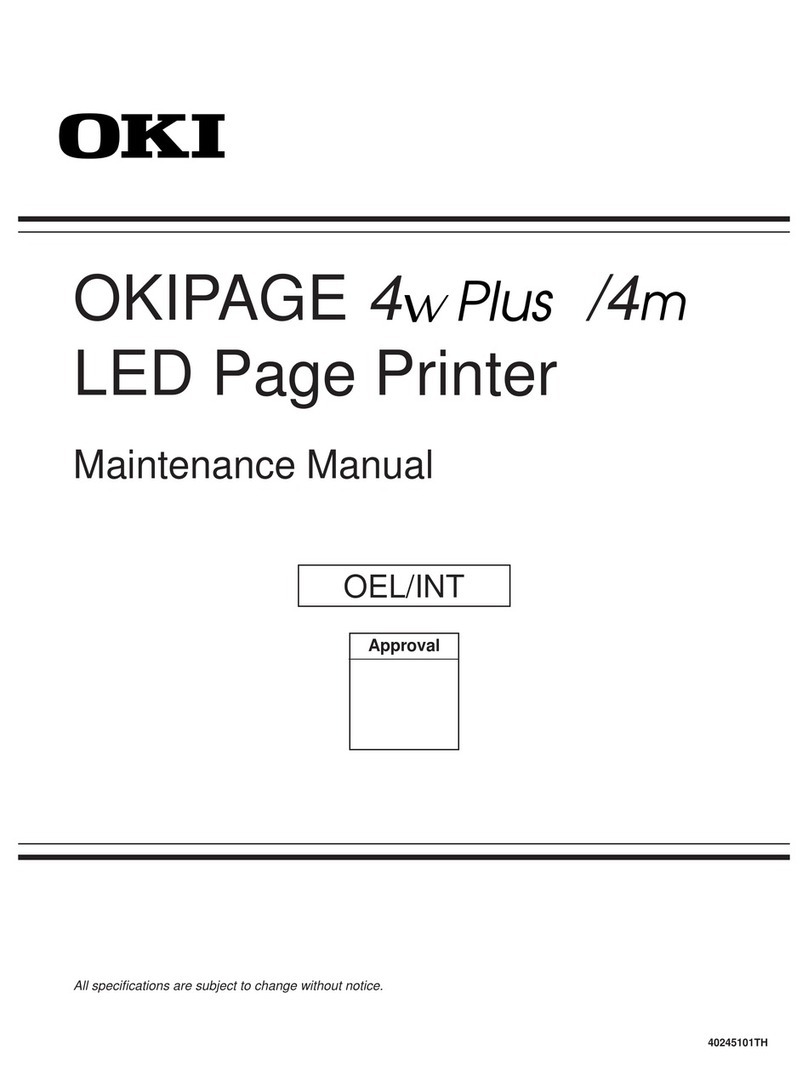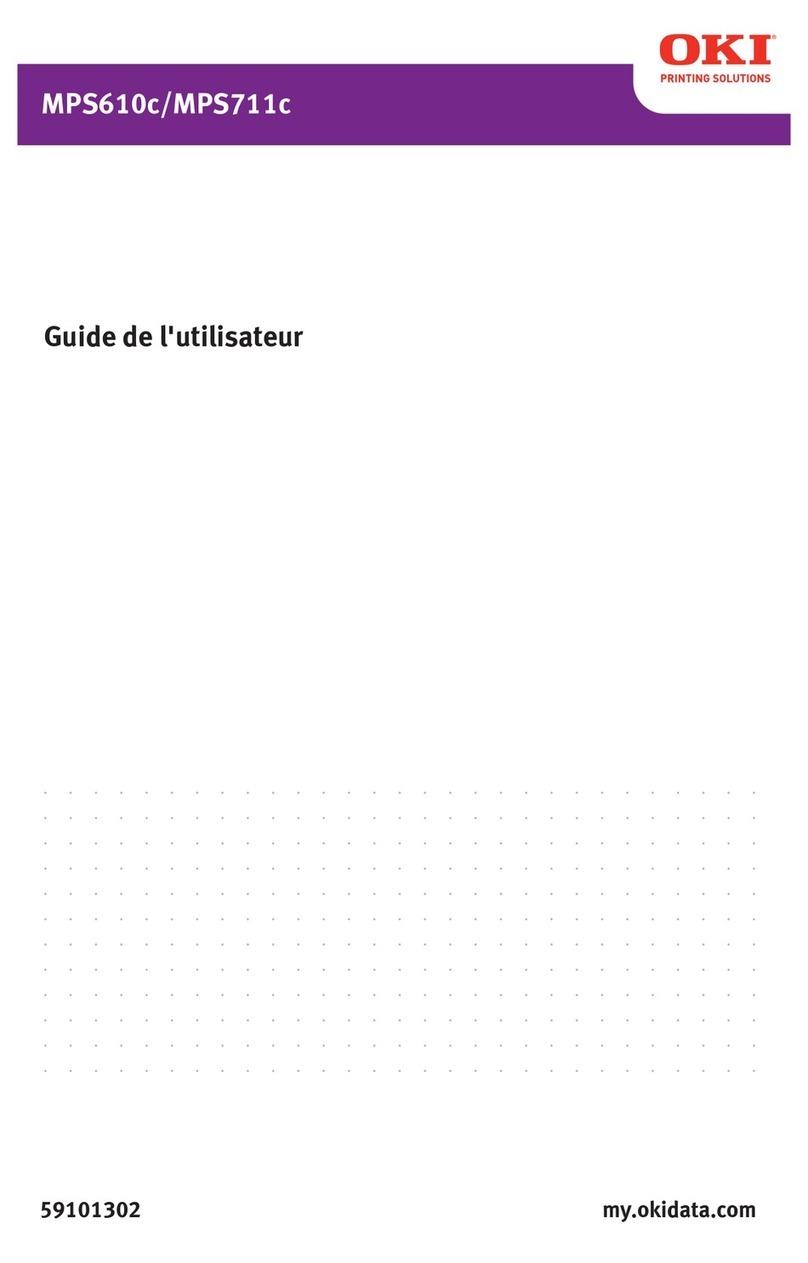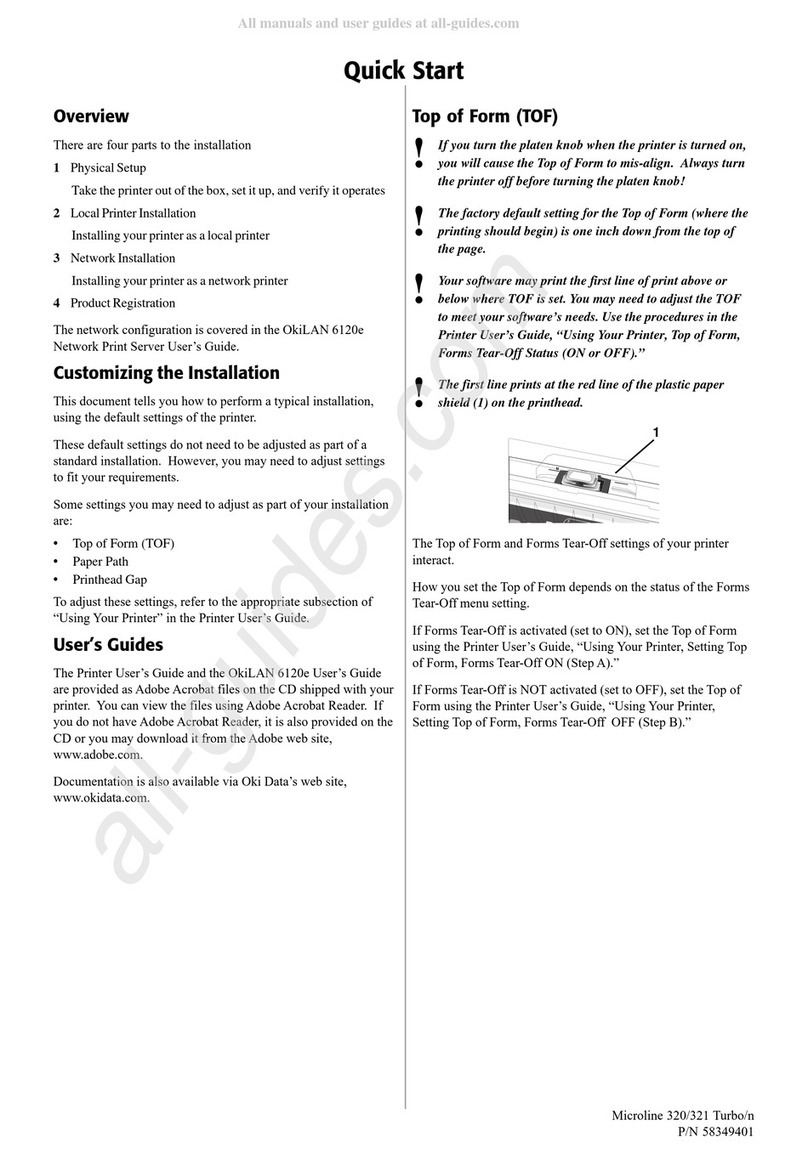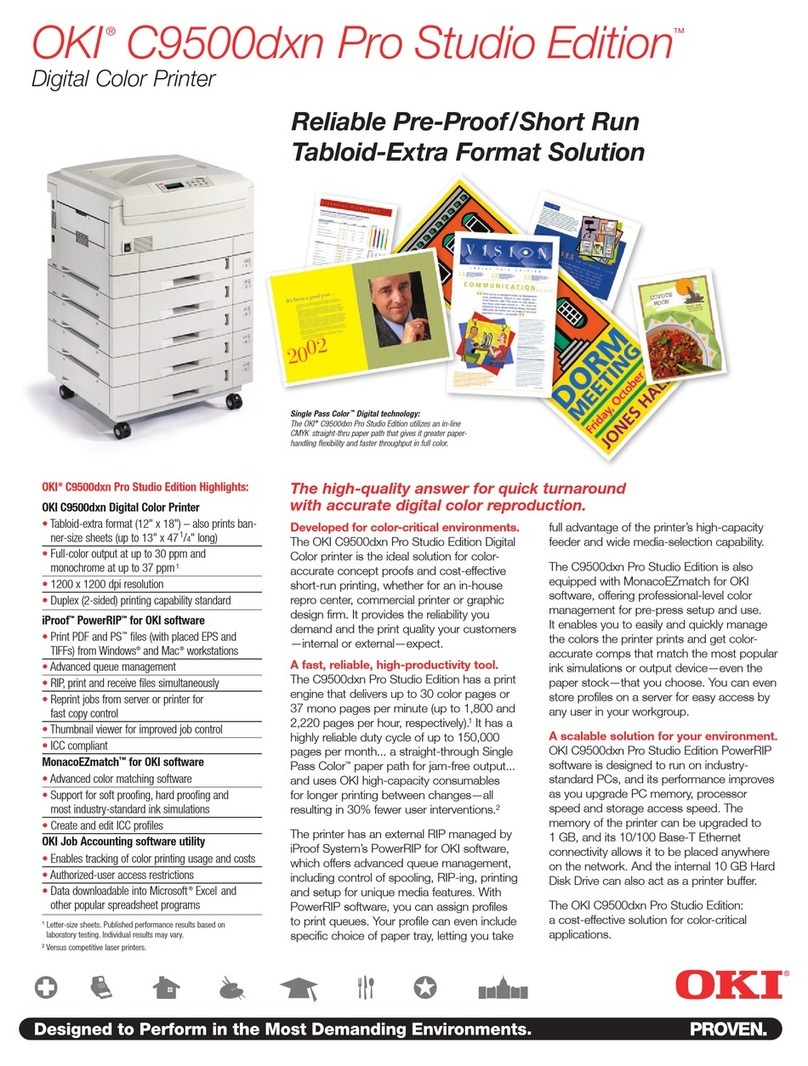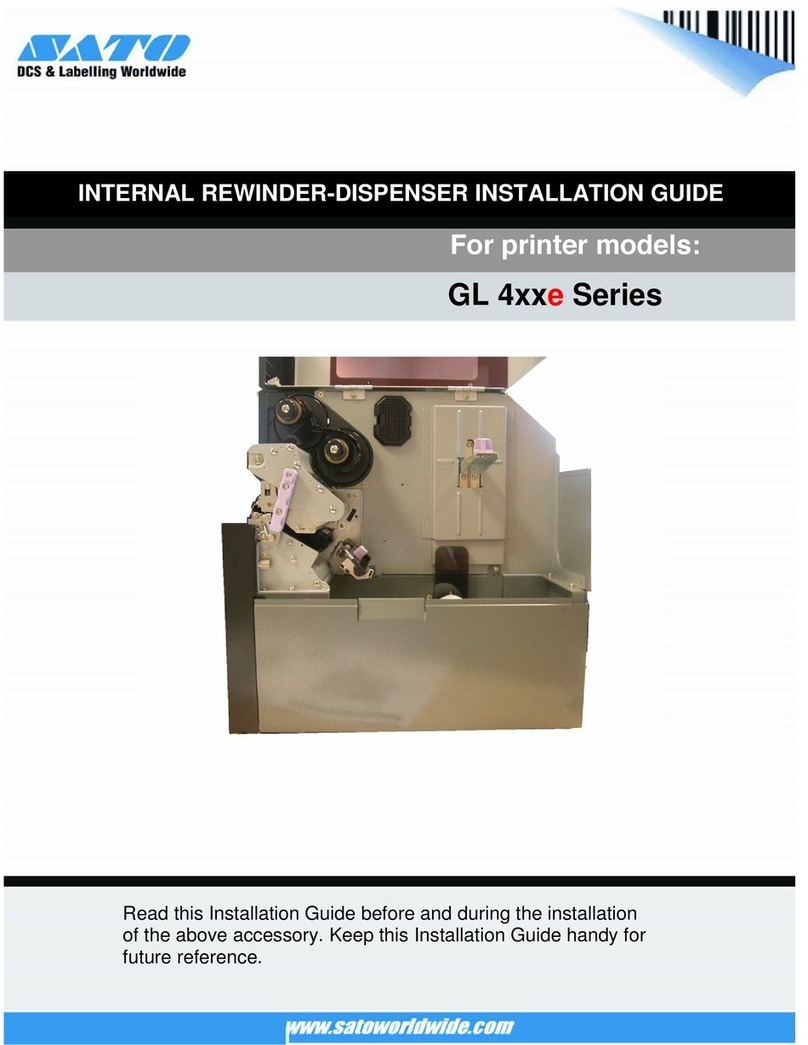8
Windows®Installation
USB Connection (cont’d)
2 Install the PostScript Printer Driver
1. Make sure the cable is connected to your printer and PC and
your printer is turned OFF.
2. Insert CD1 (driver CD) supplied with your printer into your
CD-ROM drive. The CD will autorun.
If it doesn’t, click Start →Run →Browse. Browse to
your CD-ROM drive, Double-click Install.exe. Click OK.
3. Select your language.
4. The License Agreement appears. Click Next to accept.
5. Select Custom Install to install the printer driver and
software utilities. To install only the printer driver, select
Minimal Install and skip the next step.
6. The Software Installation screen appears. Click the Printer
Driver Installer button.
7. Click Local printer. Click Next.
8. Select the USB port. Click Next.
9. Select the PS (PostScript) printer emulation. Click Next.
10. If prompted, type a printer name for your printer. Click
Next.
11. If prompted, select “do not share this printer” Click Next.
12. Drivers are copied. If Connect cable message appears,
follow on-screen instructions.
13. Switch the printer ON.
14. Click Finish to complete the installation.
15. If Connect cable screen is open, click Finish to close it.
To print a test page:
1. Click Start →Settings →Printers.
2. Right-click the printer icon.
3. Click Properties →General Tab →Print Test Page.
To Install the PCL Printer Driver as Well
1. Make sure the printer is powered OFF.
2. Follow the instructions to install the PostScript driver. When
prompted to select a port for your printer, select LPT1
temporarily.
3. When prompted to select the printer emulation, select PCL.
4. When installation is complete, click Finish.
5. Select Restart if prompted.
Enable the USB port:
6. Click Start →Settings →Printers.
7. Right click the printer icon. Then, click Properties.
8. On the Ports (or Details) tab, select USB001 port ( or
OP1USB1) in the Print to the following port list.
NOTE
The installation procedure may vary slightly depending on
the operating system you are using. Drivers are provided for
Windows®XP, 2000, Me, and 98.
NOTE
If New Hardware Found Wizard displays:
Win 98: Select “Search for the best driver for your device”.
Click Next. Select CD-ROM drive, clear other choices.
Click Next twice.
Win XP and Win Me: Select “Install the software
Automatically” or “Automatic Search... Click Next.
NOTE
If you have installed the PostScript driver, you must reboot
your system.