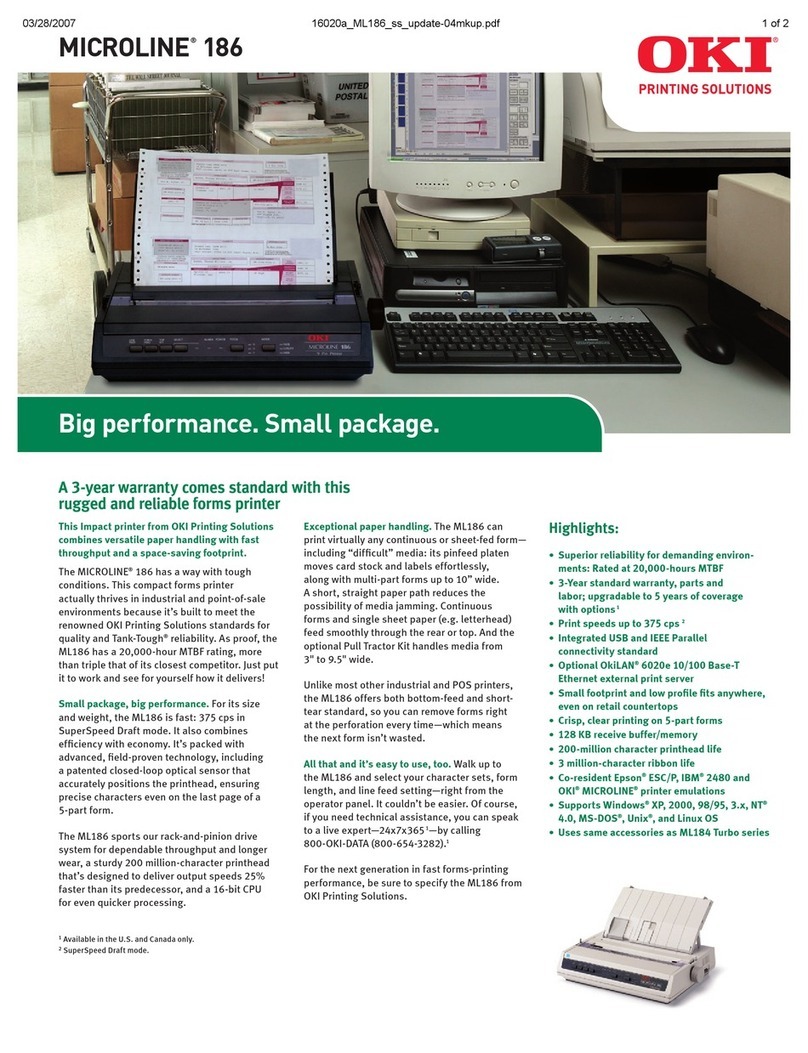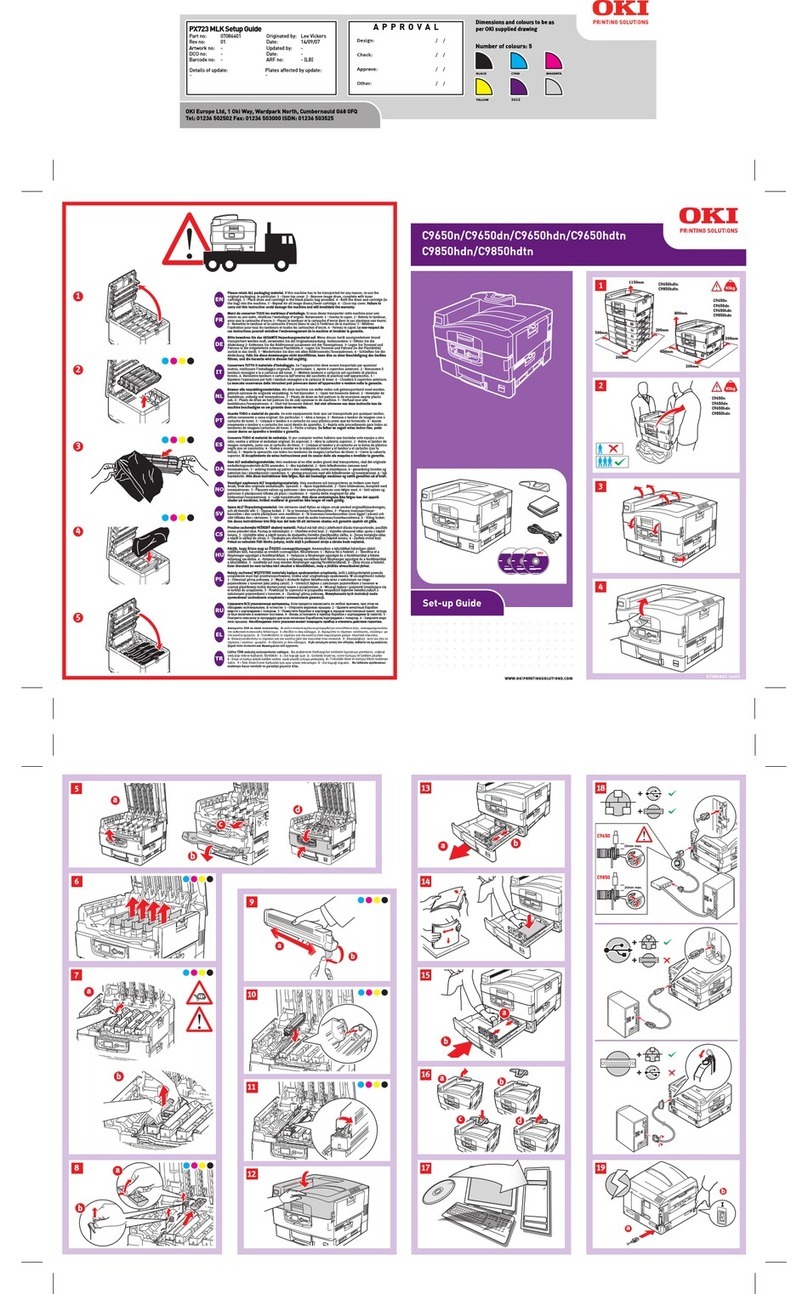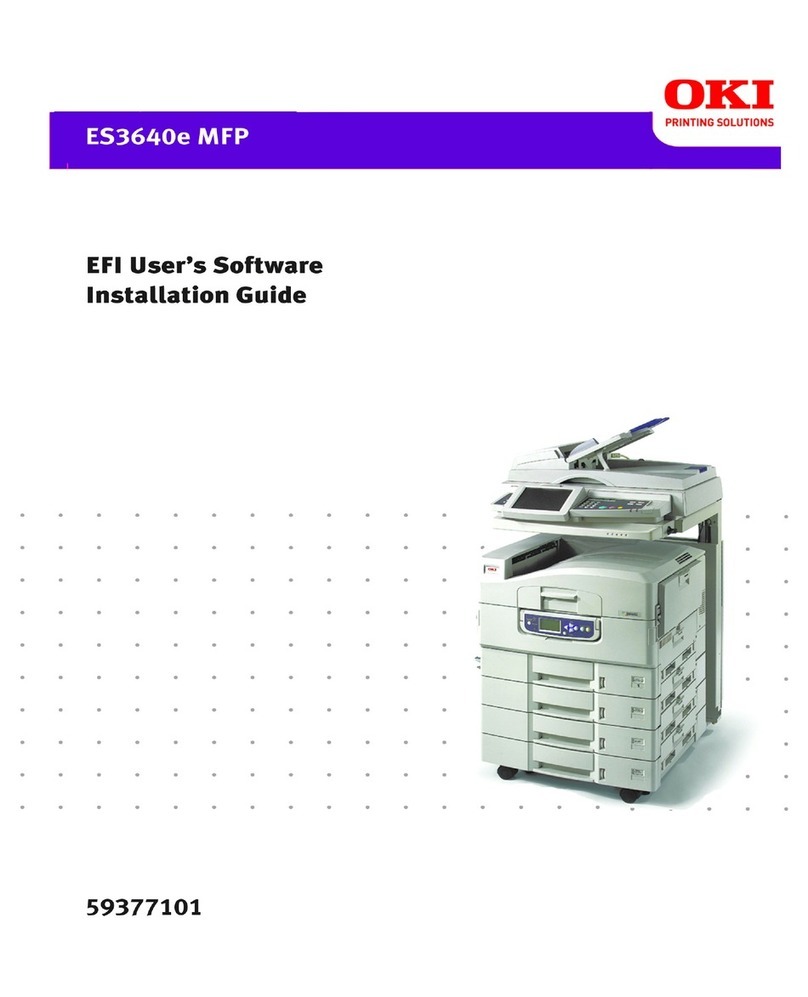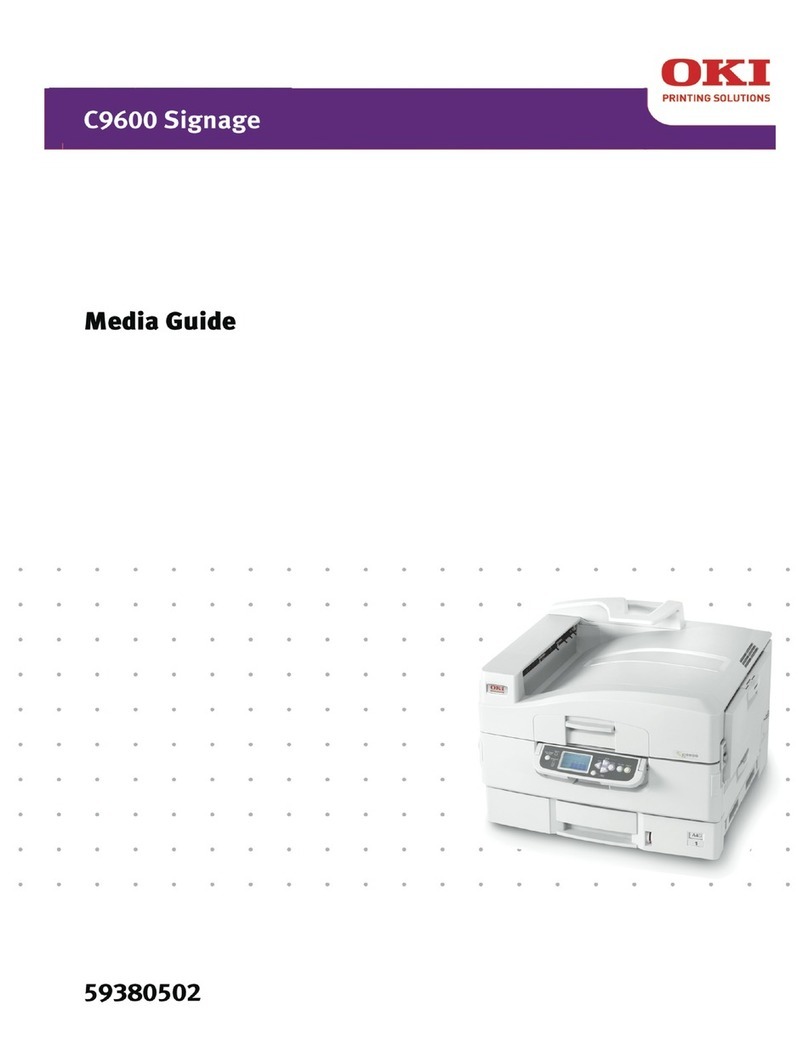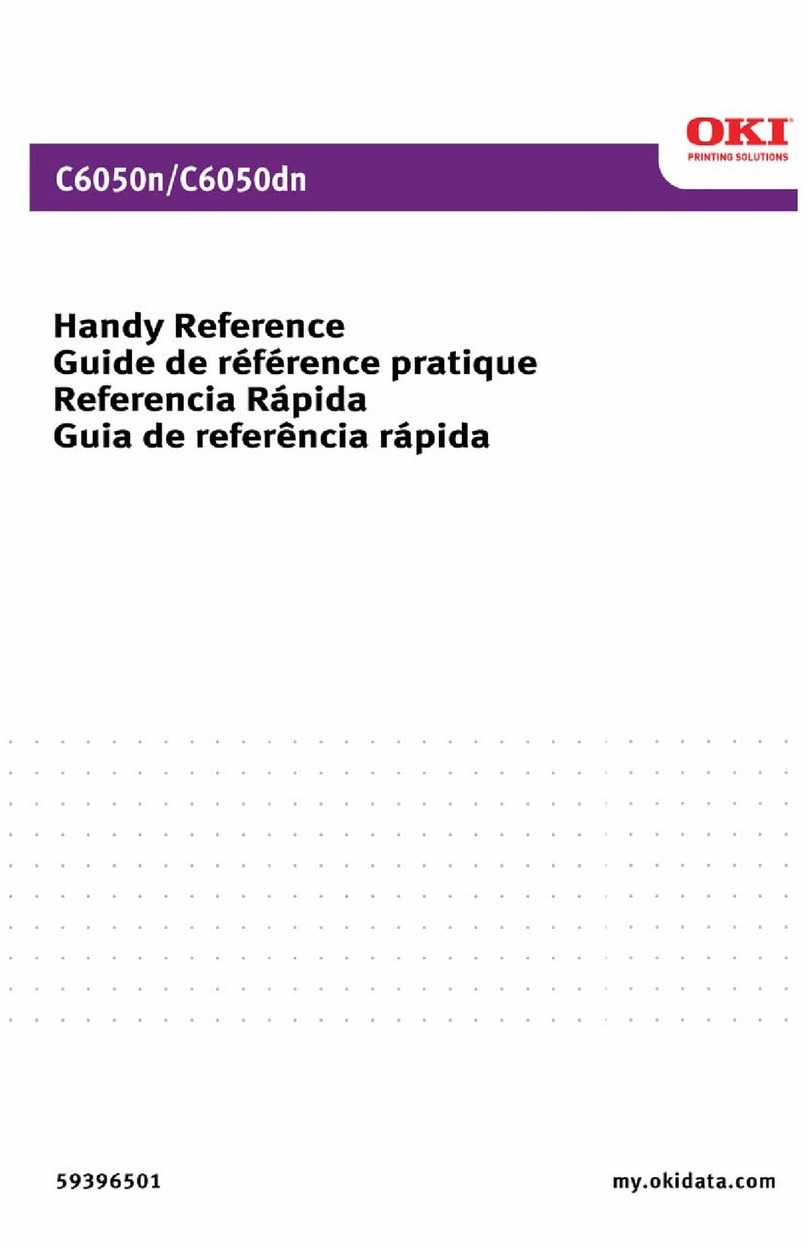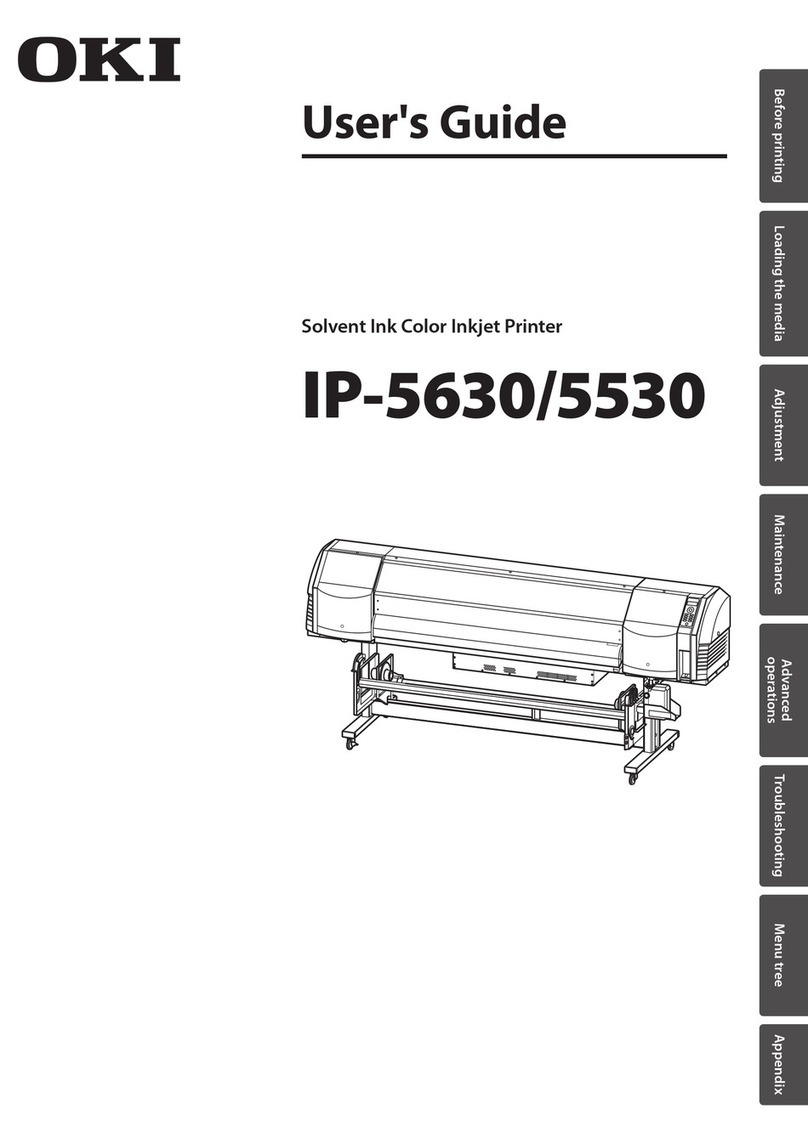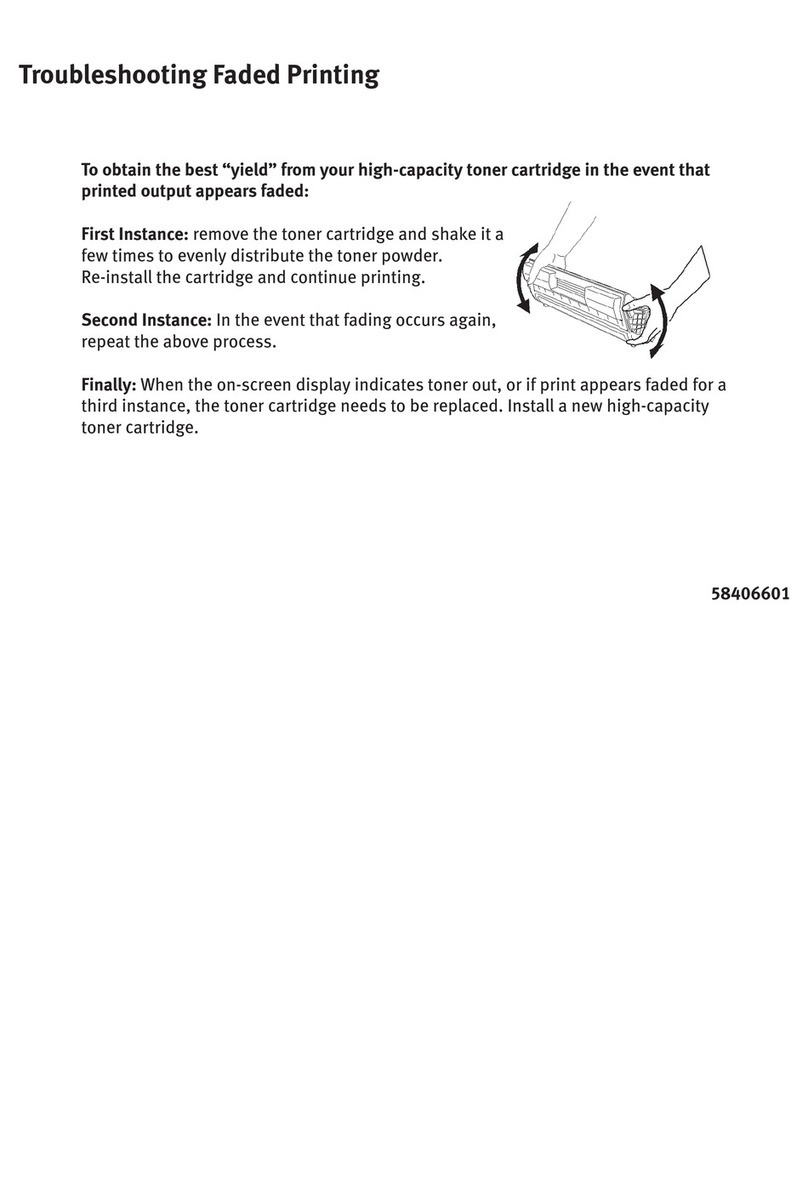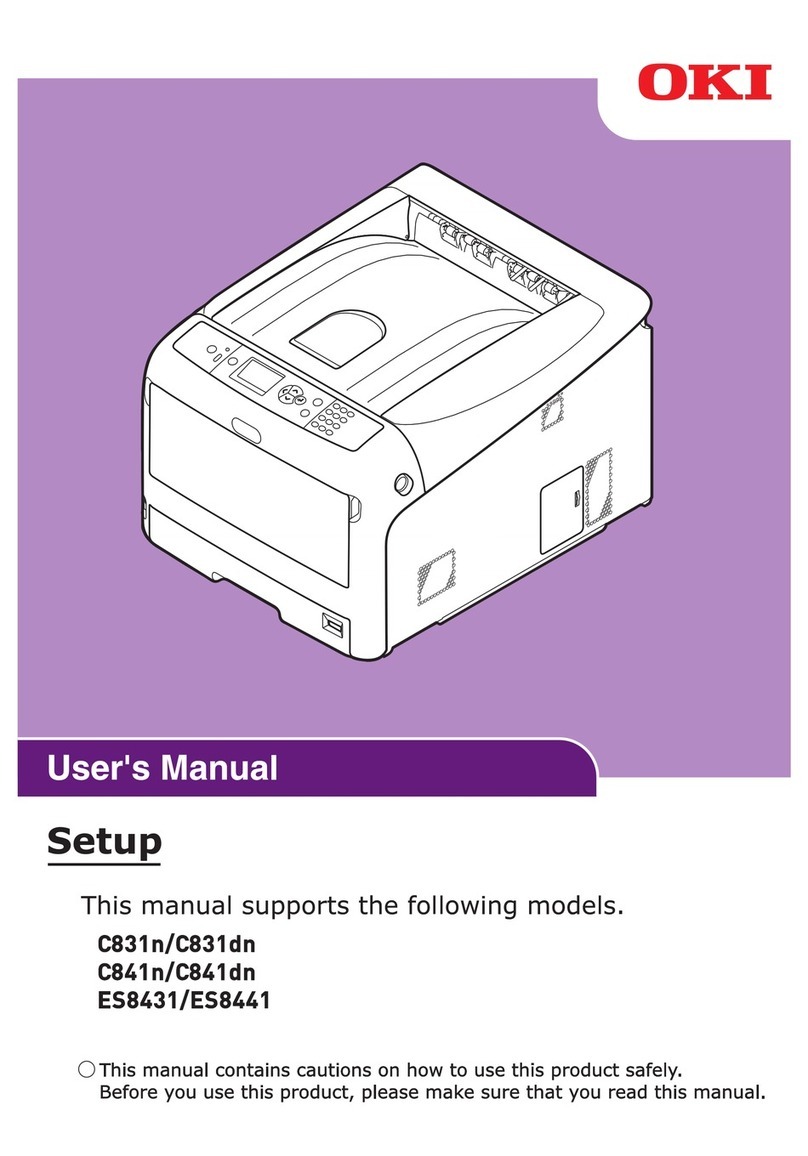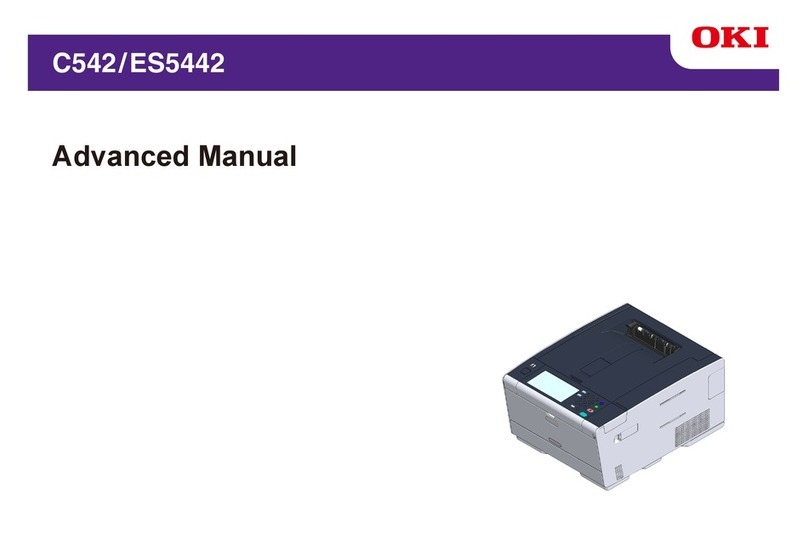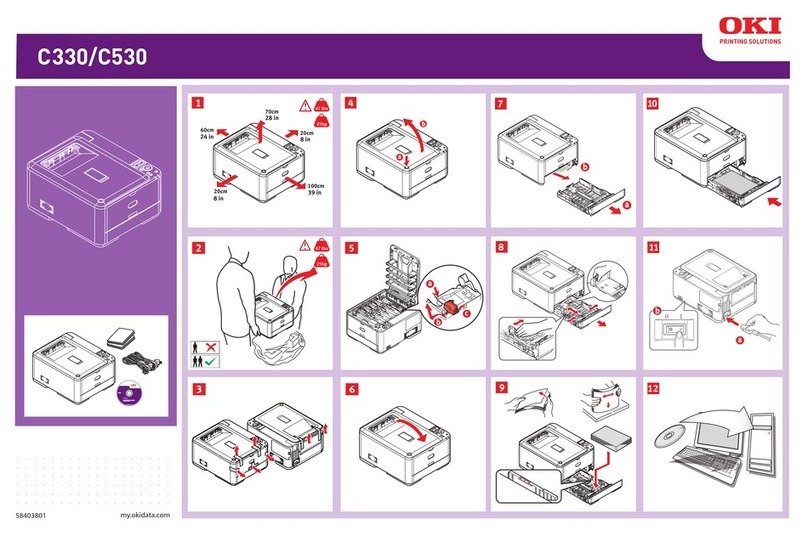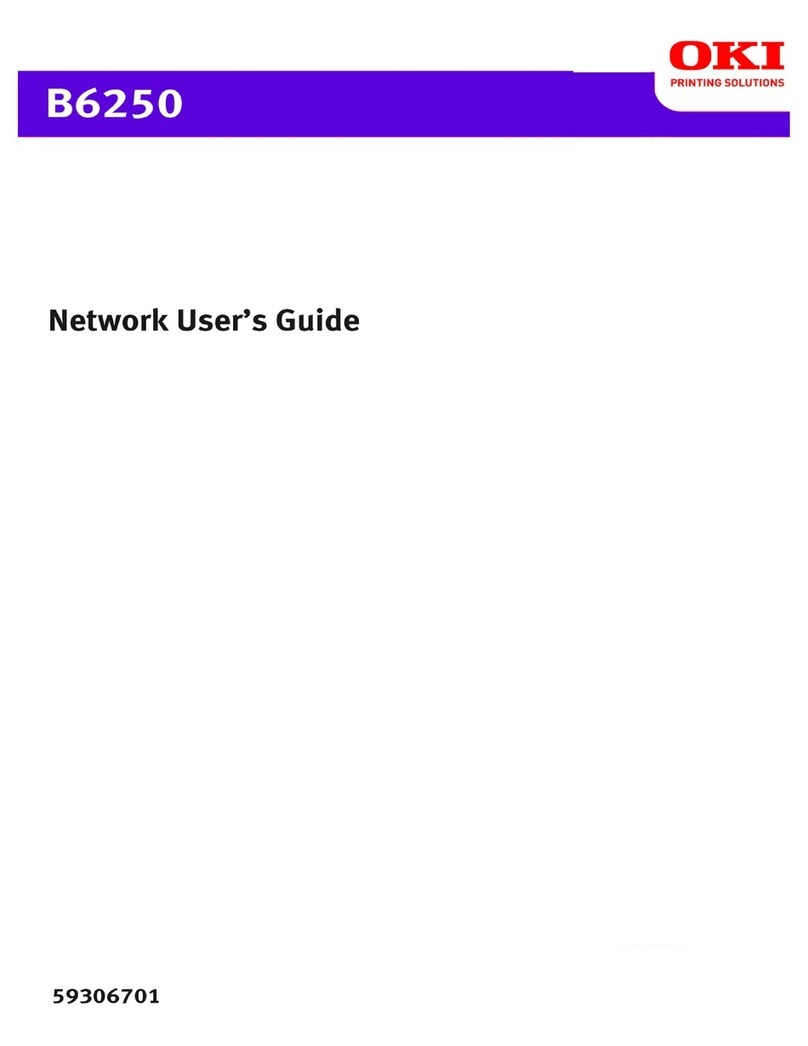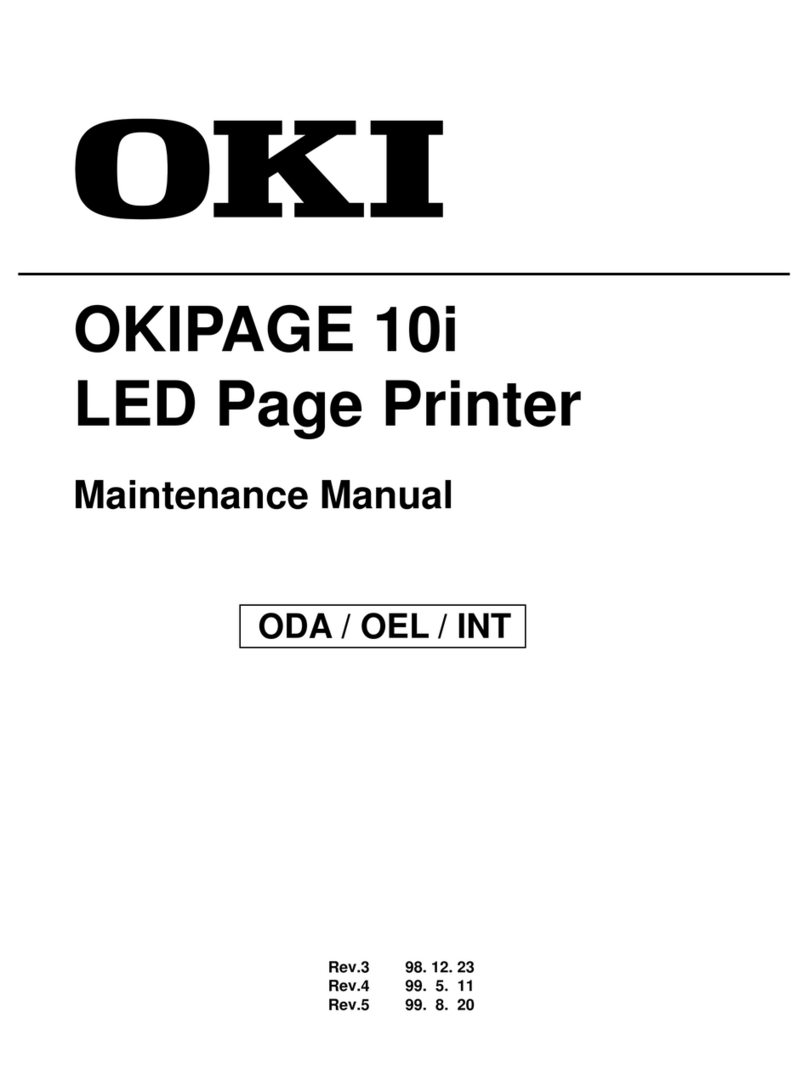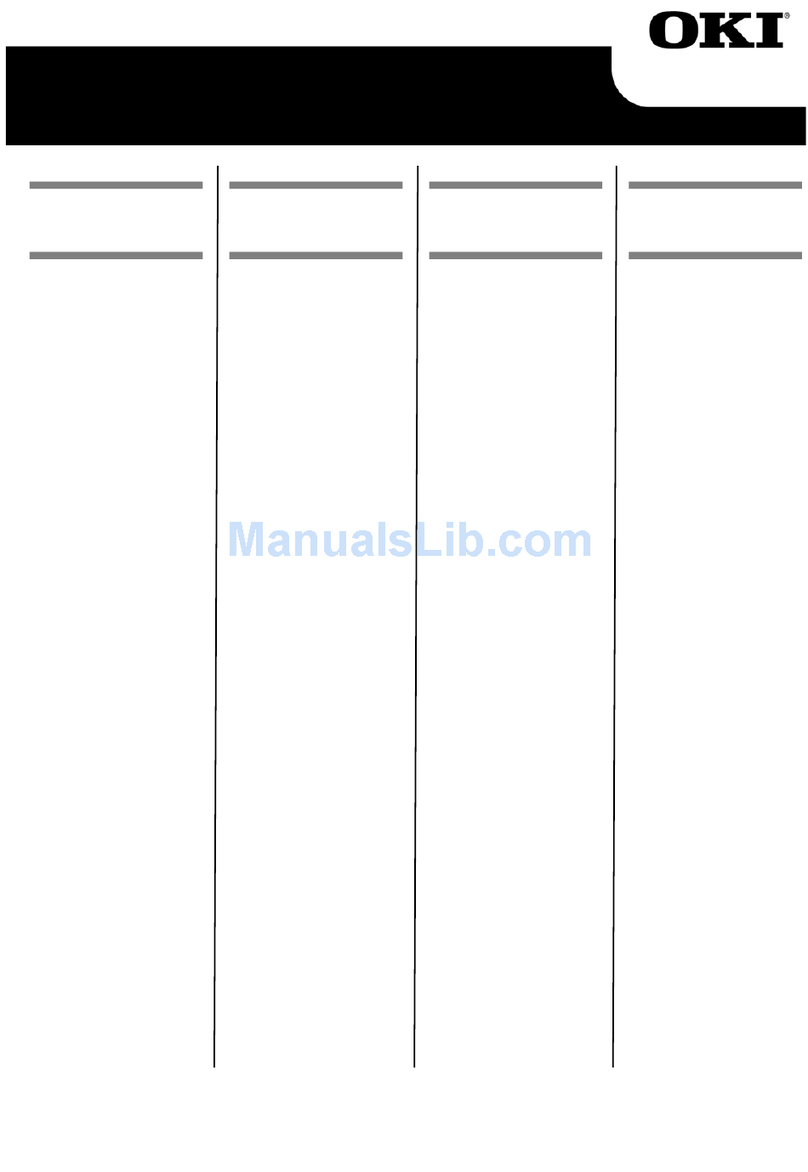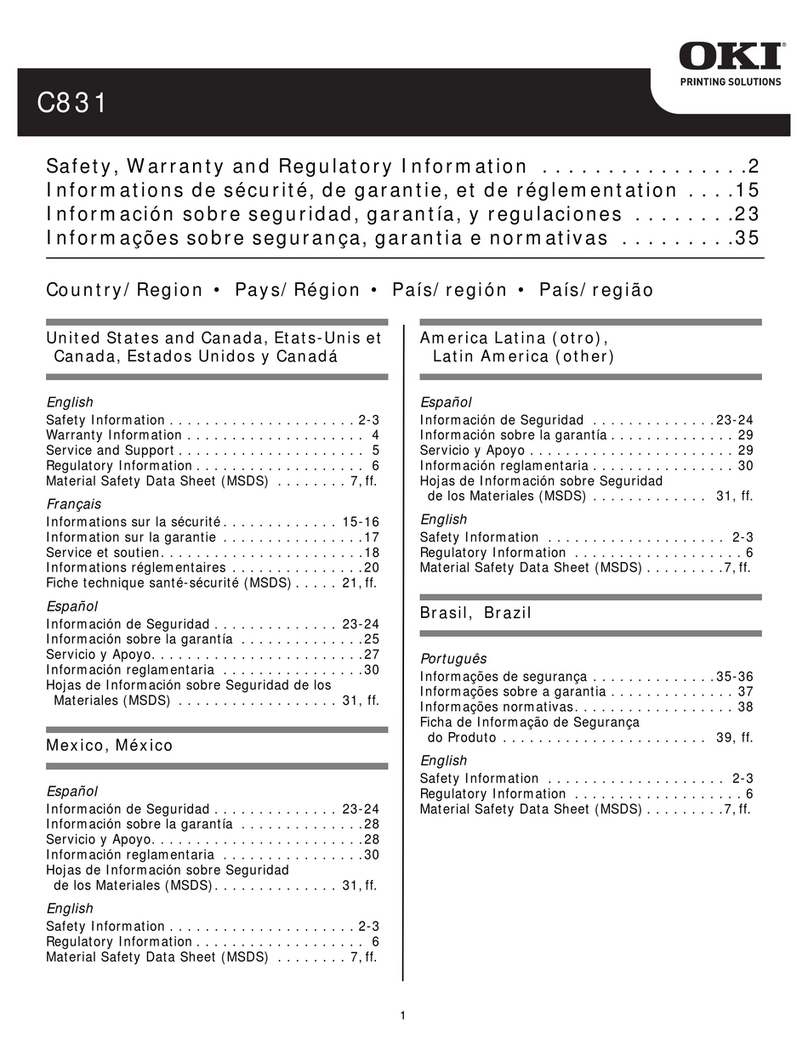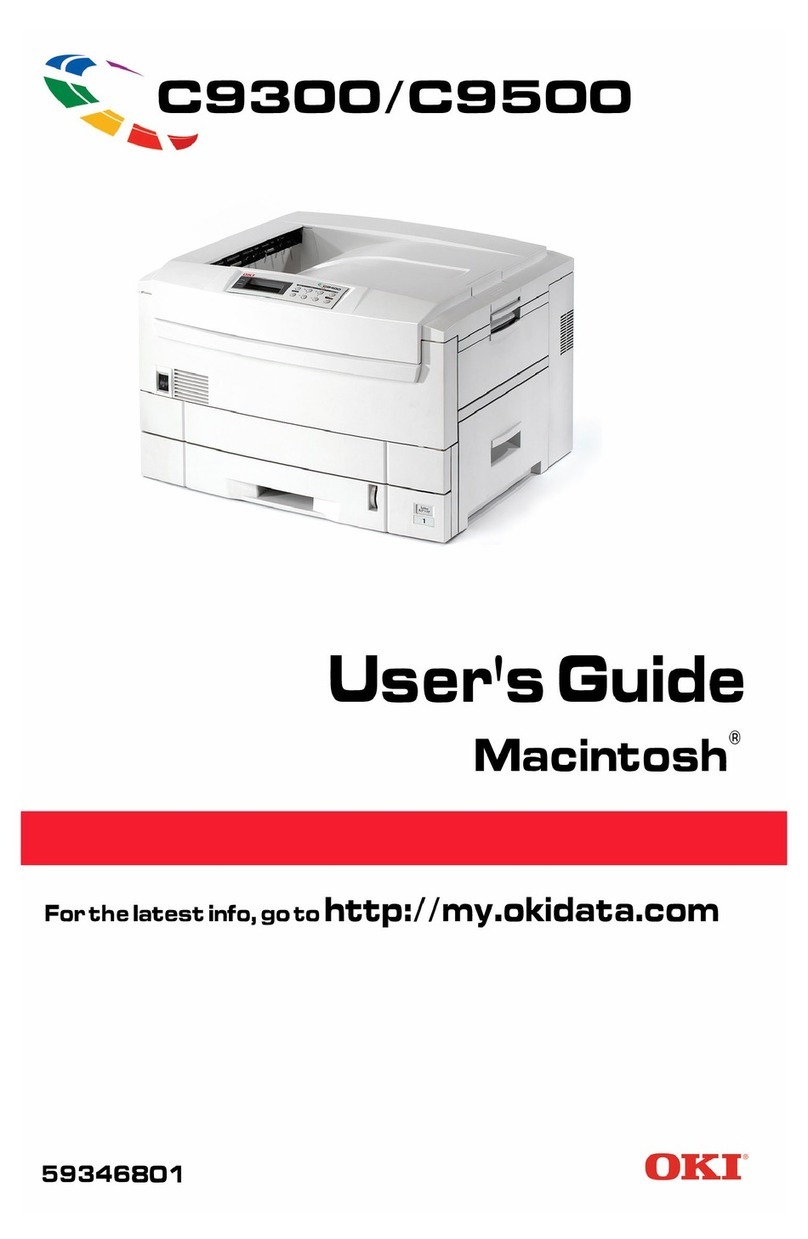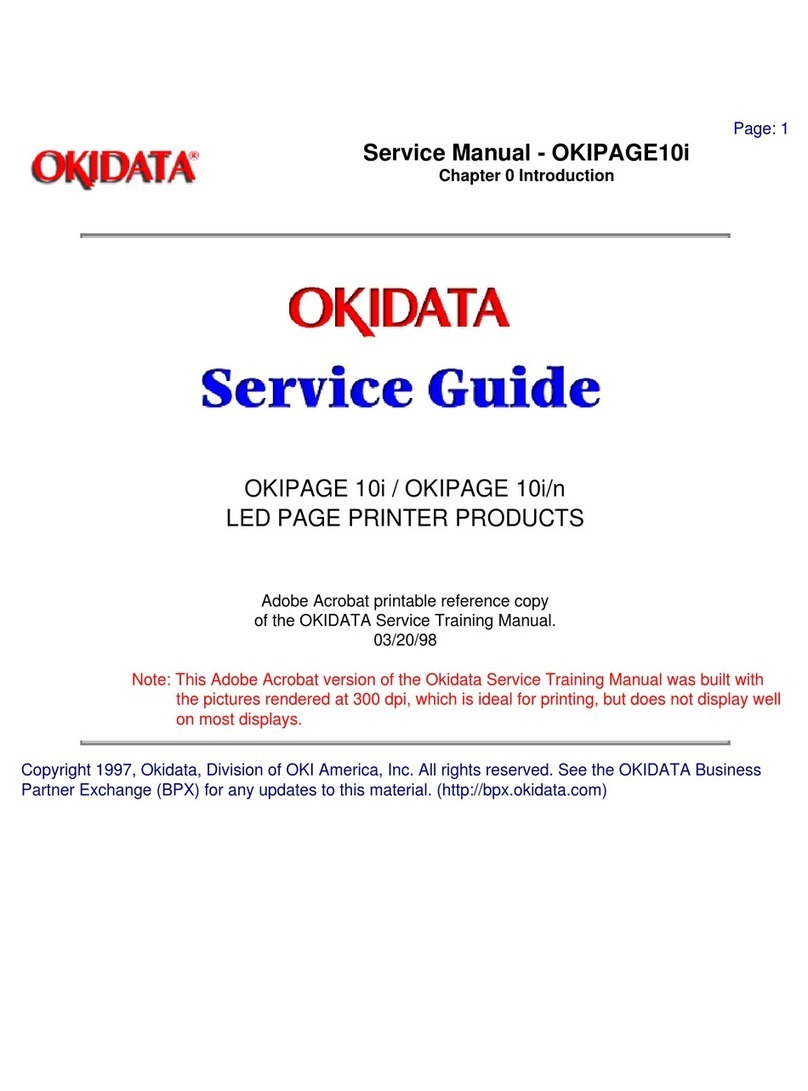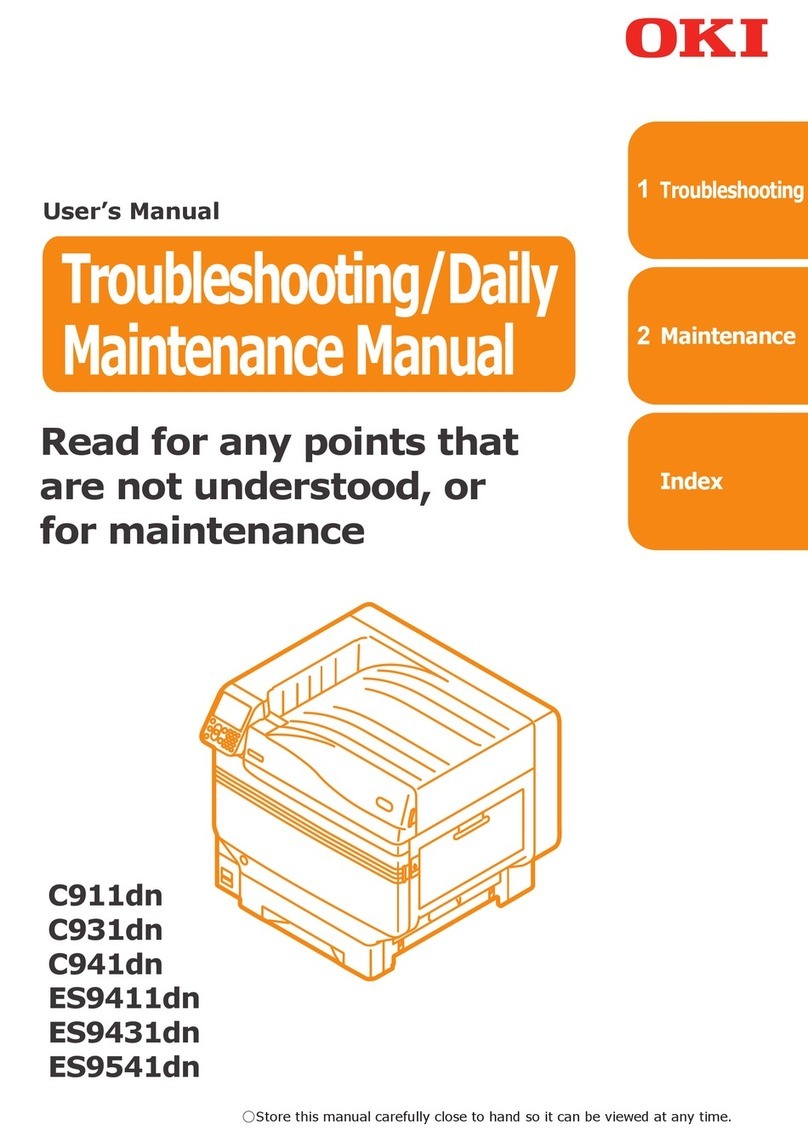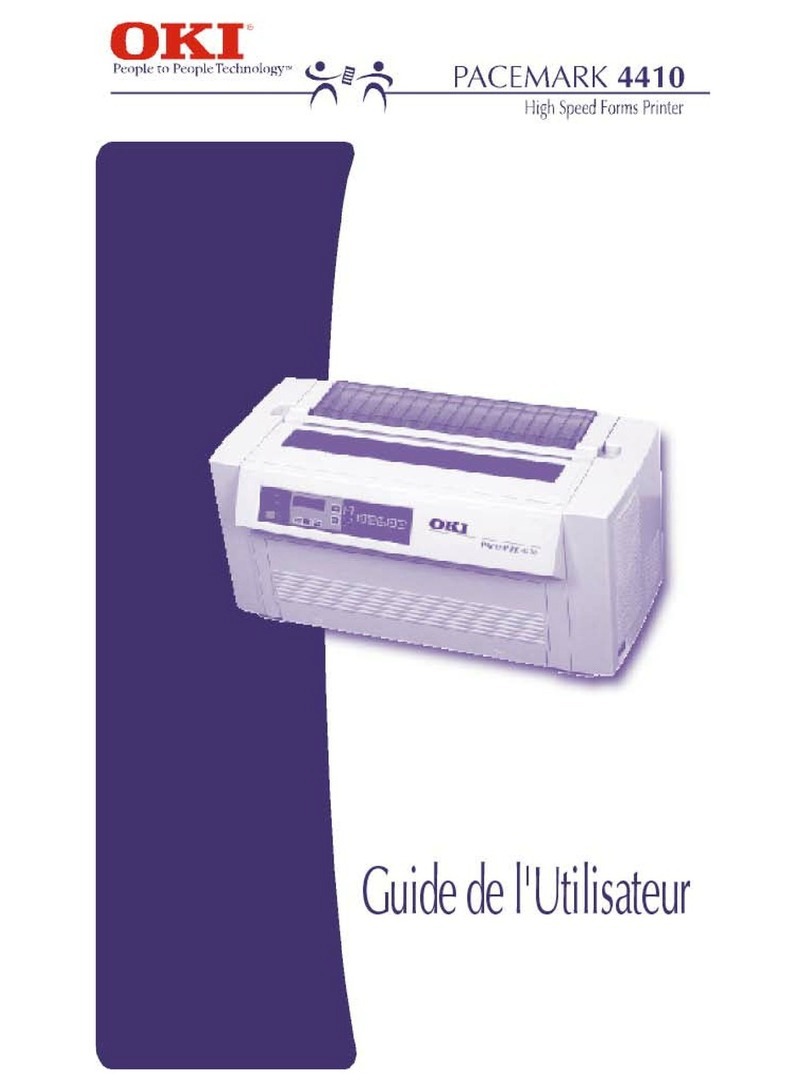Preface> 4
Colour Printing. . . . . . . . . . . . . . . . . . . . . . . . . . 38
Choosing a colour matching method. . . . . . . . . 38
Matching photographic images . . . . . . . . . . . . 38
Matching specific colours . . . . . . . . . . . . . . . . 39
Printing vivid colours . . . . . . . . . . . . . . . . . . . 39
PCL Driver . . . . . . . . . . . . . . . . . . . . . . . . . . . . . 40
Accessing the colour matching options . . . . . . . 40
Setting the colour matching options . . . . . . . . . 41
Using the colour swatch feature. . . . . . . . . . . . 42
PostScript driver . . . . . . . . . . . . . . . . . . . . . . . . 43
Colour matching options . . . . . . . . . . . . . . . . . 43
PostScript colour matching . . . . . . . . . . . . . . . 44
CMYK ink simulation. . . . . . . . . . . . . . . . . . . . 45
Windows ICM colour matching. . . . . . . . . . . . . 45
Overlays and macros . . . . . . . . . . . . . . . . . . . . . 47
Creating PCL overlays . . . . . . . . . . . . . . . . . . 47
Installing upgrades. . . . . . . . . . . . . . . . . . . . . . . 51
Adjusting Windows printer drivers . . . . . . . . . . 51
Colour Printing . . . . . . . . . . . . . . . . . . . . . . . . . . . 53
Factors that affect the appearance of prints. . . . . . 53
Tips for printing in colour . . . . . . . . . . . . . . . . . . 55
RGB or CMYK? . . . . . . . . . . . . . . . . . . . . . . . . 55
PCL Driver and PCLXL Driver . . . . . . . . . . . . . . 55
PostScript Driver . . . . . . . . . . . . . . . . . . . . . . 57
PCL Driver . . . . . . . . . . . . . . . . . . . . . . . . . . . . . 58
Accessing the colour matching options . . . . . . . 58
Setting the colour matching options . . . . . . . . . 59
Using the colour swatch feature. . . . . . . . . . . . 60
PostScript Driver . . . . . . . . . . . . . . . . . . . . . . . . 61
Colour matching options . . . . . . . . . . . . . . . . . 61
PostScript colour matching . . . . . . . . . . . . . . . 62
CMYK ink simulation. . . . . . . . . . . . . . . . . . . . 63
Windows ICM colour matching. . . . . . . . . . . . . 64
Using ICC profiles . . . . . . . . . . . . . . . . . . . . . 64
Using the Colour Correct Utility . . . . . . . . . . . . . . 65
Menu functions . . . . . . . . . . . . . . . . . . . . . . . . . . . 66
Print jobs menu . . . . . . . . . . . . . . . . . . . . . . . . . 67
Information menu . . . . . . . . . . . . . . . . . . . . . . . 67
Shutdown menu. . . . . . . . . . . . . . . . . . . . . . . . . 68
Print menu . . . . . . . . . . . . . . . . . . . . . . . . . . . . 68
Media menu. . . . . . . . . . . . . . . . . . . . . . . . . . . . 72
Colour menu . . . . . . . . . . . . . . . . . . . . . . . . . . . 75
System configuration menu . . . . . . . . . . . . . . . . . 77