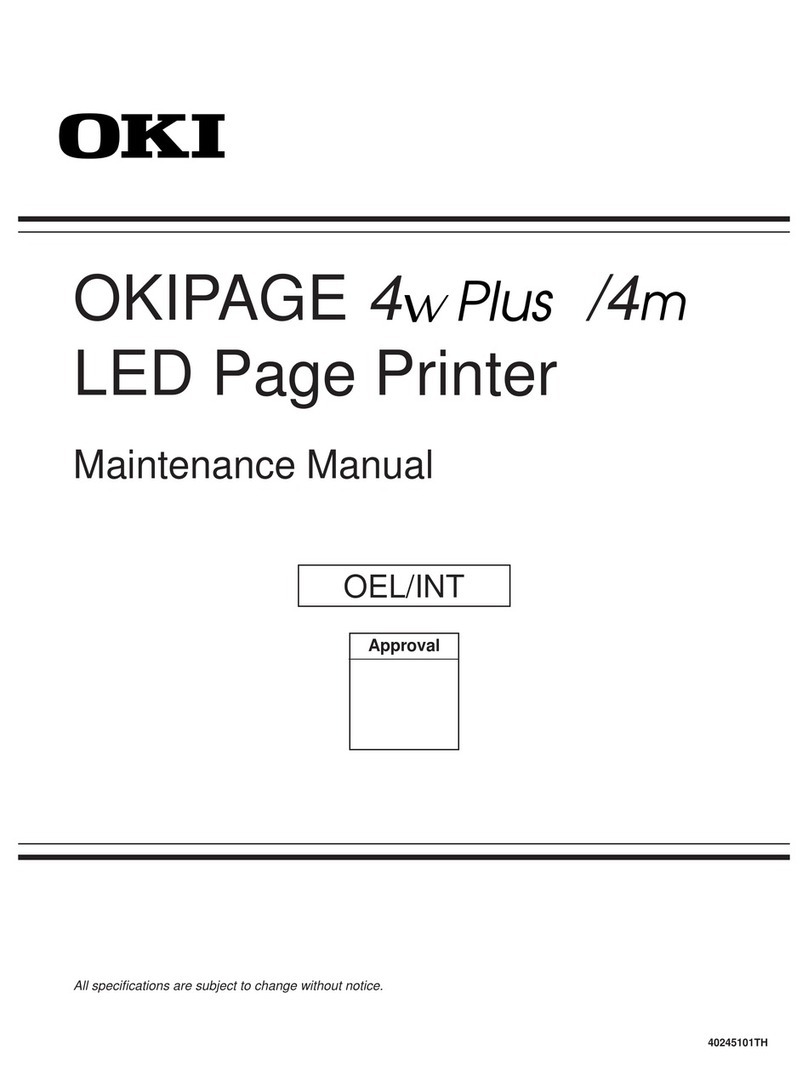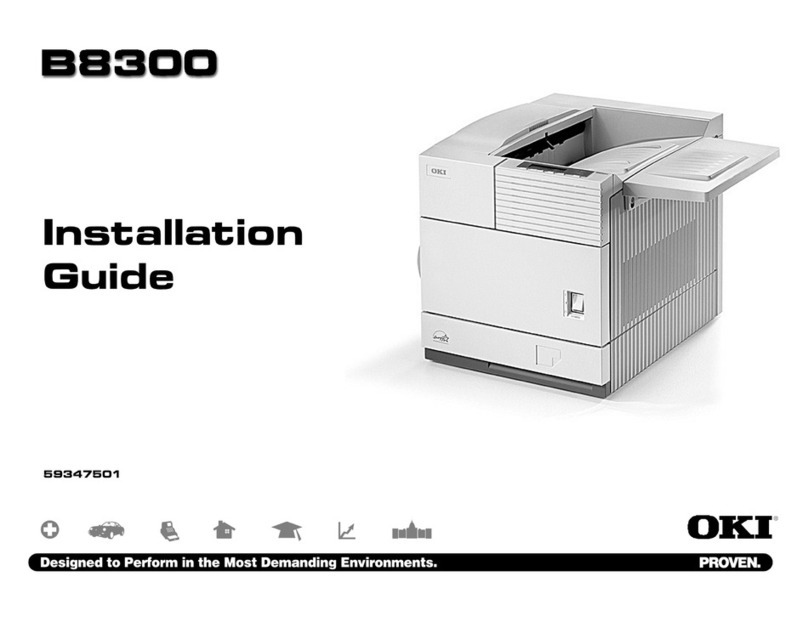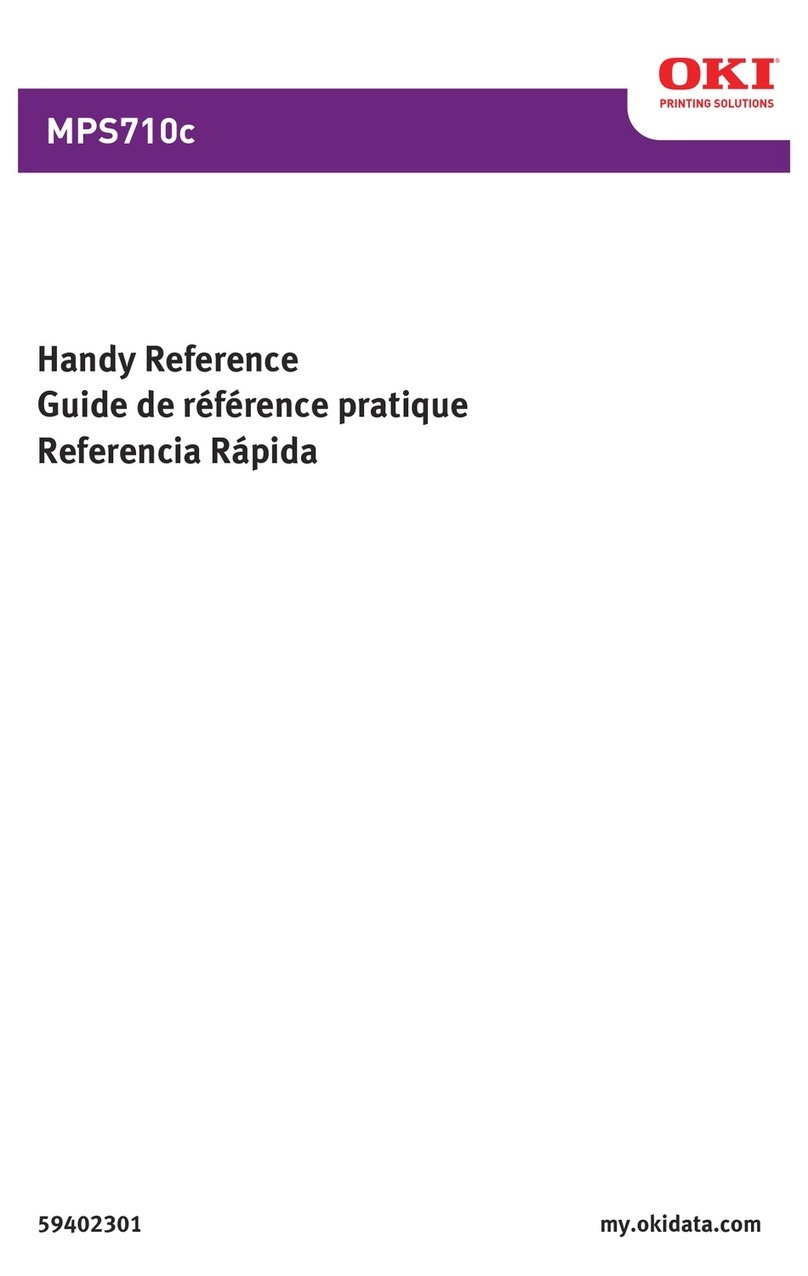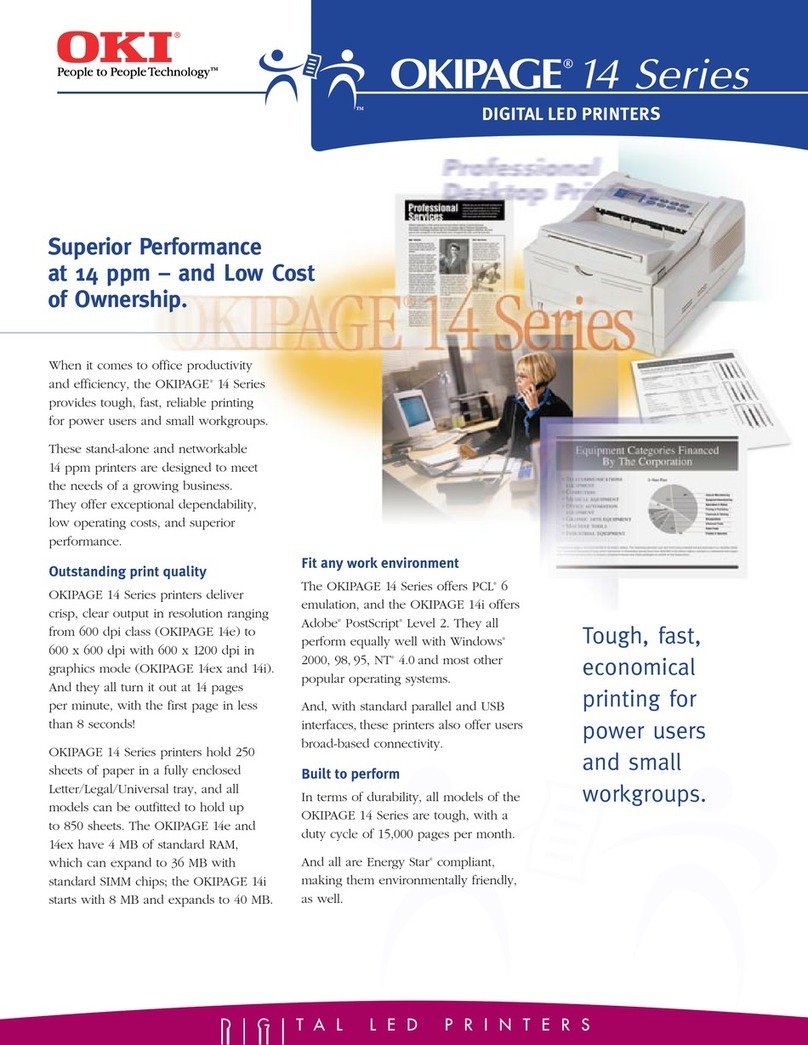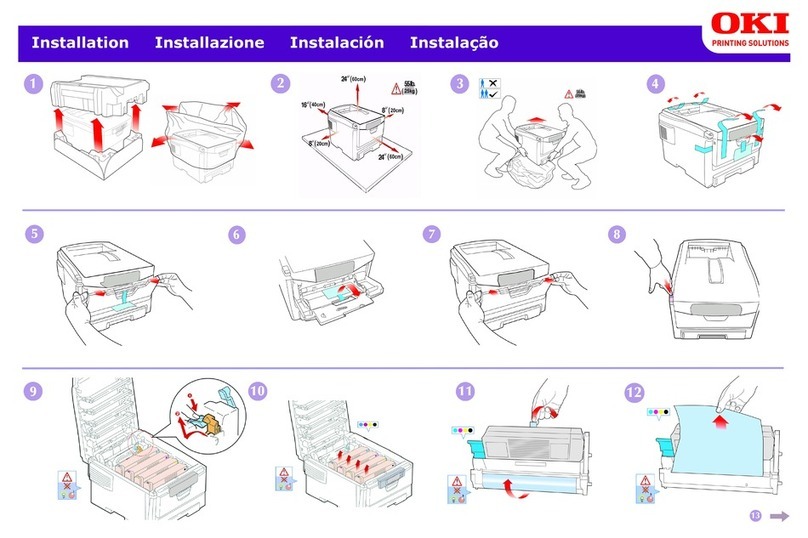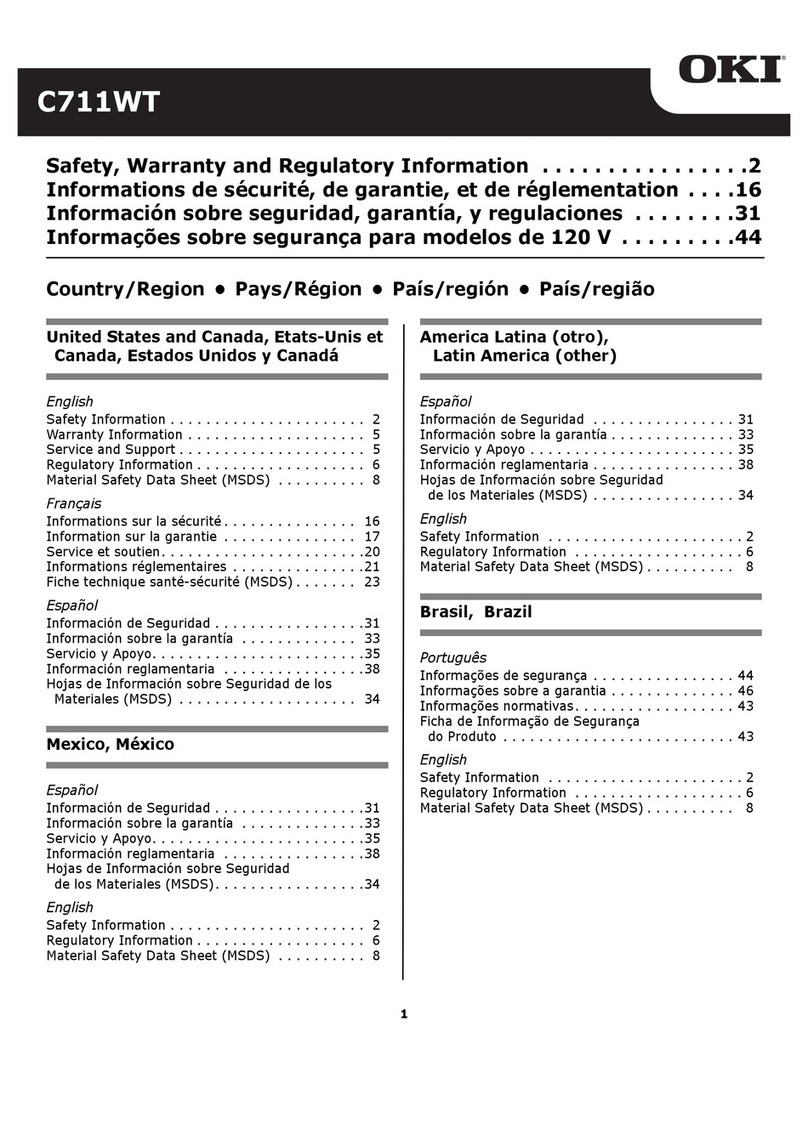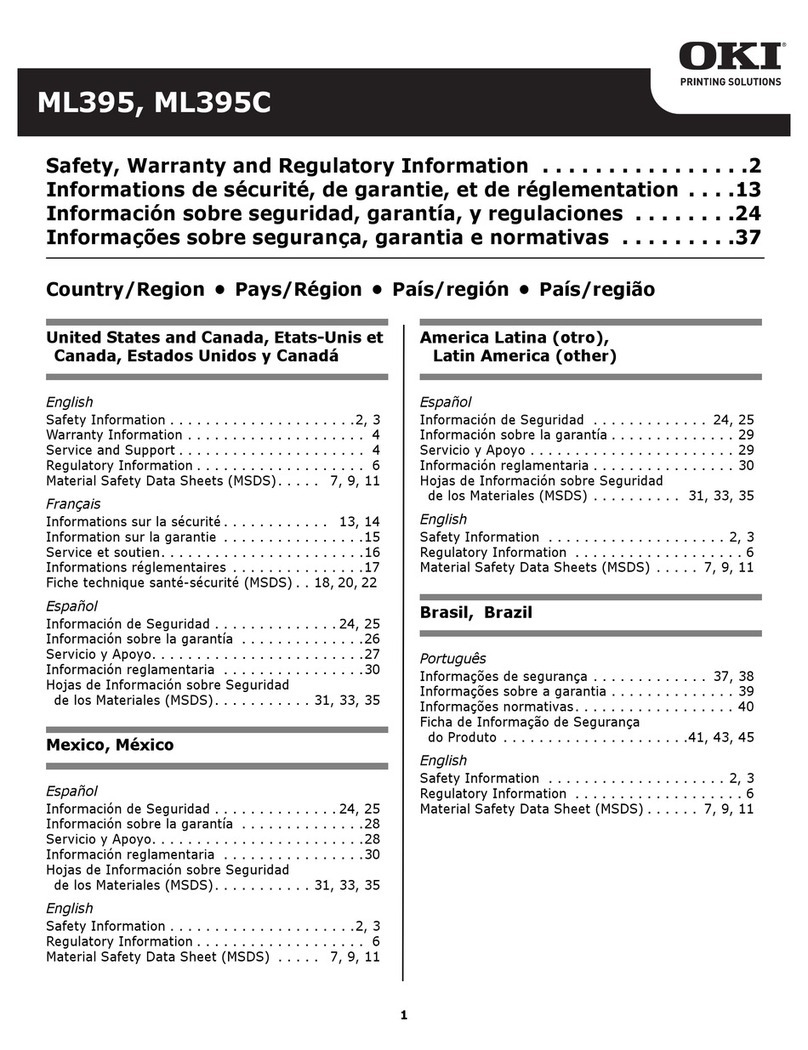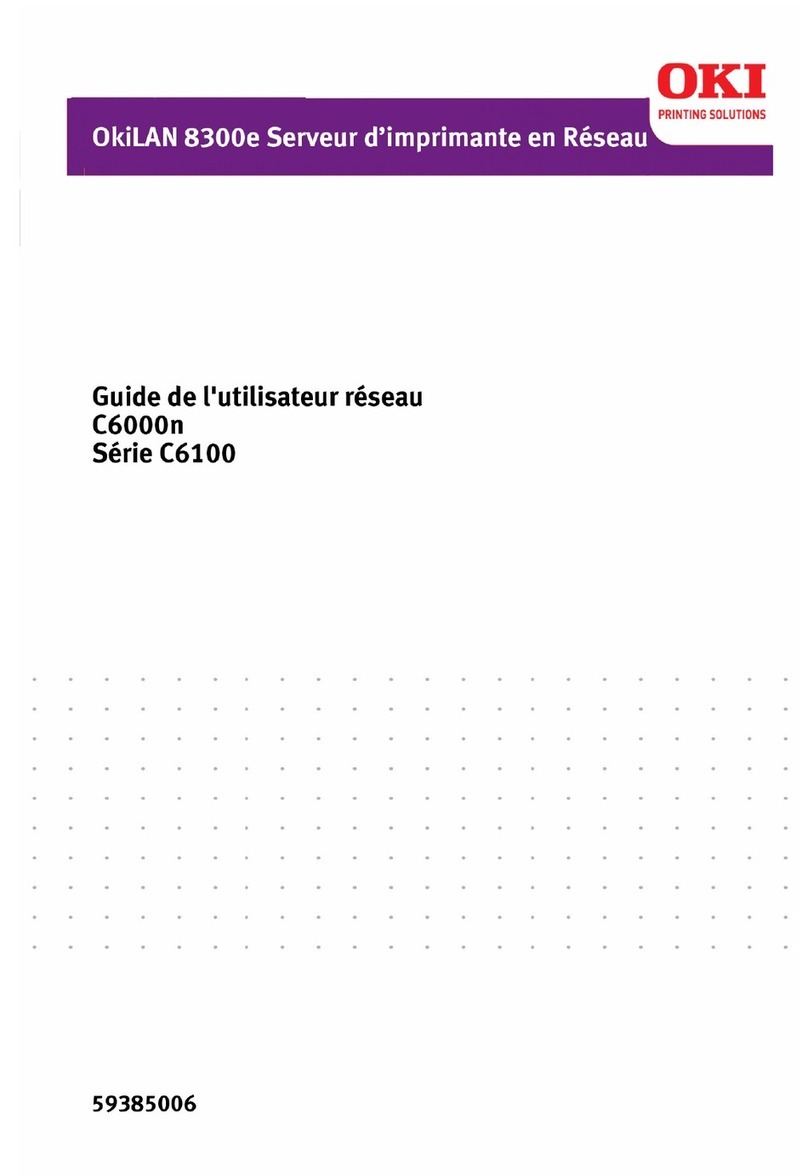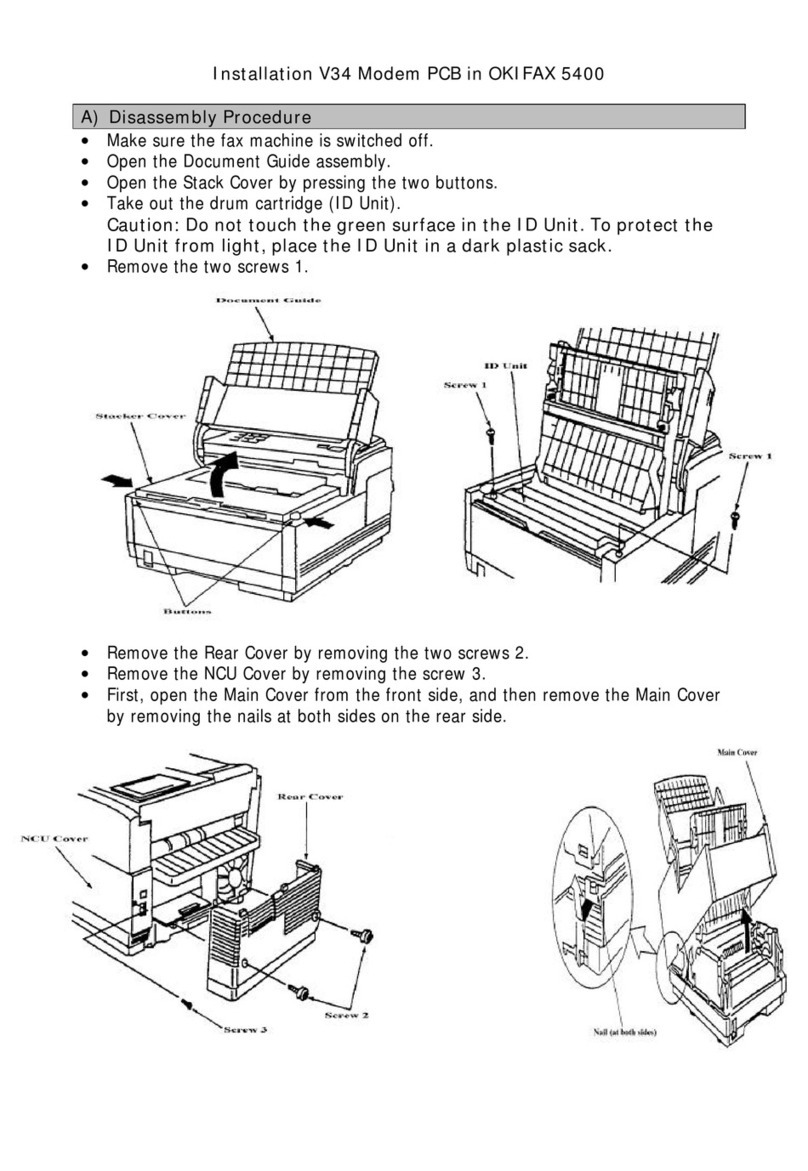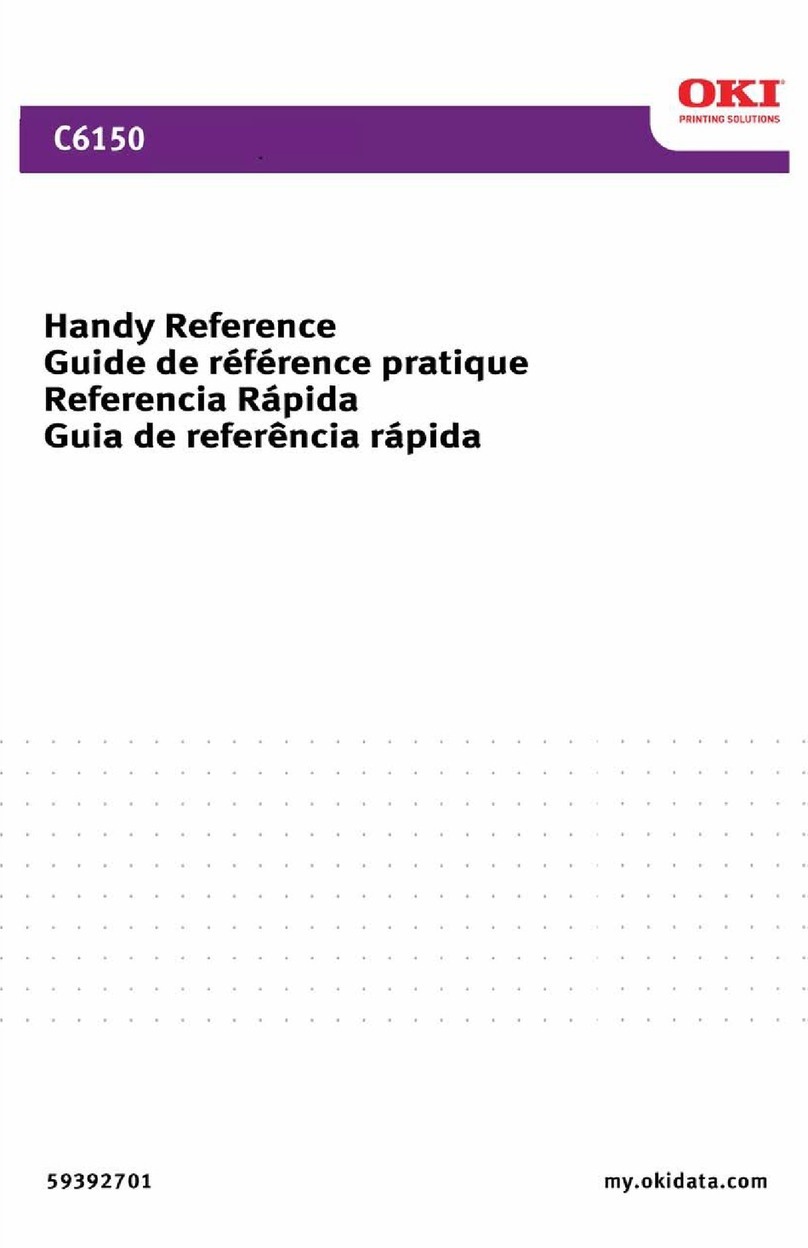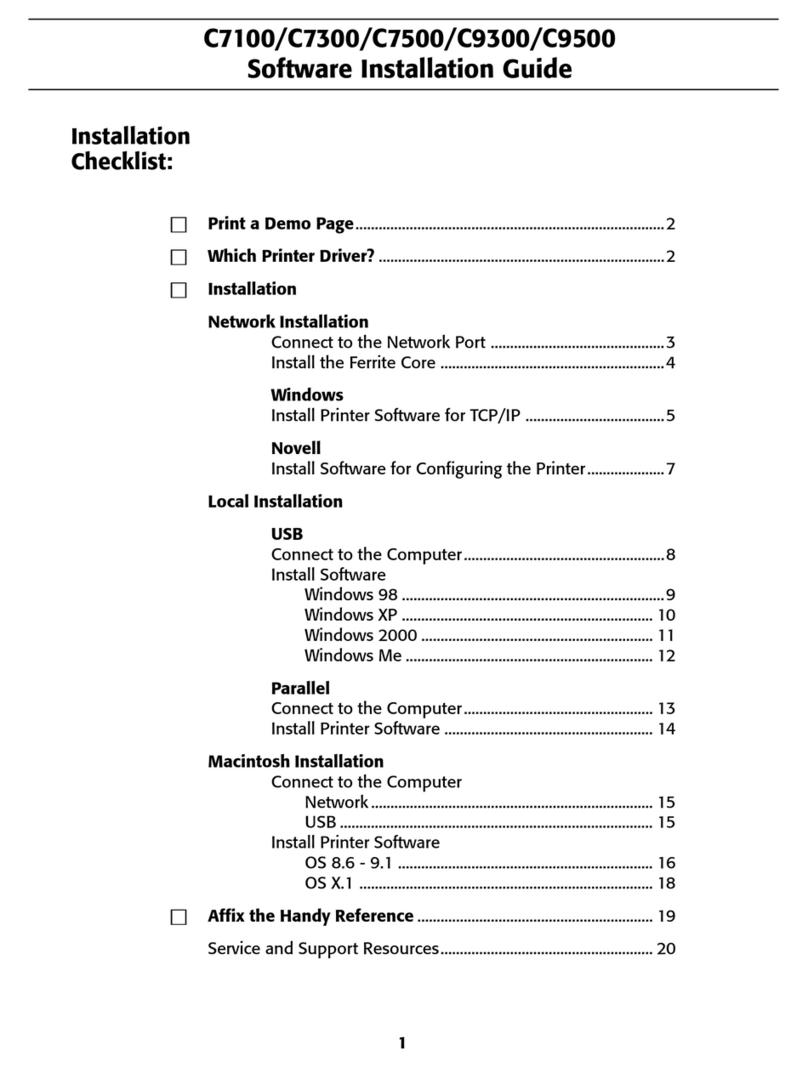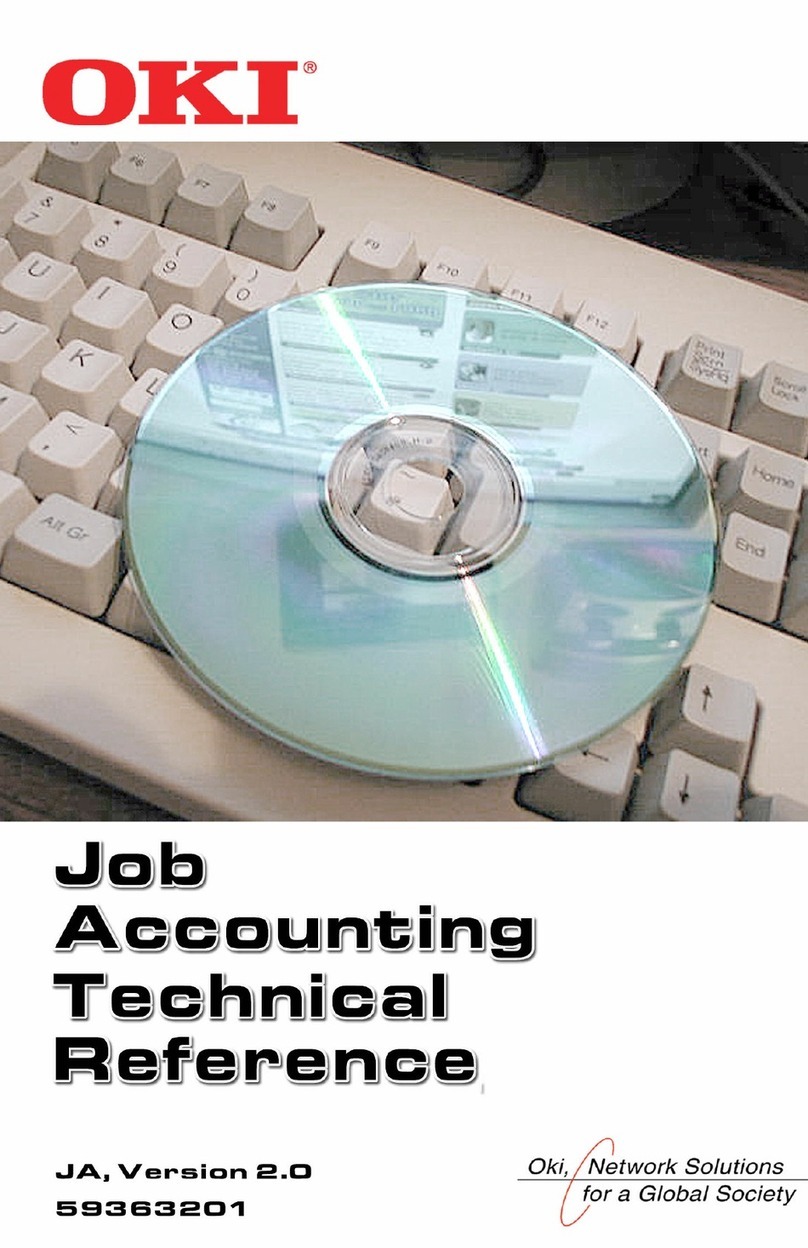6
(continued on next page)
Windows TCP/IP Network Installation: Model C5200n
Software (cont.)
□Select Obtain an IP Address automatically, then click
Next.
□Select No for NetBEUI protocol, then click Next.
□Click Execute.
□Click Finish.
□Click the Exit button, then click Yes to confirm that you
are exiting the setup utility.
□Click the Back button. If you are ready to install drivers,
skip to the fourth step under “Install the Driver” below.
Configuring the Print Server via
the Embedded Web Page
Note: For more detailed information see the OkiLAN
User’s Guide on the Drivers CD supplied with your
printer [Network Software →Installation/
Config →Dcumentation →Install User’s Guide]
□Activate your web browser (Netscape Navigator®
version 4.0 or higher, or Microsoft® Internet Explorer®
version 4.0 or higher), then enter the IP Address for the
printer (this will be found on the Network Information
configuration sheets generated when you press the Test
button on the back of the printer).
□From this page you can
•Enable/disable protocols.
•Change the IP address, Subnet Mask and default
Gateway to meet the requirements for your
particular network environment.
□When done, save and submit your changes to the print
server to make them permanent. When prompted, enter
the following:
•User Name = Root.
•Password = Last 6 digits of the MAC Address (this
will be found on the Network Information
configuration sheets generated when you press the
Test button on the back of the printer).
Install the Driver
□Insert the Drivers CD supplied with your printer in the
CD-ROM drive. The CD will autorun. (If it doesn’t,
click Start →Run →Browse. Browse to your
CD-ROM drive, double-click Install.exe, click OK.)
□The License Agreement appears, click Next.
□Select your language.
□The Menu Installer Software Installation window
appears. Click the Printer Driver Installer button.
□The Local or network printer dialog box appears.
Select Network Printer, then click Next.
□The Connection type dialog box appears. Select
Directly to the network… and click Next.
□The TCP/IP Connection dialog box appears.
□Follow the on-screen instructions to complete the
installation.
NOTE
If you are not using DHCP, you need to obtain an IP
Address from your network Administrator and enter it
using the front panel:
□Press +until you see NETWORK MENU on the display,
then press ENTER.
□Press +until you see IP ADDRESS SET. Press ENTER.
□Press + to change the setting to MANUAL, and press
ENTER, then BACK.
□Press +to advance to the IP ADDRESS. Press ENTER.
□Use +and –to set each set of three digits in the IP
Address, pressing ENTER in between to go to the
next set of digits.
□Press BACK to engage the IP Address, then press
ON LINE.