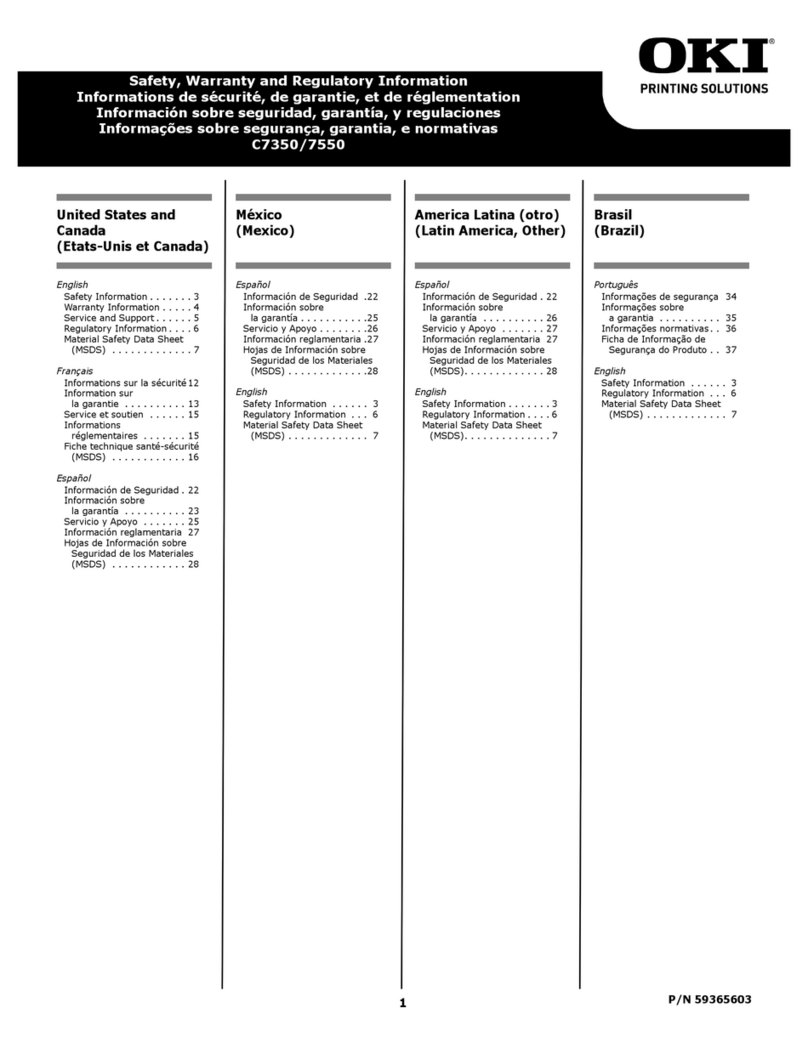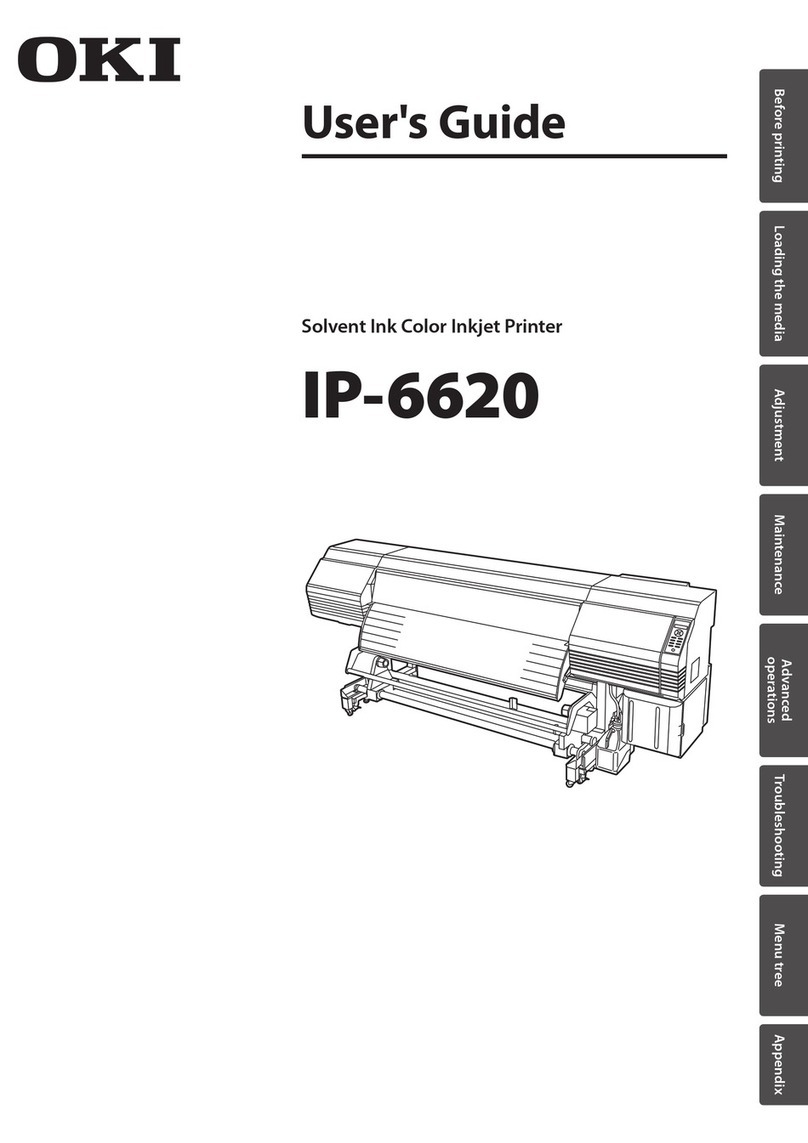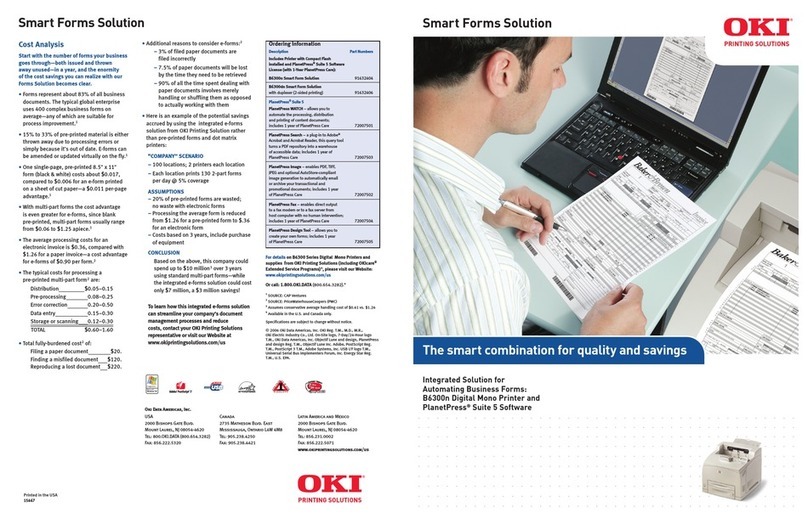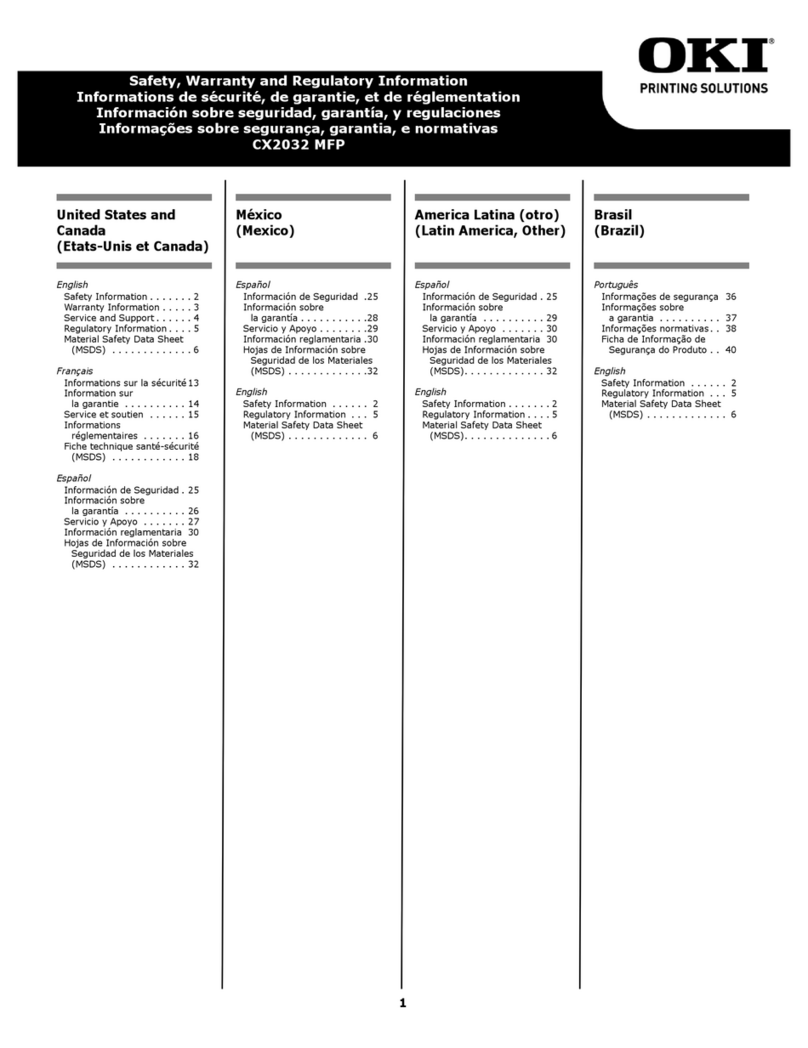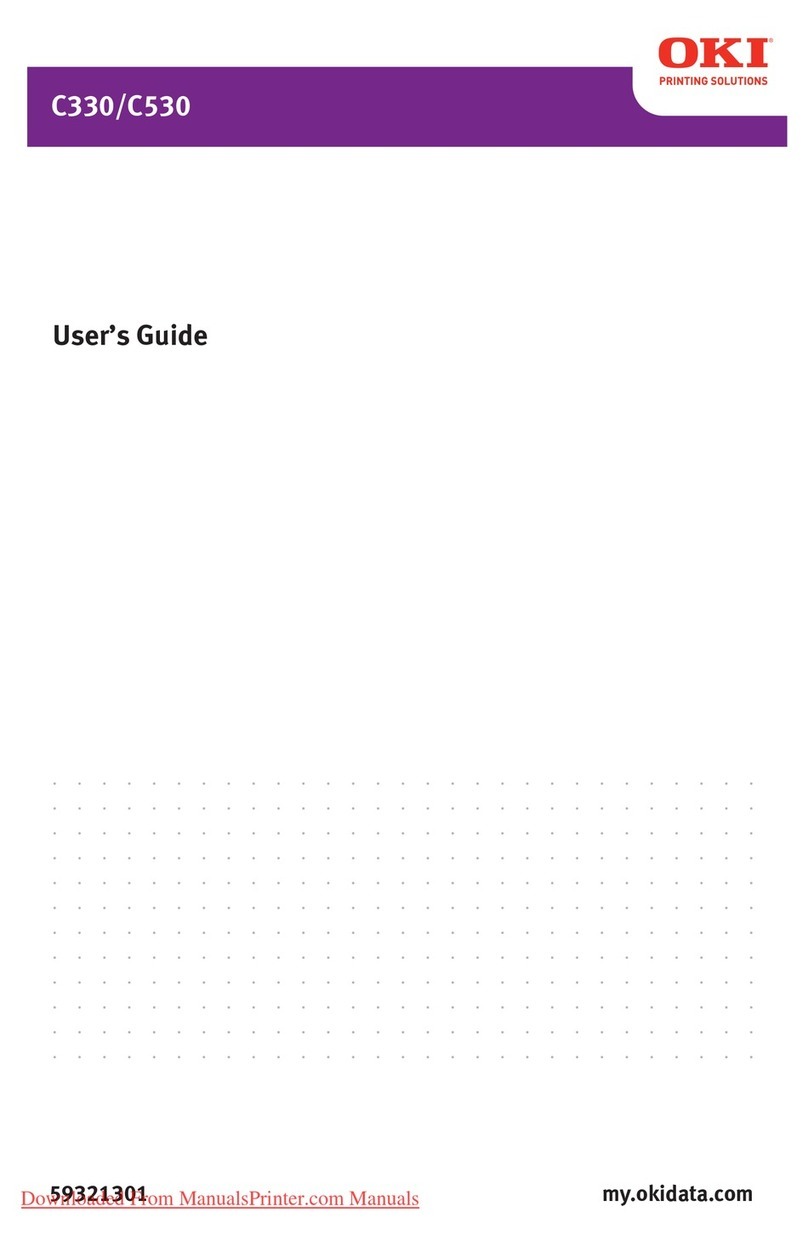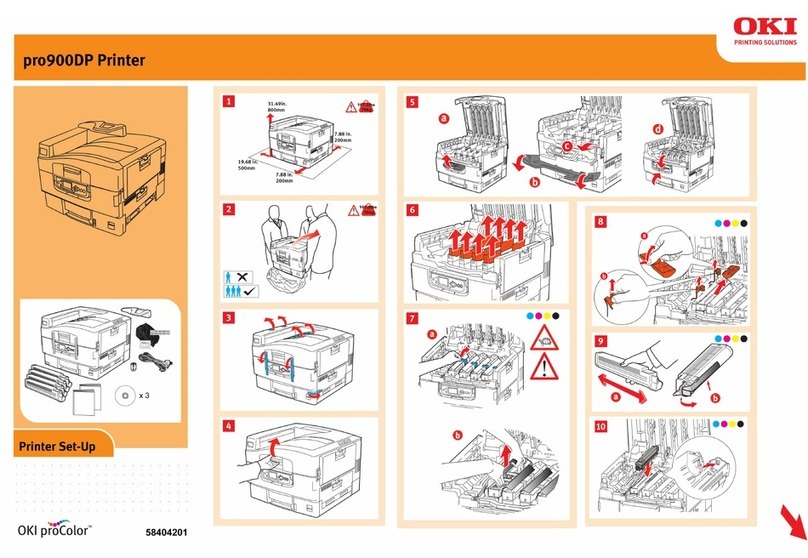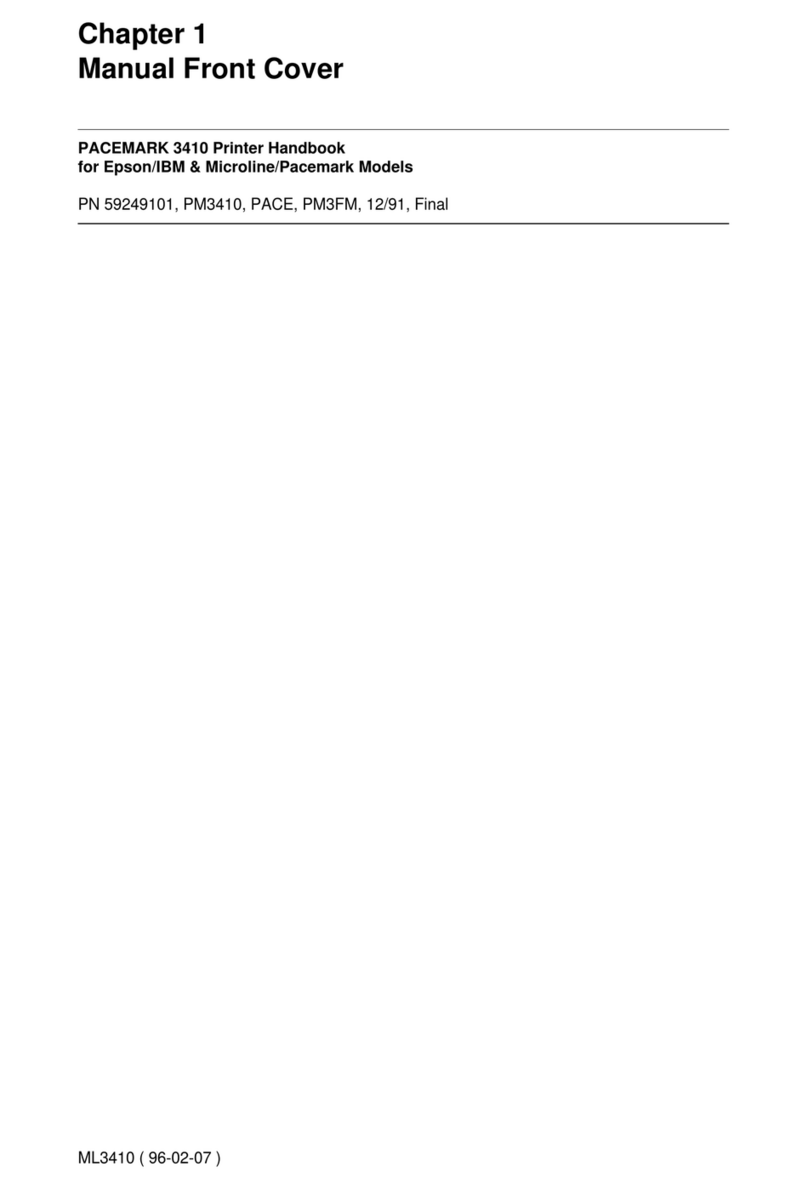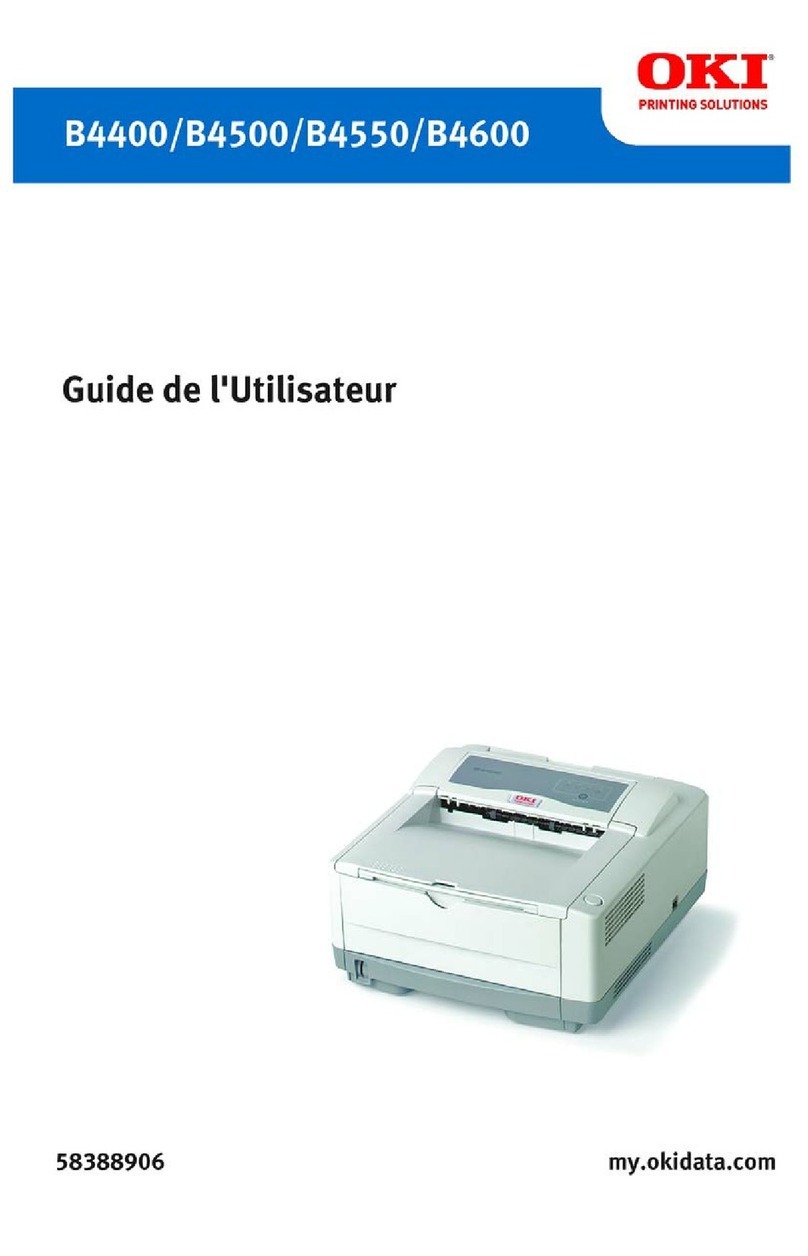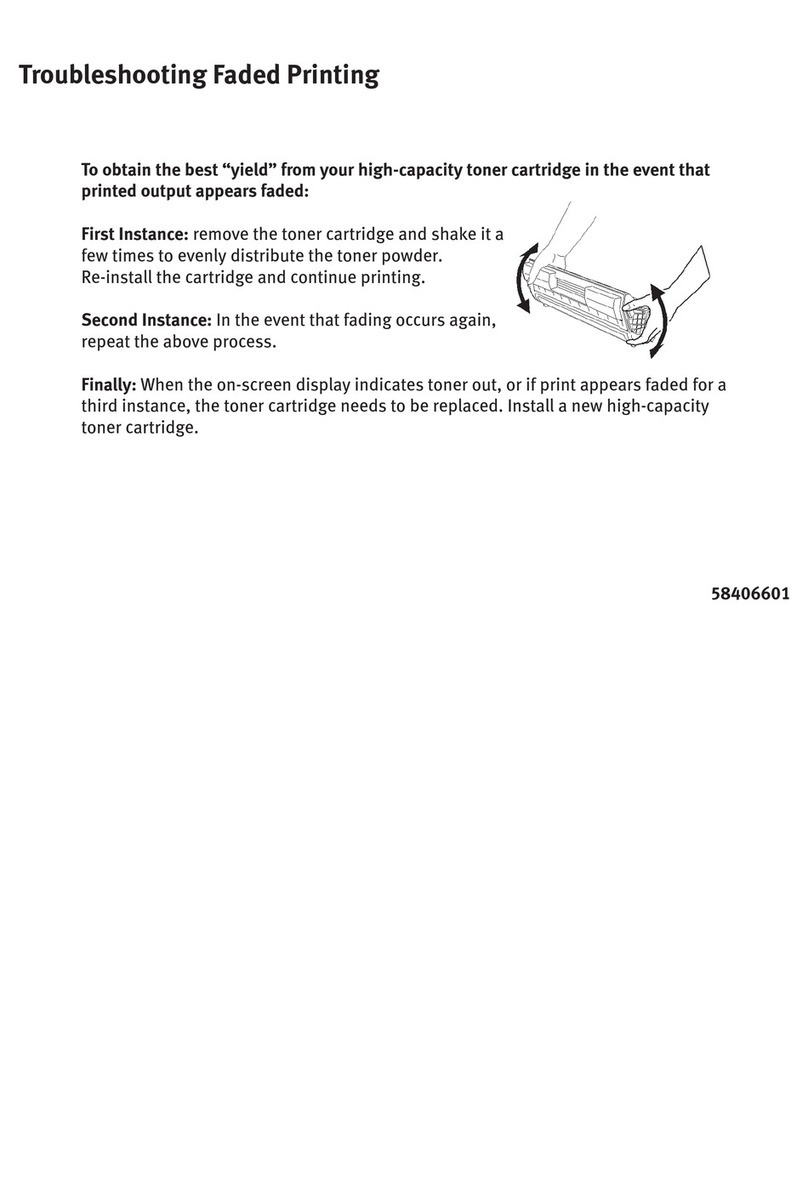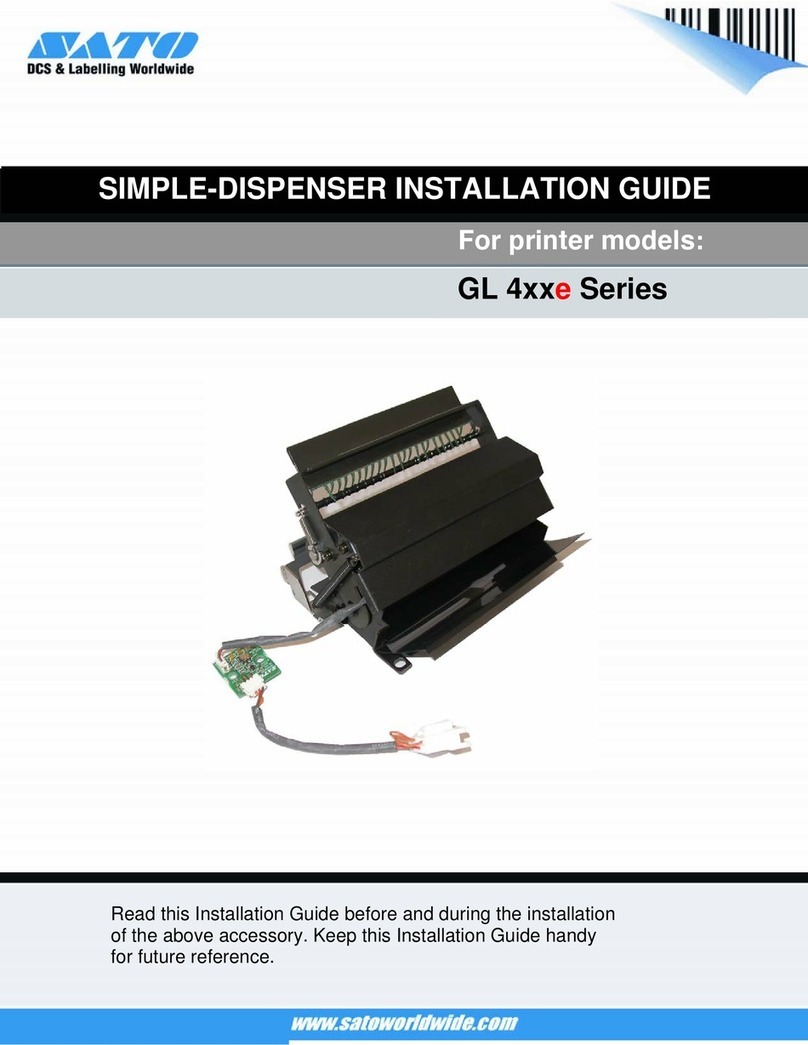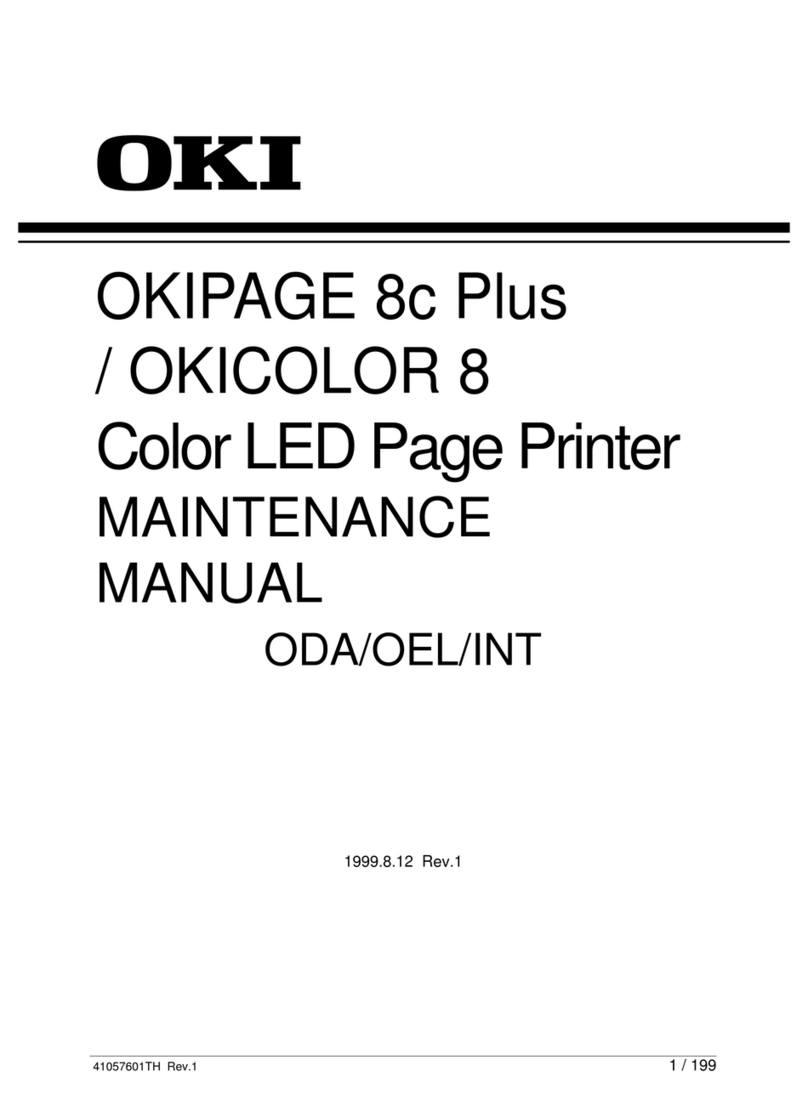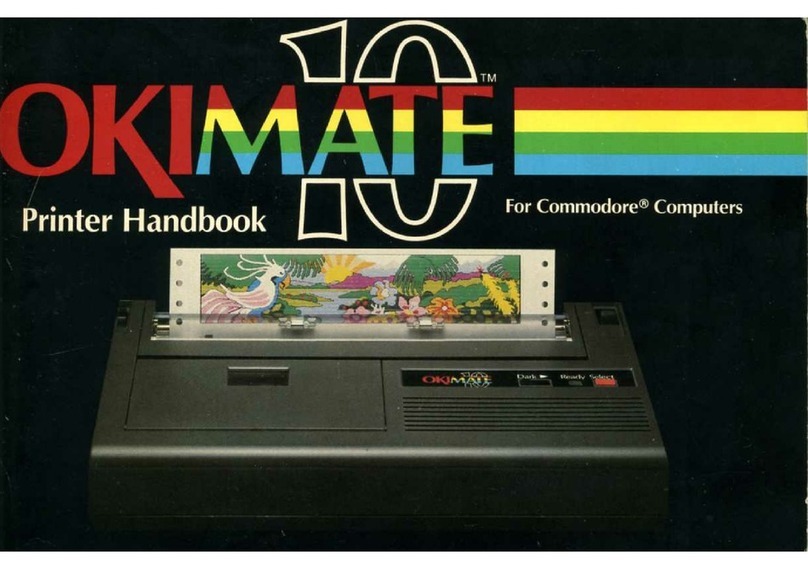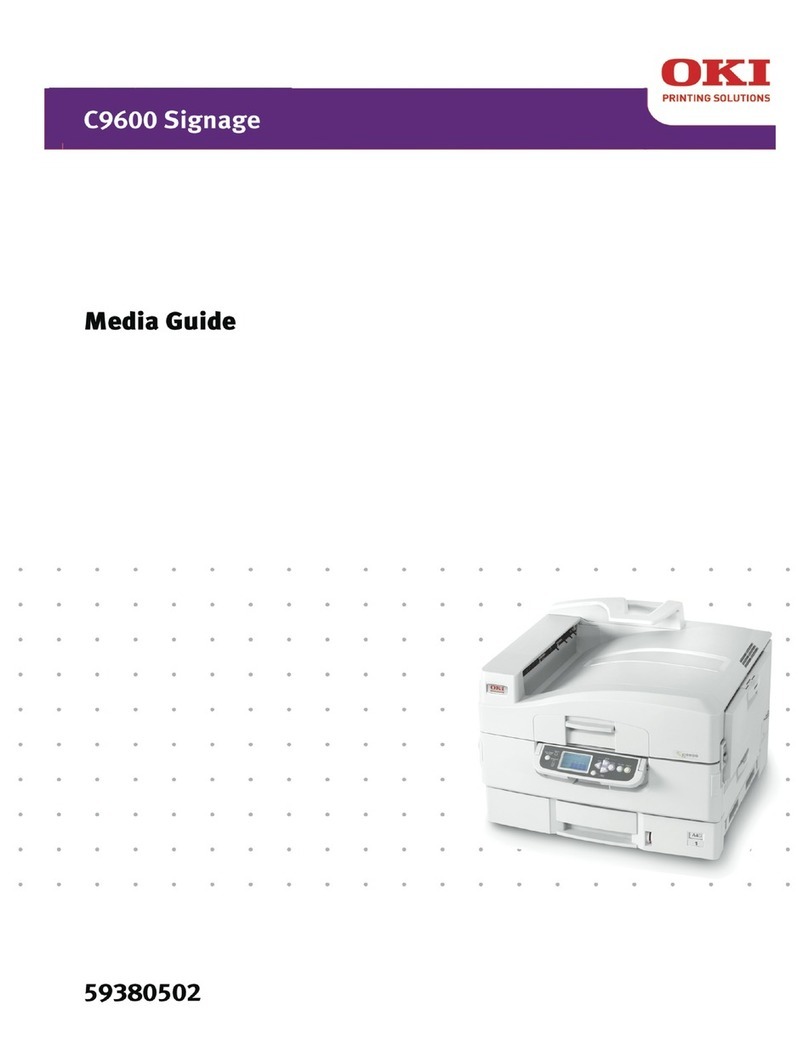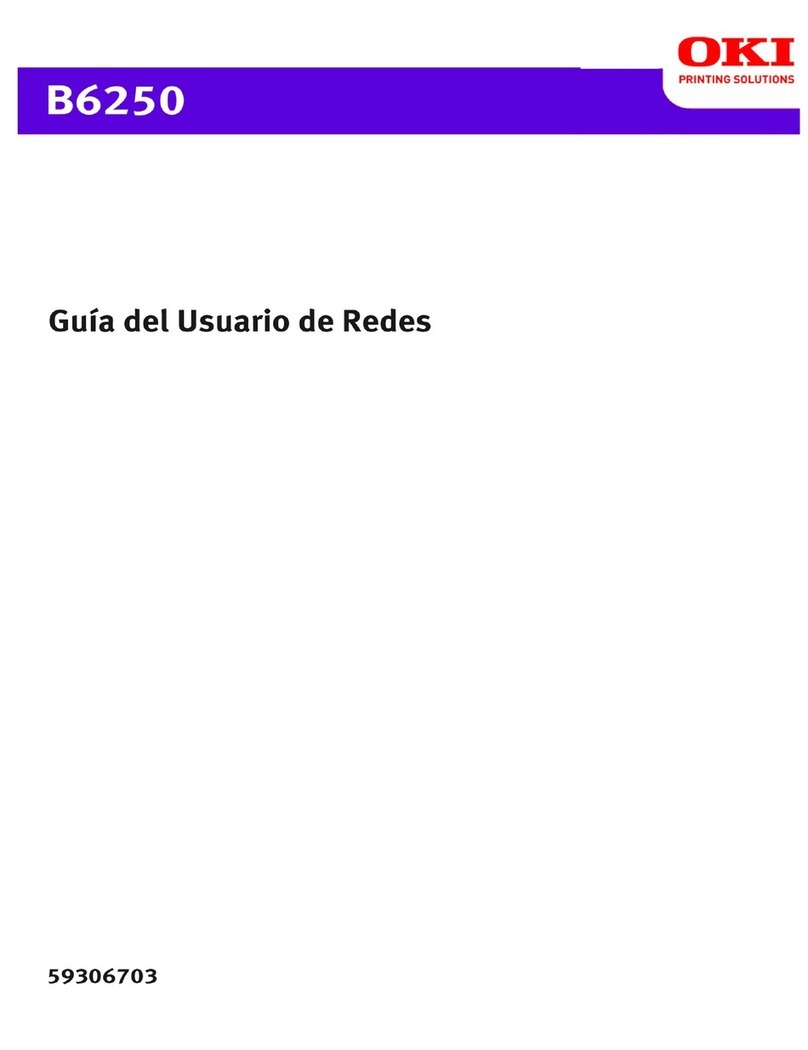Preface> 3
CONTENTS
Preface . . . . . . . . . . . . . . . . . . . . . . . . . . . . . . . . . . 2
Notes, cautions and warnings . . . . . . . . . . . . . . . . 5
Network Configuration . . . . . . . . . . . . . . . . . . . . . . 6
Introduction . . . . . . . . . . . . . . . . . . . . . . . . . . . . 6
Specification . . . . . . . . . . . . . . . . . . . . . . . . . . . . 7
Self-diagnostic test. . . . . . . . . . . . . . . . . . . . . . . . 7
Default user name and password. . . . . . . . . . . . 7
Configuration utilities . . . . . . . . . . . . . . . . . . . . . . 8
Network Card Setup utility . . . . . . . . . . . . . . . . . . 9
Using a web browser . . . . . . . . . . . . . . . . . . . . . . 9
Adjusting printer settings . . . . . . . . . . . . . . . . 10
Using SNMP. . . . . . . . . . . . . . . . . . . . . . . . . . . . 12
Oki LPR printing utility (Windows only) . . . . . . . . . 12
System Requirement . . . . . . . . . . . . . . . . . . . 12
Installing the Oki LPR utility . . . . . . . . . . . . . . 12
Uninstalling the Oki LPR utility. . . . . . . . . . . . . 14
Windows . . . . . . . . . . . . . . . . . . . . . . . . . . . . . . . . 15
Overview. . . . . . . . . . . . . . . . . . . . . . . . . . . . . . 15
Installation of TCP/IP protocol . . . . . . . . . . . . . 15
Configuring Windows to use TCP/IP Networking . . . 16
Windows 98/Me . . . . . . . . . . . . . . . . . . . . . . . 16
Windows NT 4.0 . . . . . . . . . . . . . . . . . . . . . . 17
Windows 2000. . . . . . . . . . . . . . . . . . . . . . . . 17
Windows XP . . . . . . . . . . . . . . . . . . . . . . . . . 17
Configuring the network printer IP address . . . . . . 18
Launching the Network Card Setup utility . . . . . 18
Starting the Network Card Setup utility . . . . . . 19
Manually configuring the IP address . . . . . . . . . 19
Changing the Admin Password. . . . . . . . . . . . . 20
Enable/Disable the Printer Web Page . . . . . . . . 20
Updating Environment Settings . . . . . . . . . . . . 21
Viewing the printer web page . . . . . . . . . . . . . 21
Uninstalling the Network Card Setup utility . . . . 21
Configuring Windows to print to the network printer 22
Windows 98/Me . . . . . . . . . . . . . . . . . . . . . . . 22
Windows NT 4.0 . . . . . . . . . . . . . . . . . . . . . . 22
Windows 2000. . . . . . . . . . . . . . . . . . . . . . . . 23
Windows XP . . . . . . . . . . . . . . . . . . . . . . . . . 25