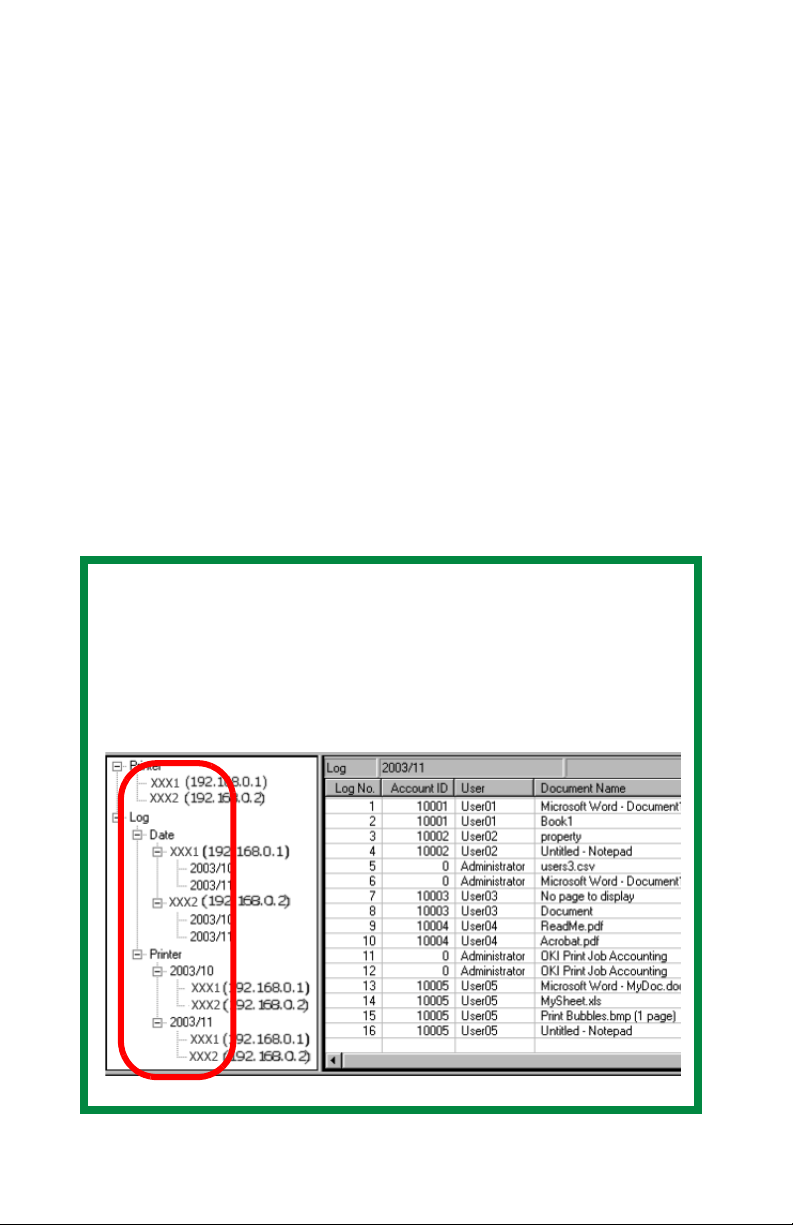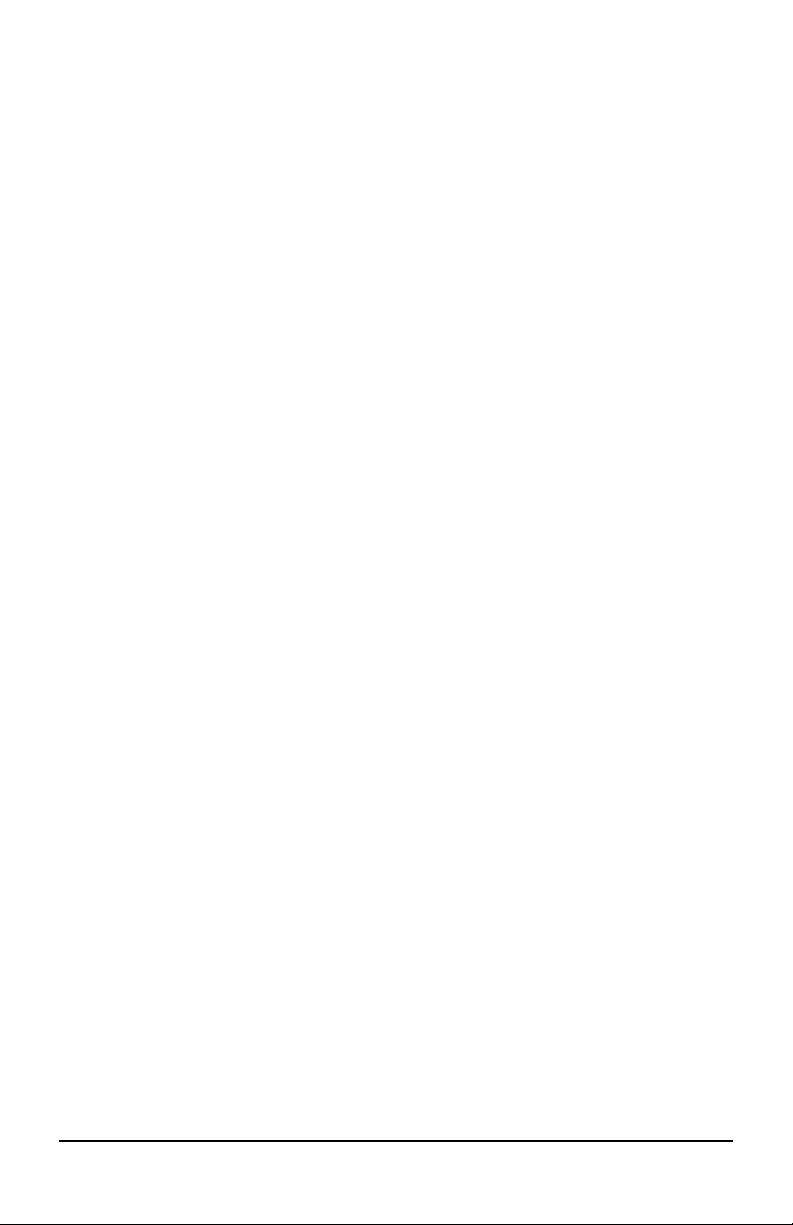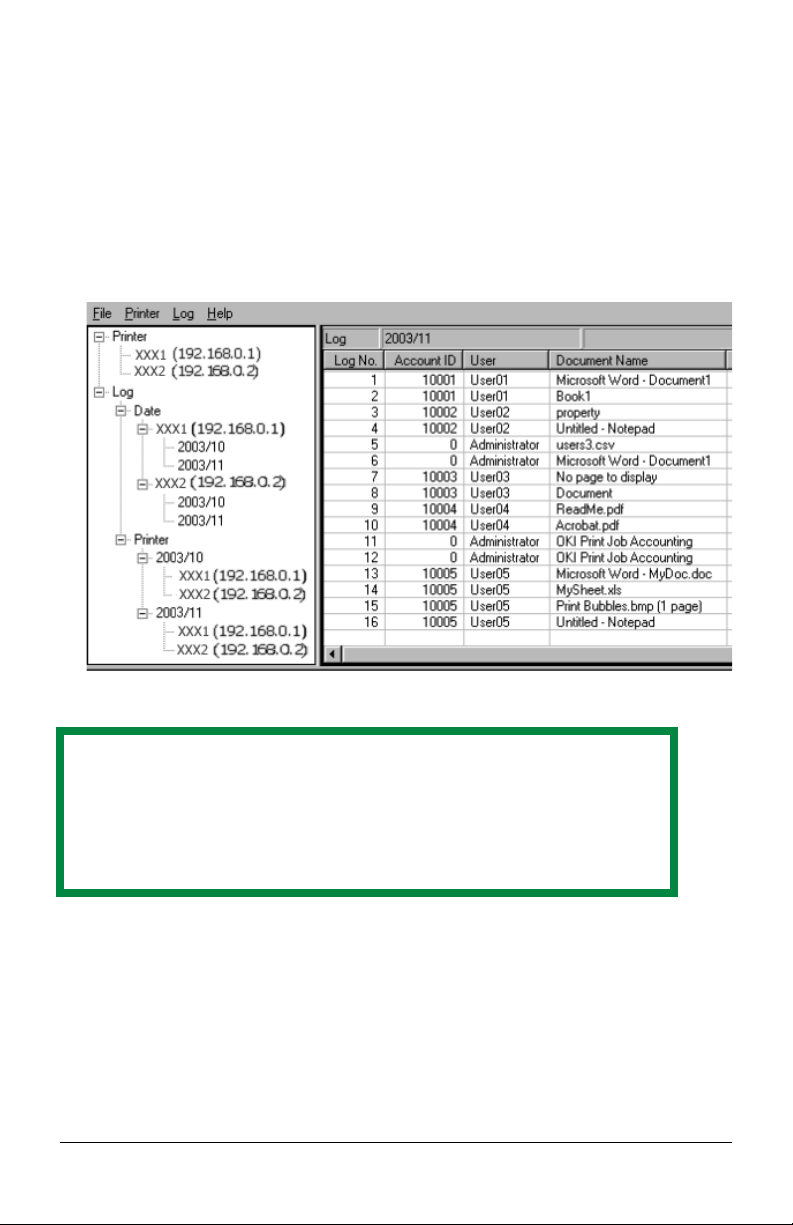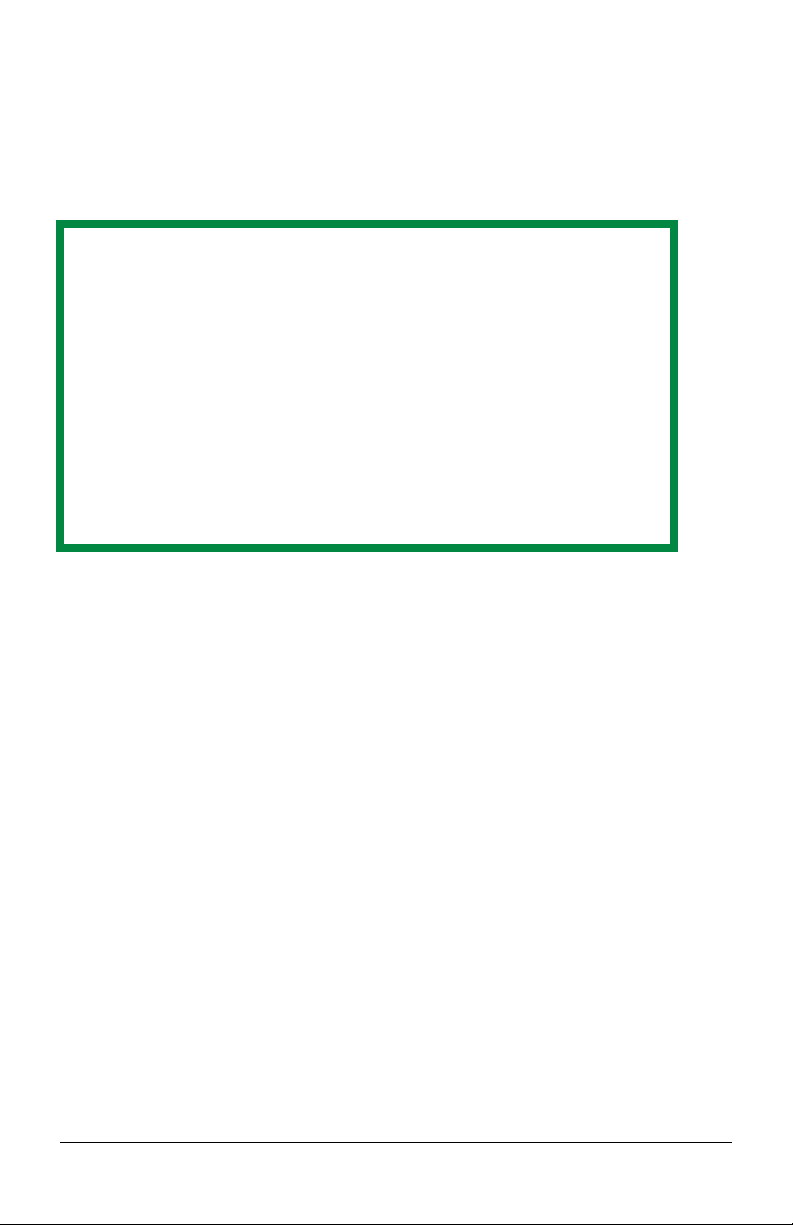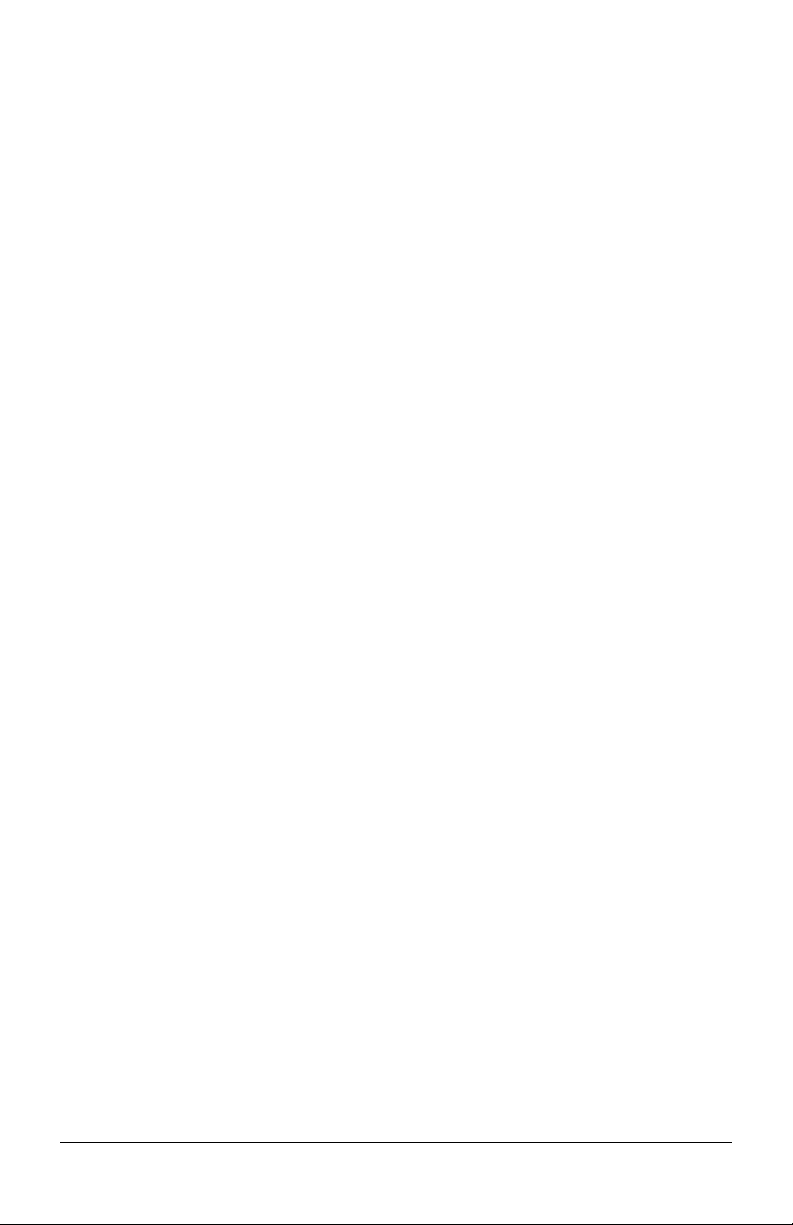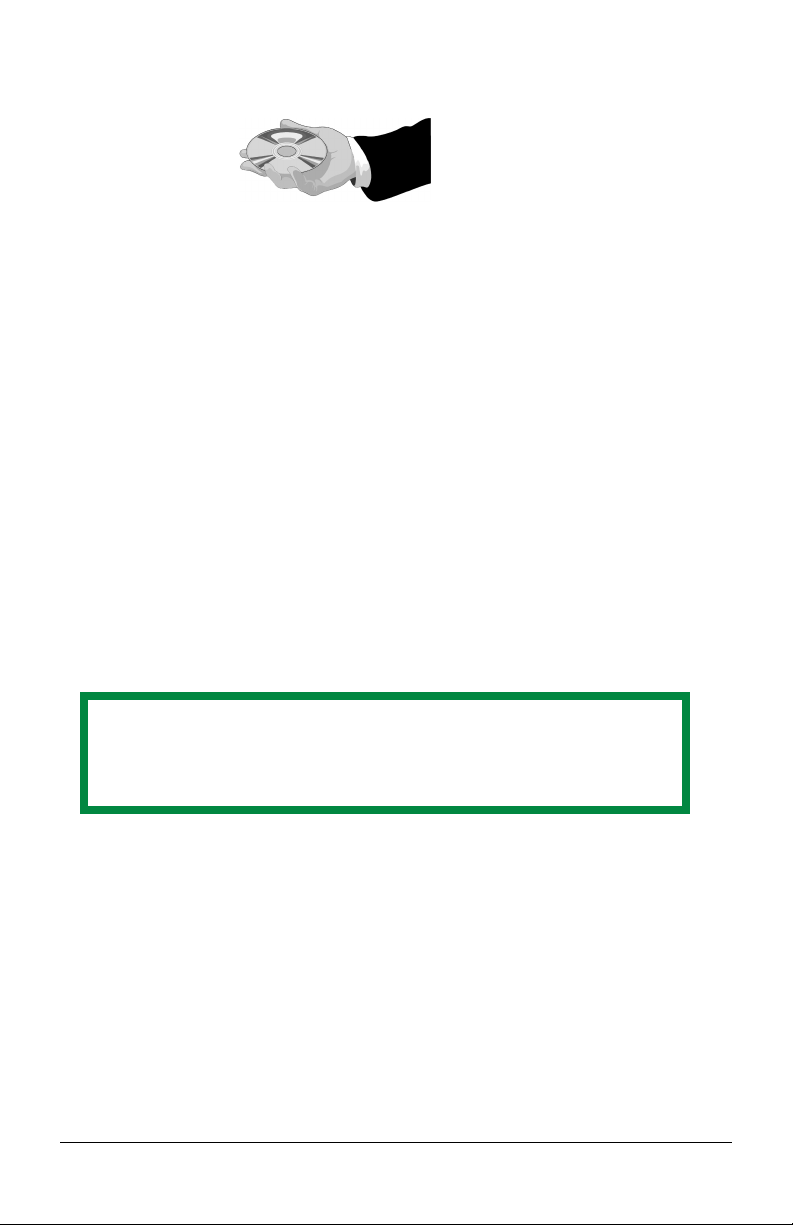Contents
- 3 -
Introduction. . . . . . . . . . . . . . . . . . . . . . . . . . . . . . . . . . . . . . . . . . . . . . . .4
Overview . . . . . . . . . . . . . . . . . . . . . . . . . . . . . . . . . . . . . . . . . . . . . . . . . .6
Operating System Requirements . . . . . . . . . . . . . . . . . . . . . . . . . . . . . .7
Server (Windows Only). . . . . . . . . . . . . . . . . . . . . . . . . . . . . . . . . . . . . .7
Client Computers (Windows or Macintosh) . . . . . . . . . . . . . . . . . . . . . .7
Installation . . . . . . . . . . . . . . . . . . . . . . . . . . . . . . . . . . . . . . . . . . . . . . . .8
Installing the Print Job Accounting Server Software . . . . . . . . . . . . . . .8
Installing the Print Job Accounting Client Software . . . . . . . . . . . . . .8
Server Software Capabilities. . . . . . . . . . . . . . . . . . . . . . . . . . . . . . . . 12
User Name Versus Account ID . . . . . . . . . . . . . . . . . . . . . . . . . . . . . . .13
User Name . . . . . . . . . . . . . . . . . . . . . . . . . . . . . . . . . . . . . . . . . . . . . . .13
Account ID . . . . . . . . . . . . . . . . . . . . . . . . . . . . . . . . . . . . . . . . . . . . . .13
Server Software . . . . . . . . . . . . . . . . . . . . . . . . . . . . . . . . . . . . . . . . . . .15
Starting the Server Software . . . . . . . . . . . . . . . . . . . . . . . . . . . . . . . . .15
Server Software Pull-Down Menus . . . . . . . . . . . . . . . . . . . . . . . . . . .16
Setting Up Automatic Email . . . . . . . . . . . . . . . . . . . . . . . . . . . . . . . . .19
Defining Printer Groups . . . . . . . . . . . . . . . . . . . . . . . . . . . . . . . . . . . .20
Registering Printers . . . . . . . . . . . . . . . . . . . . . . . . . . . . . . . . . . . . . . . .22
Changing Settings for a Registered Printer . . . . . . . . . . . . . . . . . . . . . .36
Setting Up Account IDs. . . . . . . . . . . . . . . . . . . . . . . . . . . . . . . . . . . . .37
Print Logs . . . . . . . . . . . . . . . . . . . . . . . . . . . . . . . . . . . . . . . . . . . . . . .50
Client Software . . . . . . . . . . . . . . . . . . . . . . . . . . . . . . . . . . . . . . . . . . . 61
Starting the Client Software . . . . . . . . . . . . . . . . . . . . . . . . . . . . . . . . .61
Setting the User Name and Account ID . . . . . . . . . . . . . . . . . . . . . . . .61
Checking the Status of Printers . . . . . . . . . . . . . . . . . . . . . . . . . . . . . 63
Troubleshooting . . . . . . . . . . . . . . . . . . . . . . . . . . . . . . . . . . . . . . . . . . 69
Known Problems / Solutions. . . . . . . . . . . . . . . . . . . . . . . . . . . . . . . . 70
Uninstalling Print Job Accounting . . . . . . . . . . . . . . . . . . . . . . . . . . . 71