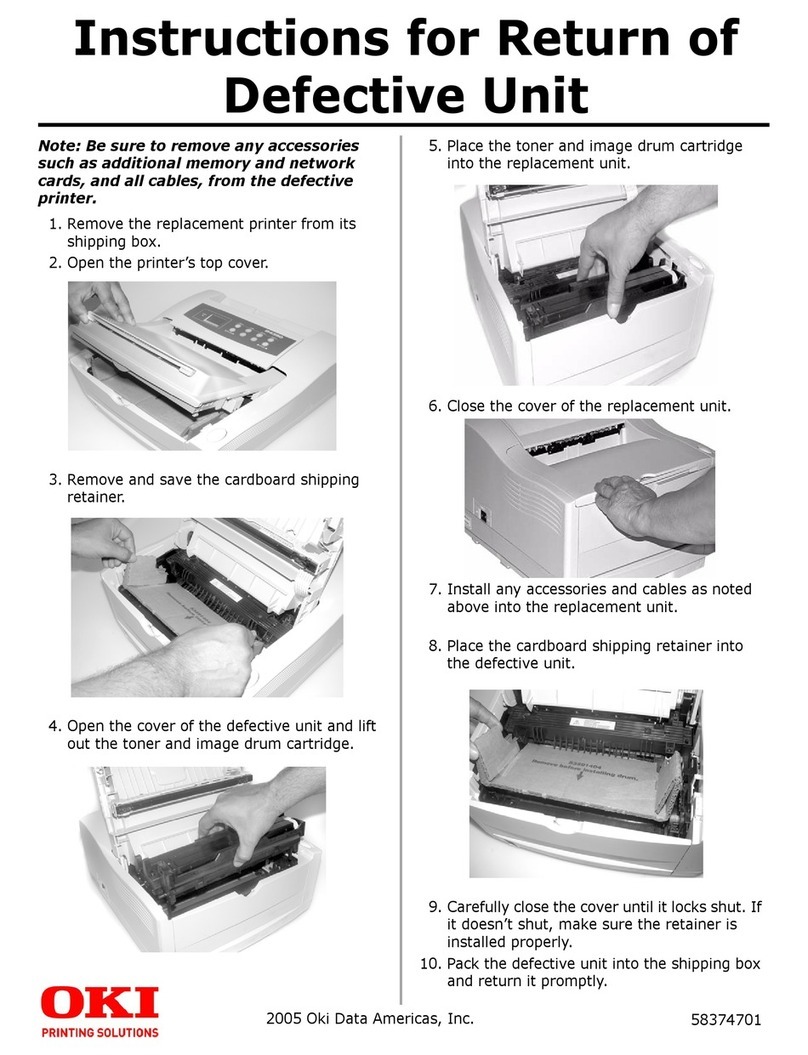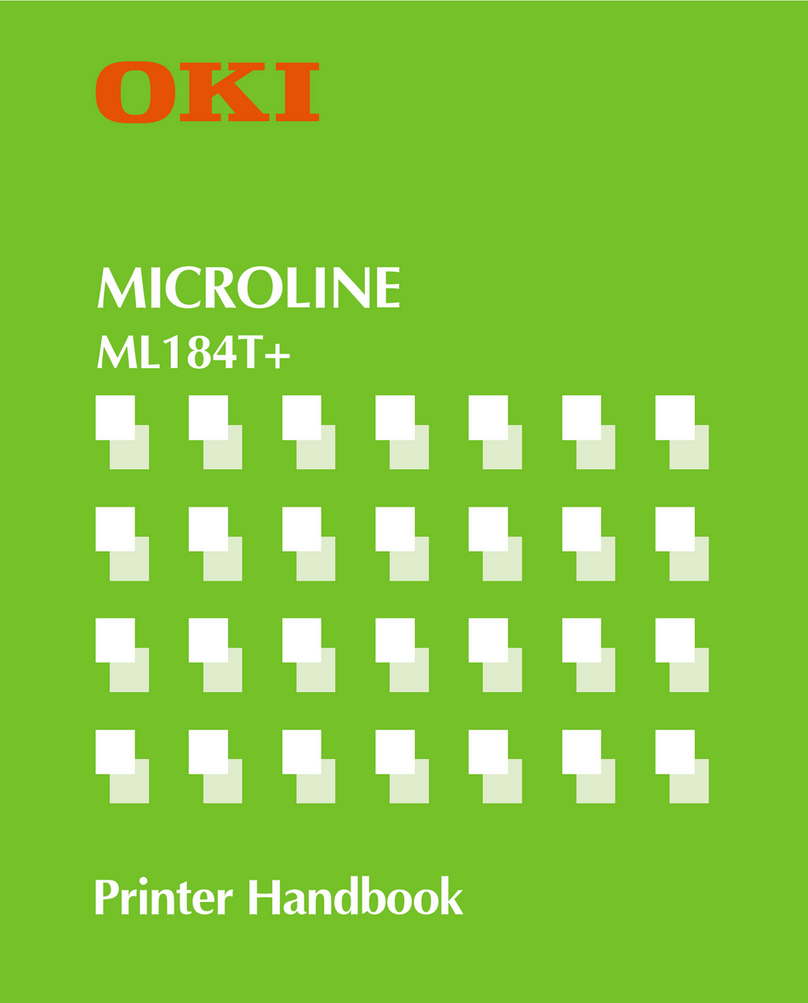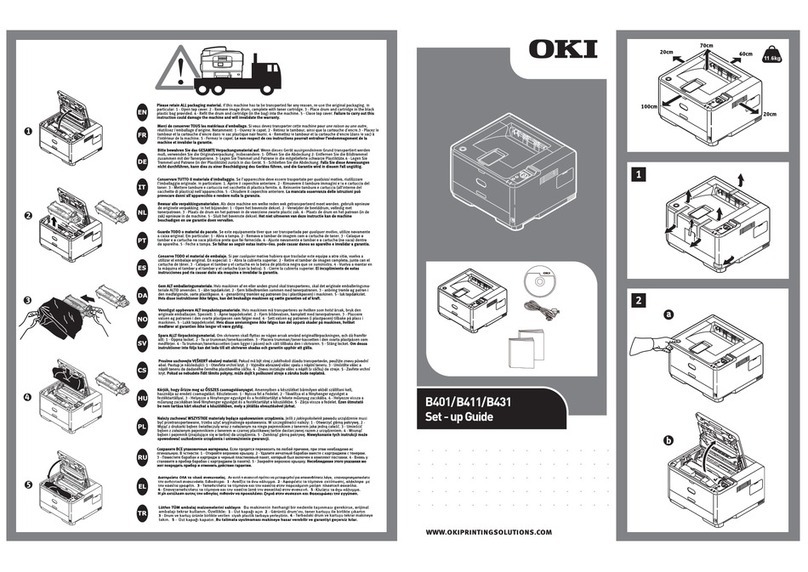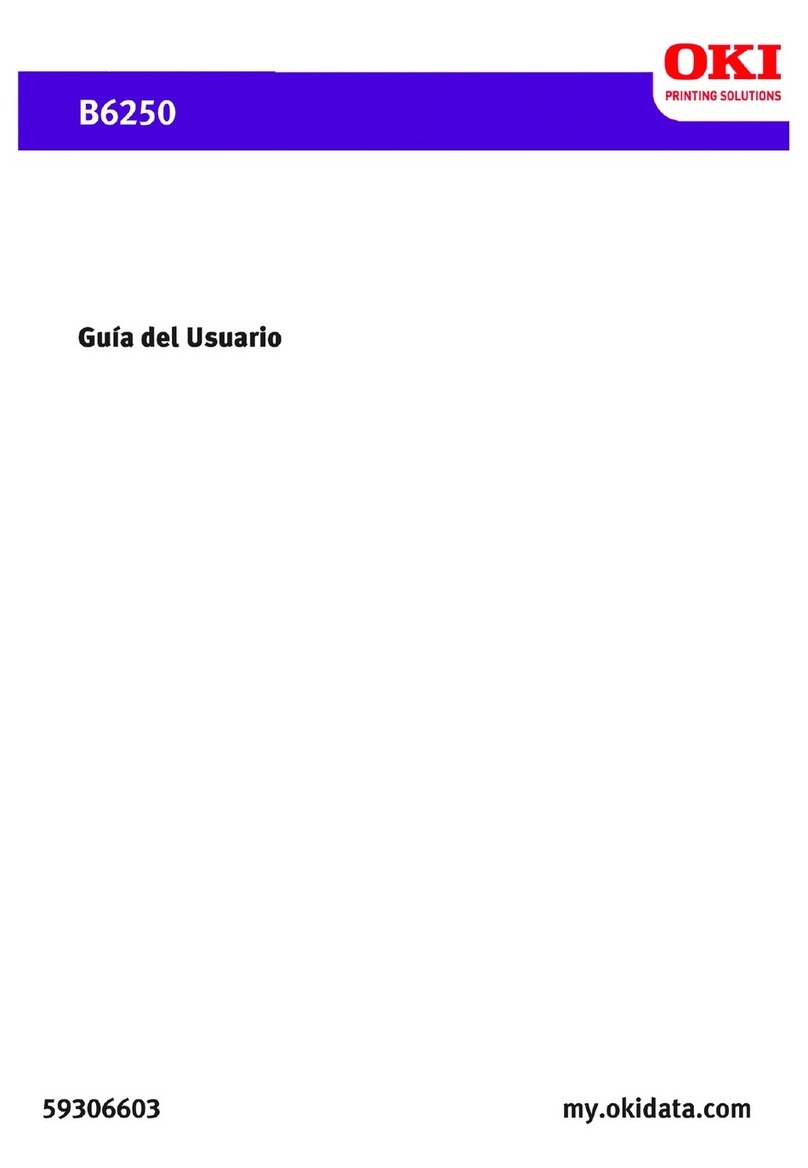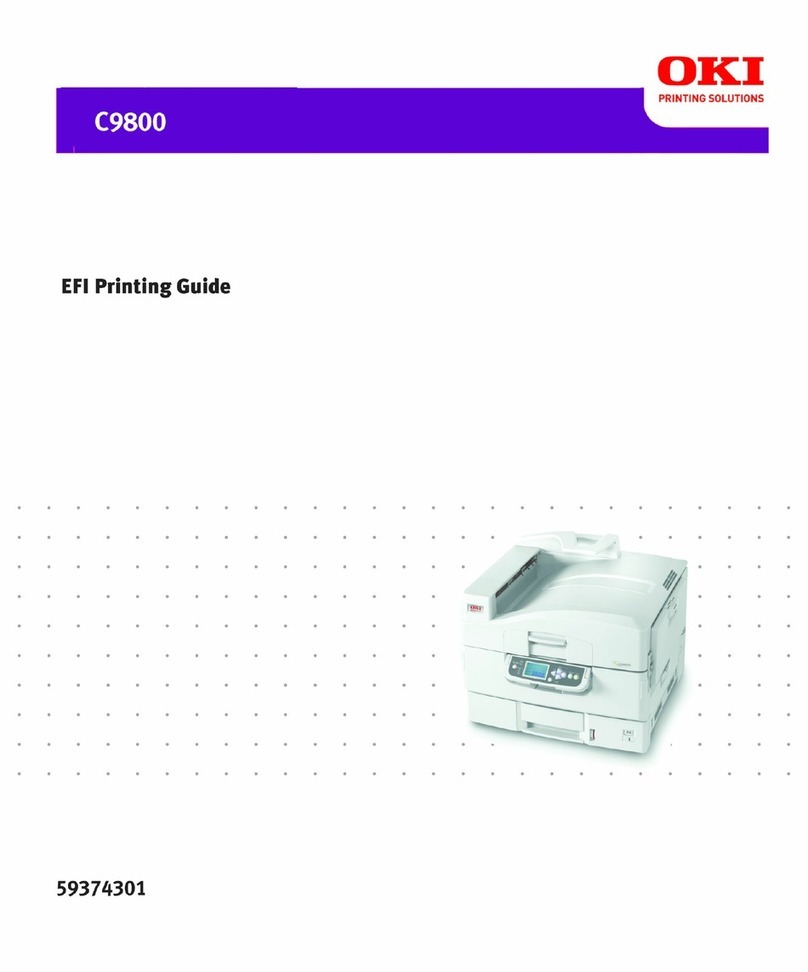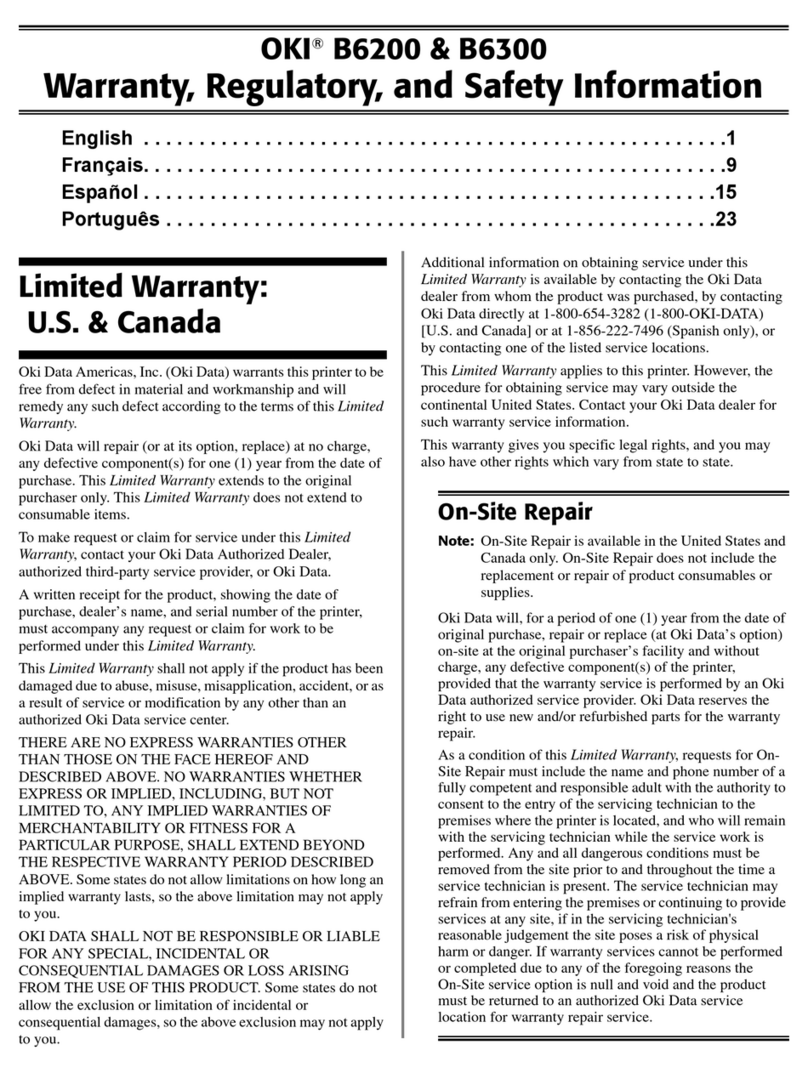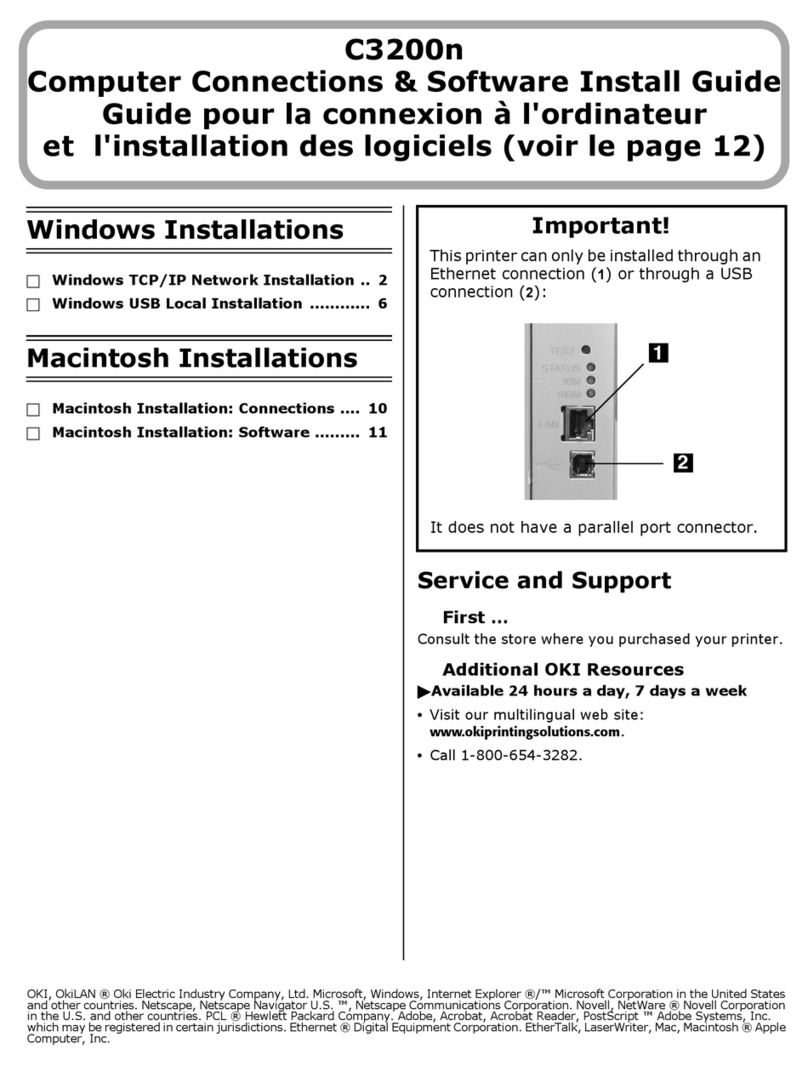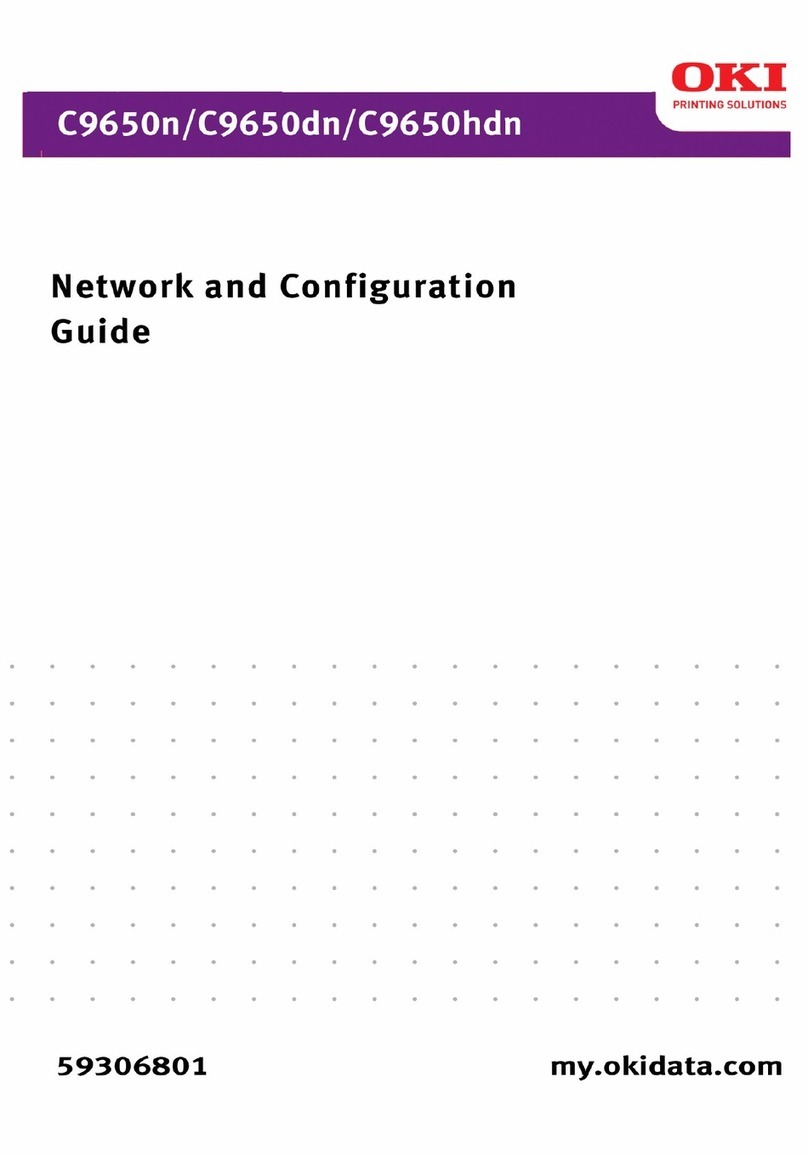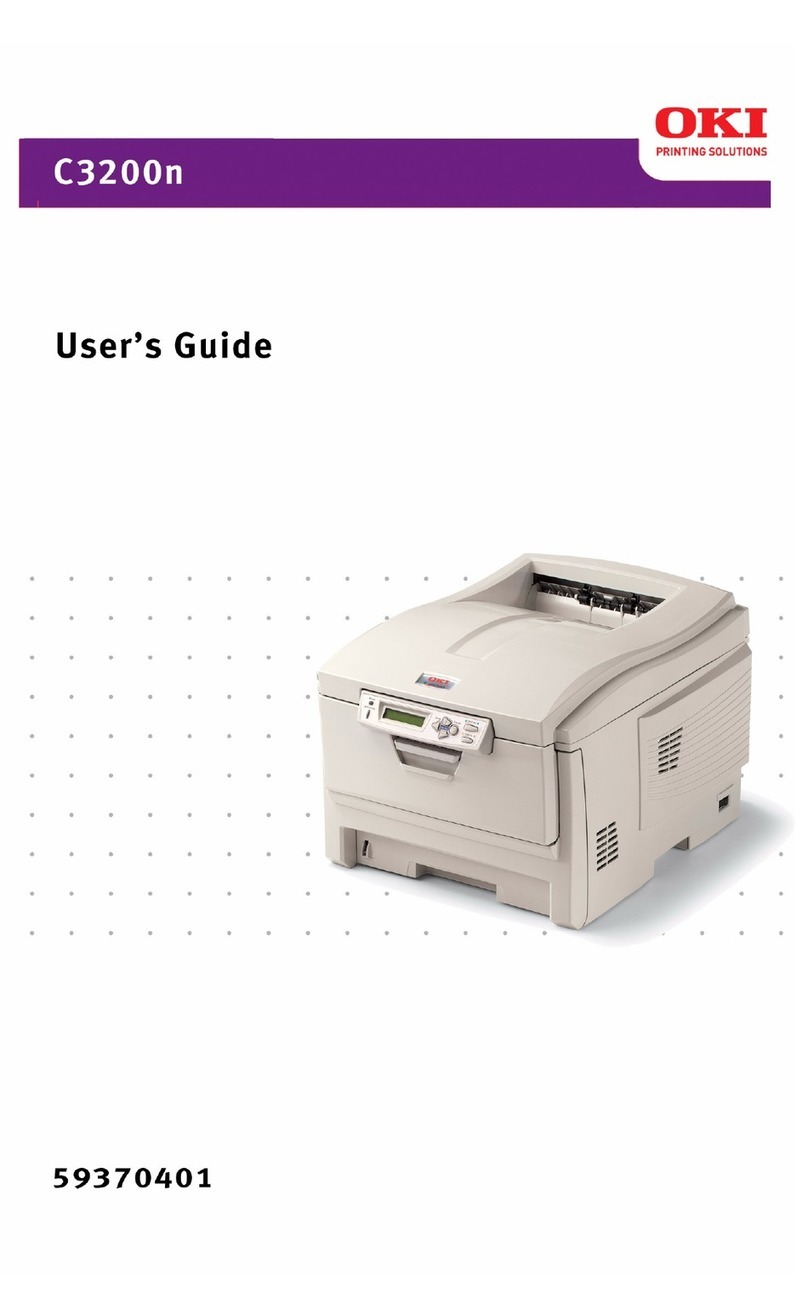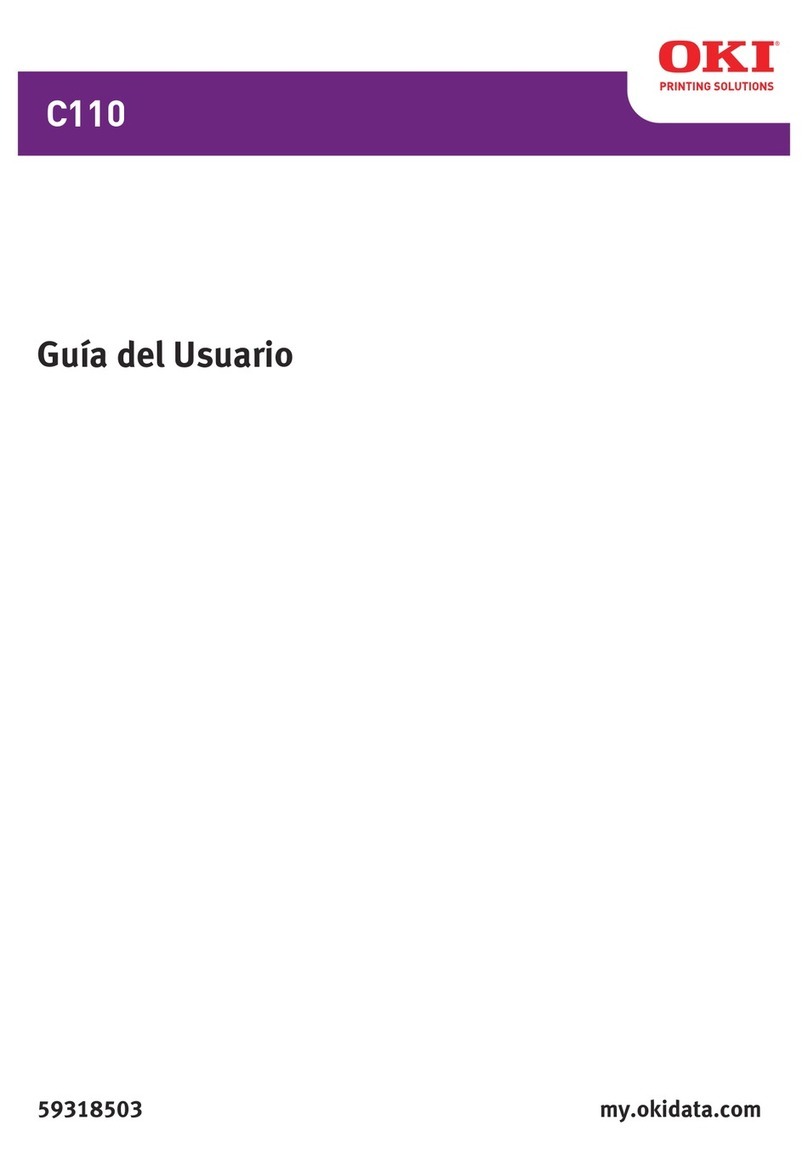1
Contents
Ordering Replacement Supplies .................................................... 3
Media Settings ................................................................................... 4
Why Change Media Settings? .........................................................4
Media Settings for Individual Print Jobs ........................................5
Changing Default Media Settings .................................................. 6
Trays 1 & 2 .....................................................................................6
MP Tray ..........................................................................................7
Loading Media .................................................................................10
Trays 1 & 2 ...................................................................................10
Multi-Purpose Tray .......................................................................11
Selecting/Using ................................................................................12
Paper .............................................................................................12
Transparencies ..............................................................................13
Labels ............................................................................................14
Thick Paper ...................................................................................15
Envelopes ......................................................................................16
Oki Print Media ............................................................................17
Ideas for Using Printer Features ..................................................19
Secure Print .......................................................................................20
Proof & Print .....................................................................................21
Printing Built-In Reports ................................................................22
Setting Power Save Parameters ...................................................25
Control Panel ....................................................................................27
Buttons ..........................................................................................27
Lights ............................................................................................28
Clearing Media Jams .......................................................................29
Jam 382 .........................................................................................29
Jam 381 .........................................................................................31
Jams 372 & 380 ............................................................................33
Jams 370, 373 & 383 ....................................................................34
Jam 371 .........................................................................................36
59359902