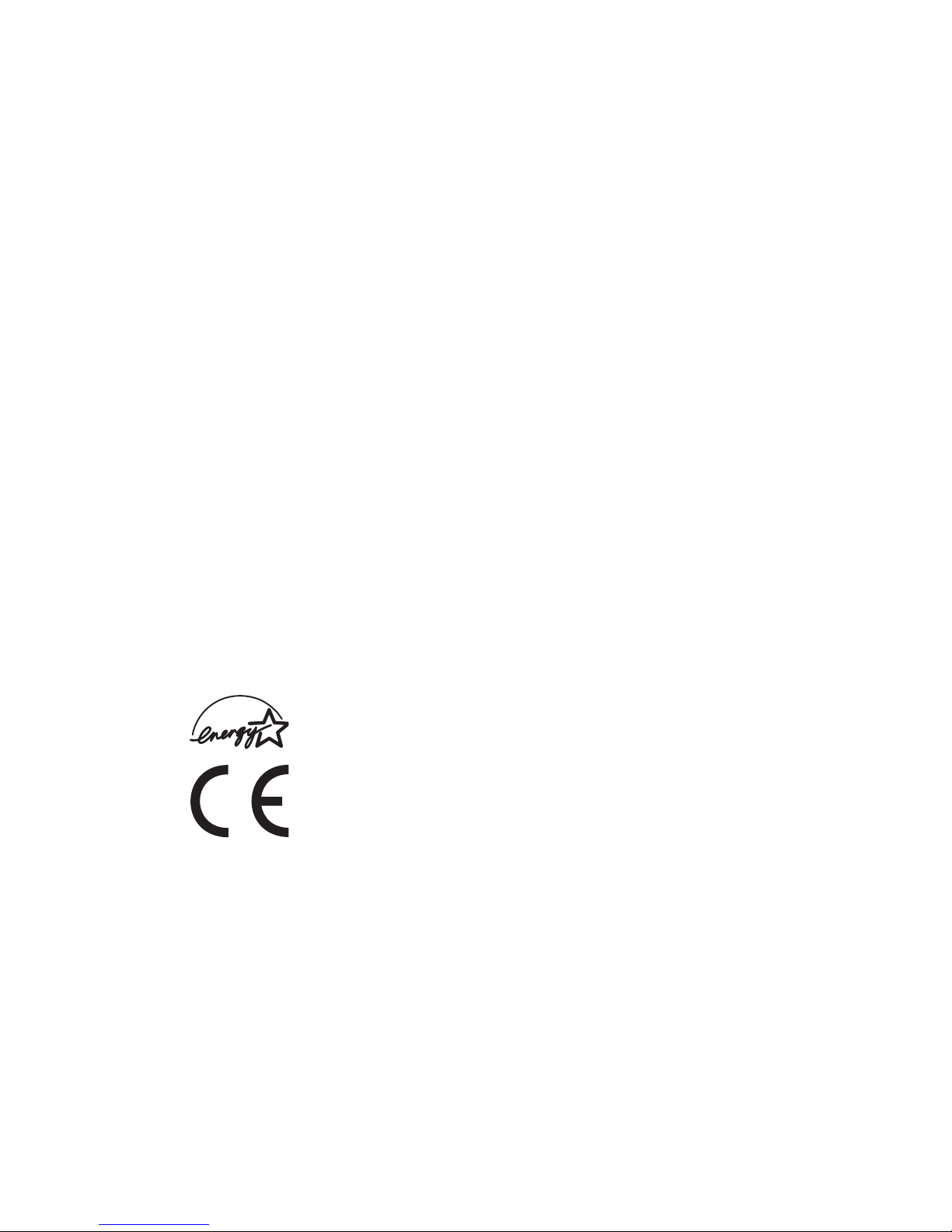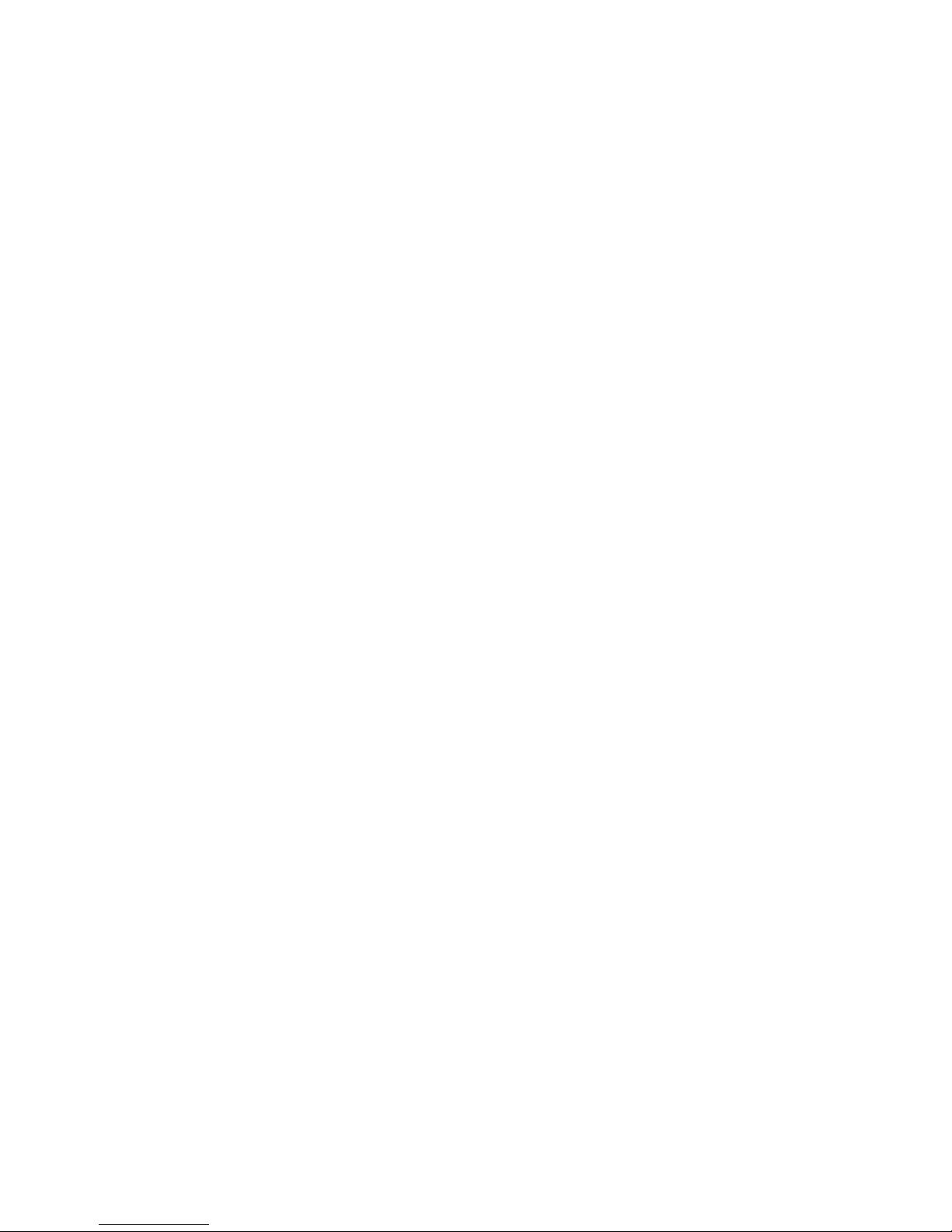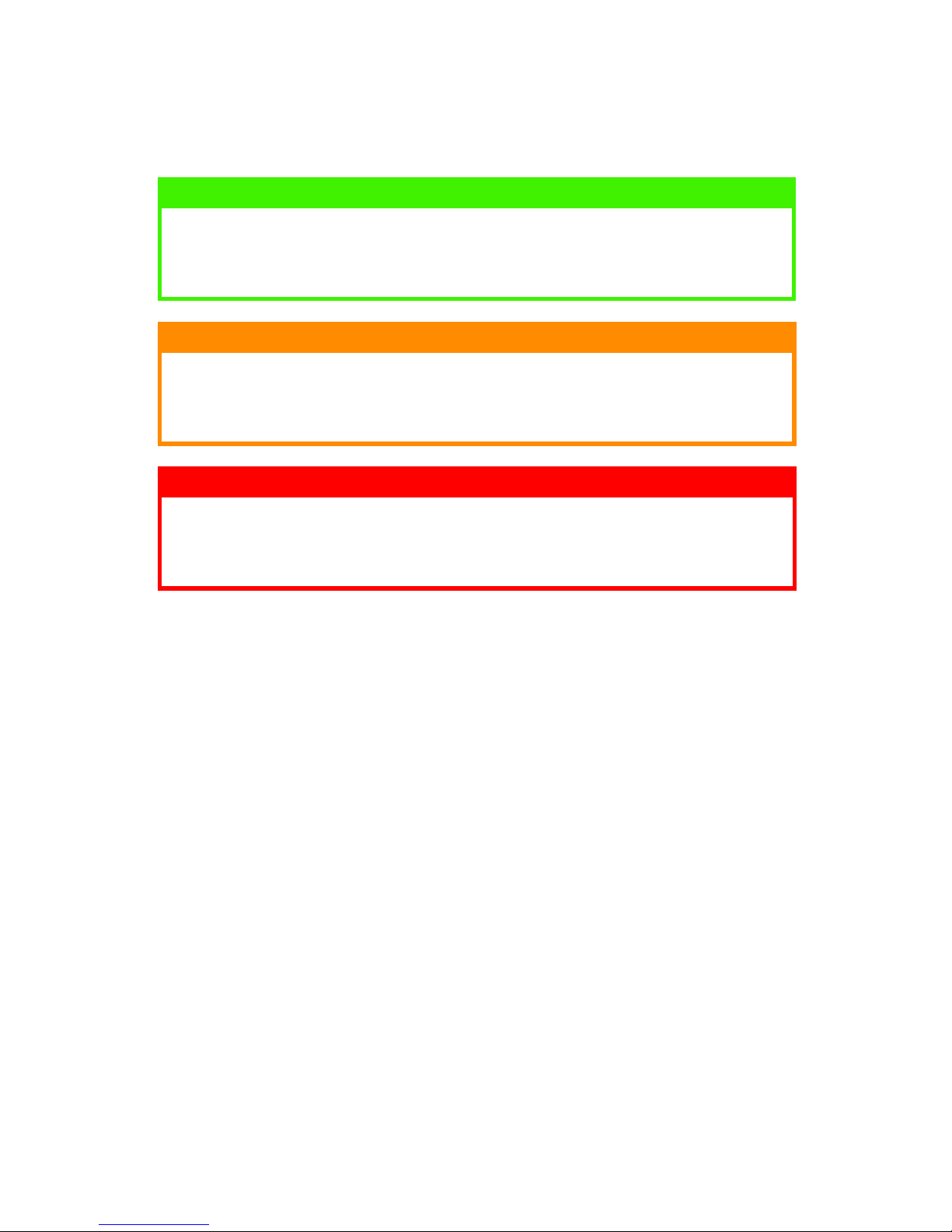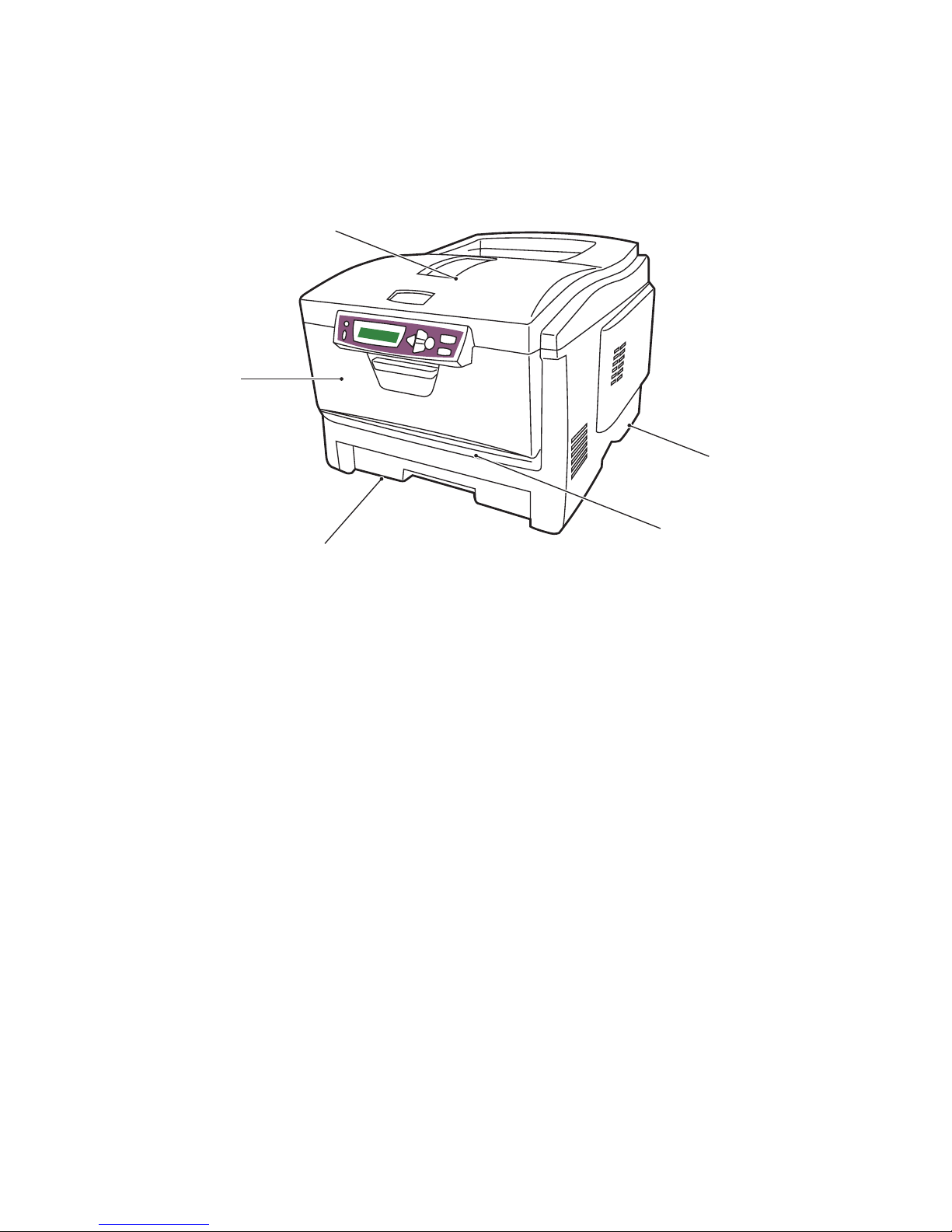CONTENTS > 5
Menu functions. . . . . . . . . . . . . . . . . . . . . . . . . . . . . . . . . . . . . . 68
Print jobs menu. . . . . . . . . . . . . . . . . . . . . . . . . . . . . . . . . . . 69
Information menu . . . . . . . . . . . . . . . . . . . . . . . . . . . . . . . . . 69
Shutdown menu . . . . . . . . . . . . . . . . . . . . . . . . . . . . . . . . . . 70
Print menu. . . . . . . . . . . . . . . . . . . . . . . . . . . . . . . . . . . . . . . 70
Media menu . . . . . . . . . . . . . . . . . . . . . . . . . . . . . . . . . . . . . 73
Colour menu . . . . . . . . . . . . . . . . . . . . . . . . . . . . . . . . . . . . . 75
System configuration menu. . . . . . . . . . . . . . . . . . . . . . . . . 77
PCL emulation . . . . . . . . . . . . . . . . . . . . . . . . . . . . . . . . . . . . 79
Parallel menu . . . . . . . . . . . . . . . . . . . . . . . . . . . . . . . . . . . . 82
USB menu . . . . . . . . . . . . . . . . . . . . . . . . . . . . . . . . . . . . . . . 82
Network menu. . . . . . . . . . . . . . . . . . . . . . . . . . . . . . . . . . . . 83
Maintenance menu. . . . . . . . . . . . . . . . . . . . . . . . . . . . . . . . 84
Usage menu . . . . . . . . . . . . . . . . . . . . . . . . . . . . . . . . . . . . . 85
Overlays and Macros . . . . . . . . . . . . . . . . . . . . . . . . . . . . . . . . . 86
What are overlays and macros? . . . . . . . . . . . . . . . . . . . . . . 86
Creating PostScript overlays . . . . . . . . . . . . . . . . . . . . . . . . 87
Creating the overlay image. . . . . . . . . . . . . . . . . . . . . . . 87
Create and download the project. . . . . . . . . . . . . . . . . . 88
Test printing the overlay. . . . . . . . . . . . . . . . . . . . . . . . . 89
Defining overlays . . . . . . . . . . . . . . . . . . . . . . . . . . . . . . 89
Printing with PostScript overlays . . . . . . . . . . . . . . . . . . . . 91
Creating PCL Overlays . . . . . . . . . . . . . . . . . . . . . . . . . . . . . 92
Creating the overlay image. . . . . . . . . . . . . . . . . . . . . . . 92
Create and download macros. . . . . . . . . . . . . . . . . . . . . 93
Test printing the macro. . . . . . . . . . . . . . . . . . . . . . . . . . 94
Defining overlays . . . . . . . . . . . . . . . . . . . . . . . . . . . . . . 94
Printing with PCL overlays . . . . . . . . . . . . . . . . . . . . . . . . . . 96
Replacing consumable items . . . . . . . . . . . . . . . . . . . . . . . . . . 97
Consumable order details . . . . . . . . . . . . . . . . . . . . . . . . . . 98
Toner cartridge replacement . . . . . . . . . . . . . . . . . . . . . . . . 99
Image drum replacement . . . . . . . . . . . . . . . . . . . . . . . . . . 105
Replacing the belt unit . . . . . . . . . . . . . . . . . . . . . . . . . . . . 110
Fuser replacement . . . . . . . . . . . . . . . . . . . . . . . . . . . . . . . 113
Installing upgrades . . . . . . . . . . . . . . . . . . . . . . . . . . . . . . . . . 116
Duplex unit . . . . . . . . . . . . . . . . . . . . . . . . . . . . . . . . . . . . . 116
Memory upgrade . . . . . . . . . . . . . . . . . . . . . . . . . . . . . . . . 118
Hard disk drive . . . . . . . . . . . . . . . . . . . . . . . . . . . . . . . . . . 121
Adjusting Windows printer drivers . . . . . . . . . . . . . . . . . . 124