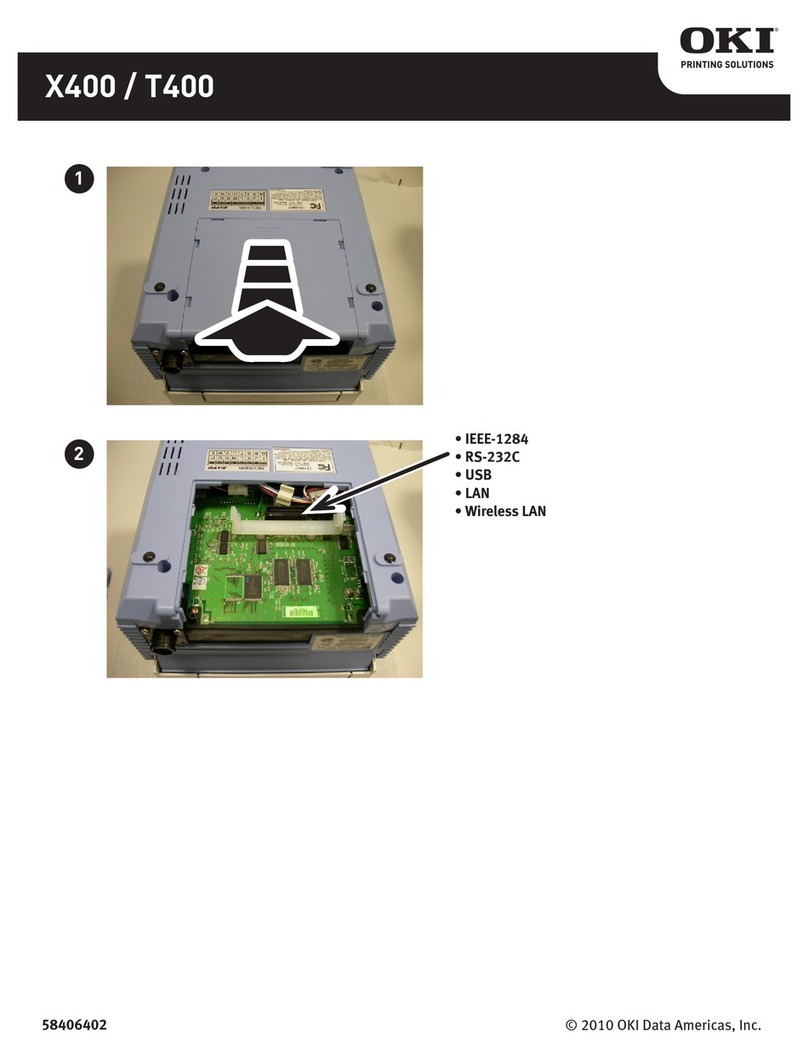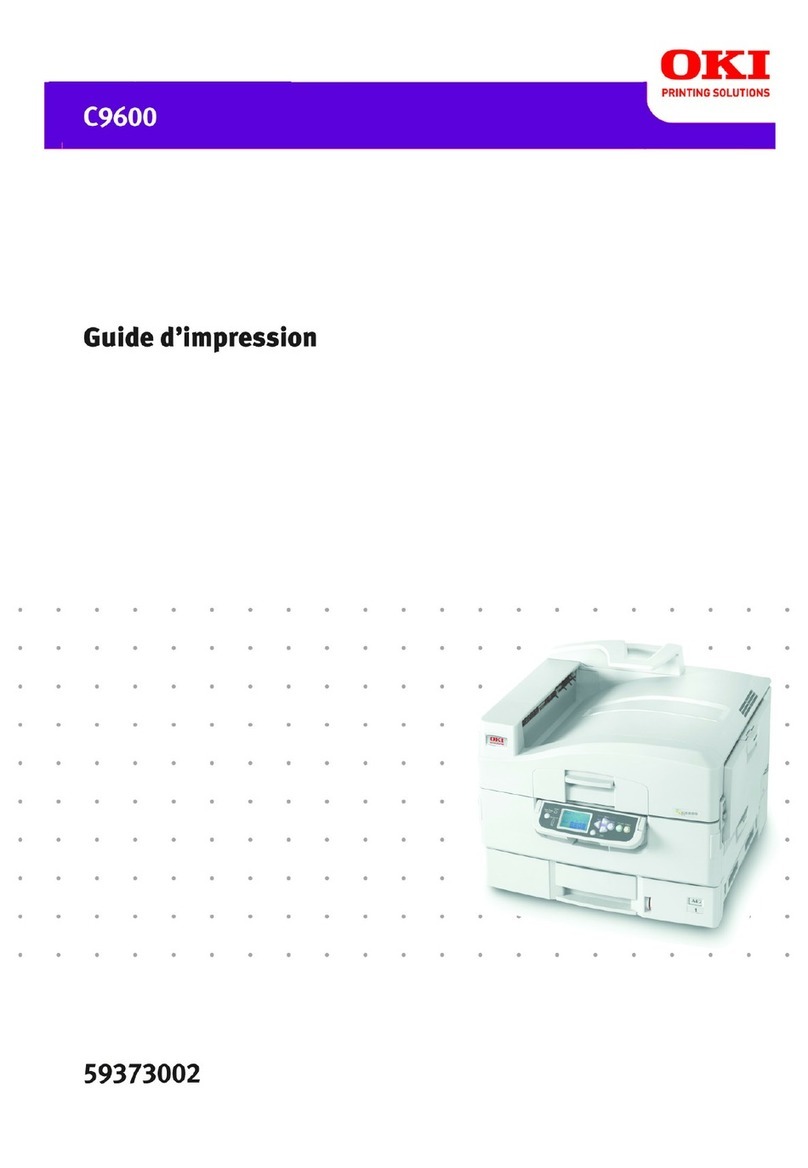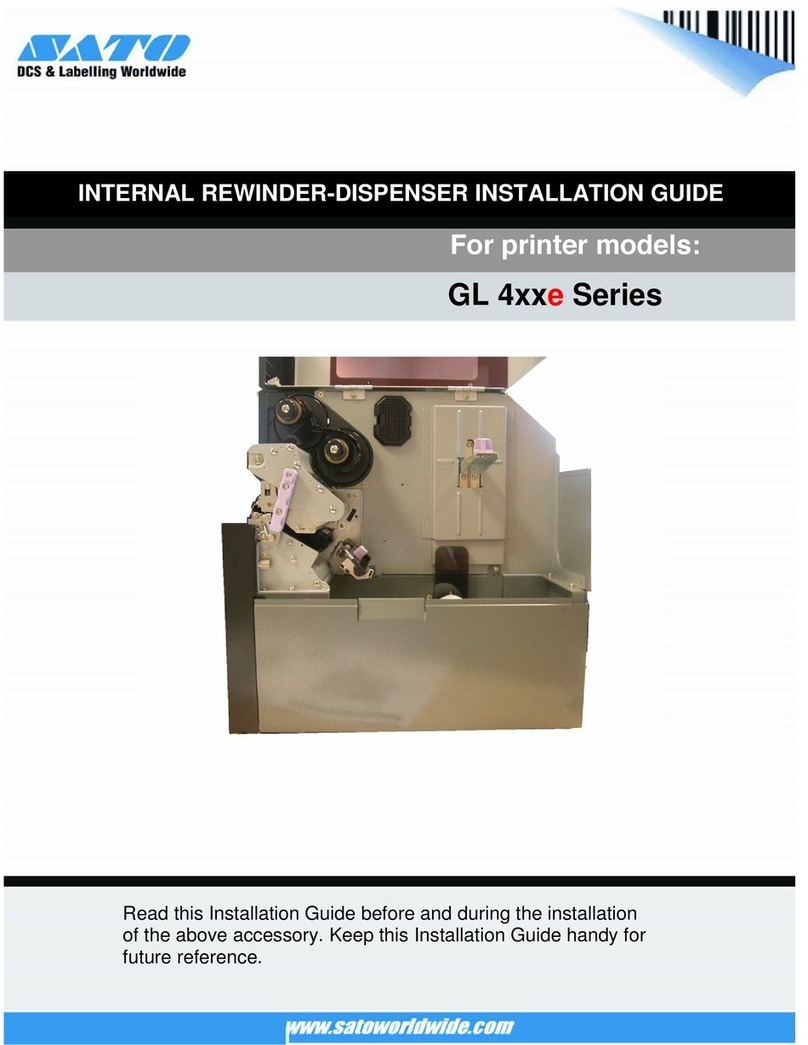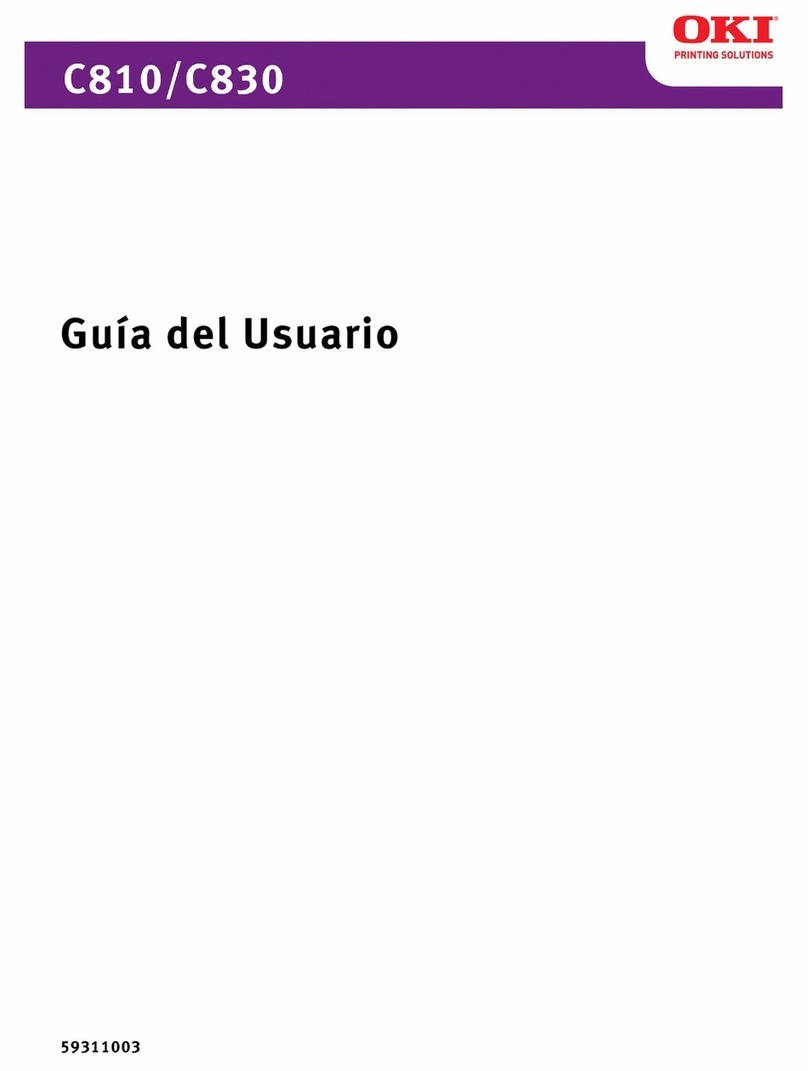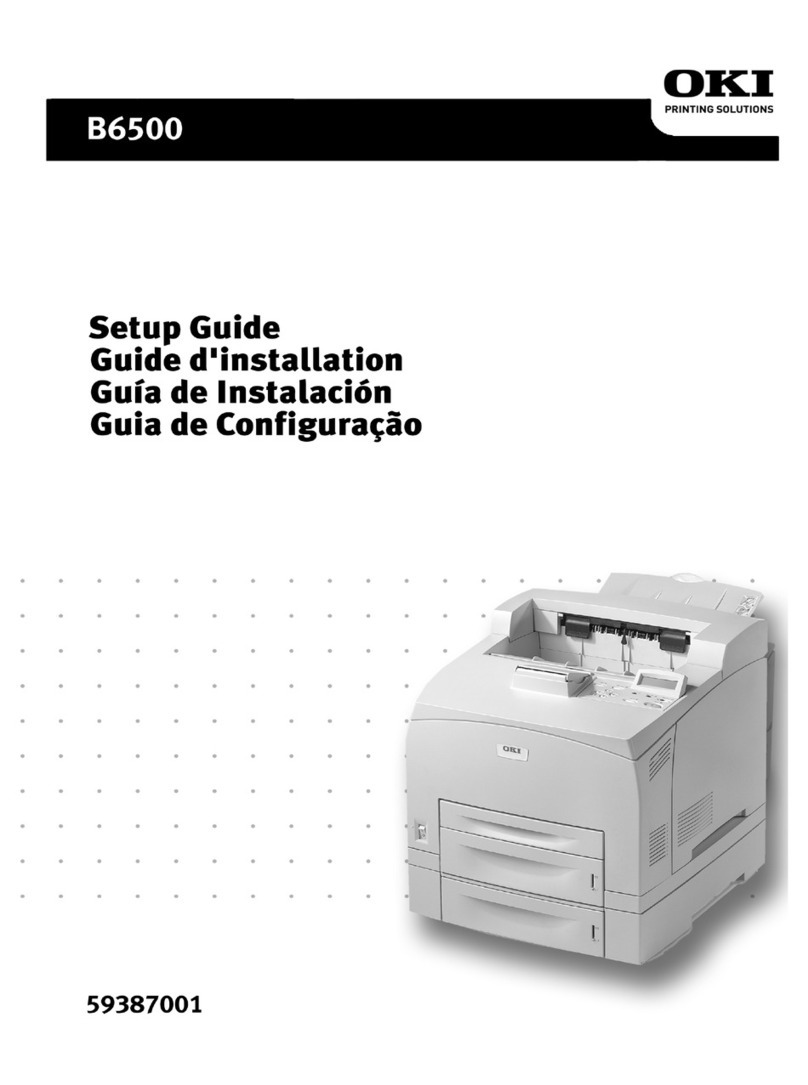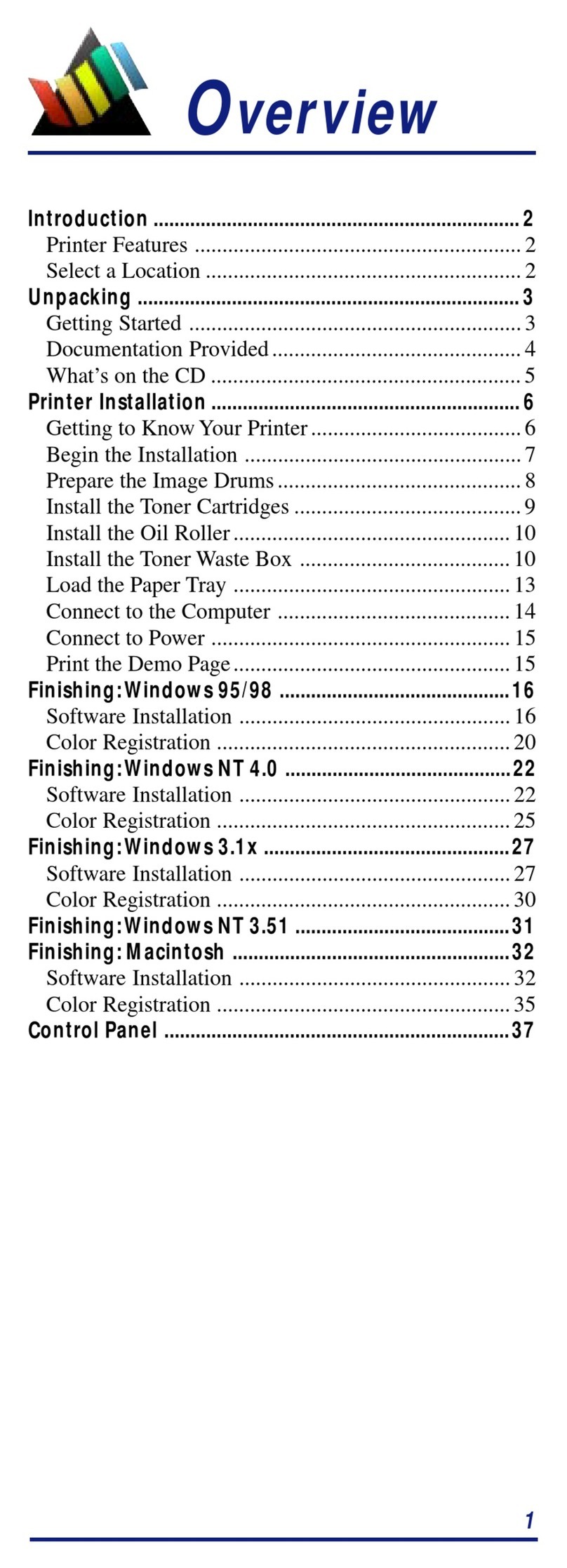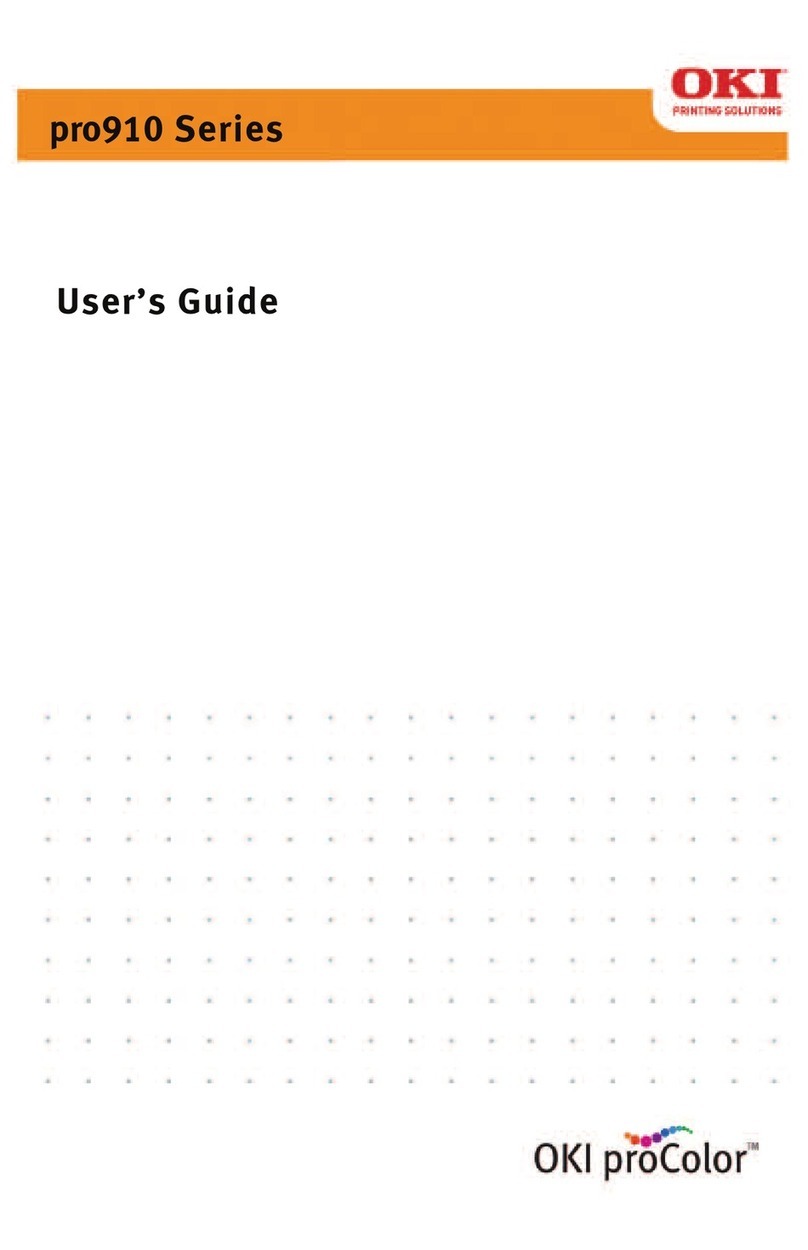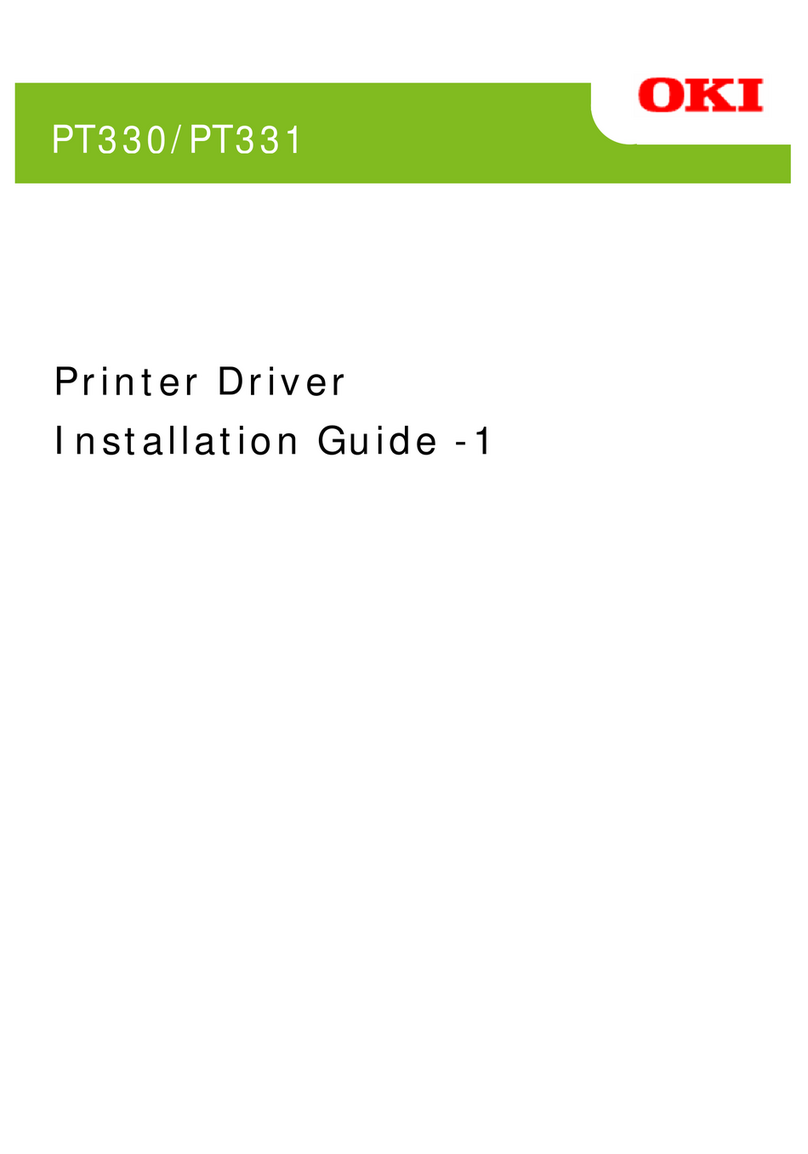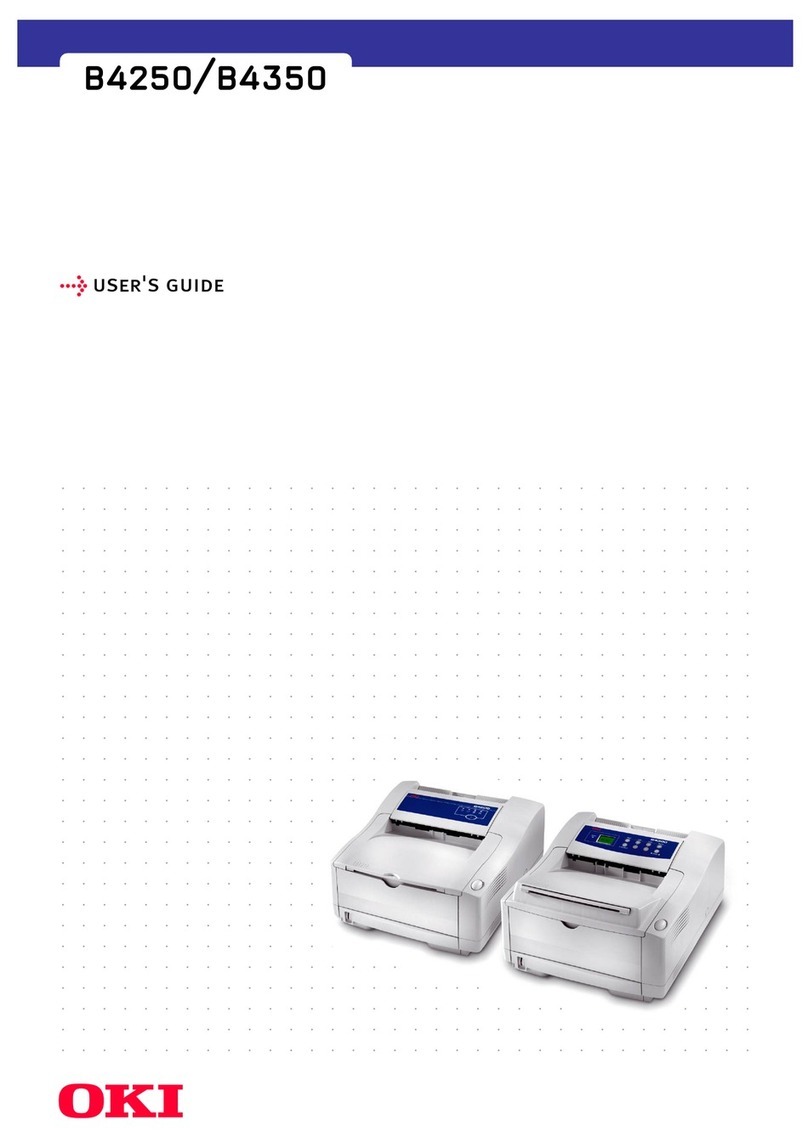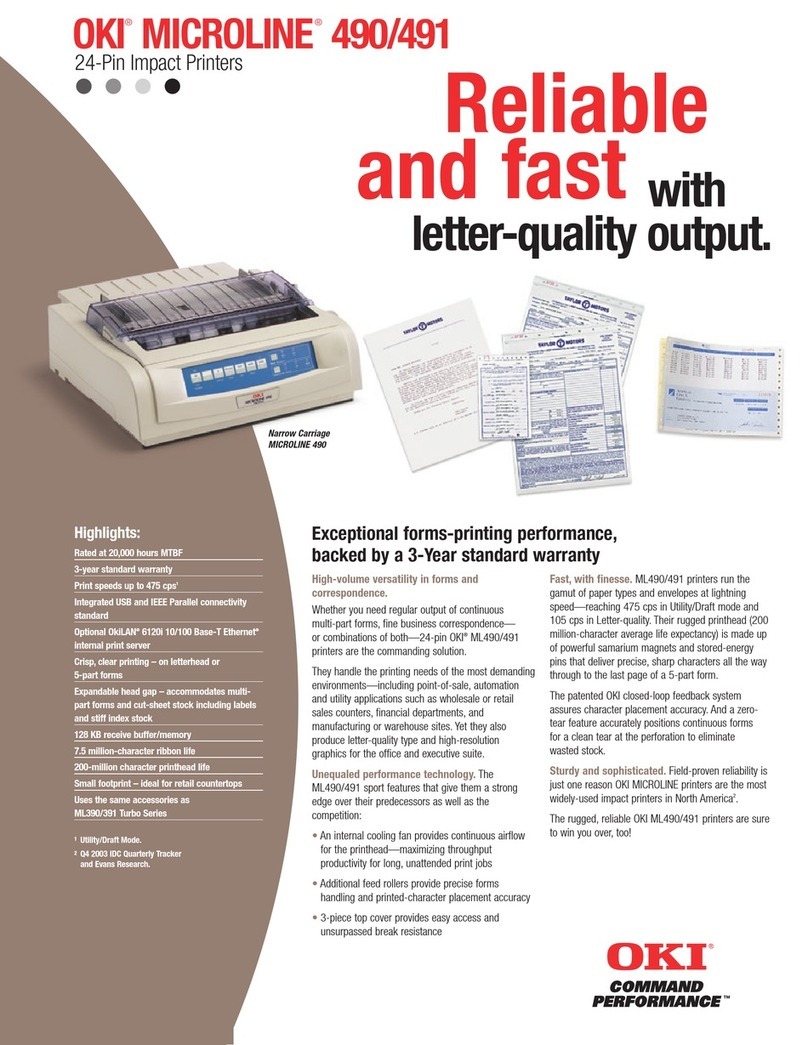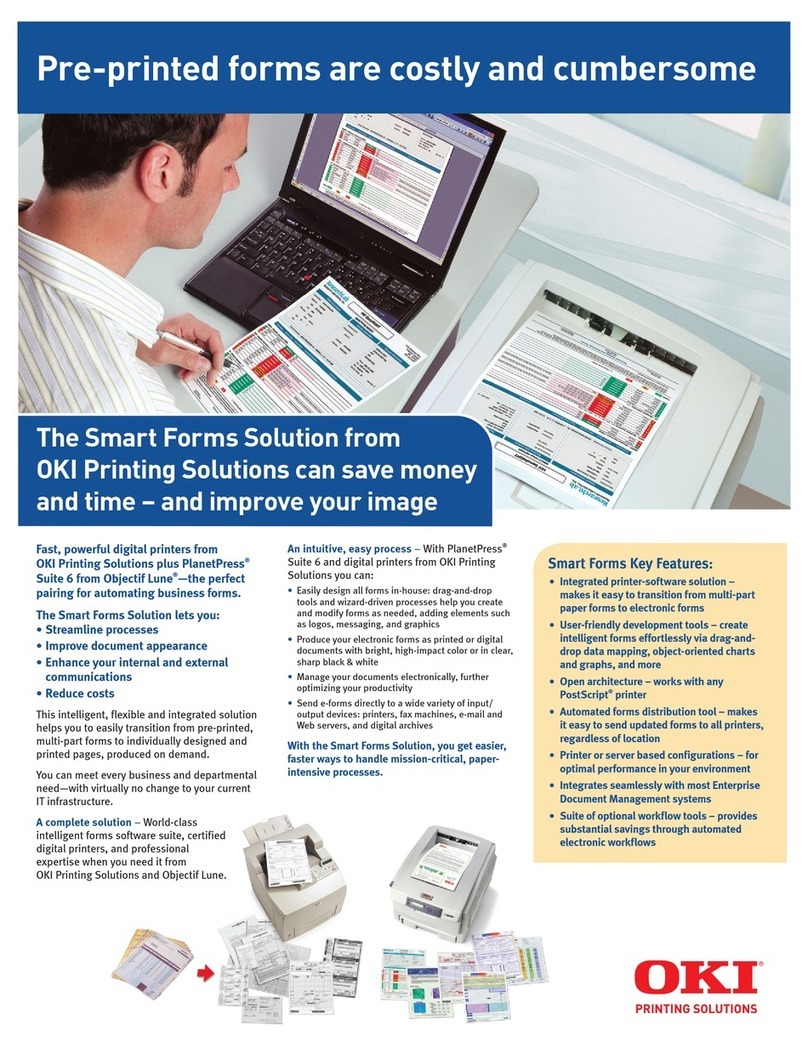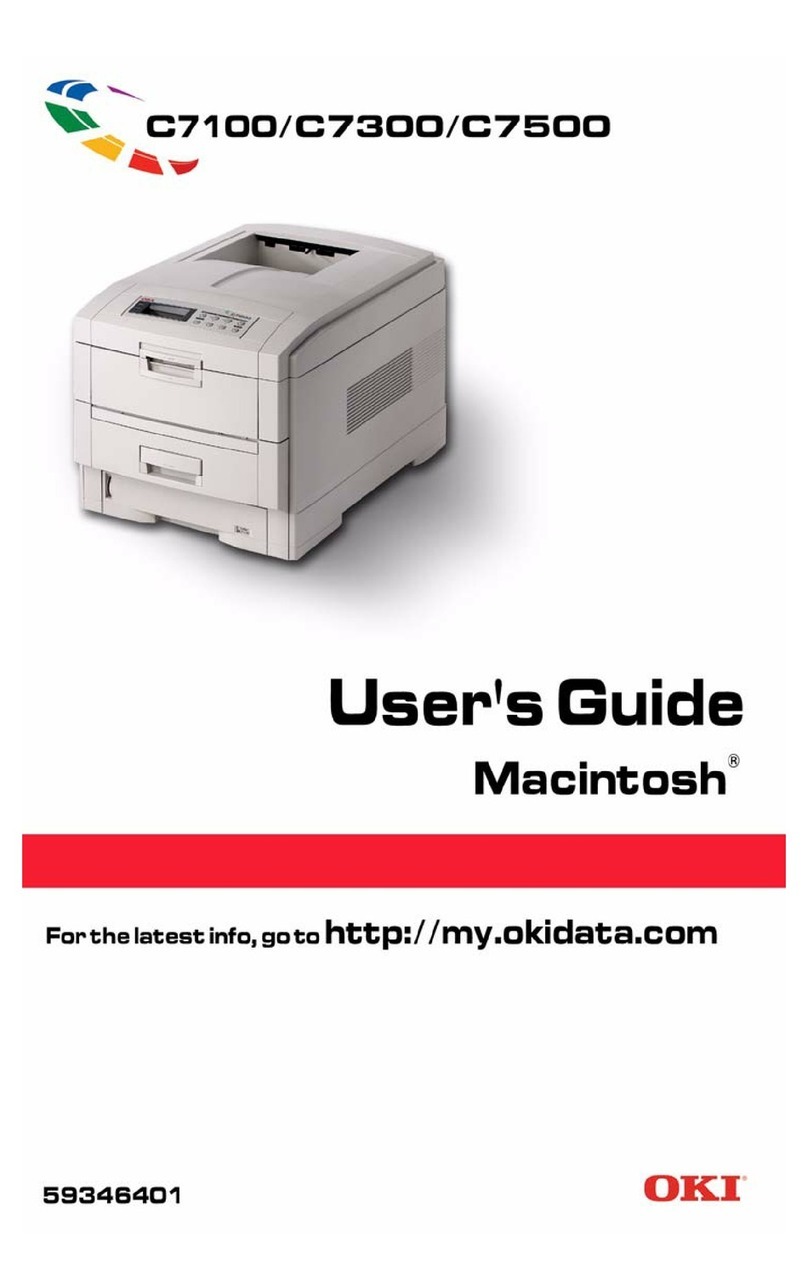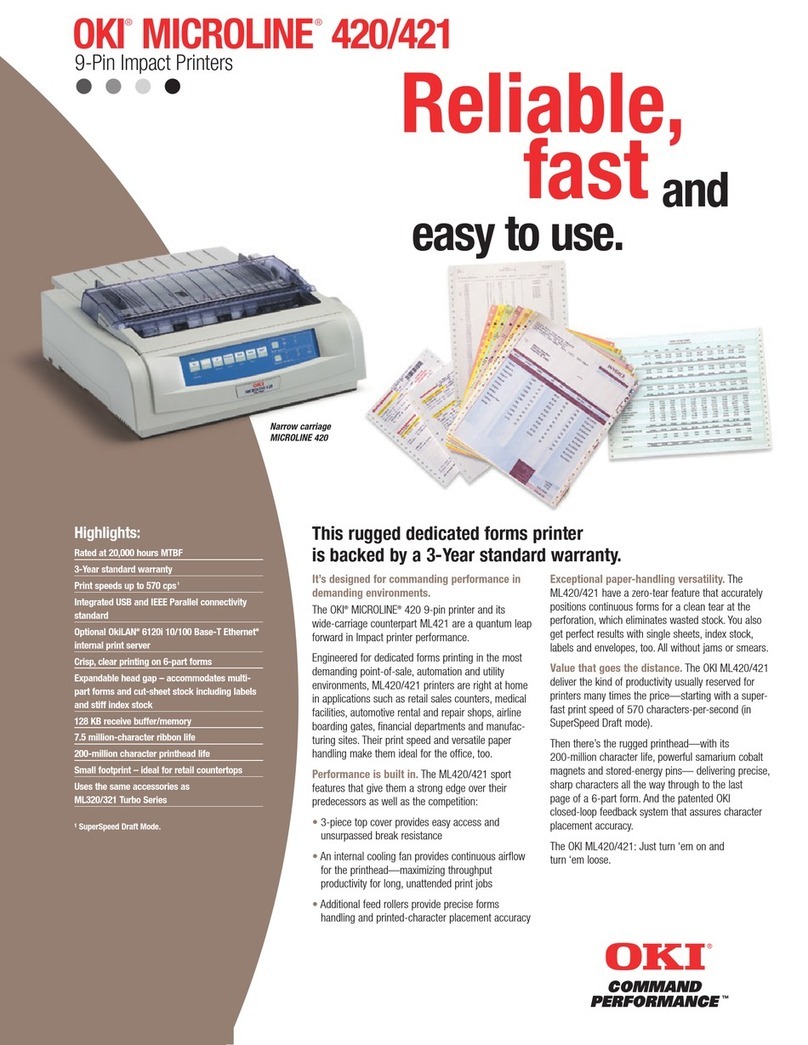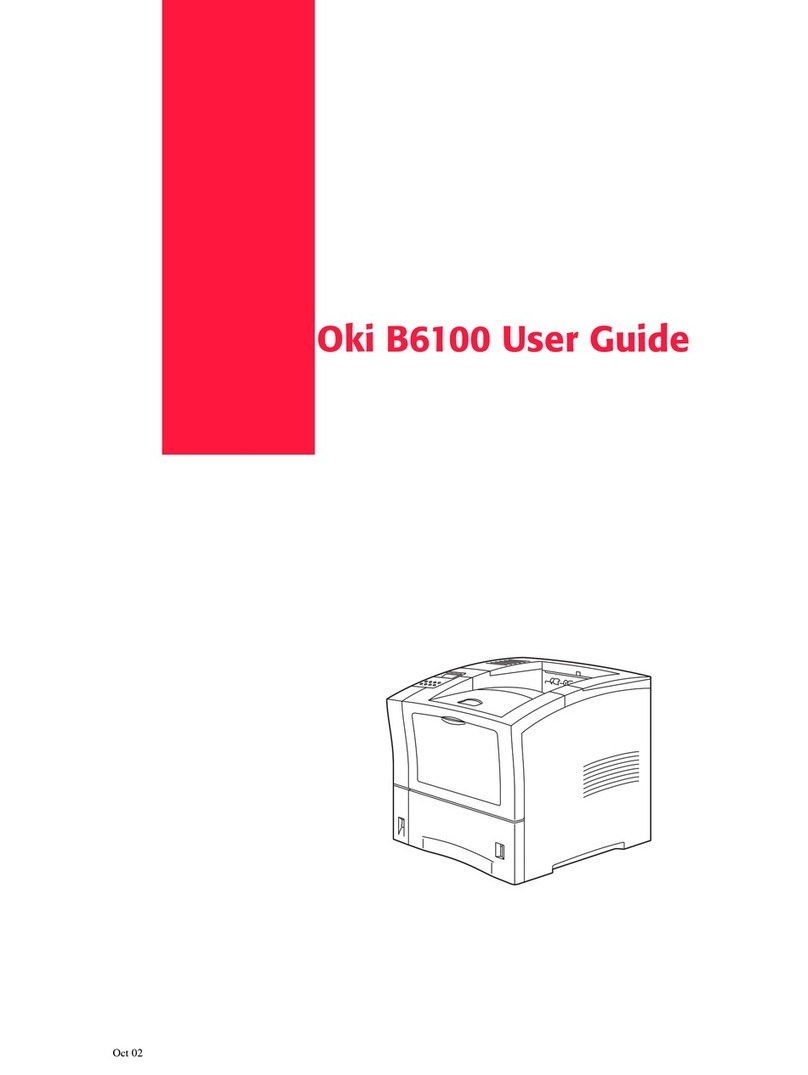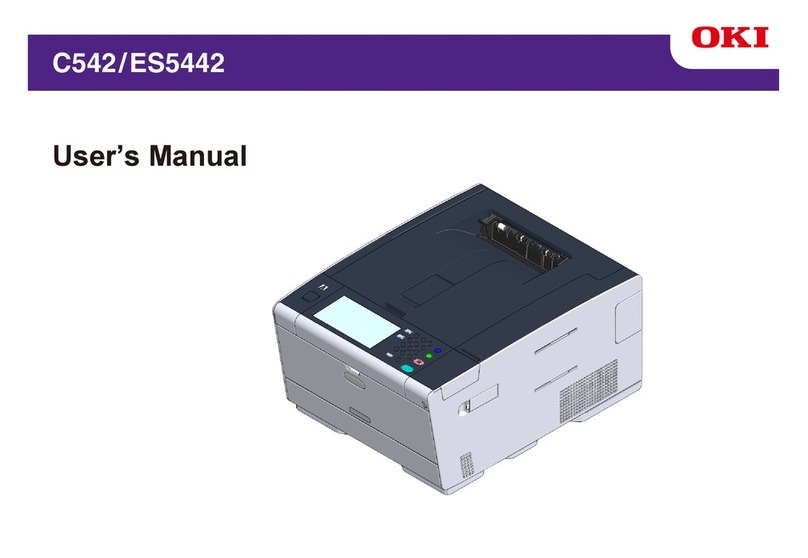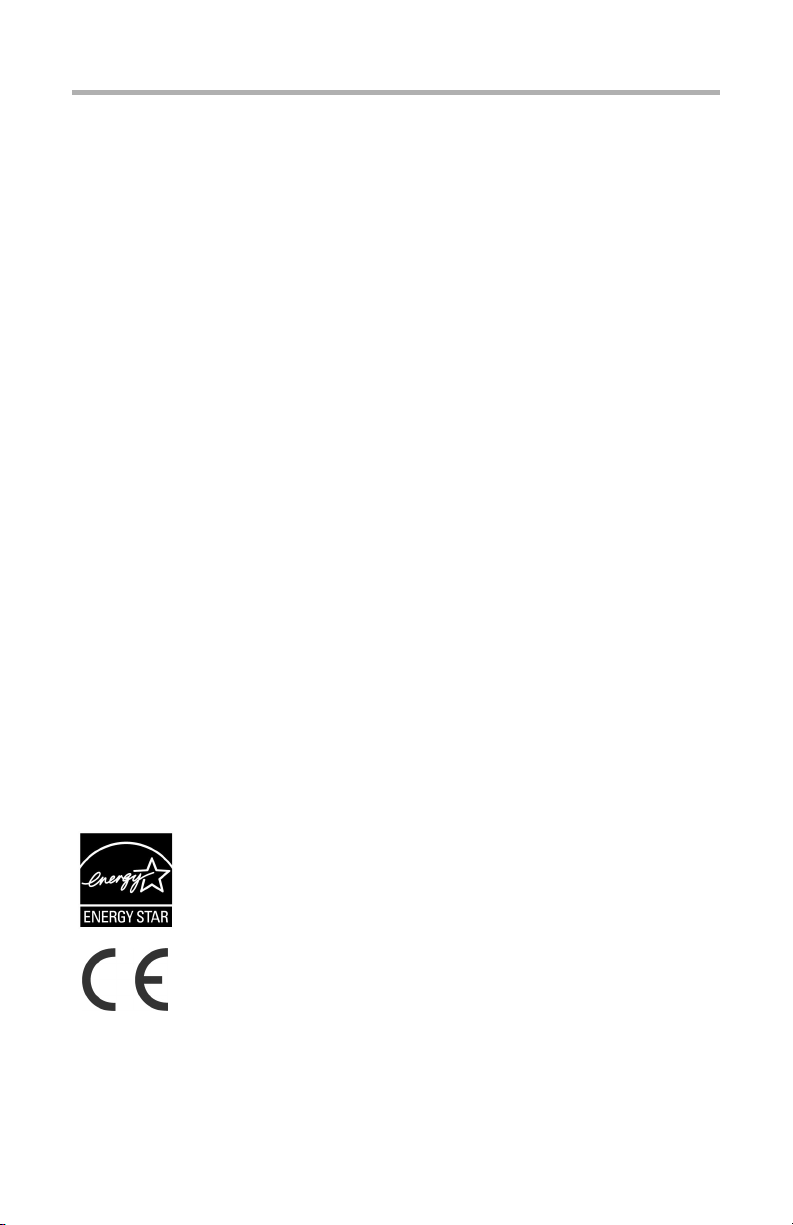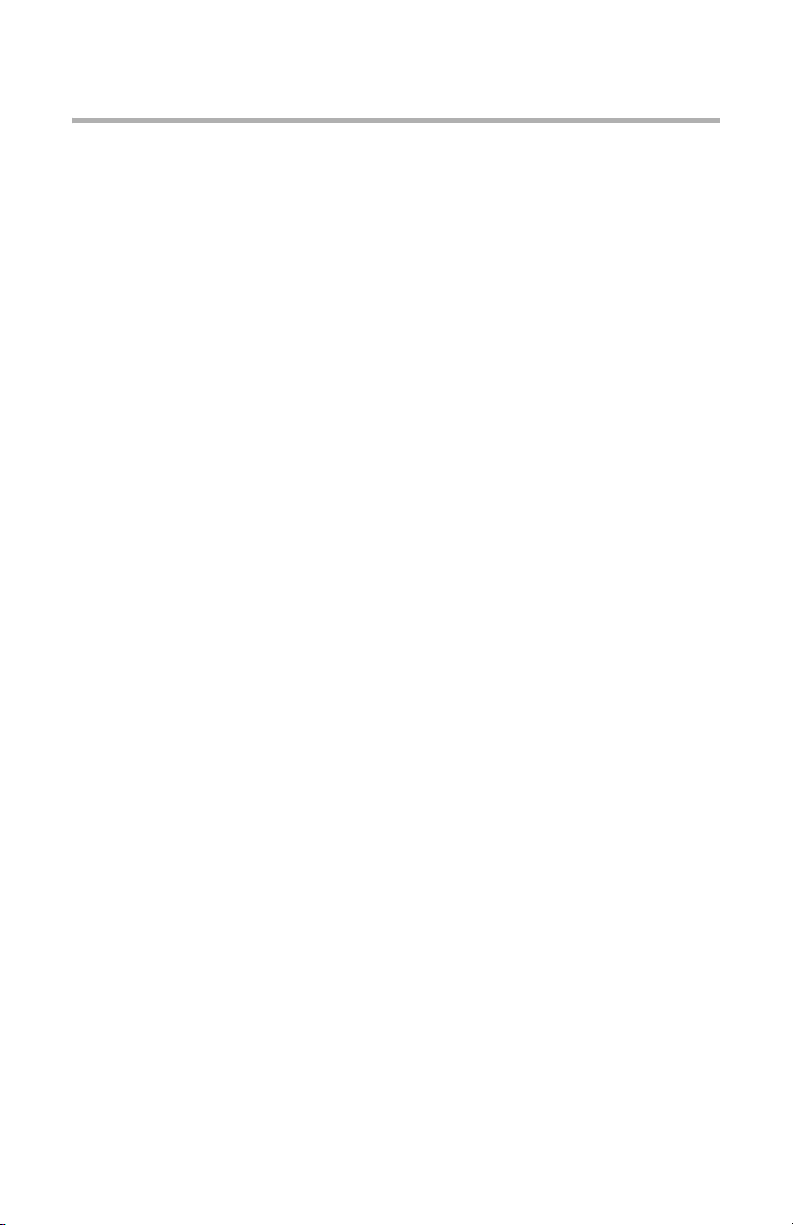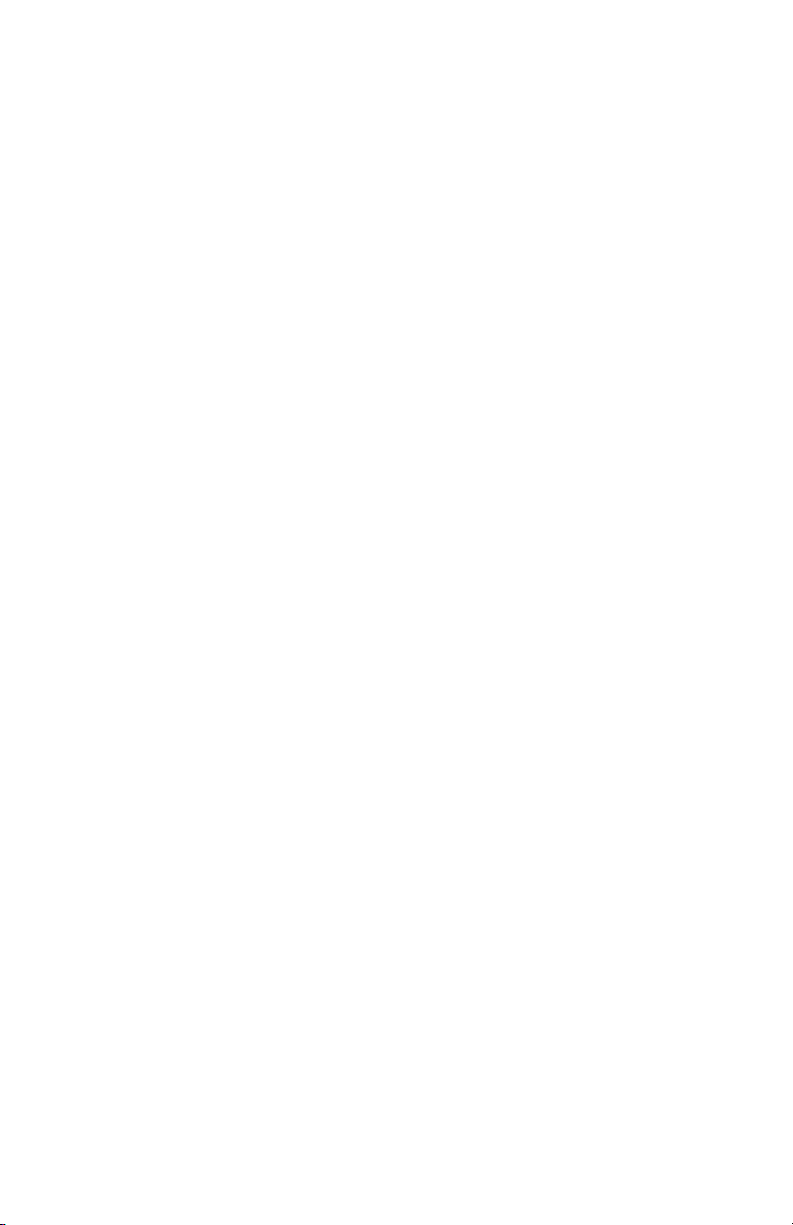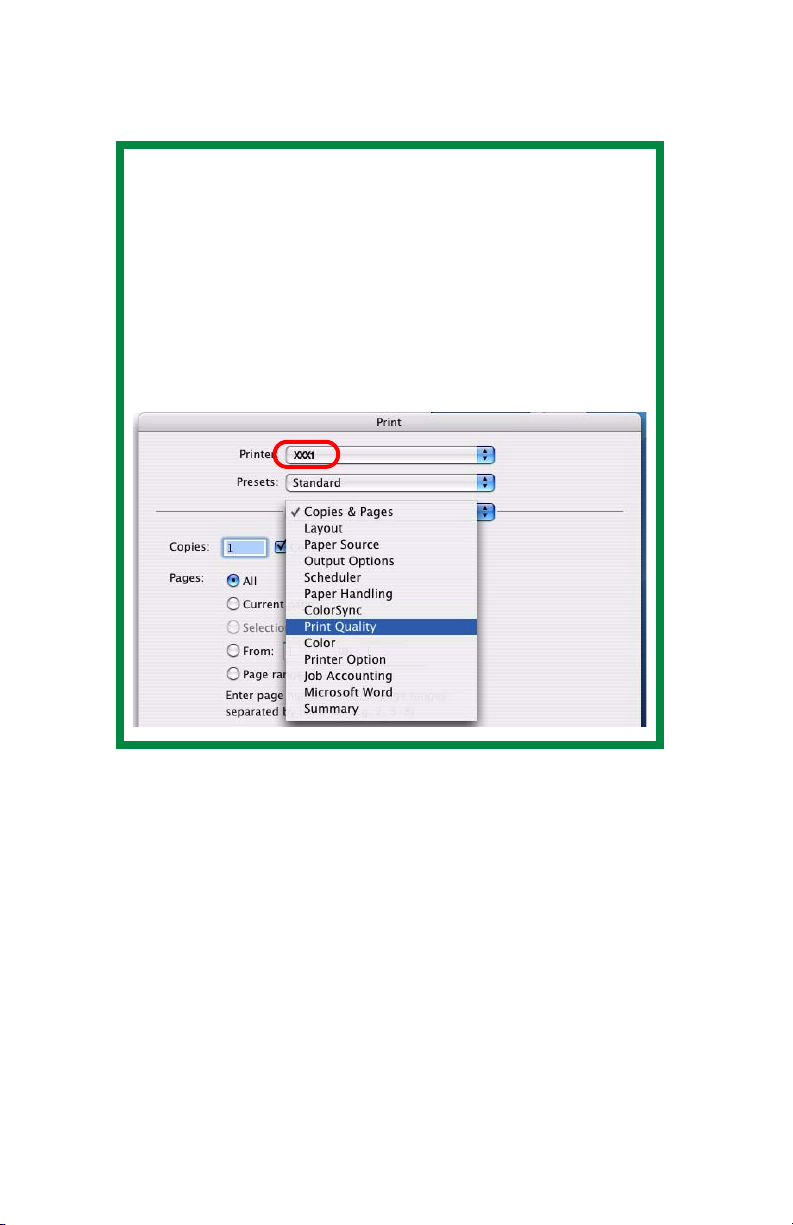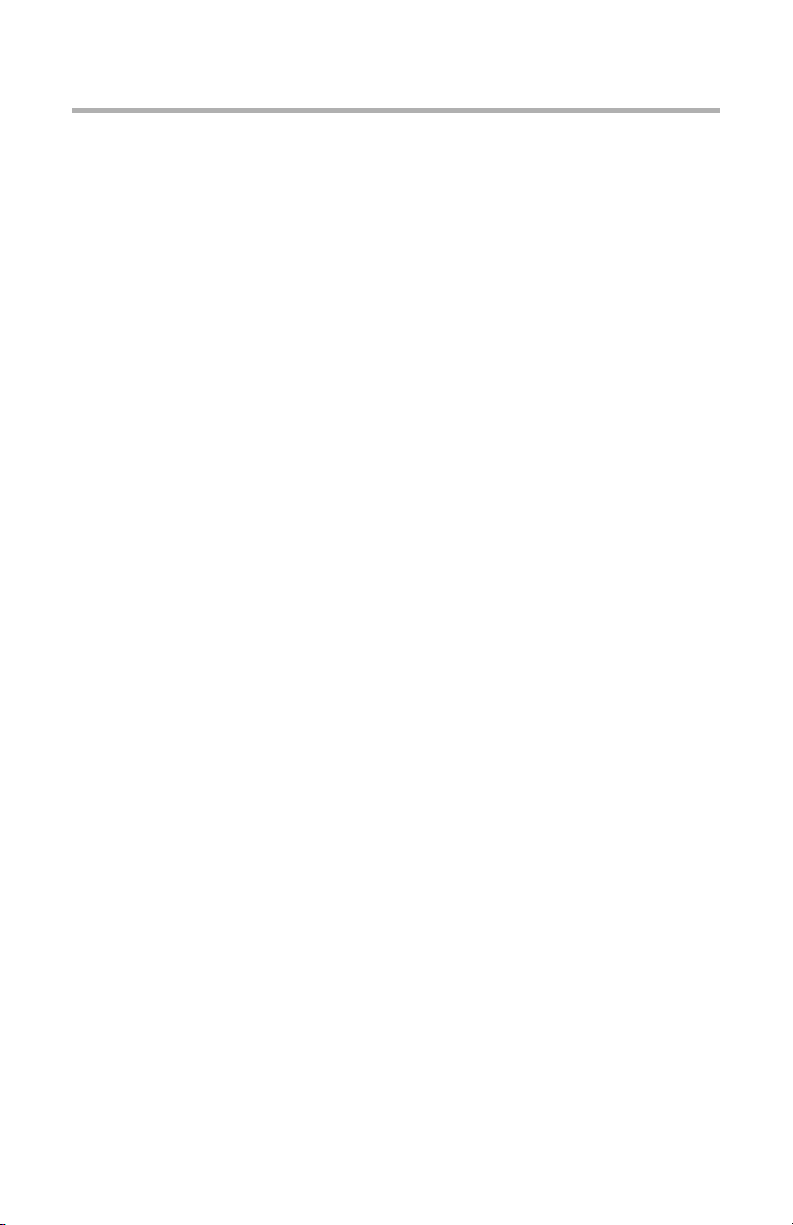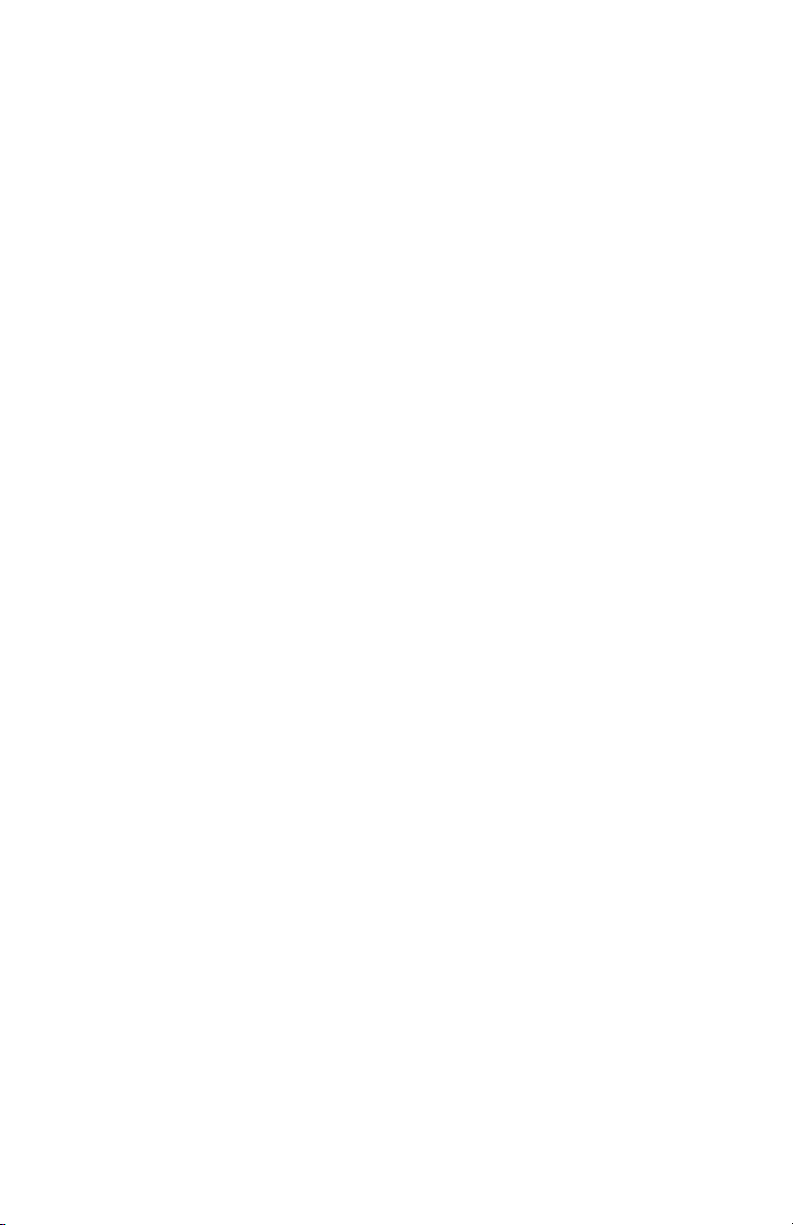C3200n Technical Reference, Mac
Contents • 3
Contents
Copyright Information . . . . . . . . . . . . . . . . . . . . . . . . 2
Document Information . . . . . . . . . . . . . . . . . . . . . . . . 2
Disclaimer . . . . . . . . . . . . . . . . . . . . . . . . . . . . . . . . 2
Trademark Information . . . . . . . . . . . . . . . . . . . . . . . 2
Regulatory Information . . . . . . . . . . . . . . . . . . . . . . . 2
Note / Important Boxes . . . . . . . . . . . . . . . . . . . . . . .5
Generic Screen Shots . . . . . . . . . . . . . . . . . . . . . . . . . 6
Macintosh OS 10.2. . . . . . . . . . . . . . . . . . . . . . . . . . . .7
Color Print Matching. . . . . . . . . . . . . . . . . . . . . . . . . . 7
Factors That Affect the Appearance of Printed Documents7
Choosing a Color Matching Method . . . . . . . . . . . . . 11
Using Printer Features . . . . . . . . . . . . . . . . . . . . . . . 13
Printer Drivers . . . . . . . . . . . . . . . . . . . . . . . . . . . 13
Accessing Print Features. . . . . . . . . . . . . . . . . . . . . . 14
Summary of Driver Selections for Specific Tasks . . . 16
Copies & Pages . . . . . . . . . . . . . . . . . . . . . . . . . . 17
Layout . . . . . . . . . . . . . . . . . . . . . . . . . . . . . . . . 18
Paper Source . . . . . . . . . . . . . . . . . . . . . . . . . . . . 19
Output Options . . . . . . . . . . . . . . . . . . . . . . . . . . 20
Duplex . . . . . . . . . . . . . . . . . . . . . . . . . . . . . . . . 20
Print Quality . . . . . . . . . . . . . . . . . . . . . . . . . . . . 22
Color . . . . . . . . . . . . . . . . . . . . . . . . . . . . . . . . . 23
Printer Option . . . . . . . . . . . . . . . . . . . . . . . . . . . 28
Job Accounting. . . . . . . . . . . . . . . . . . . . . . . . . . . 31
Summary . . . . . . . . . . . . . . . . . . . . . . . . . . . . . . 32
Using/Saving Presets . . . . . . . . . . . . . . . . . . . . . . 32
Macintosh OS 10.3. . . . . . . . . . . . . . . . . . . . . . . . . . .35
Color Print Matching. . . . . . . . . . . . . . . . . . . . . . . . . 35
Factors That Affect the Appearance of Printed Documents
35
Choosing a Color Matching Method . . . . . . . . . . . . . 38
Using Printer Features . . . . . . . . . . . . . . . . . . . . . . . 40
Printer Drivers . . . . . . . . . . . . . . . . . . . . . . . . . . . 40
Accessing Print Features . . . . . . . . . . . . . . . . . . . . 41
Summary of Driver Selections for Specific Tasks . . . 42
Copies & Pages . . . . . . . . . . . . . . . . . . . . . . . . . . 43
Layout . . . . . . . . . . . . . . . . . . . . . . . . . . . . . . . . 44
Paper Source . . . . . . . . . . . . . . . . . . . . . . . . . . . . 45
Output Options . . . . . . . . . . . . . . . . . . . . . . . . . . 46