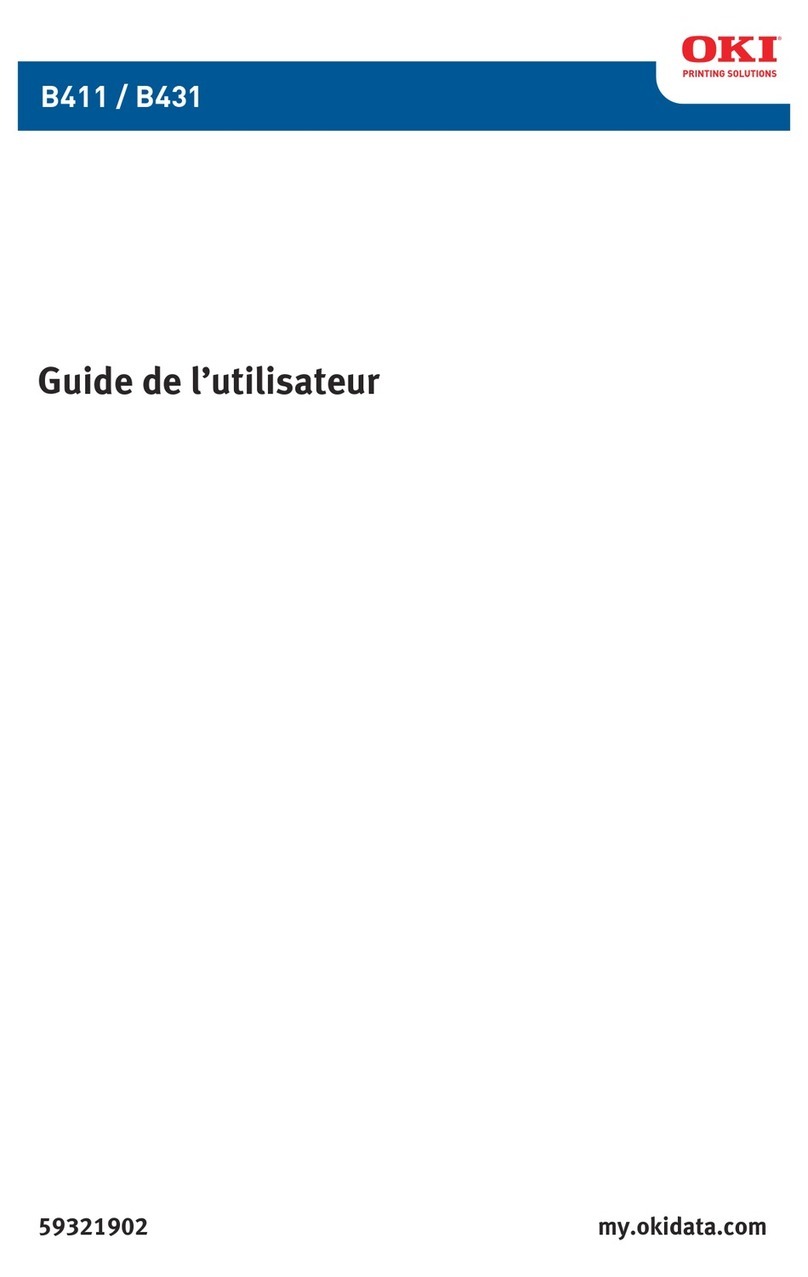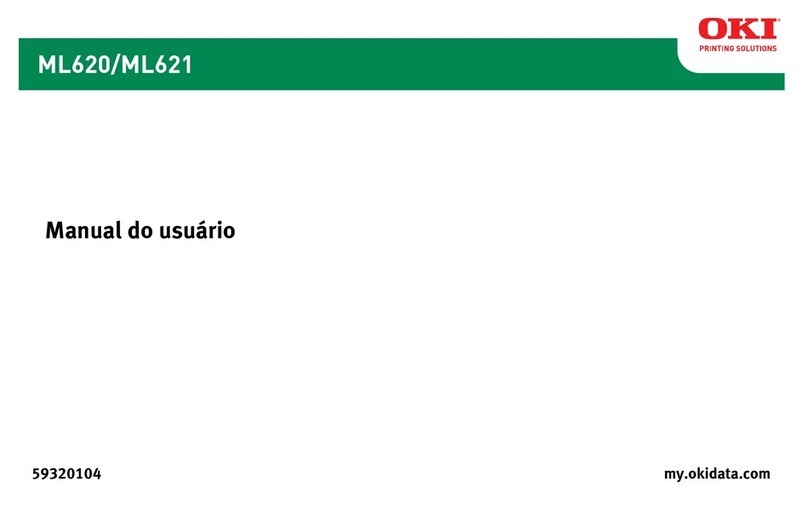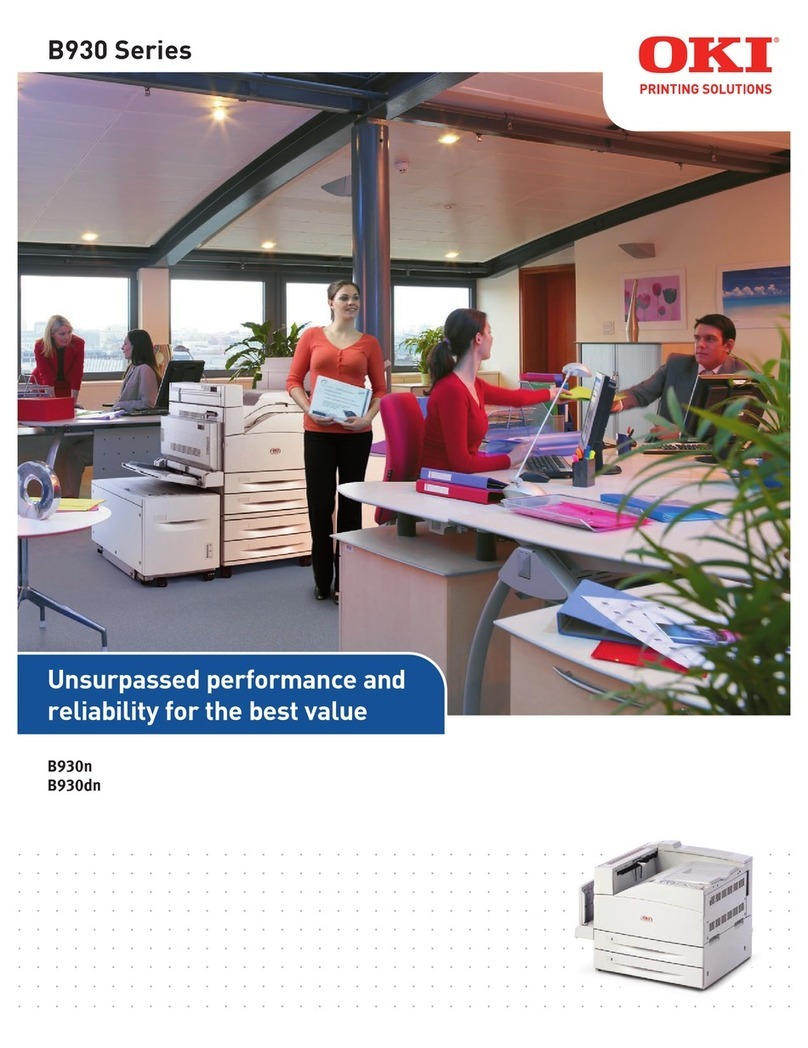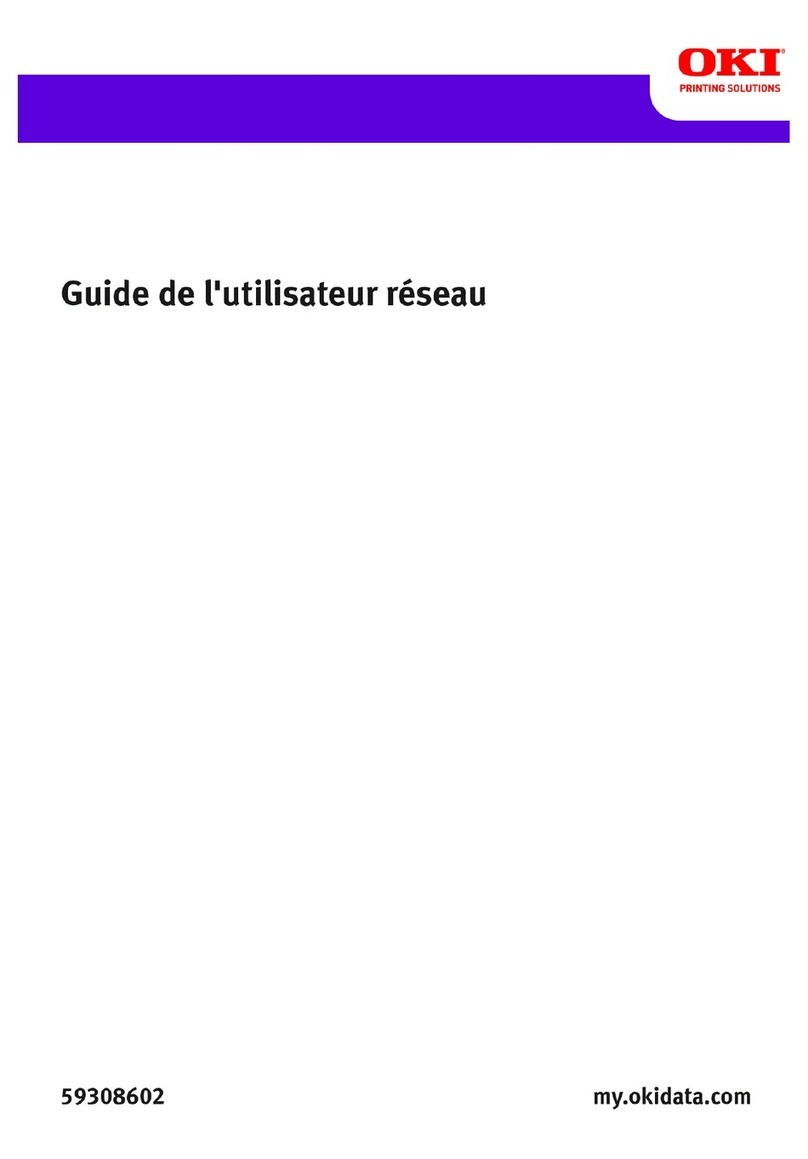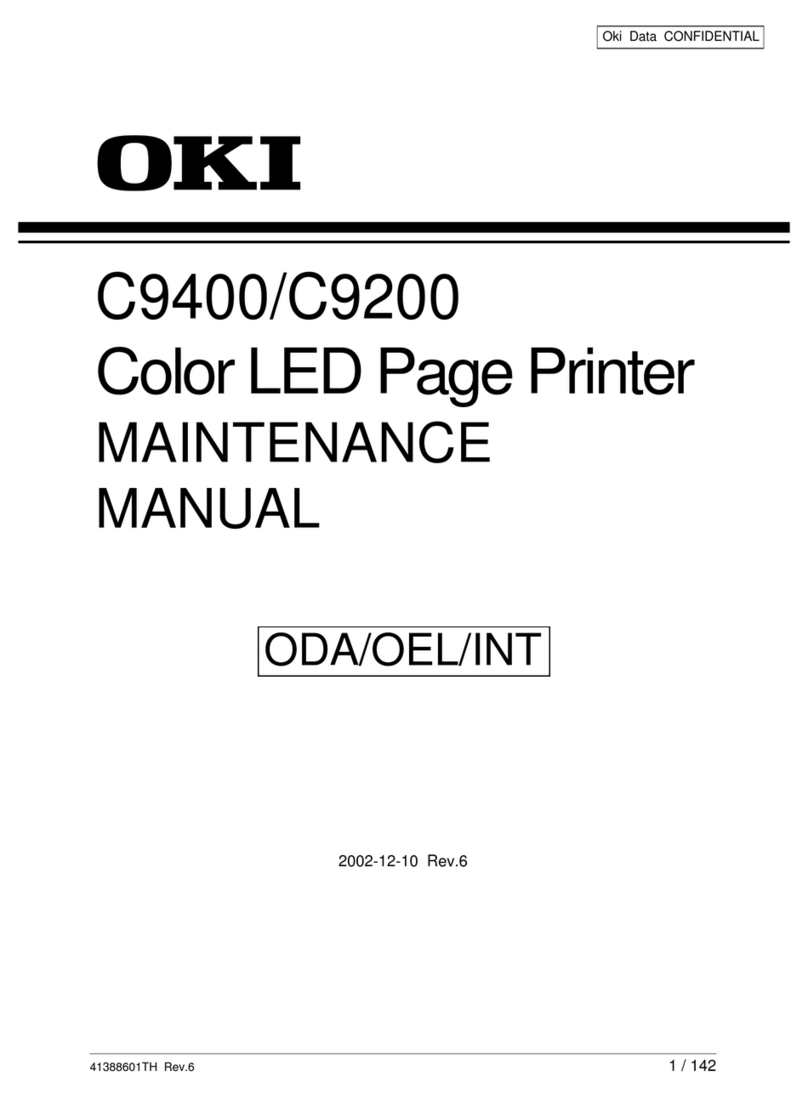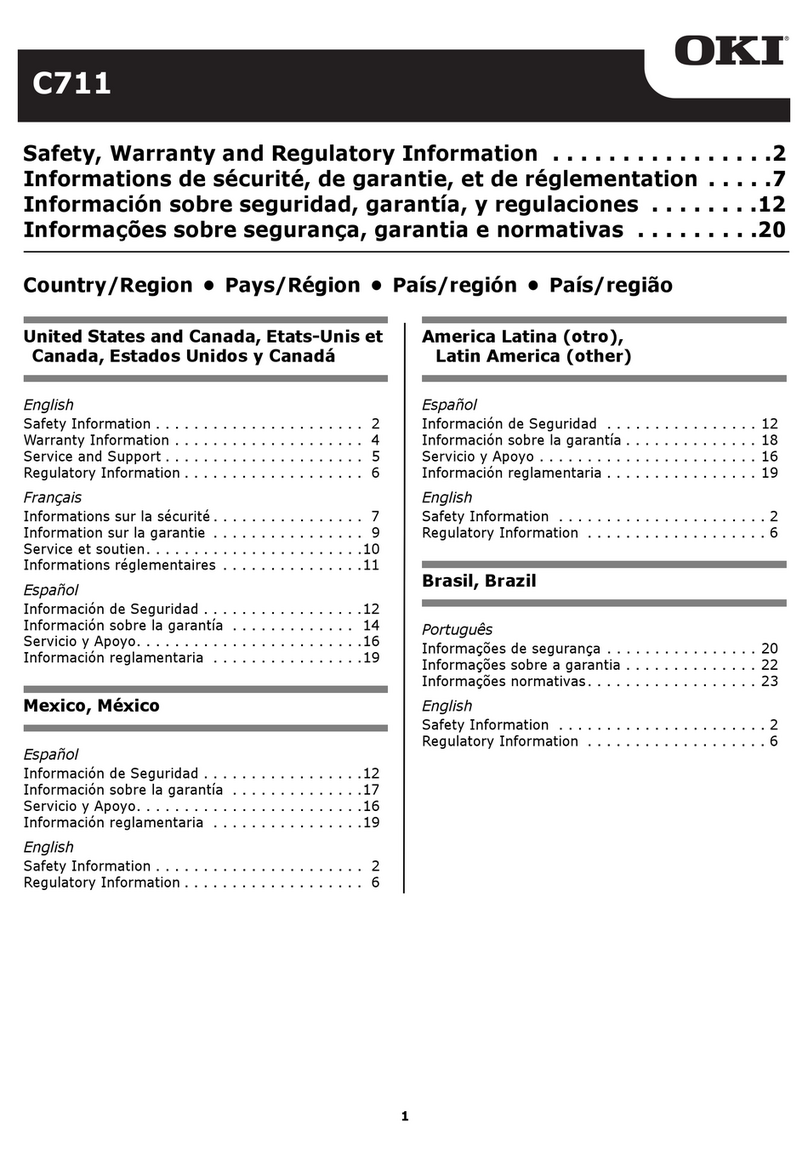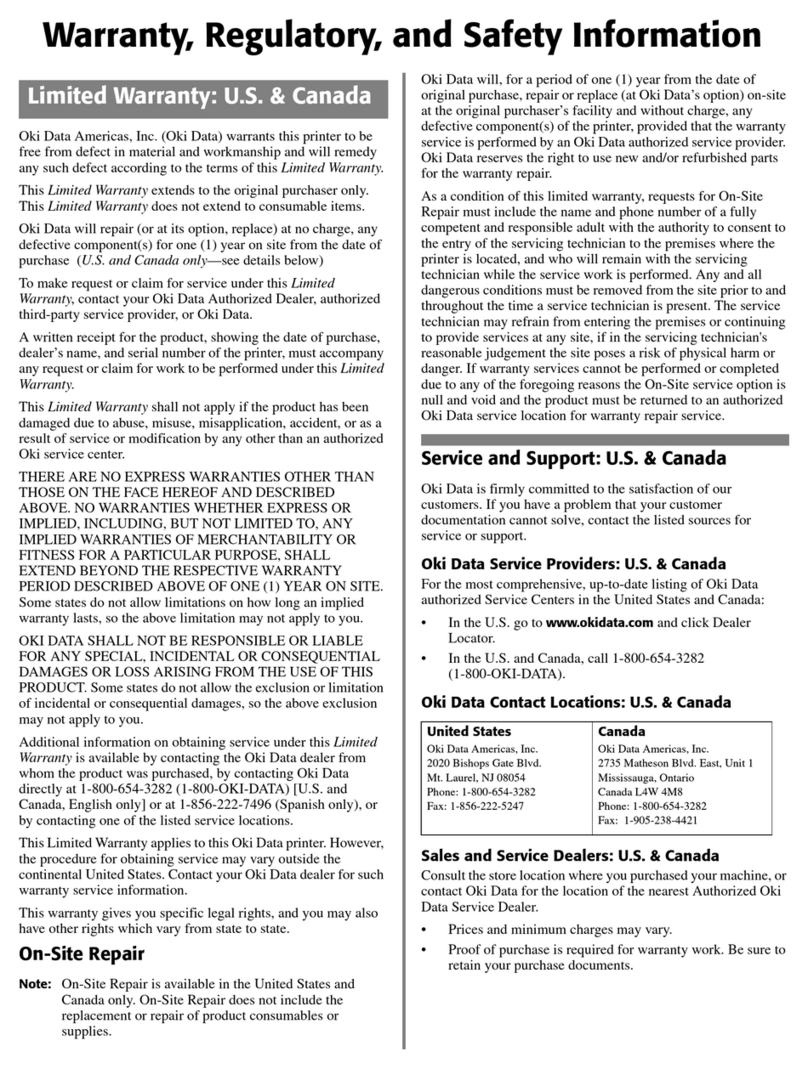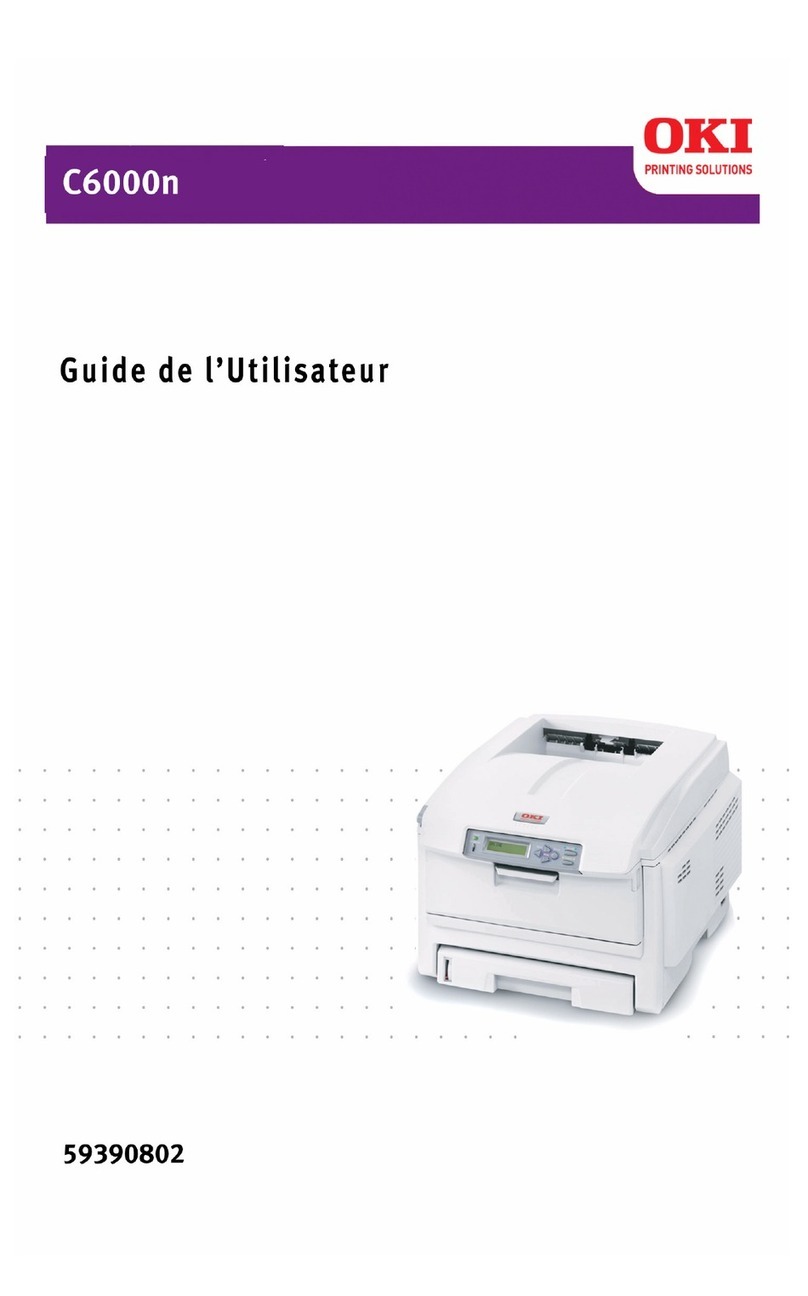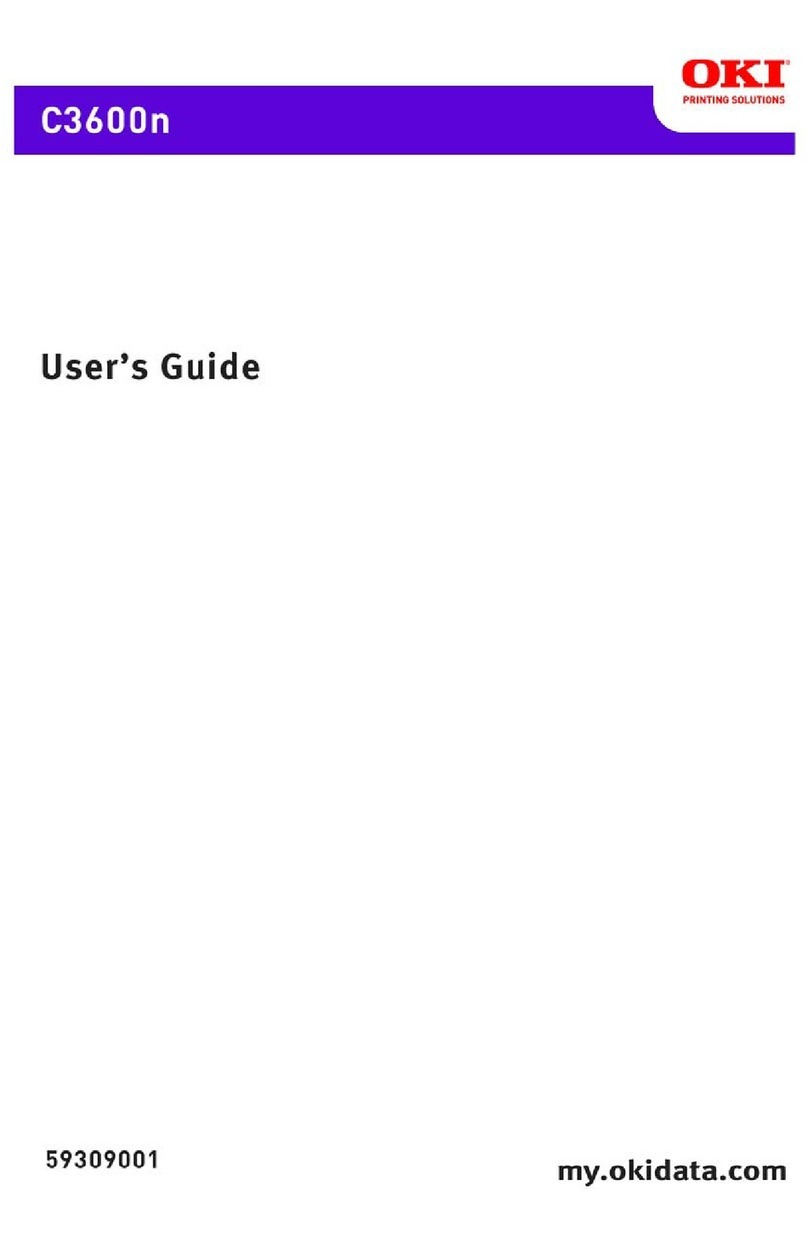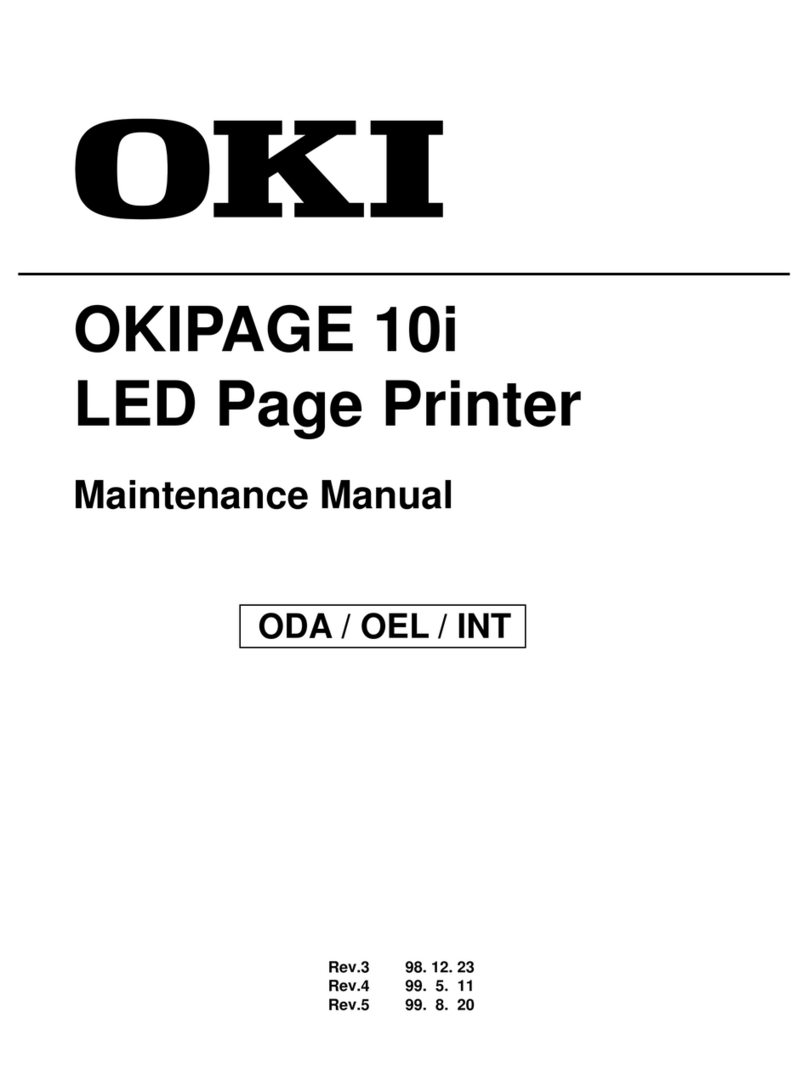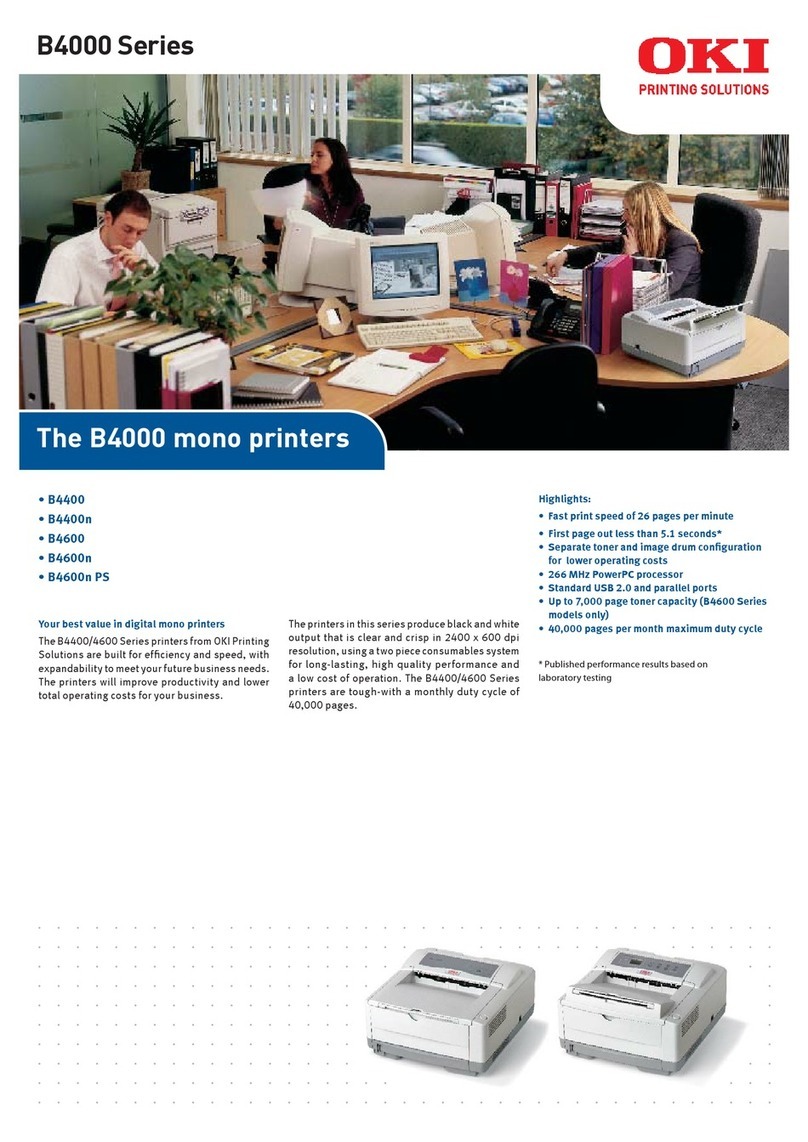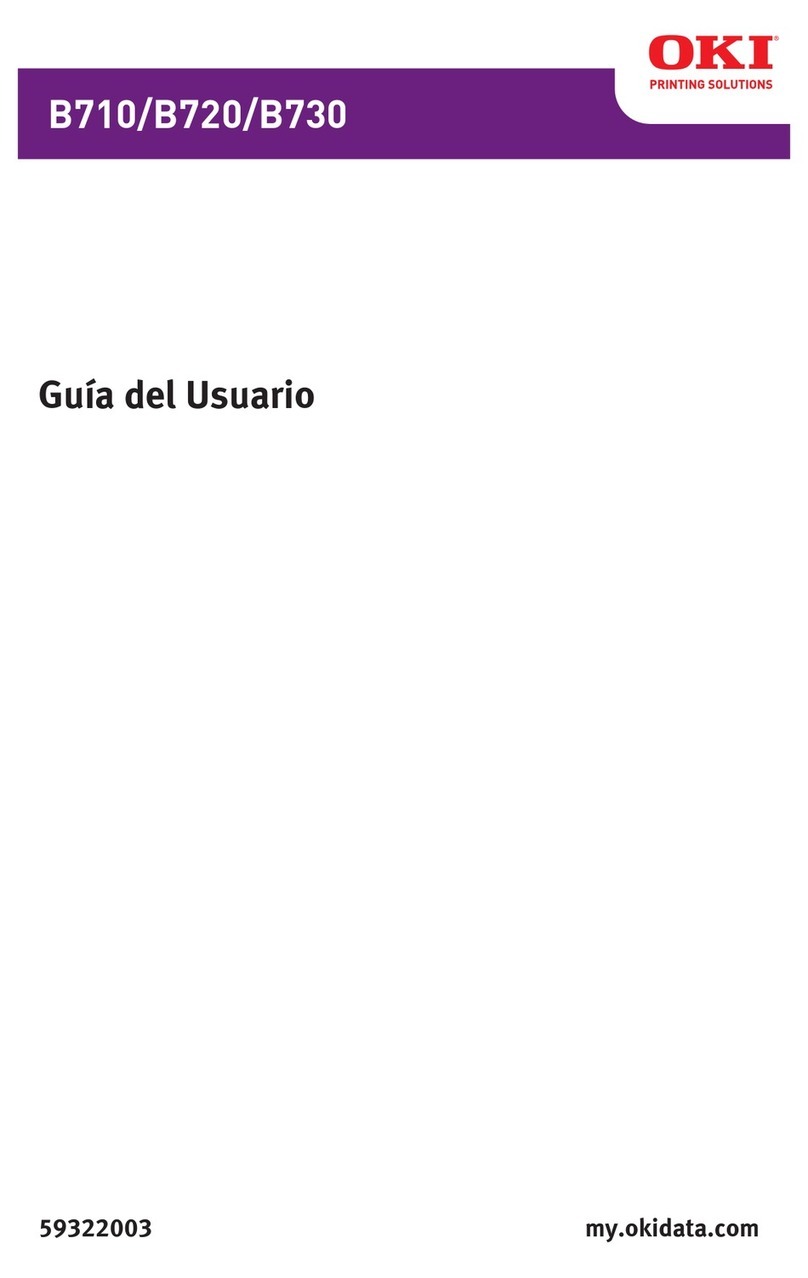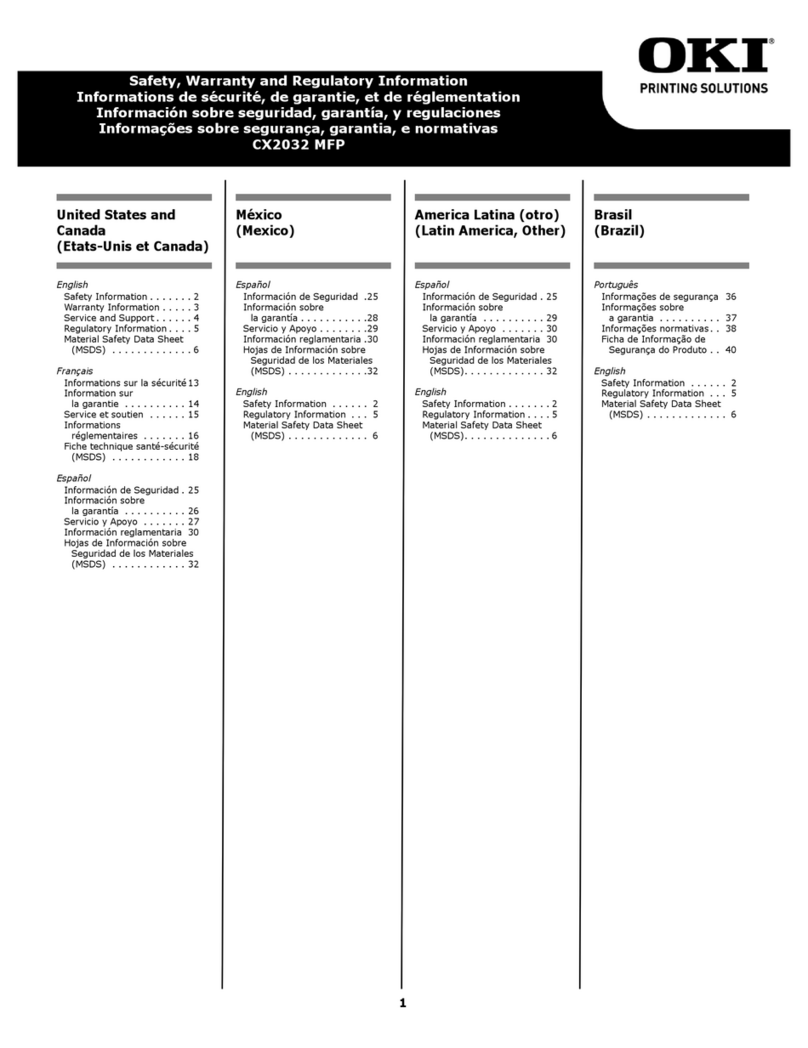9
11 Network Install: Windows & Novell (cont.)
Network Software:
What’s Available
The following software is available for installation.
See the diagram on the next page for information on
which network software should be installed for your
particular network system:
©
Network Utilities, including:
OkiNet Utilities
Recommended for quick discovery and
configuration of the printer server. Includes:
- NetWare and TCP/IP configuration utilities
- Port monitors for IP, IPX and DLC
- Printer alert monitoring in IP and IPX
- Web-based configuration utility
OkiView32 Utility
Network printer management tool.
OkiView32 lets you
- Discover OKI and non-OKI print servers on
your network
- View the status of network printers
- View and modify OkiLAN®print server
settings
- View and modify OKI printer menu settings
- Manage print job queues
Requires:
- DHCP for discovering new print servers in
TCP/IP environments
- Novell’s Client for NetWare®to configure
NetWare settings
Direct Network Printing
Installs OkiNet Connect port monitors for IP,
IPX, or DLC, providing point-to-point direct
printing from a Windows workstation to the
network printer.
Web Configuration Utility
This OkiNet Java®applet discovers OkiLAN
6200e print servers and lets you modify the
settings of the print server and the printer menu
through a browser.
You can also use this utility in Linux®and
UNIX®environments with a Java Virtual
Machine installed.
OKI Storage Device Manager
For remote management of the printer’s internal
hard disk drive (optional on all but C7400dxn)
and flash memory (all models).
©
Workstation Drivers/Software
Printer Drivers
• Adobe®PostScript®
• PCL®
On-Line Documentation
• Minimum requirements: i486®processor, 16
MB RAM, Microsoft Internet Explorer 4.0 or
higher.
• Can also be viewed directly from the CD
C7000 Series Desktop User’s Guide
Contains information on the printer.
OkiLAN 6200e Network User’s Guide
Contains instructions for setting up the printer on
various network systems.
Color Swatch Utility
Provides a printout of color samples with RGB
settings. You can use the RGB value settings in
application software to match a sample color in
print, regardless of what the color looks like on
the screen.