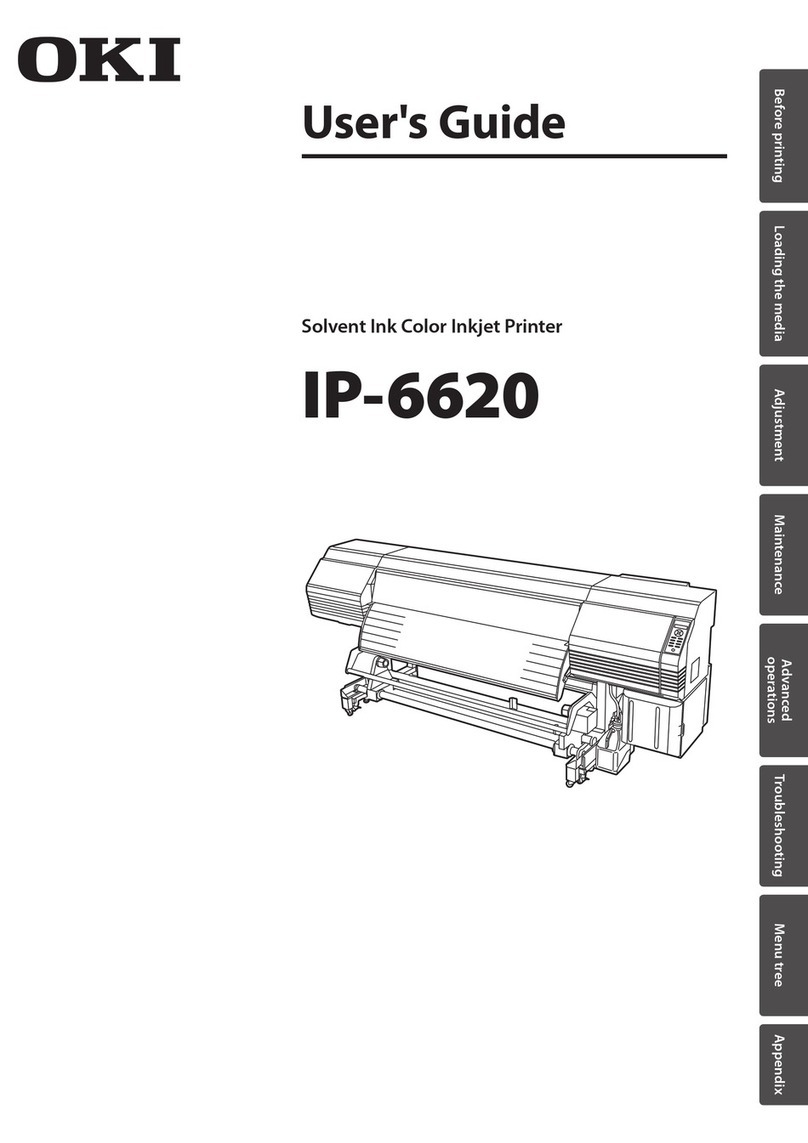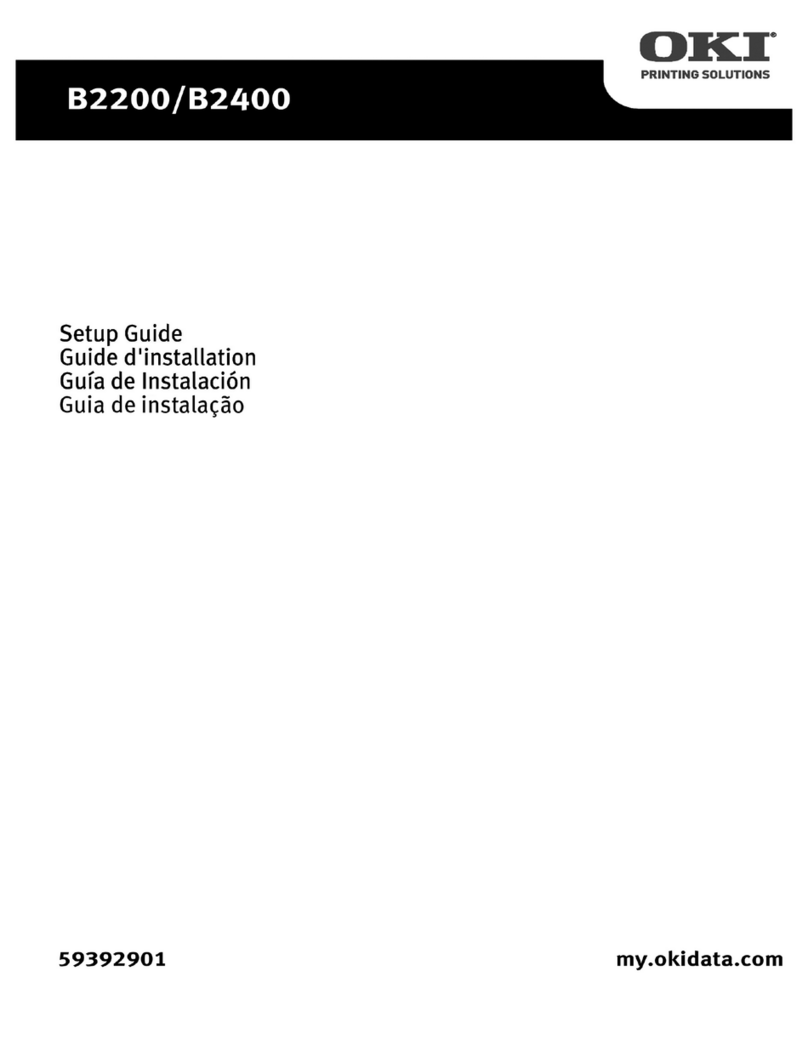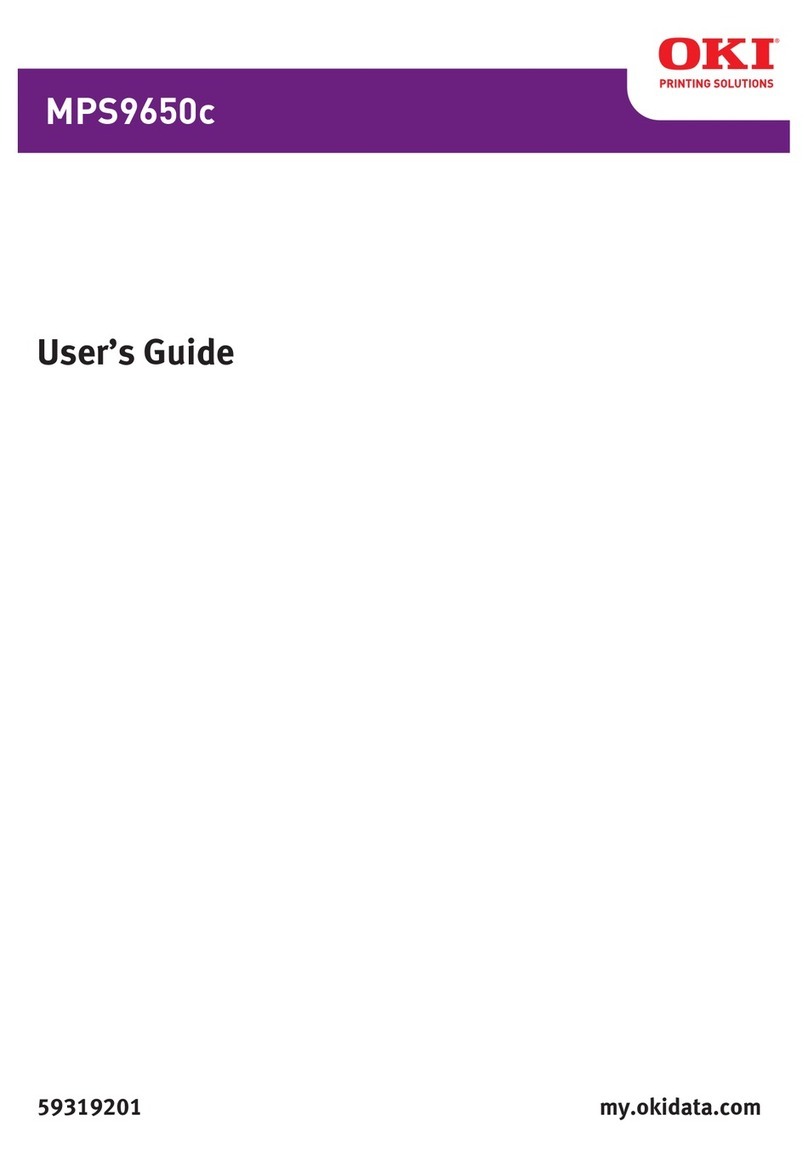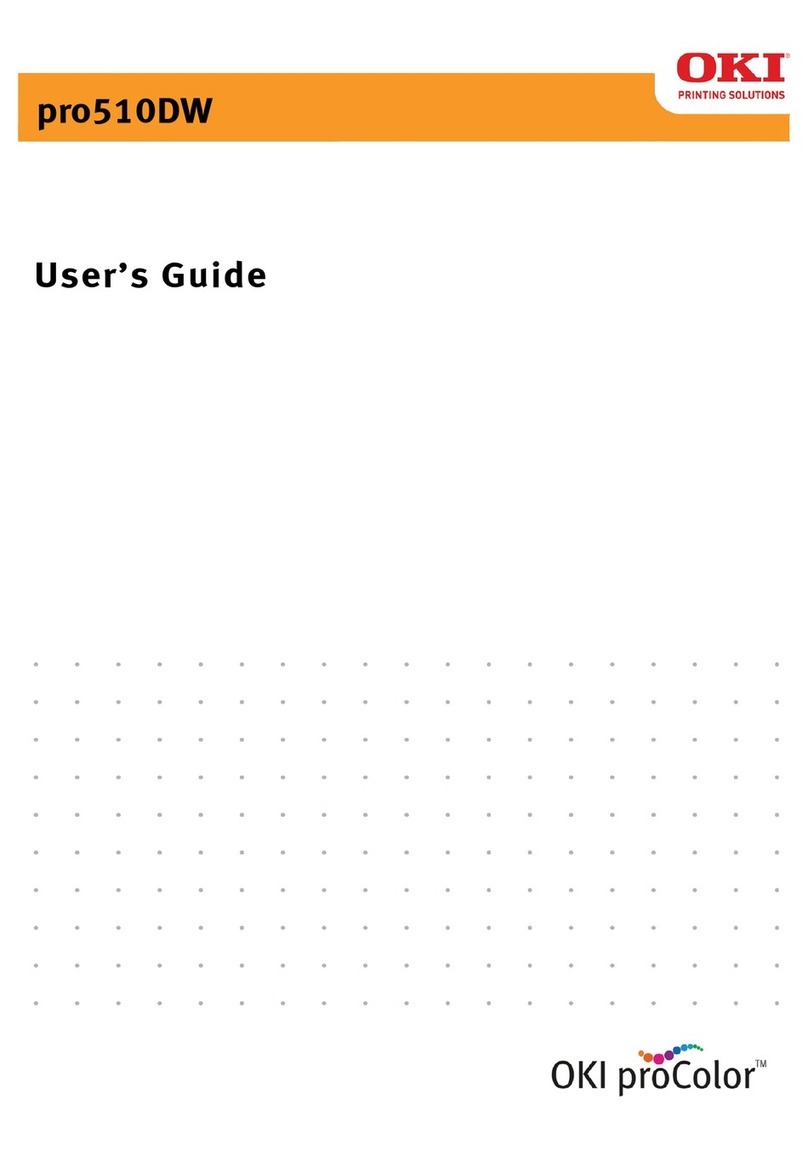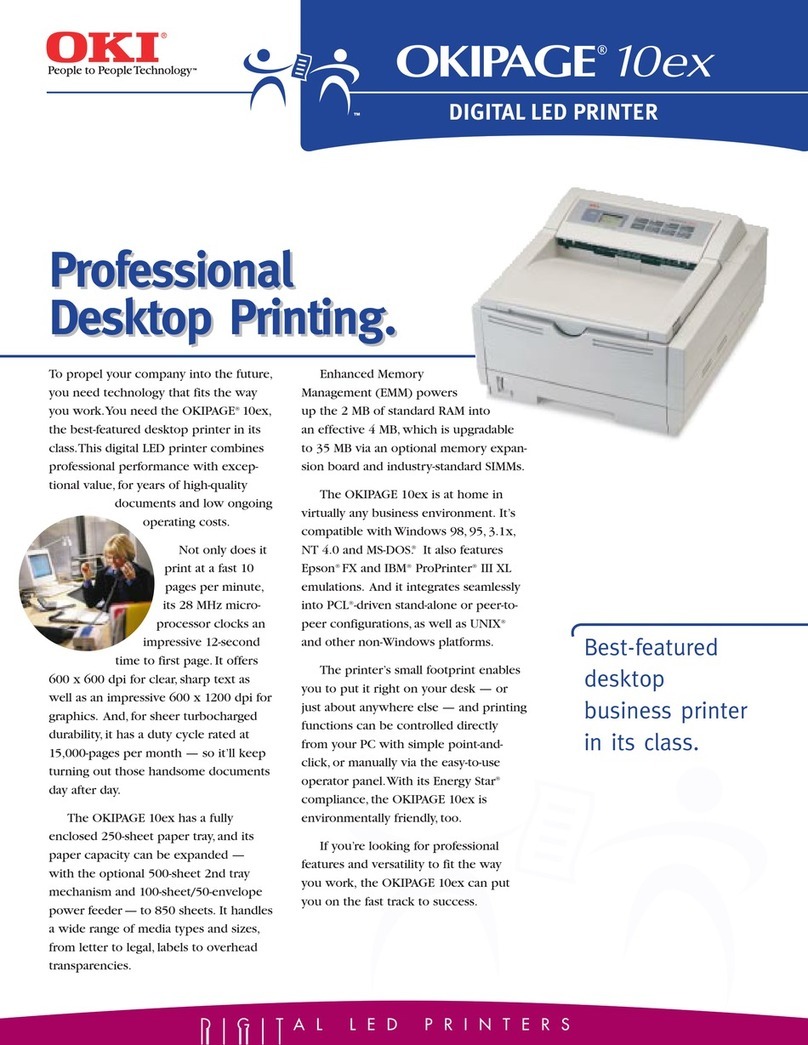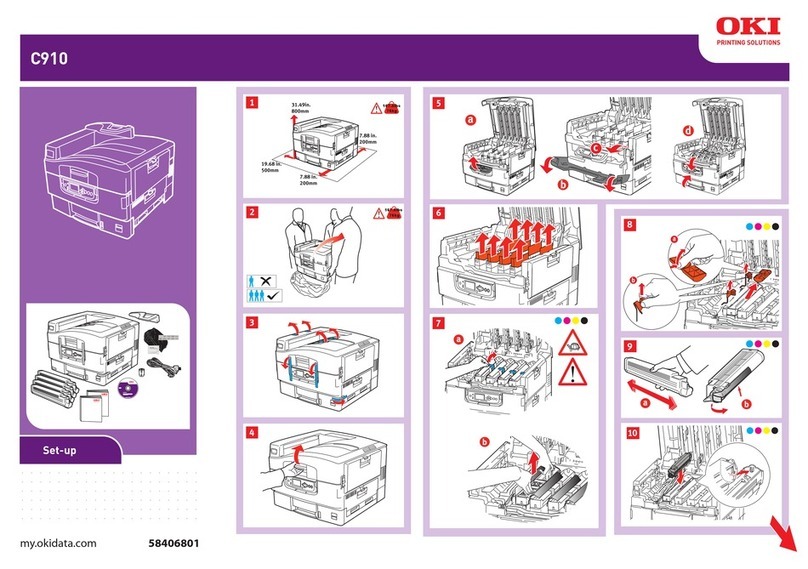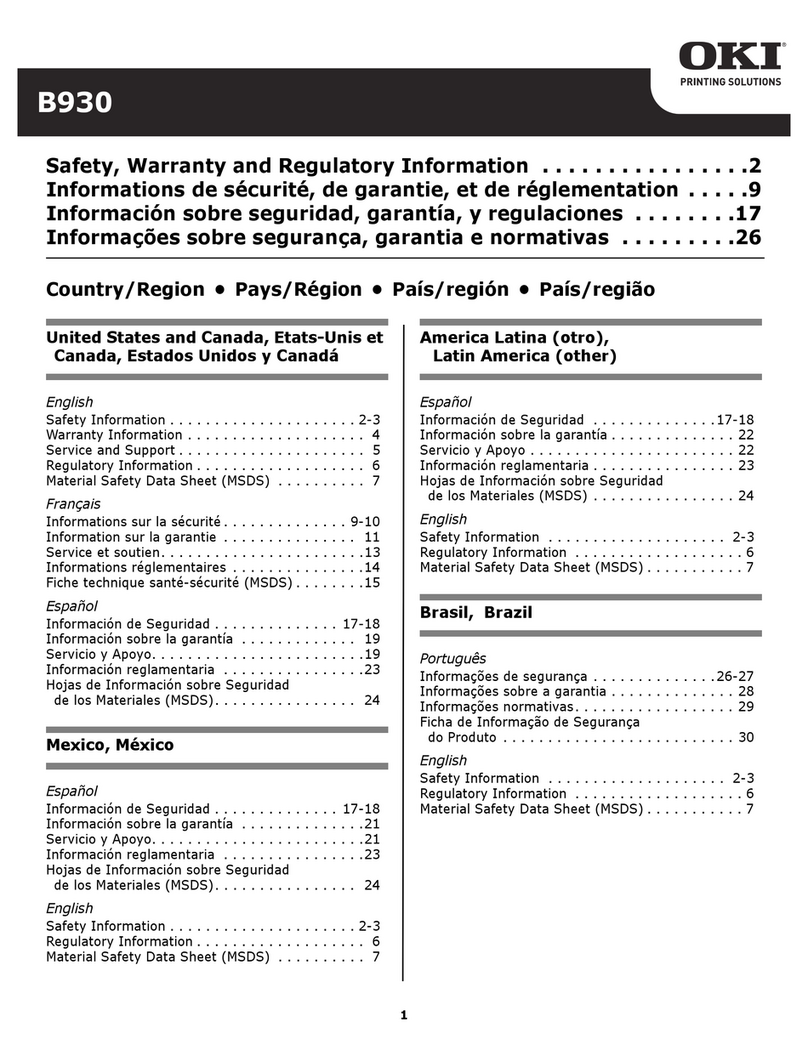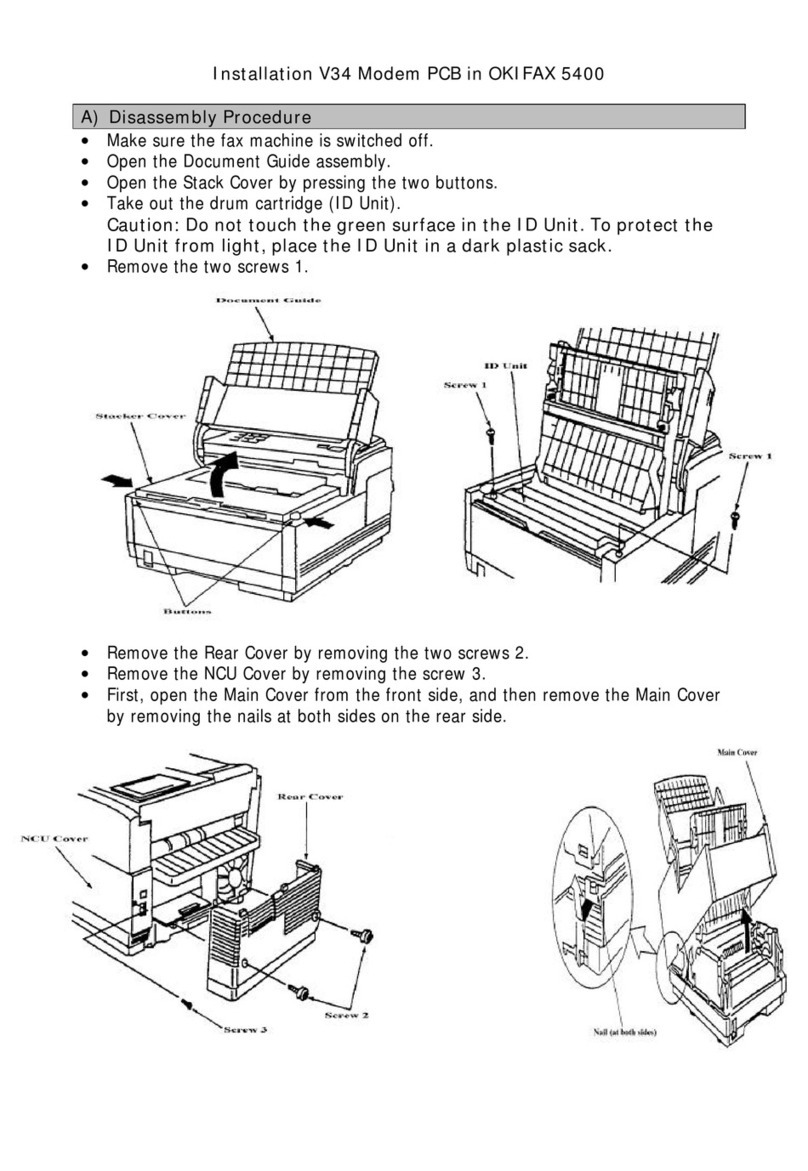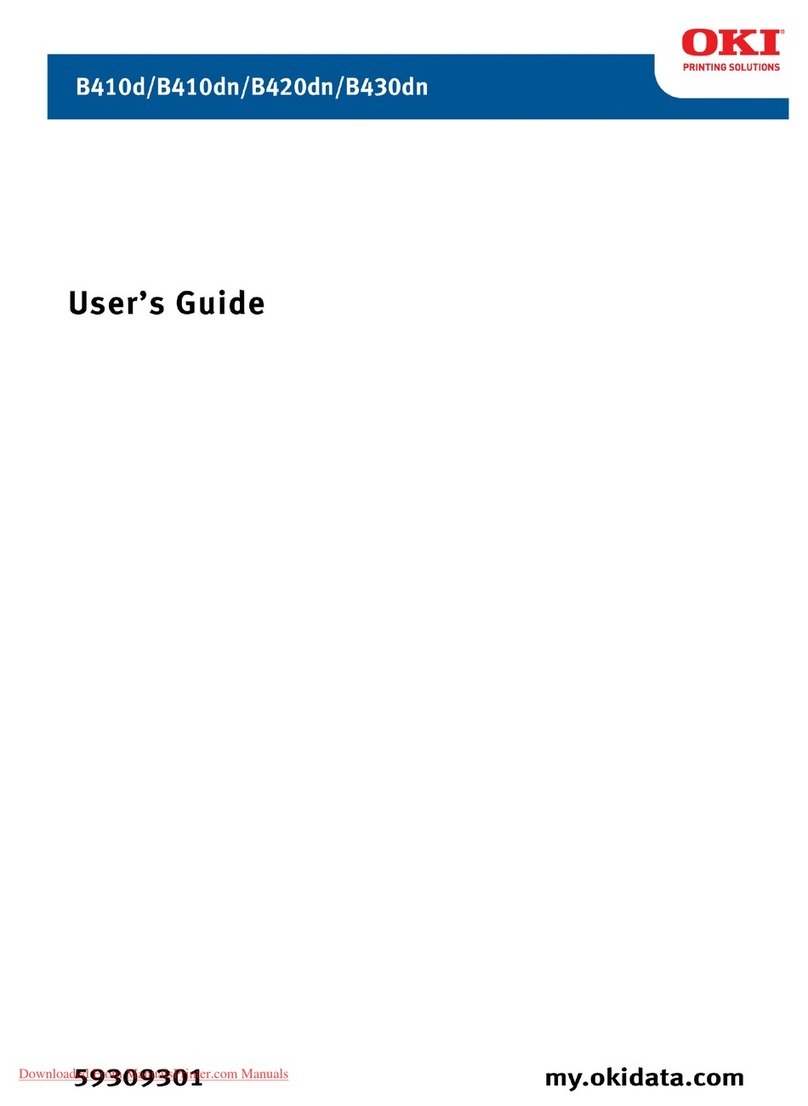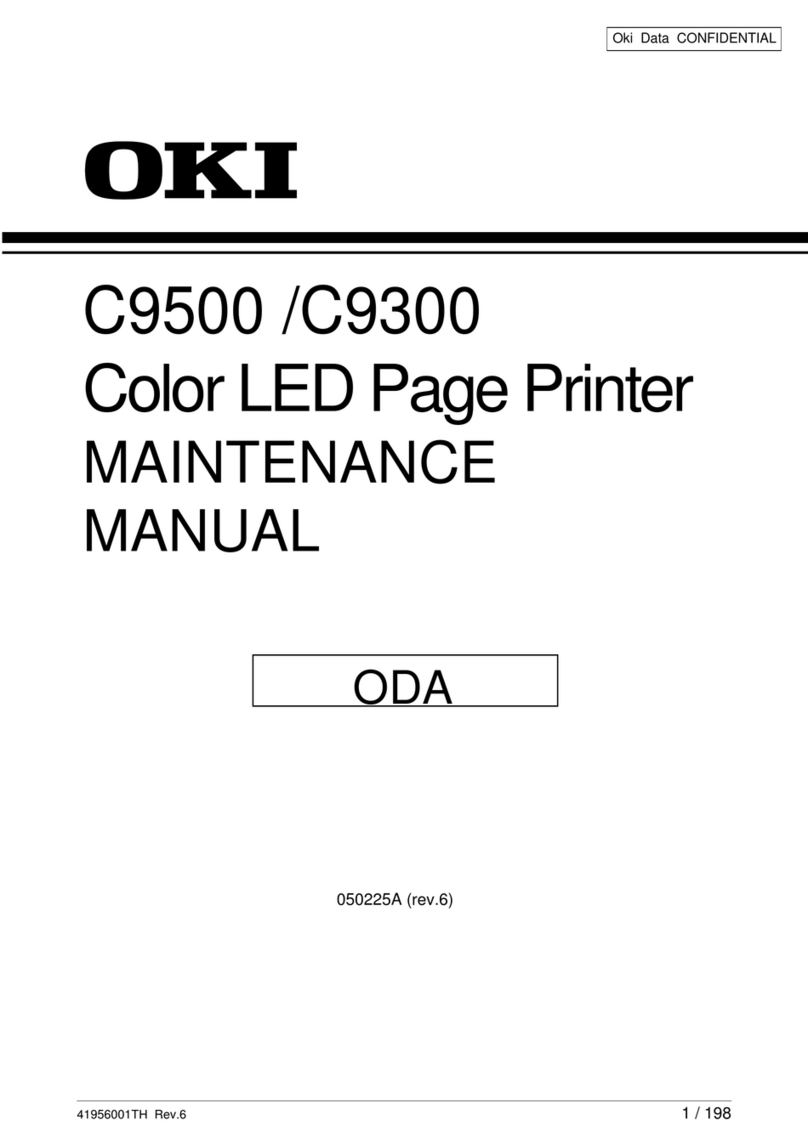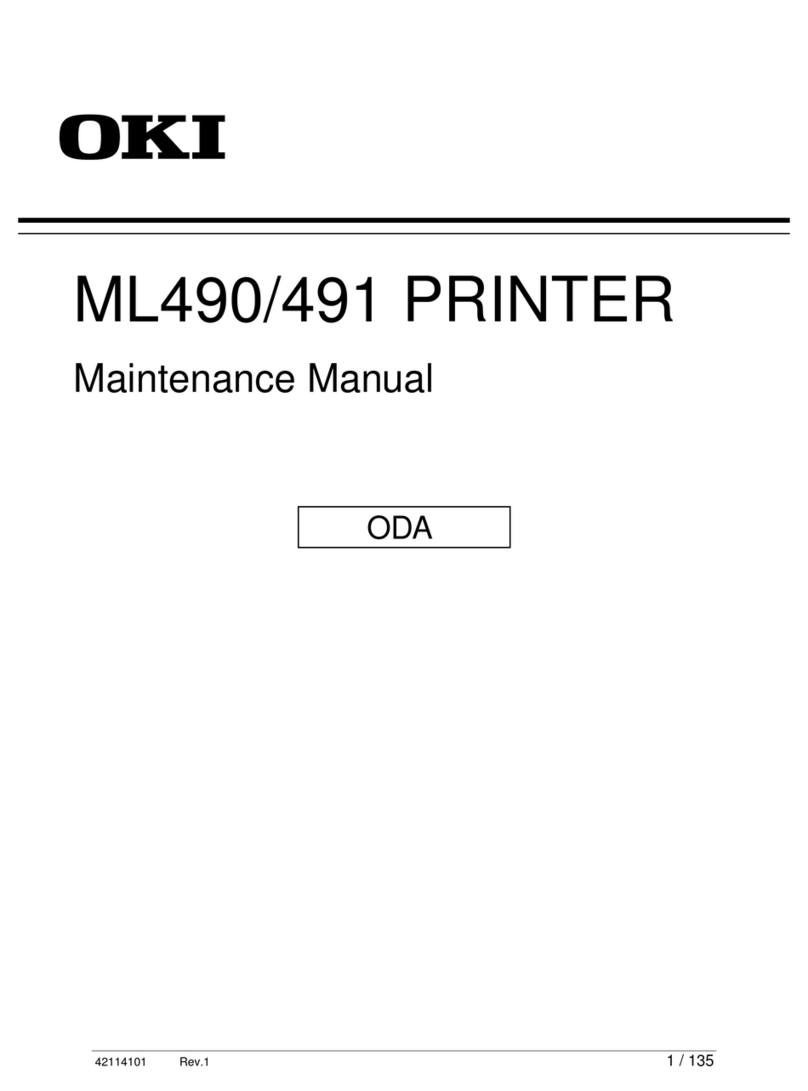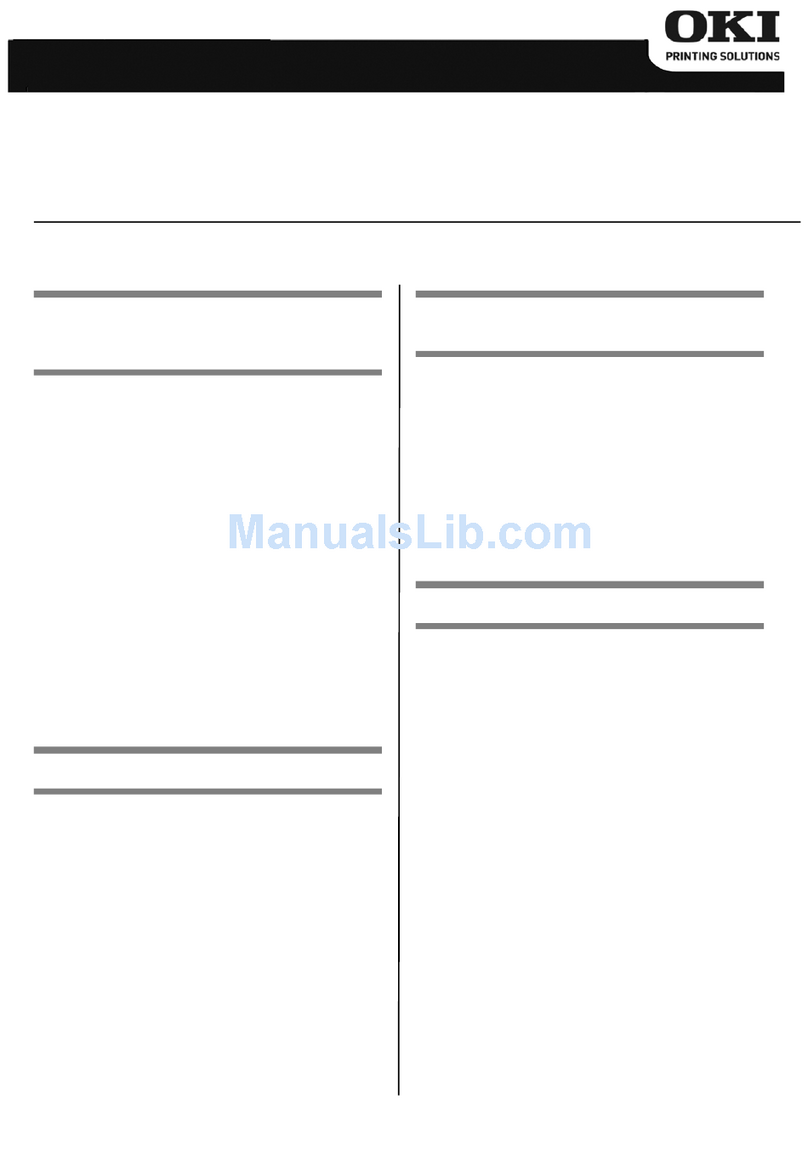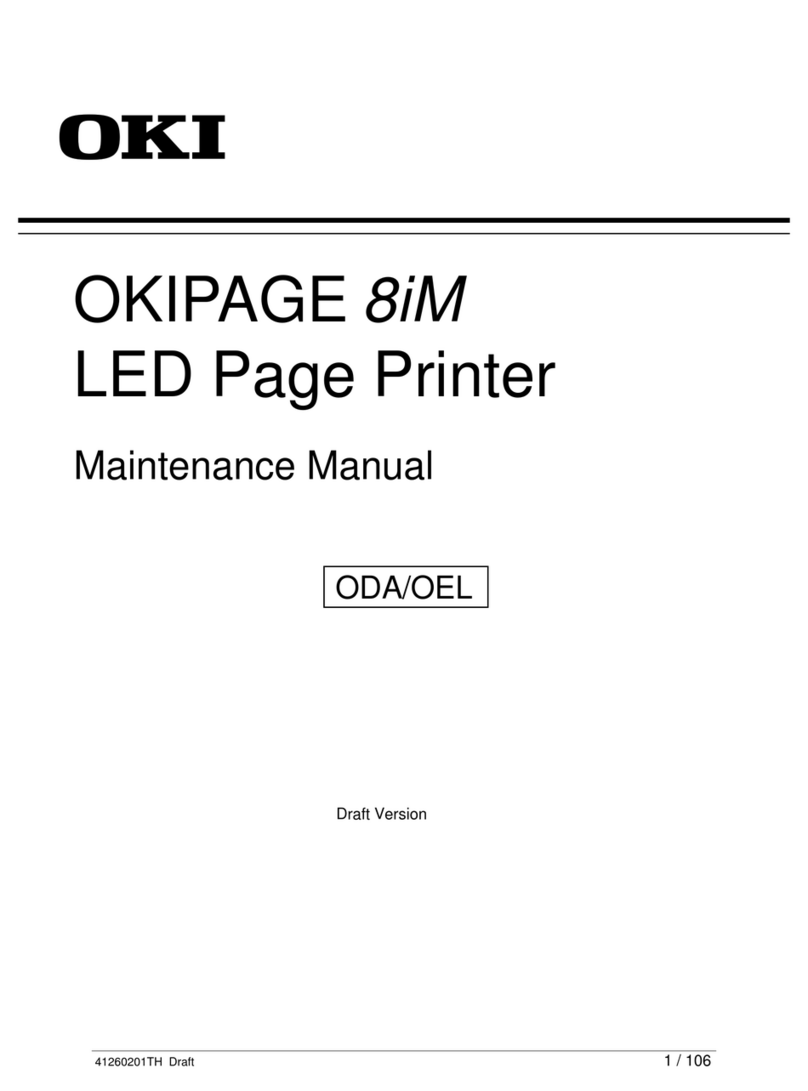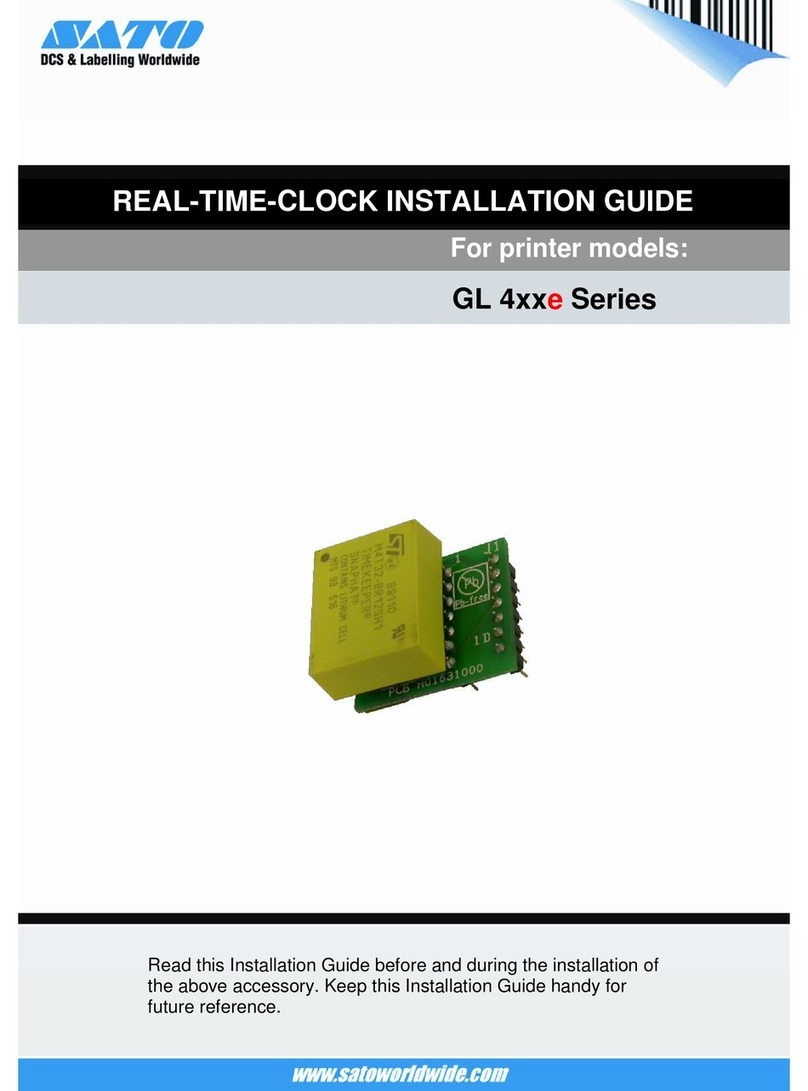Contents > 4
C
ONTENTS
Emergency first aid . . . . . . . . . . . . . . . . . . . . . . . . . . . . . . . . . . . . . . . . . .3
Contents . . . . . . . . . . . . . . . . . . . . . . . . . . . . . . . . . . . . . . . . . . . . . . . . . .4
Notes, cautions and warnings . . . . . . . . . . . . . . . . . . . . . . . . . . . . . . . . . .6
About this guide . . . . . . . . . . . . . . . . . . . . . . . . . . . . . . . . . . . . . . . . . . . .7
Introduction . . . . . . . . . . . . . . . . . . . . . . . . . . . . . . . . . . . . . . . . . . . . . . .8
Features summary . . . . . . . . . . . . . . . . . . . . . . . . . . . . . . . . . . . . . . . . 9
Optional accessories . . . . . . . . . . . . . . . . . . . . . . . . . . . . . . . . . . . . . 9
Getting to know your product . . . . . . . . . . . . . . . . . . . . . . . . . . . . . . . . .10
Identifying system units. . . . . . . . . . . . . . . . . . . . . . . . . . . . . . . . . . . . .10
Identifying major components . . . . . . . . . . . . . . . . . . . . . . . . . . . . . . . .11
Printer unit . . . . . . . . . . . . . . . . . . . . . . . . . . . . . . . . . . . . . . . . . . . .11
Scanner unit . . . . . . . . . . . . . . . . . . . . . . . . . . . . . . . . . . . . . . . . . . .13
Control panels. . . . . . . . . . . . . . . . . . . . . . . . . . . . . . . . . . . . . . . . . . . .14
Printer unit control panel . . . . . . . . . . . . . . . . . . . . . . . . . . . . . . . . . .14
Scanner unit control panel . . . . . . . . . . . . . . . . . . . . . . . . . . . . . . . . .15
Turning off/on. . . . . . . . . . . . . . . . . . . . . . . . . . . . . . . . . . . . . . . . . . . .17
Turning off . . . . . . . . . . . . . . . . . . . . . . . . . . . . . . . . . . . . . . . . . . . .17
Turning on . . . . . . . . . . . . . . . . . . . . . . . . . . . . . . . . . . . . . . . . . . . .18
Opening and closing the printer unit top cover . . . . . . . . . . . . . . . . . . . . .19
Paper recommendations . . . . . . . . . . . . . . . . . . . . . . . . . . . . . . . . . . . . .21
Paper input and output information . . . . . . . . . . . . . . . . . . . . . . . . . . . . .22
Trays and stackers . . . . . . . . . . . . . . . . . . . . . . . . . . . . . . . . . . . . . . . .23
Trays 1 to 4 . . . . . . . . . . . . . . . . . . . . . . . . . . . . . . . . . . . . . . . . . . .23
MP Tray . . . . . . . . . . . . . . . . . . . . . . . . . . . . . . . . . . . . . . . . . . . . . .23
Face-down stacker . . . . . . . . . . . . . . . . . . . . . . . . . . . . . . . . . . . . . .23
Face-up stacker . . . . . . . . . . . . . . . . . . . . . . . . . . . . . . . . . . . . . . . .23
Duplex unit. . . . . . . . . . . . . . . . . . . . . . . . . . . . . . . . . . . . . . . . . . . .24
Loading tray and stacker examples . . . . . . . . . . . . . . . . . . . . . . . . . . . . .25
Printer . . . . . . . . . . . . . . . . . . . . . . . . . . . . . . . . . . . . . . . . . . . . . . .25
Scanner unit . . . . . . . . . . . . . . . . . . . . . . . . . . . . . . . . . . . . . . . . . . .28
Printing . . . . . . . . . . . . . . . . . . . . . . . . . . . . . . . . . . . . . . . . . . . . . . . . . .30
What is a printer driver? . . . . . . . . . . . . . . . . . . . . . . . . . . . . . . . . . . . .30
PCL and PS compared . . . . . . . . . . . . . . . . . . . . . . . . . . . . . . . . . . . .30
Recommendations . . . . . . . . . . . . . . . . . . . . . . . . . . . . . . . . . . . . . . .31
How to access the driver screens . . . . . . . . . . . . . . . . . . . . . . . . . . . . . .31
Changing the driver defaults. . . . . . . . . . . . . . . . . . . . . . . . . . . . . . . .32
Changing the application’s driver settings. . . . . . . . . . . . . . . . . . . . . . .32
Using a PCL driver . . . . . . . . . . . . . . . . . . . . . . . . . . . . . . . . . . . . . . . . .33
Using a PS driver. . . . . . . . . . . . . . . . . . . . . . . . . . . . . . . . . . . . . . . . . .34
Setting the driver device options. . . . . . . . . . . . . . . . . . . . . . . . . . . . . . .35
Windows . . . . . . . . . . . . . . . . . . . . . . . . . . . . . . . . . . . . . . . . . . . . .35
Mac OS X . . . . . . . . . . . . . . . . . . . . . . . . . . . . . . . . . . . . . . . . . . . . .35
Copying . . . . . . . . . . . . . . . . . . . . . . . . . . . . . . . . . . . . . . . . . . . . . . . . . .36
Outline of procedure . . . . . . . . . . . . . . . . . . . . . . . . . . . . . . . . . . . . . . .36
Making simple copies . . . . . . . . . . . . . . . . . . . . . . . . . . . . . . . . . . . . . . .36
Increased paper saving . . . . . . . . . . . . . . . . . . . . . . . . . . . . . . . . . . . . .37
Scanning . . . . . . . . . . . . . . . . . . . . . . . . . . . . . . . . . . . . . . . . . . . . . . . . .38
Outline of scan to e-mail procedure . . . . . . . . . . . . . . . . . . . . . . . . . . . . .38
Scanning to e-mail . . . . . . . . . . . . . . . . . . . . . . . . . . . . . . . . . . . . . . . .39
Confirming e-mail transmission. . . . . . . . . . . . . . . . . . . . . . . . . . . . . . . .41
Faxing . . . . . . . . . . . . . . . . . . . . . . . . . . . . . . . . . . . . . . . . . . . . . . . . . . .42
Outline of walk-up faxing procedure . . . . . . . . . . . . . . . . . . . . . . . . . . . .42
Sending a fax . . . . . . . . . . . . . . . . . . . . . . . . . . . . . . . . . . . . . . . . . . . .42