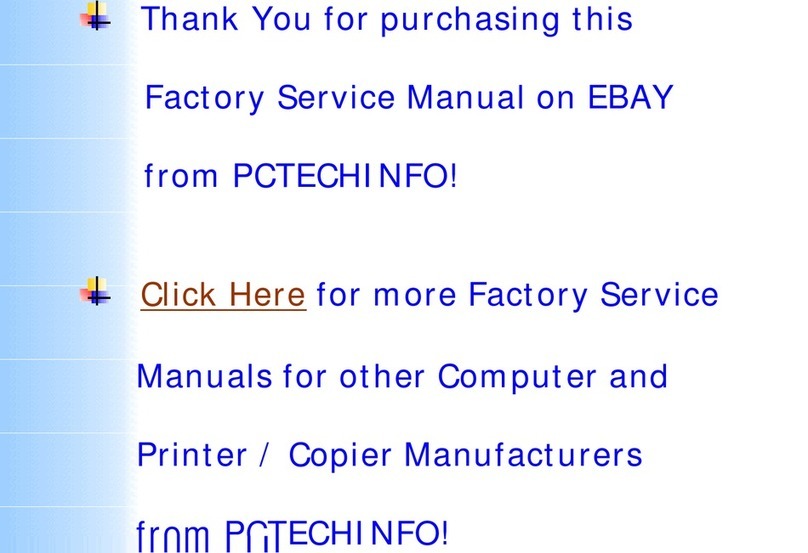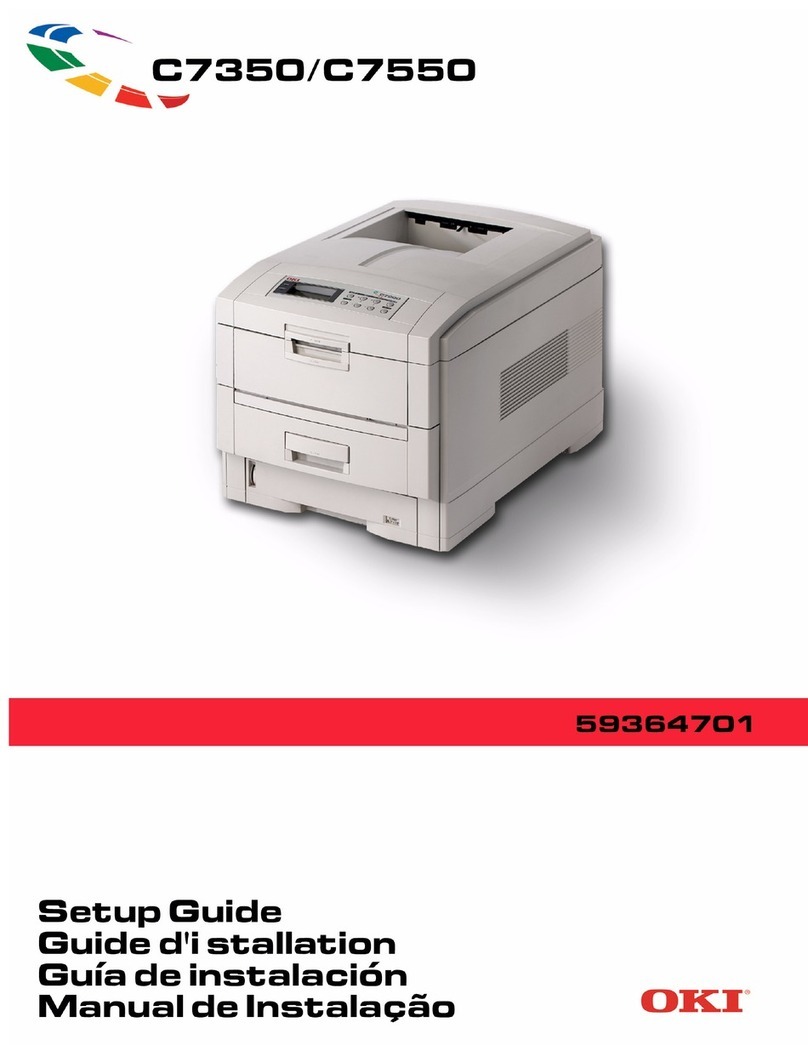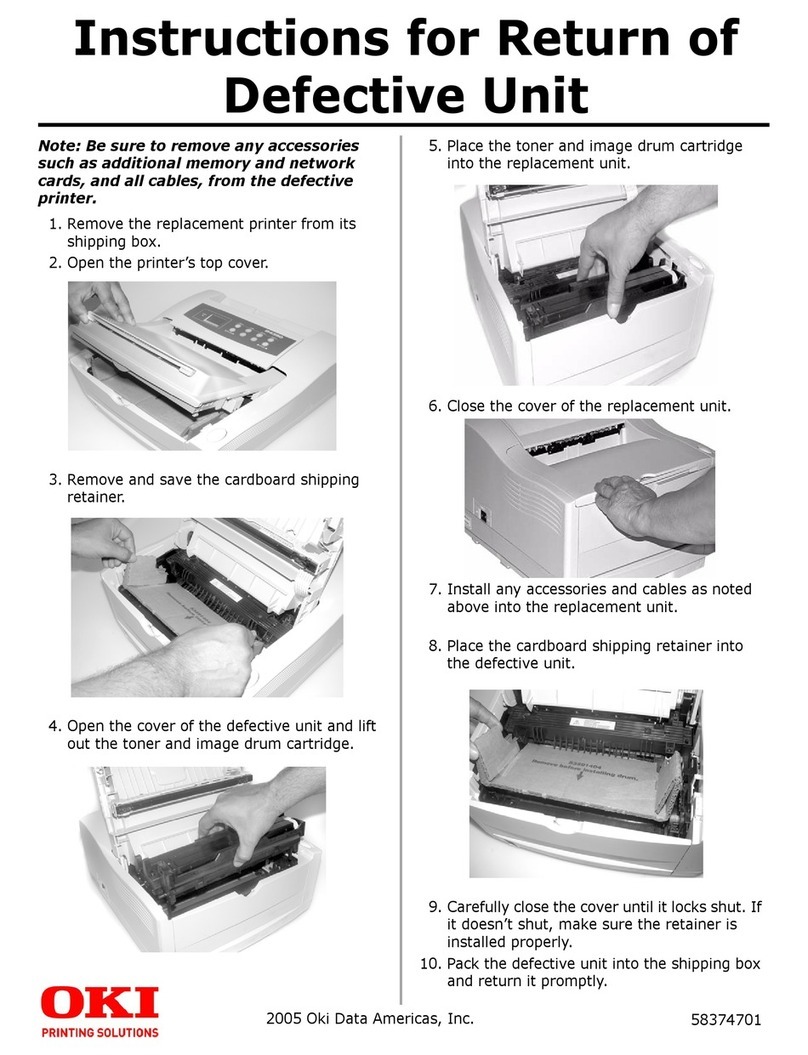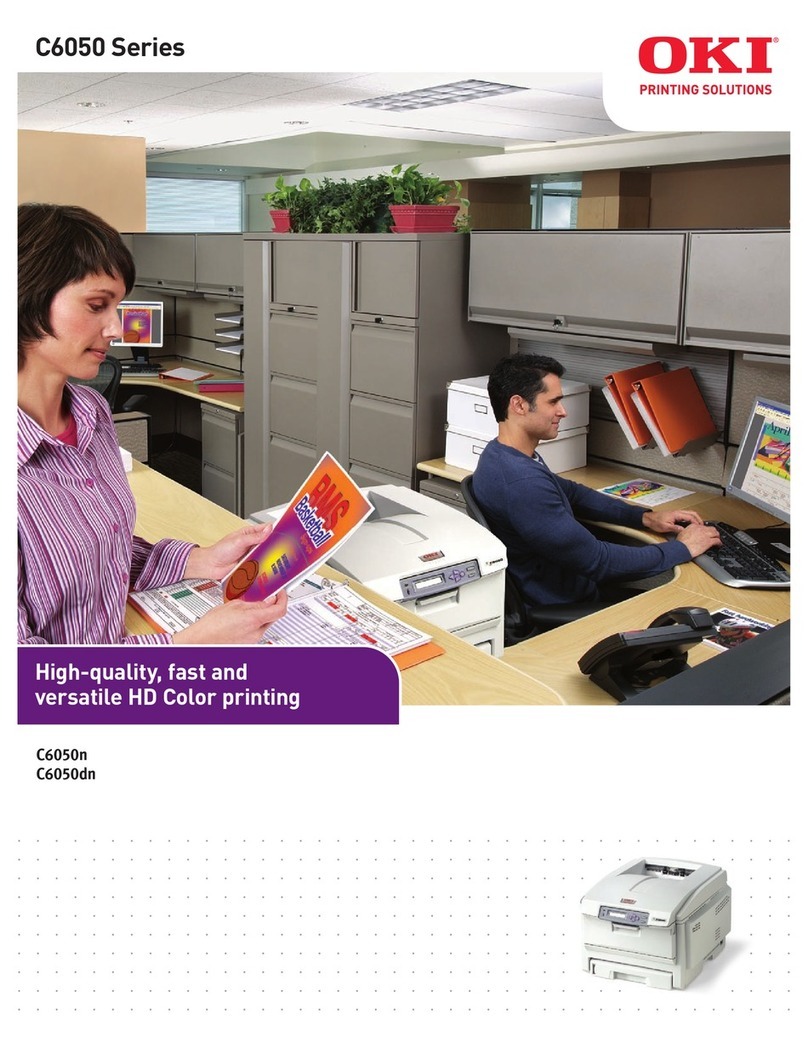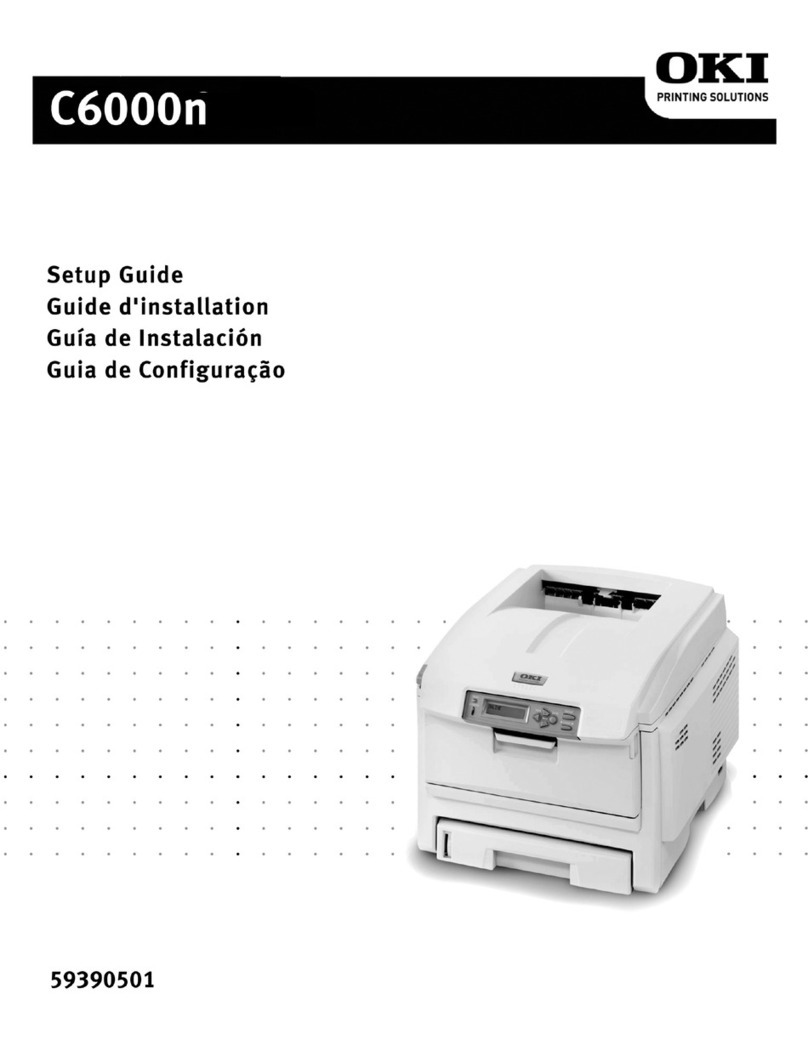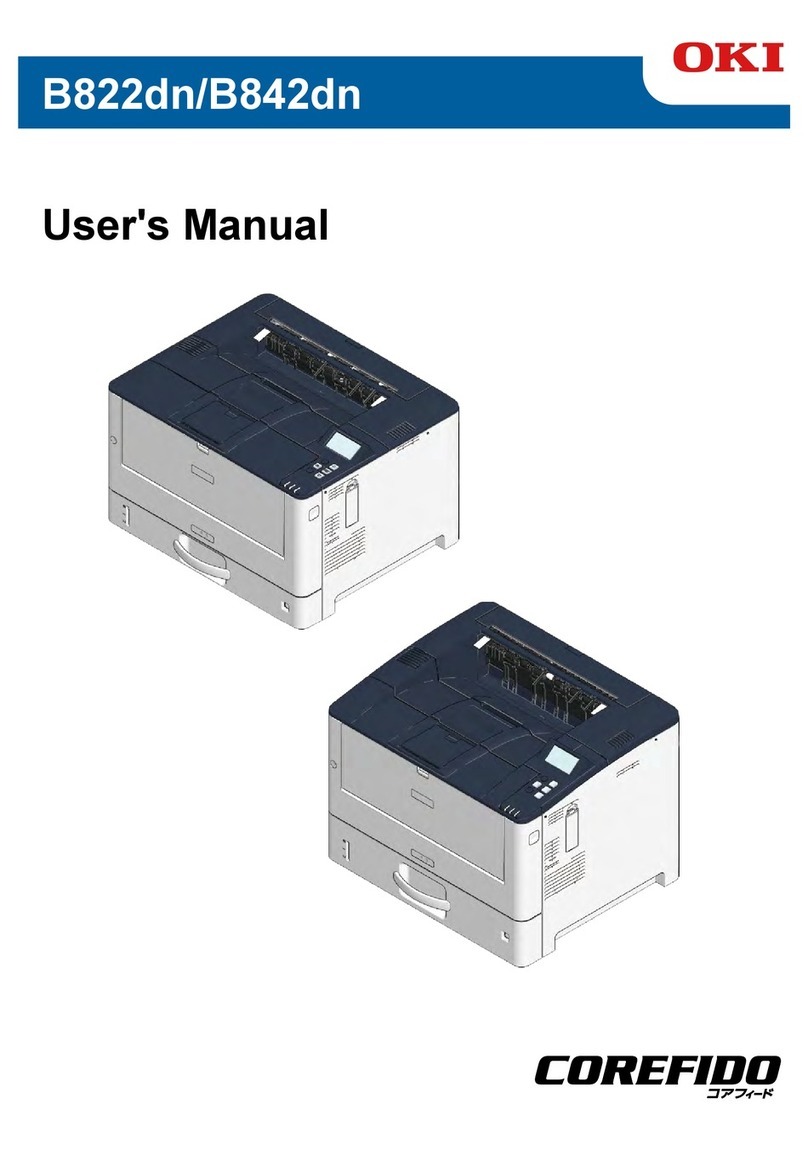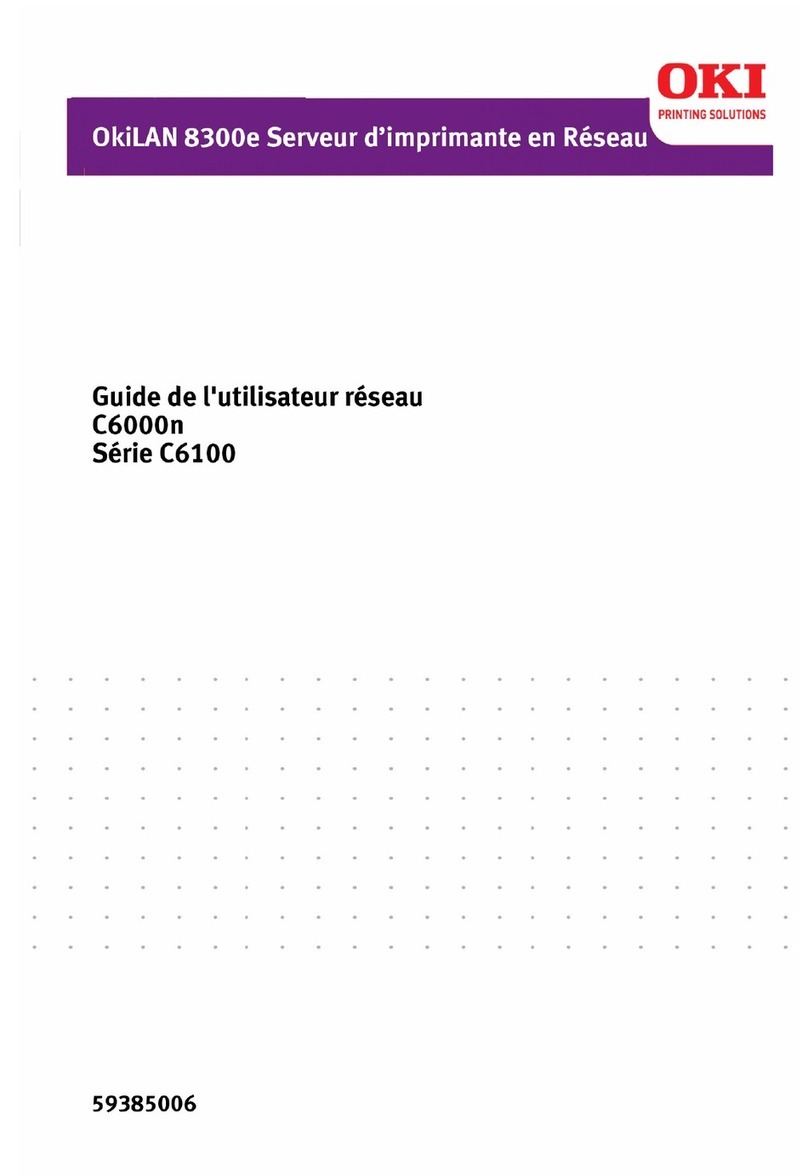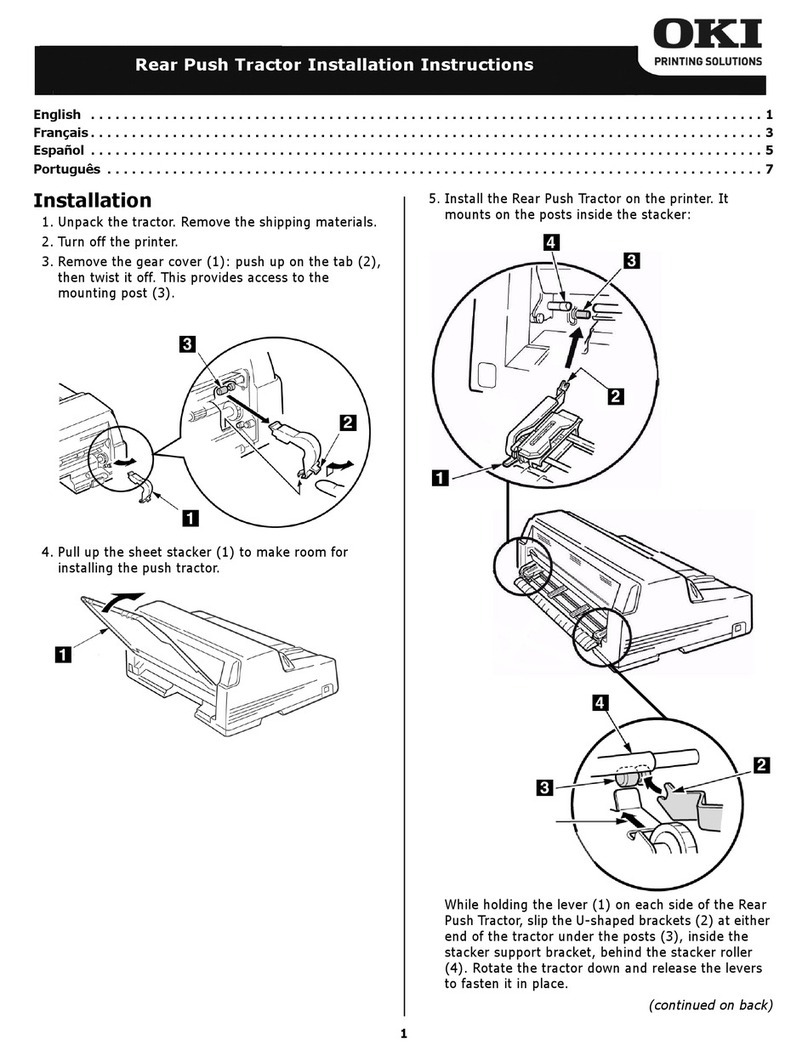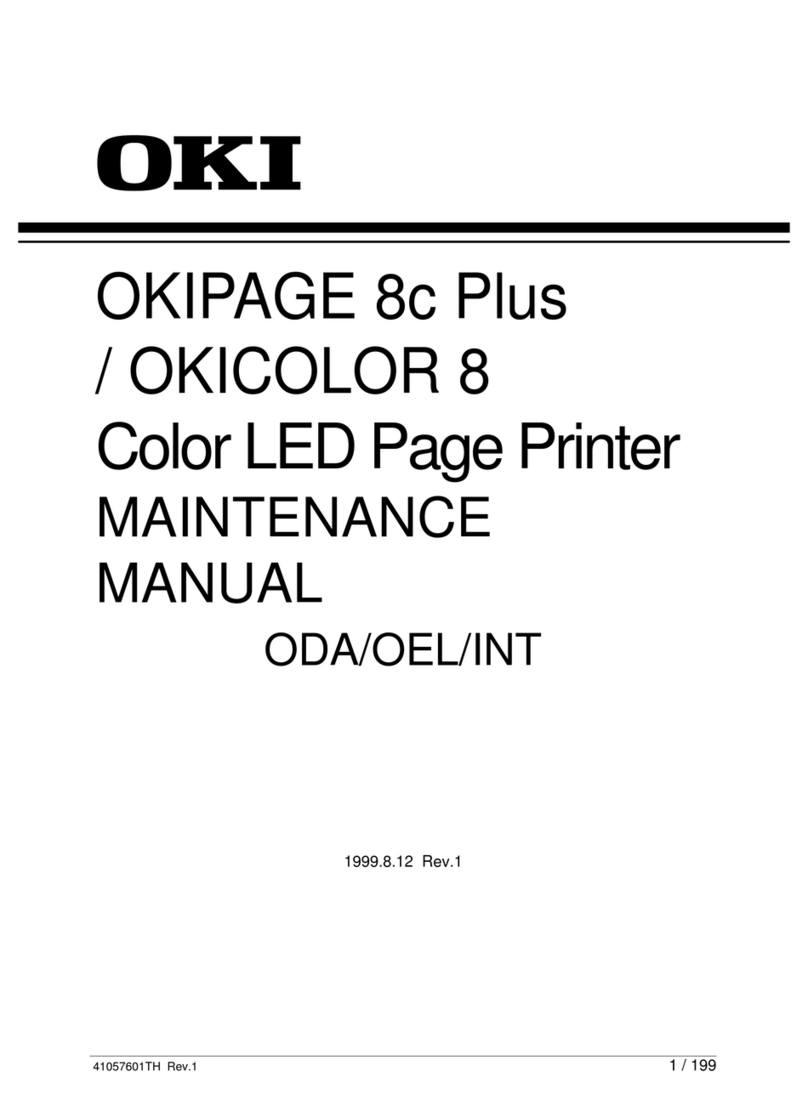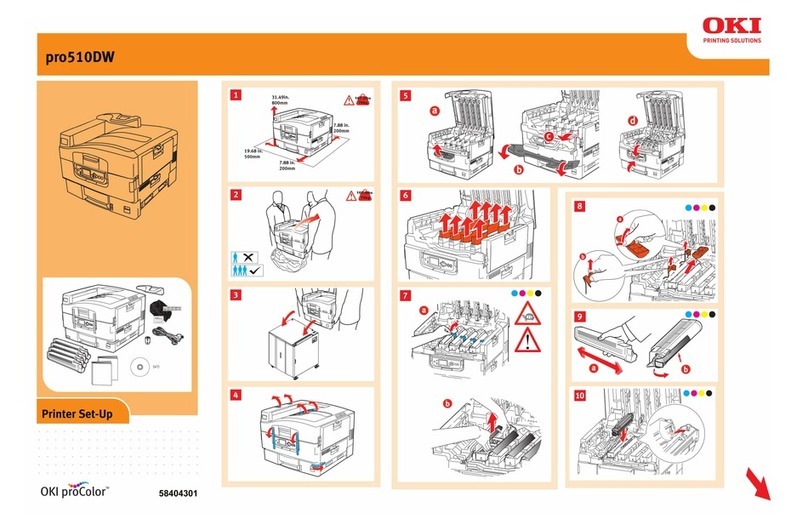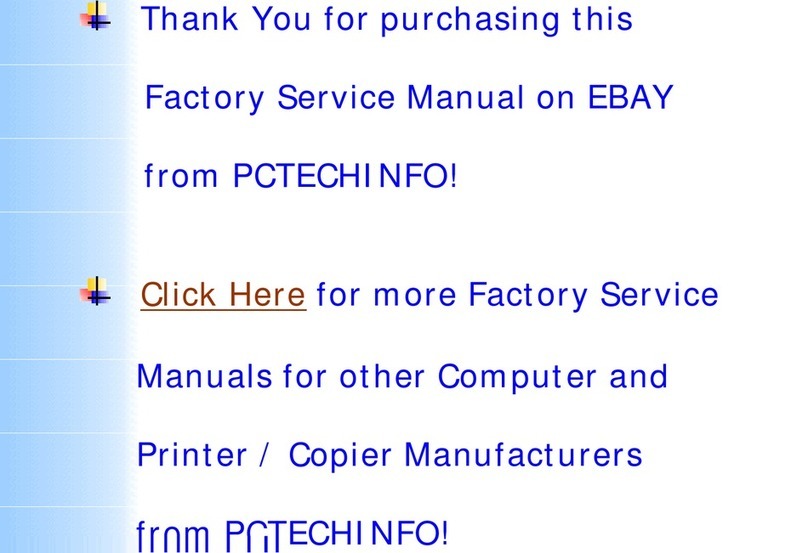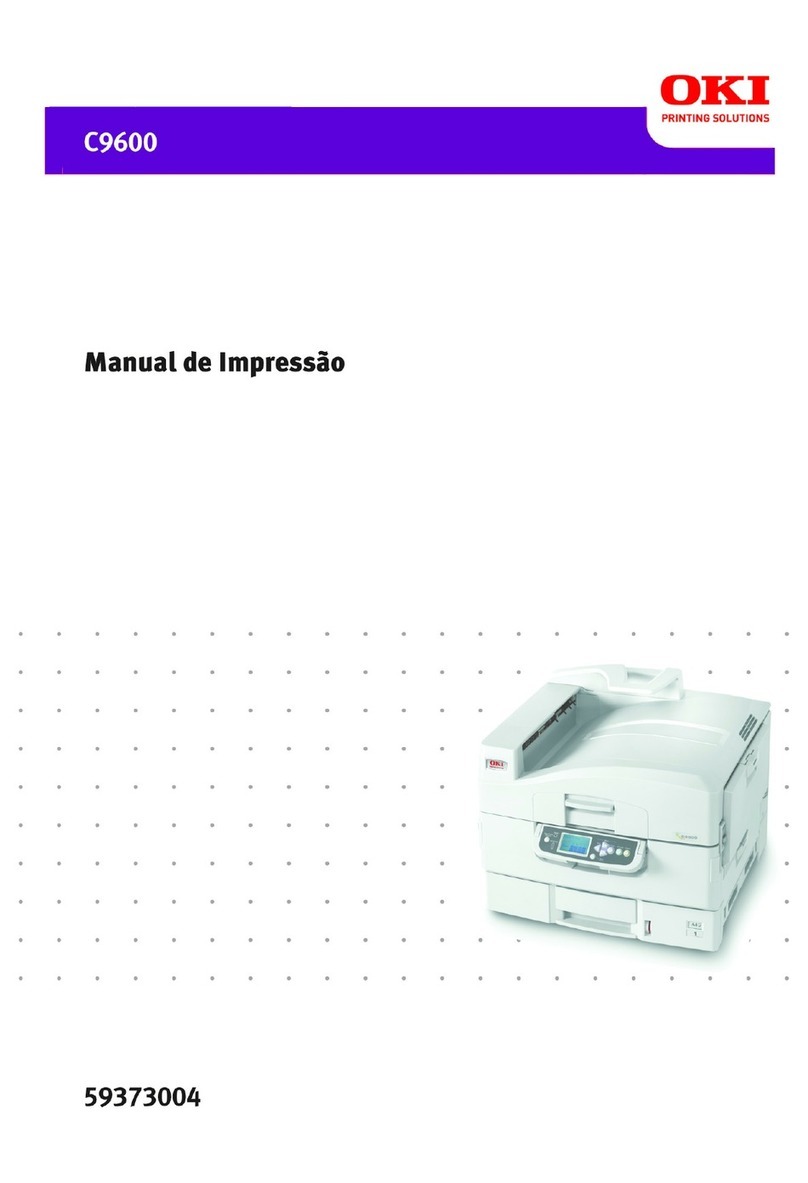E-2
Every effort has been made to ensure that the
information in this document is complete, accurate,
and up-to-date. OKIDATA assumes no responsibility for
the results of errors beyond its control. OKIDATA also
cannot guarantee that changes in software and
equipment made by other manufacturers and referred
to in this guide will not affect the applicability of the
information in it. Mention of software products
manufactured by other companies does not necessarily
constitute endorsement by OKIDATA.
Copyright 1999 by OKIDATA. All rights reserved.
First edition, July, 1999.
Written and produced by the OKIDATA Training and
Publications Dept.
Please address any comments to:
Training and Publications Department
OKIDATA
2000 Bishops Gate Boulevard
Mount Laurel, New Jersey 08054-4620
http://www.okidata.com
OKIDATA is a registered trademark of Oki Electric
Industry Company, Ltd.; Marque désposés de Oki
Electric Industry Company, Ltd.; Marca Registrada, Oki
Electric Industry Company, Ltd.
OKIPAGE is a trademark of OKI America, Inc.
ENERGY STAR is a trademark of the United States
Environmental Protection Agency.
TrueType is a registered trademark of Apple Computer
Company.
Hewlett-Packard, HP, and LaserJet are registered
trademarks of Hewlett-Packard Company.
IBM is a registered trademark of International Business
Machines Corp.
Microsoft and MS-DOS are registered trademarks and
Windows is a registered trademark of Microsoft
Corporation in the U. S. and other countries.
Intellifont is a registered trademark of Compugraphic
Corporation.
Epson is a registered trademark of Seiko Epson Corp.