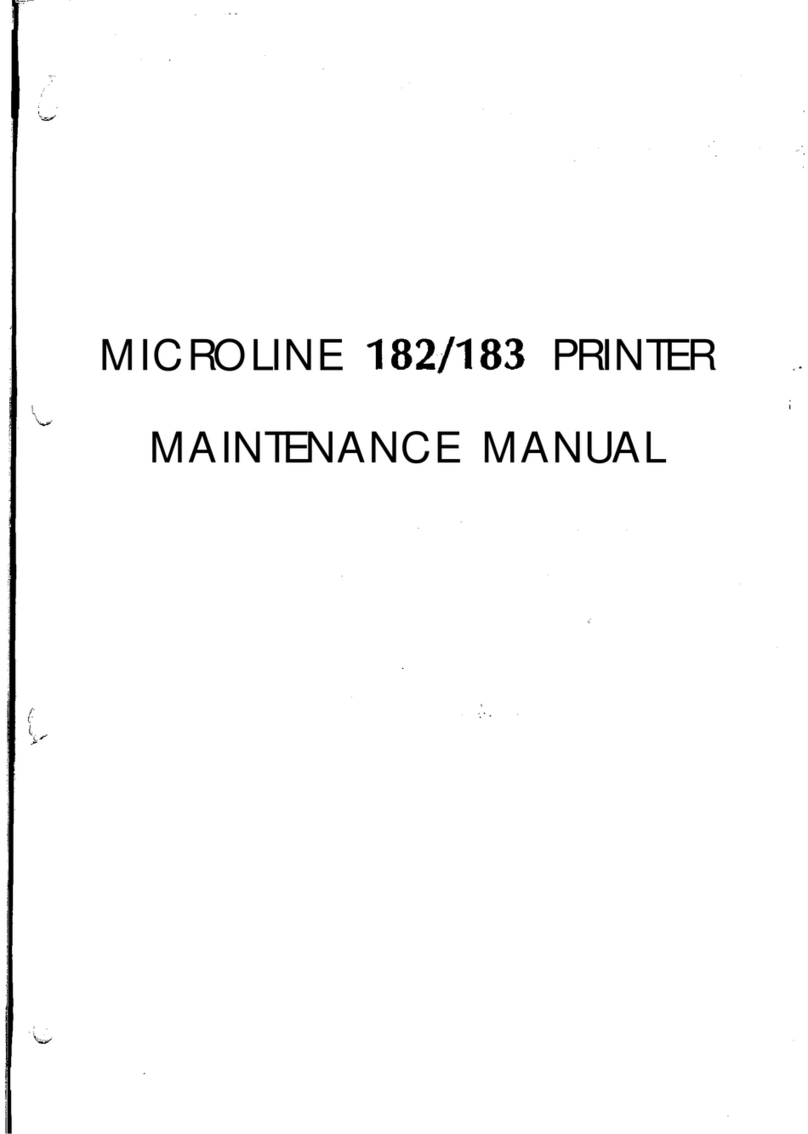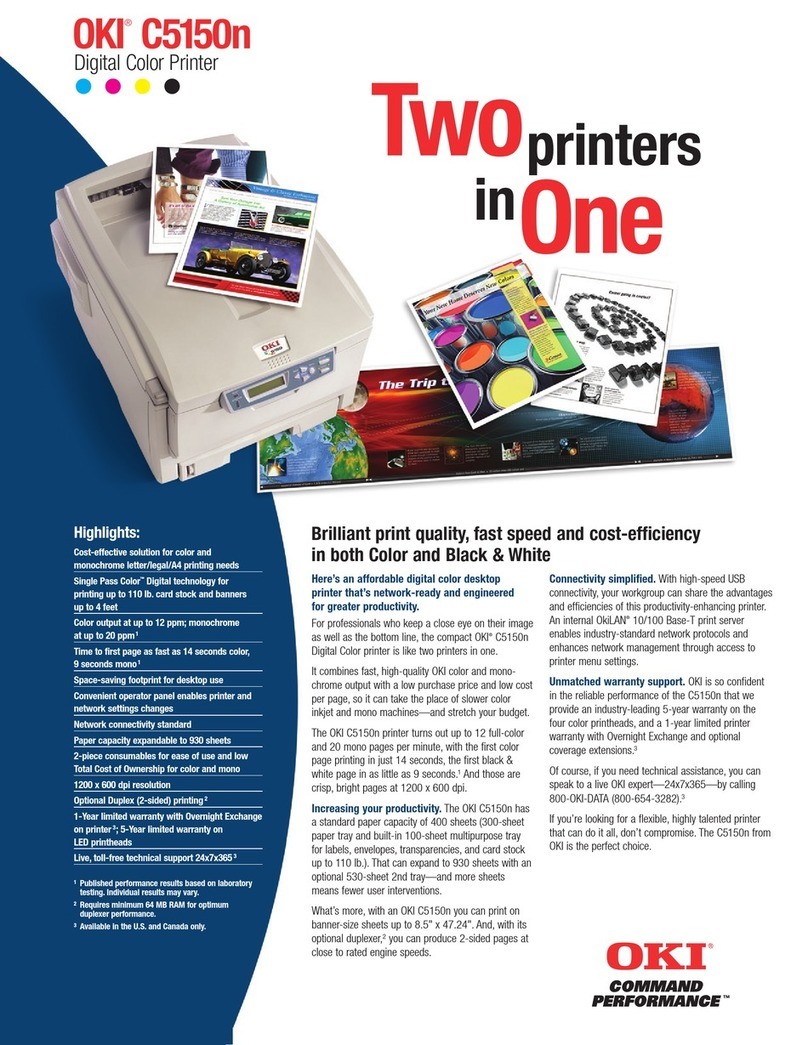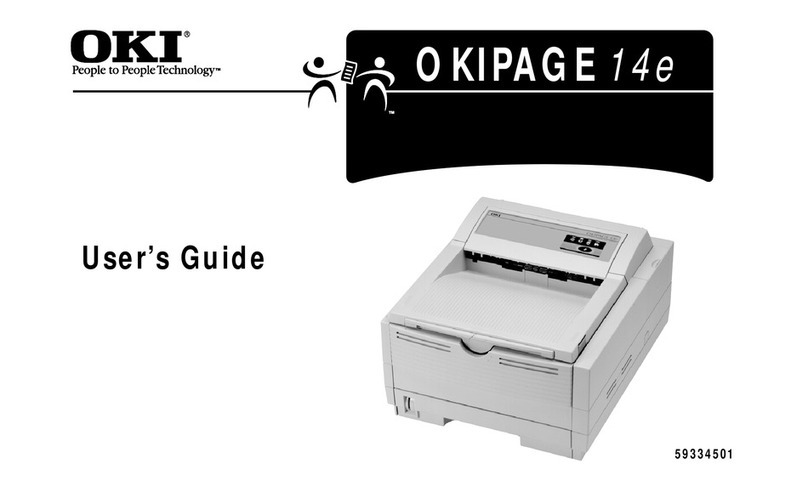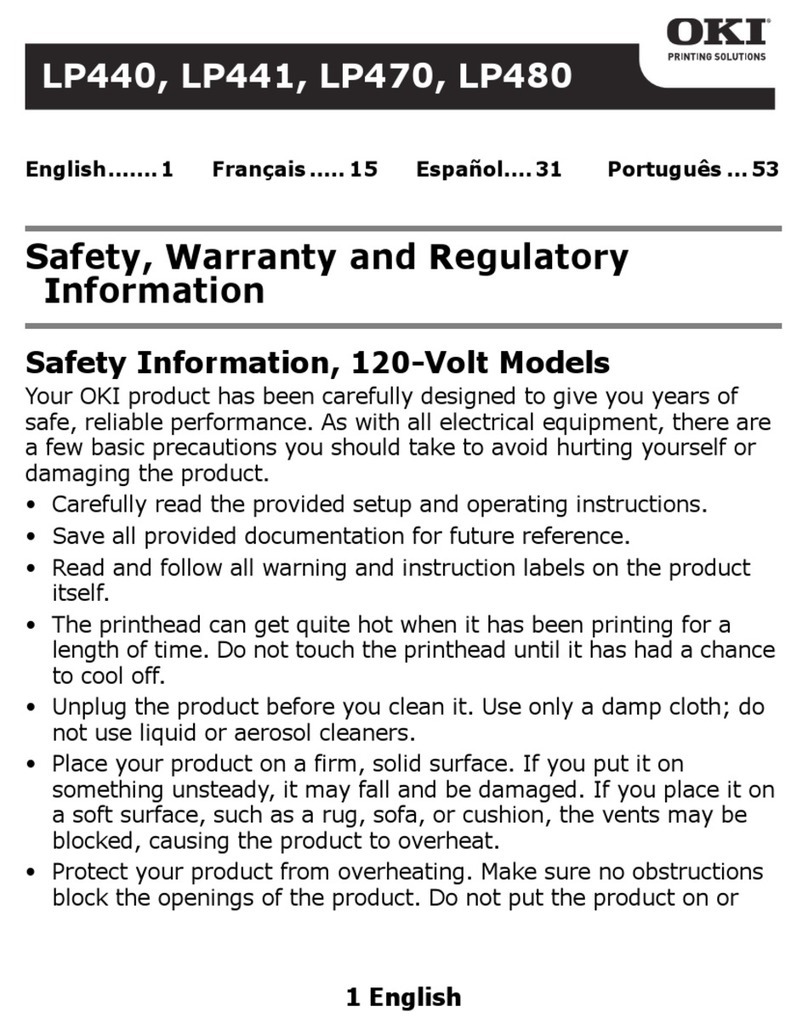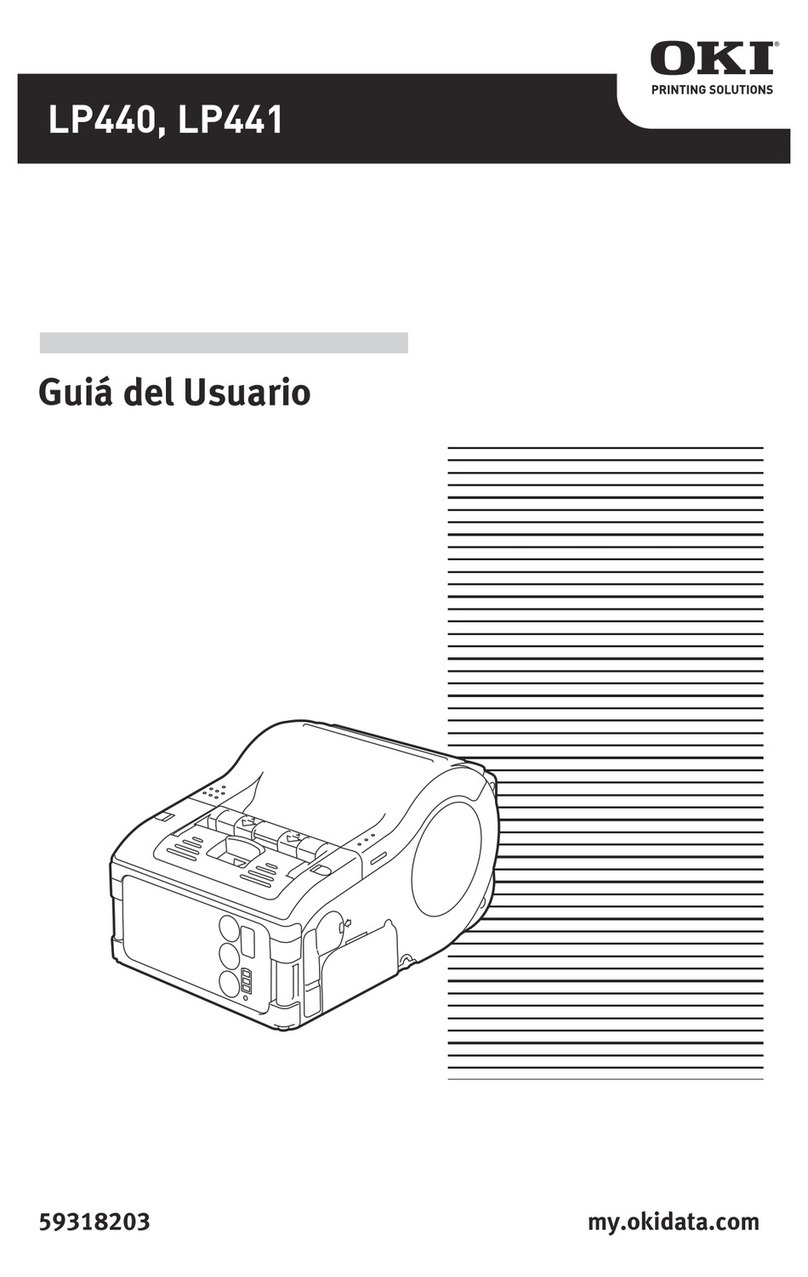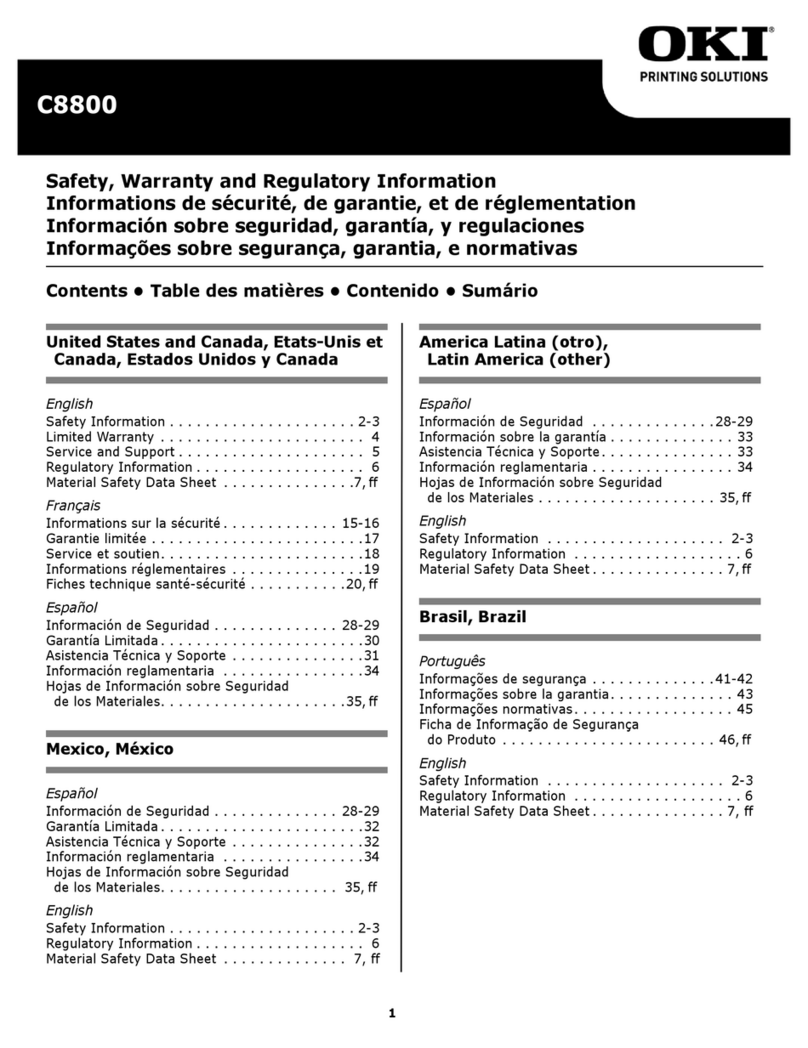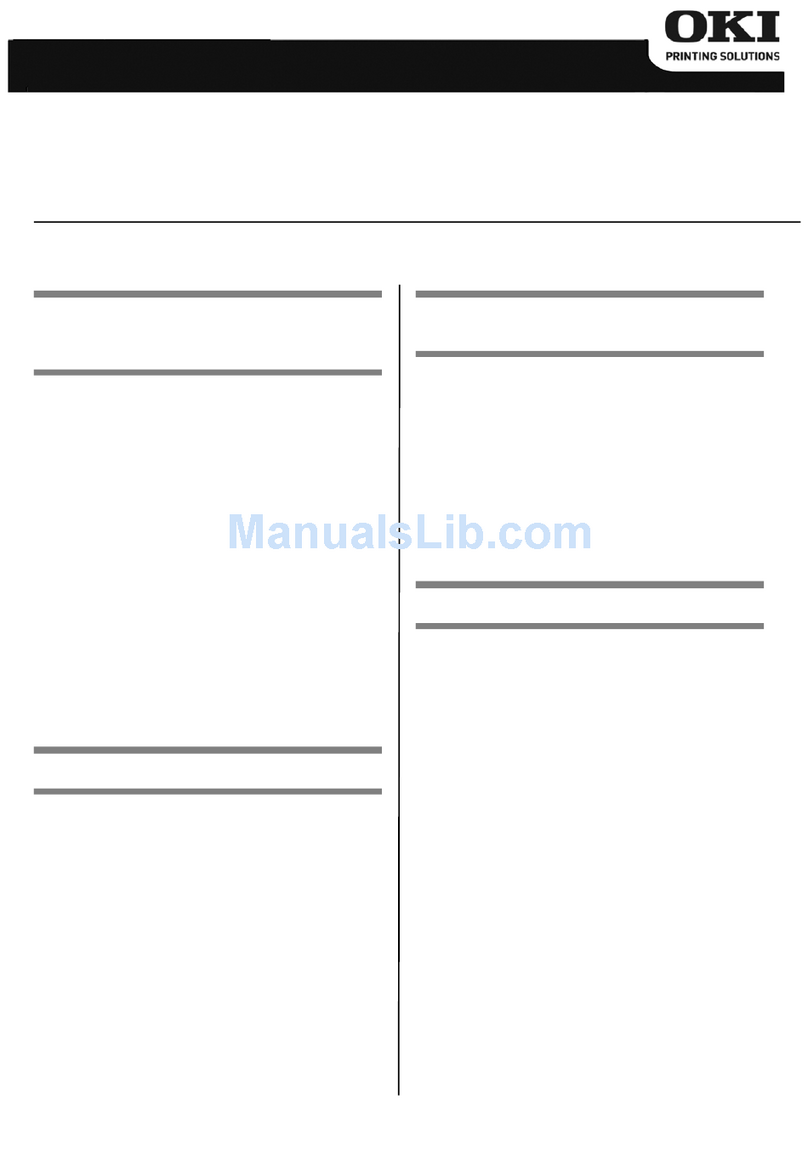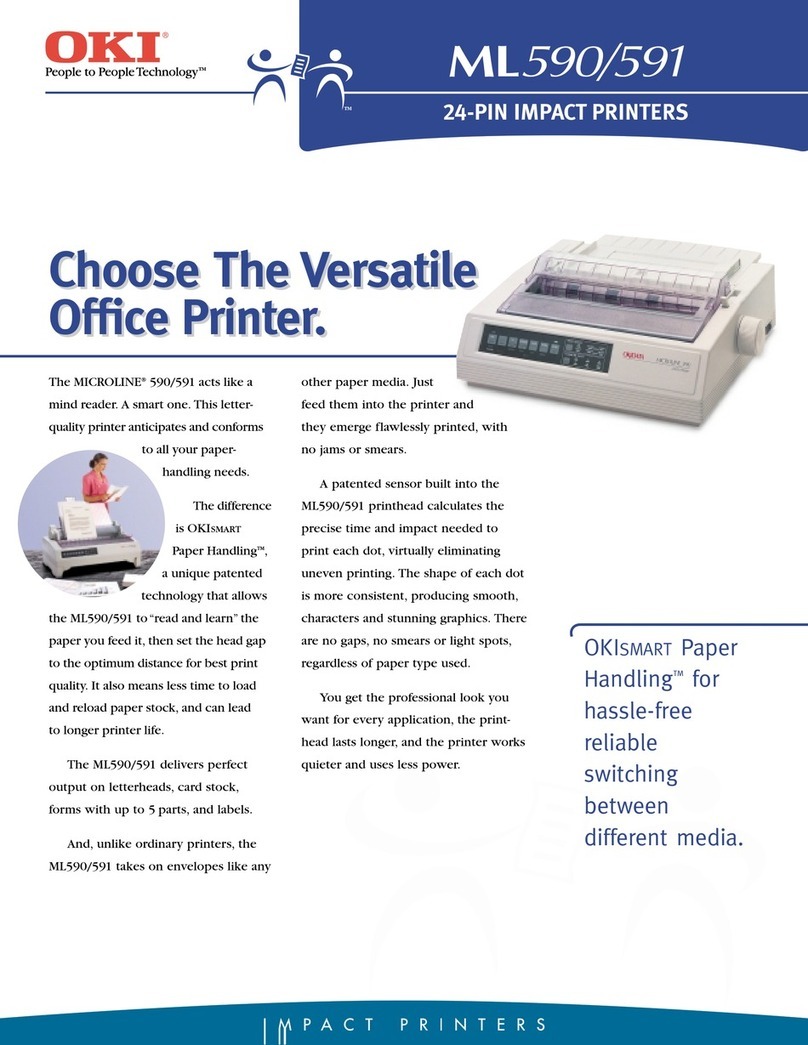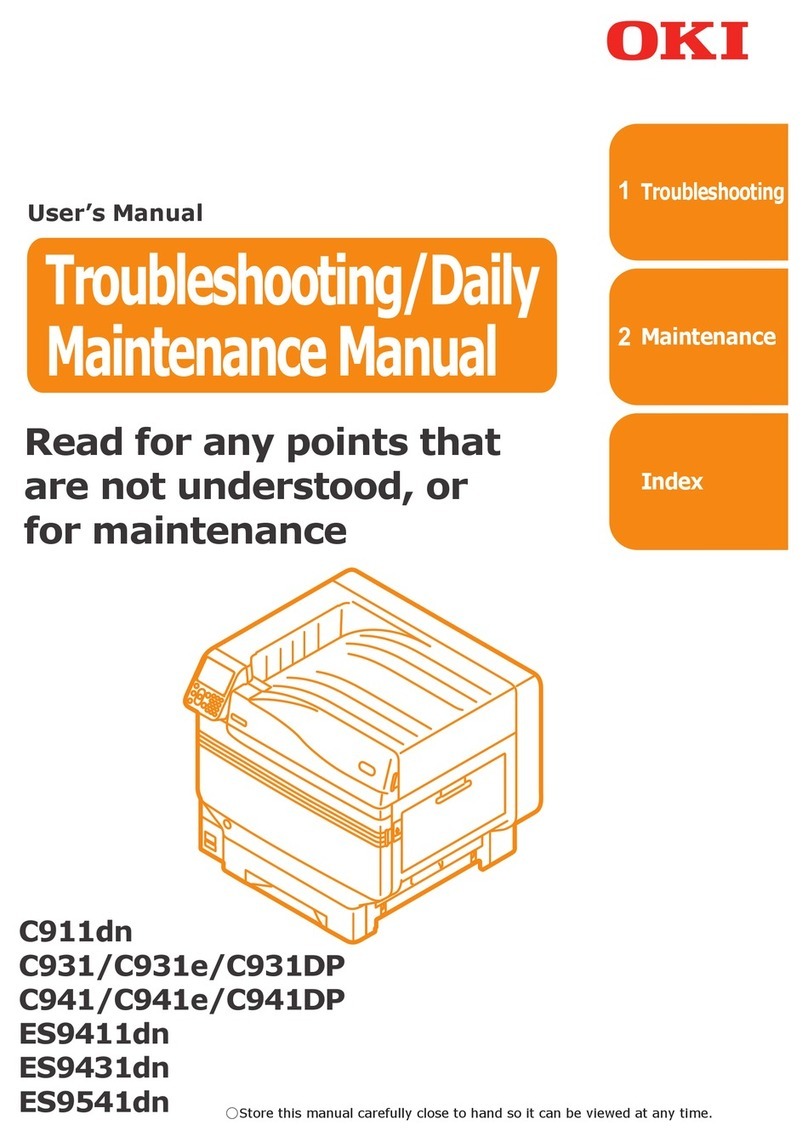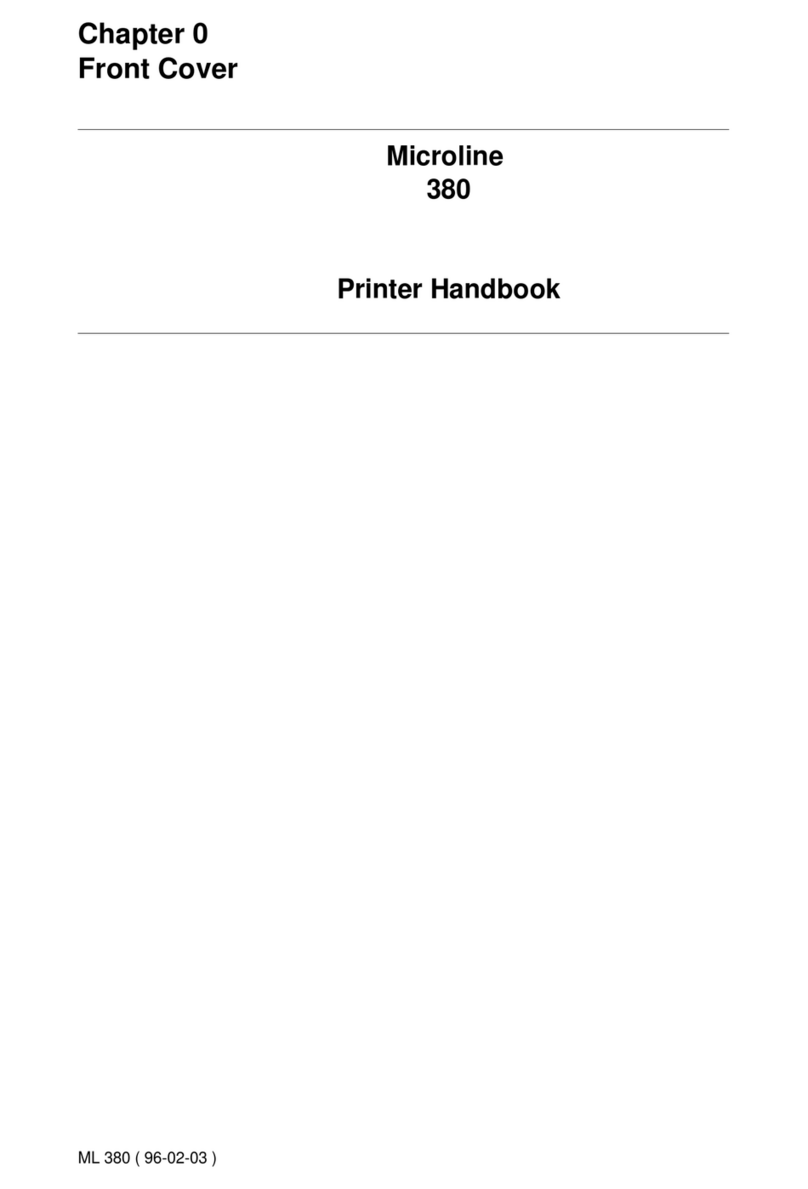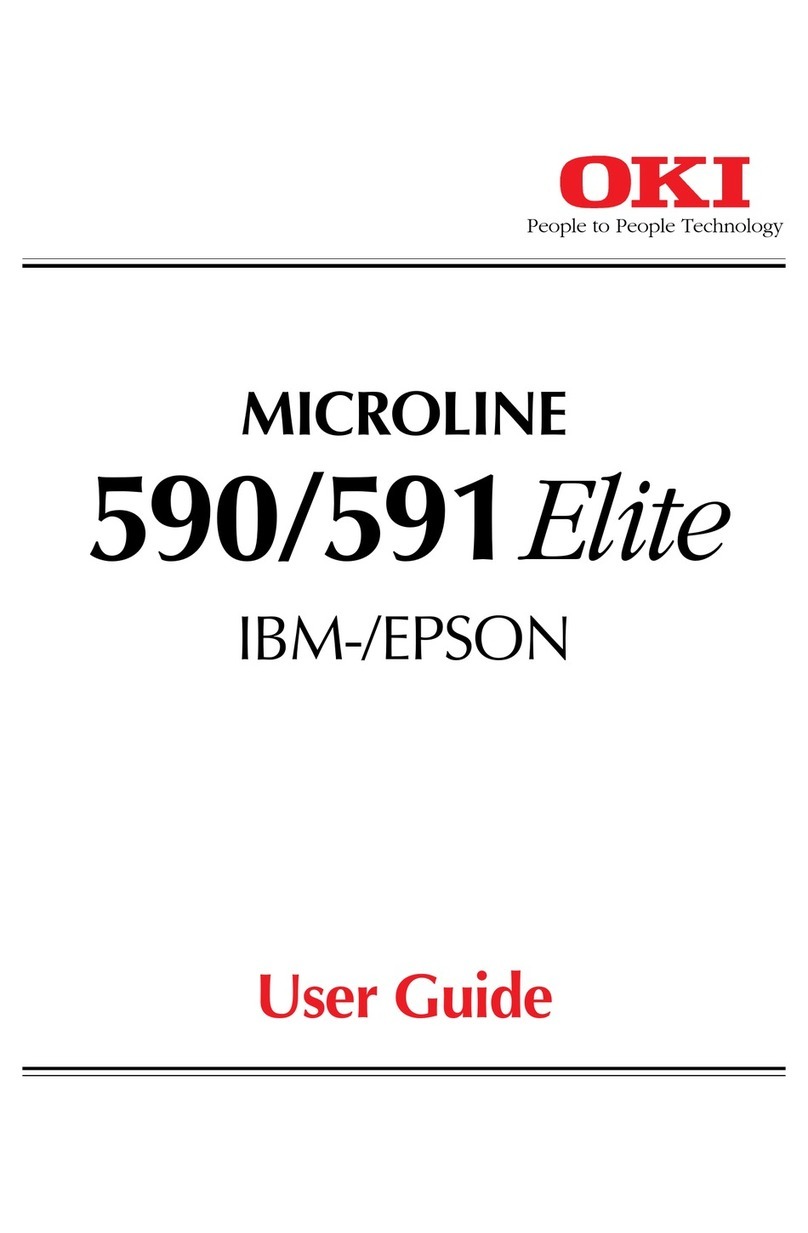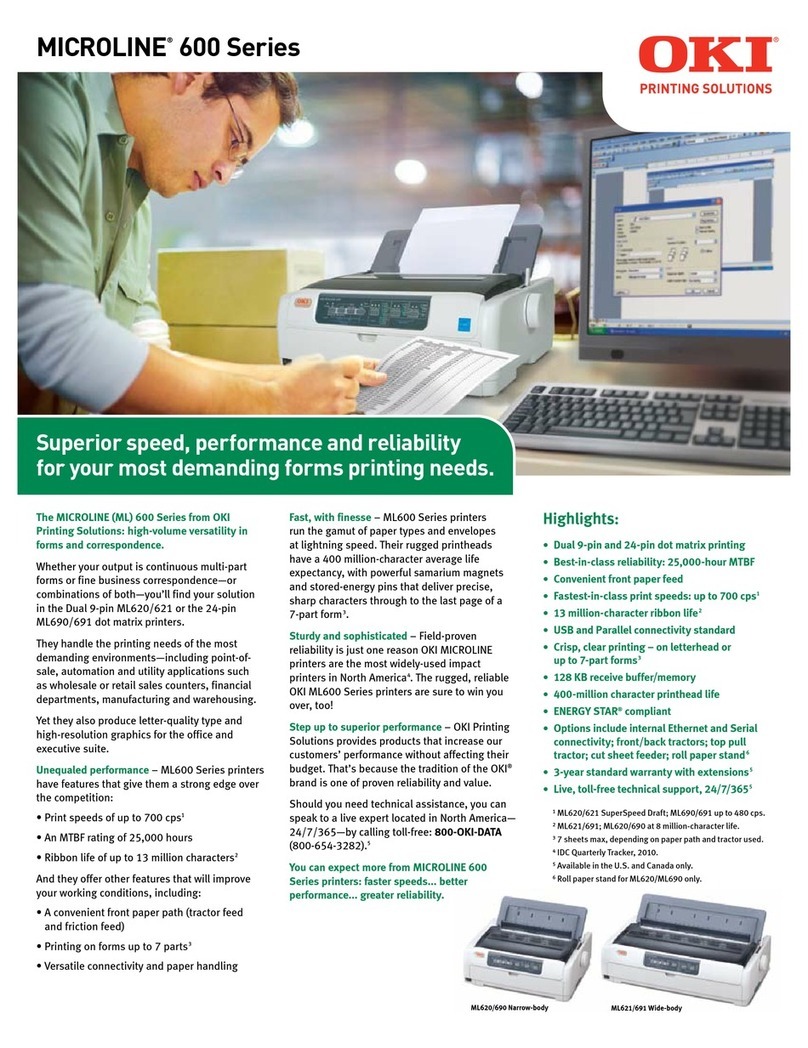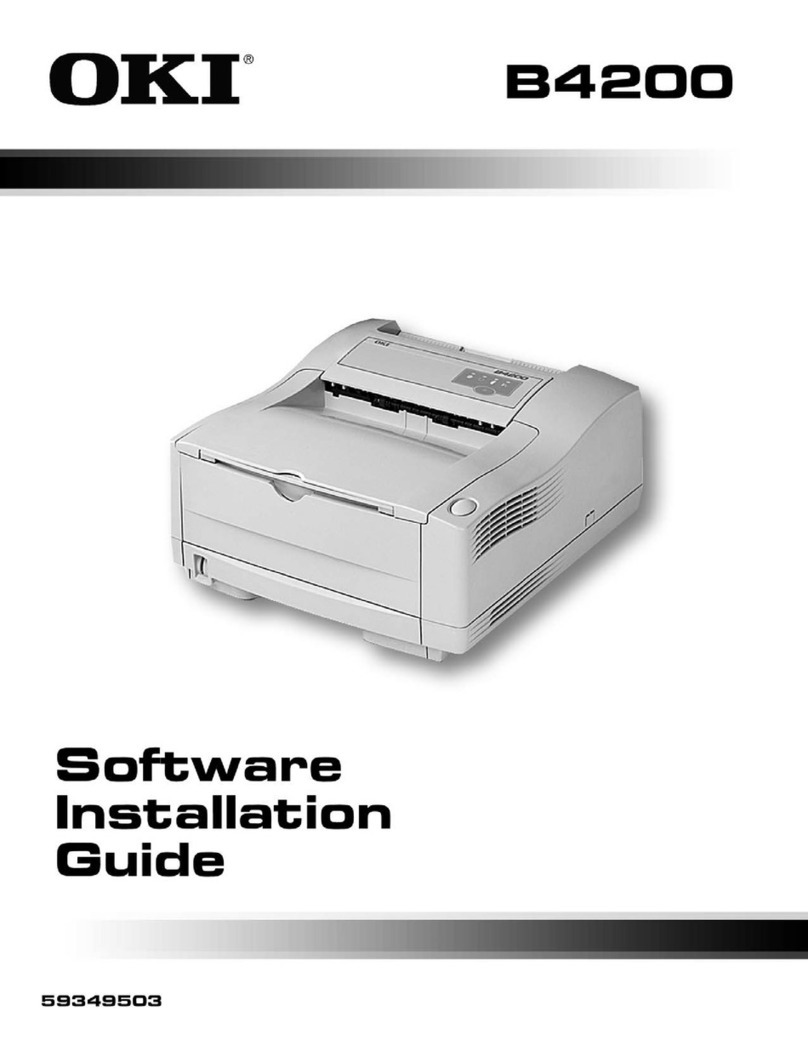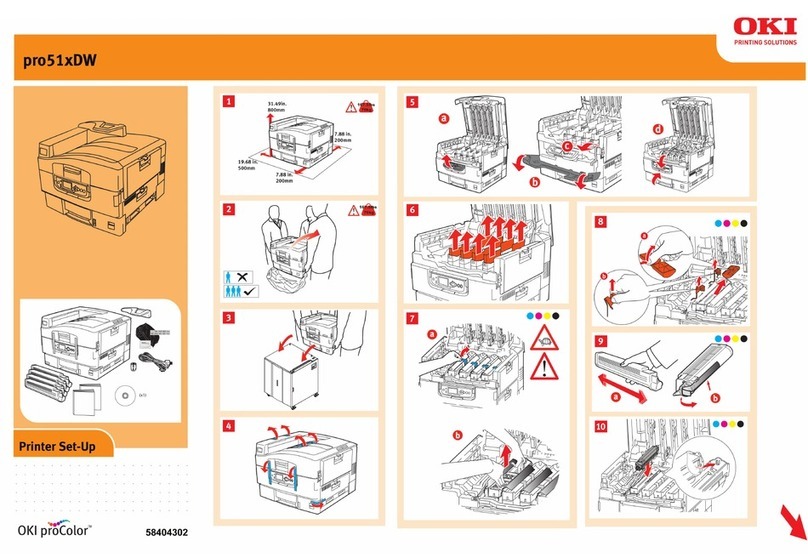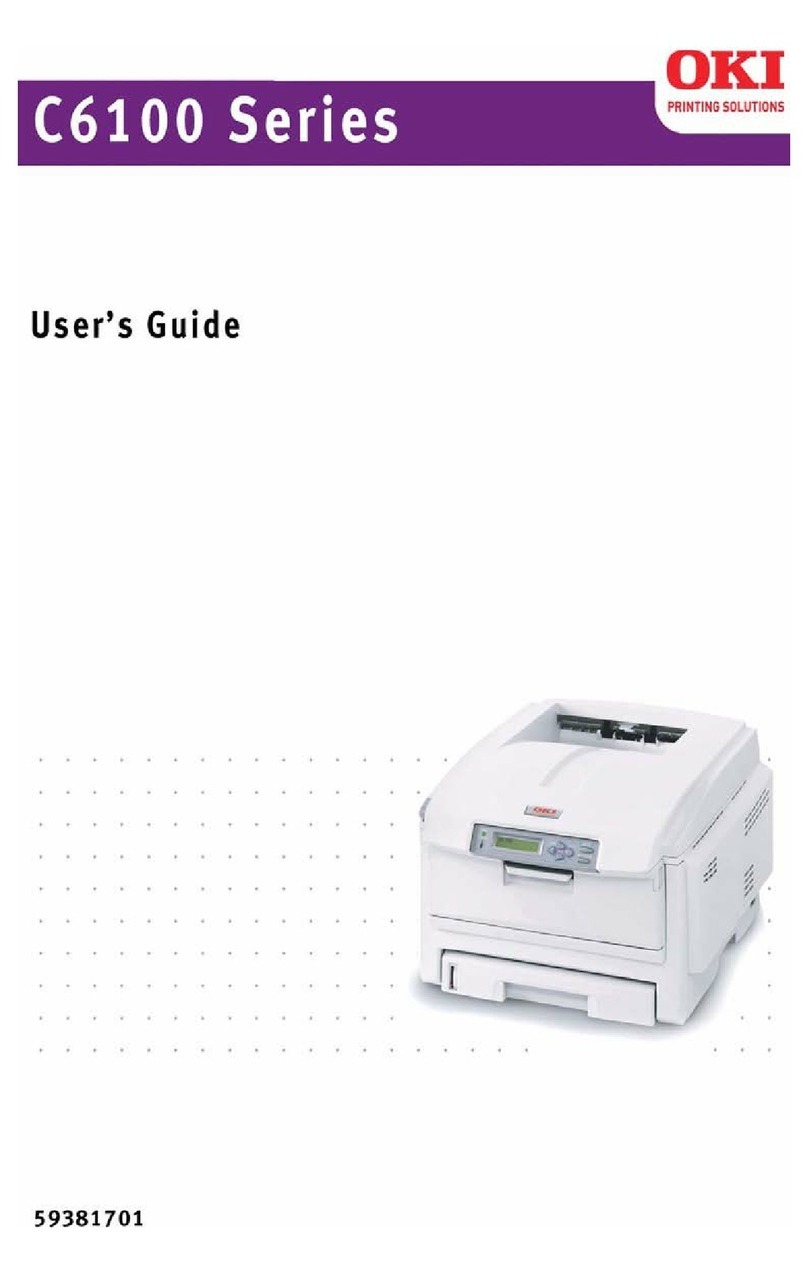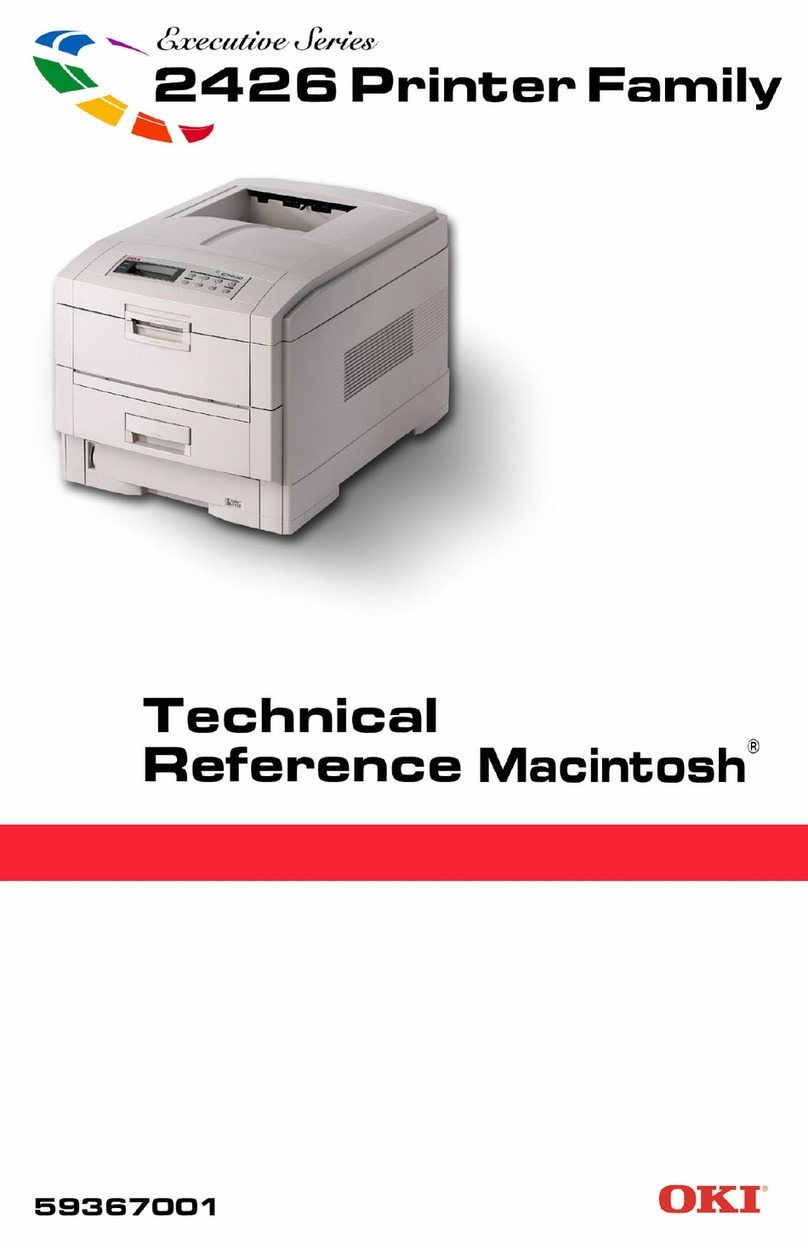vi User’s Guide
Port monitor setup . . . . . . . . . . . . . . . . . . . . . . . . . 24
Select the I/O port speed . . . . . . . . . . . . . . . . . 25
Port speed error . . . . . . . . . . . . . . . . . . . . . . . . 25
Configure LPT port . . . . . . . . . . . . . . . . . . . . . 25
Printing operations. . . . . . . . . . . . . . . . . . . . . . . . . . . . 26
Printing in monochrome . . . . . . . . . . . . . . . . . . . . 26
Requirements . . . . . . . . . . . . . . . . . . . . . . . . . . 26
Placing an ink cartridge in your printer . . . . . . 26
Setting up the printer driver for monochrome
printing. . . . . . . . . . . . . . . . . . . . . . . . . . . . . . . 27
Printing in colour. . . . . . . . . . . . . . . . . . . . . . . . . . 28
Requirements . . . . . . . . . . . . . . . . . . . . . . . . . . 28
Placing ink cartridges in your printer. . . . . . . . 28
Setting up the printer driver for colour printing29
Printing on reverse side . . . . . . . . . . . . . . . . . . . . . 29
Setting up the printer driver for printing on reverse
side . . . . . . . . . . . . . . . . . . . . . . . . . . . . . . . . . . 29
Turning off the power . . . . . . . . . . . . . . . . . . . . . . 30
Chapter 4 - Installation and Operation, Macintosh
Installing the printer driver . . . . . . . . . . . . . . . . . . . . . 31
Purpose of the printer driver . . . . . . . . . . . . . . . . . 31
Preparing for installation . . . . . . . . . . . . . . . . . . . . 31
Turn on the power . . . . . . . . . . . . . . . . . . . . . . . . . 31
System requirements . . . . . . . . . . . . . . . . . . . . . . . 31
Contents of the installation disk. . . . . . . . . . . . . . . 32
Installing the printer driver software . . . . . . . . . . . 32
Using balloon help. . . . . . . . . . . . . . . . . . . . . . . . . 32
Selecting the correct driver. . . . . . . . . . . . . . . . . . .33
Testing the printer. . . . . . . . . . . . . . . . . . . . . . . . . .33
Page setup dialogue box . . . . . . . . . . . . . . . . . .34
Print dialogue box . . . . . . . . . . . . . . . . . . . . . . .34
Print preview. . . . . . . . . . . . . . . . . . . . . . . . . . .34
Printing operations . . . . . . . . . . . . . . . . . . . . . . . . . . . .35
Printing in monochrome . . . . . . . . . . . . . . . . . . . . .35
Requirements. . . . . . . . . . . . . . . . . . . . . . . . . . .35
Placing an ink cartridge in your printer. . . . . . .35
Setting up the printer driver for monocrome
printing . . . . . . . . . . . . . . . . . . . . . . . . . . . . . . .36
Printing in colour . . . . . . . . . . . . . . . . . . . . . . . . . .36
Requirements. . . . . . . . . . . . . . . . . . . . . . . . . . .36
Placing ink cartridges in your printer . . . . . . . .37
Setting up the printer driver for colour printing37
Setting up colour matching option . . . . . . . . . .38
Printing on reverse side. . . . . . . . . . . . . . . . . . . . . .39
Setting up the printer driver for printing on reverse
side . . . . . . . . . . . . . . . . . . . . . . . . . . . . . . . . . .39
Chapter 5 - Specialised Printing Operations
VPhoto colour printing. . . . . . . . . . . . . . . . . . . . . . . . .41
Colour printing on VPhoto print film . . . . . . . . . . .41
Requirements. . . . . . . . . . . . . . . . . . . . . . . . . . .41
Prepare the image to be printed. . . . . . . . . . . . .41
Install ink cartridges . . . . . . . . . . . . . . . . . . . . .41
Load VPhoto print film in your printer. . . . . . .41
Set up the printer driver for printing . . . . . . . . .42