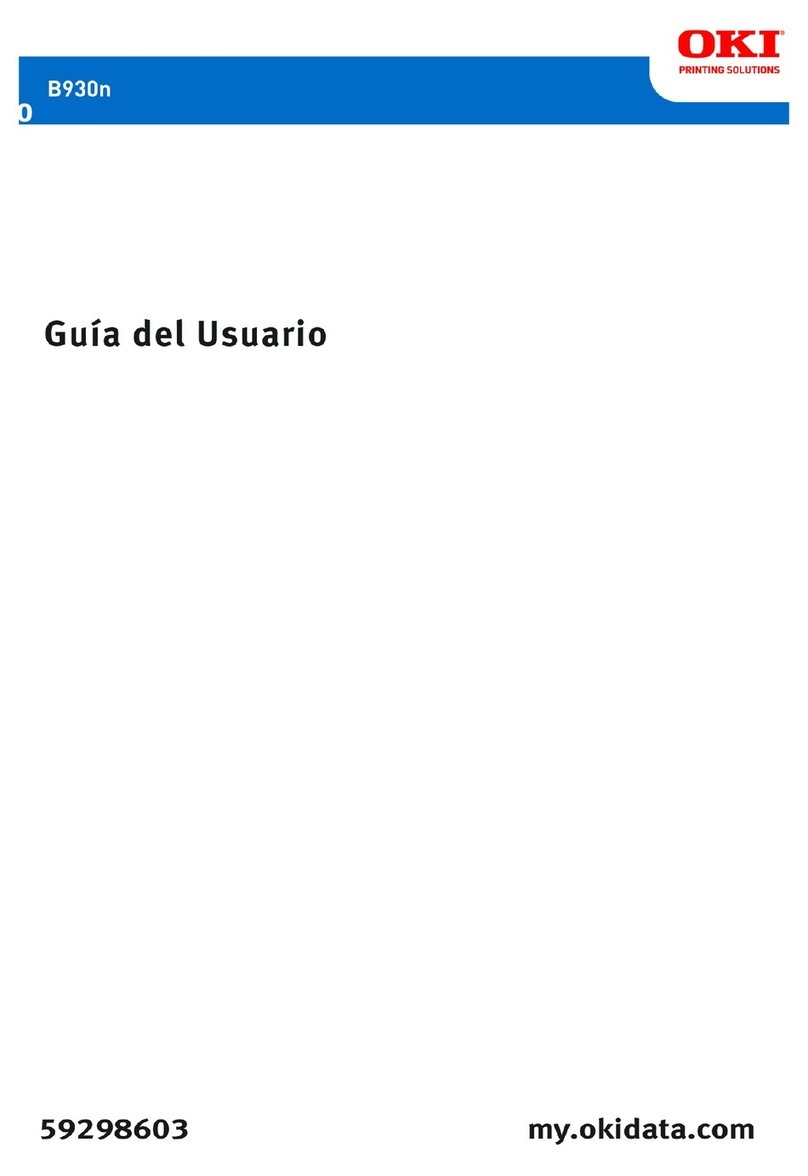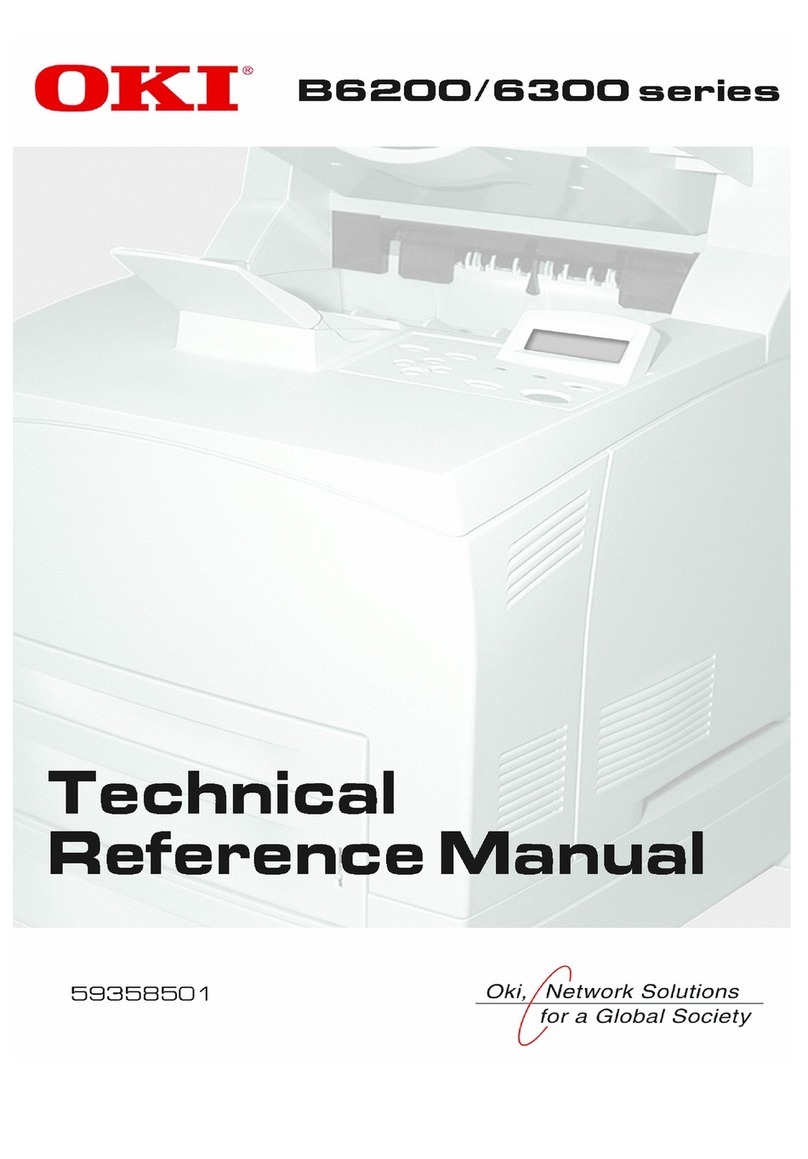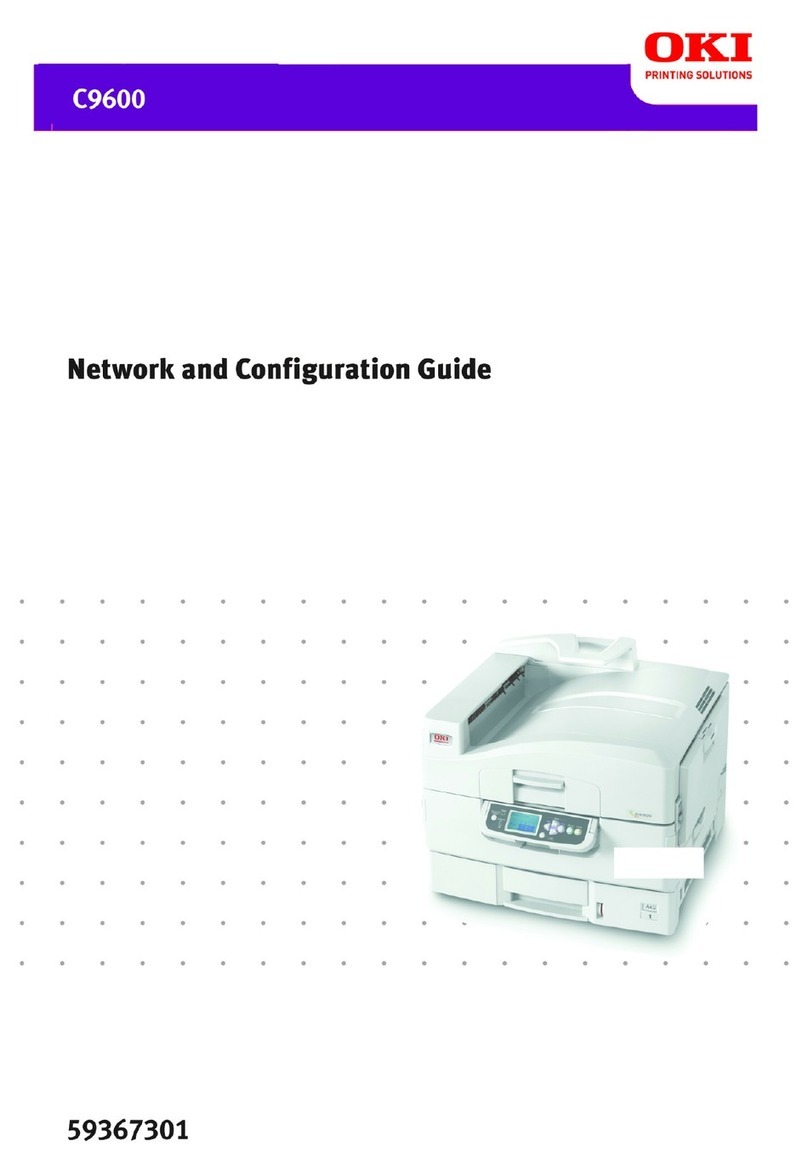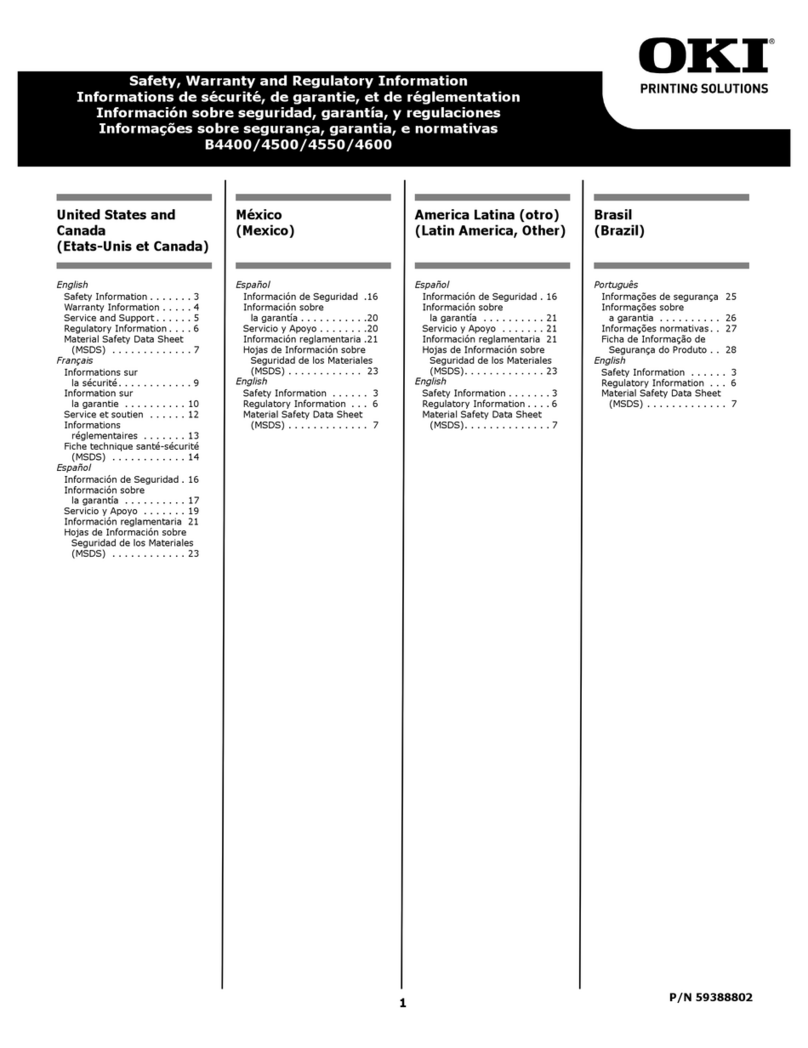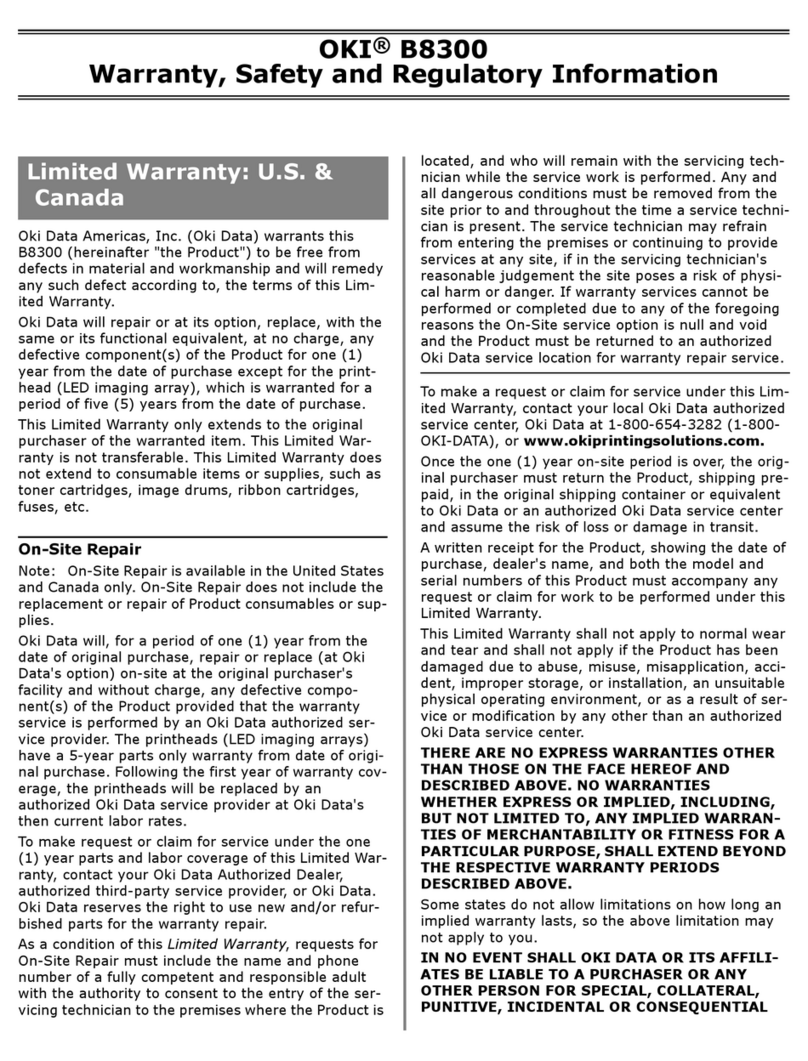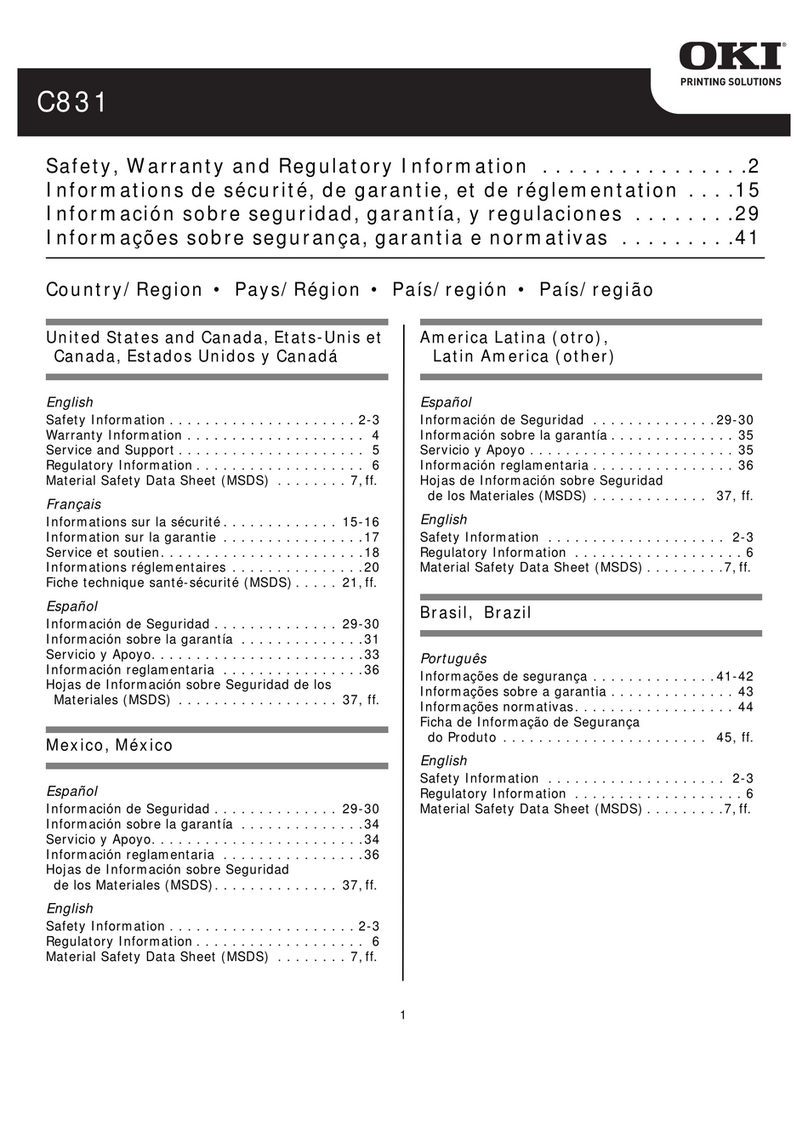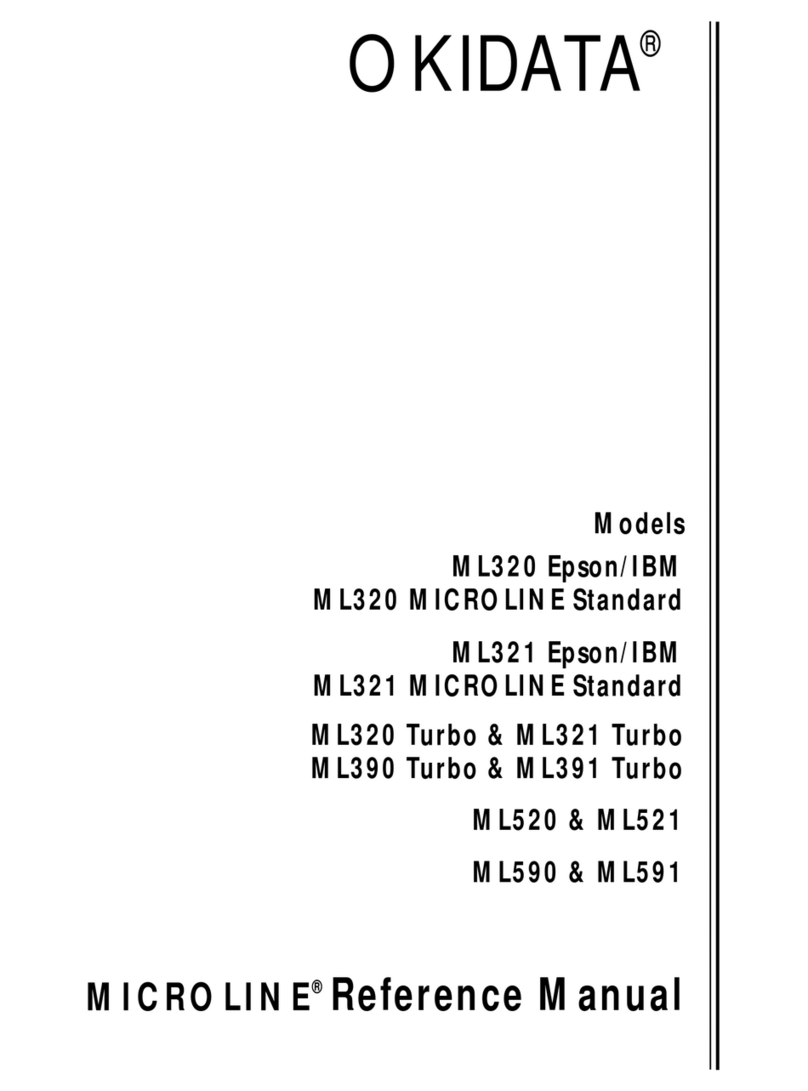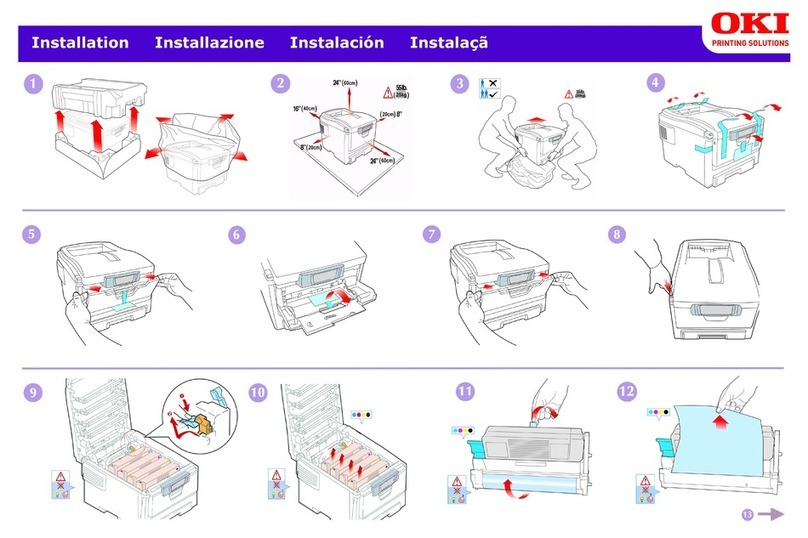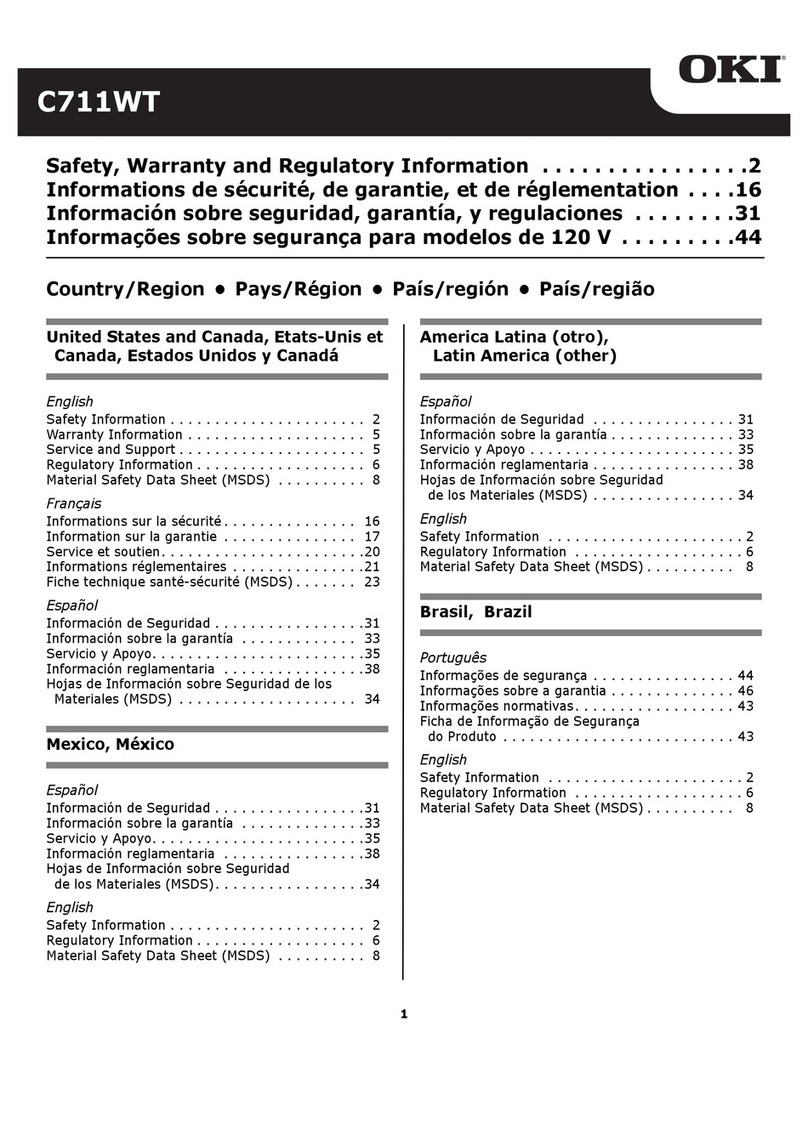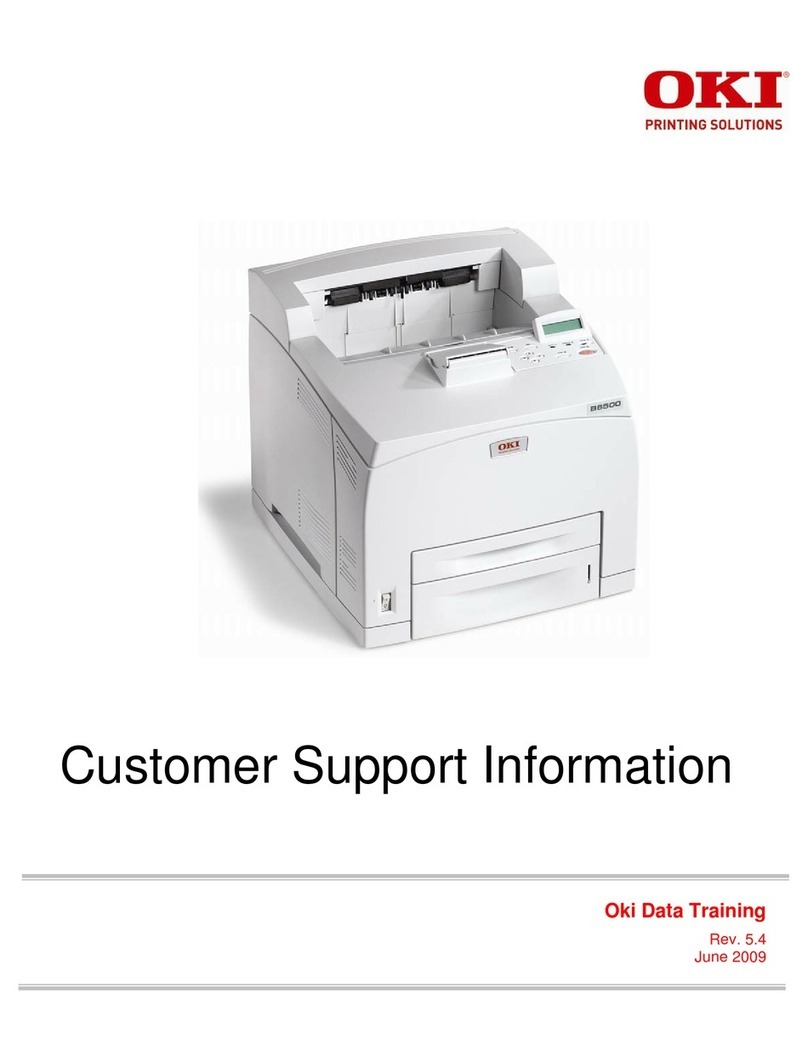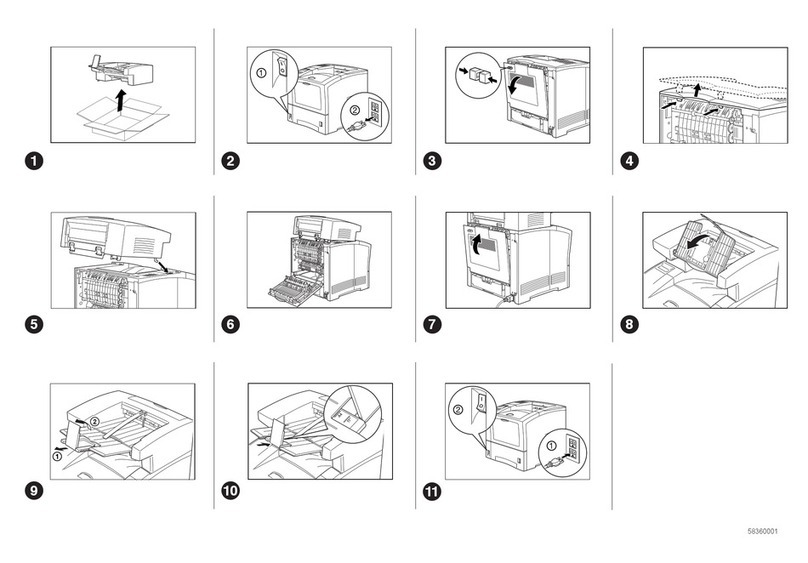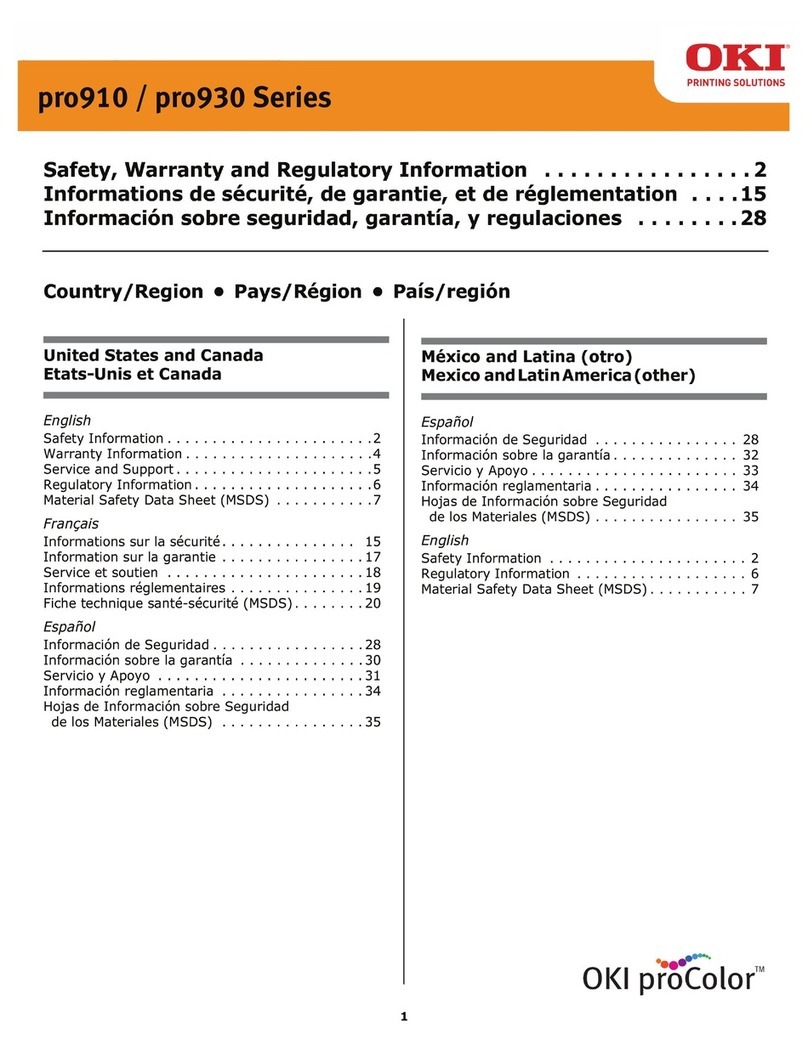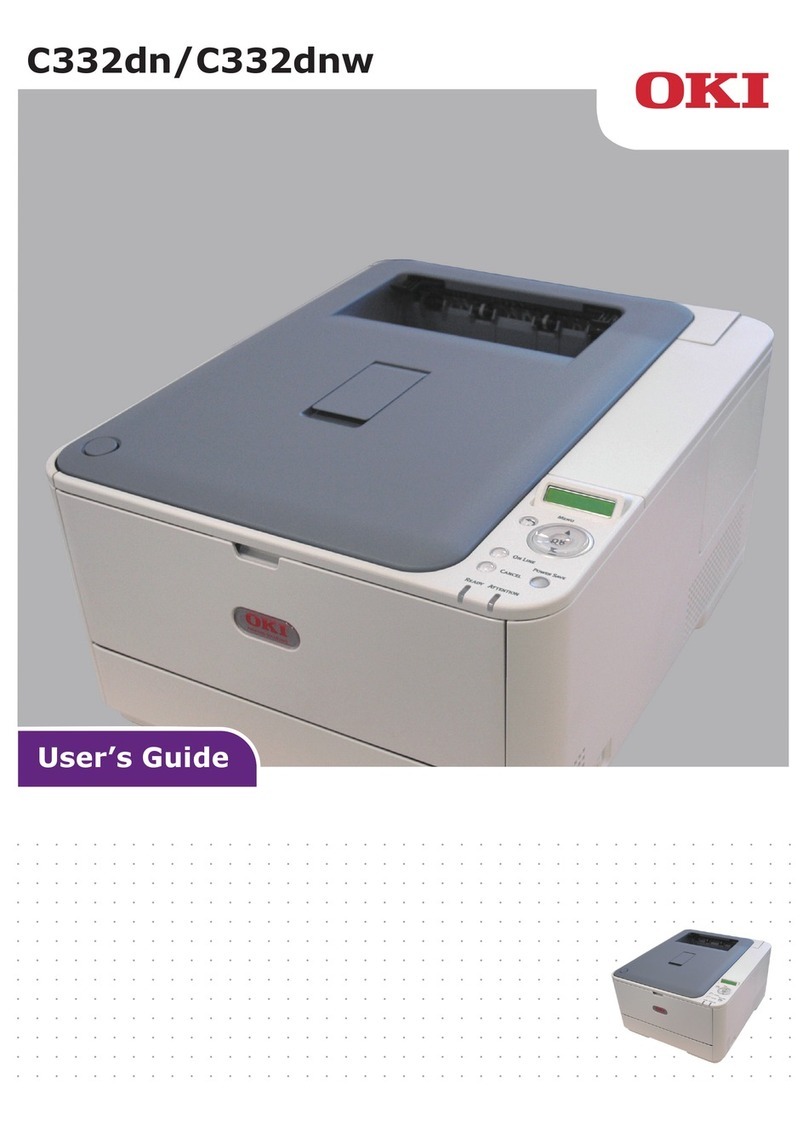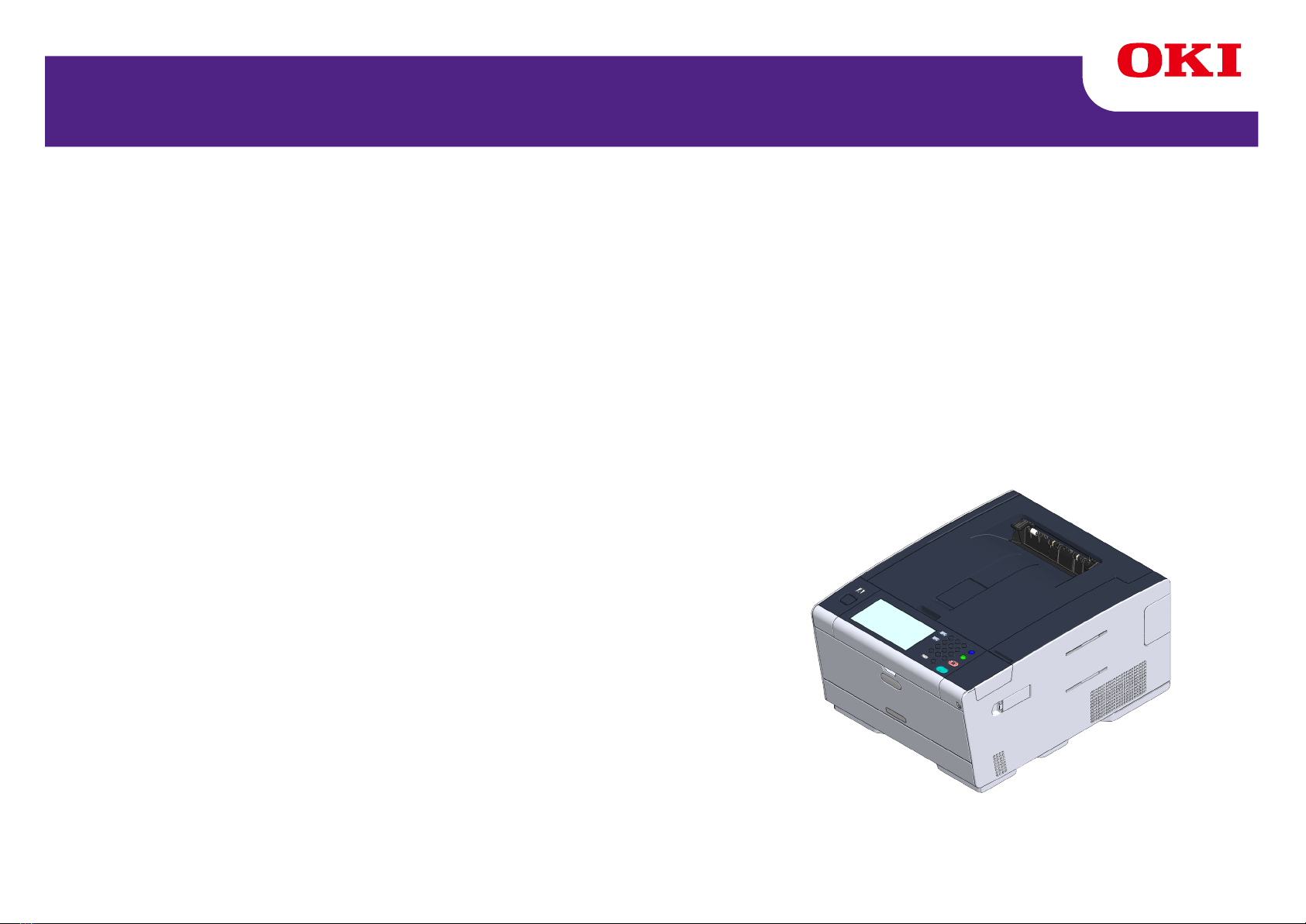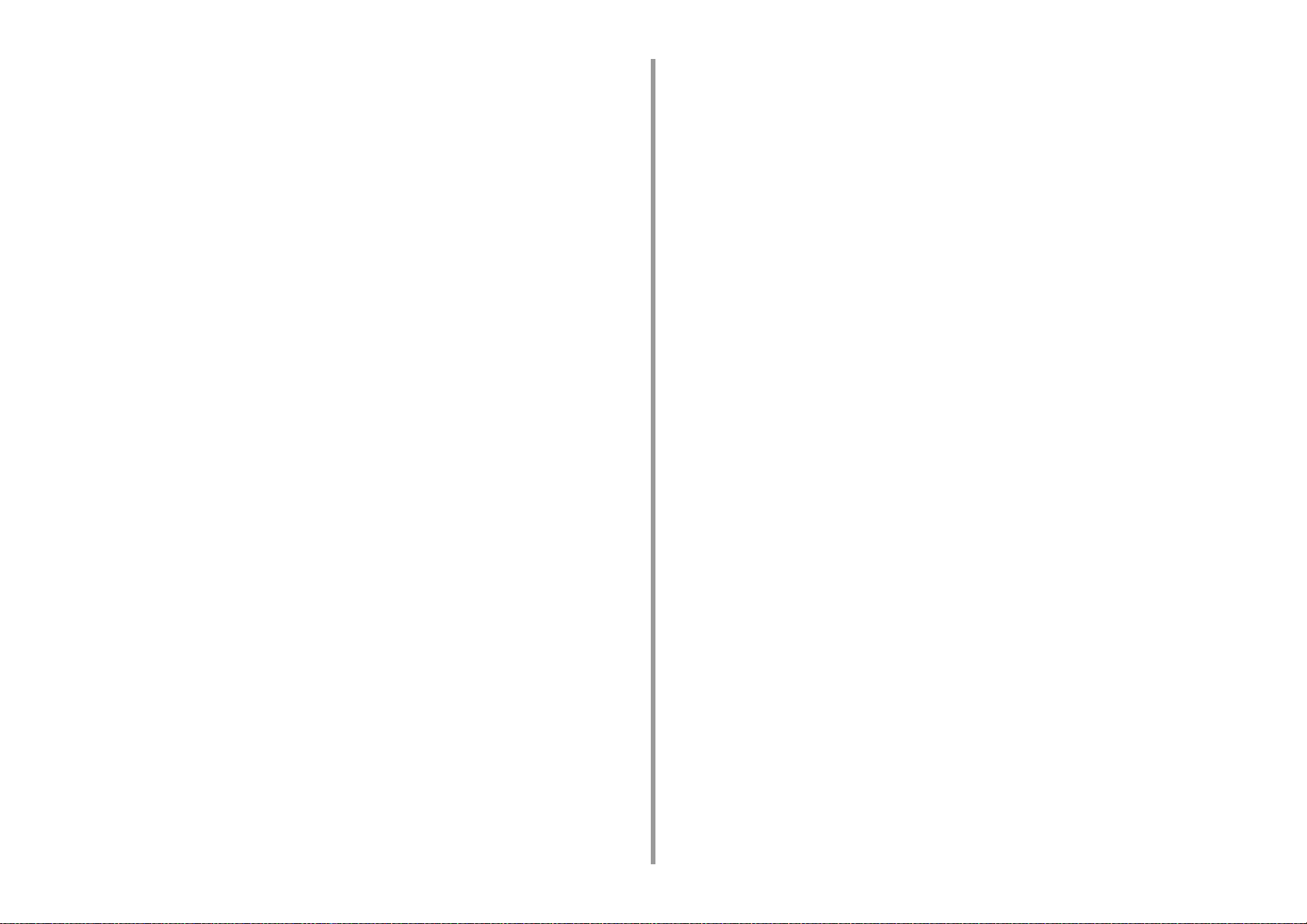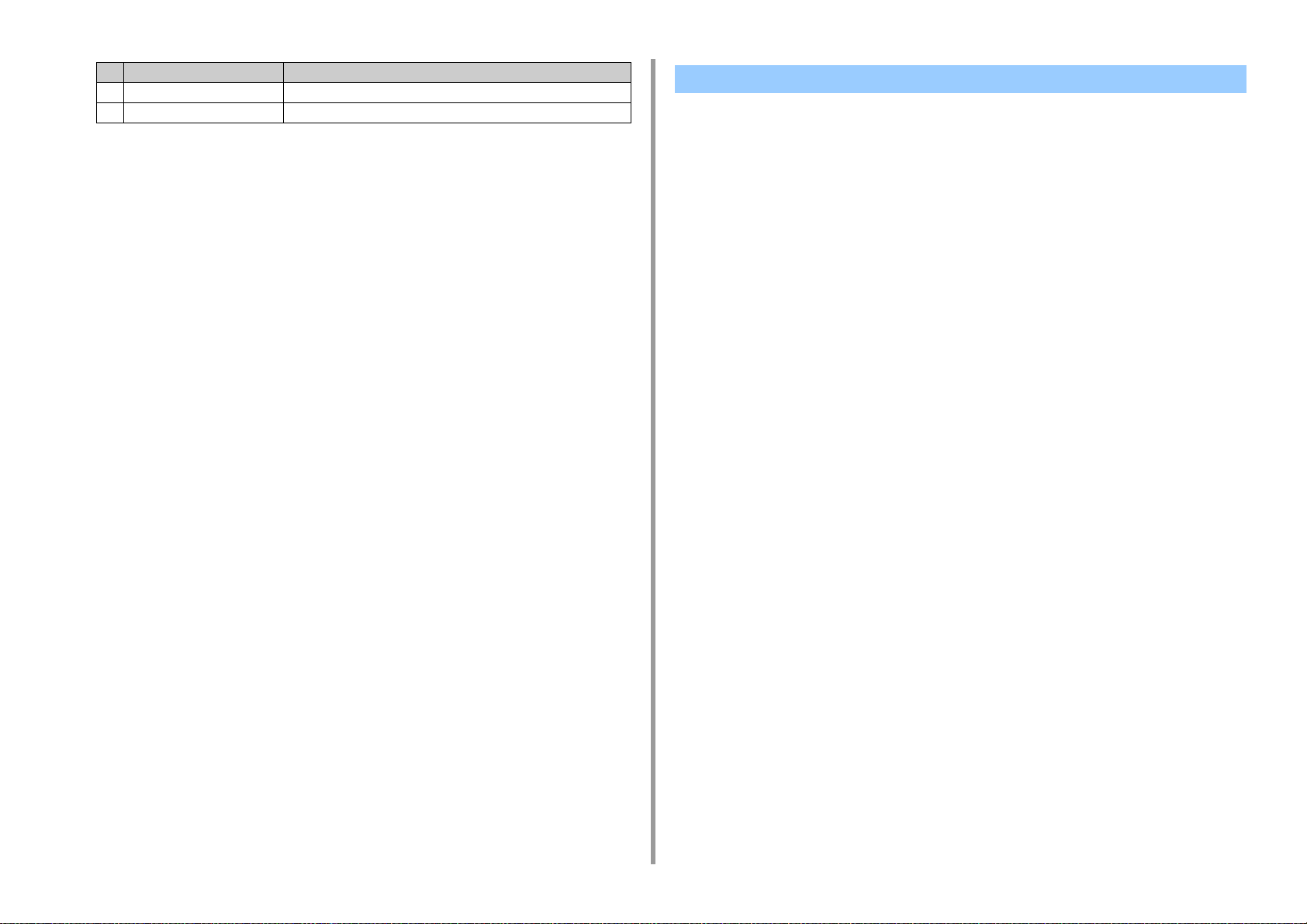- 5 -
About Google Cloud Print .........................................................................................................................166
Setting Google Cloud Print .......................................................................................................................167
Printing with Google Cloud Print ...............................................................................................................173
Checking Google Cloud Print Registrations .............................................................................................174
Checking or Changing the Use of Cloud Service Settings .......................................................................175
Deleting the Registered Information .........................................................................................................176
Checking That Deletion is Complete ........................................................................................................177
About Importing the CA Licenses of the Proxy Server .............................................................................179
Network-Related Software .........................................................................................................180
Network Settings ........................................................................................................................181
Using Wired LAN and Wireless LAN at the Same Time (Only When the Wireless LAN Module is Mounted)
181
Initializing the Network Settings ................................................................................................................182
Network Problems .....................................................................................................................183
7 Utility Software ......................................................................................... 184
List of Utility Software ................................................................................................................185
Windows Utilities ......................................................................................................................................185
Mac OS X Utilities .....................................................................................................................................186
Installing Software .....................................................................................................................187
For Windows .............................................................................................................................................187
For Mac OS X ...........................................................................................................................................190
Web Page of This Machine ........................................................................................................191
Open the Web Page of This Machine .......................................................................................................191
Log In as the Administrator .......................................................................................................................192
Changing the Administrator Password (Web Page) .................................................................................194
Checking or Changing the Settings of This Machine ................................................................................194
Encrypting Communication with SSL/TLS ................................................................................................196
Using IPP ..................................................................................................................................................197
Encrypting Communication with IPSec .....................................................................................................198
Limiting by Using an IP Address (IP Filtering) ..........................................................................................201
Limiting by Using a MAC Address (MAC Address Filtering) .....................................................................202
E-mail Alert ...............................................................................................................................................202
Using SNMPv3 .........................................................................................................................................203
Using IEEE802.1X (Wired LAN) ...............................................................................................................204
Setting IEEE802.1X (Wireless LAN) .........................................................................................................205
Setting the LDAP Server ..........................................................................................................................207
E-mail Setup (Web Page) .........................................................................................................................208
Setting Power Save Mode (Web Page) ....................................................................................................208
Setting Sleep Mode (Web Page) ..............................................................................................................209
Setting Auto Power Off Mode (Web Page) ...............................................................................................209
JOB MACRO (Web Browser) ...................................................................................................................210
About Items That Can be Set or Checked ............................................................................................... 211
Color Correct Utility ................................................................................................................... 215
Changing Palette Color ............................................................................................................................ 215
Changing Gamma Value or Hue .............................................................................................................. 217
Printing in Adjusted Color Settings .......................................................................................................... 218
Saving Color Correction Settings ............................................................................................................. 219
Importing Color Correction Settings ......................................................................................................... 219
Deleting Color Correction Settings ........................................................................................................... 220
Color Swatch Utility ................................................................................................................... 221
Printing Color Swatch .............................................................................................................................. 221
Customizing the Color Swatch ................................................................................................................. 222
Printing a File With the Color You Want ................................................................................................... 222
PS Gamma Adjuster Utility ....................................................................................................... 223
Registering an Adjusted Halftone ............................................................................................................ 223
Printing with a Registered Halftone .......................................................................................................... 224
Configuration Tool ..................................................................................................................... 225
Registering This Machine ........................................................................................................................ 225
Starting Configuration Tool ....................................................................................................................... 226
Checking the Status of This Machine ....................................................................................................... 226
Cloning Settings ....................................................................................................................................... 227
Displaying the Alert Info ........................................................................................................................... 227
Setting the Network .................................................................................................................................. 231
Registering ICC Profile ............................................................................................................................ 233
Registering Forms (Form Overlay) .......................................................................................................... 233
Checking the Free Space in Memory/Hard Disk Drive ............................................................................. 234
Registering a User Name and Password ................................................................................................. 235
Removing This Machine .......................................................................................................................... 236
Descriptions of Screens for Configuration Tool ........................................................................................ 237
OKI LPR Utility .......................................................................................................................... 240
Starting OKI LPR Utility ............................................................................................................................ 240
Registering a Device to OKI LPR Utility ................................................................................................... 241
Checking the Status of a Registered Device ............................................................................................ 242
Forwarding Print Jobs to a Registered Device ......................................................................................... 242
Printing the Same Document from the Registered Multiple Devices ....................................................... 243
Opening the Web Page of the Registered Device ................................................................................... 244
Following the IP Address of the Registered Device Automatically .......................................................... 244
Setting the Web Port Number of the Machine .......................................................................................... 245
Sending a File to a Device That is Registered in OKI LPR Utility ............................................................ 245
Deleting an Unnecessary Print Job .......................................................................................................... 246
Uninstalling OKI LPR Utility (Uninstall) .................................................................................................... 246
Network Extension .................................................................................................................... 247
Showing Printer Properties ...................................................................................................................... 247