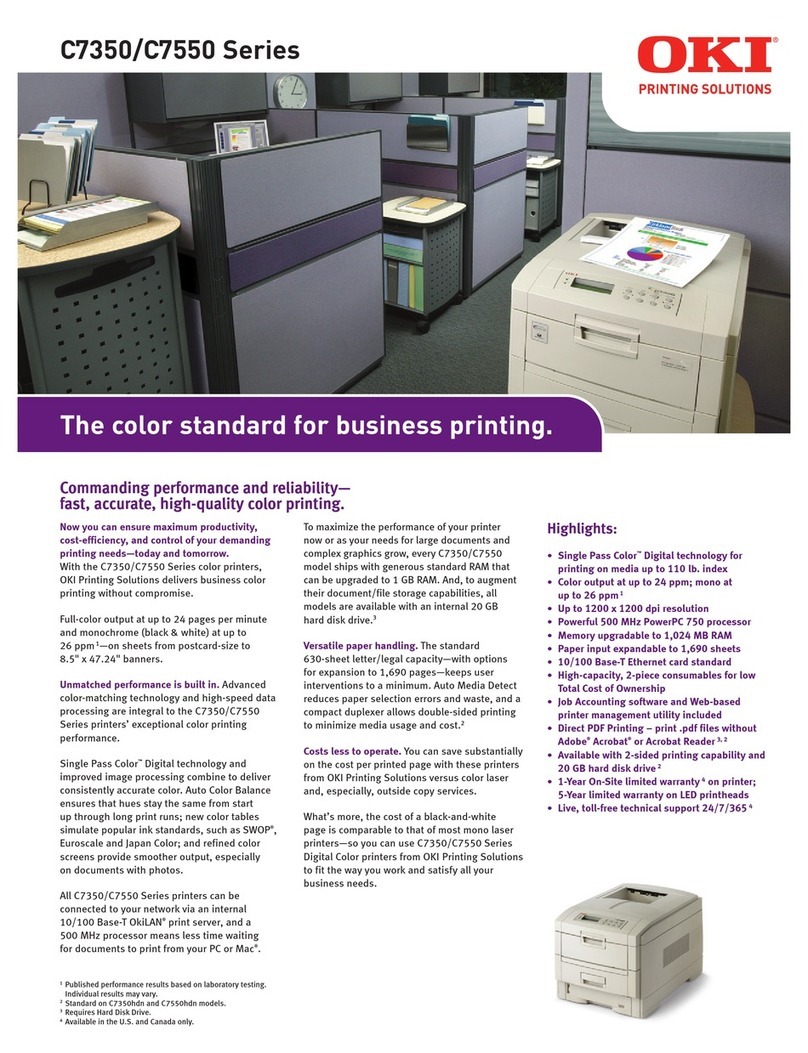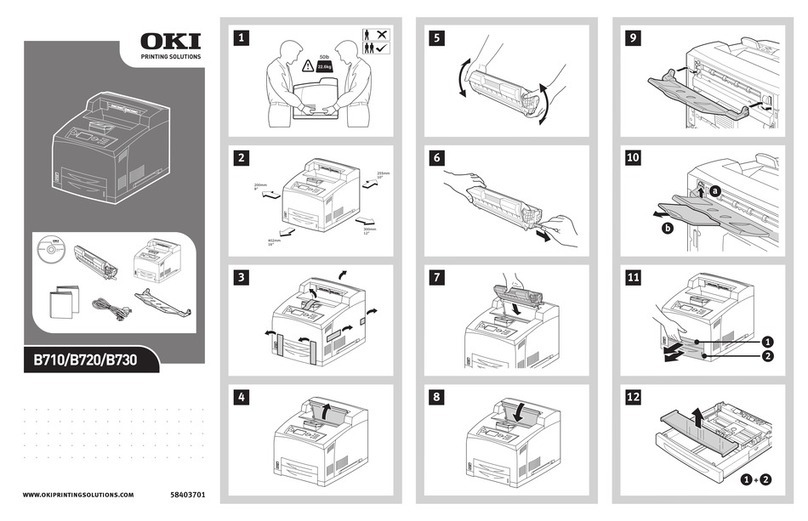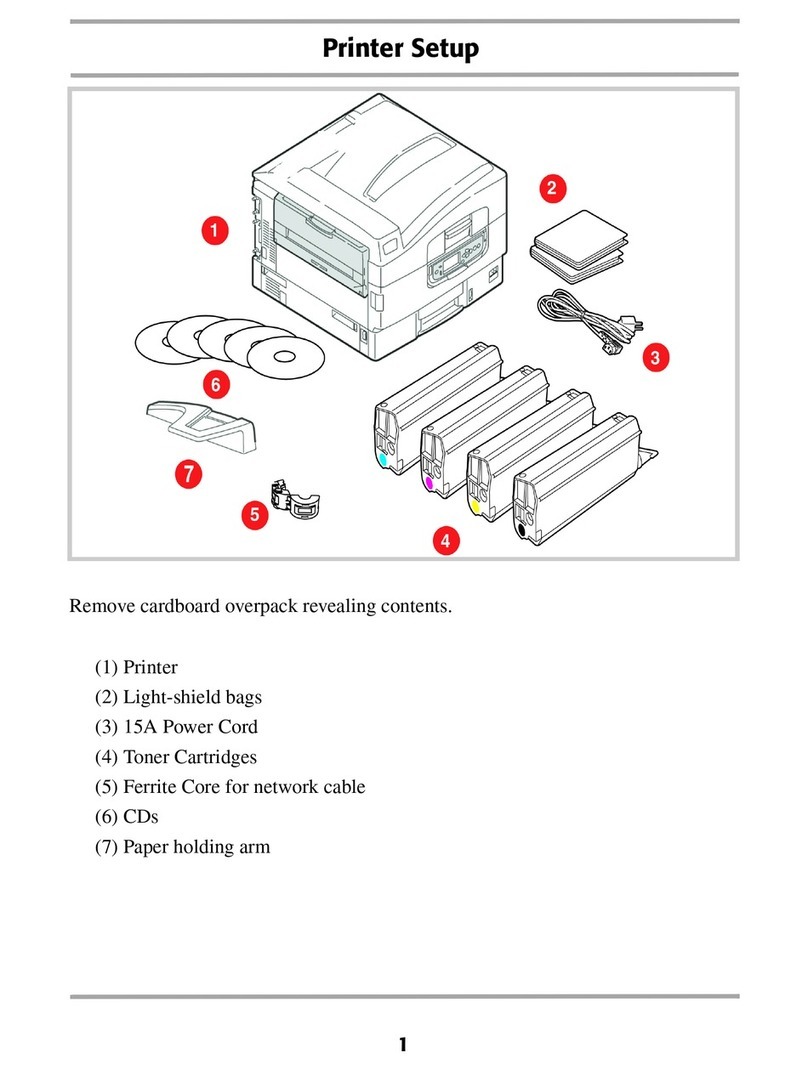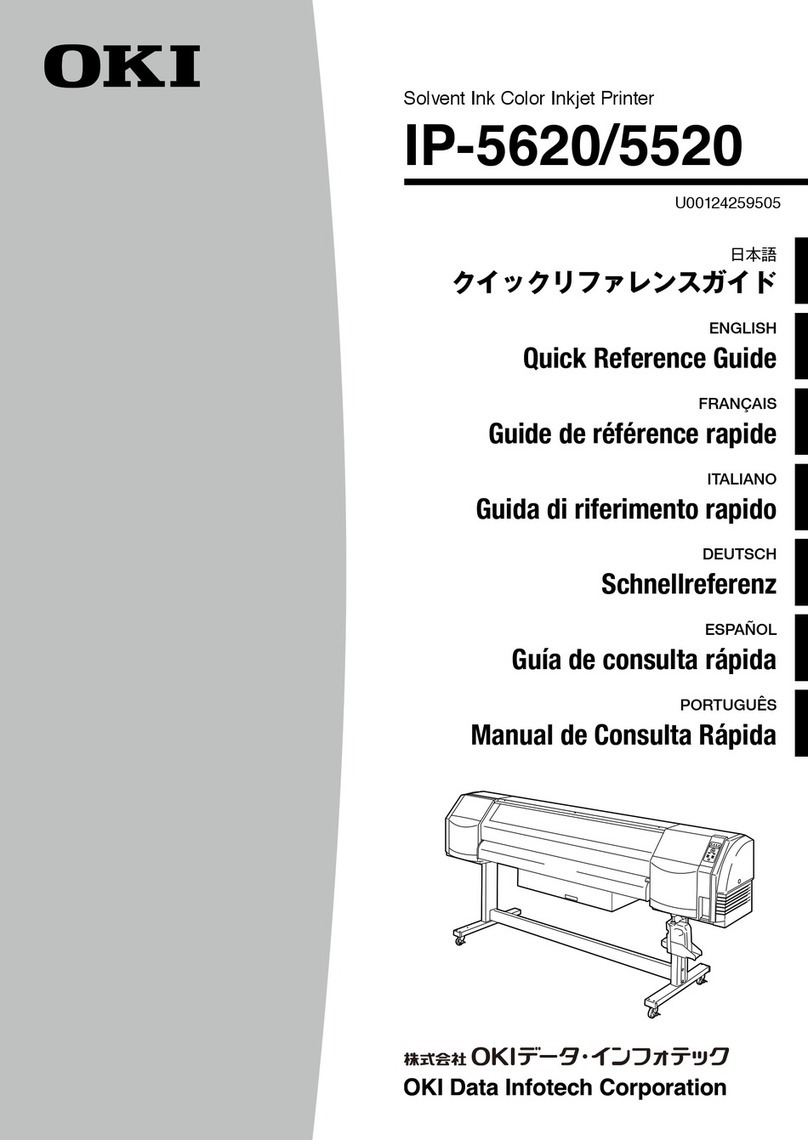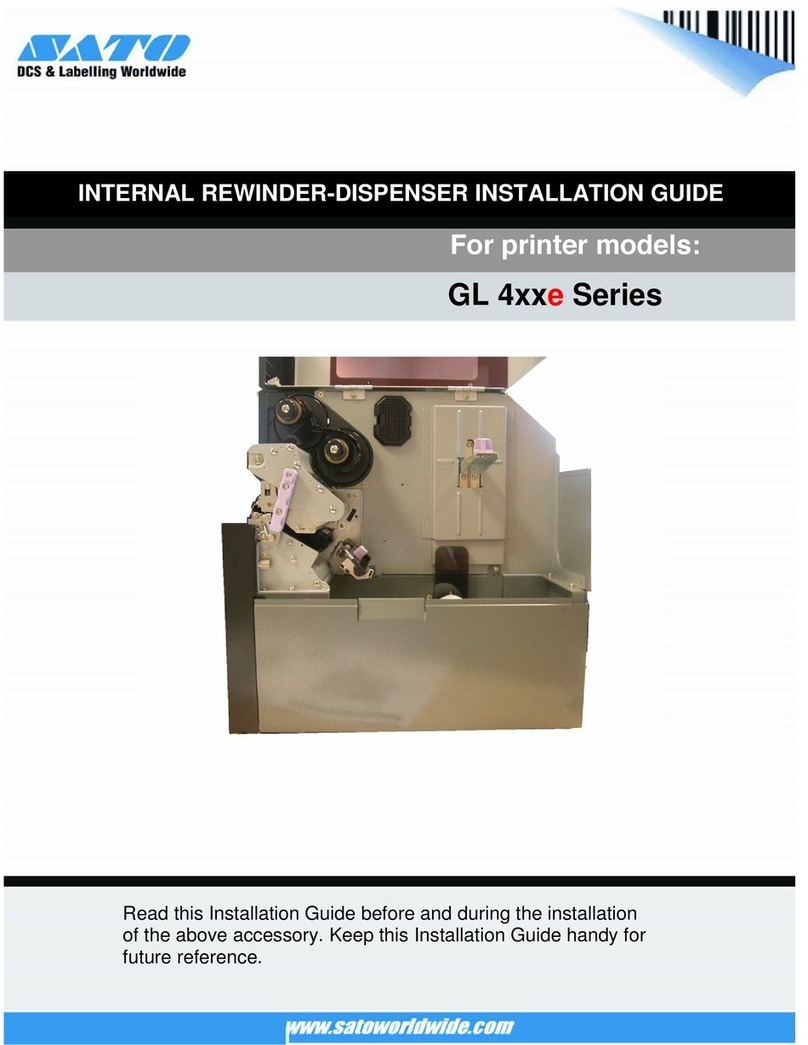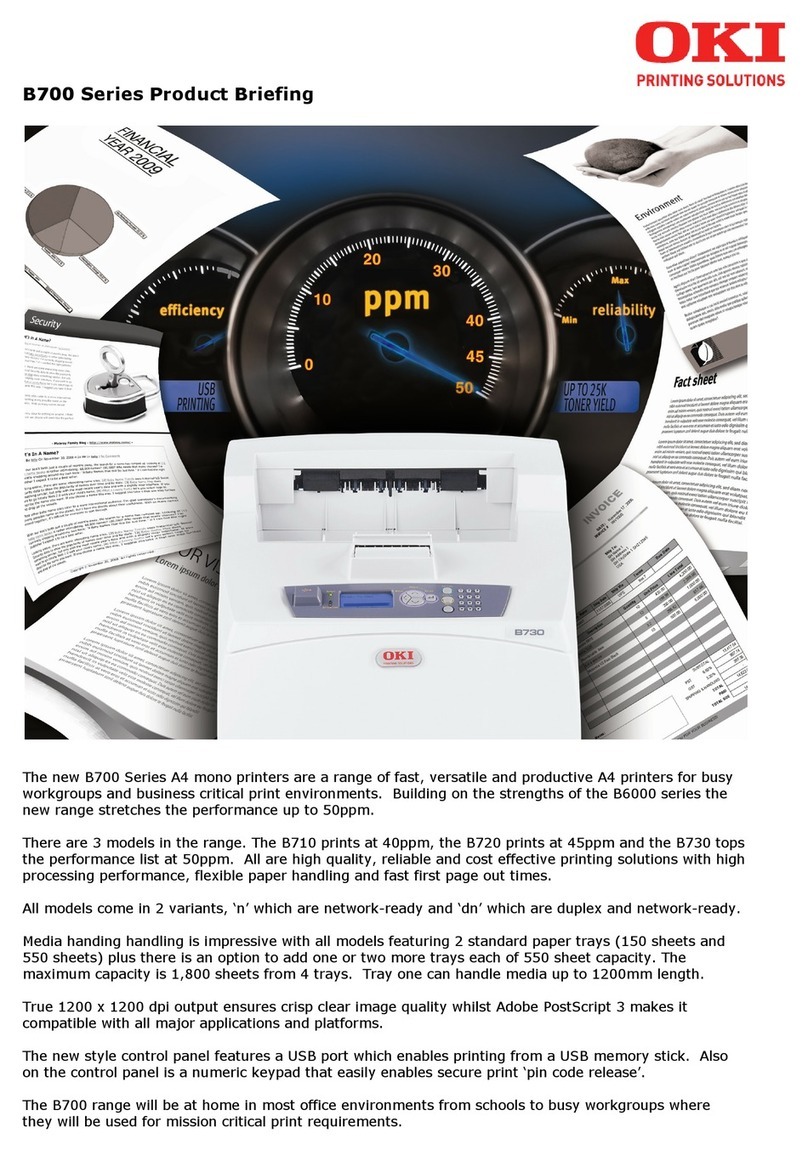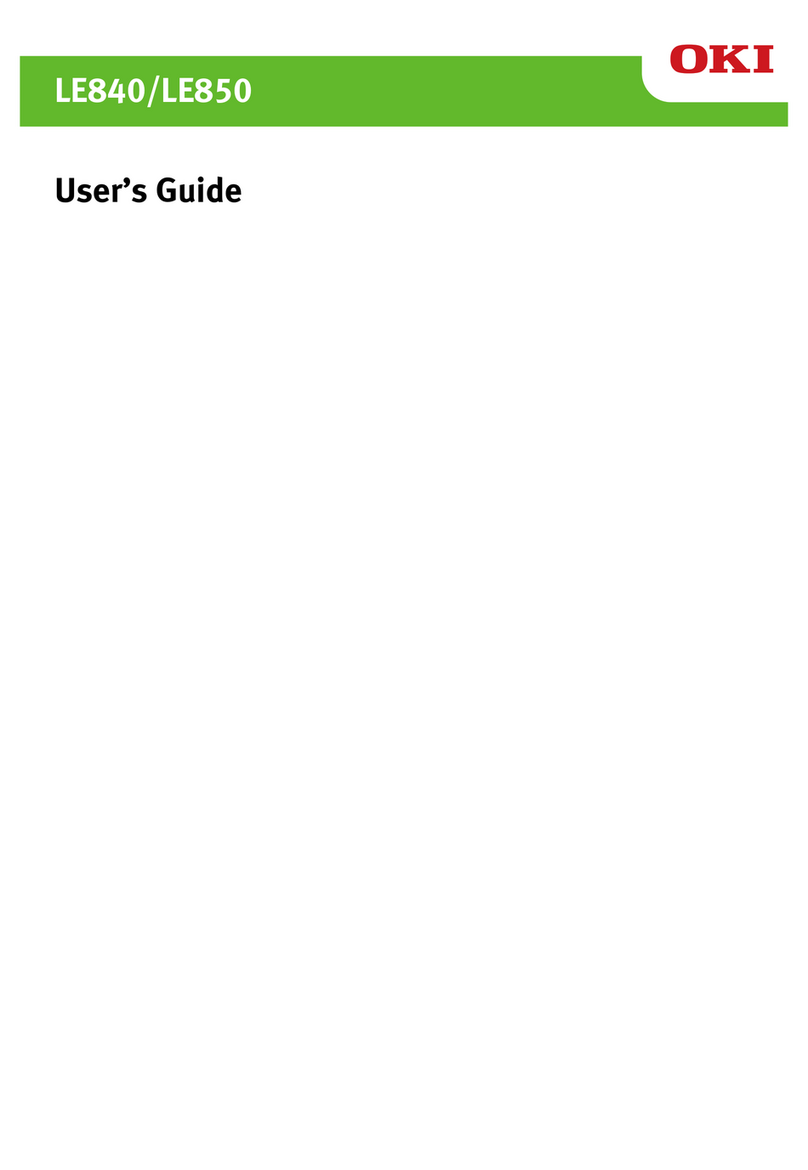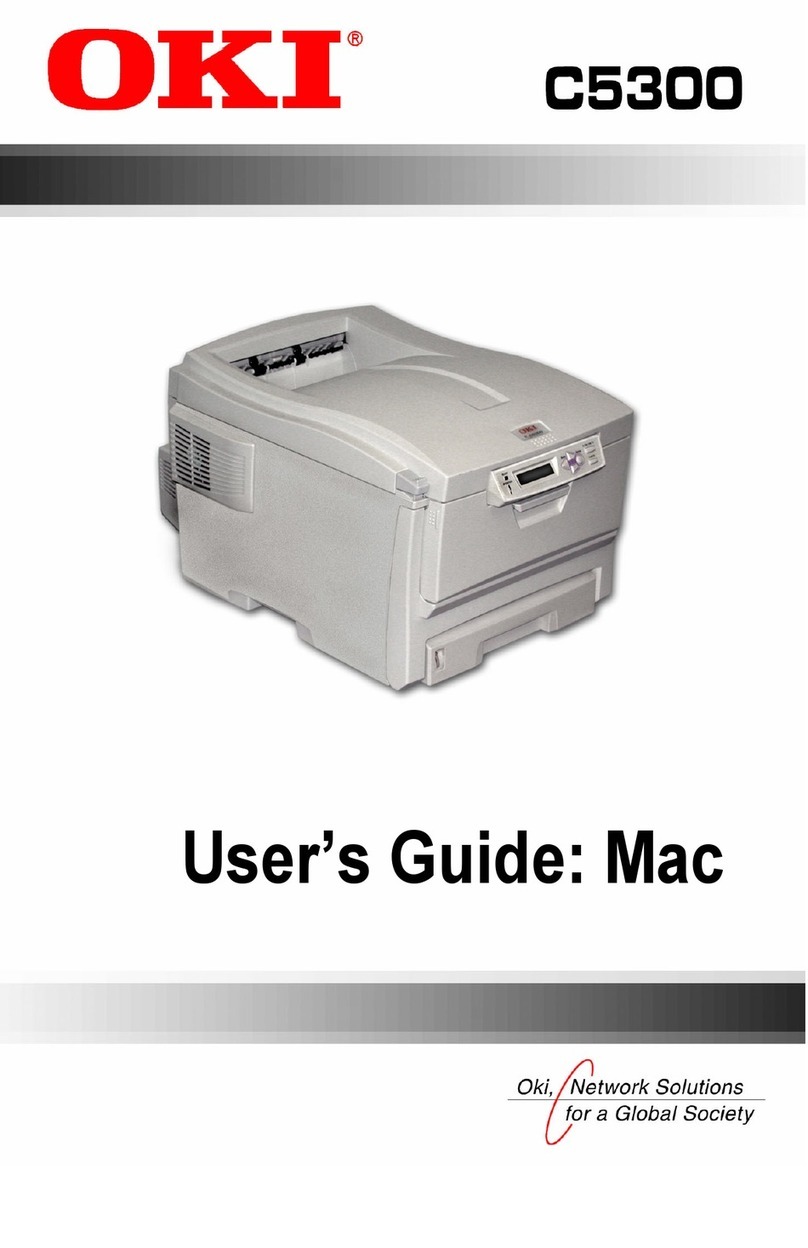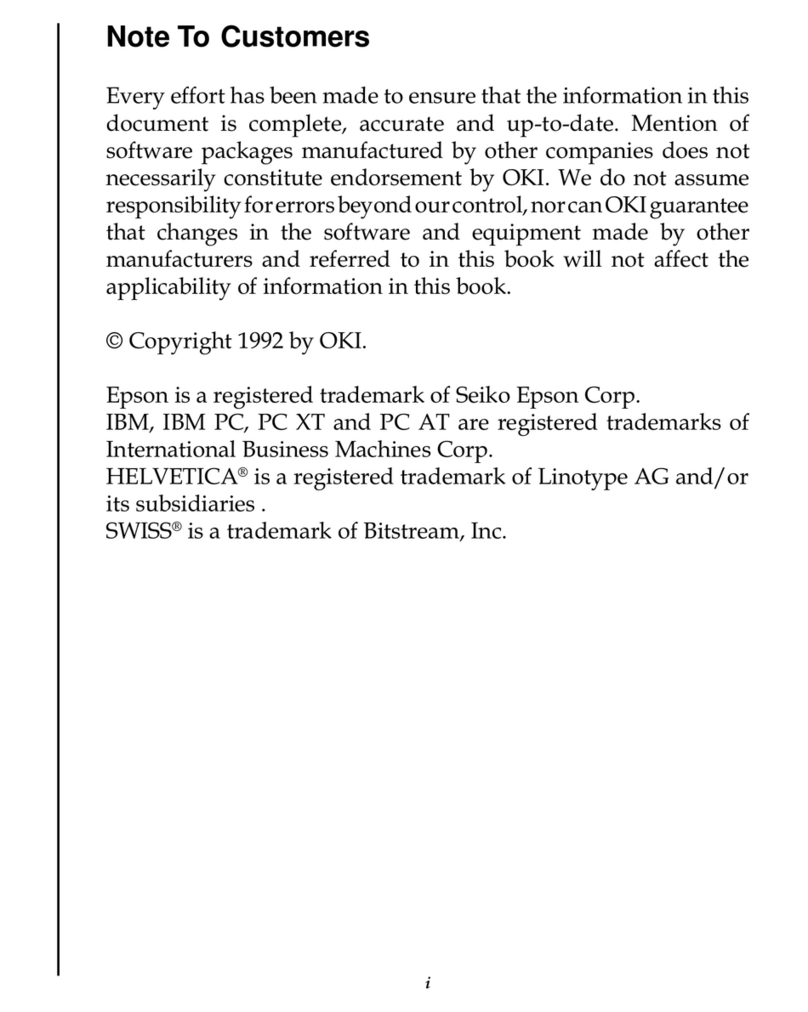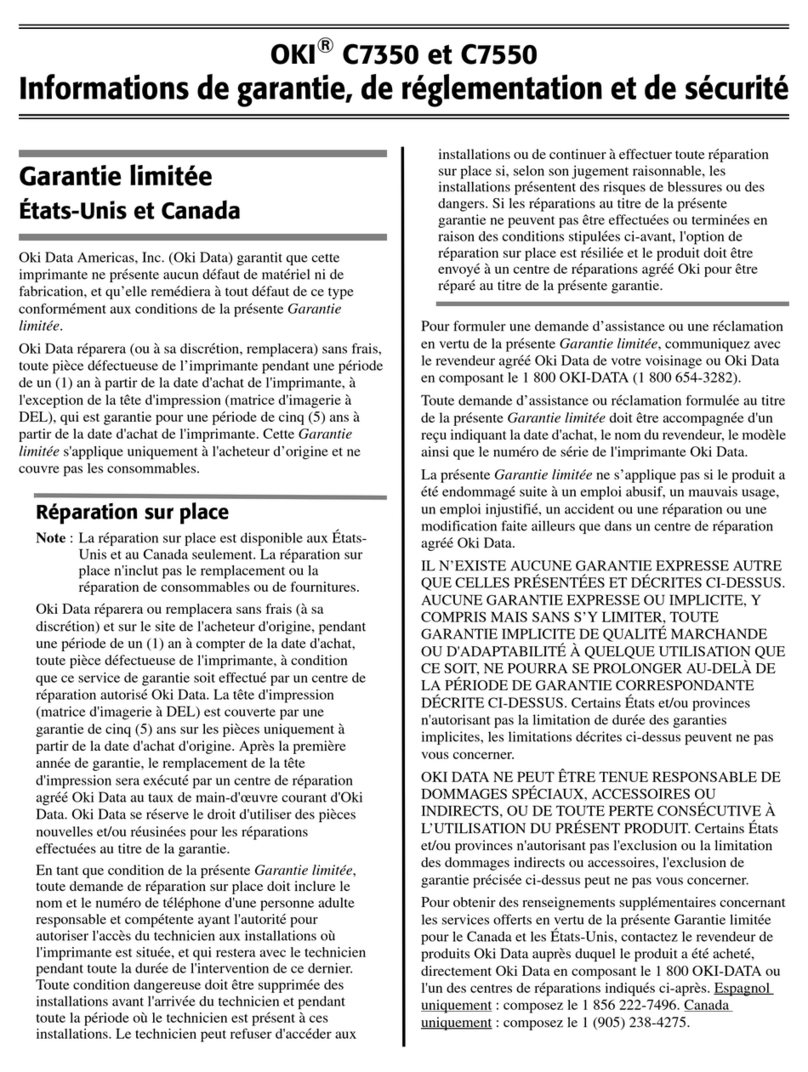-4-
Français
Installation de matériel . . . . . . . . . .19
Contenu de l’emballage . . . . . . . . . . . . . . 19
Choisir un emplacement. . . . . . . . . . . . . . 19
Exigences environnementales . . . . . . . . 19
Espace requis . . . . . . . . . . . . . . . . . . . 19
Alimentation . . . . . . . . . . . . . . . . . . . . 19
Déballer l’appareil . . . . . . . . . . . . . . . . . . 20
Préparation des tambours d’impression . . . 21
Installation de la cartouche de toner . . . . . 21
Charger le papier . . . . . . . . . . . . . . . . . . 22
Installer la cale du paper.. . . . . . . . . . . . . 22
Alimentation . . . . . . . . . . . . . . . . . . . . . . 23
Impression d’une page de démonstration . 23
Établir des connexions et installer
des pilotes d’imprimante . . . . . . . .24
Systèmes d’exploitation compatibles . . . . . 24
Windows . . . . . . . . . . . . . . . . . . . . . . . 24
Macintosh . . . . . . . . . . . . . . . . . . . . . . 24
Contenu du CD . . . . . . . . . . . . . . . . . . . . 24
Pilotes d’imprimante . . . . . . . . . . . . . . . 24
Logiciels supplémentaires dans le CD . . . 24
Internet Télécharge . . . . . . . . . . . . . . . 24
Interfaces Disponibles . . . . . . . . . . . . . . . 25
Procédures d’installation. . . . . . . . . . . . . . 25
Windows . . . . . . . . . . . . . . . . . . . . . . . 25
Macintosh . . . . . . . . . . . . . . . . . . . . . . 25
Installation réseau Windows . . . . . . . . . . . 25
Connexion réseau . . . . . . . . . . . . . . . . 25
Imprimez la page Network Information
[Infos sur le réseau] . . . . . . . . . . . . . . 26
Installez les pilotes d’imprimante et les
utilitaires . . . . . . . . . . . . . . . . . . . . . . 26
Installer le Guide de l’utilisateur. . . . . . . 26
Installation USB Windows. . . . . . . . . . . . . 27
Installez les pilotes d’imprimante et les
utilitaires . . . . . . . . . . . . . . . . . . . . . . 27
Installer le Guide de l’utilisateur. . . . . . . 27
Installation port interface parallèle
Windows . . . . . . . . . . . . . . . . . . . . . . . . 27
Installez les pilotes d’imprimante et les
utilitaires . . . . . . . . . . . . . . . . . . . . . . 28
Installer le Guide de l’utilisateur. . . . . . . 28
Installation réseau Macintosh . . . . . . . . . . 28
Connexion réseau . . . . . . . . . . . . . . . . . 28
Installez les pilotes d’imprimante et les
utilitaires . . . . . . . . . . . . . . . . . . . . . . 29
Ajout de l’imprimante . . . . . . . . . . . . . . 29
Installer le Guide de l’utilisateur . . . . . . . 29
Installation USB Macintosh . . . . . . . . . . . . 30
Connectez le câble USB . . . . . . . . . . . . . 30
Installez les pilotes d’imprimante et les
utilitaires . . . . . . . . . . . . . . . . . . . . . . 30
Ajout de l’imprimante . . . . . . . . . . . . . . 30
Installer le Guide de l’utilisateur . . . . . . . 30