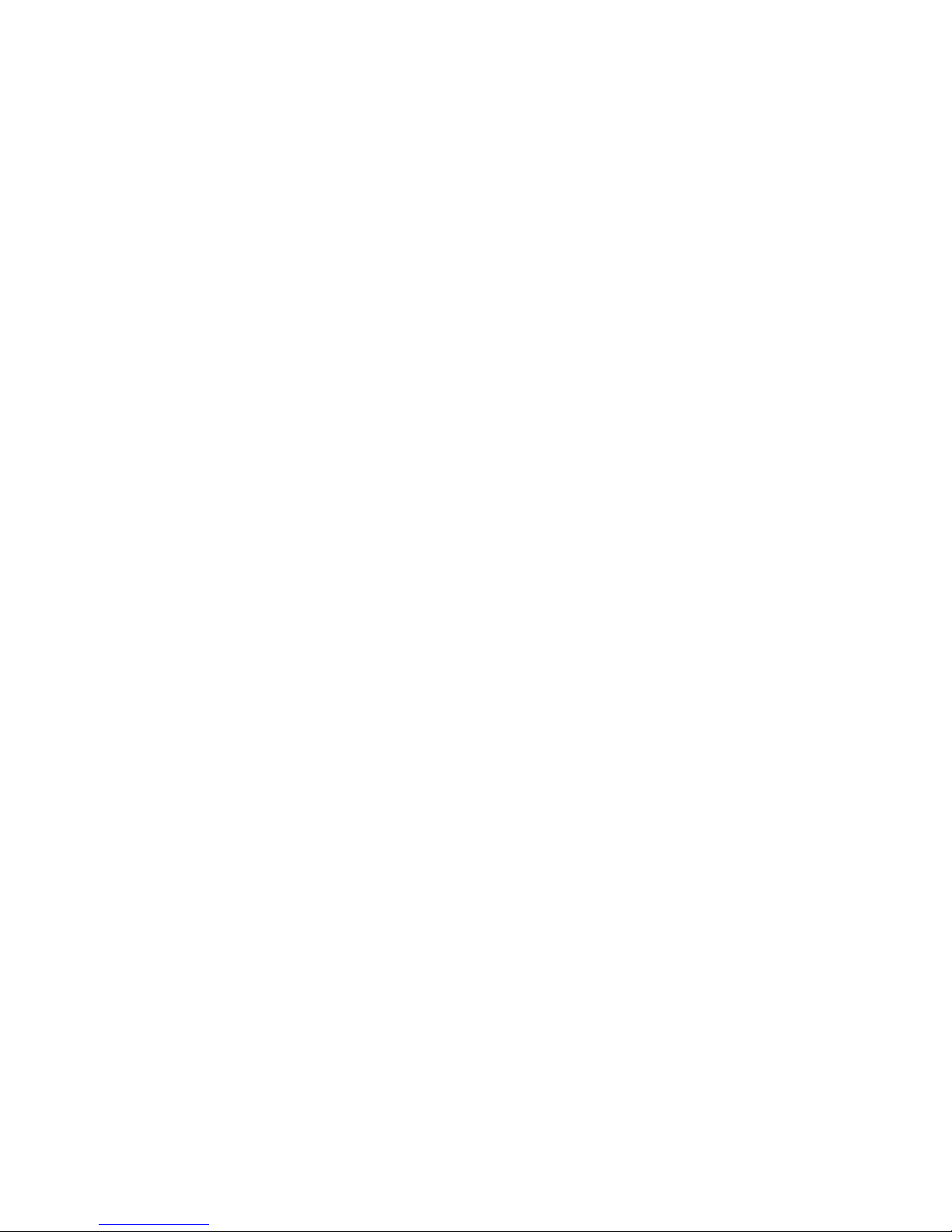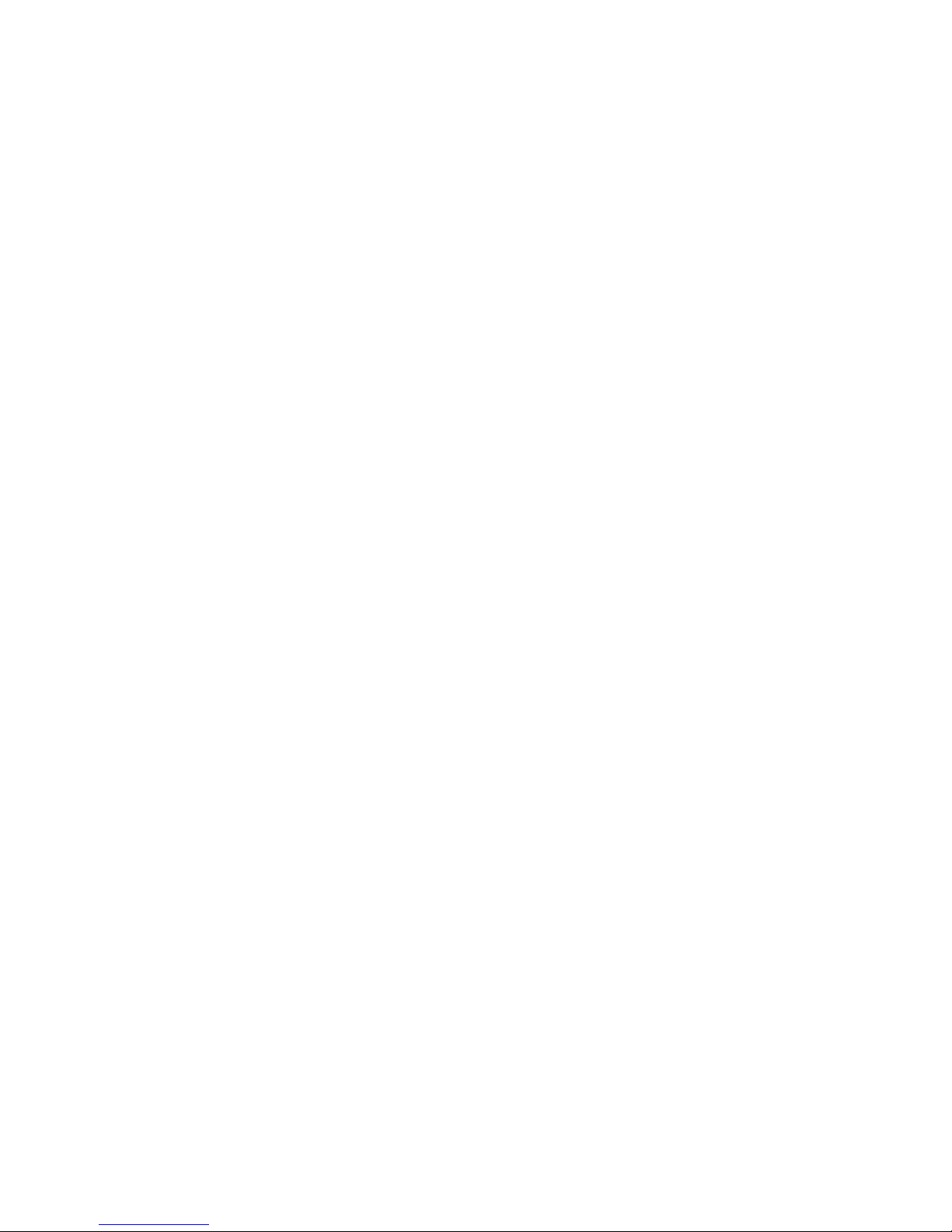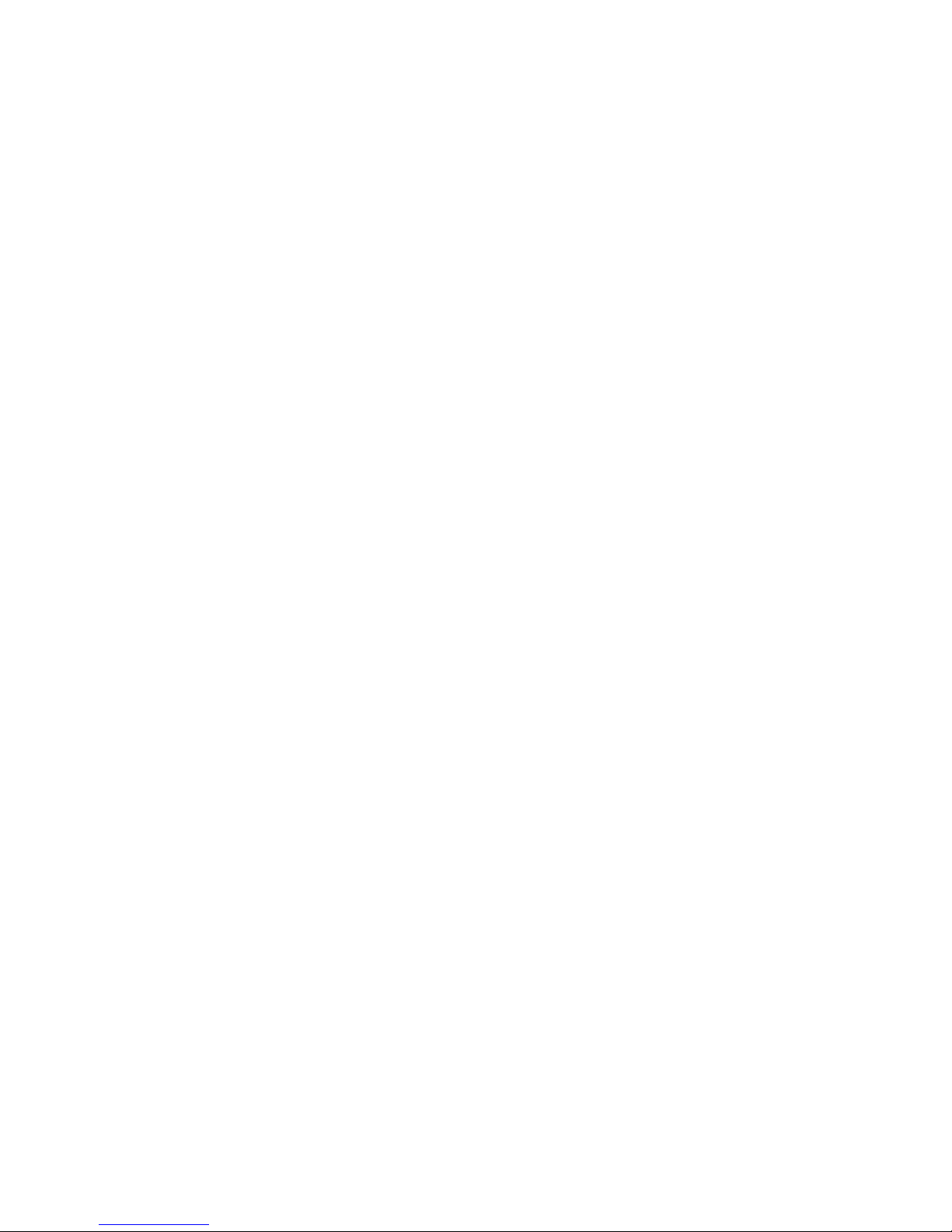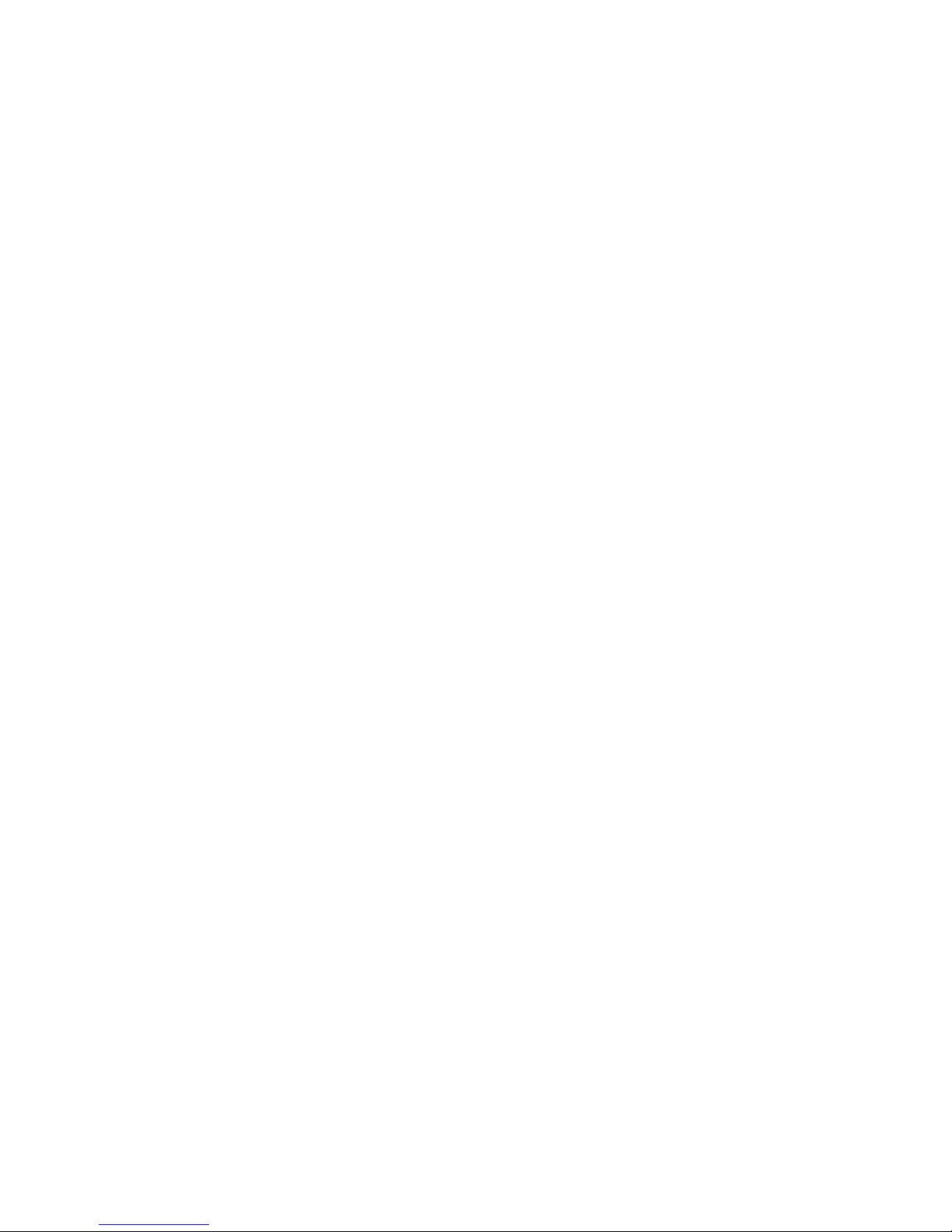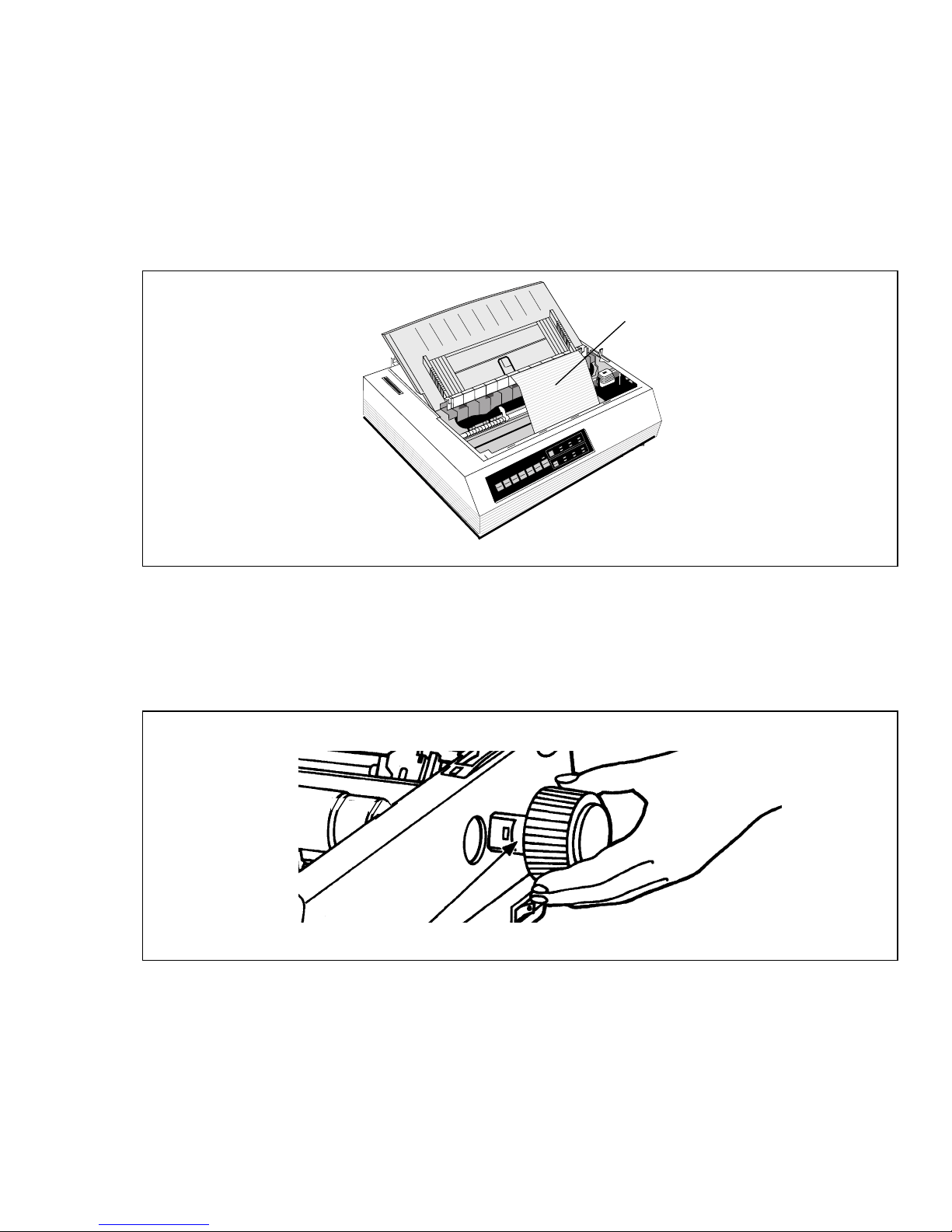iv
Chapter 3: Control Code Reference................................................... 3–1
Print Quality ........................................................................................... 3–1
Select Typeface...................................................................................... 3–2
Italics...................................................................................................... 3–3
Outline and Shadow............................................................................... 3–3
Character Pitch ....................................................................................... 3–3
Pitch ....................................................................................................... 3–4
Proportional Spacing.............................................................................. 3–4
Double Width ......................................................................................... 3–5
Compressed Printing.............................................................................. 3–5
Double Height........................................................................................ 3–6
Colour Printing....................................................................................... 3–8
Underlining ............................................................................................ 3–8
Overscore ............................................................................................... 3–9
Sub-/Superscript..................................................................................... 3–9
Bar Code Selection ................................................................................ 3–10
Combined Commands............................................................................ 3–11
Select Font ............................................................................................. 3–13
National Characters................................................................................ 3–16
All Character Set.................................................................................... 3–21
Code Page .............................................................................................. 3–22
Set Left and Right Margins.................................................................... 3–24
Justification............................................................................................ 3–25
Horizontal Tabs...................................................................................... 3–26
Vertical Tabs.......................................................................................... 3–27
Horizontal Dot Position ......................................................................... 3–30
Space Backwards ................................................................................... 3–30
Line Feed ............................................................................................... 3–32
Line Spacing .......................................................................................... 3–34
Form Feed/Form Length........................................................................ 3–35
Top of Form ........................................................................................... 3–36
Carriage Return...................................................................................... 3–37
Backspace .............................................................................................. 3–37
Reset....................................................................................................... 3–37
Clear Buffer ........................................................................................... 3–38