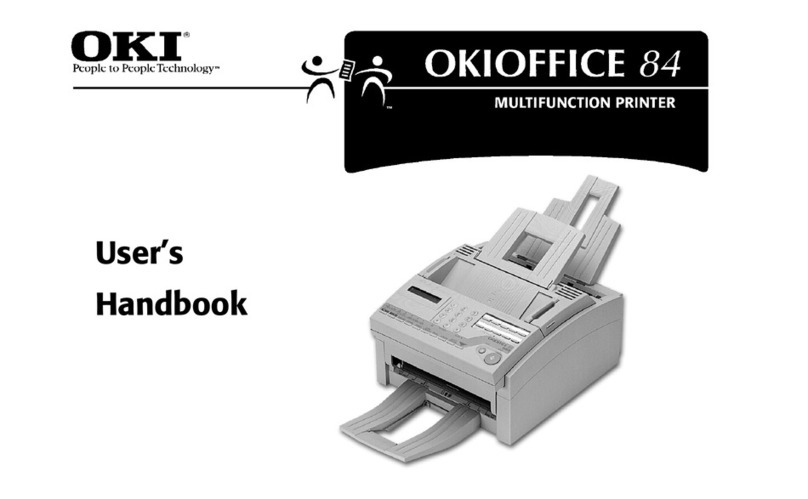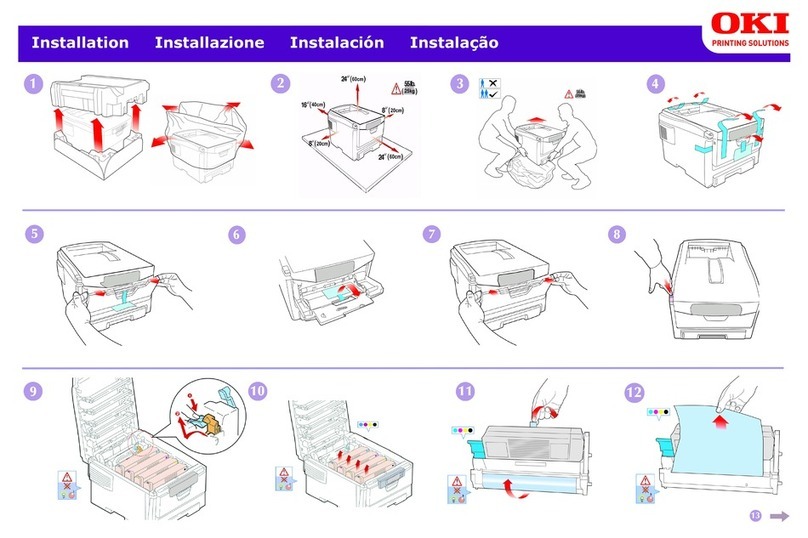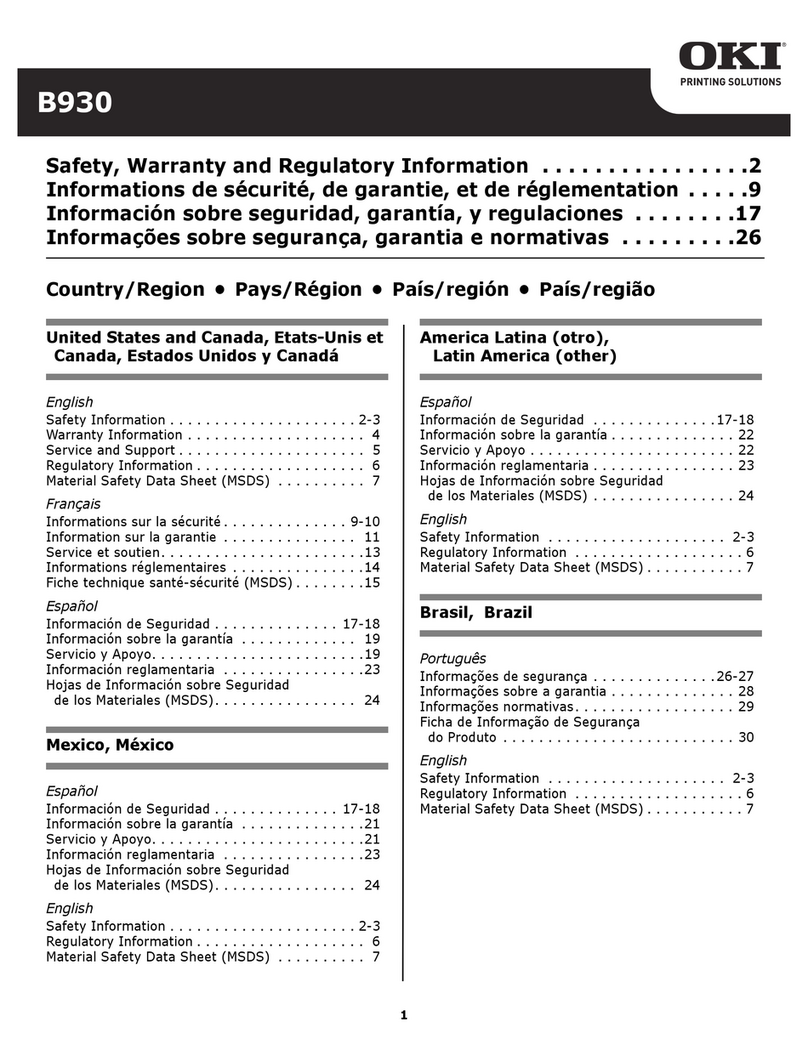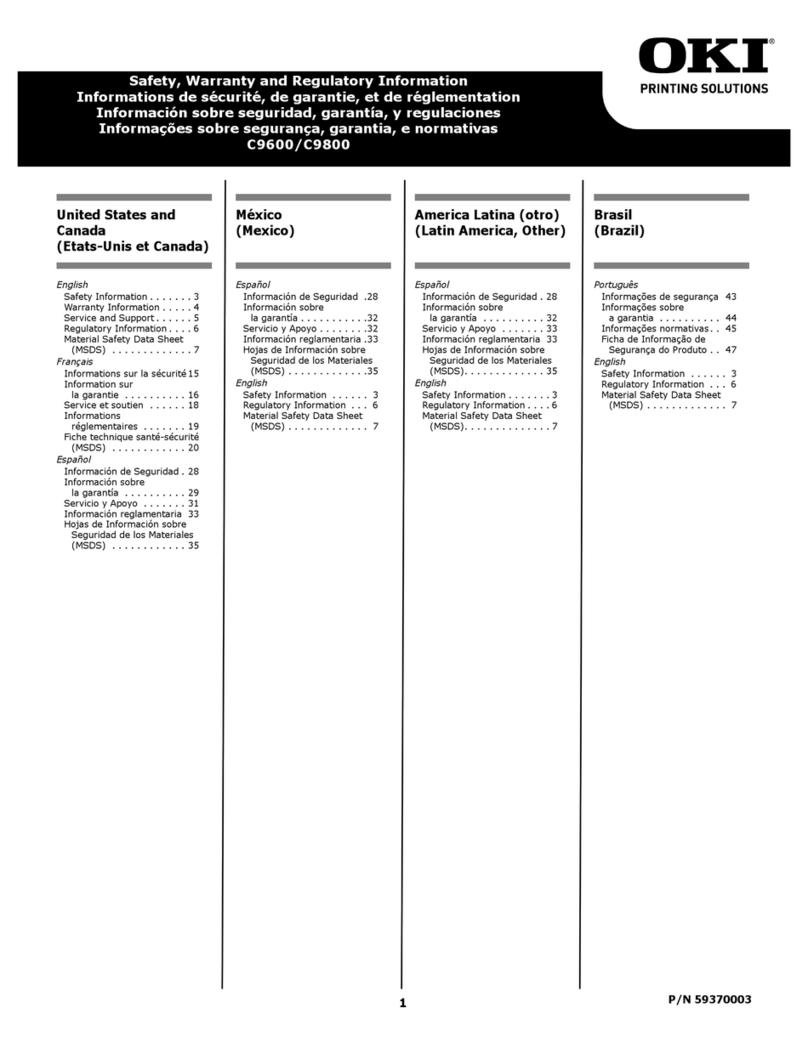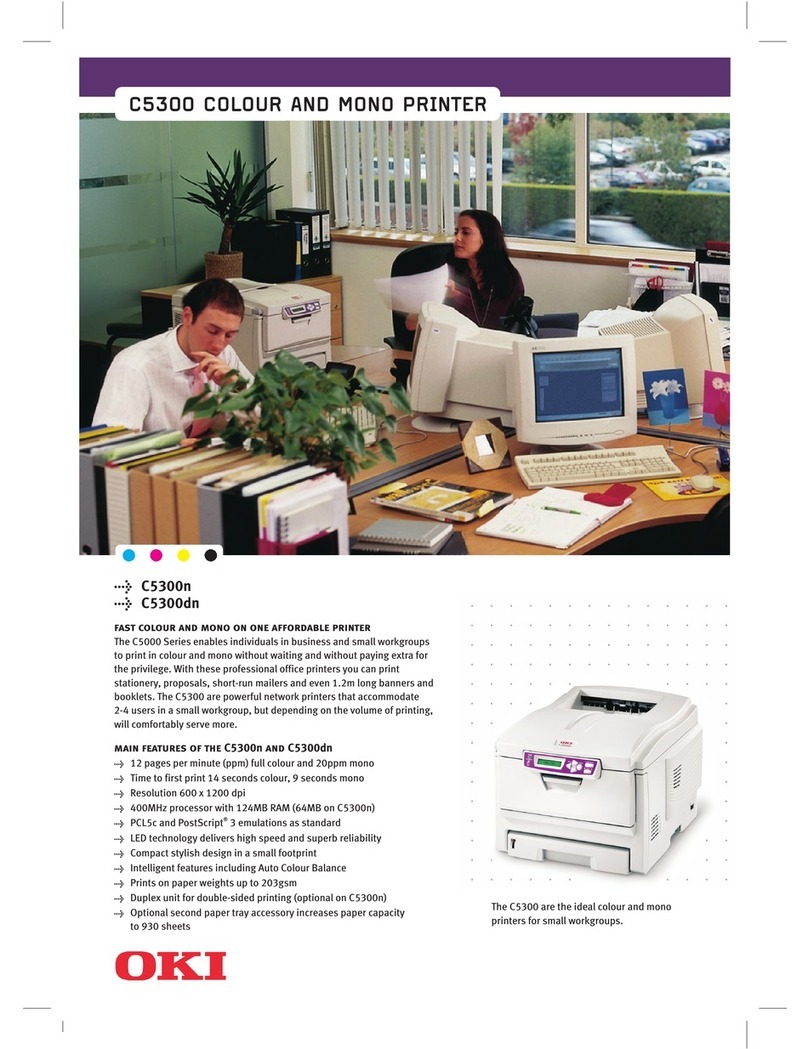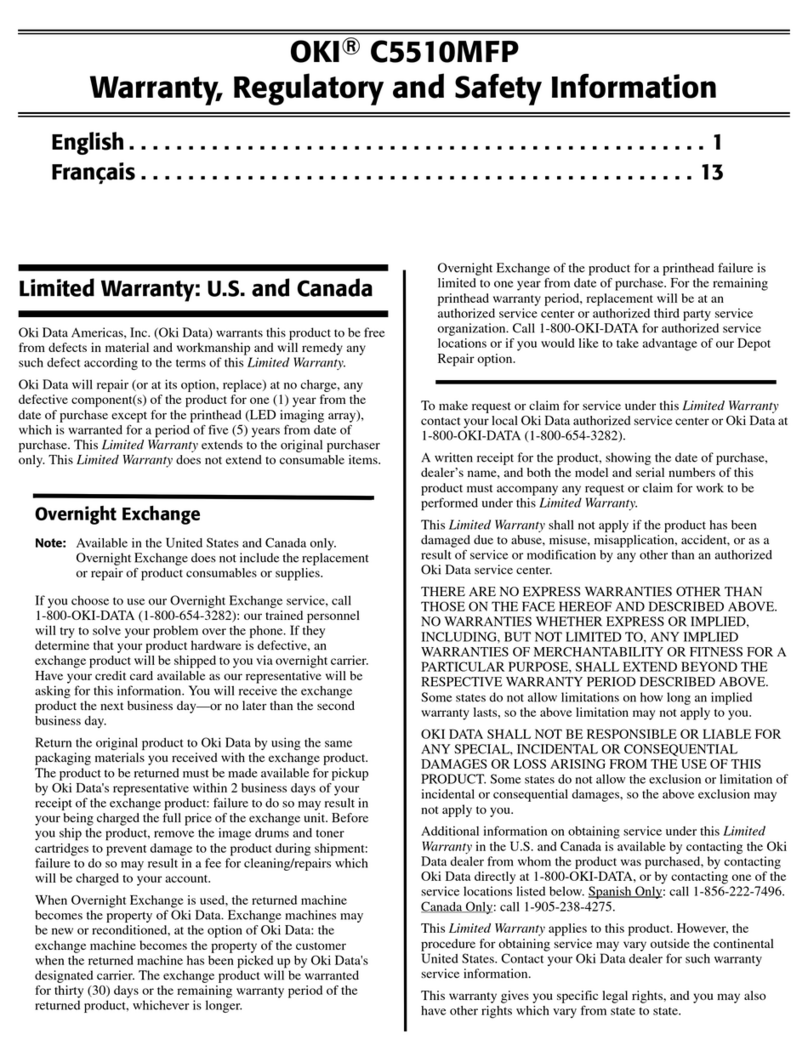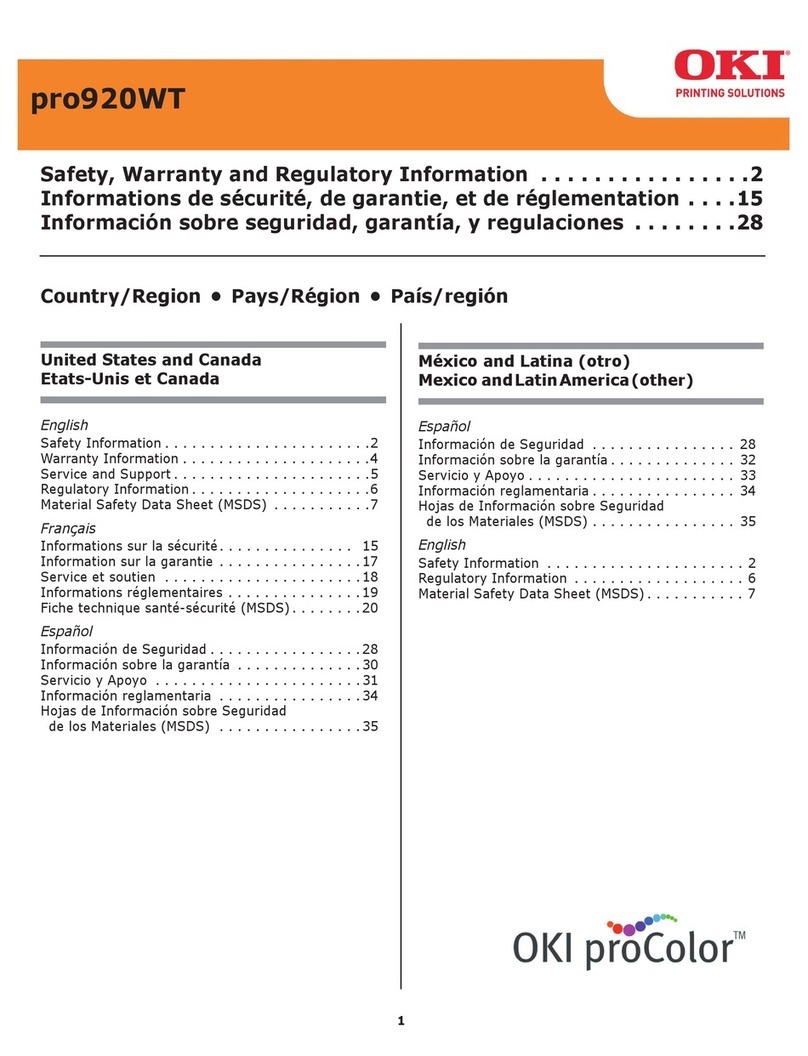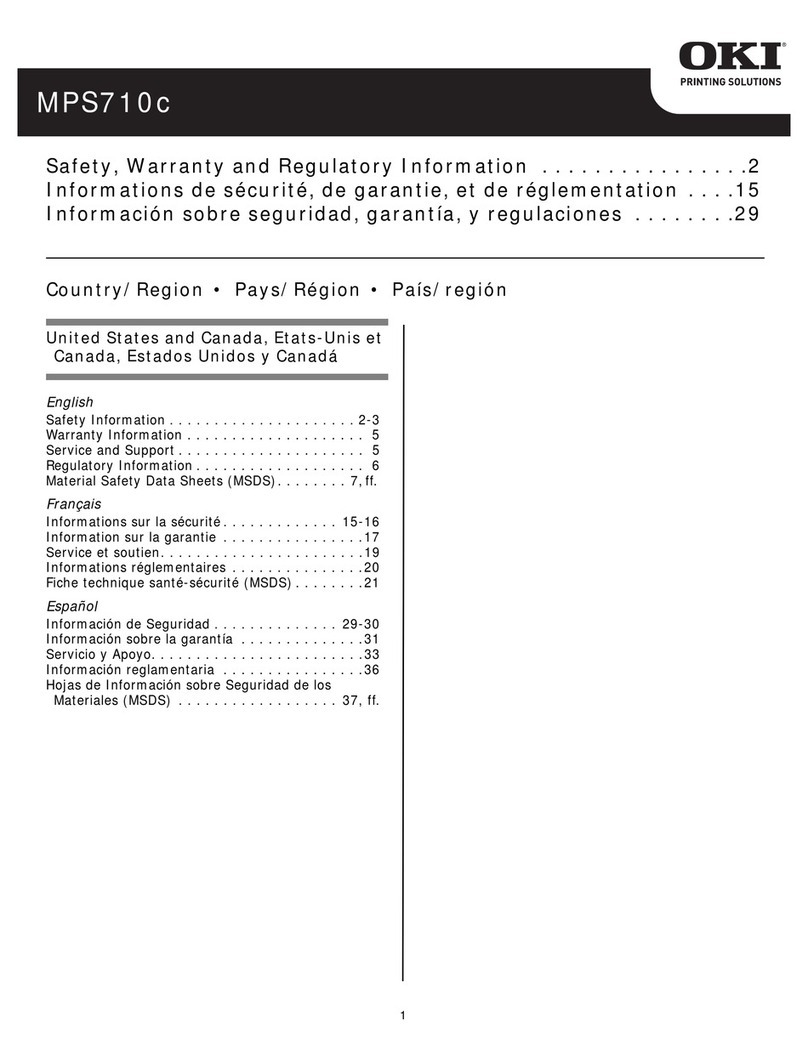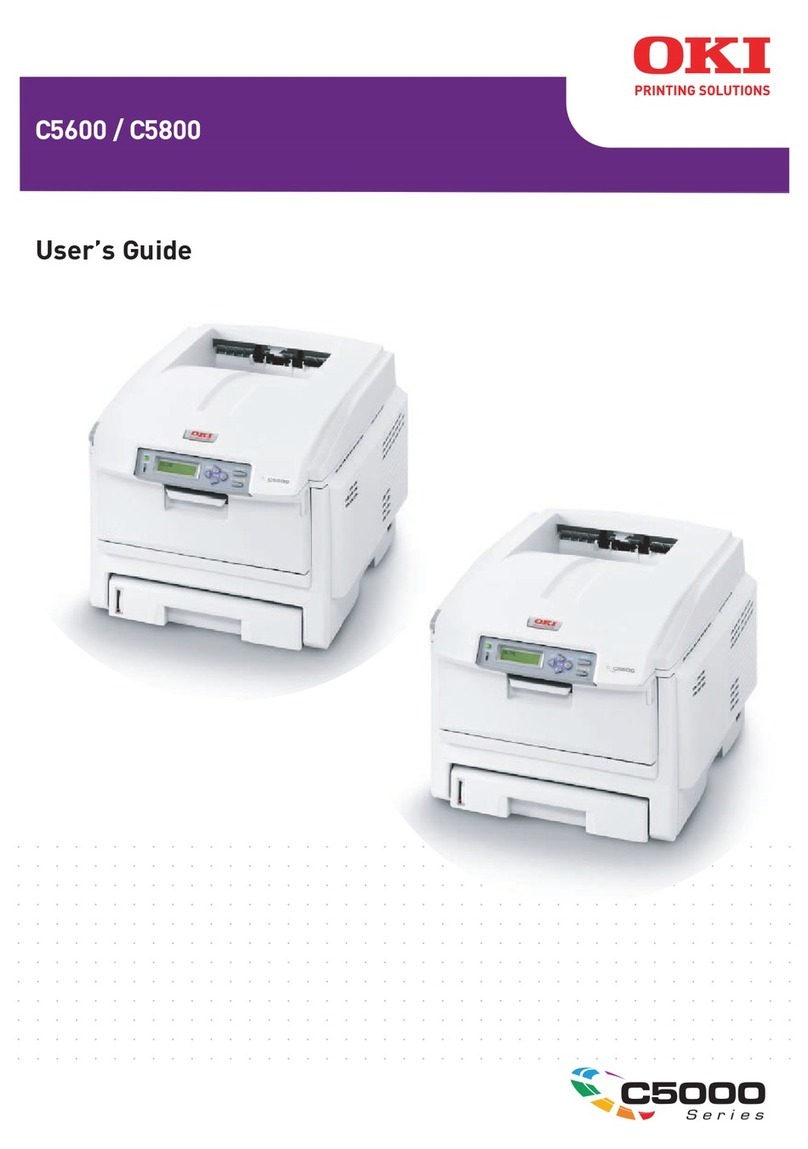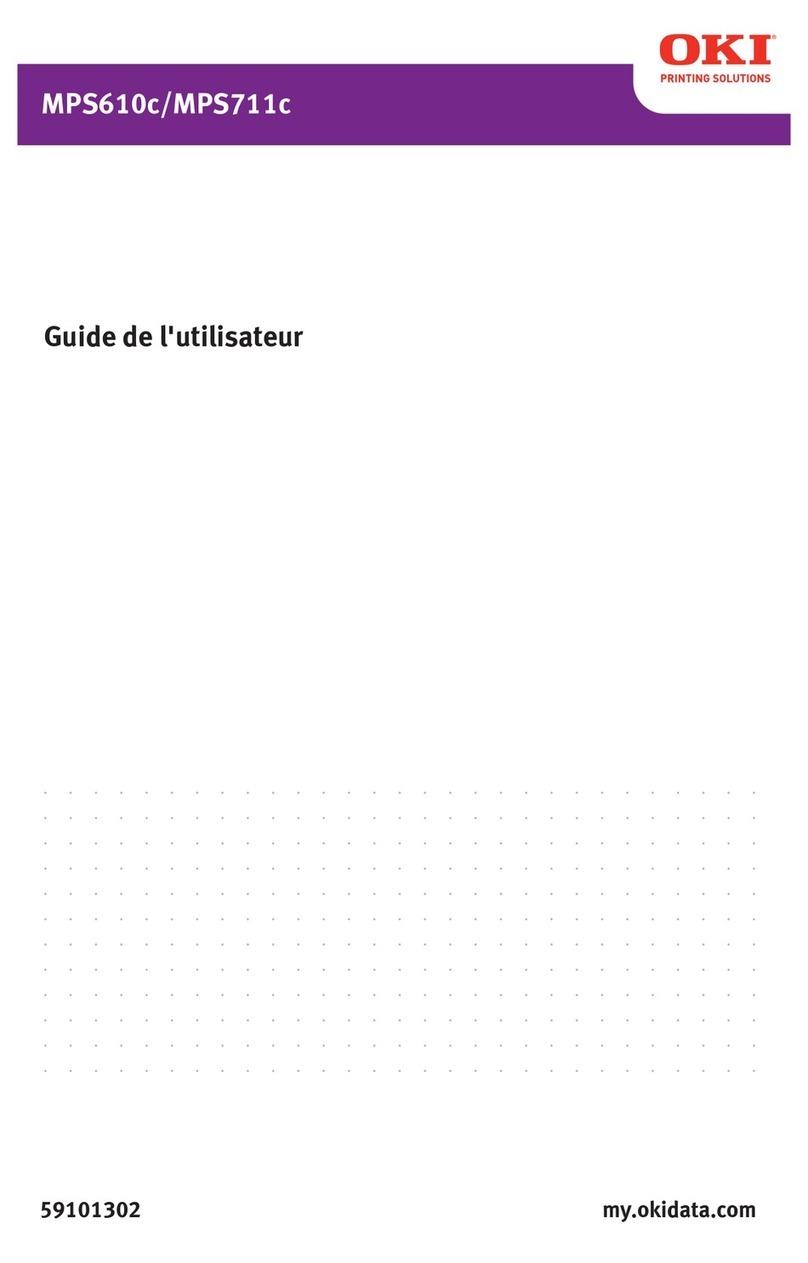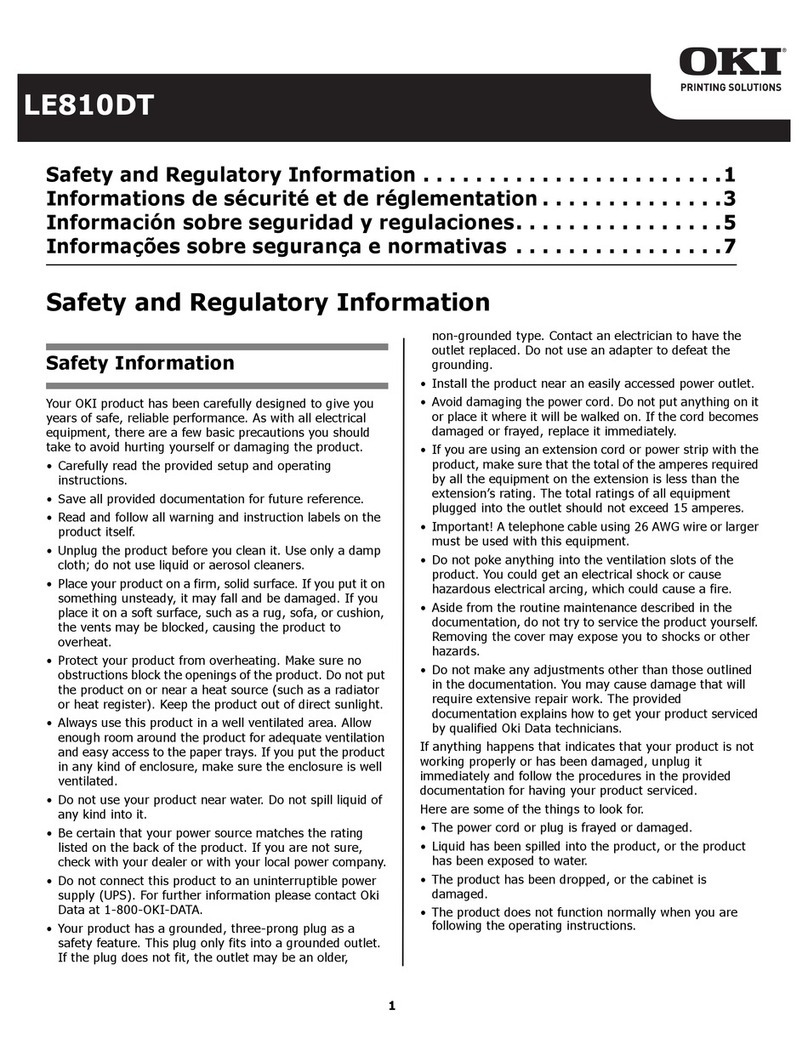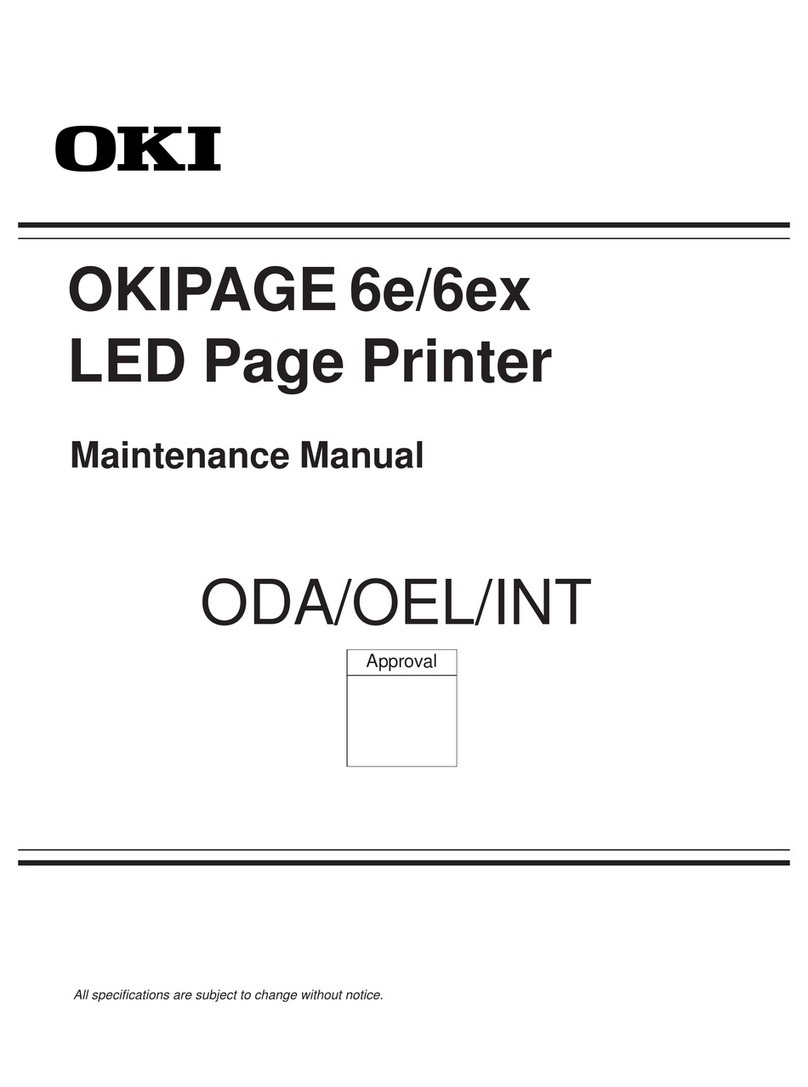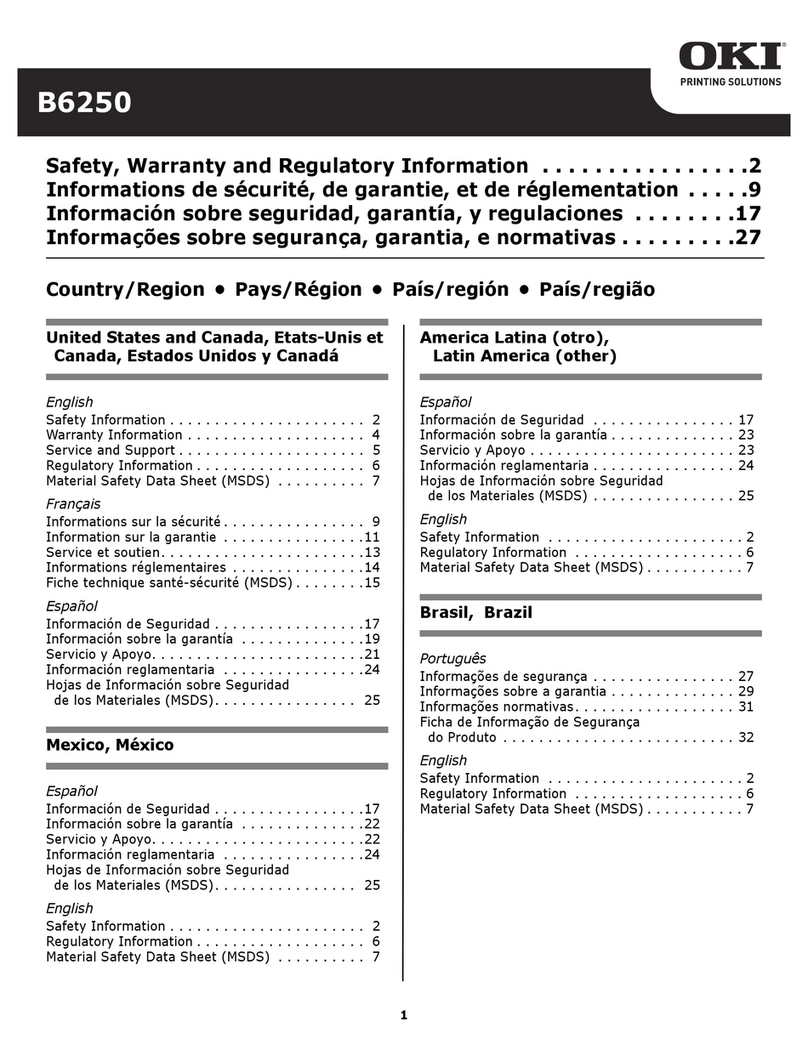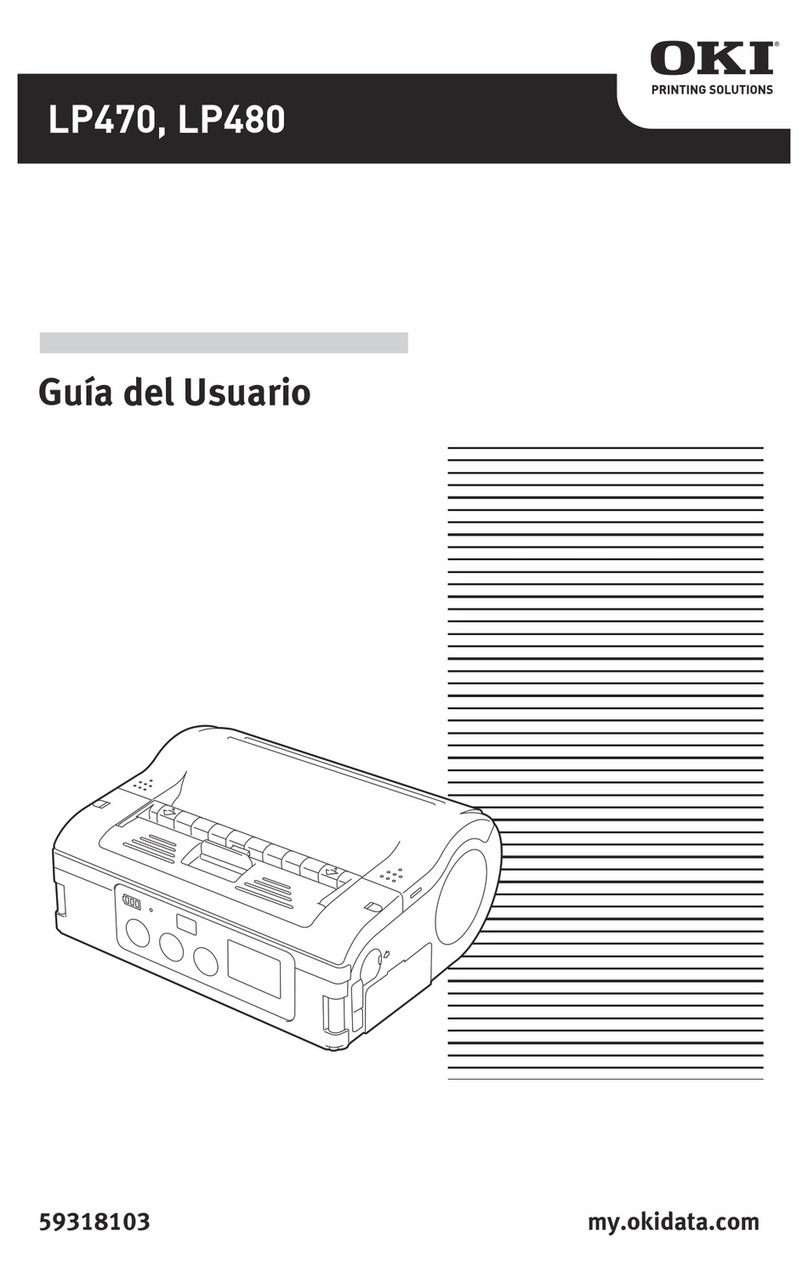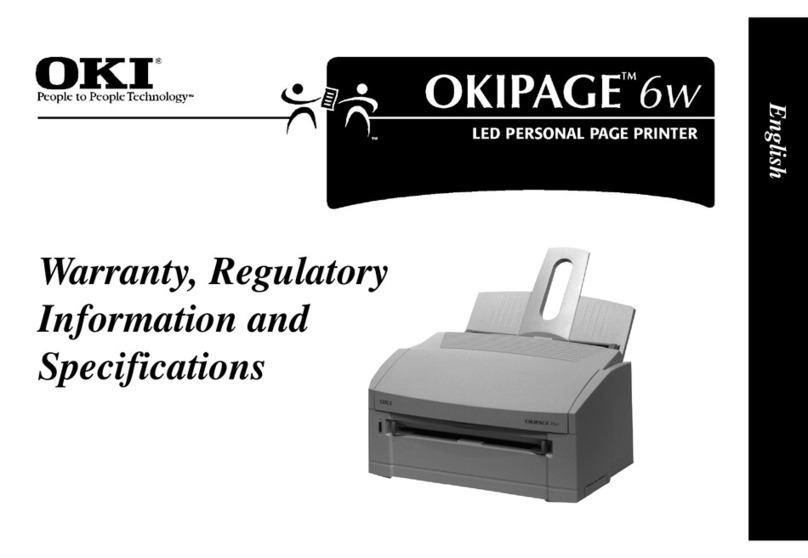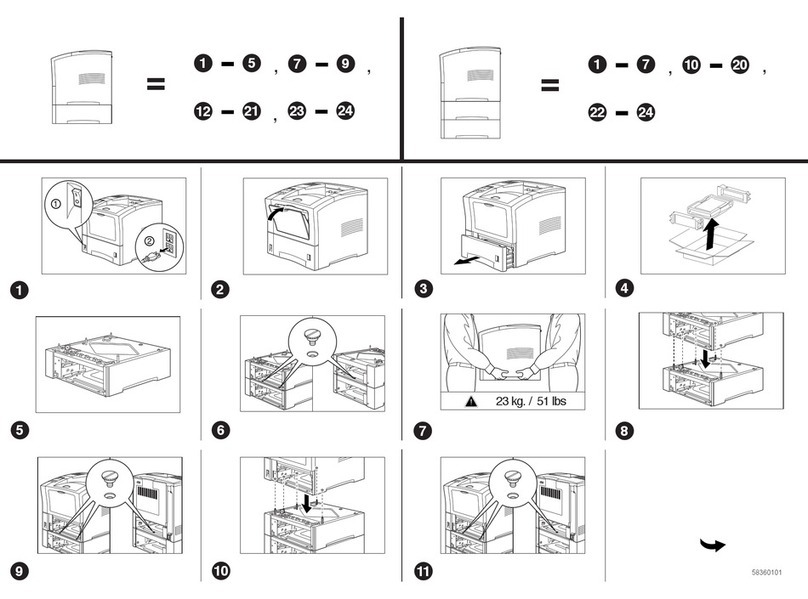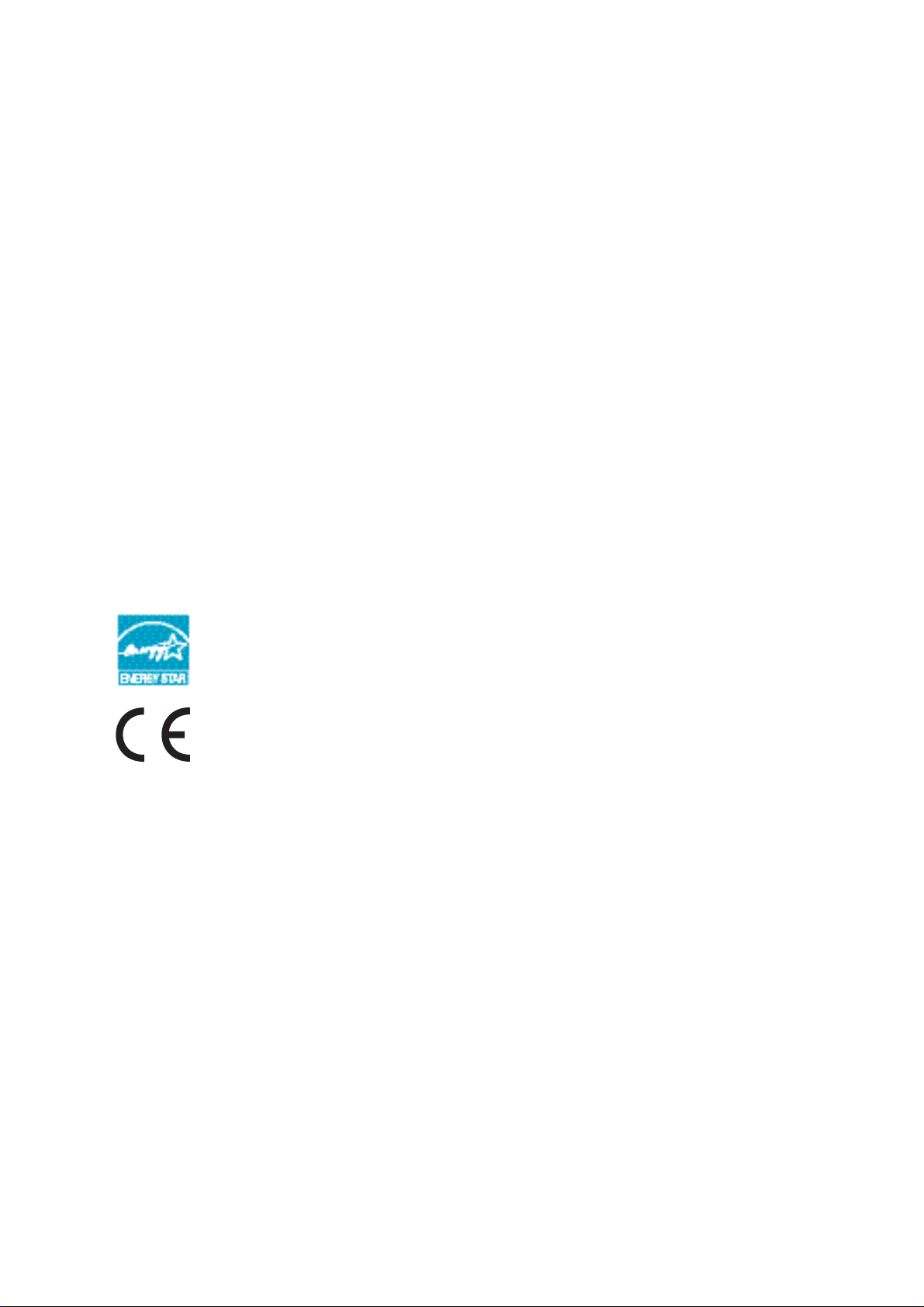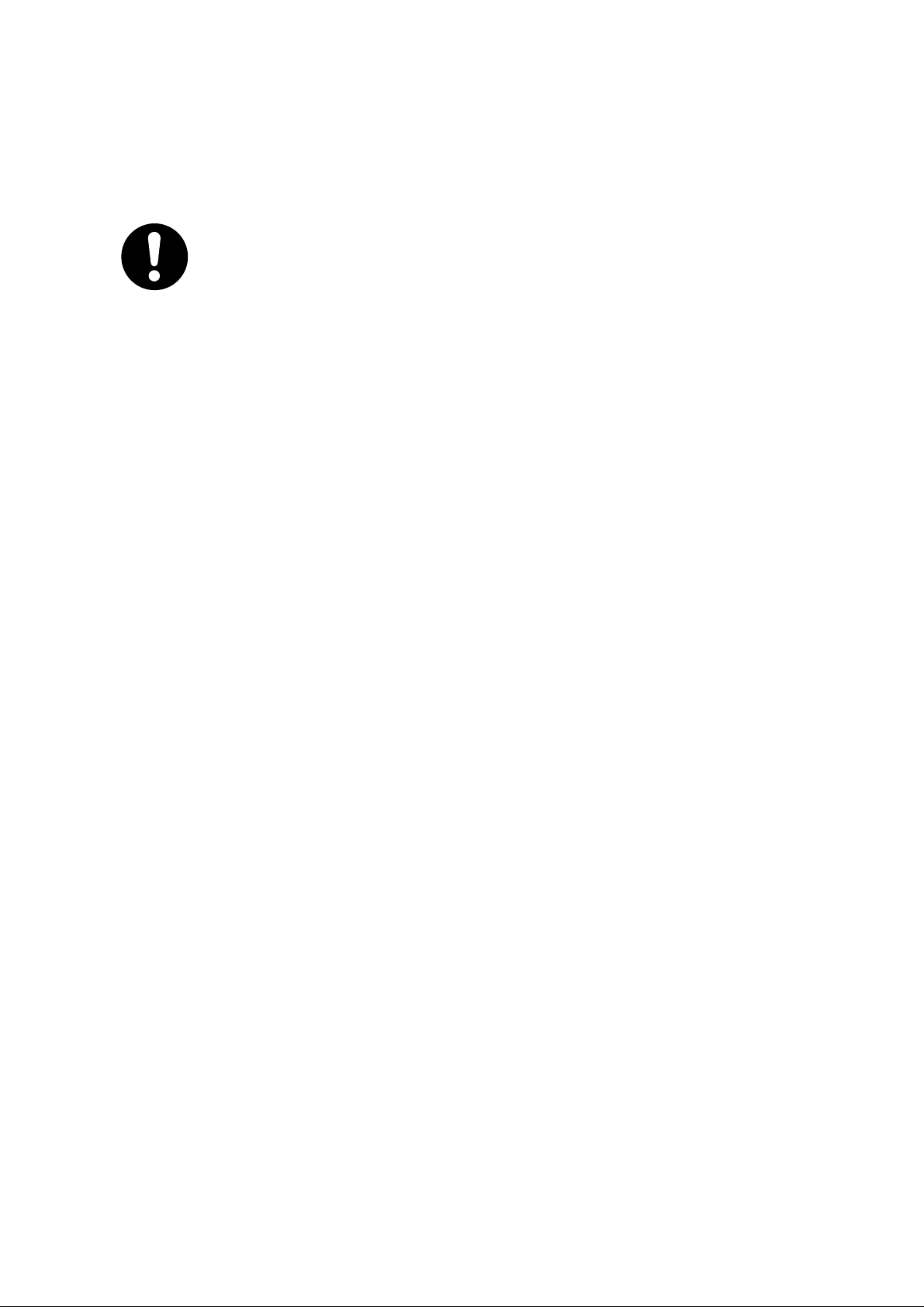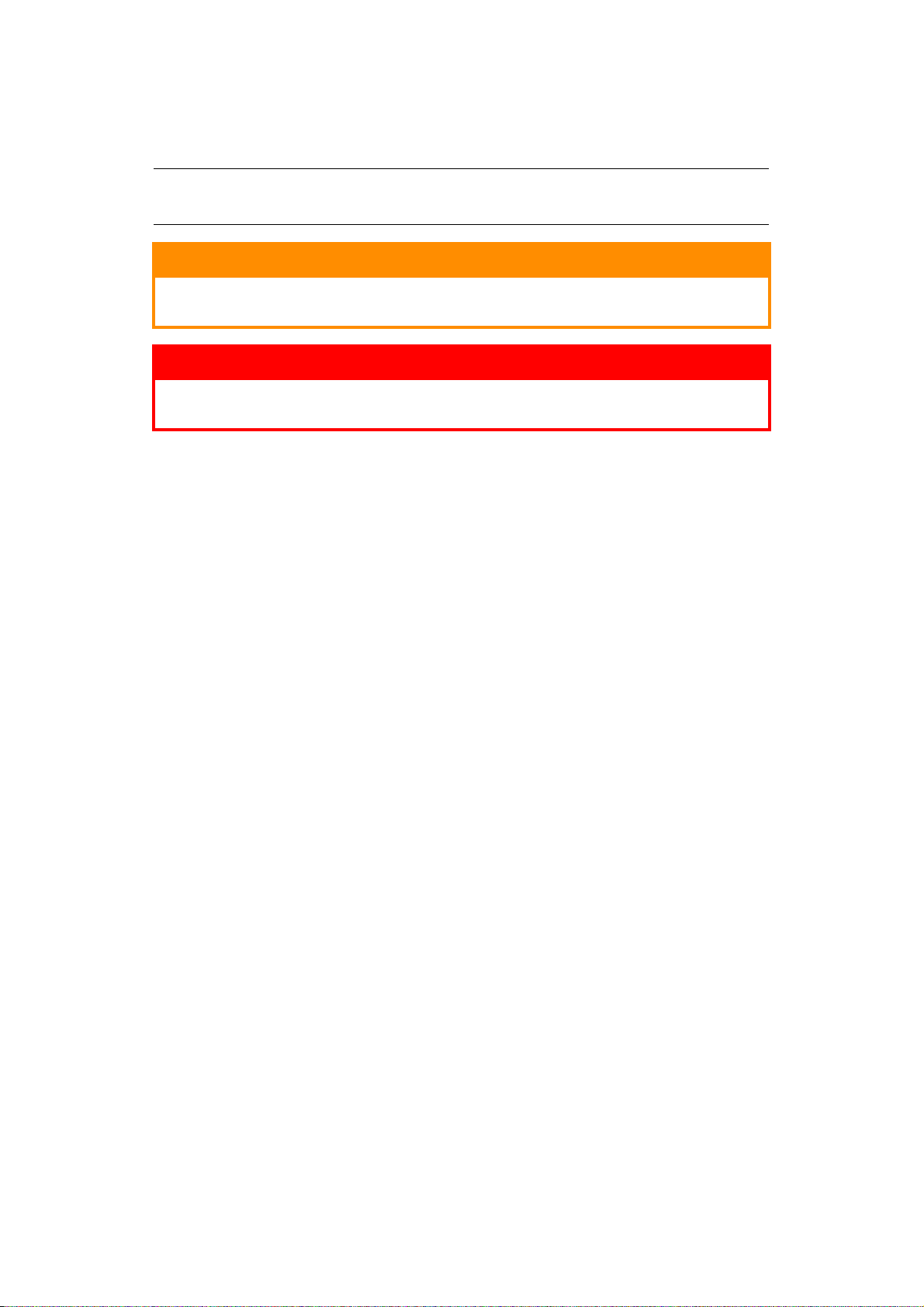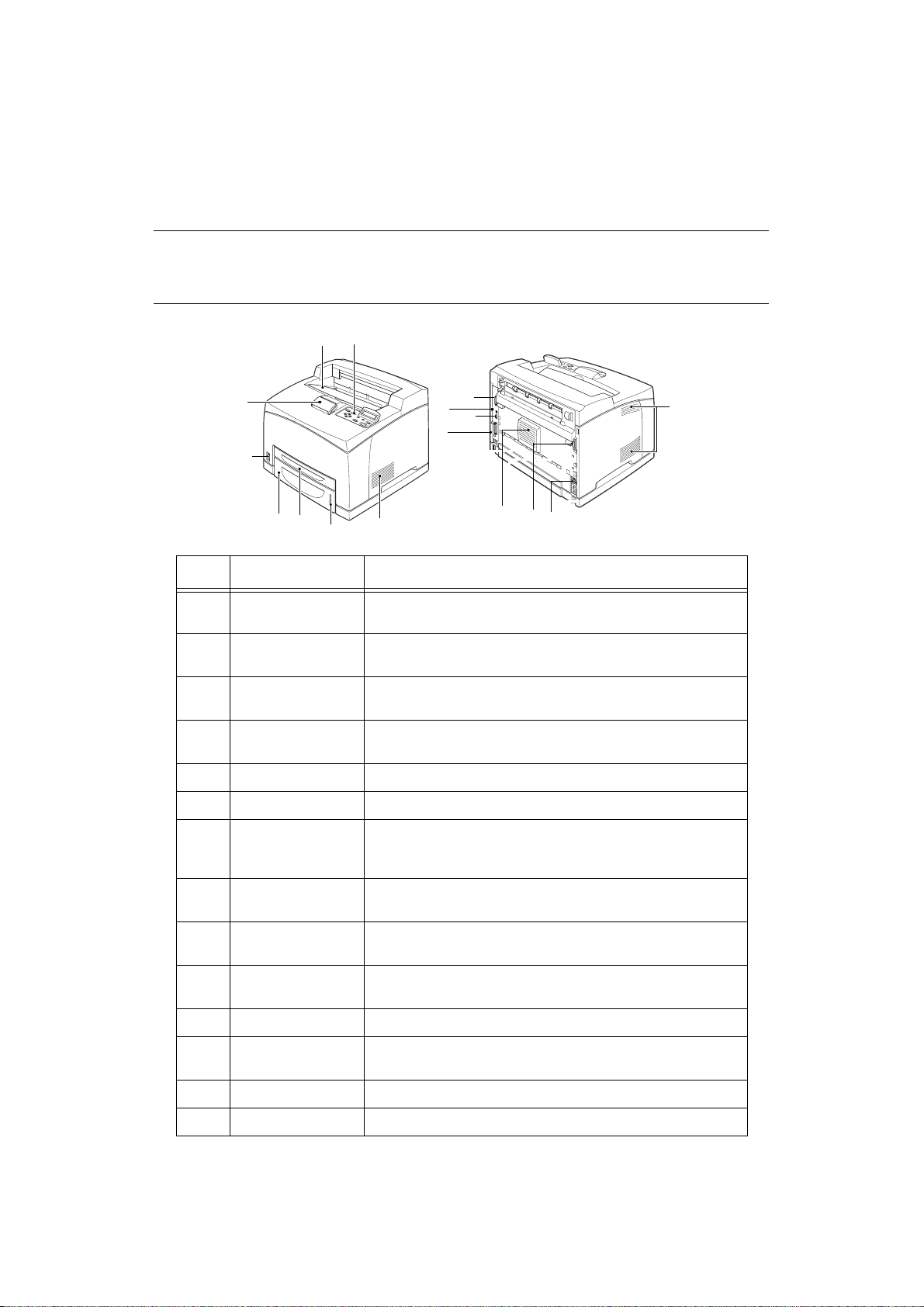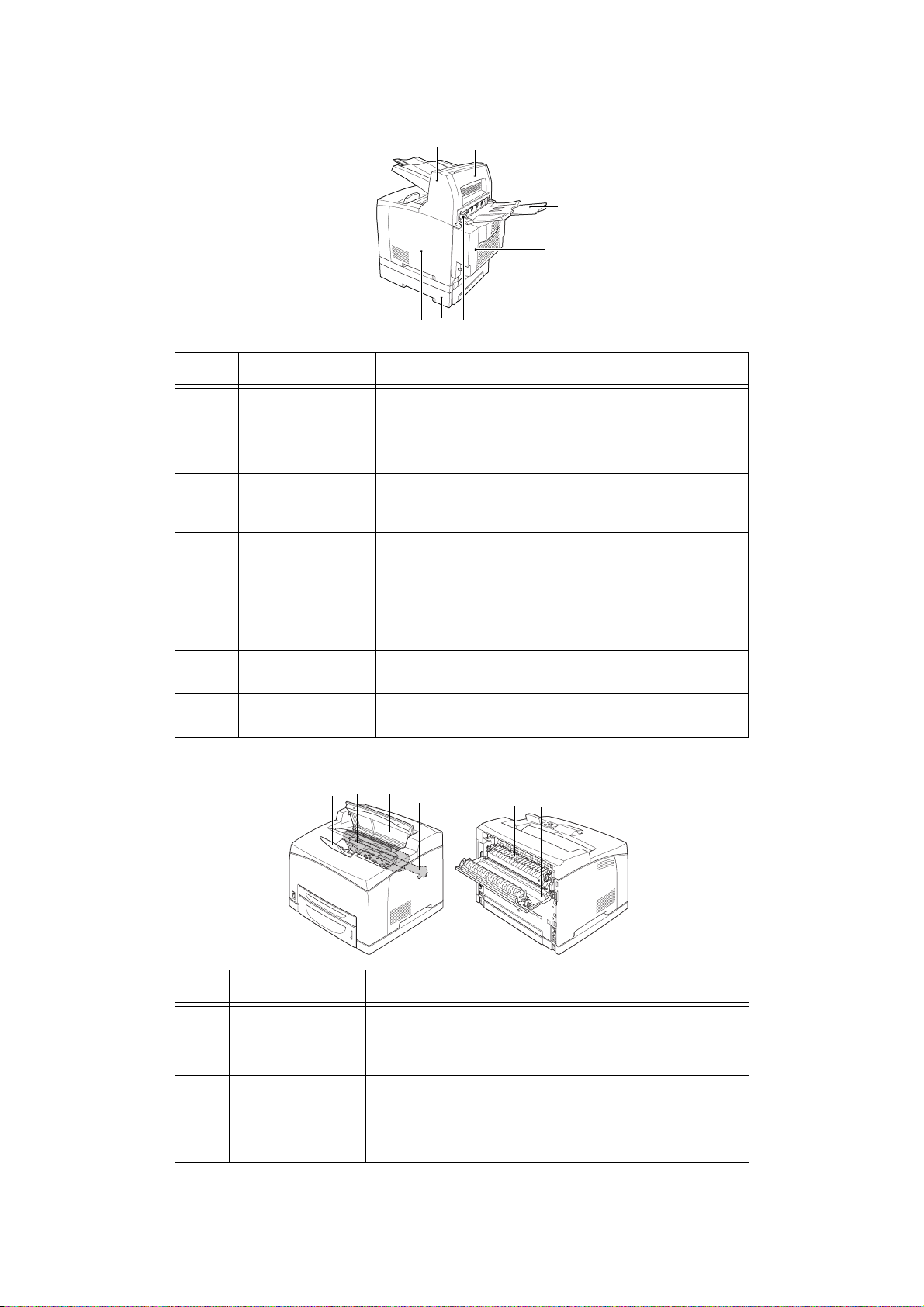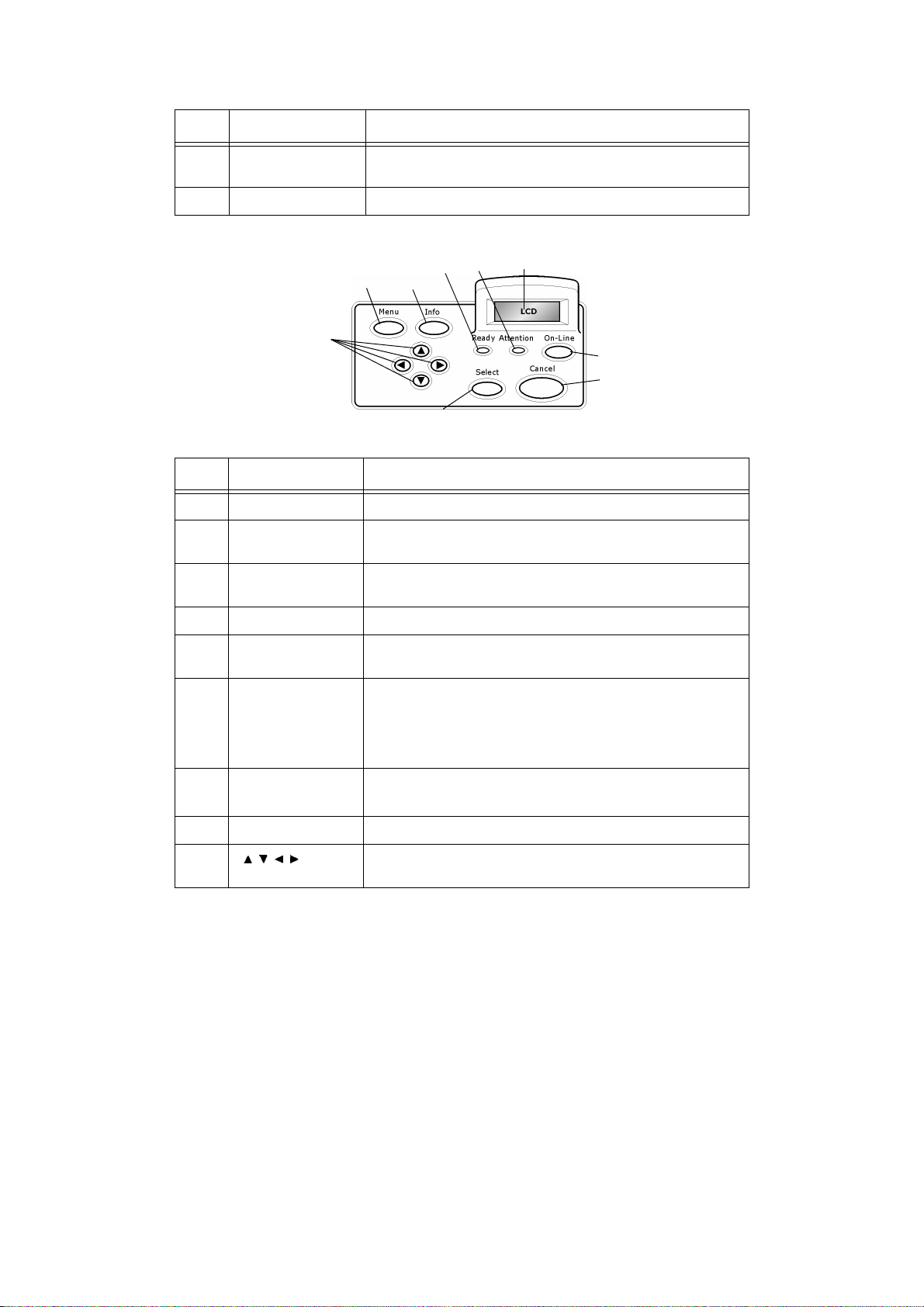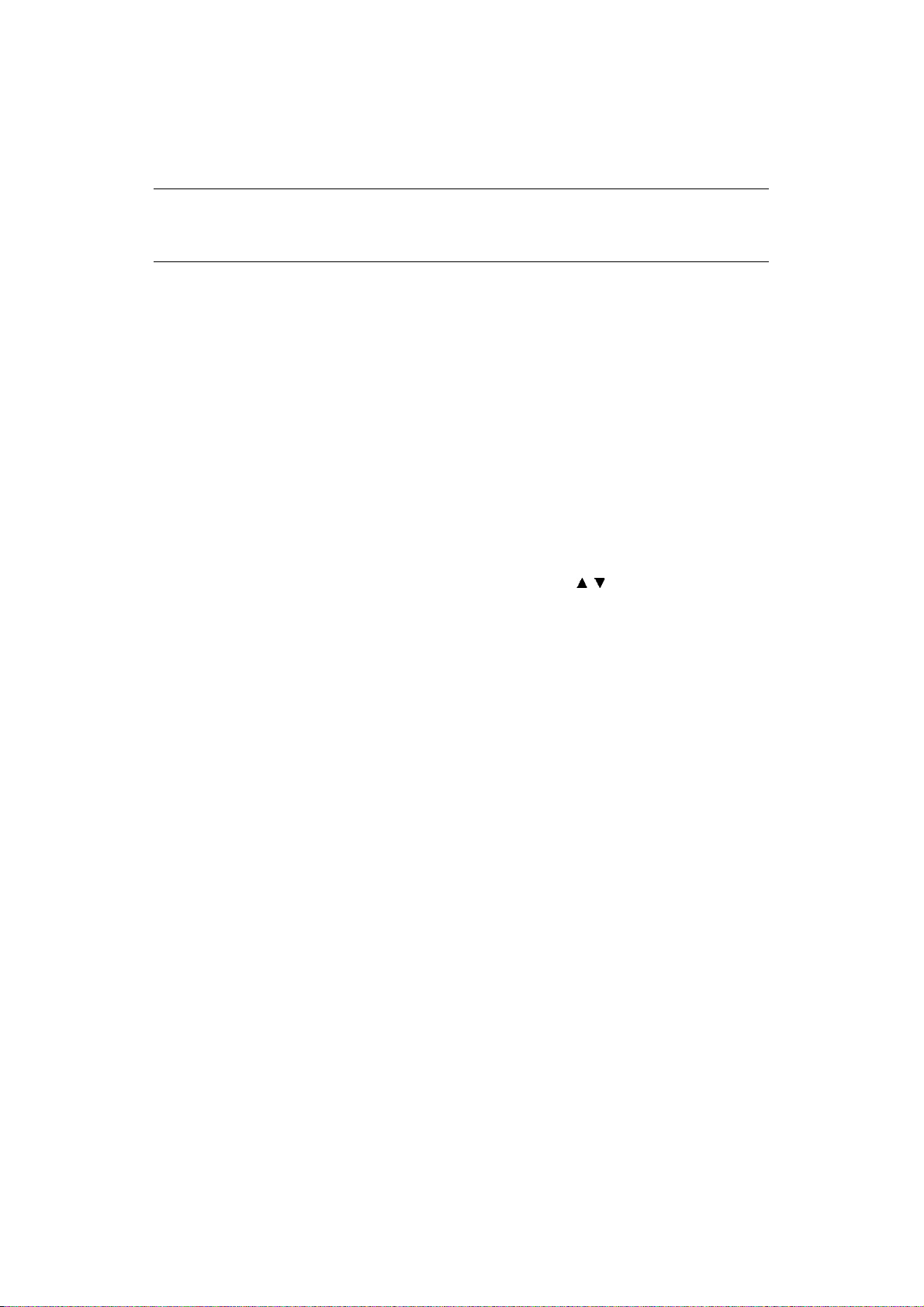Contents > 4
C
ONTENTS
Preface . . . . . . . . . . . . . . . . . . . . . . . . . . . . . . . . . . . . . . . . . . . . . . . . . . .2
Emergency first aid . . . . . . . . . . . . . . . . . . . . . . . . . . . . . . . . . . . . . . . . . .3
Manufacturer. . . . . . . . . . . . . . . . . . . . . . . . . . . . . . . . . . . . . . . . . . . . . . .3
Importer to the EU/authorised representative. . . . . . . . . . . . . . . . . . . . .3
Contents . . . . . . . . . . . . . . . . . . . . . . . . . . . . . . . . . . . . . . . . . . . . . . . . . .4
Notes, cautions and warnings . . . . . . . . . . . . . . . . . . . . . . . . . . . . . . . . . .6
Basic Operations . . . . . . . . . . . . . . . . . . . . . . . . . . . . . . . . . . . . . . . . . . . .7
Main Components and Their Functions . . . . . . . . . . . . . . . . . . . . . . . . . . . 7
Standard Configuration . . . . . . . . . . . . . . . . . . . . . . . . . . . . . . . . . . . 7
With Optional Accessories. . . . . . . . . . . . . . . . . . . . . . . . . . . . . . . . . . 8
Internal View . . . . . . . . . . . . . . . . . . . . . . . . . . . . . . . . . . . . . . . . . . 8
Control Panel . . . . . . . . . . . . . . . . . . . . . . . . . . . . . . . . . . . . . . . . . . . . 9
Display. . . . . . . . . . . . . . . . . . . . . . . . . . . . . . . . . . . . . . . . . . . . . . . . .10
Print Screen . . . . . . . . . . . . . . . . . . . . . . . . . . . . . . . . . . . . . . . . . . .10
Menu Screen. . . . . . . . . . . . . . . . . . . . . . . . . . . . . . . . . . . . . . . . . . .10
Switching On and Off the Power . . . . . . . . . . . . . . . . . . . . . . . . . . . . . . .11
Switching On the Power . . . . . . . . . . . . . . . . . . . . . . . . . . . . . . . . . . . . .11
Switching Off the Power . . . . . . . . . . . . . . . . . . . . . . . . . . . . . . . . . . . . .11
Power Save Modes . . . . . . . . . . . . . . . . . . . . . . . . . . . . . . . . . . . . . . . .12
Exiting the Power Save Mode . . . . . . . . . . . . . . . . . . . . . . . . . . . . . . .12
Cancelling/Checking Printing. . . . . . . . . . . . . . . . . . . . . . . . . . . . . . . . . .12
Cancelling Printing. . . . . . . . . . . . . . . . . . . . . . . . . . . . . . . . . . . . . . .12
Checking Status of Print Data . . . . . . . . . . . . . . . . . . . . . . . . . . . . . . .13
Displaying Optional Accessory Configuration and Paper Tray Settings . . . . .13
Printing . . . . . . . . . . . . . . . . . . . . . . . . . . . . . . . . . . . . . . . . . . . . . . . . . .14
Printing From the Computer . . . . . . . . . . . . . . . . . . . . . . . . . . . . . . . . . .14
Useful Print Features In Properties Dialog Box . . . . . . . . . . . . . . . . . . .14
Printing on Envelopes . . . . . . . . . . . . . . . . . . . . . . . . . . . . . . . . . . . . . .15
Loading Envelopes. . . . . . . . . . . . . . . . . . . . . . . . . . . . . . . . . . . . . . .15
Printing on Envelopes . . . . . . . . . . . . . . . . . . . . . . . . . . . . . . . . . . . .15
Printing on Transparencies . . . . . . . . . . . . . . . . . . . . . . . . . . . . . . . . . . .16
Loading Transparencies . . . . . . . . . . . . . . . . . . . . . . . . . . . . . . . . . . .16
Printing on Transparencies . . . . . . . . . . . . . . . . . . . . . . . . . . . . . . . . .16
Printing on Custom Size Paper/Long Paper . . . . . . . . . . . . . . . . . . . . . . . .17
Loading Custom Size Paper . . . . . . . . . . . . . . . . . . . . . . . . . . . . . . . .17
Setting Custom Paper Sizes . . . . . . . . . . . . . . . . . . . . . . . . . . . . . . . .18
Printing on Custom Size Paper . . . . . . . . . . . . . . . . . . . . . . . . . . . . . .19
Special Printing Features . . . . . . . . . . . . . . . . . . . . . . . . . . . . . . . . . . . .19
Print Confidential Document - Secure Print . . . . . . . . . . . . . . . . . . . . . .19
Stored Job . . . . . . . . . . . . . . . . . . . . . . . . . . . . . . . . . . . . . . . . . . . .19
Proof Print - Print After Checking Printing Result . . . . . . . . . . . . . . . . .19
Print at a Specified Time - Timed Job. . . . . . . . . . . . . . . . . . . . . . . . . .19
Direct Printing of PDF Files . . . . . . . . . . . . . . . . . . . . . . . . . . . . . . . . .20
Printing via Electronic Mail - E-mail Printing . . . . . . . . . . . . . . . . . . . . .20
Barcode Printing . . . . . . . . . . . . . . . . . . . . . . . . . . . . . . . . . . . . . . . .20
Loading Paper . . . . . . . . . . . . . . . . . . . . . . . . . . . . . . . . . . . . . . . . . . . . .21
Settings on the Control Panel . . . . . . . . . . . . . . . . . . . . . . . . . . . . . . . . .23
About this Chapter . . . . . . . . . . . . . . . . . . . . . . . . . . . . . . . . . . . . . . . .23
Control Panel Features . . . . . . . . . . . . . . . . . . . . . . . . . . . . . . . . . . . . . .23
LCD Display . . . . . . . . . . . . . . . . . . . . . . . . . . . . . . . . . . . . . . . . . . .24
Navigating the Control Panel Menus. . . . . . . . . . . . . . . . . . . . . . . . . . . . .24
Changing the Display and Reporting Language . . . . . . . . . . . . . . . . . . . . .24