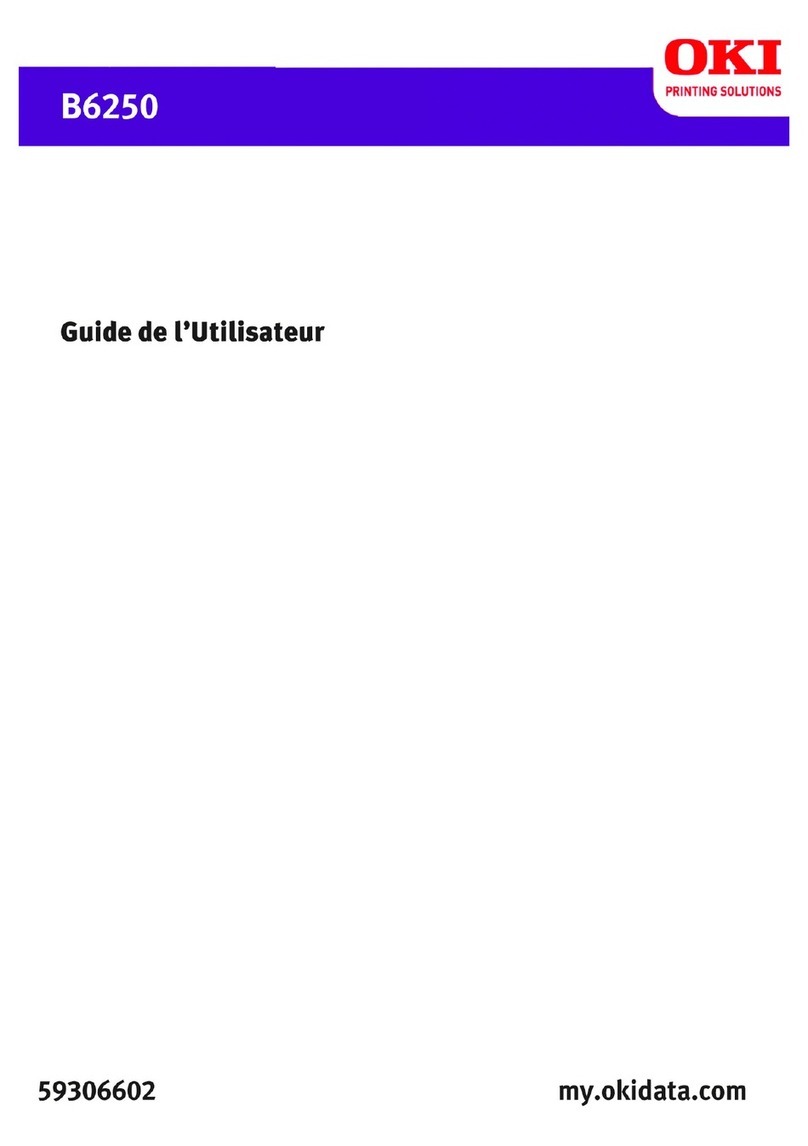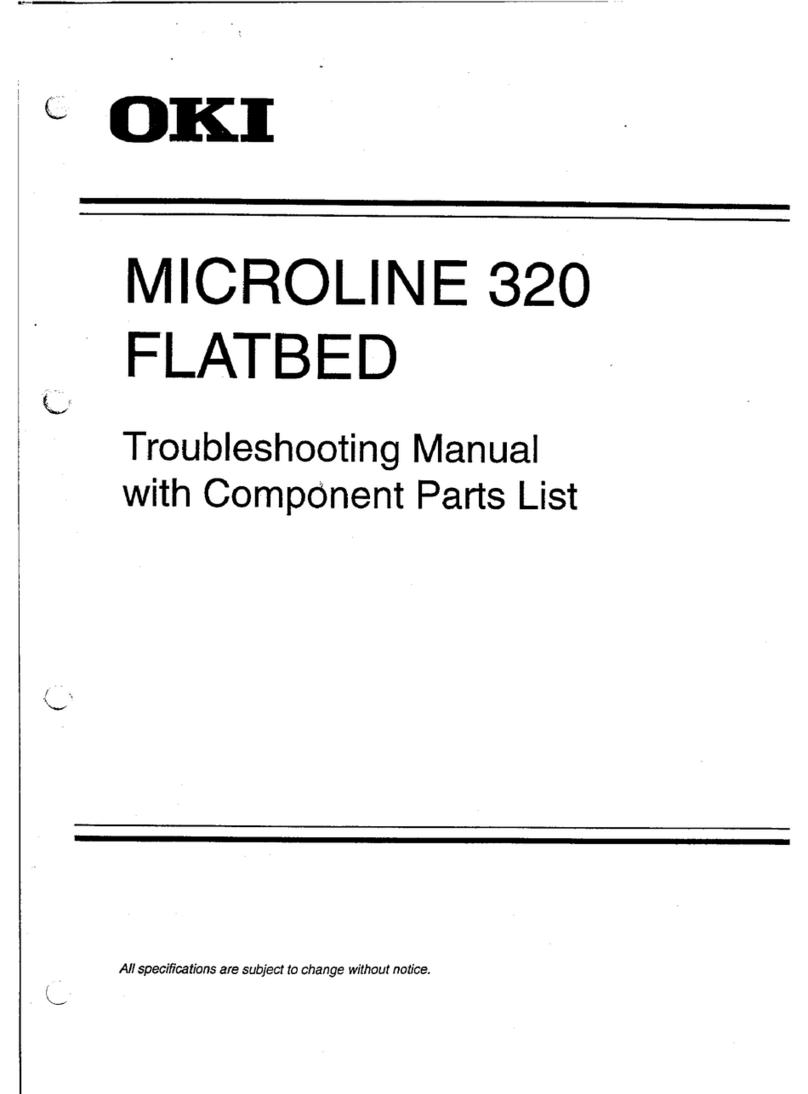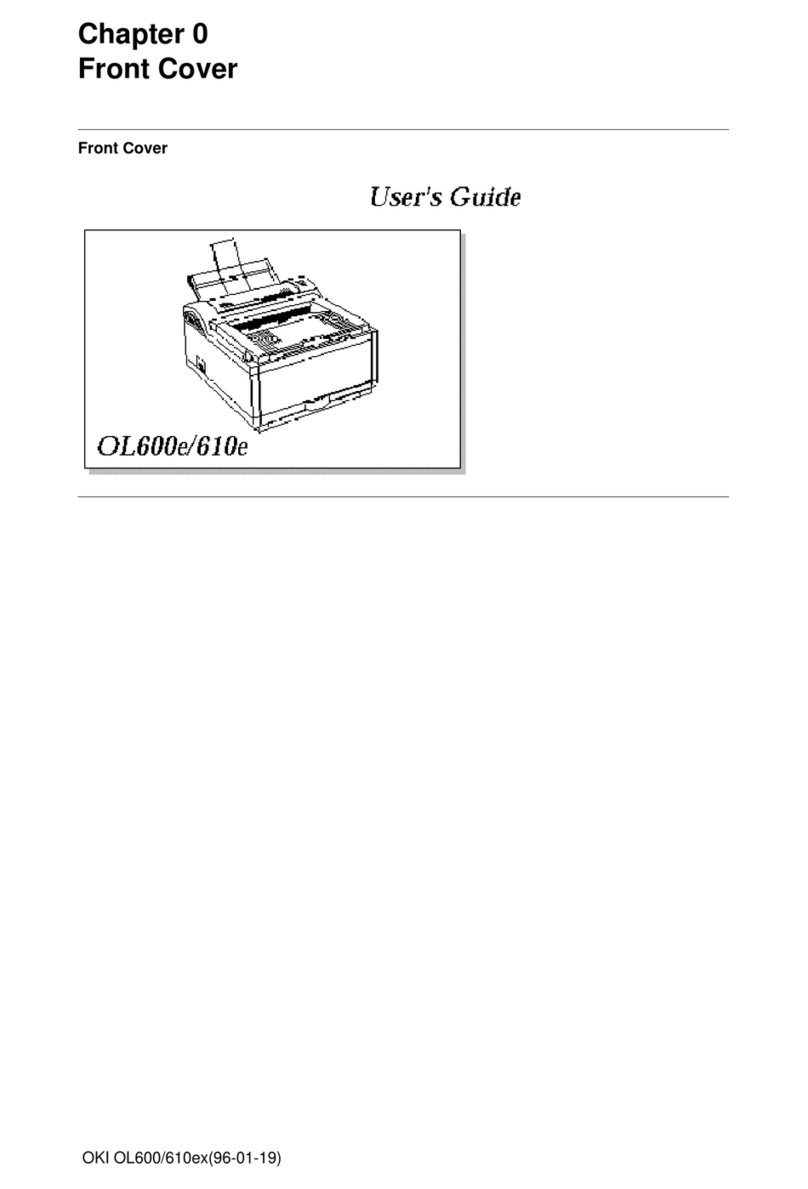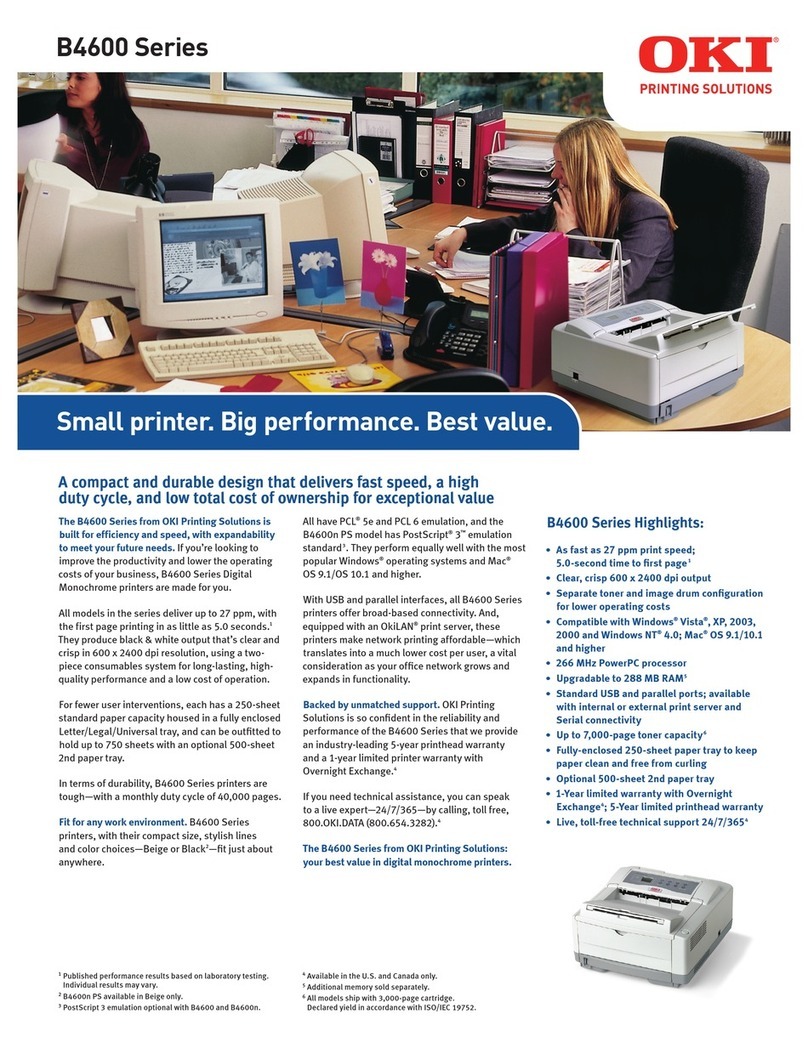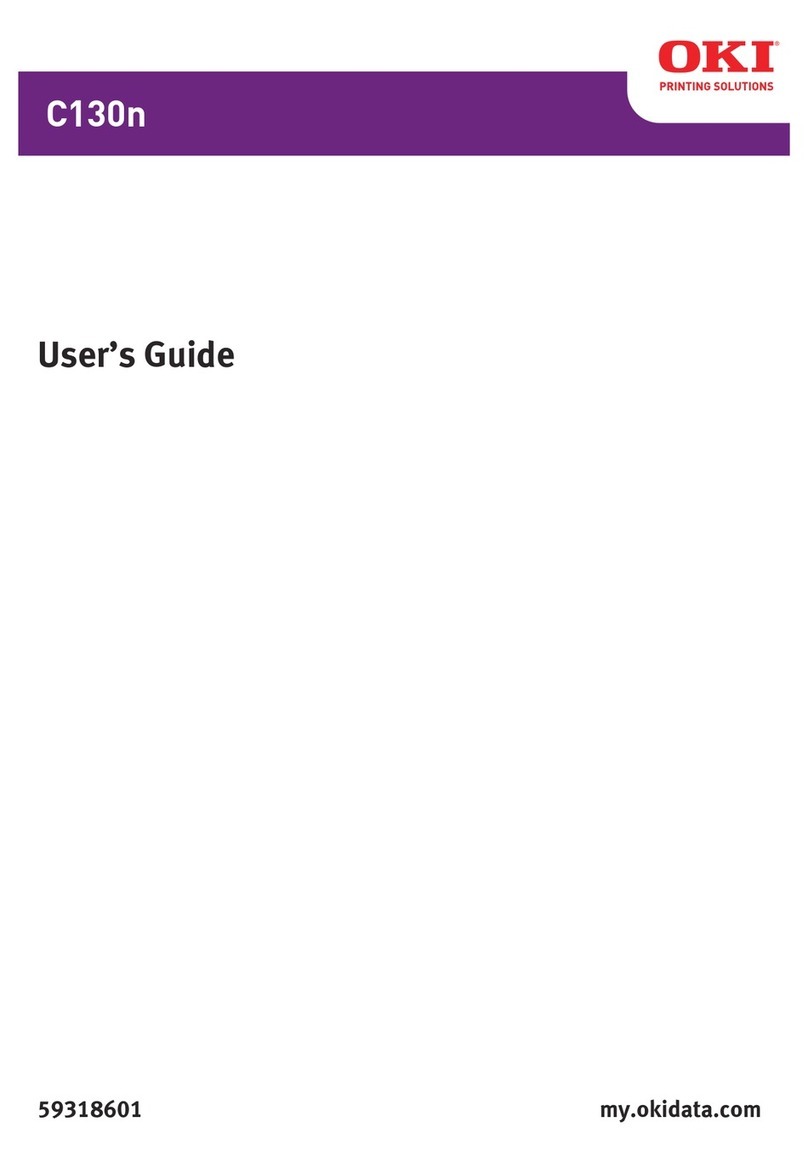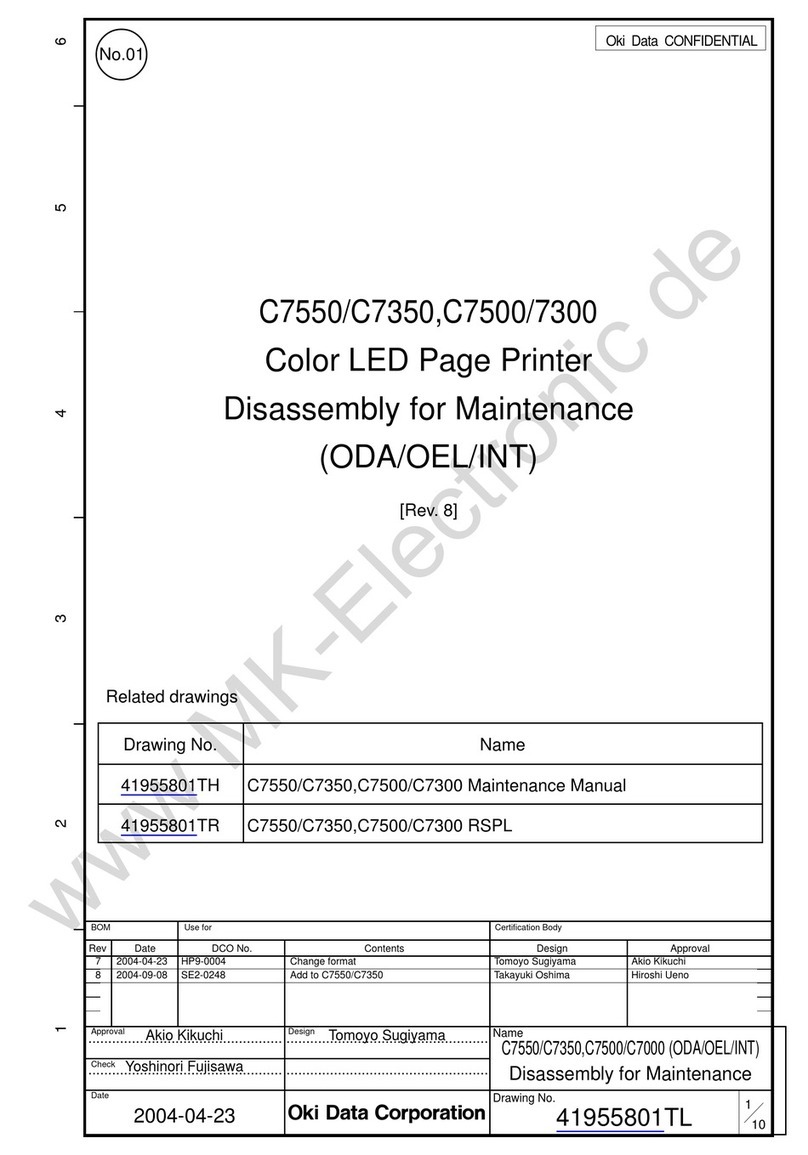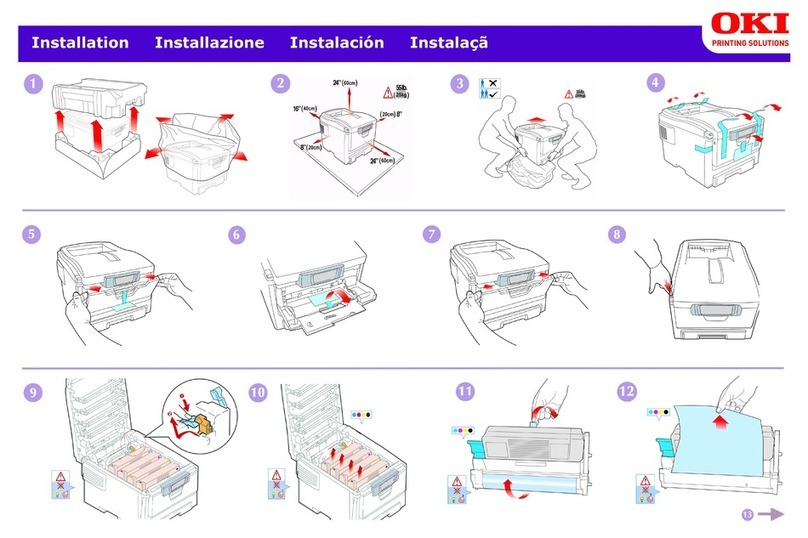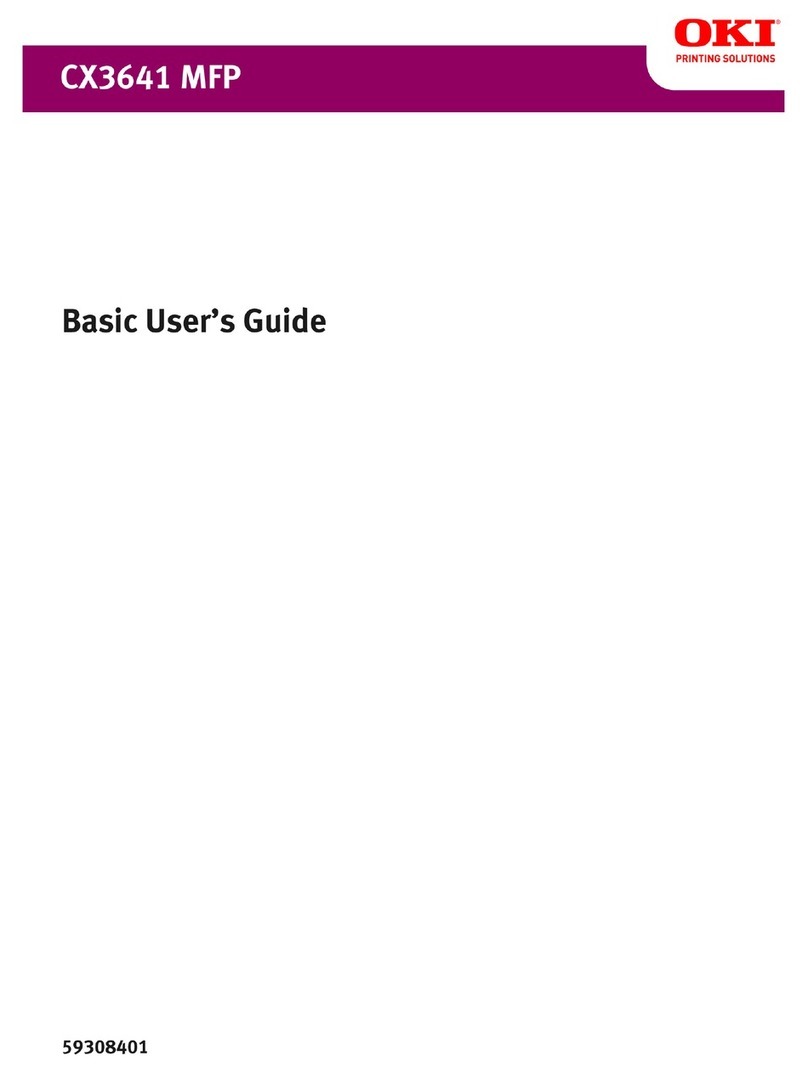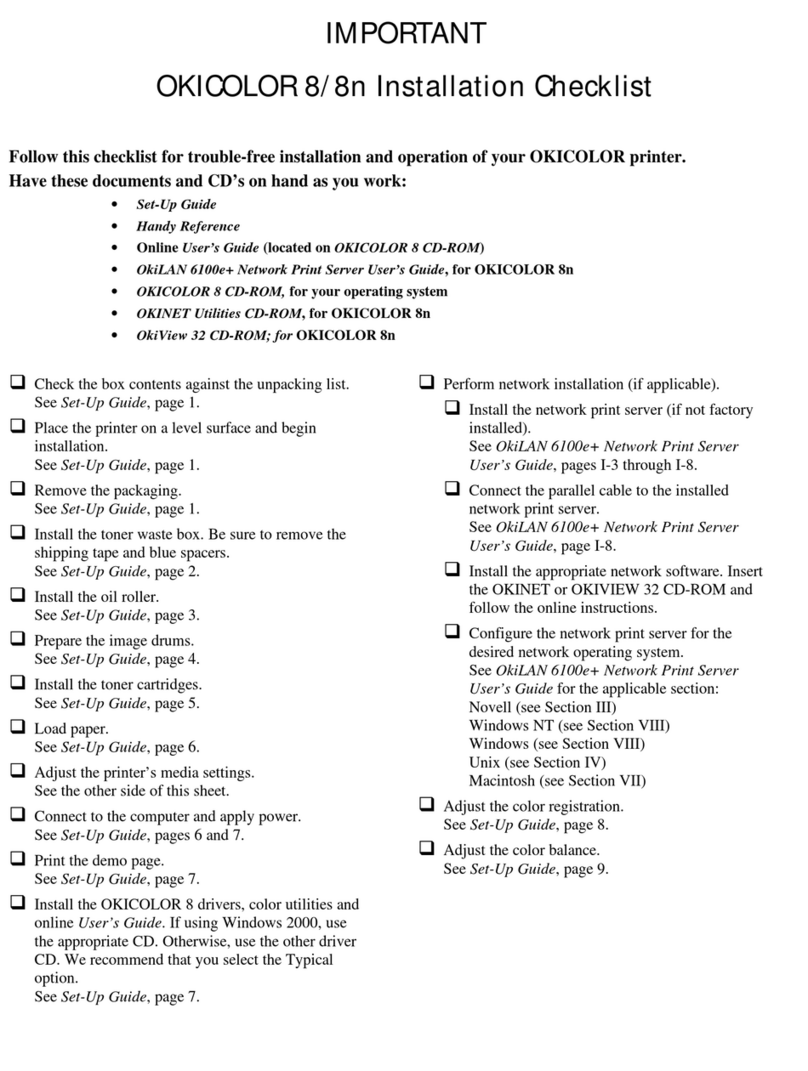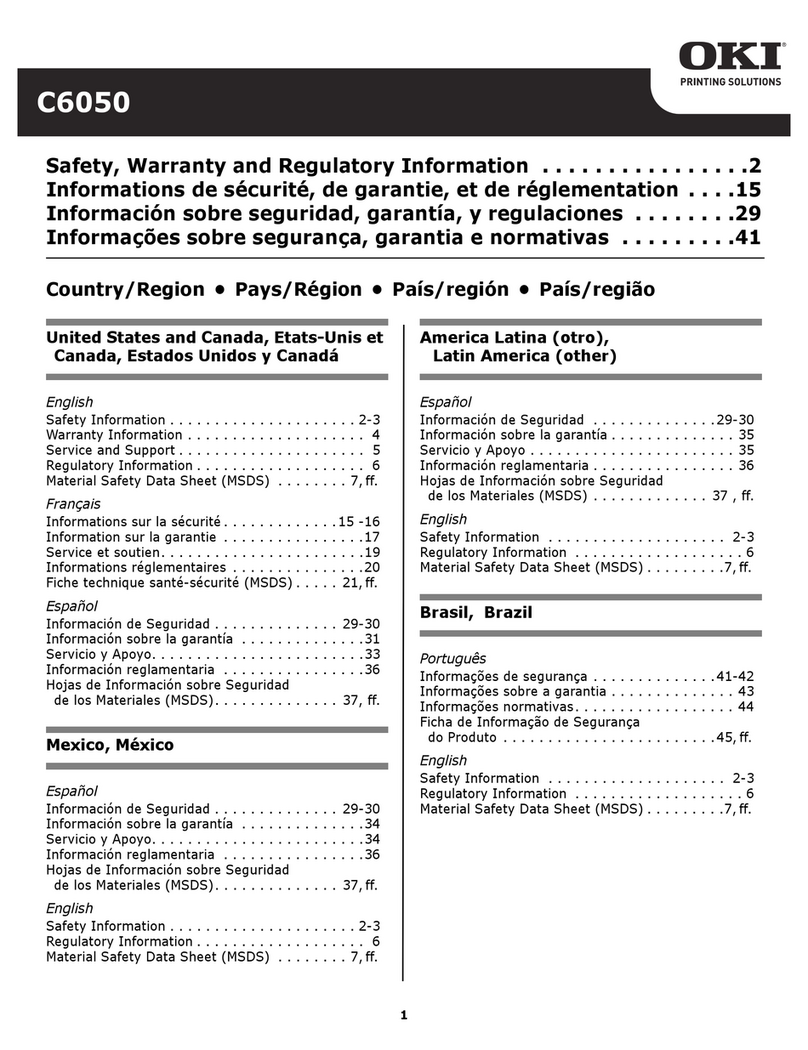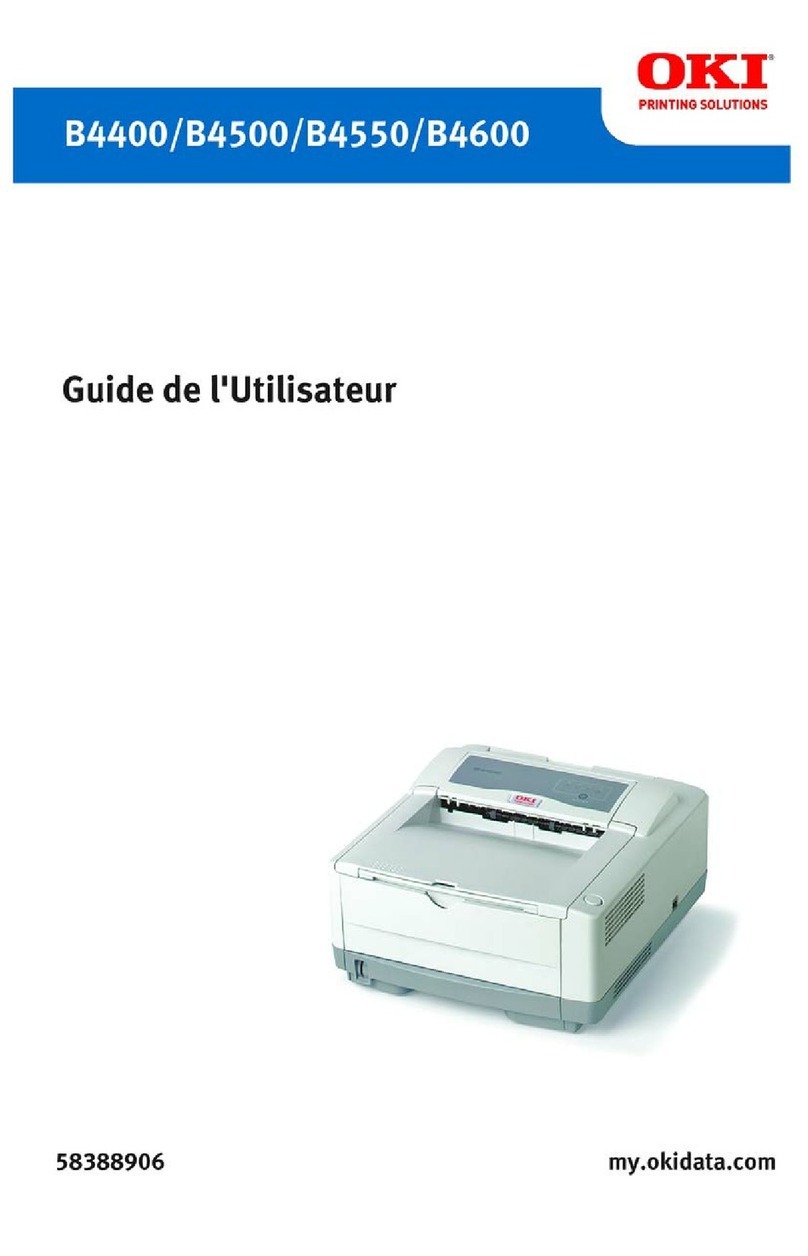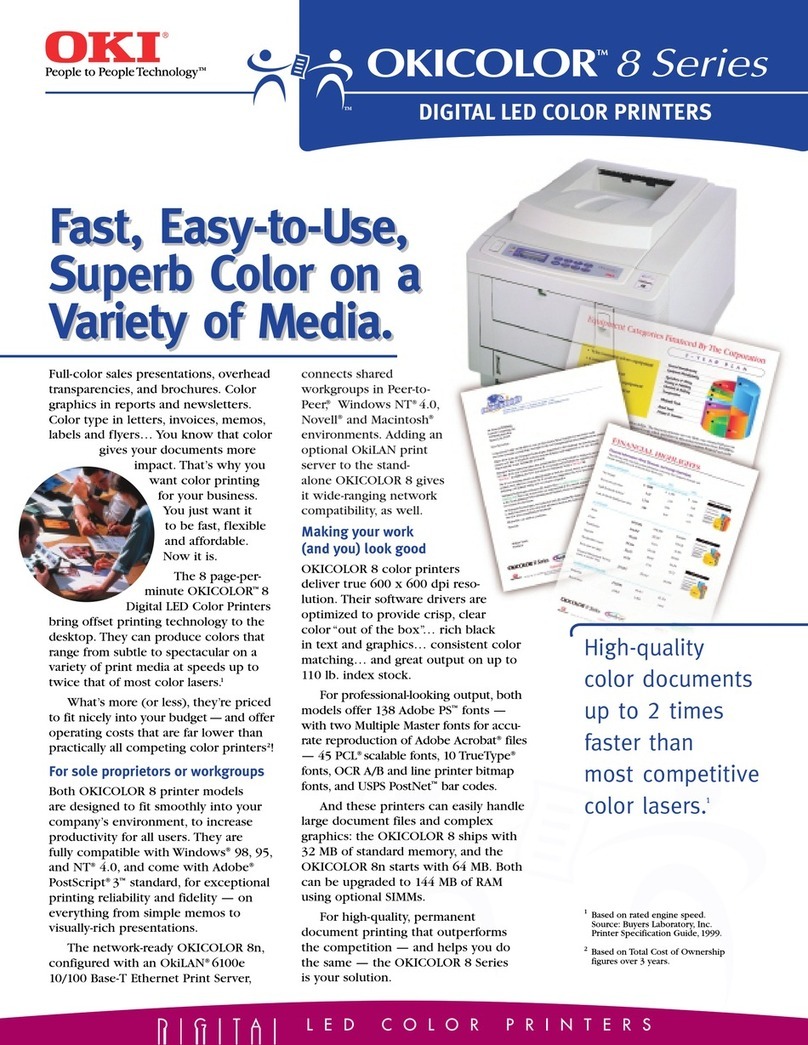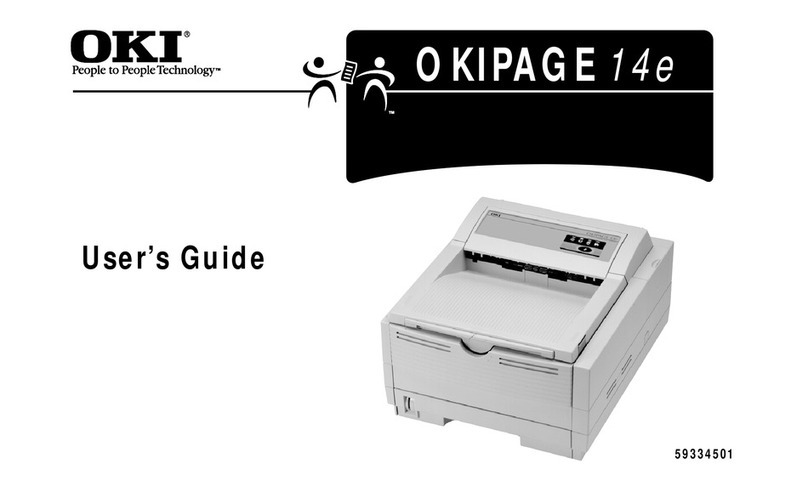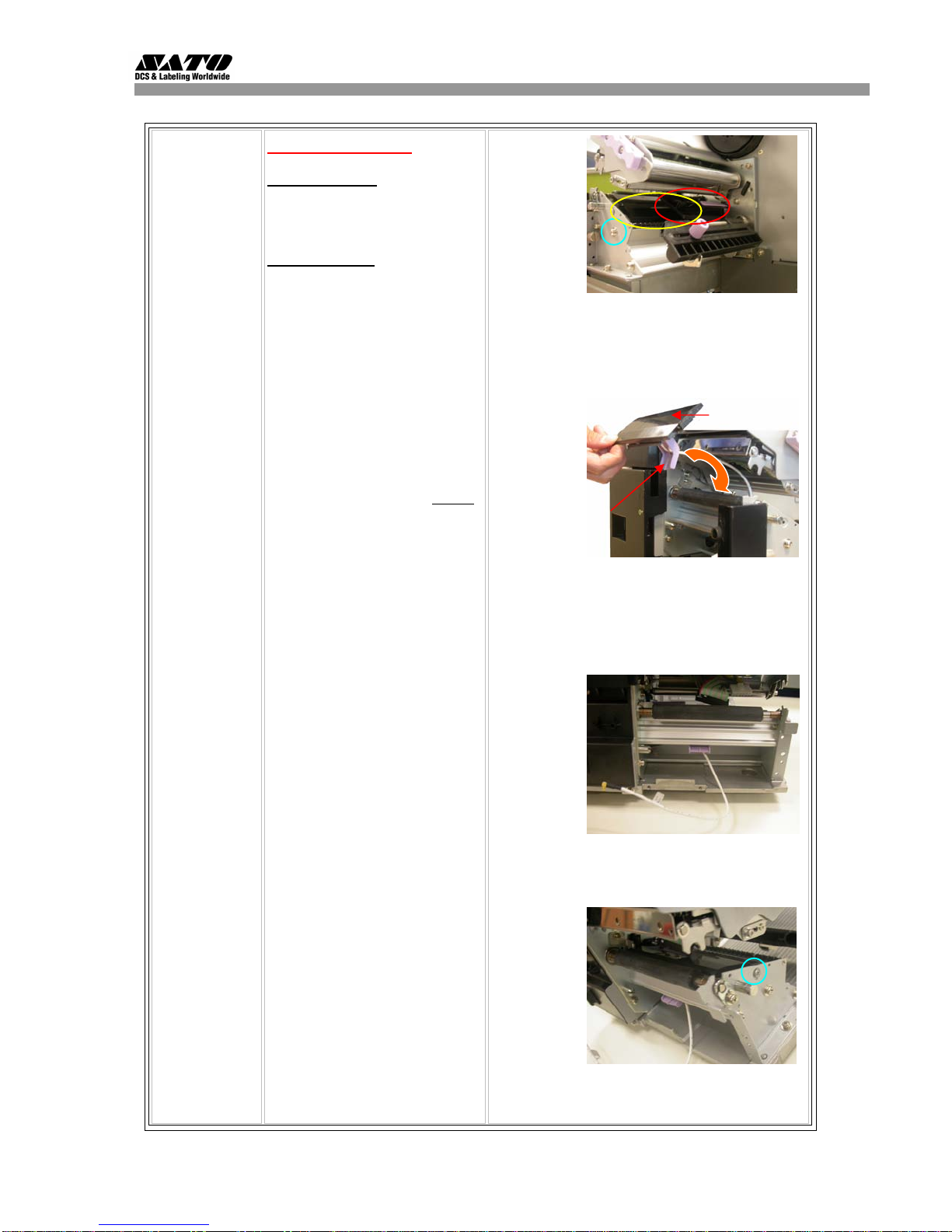4
1.4 Contact and Document Information
.
Extensive contact information of worldwide SATO operations can be found on the Internet at
www.satoworldwide.com
Version: SI-GL4xxe-01rA-12-06-07-RFKIG © Copyright 1994 – 2007
All rights reserved. No part of this document may be reproduced or issued to third
parties in any form whatsoever without the express permission of SATO. The
materials in this document are provided for general information and are subject to
change without notice. SATO assumes no responsibilities for any errors that may
appear.
S
TO GROUP OF COMP
NIES
International Head
uarters Americas
S
TO
INTERN
TIONAL PTE.
TD
438A Alexandra Road #05-01/04,
Alexandra
Technopark, Singapore 119967
Phone:
65-6271-2122
Fax :
65-6271-2151
Email: sales@sato-int.com
SATO AMERICA,
INC.
10350 Nations Ford
Road Suite A,
Charlotte, NC
28273
Phone: 1-704-644-1650
Fax: 1-704-644-1662
Email: satosales@satoamerica.com
SATO
INTERNATIONAL EUROPE N.V.
Re
ional HQ
mericas
Euro
e
S
TO INTERN
TION
L
MERICA,INC.
(Regional HQ)
10350
Nations Ford Road
Suite A,
Charlotte, NC 28273
Phone:
1-704-644-1650 Fax:
1-704-644-1662
Email:satosales@satoamerica.com
SATO LABELING SOLUTIONS AMERICA, INC.
1140 Windham Parkway, Romeoville, Illinois 60446
Phone: 630-771-4200
Fax :
630-771-4210
Email: sales@satolabeling.com
Horticultural Division
930 Jimmy
Ann Drive
Daytona Beach, FL 32117
Phone: 1-386-274-5566 Fax:
1-386-274-5599
SATO UK
LTD
alle
Road, Harwich,Essex En
land Co12 4RR,
Leuvensesteenwe
369, 1932
Sint-Stevens-Woluwe, Brussels, Bel
ium
Phone: 32(0)-2-788-80-00 Fax: 32(0)-2-788-80-80
Email: info@be.sato-europe.com
SATO LABELLING SOLUTIONS EUROPE GmbH
Ersheimer Straße
71,
69434 Hirschhorn, Germany
Phone:
49-6272-9201-324 Fax:49-6272-9201-399
SATO FRANCE
SAS
Parc D'Activities -Rue Jacques Messager - 59175 Templemars,
France
Phone:
33-3-20-62-96-40 Fax:
33-3-20-62-96-55
Asia Pacific & Oceania
SATO INTERNATIONAL
ASIA PACIFIC PTE.
LTD.
(Regional HQ)
438A Alexandra Road #05-01/04,
Alexandra
Technopark, Singapore 119967
Phone :
65-6271-5300
Fax :
65-6273-6011
Email: sales@sato-int.com
SATO
ASIA PACIFIC PTE.
LTD.
438A Alexandra Road #05-01/04,
Alexandra Technopark,Singapore 119967
Phone: 65-6271-5300
Fax:
65-6273-6011
Email:sales@satoasiapacific.com
S
TOSH
NGH
I CO.,
TD.
United Kin
dom
Phone:44-1255-240000
Fax
: 44-1255-240111
Email :
enquiries@satouk.com
SATO POLSKA SP Z O.O.
Ul. Wroclawska 123, 55-015 Radwanice
K/Wroclawia, Poland
Phone:48-71-381-03-60
Fax: 48-71-381-03-68
Email: info@sato-europe.com
SATO IBERIA S.A.
Dels
Corrals Nous, 35-39,
Pol. Can Roqueta,
08202
- Sabadell, Barcelona, Spain
Phone: 34-93-492-5750
Fax : 34-93-786-3451
SATO AUTO-ID MALAYSIA SDN. BHD.
No.25, Jalan Pemberita U1/49, Temasya
Industrial Park
Section U1, 40150 Shah Alam,
Selangor
Darul Ehsan, Malaysia
Phone:
60-3-7620-8901 Fax:
60-3-5569-4977
Email:sales@satosms.com.my
SATO AUTO-ID (THAILAND) CO.,
LTD.
292/1 Moo 1 Theparak Road,
Tumbol Theparak,
Amphur Muang, Samutprakarn 10270
Phone:
662-736-4460
Fax:
662-736-4461
S
TO
USTRALI
PTY
TD.
307
Hainin
Road,
CE Bld
, 10th Floor,
Hongkou Area,
Shanghai, China 200080
Phone:
(86)
021-
63068899
Fax: (86) 021- 63091318
SATO
NEW ZEALAND LTD
30 Apollo Drive, Mairangi
Bay
POBox
305-031, North Shore, Auckland, New Zealand
Phone: 64-9-477-2222 Fax:
64-9-477-2228
1
1Nurser
venue,Cla
ton Business Park
1508
Centre Road
Cla
ton
VIC 3168, Melbourne, Australia
Phone: 61-3-8814-5330
Fax: 61-3-8814-5335
For a full list of all SATO offices,
referto
www.satoworldwide.com