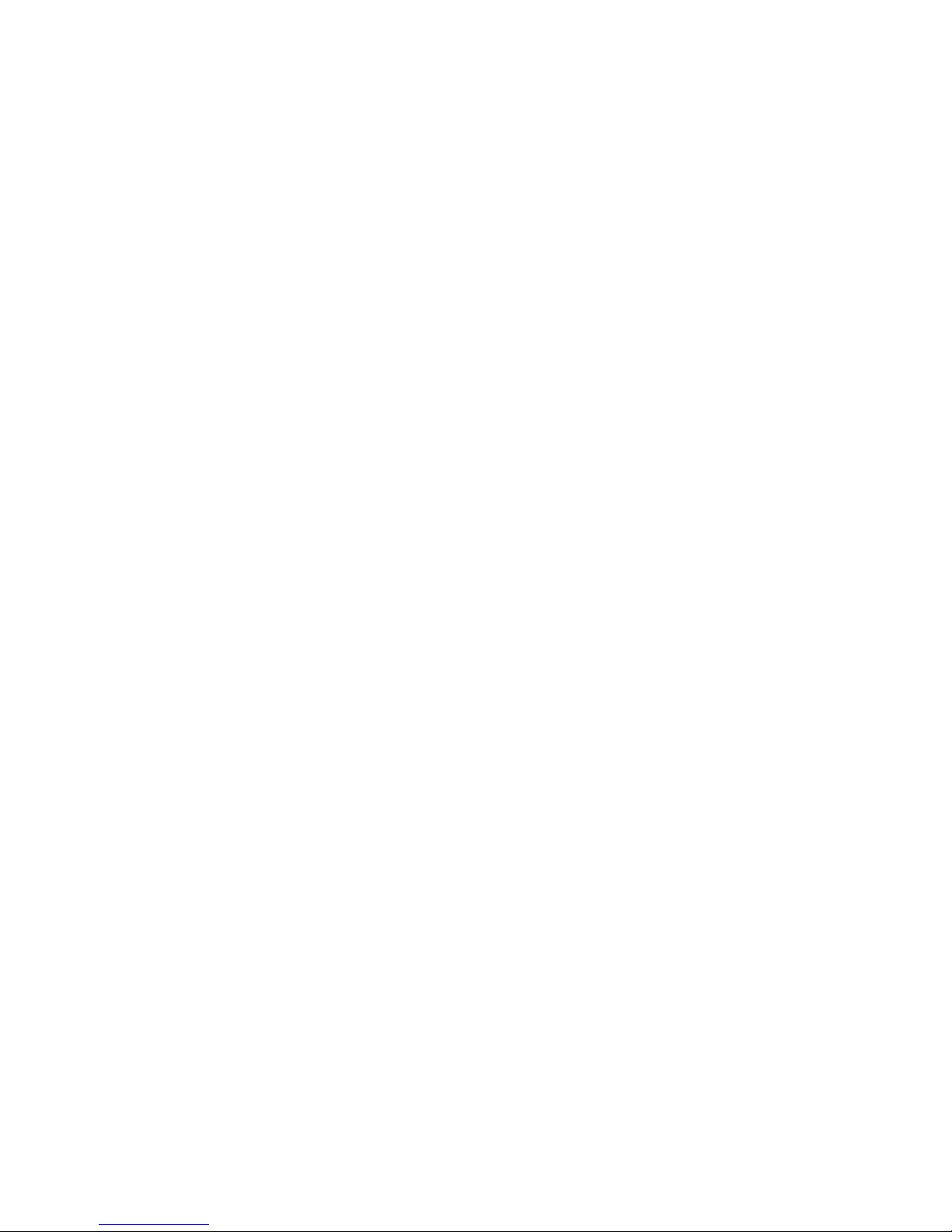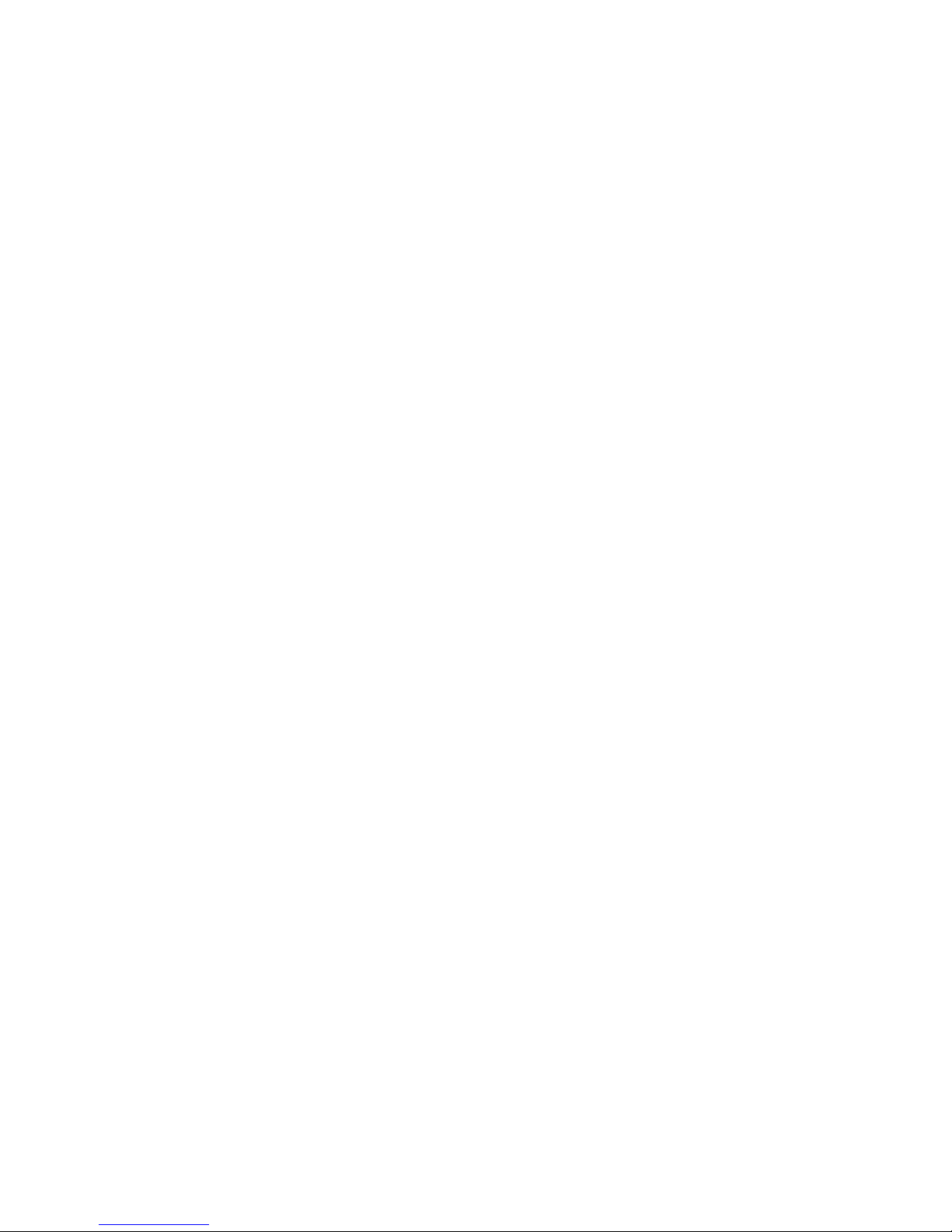User’s Guide
CONTENTS
Preface.........................................................................................................................v
Welcome ..................................................................................................................v
About the Printer ......................................................................................................v
Available Configurations......................................................................................v
Features ..............................................................................................................vi
About this Guide ......................................................................................................vii
Printer Orientation ...............................................................................................vii
Conventions ........................................................................................................vii
User’s Guide Contents ........................................................................................viii
Installation Procedure ................................................................................................1
About the Installation Procedure..............................................................................1
Safety Precautions...................................................................................................1
Handling the Printer.............................................................................................1
Step 1: Inspecting Package Contents......................................................................2
CD-ROM Contents ..............................................................................................2
Step 2: Preparing a Location for the Printer.............................................................3
Printer Weight and Dimensions...........................................................................3
Space Requirements...........................................................................................3
Environment ........................................................................................................4
Step 3: Locating Parts of the Printer ........................................................................5
Step 4: Installing the Print Cartridge ........................................................................7
General Information.............................................................................................7
Installation Procedure..........................................................................................8
Step 5: Installing Optional Printer Accessories ........................................................10
Step 6: Loading the Universal Paper Tray ...............................................................11
Step 7: Connecting the Power Cord and Turning the Printer On .............................14
Step 8: Selecting the Control Panel Language ........................................................16
Step 9: Printing a Test Page or Configuration Summary .........................................17
Test Page ............................................................................................................17
Configuration Summary.......................................................................................18
Step 10: Connecting the Printer to Host Computer..................................................19
Step 11: Installing Printer Drivers ............................................................................20
Overview .............................................................................................................20
Microsoft Windows Systems ...............................................................................20
Apple Mac OS 8x, 9x (USB) ................................................................................20
Macintosh OS X ..................................................................................................21
Step 12: Locating User Documentation ...................................................................21
Step 13: Printing a Test Document ..........................................................................21
Step 14: Using the Printer........................................................................................21
Step 15: Product Registration ..................................................................................22
Registering Your Printer ......................................................................................22
Service and Support............................................................................................22
iii