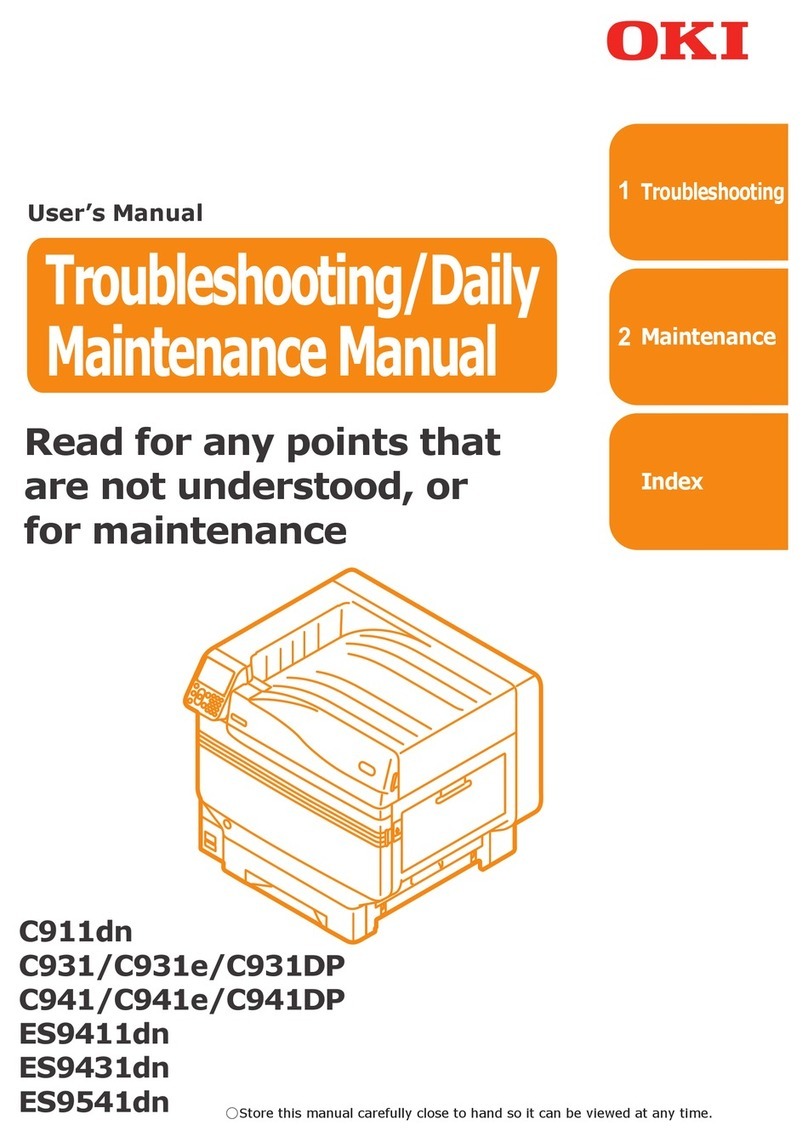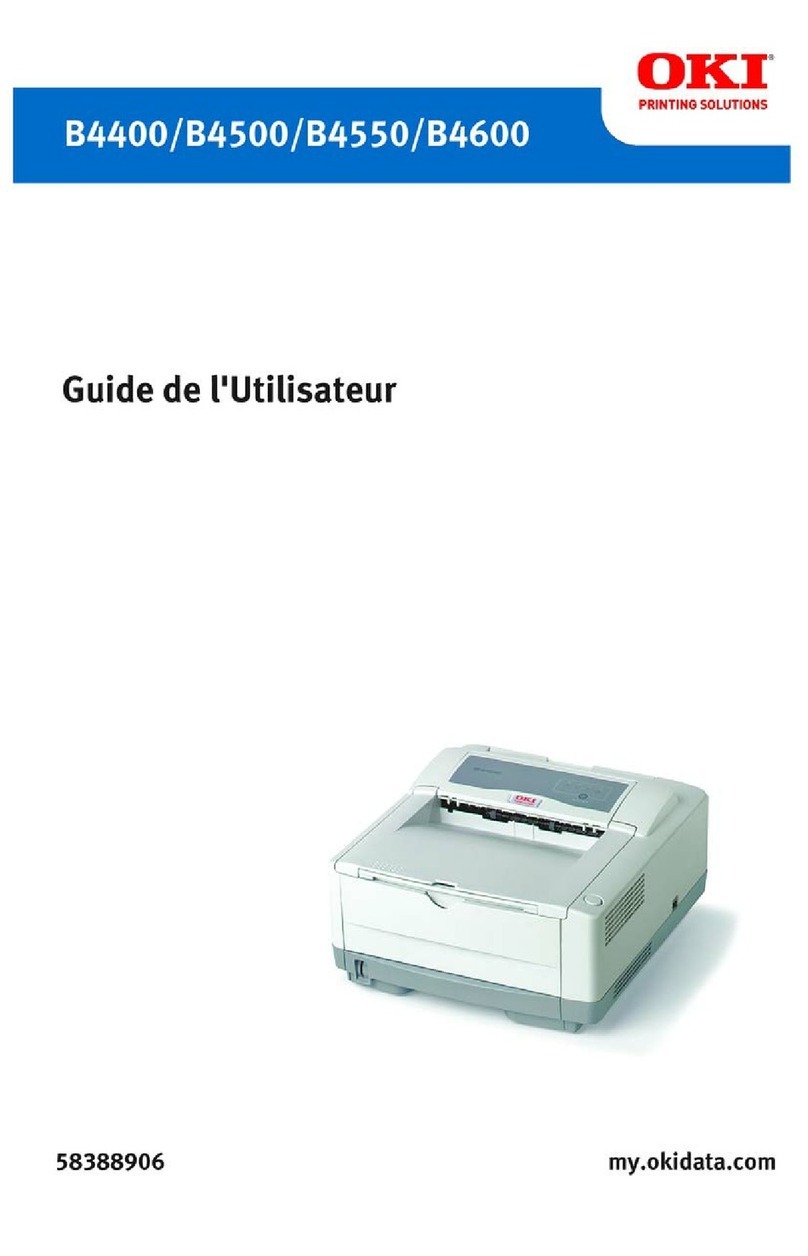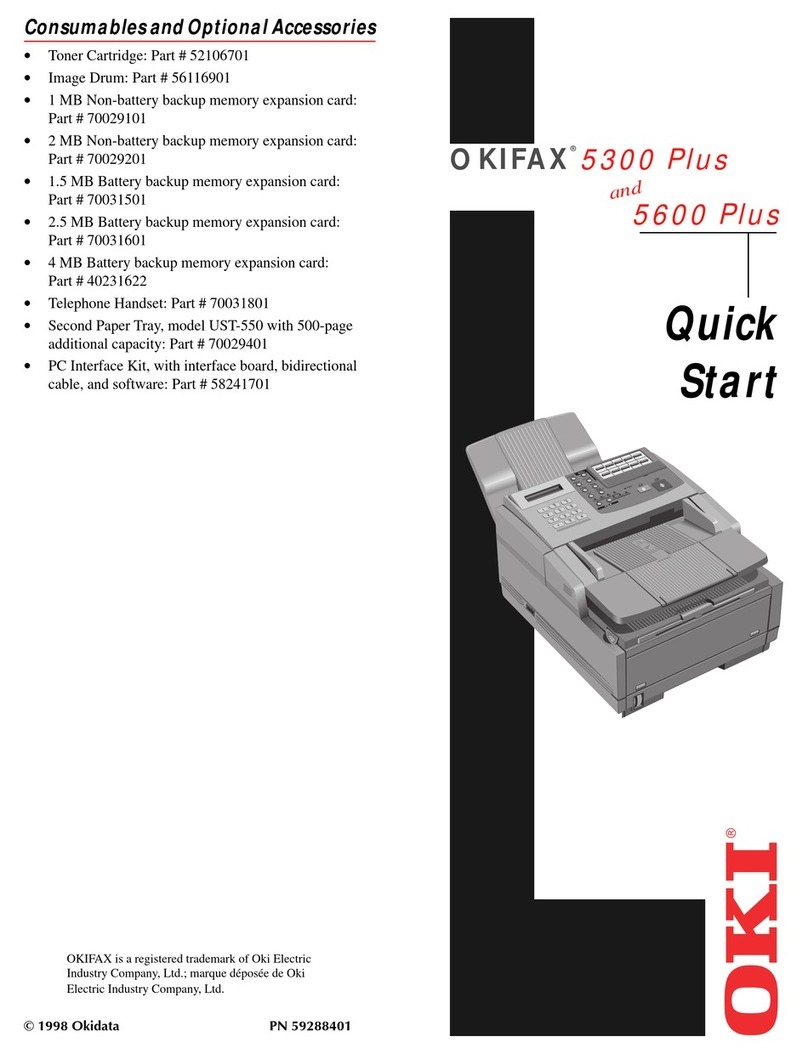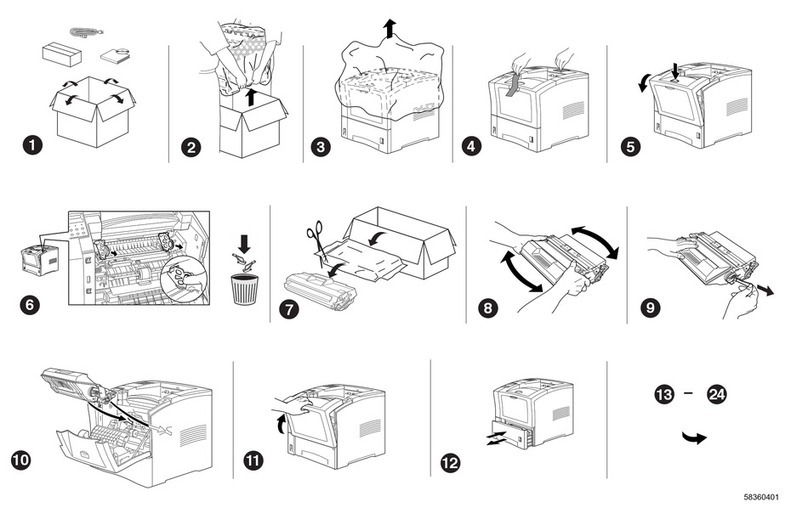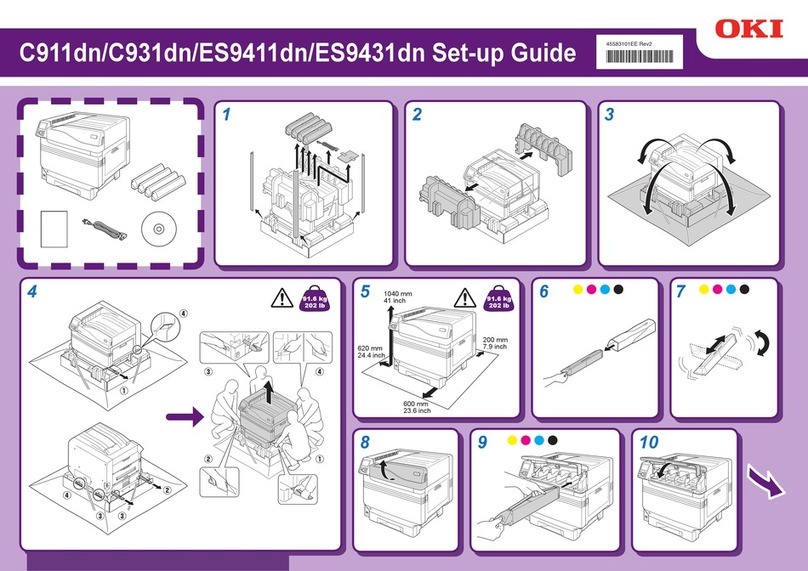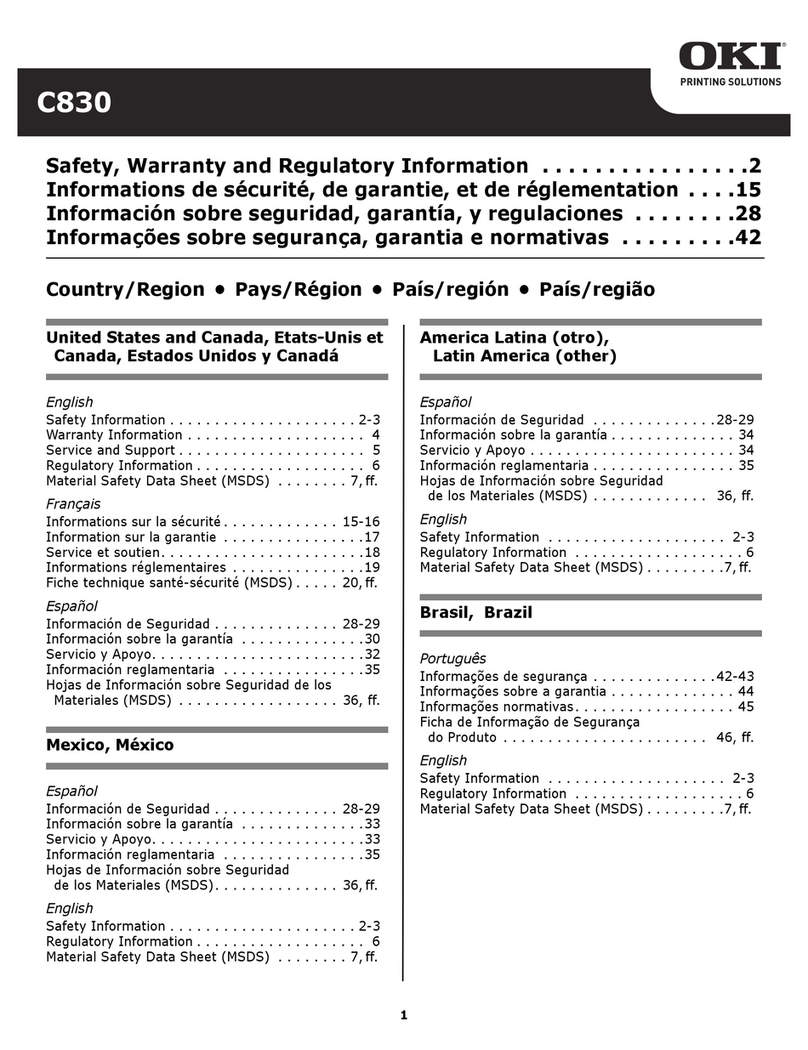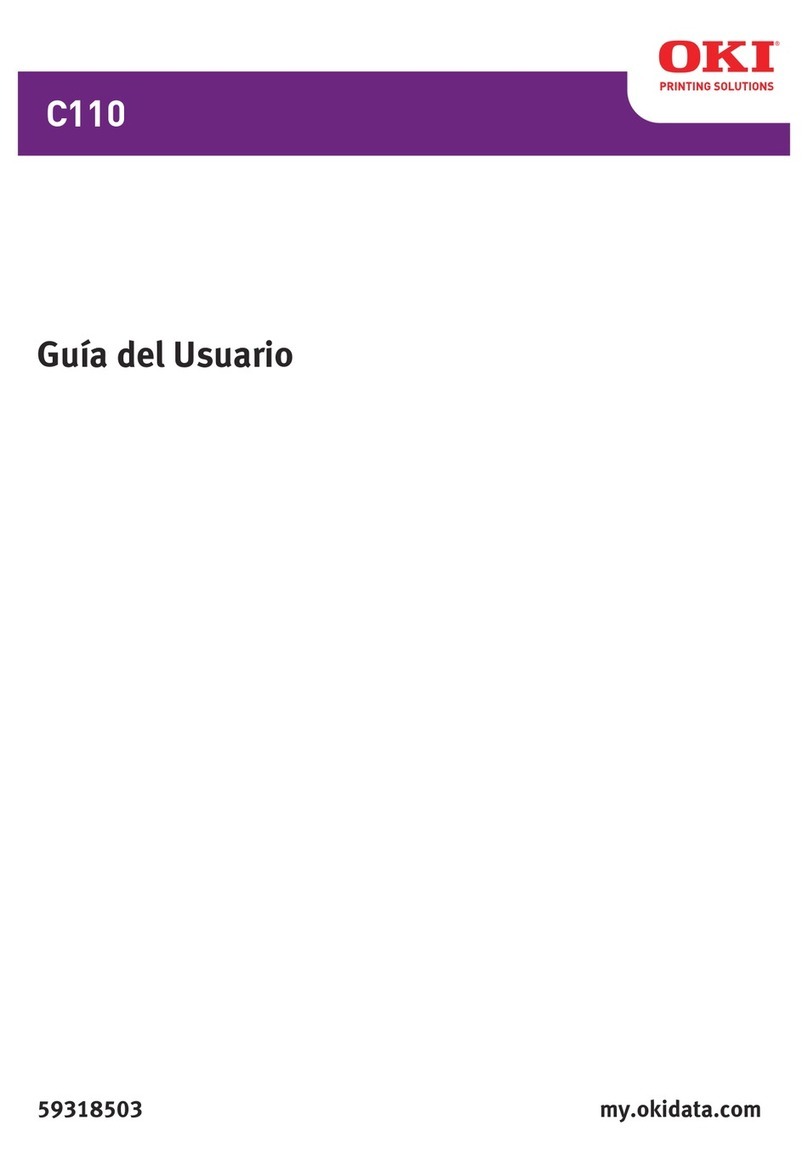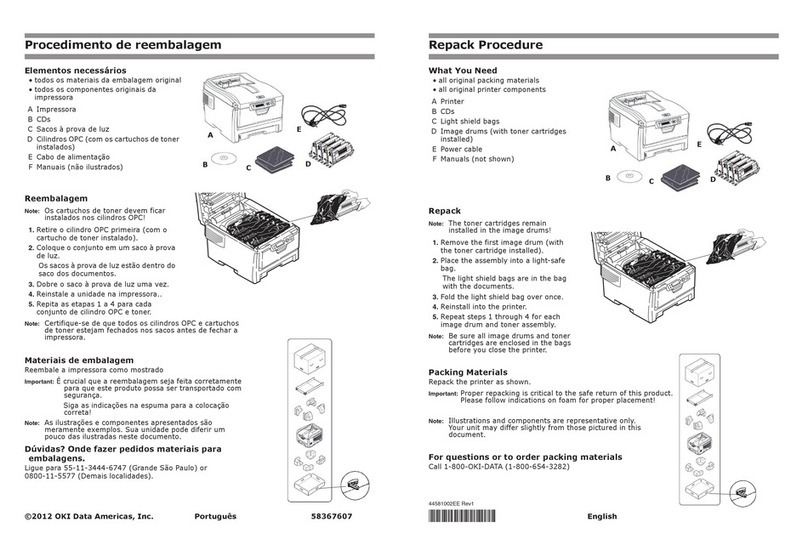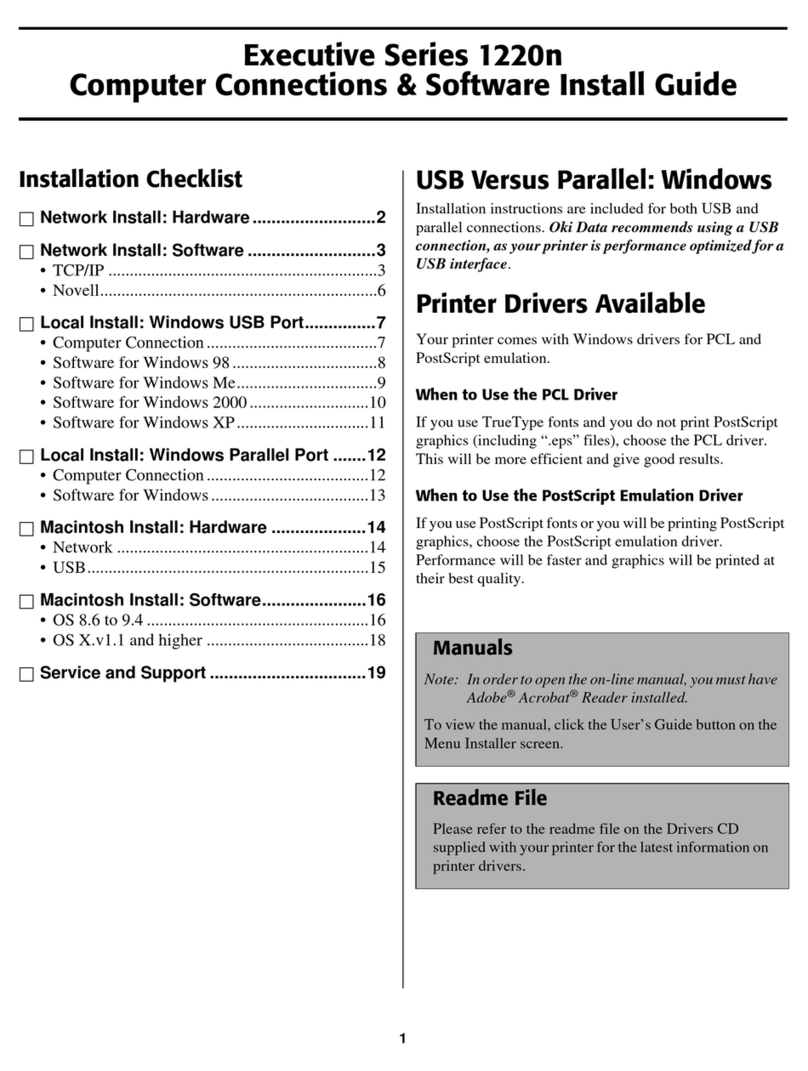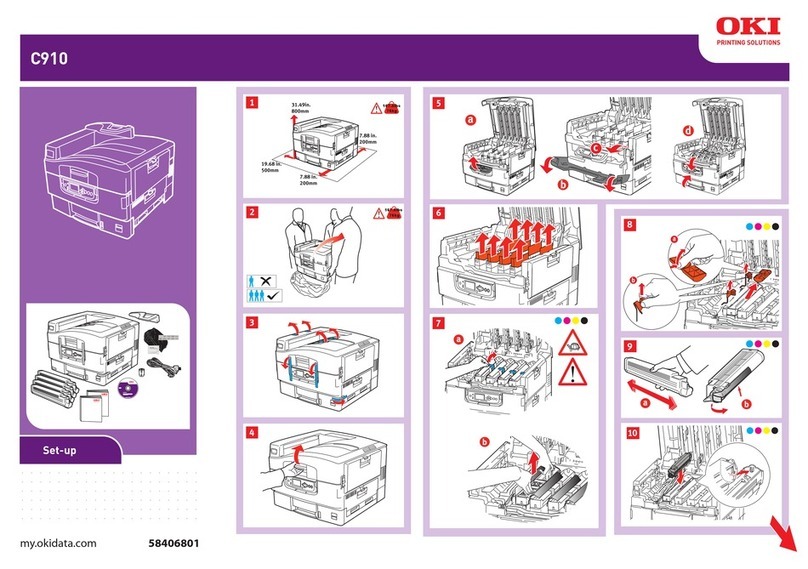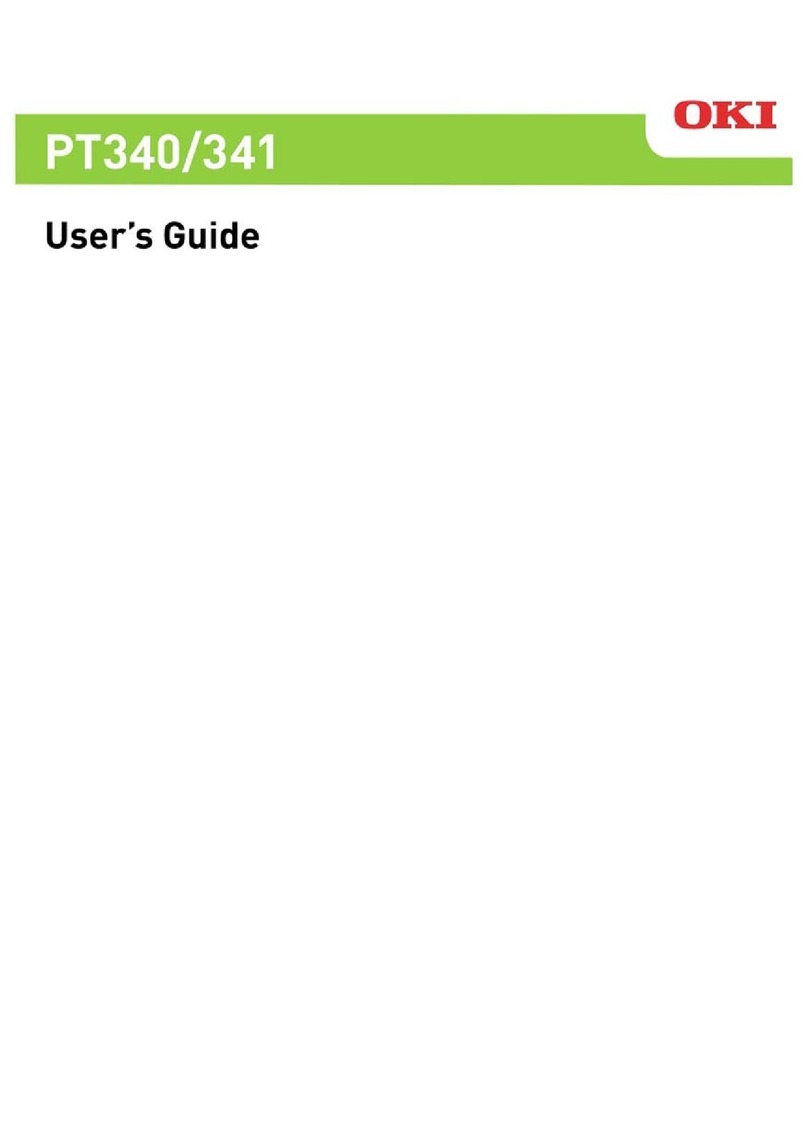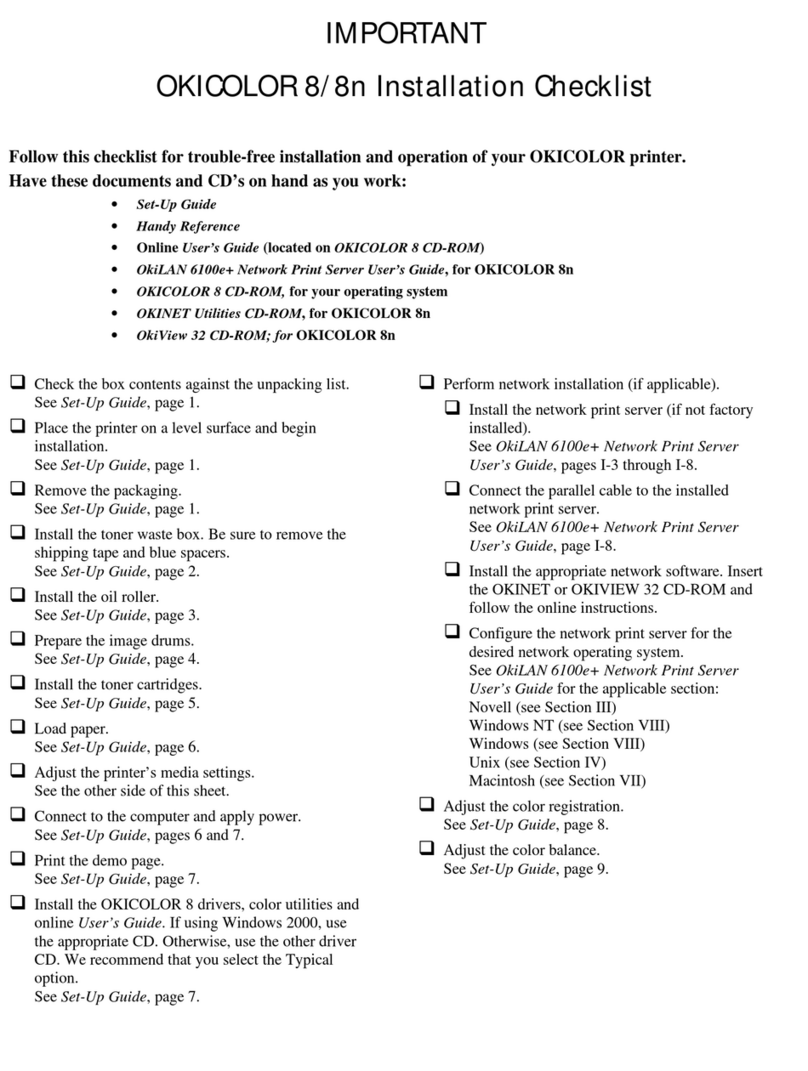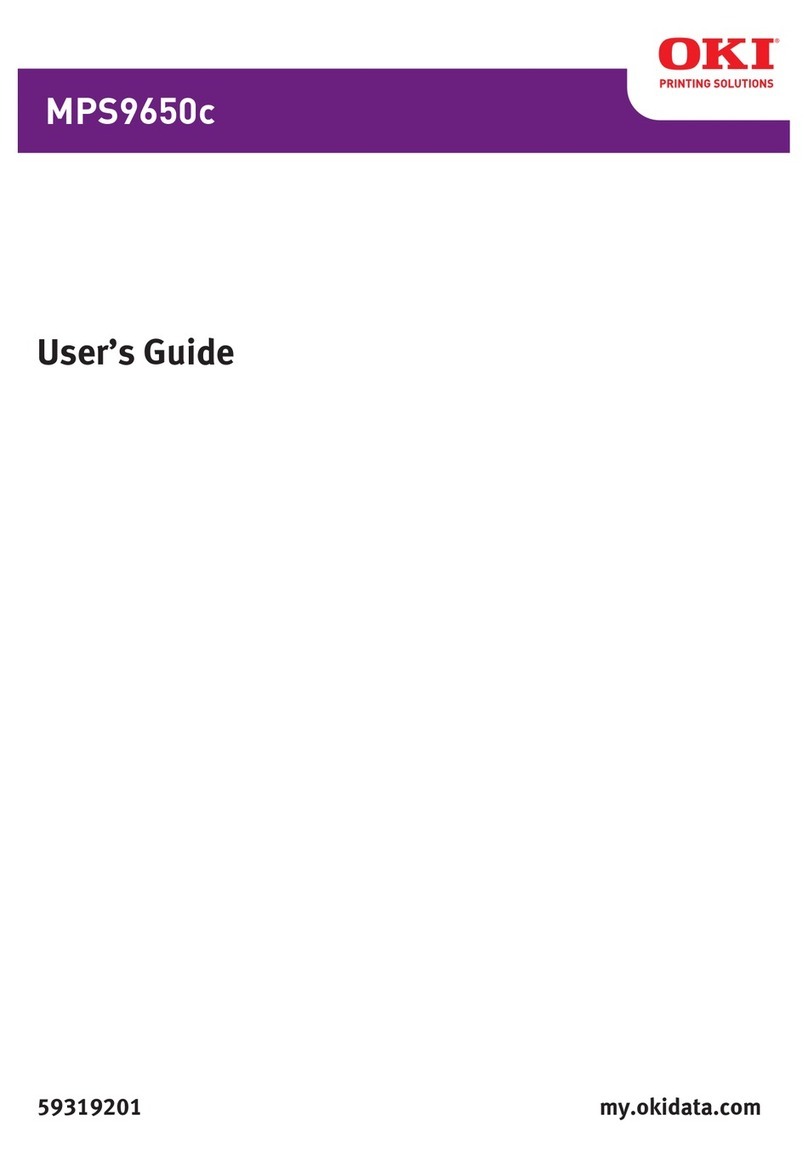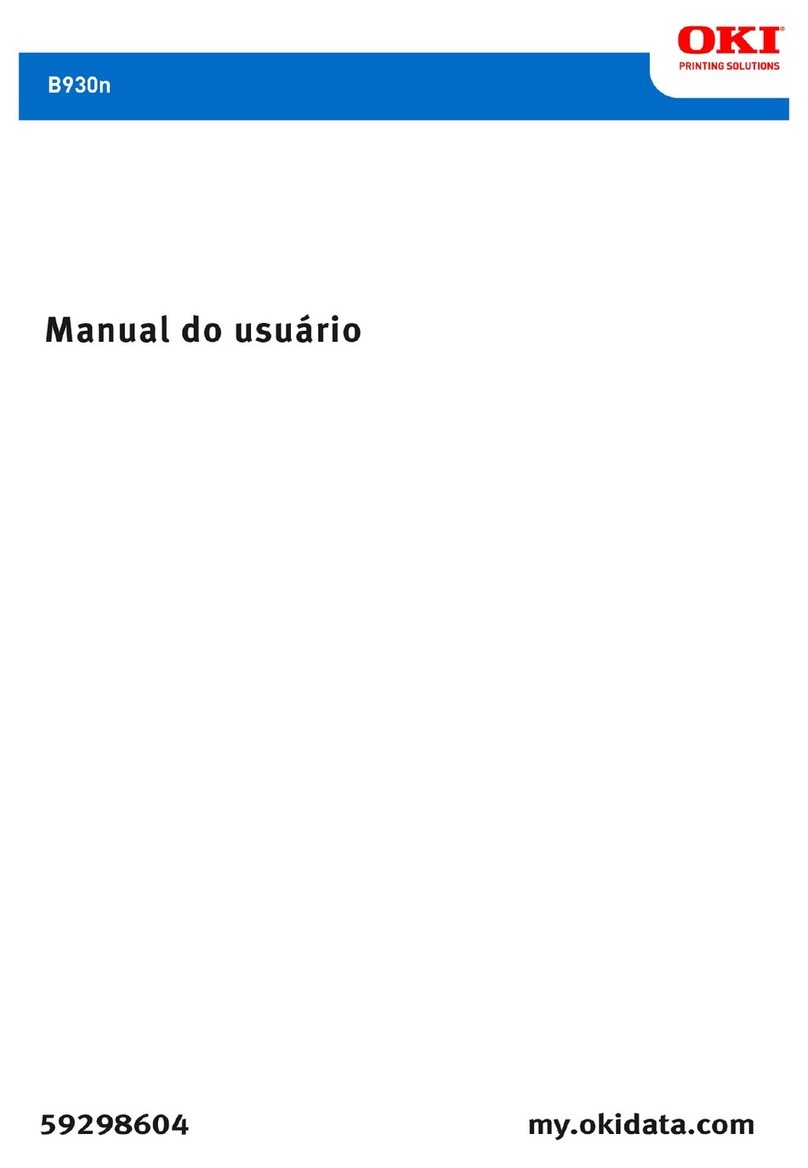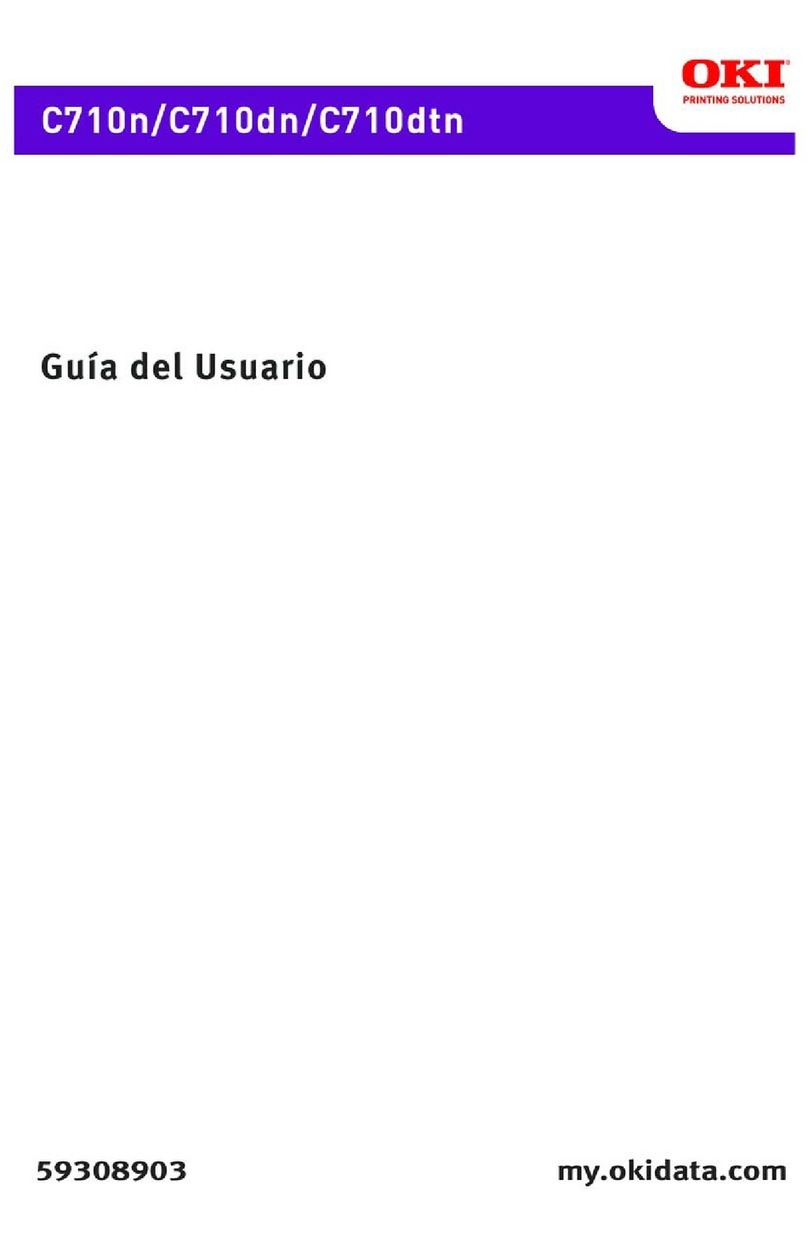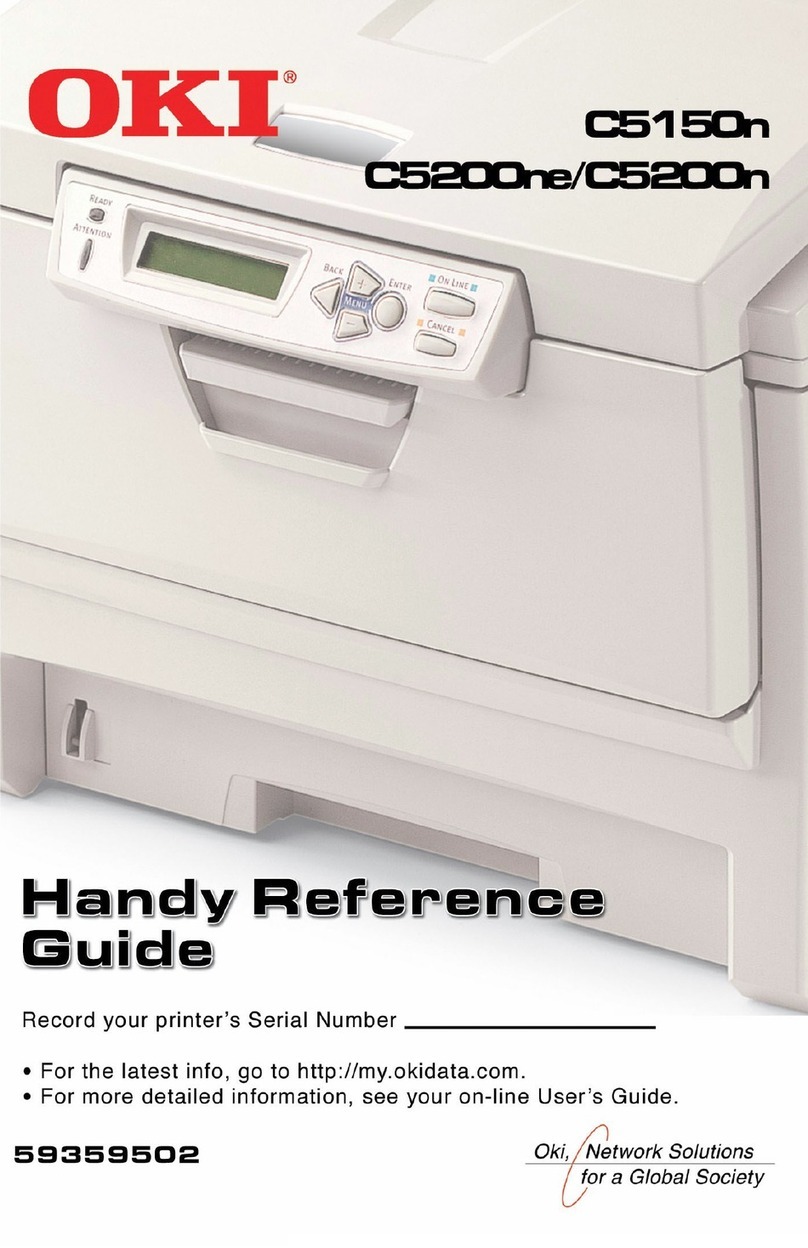Contentsx-4
About the Printer Driver and Utility CD/DVD ............................................... 1-9
System Requirements ................................................................................. 1-10
2Using the Printer Driver ................................................................................ 2-1
Selecting Printer Driver Defaults .................................................................. 2-2
Uninstalling the Printer Driver ...................................................................... 2-3
Windows Vista/XP/Server 2003/2000 ................................................... 2-3
Displaying Printer Driver Settings ............................................................... 2-3
Windows Vista ...................................................................................... 2-3
Windows XP/Server 2003 ..................................................................... 2-3
Windows 2000 ...................................................................................... 2-4
Printer Driver Settings ................................................................................... 2-5
Common Buttons ........................................................................................ 2-5
Basic Tab .................................................................................................... 2-6
Layout Tab .................................................................................................. 2-6
Overlay Tab................................................................................................. 2-7
Watermark Tab ........................................................................................... 2-7
Quality Tab.................................................................................................. 2-7
Version Tab................................................................................................. 2-7
3Remote Panel Utility ...................................................................................... 3-1
Working with the Remote Panel Utility ........................................................ 3-2
Introduction ................................................................................................. 3-2
Opening the Remote Panel Utility ............................................................... 3-2
Using the Remote Panel Utility ................................................................... 3-2
Panel Tab.............................................................................................. 3-2
User Service Tab .................................................................................. 3-4
Closing the Remote Panel Utility ................................................................. 3-4
4Media Handling .............................................................................................. 4-1
Print Media ..................................................................................................... 4-2
Specifications .............................................................................................. 4-2
Types .............................................................................................................. 4-3
Plain Paper (Recycled Paper)..................................................................... 4-3
Thick Stock.................................................................................................. 4-4
Envelope ..................................................................................................... 4-5
Label ........................................................................................................... 4-6
Letterhead................................................................................................... 4-7
Postcard...................................................................................................... 4-7
Printable Area ................................................................................................ 4-8
Envelopes ................................................................................................... 4-9
Page Margins .............................................................................................. 4-9
Loading Media .............................................................................................. 4-10
Tray 1 (Multipurpose Tray)........................................................................ 4-10
Loading Plain Paper............................................................................ 4-10
Other Media ........................................................................................ 4-12