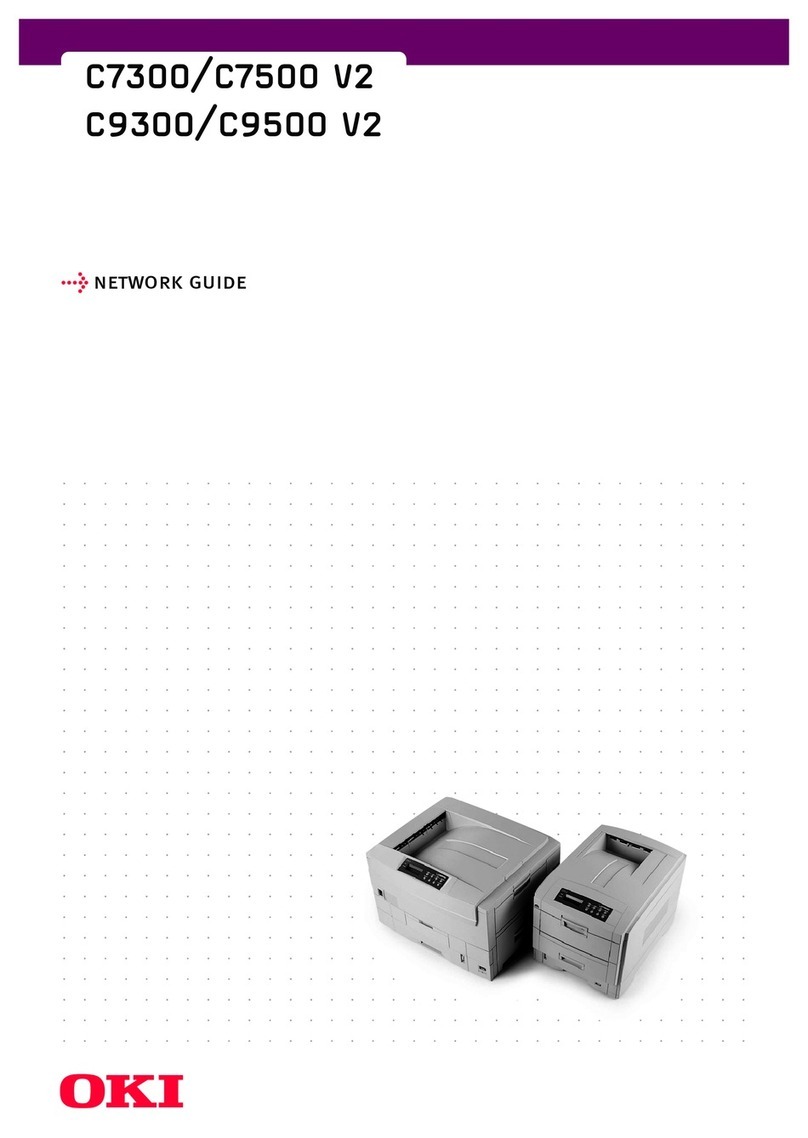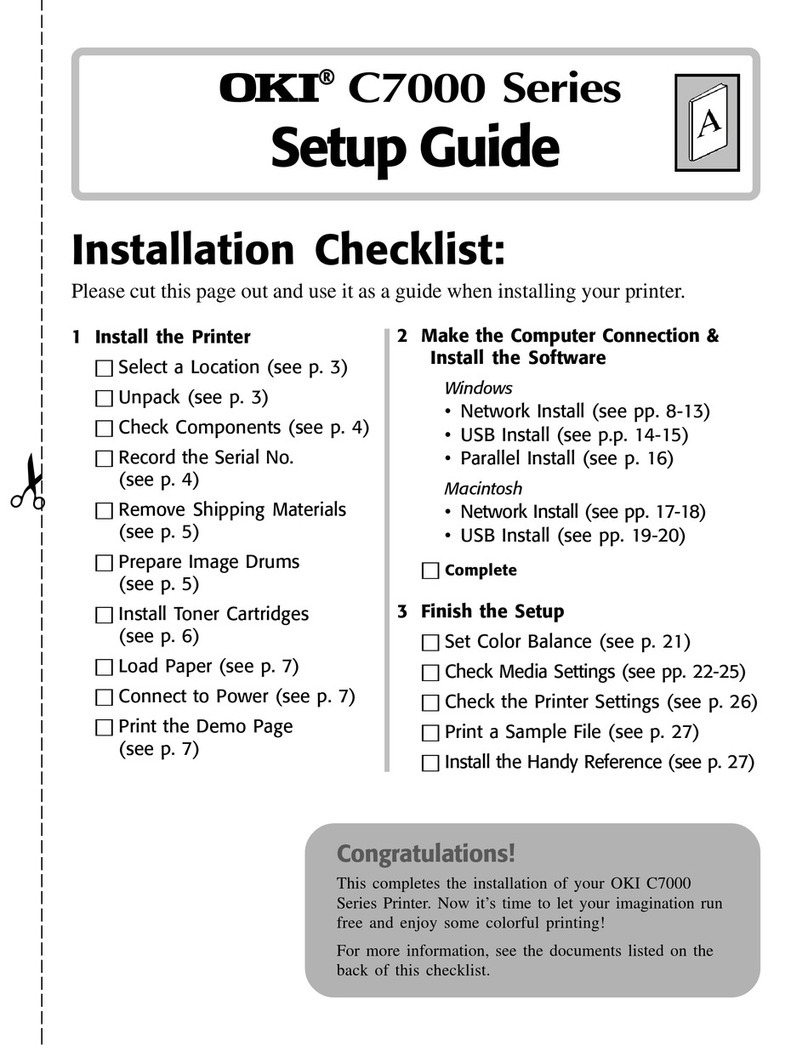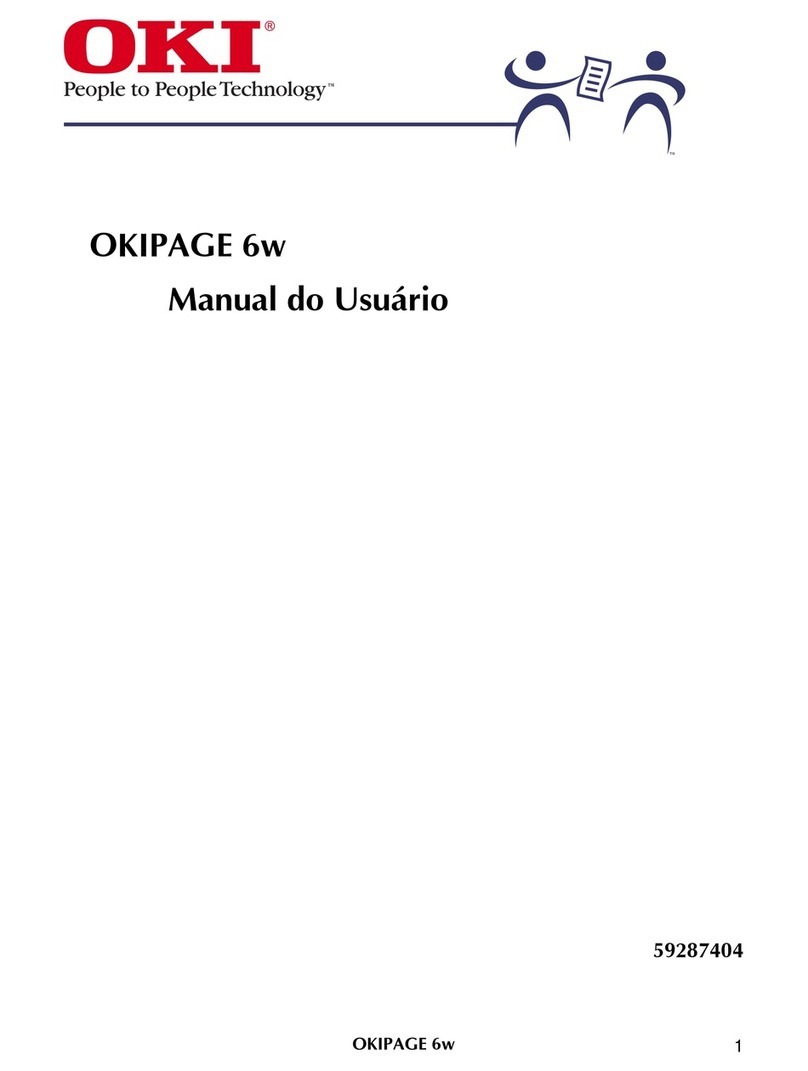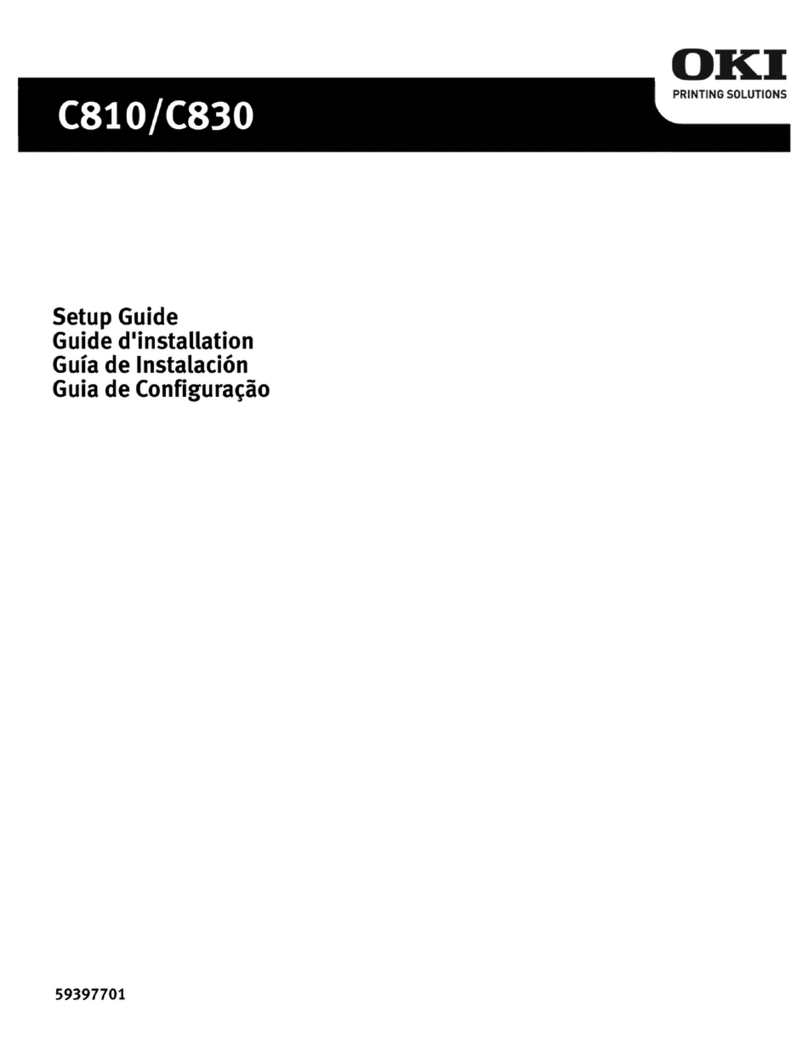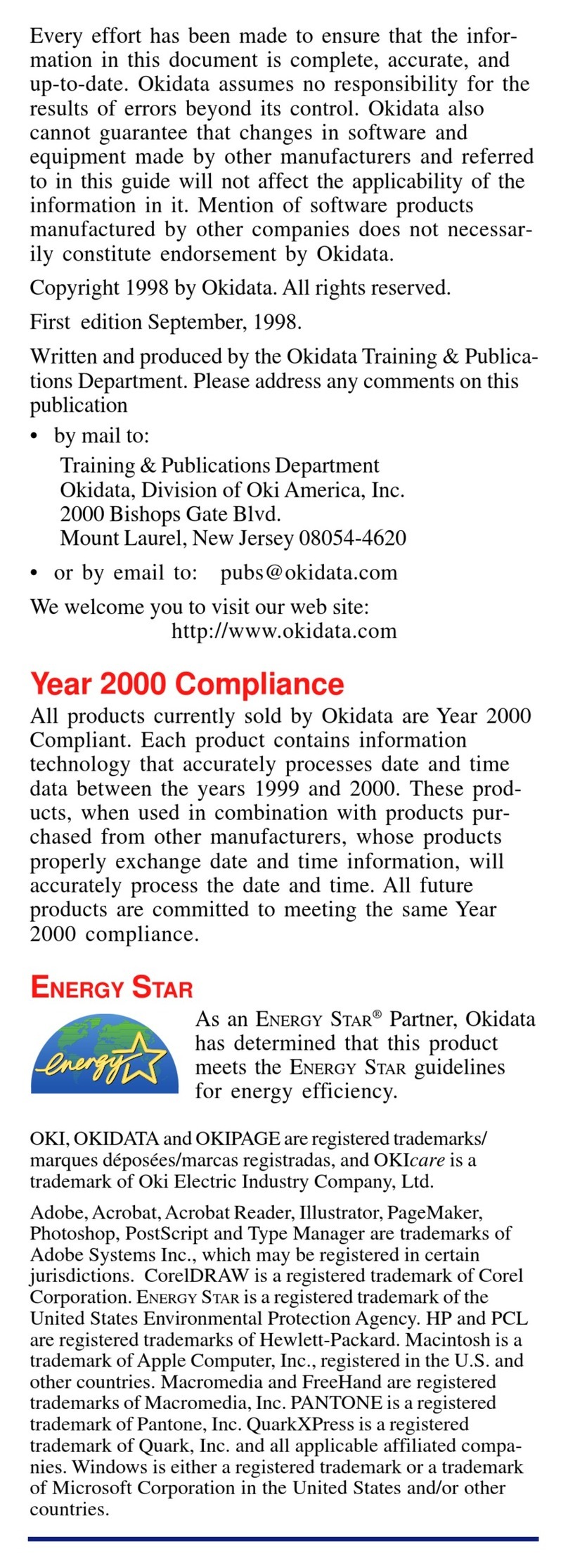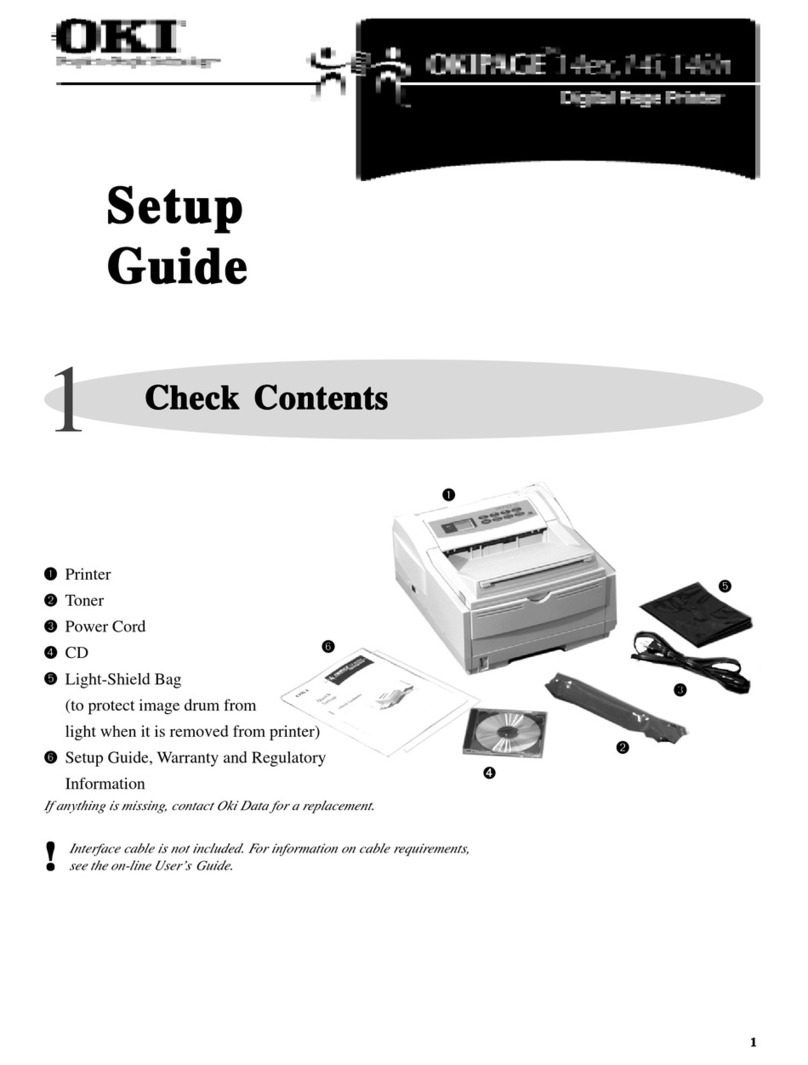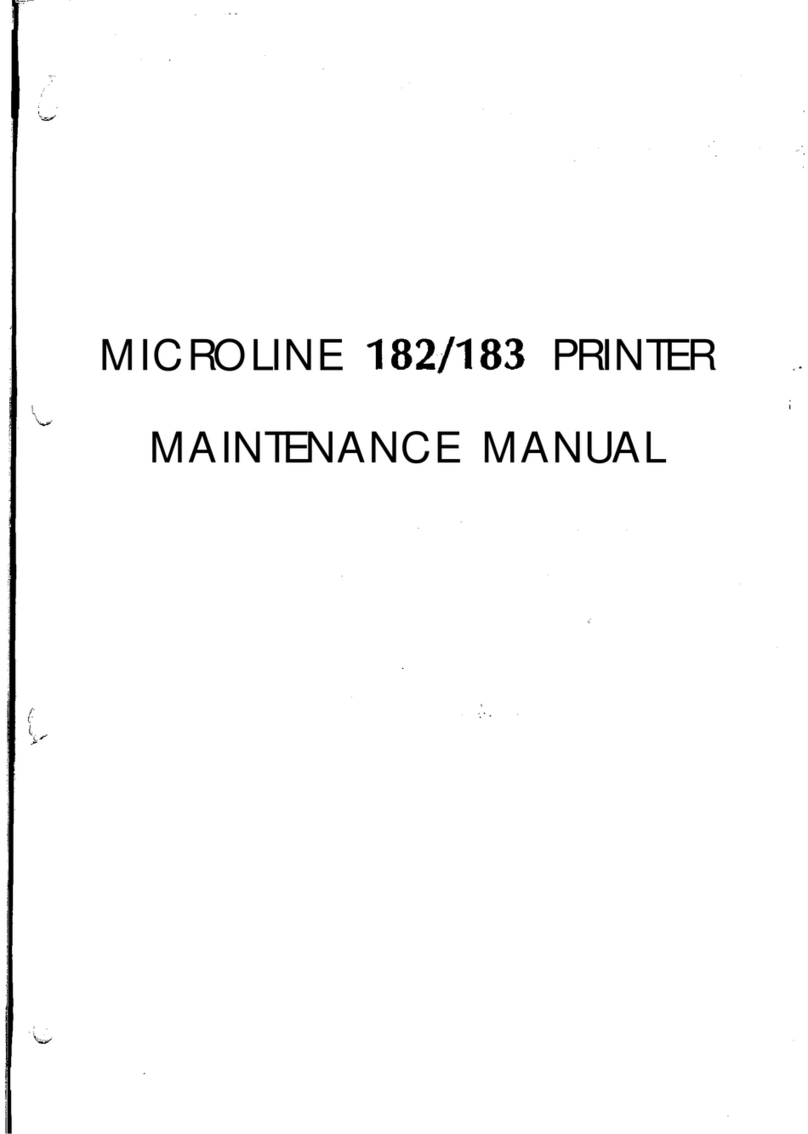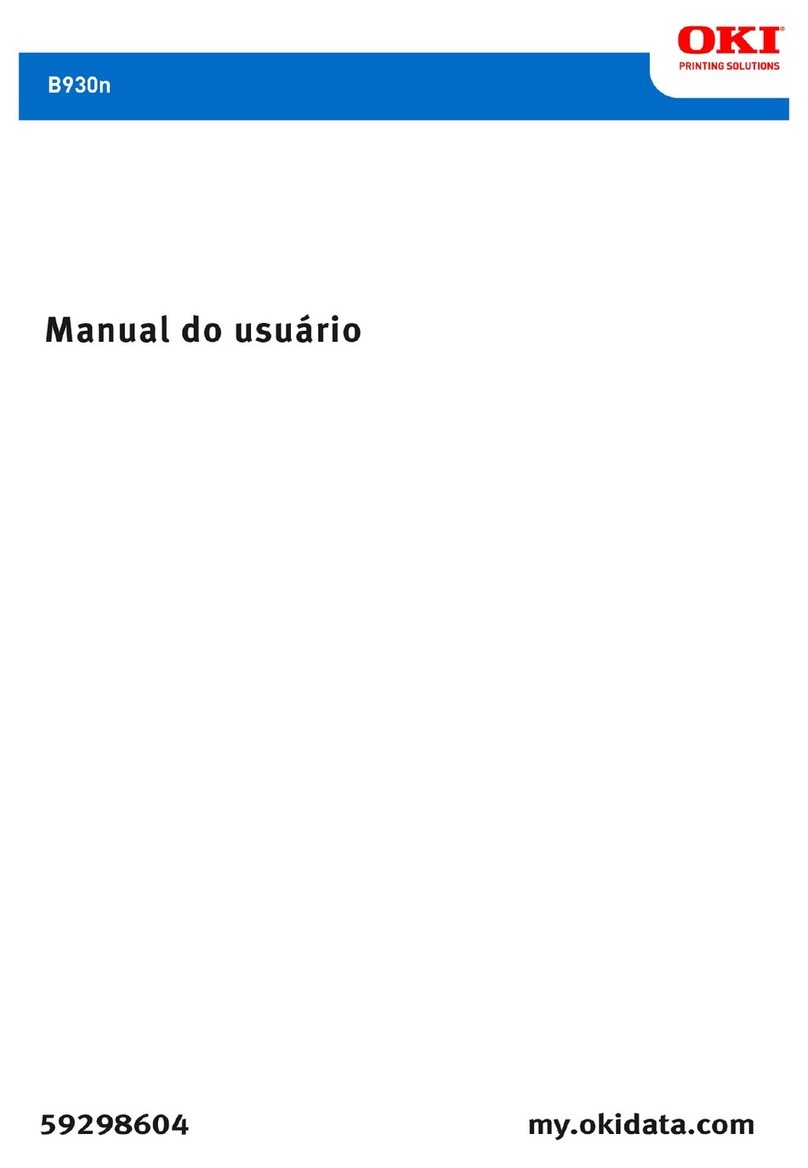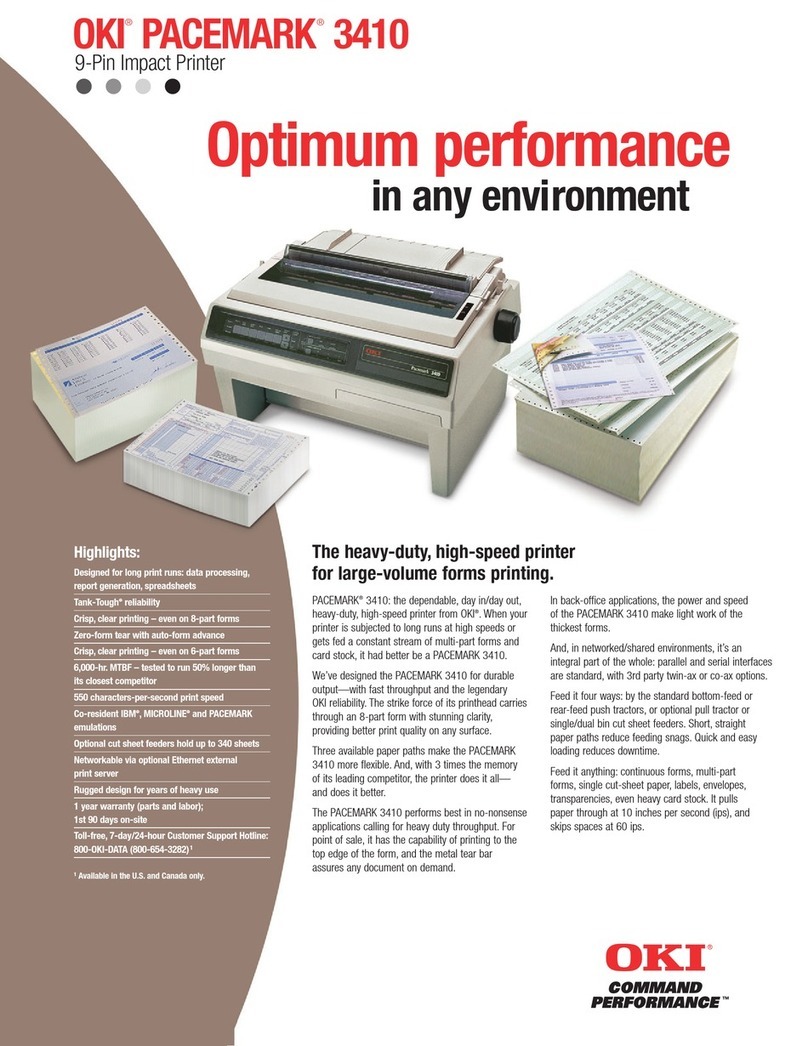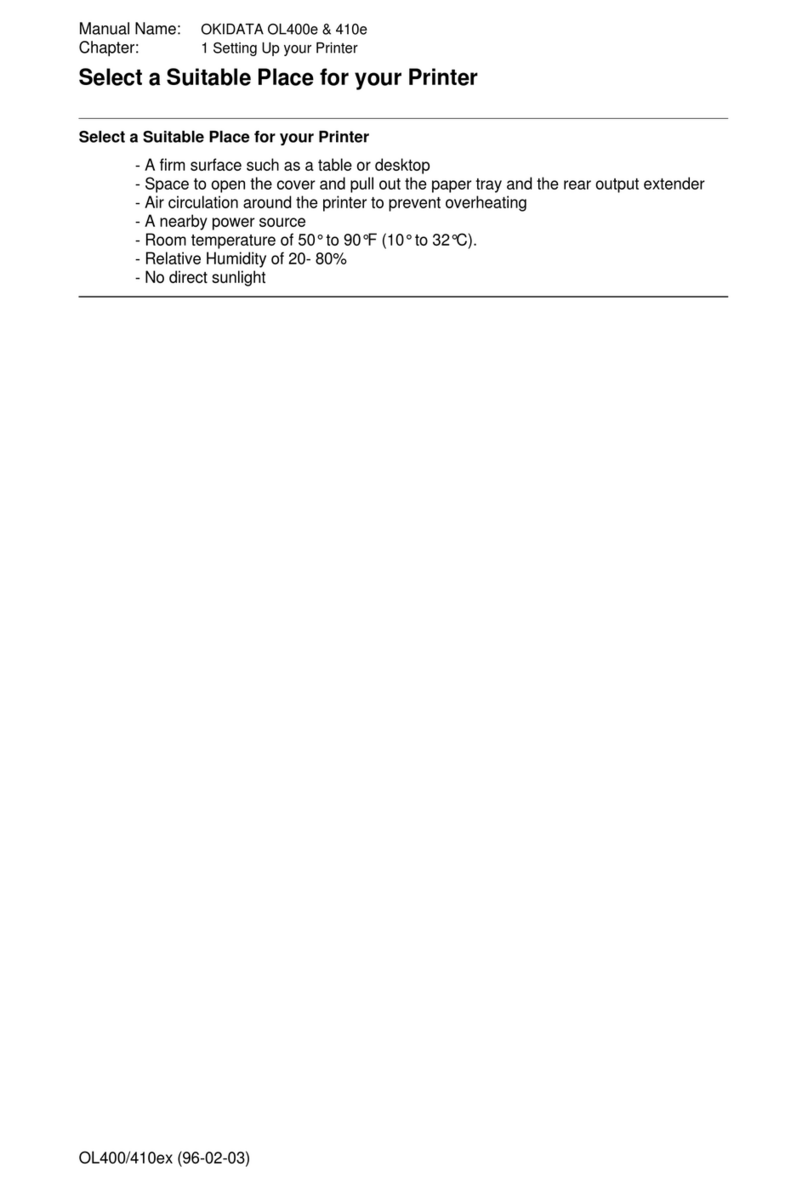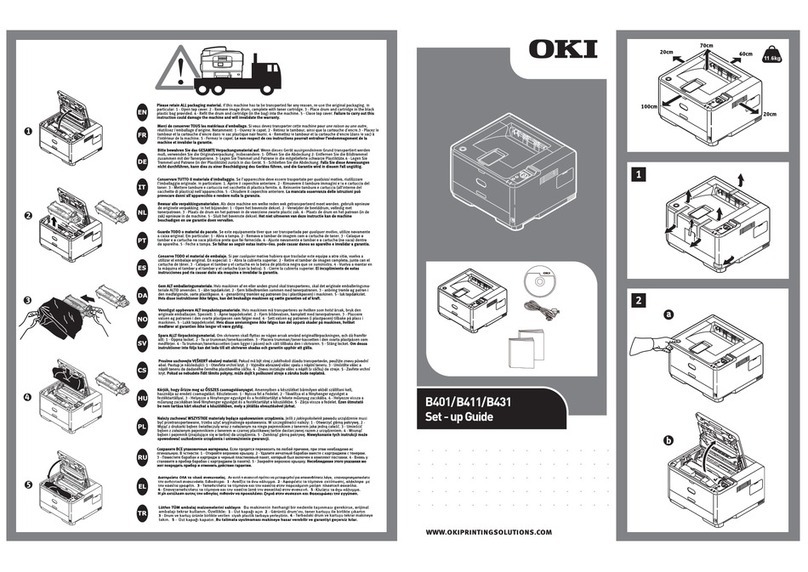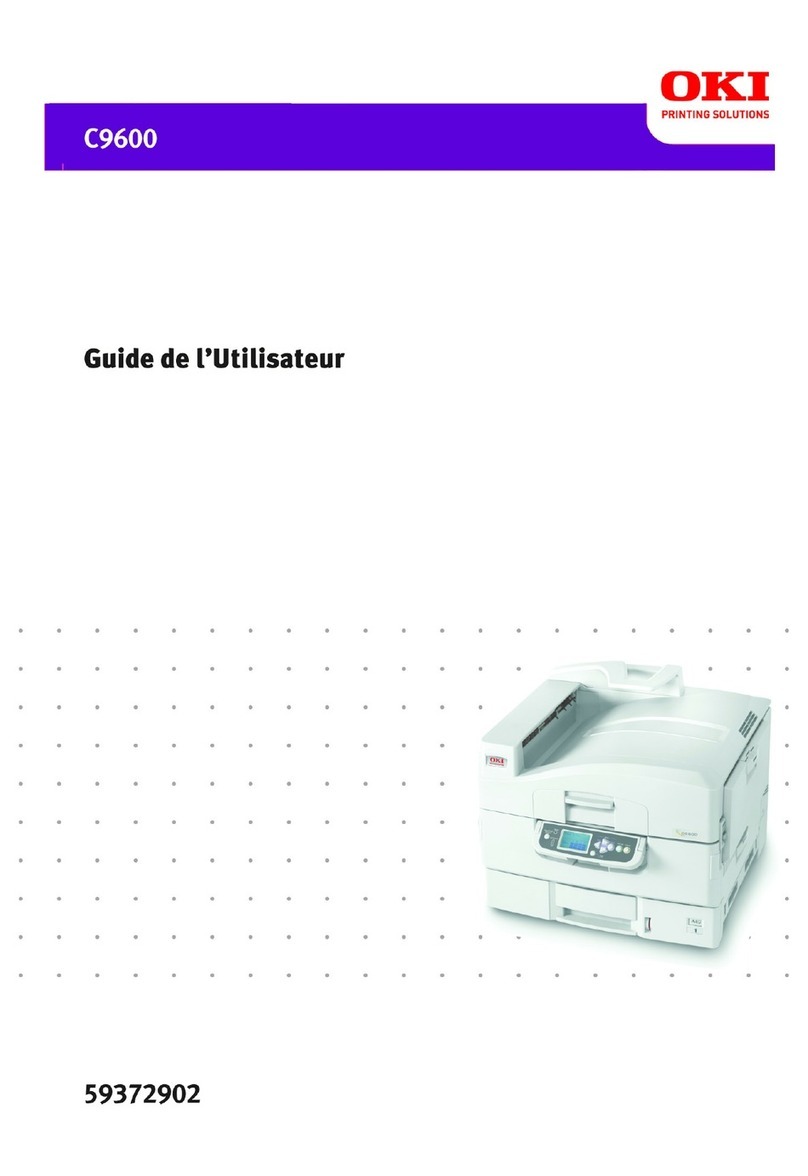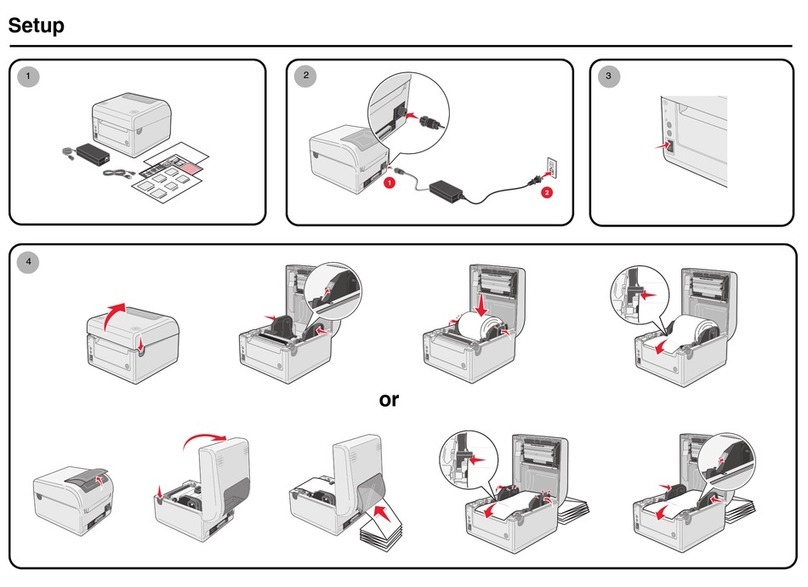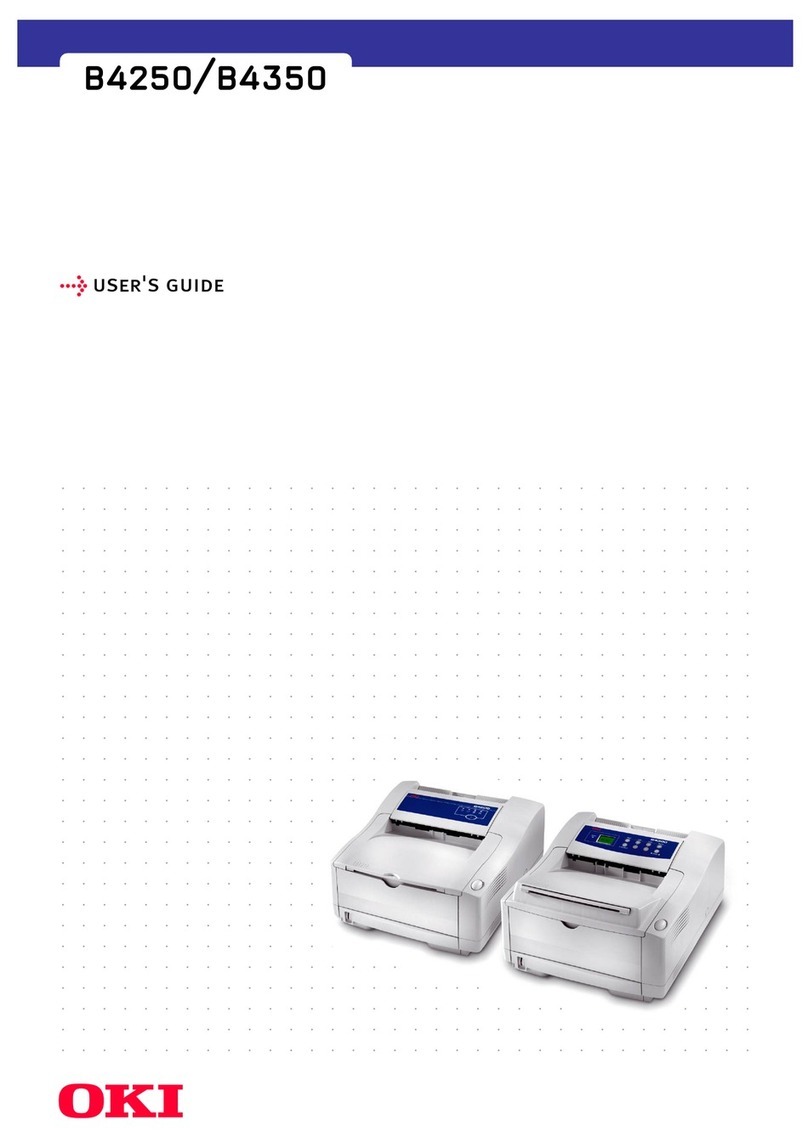4
(continued on next page)
Windows Network Installation: Model C5400n Only
Software: TCP/IP (cont.)
Set Up the Network
Use either one:
Admin Mgr / Quick Setup utility (see below)
•does not require IIS
•has Quick Setup option for users less familiar
with network configuration
Web Driver Installer utility (see page 6)
•requires IIS4 or above.
•for more experienced users
•Clients are informed of the new printer by
email and can click the URL line in the email
to download the printer driver(s) from the
web page set up by the administrator.
The Admin Mgr / Quick Setup Utility
Run the Utility
□Insert the Drivers CD supplied with your printer in the
CD-ROM drive. The CD will autorun. (If it doesn’t,
click Start →Run →Browse. Browse to your
CD-ROM drive, double-click Install.exe, click OK.)
□The License Agreement appears, click Next.
□Select your language.
□The Menu Installer Software Installation dialog box
appears. Click the Network Software button.
□Click the Installation/Config button.
□Click the Admin Mgr / Quick Setup button.
□The OkiLAN 8100e Softnic Setup Utility dialog box
appears. Select your language.
□Select from the following buttons:
•Please read before using. Readme file containing
information and instructions for this utility.
•OkiLAN 8100e Softnic Standard Setup. If you
are experienced in network setup and want access
to all the setting options, click this button and
follow the on-screen instructions for completing
the installation, leaving the Menu Installer open.
Note: With Standard Setup, you can either set up
the network while running the utility off the
CD, or install the utility on your computer
and then launch it from there
[Start
→
Programs
→
Oki Setup
Utility
→
AdminManager].
•OkiLAN 8100e Softnic Quick Setup. This
setup is for less experienced users and does
not provide as many setting options as the
Standard Setup. To use Quick Setup, click
this button and follow the steps below.
□The Welcome dialog box appears. Click Next.
Note: If the Ethernet Address information does not
automatically appear, click Search and wait
for the utility to locate and load in the
printer.
□Click the Ethernet information displayed for your
printer, then click Next.
□Select Yes for TCP/IP protocol and click Next.
□Select Obtain an IP Address automatically, then click
Next.
□Select No for NetWare protocol, then click Next.
□Select No for EtherTalk protocol, then click Next.
□Select No for NetBEUI protocol, then click Next.
□Click Execute.
□Click Finish.
□Click the Exit button, then click Ye s .
□Click the Back button twice.