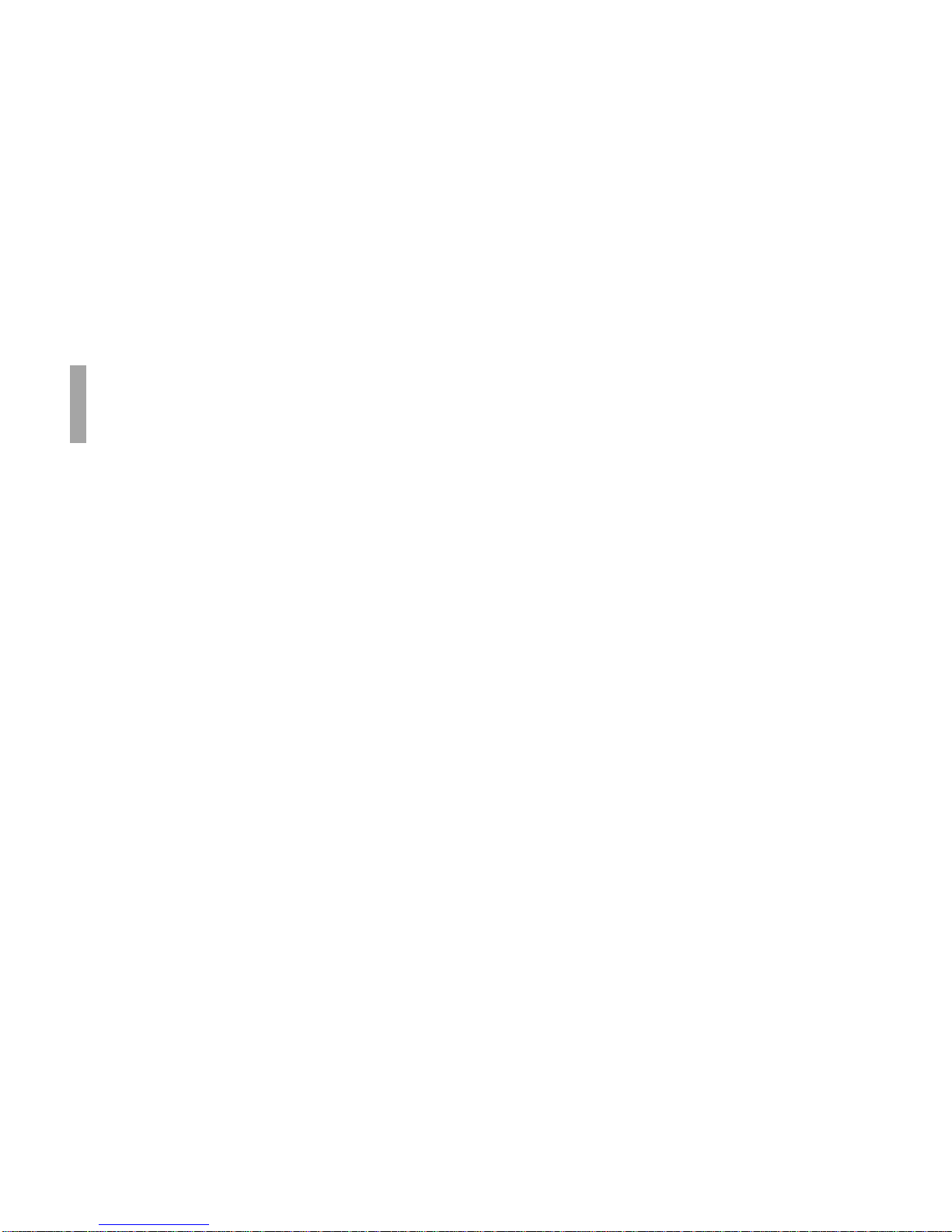6Microline 390/391 Turbo
|
Problem 4:
I'm getting strange symbols, incorrect fonts, etc., when I
try to print a document. ..................................................90
Problem 5:
Ink smears on the paper when I print on narrow forms...91
Problem 6:
I've installed a new ribbon and the printing is smeared
and streaked....................................................................91
Problem 7:
The ALARM light is flashing.........................................91
Problem 8:
The ALARM light is on and the Character Pitch 10 light
is flashing. ......................................................................91
Problem 9:
The ALARM light is on and the Character Pitch 15 light
is flashing. ......................................................................92
Problem 10:
The printer needs paper, but the ALARM light is not on
and I cannot load the paper. ...........................................92
Problem 11:
The Print Quality and Character Pitch keys on the front
panel don't work. ............................................................92
Problem 12:
Continuous-form paper sticks to the paper separator. ....92
Specifications............................................................ 93
Service and Support ................................................ 99
General Information .............................................................99
Documentation .................................................................. 100
Purchase Location ............................................................. 100
Internet Support................................................................. 101
www.okidata.com ......................................................... 101
my.okidata.com ............................................................ 101
Telephone Support ............................................................ 102
Oki Data Service Centers................................................... 103
Service and Support: United States and Canada............... 104
Service and Support: Latin America ................................. 105
Accessories ............................................................. 106
PurchasingAccessories...................................................... 106
Accessories: Part Numbers ................................................ 107
Consumables: Part Numbers ........................................... 107
Options: Part Numbers .................................................... 107
Replacement Parts: Part Numbers ................................... 108
Documentation: Part Numbers........................................ 109
Printer Control Codes .......................................... 110
Epson LQ Commands........................................................ 111
IBM Proprinter X24e / XL24e and IBM X24eAGM / XL 24e
AGMCommands .............................................................. 114