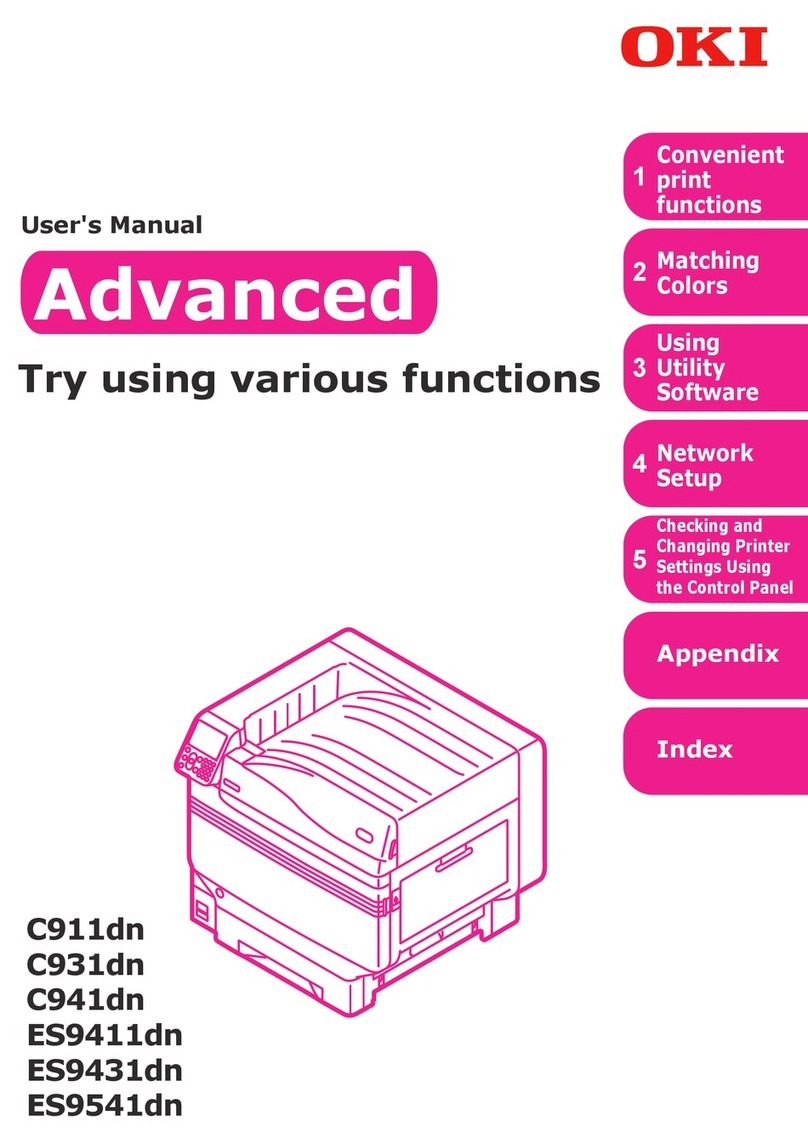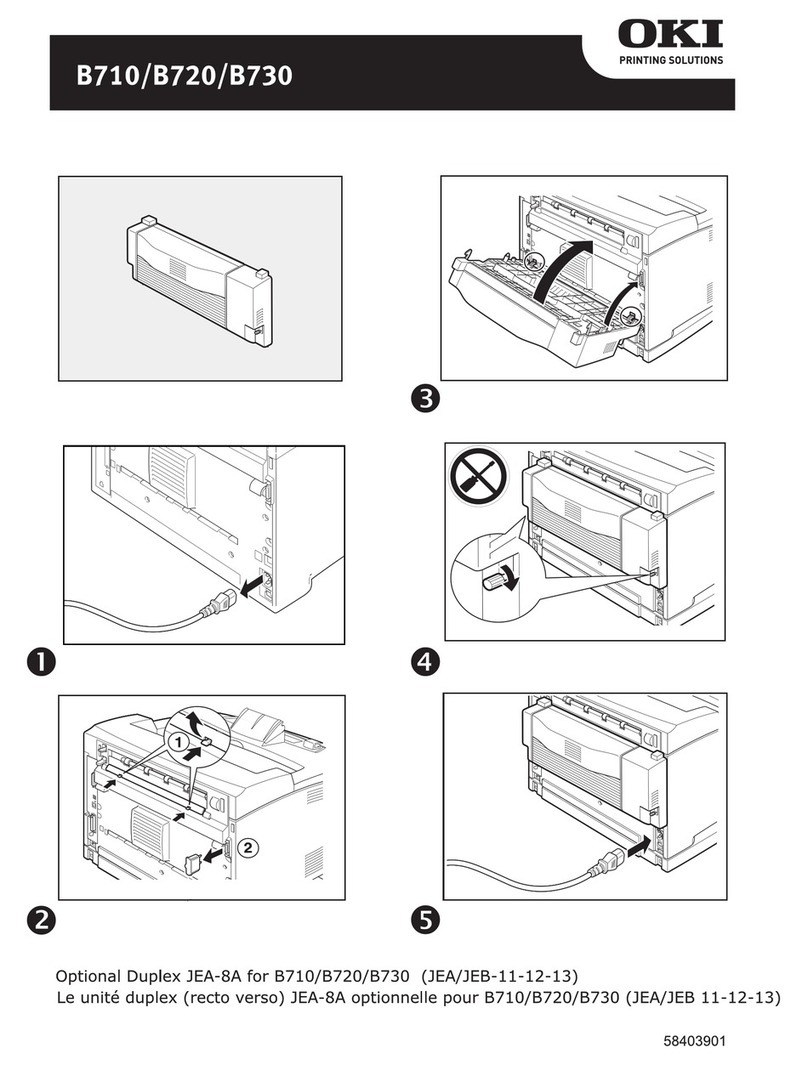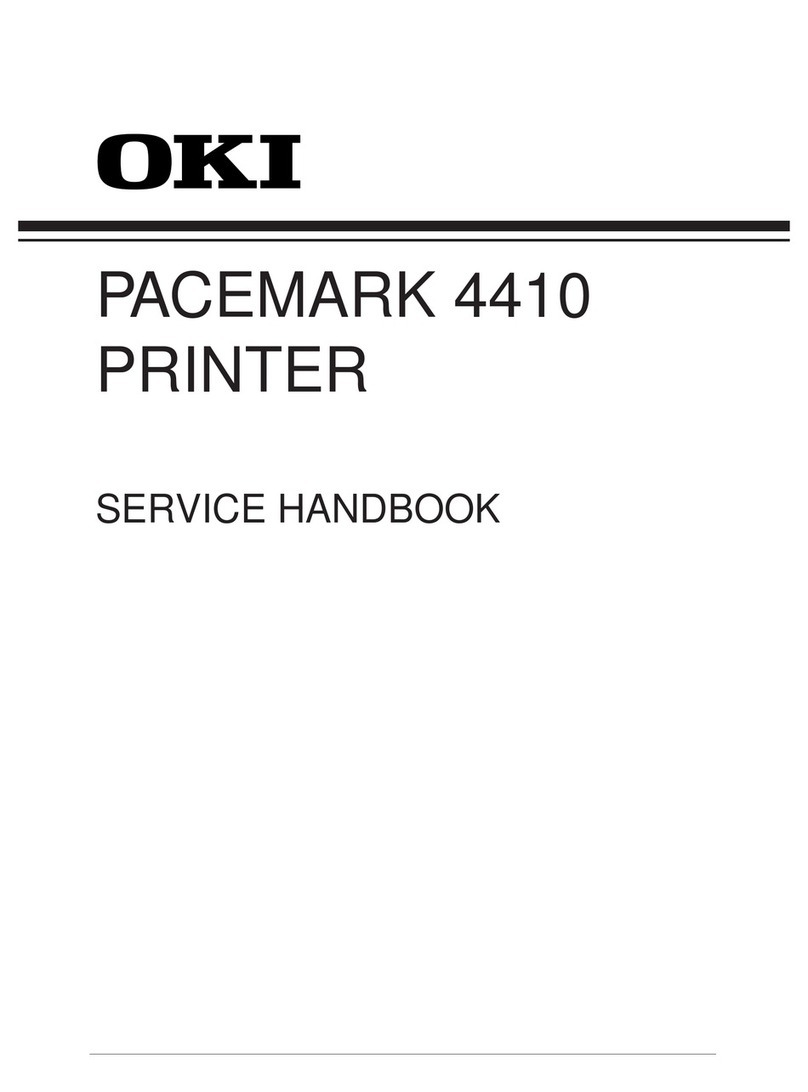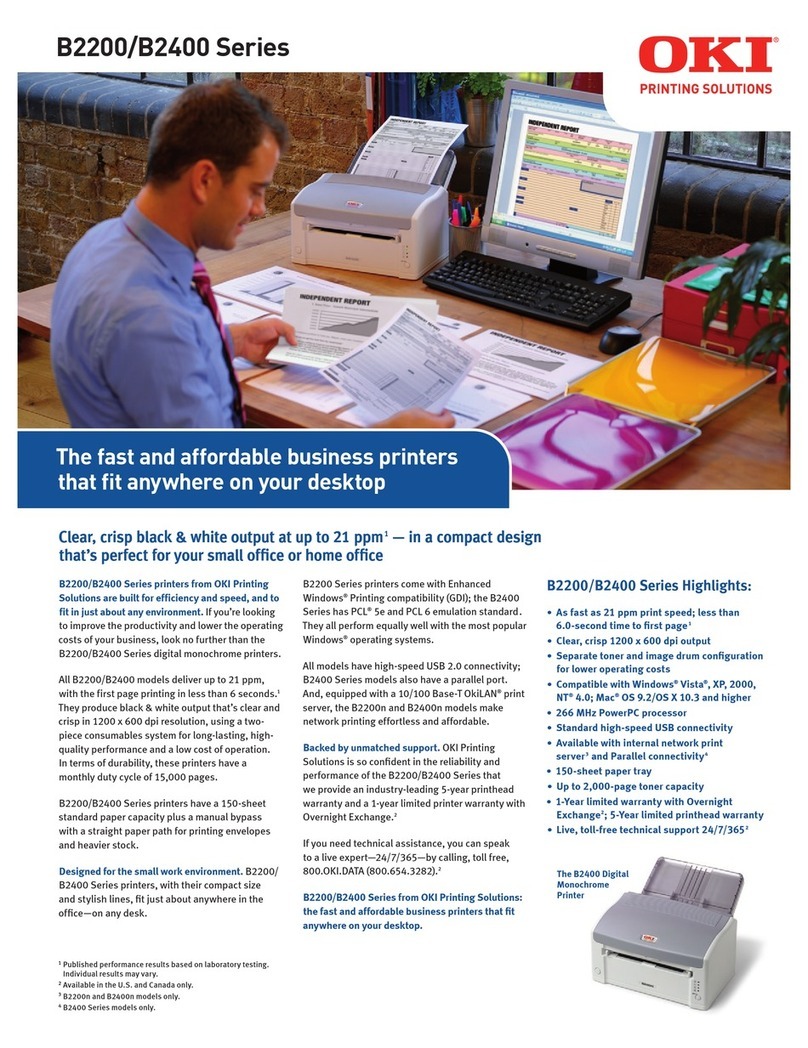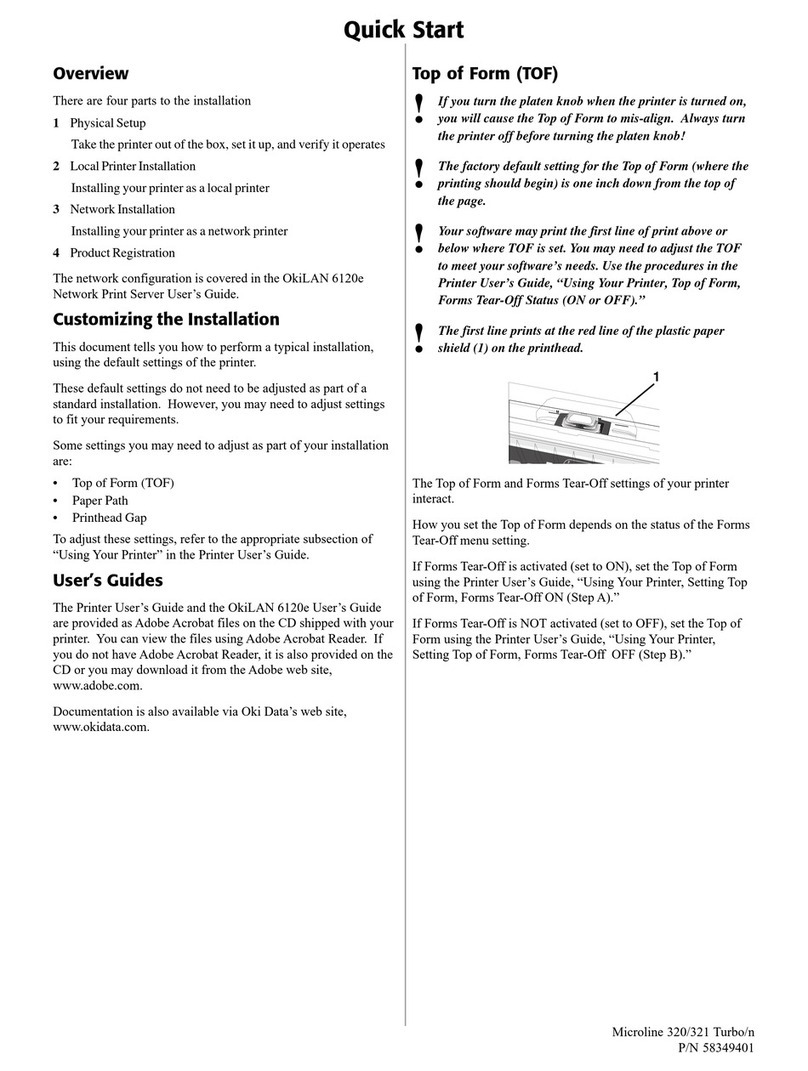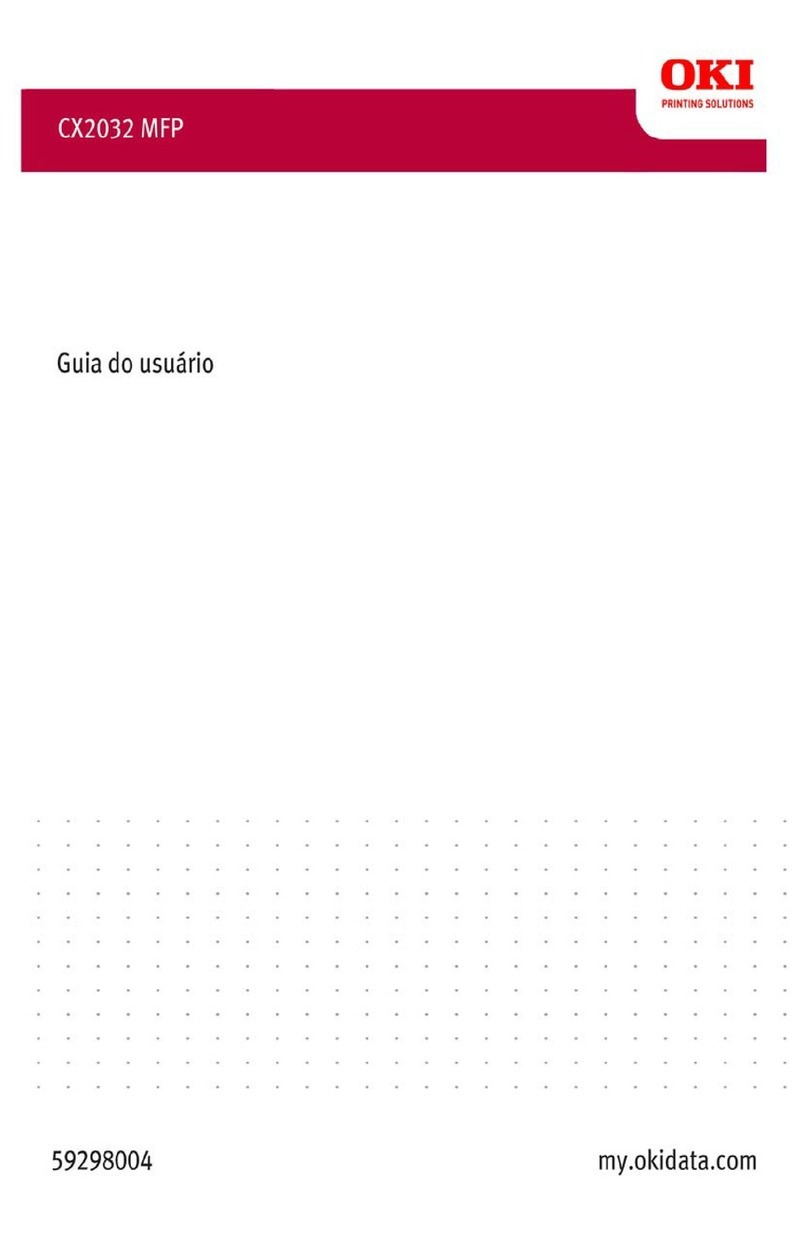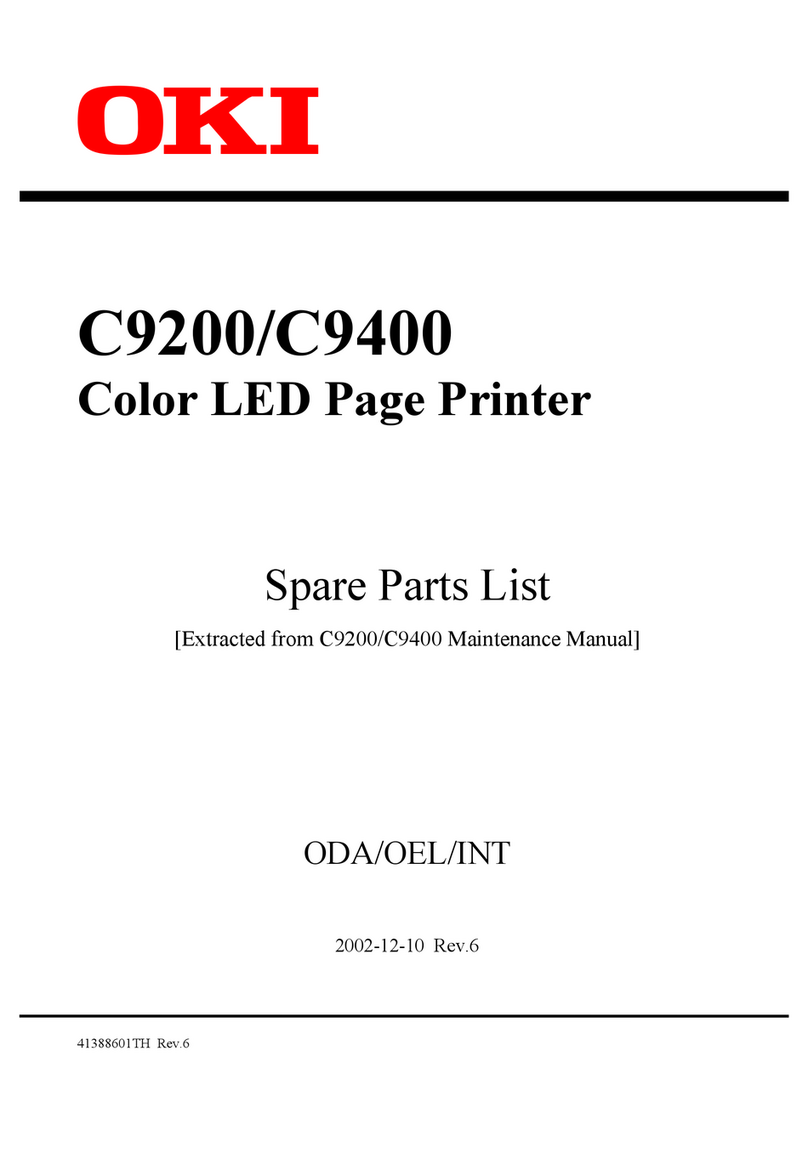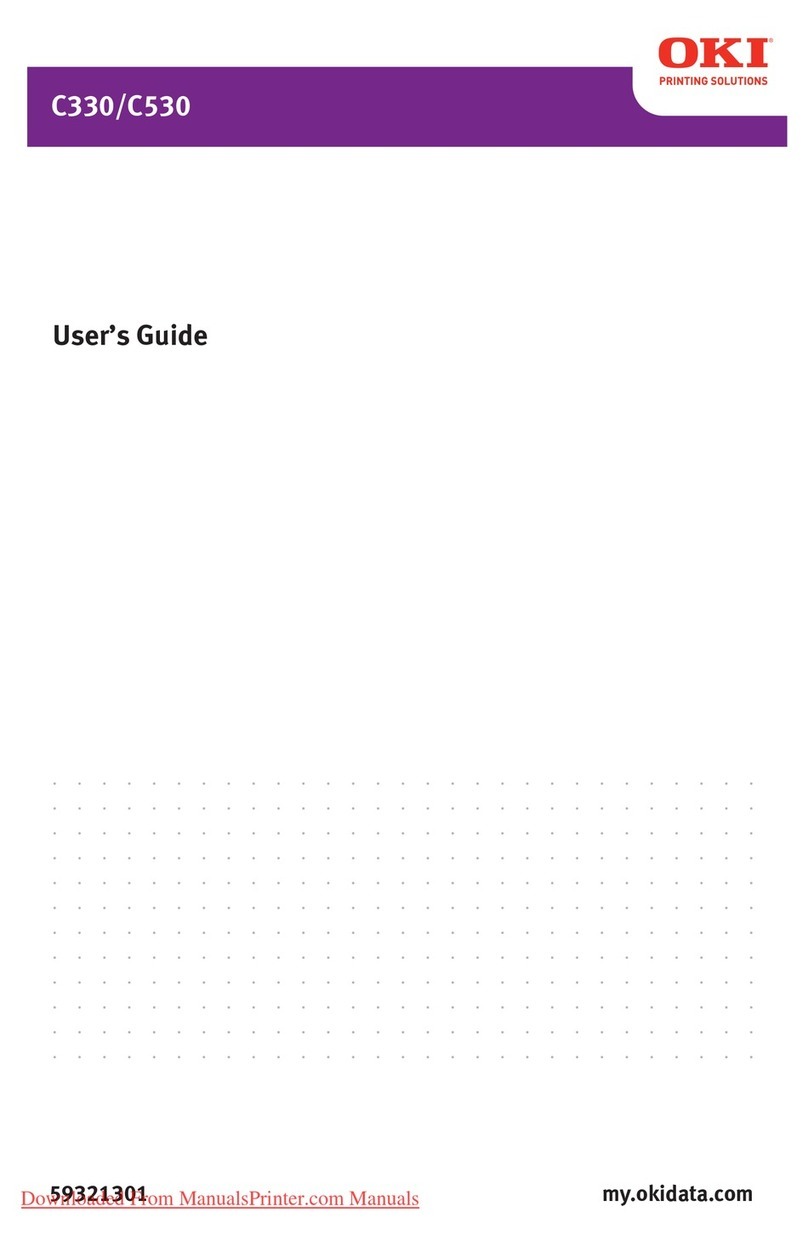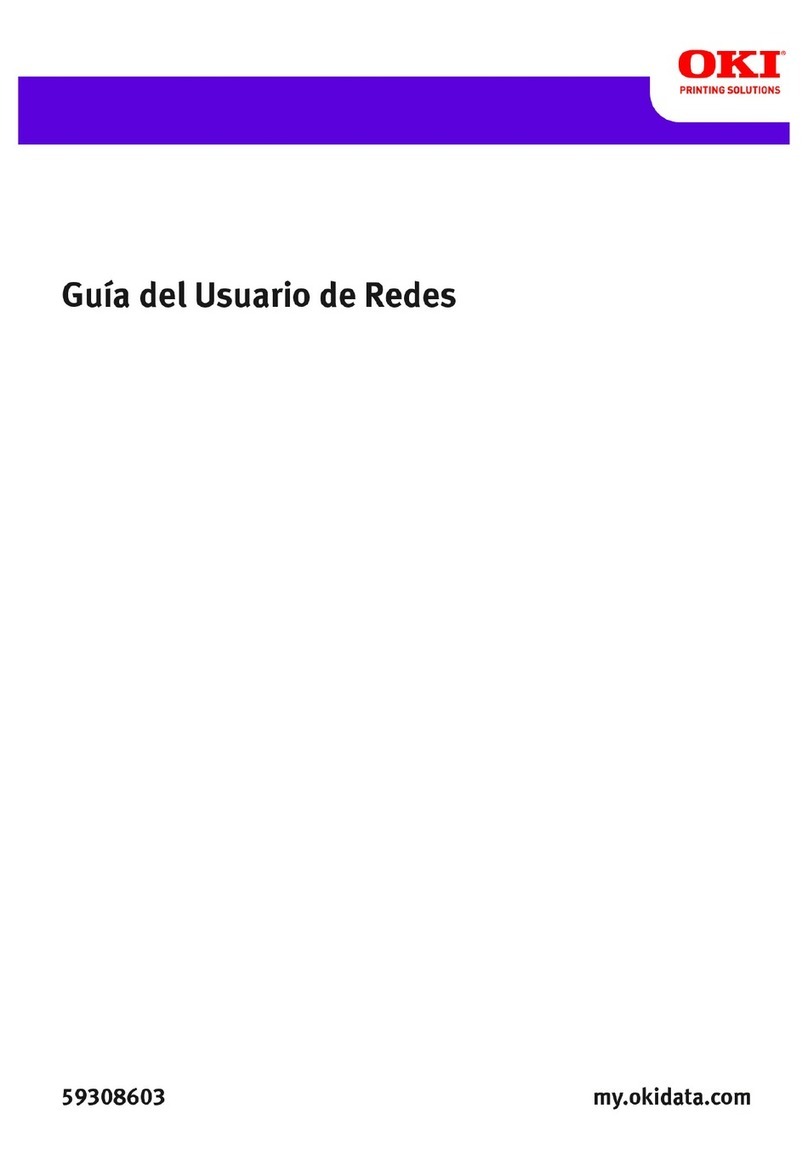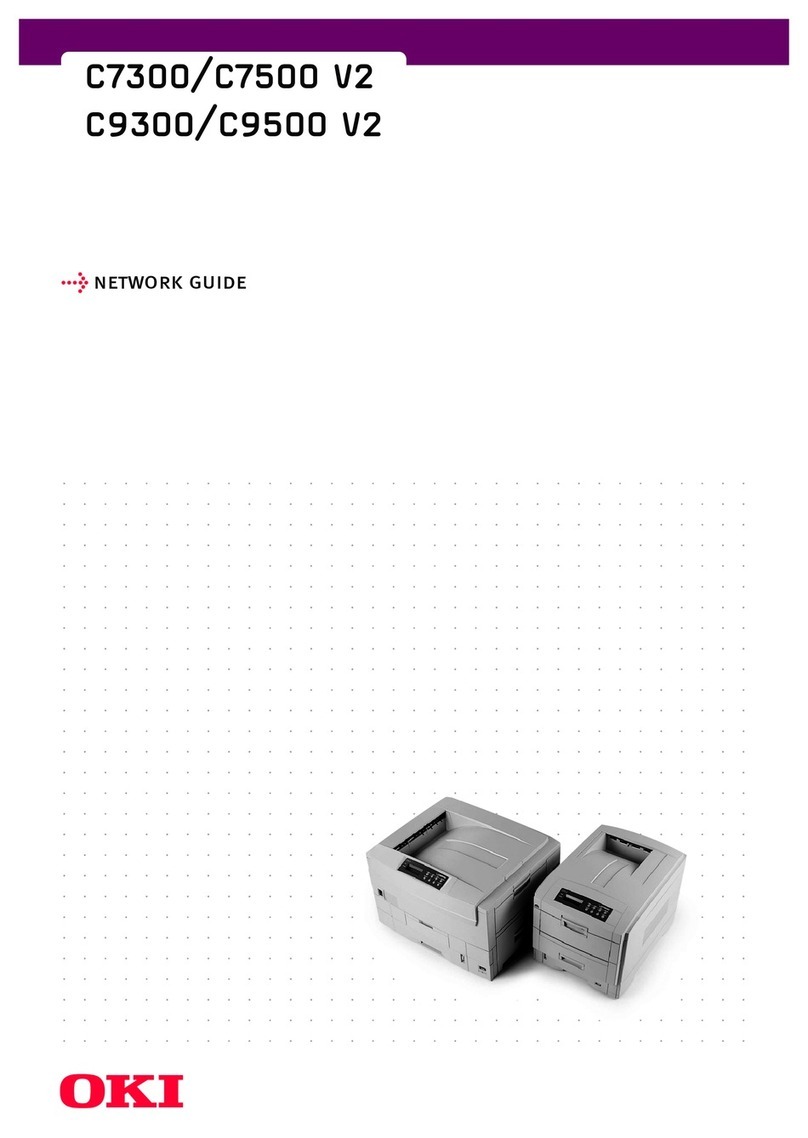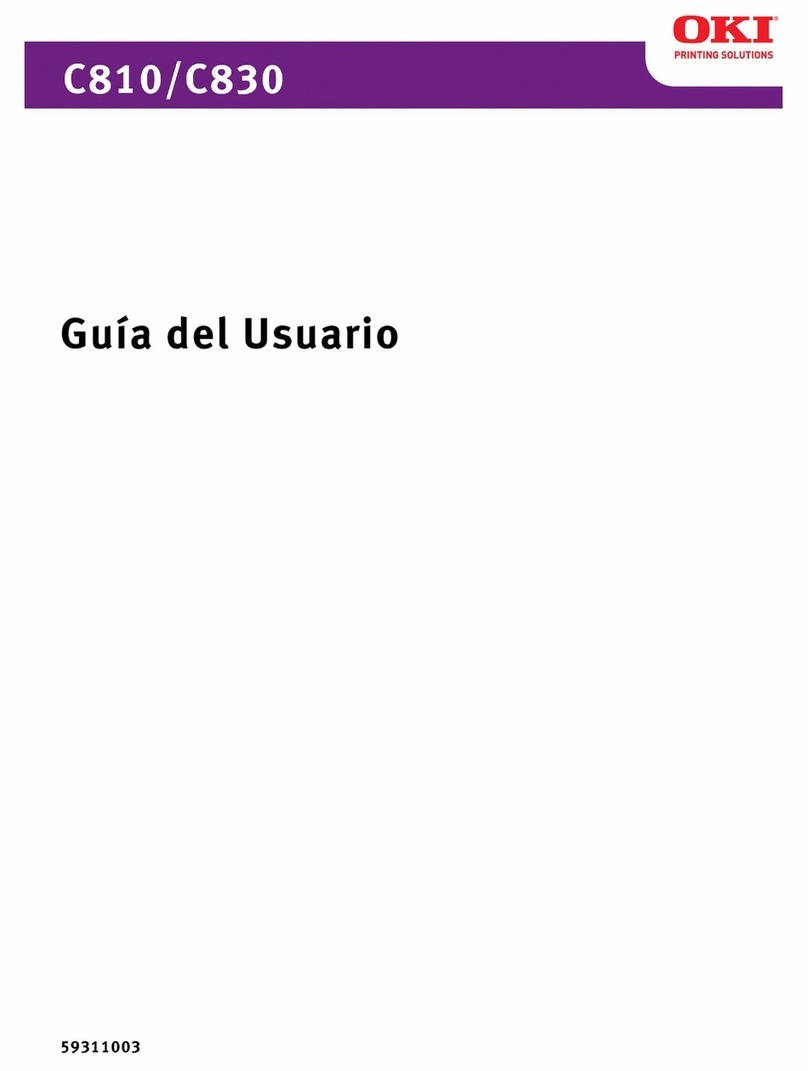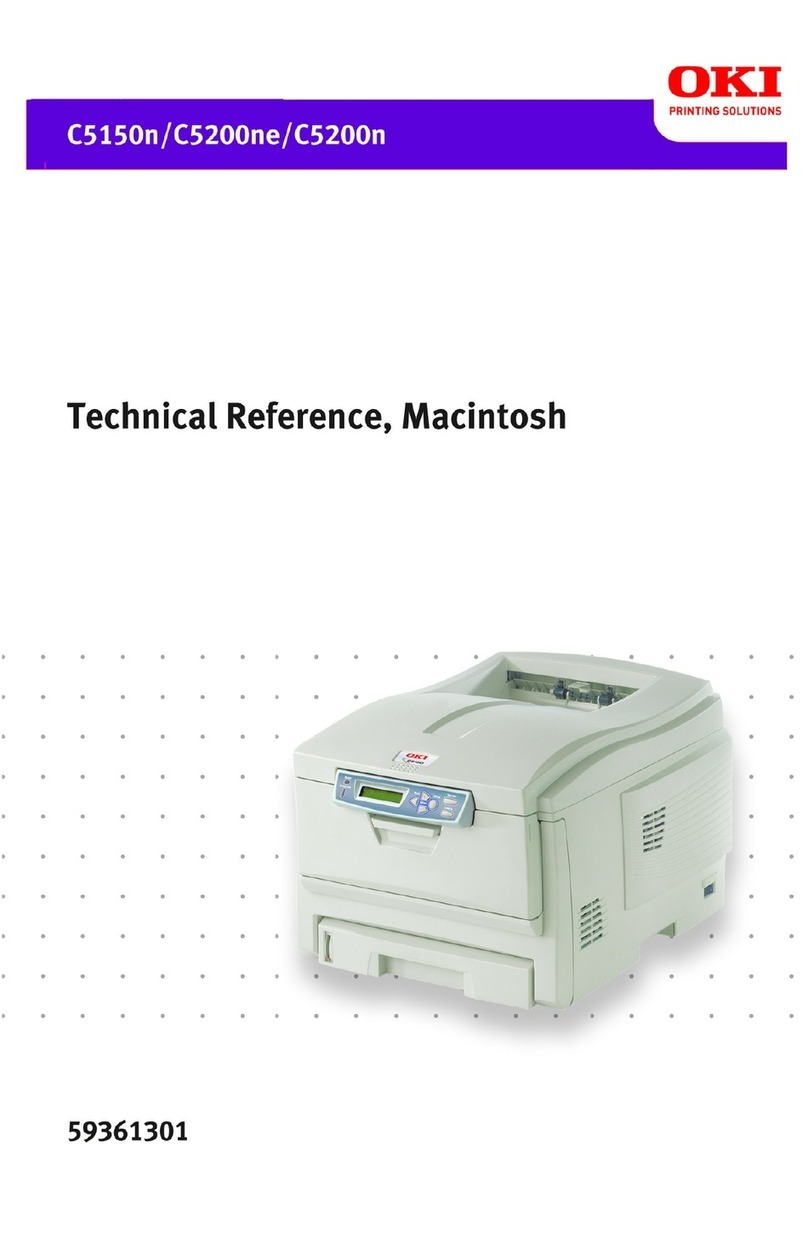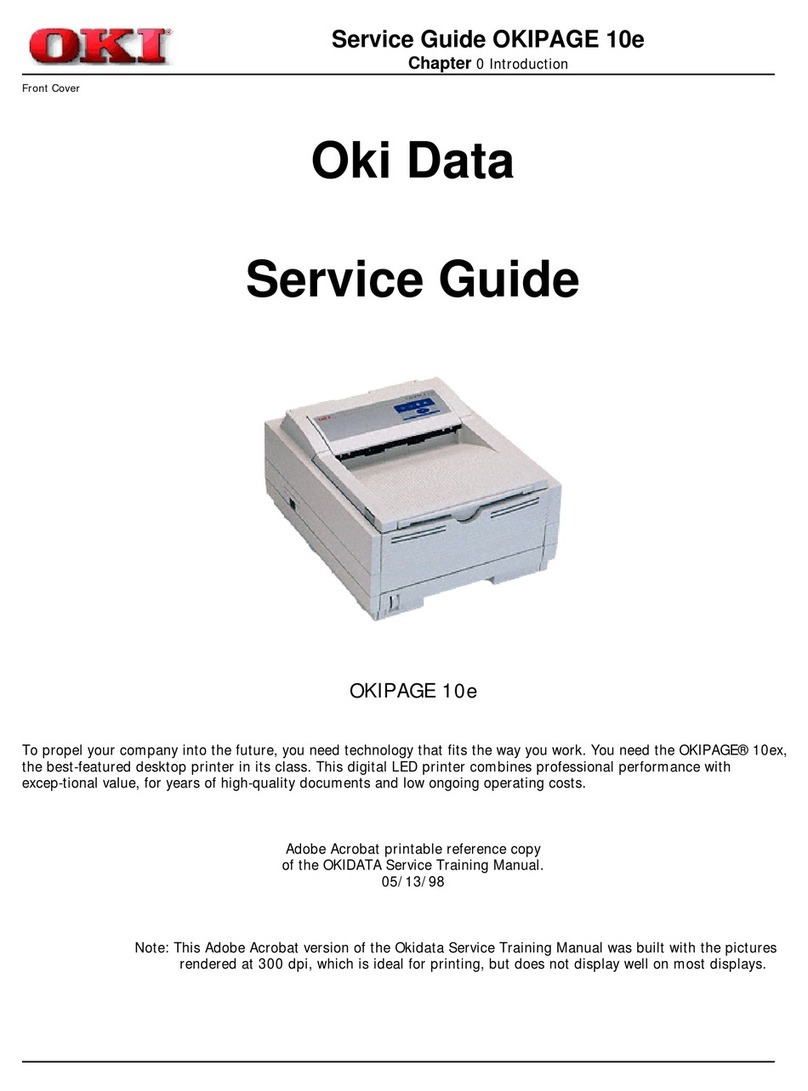Contents > 4
C
ONTENTS
Preface . . . . . . . . . . . . . . . . . . . . . . . . . . . . . . . . . . . . . . . . . . . . . . . . . . .2
Manufacturer. . . . . . . . . . . . . . . . . . . . . . . . . . . . . . . . . . . . . . . . . . . . . . .3
Importer to the EU/authorised representative. . . . . . . . . . . . . . . . . . . . . . 3
Environmental information . . . . . . . . . . . . . . . . . . . . . . . . . . . . . . . . . . . 3
Contents . . . . . . . . . . . . . . . . . . . . . . . . . . . . . . . . . . . . . . . . . . . . . . . . . .4
Notes, cautions and warnings. . . . . . . . . . . . . . . . . . . . . . . . . . . . . . . . . .6
Introduction . . . . . . . . . . . . . . . . . . . . . . . . . . . . . . . . . . . . . . . . . . . . . . .7
About this guide . . . . . . . . . . . . . . . . . . . . . . . . . . . . . . . . . . . . . . . . . . 7
On-line usage . . . . . . . . . . . . . . . . . . . . . . . . . . . . . . . . . . . . . . . . . . 7
Printing pages. . . . . . . . . . . . . . . . . . . . . . . . . . . . . . . . . . . . . . . . . . 8
Getting started . . . . . . . . . . . . . . . . . . . . . . . . . . . . . . . . . . . . . . . . . . . . .9
Location . . . . . . . . . . . . . . . . . . . . . . . . . . . . . . . . . . . . . . . . . . . . . . . . 9
Unpacking . . . . . . . . . . . . . . . . . . . . . . . . . . . . . . . . . . . . . . . . . . . . . . 9
Installing the ribbon cartridge. . . . . . . . . . . . . . . . . . . . . . . . . . . . . . . . .11
Ribbon cartridge handling. . . . . . . . . . . . . . . . . . . . . . . . . . . . . . . . . .11
Powering on your printer . . . . . . . . . . . . . . . . . . . . . . . . . . . . . . . . . . . .12
Powering off your printer . . . . . . . . . . . . . . . . . . . . . . . . . . . . . . . . . . . .13
Computer connections . . . . . . . . . . . . . . . . . . . . . . . . . . . . . . . . . . . . . .13
Parallel. . . . . . . . . . . . . . . . . . . . . . . . . . . . . . . . . . . . . . . . . . . . . . .13
USB. . . . . . . . . . . . . . . . . . . . . . . . . . . . . . . . . . . . . . . . . . . . . . . . .14
Loading paper. . . . . . . . . . . . . . . . . . . . . . . . . . . . . . . . . . . . . . . . . .15
Printer drivers . . . . . . . . . . . . . . . . . . . . . . . . . . . . . . . . . . . . . . . . . . . . .18
Emulations . . . . . . . . . . . . . . . . . . . . . . . . . . . . . . . . . . . . . . . . . . . . . .18
Printing from the computer. . . . . . . . . . . . . . . . . . . . . . . . . . . . . . . . .18
Oki DIPUS . . . . . . . . . . . . . . . . . . . . . . . . . . . . . . . . . . . . . . . . . . . . . .18
Controlling the printer using DIPUS . . . . . . . . . . . . . . . . . . . . . . . . . . .18
Using your printer . . . . . . . . . . . . . . . . . . . . . . . . . . . . . . . . . . . . . . . . . .20
Components: Rear feed (continuous forms) . . . . . . . . . . . . . . . . . . . . . . .20
Components: Top feed (single sheets). . . . . . . . . . . . . . . . . . . . . . . . . . .20
Loading paper. . . . . . . . . . . . . . . . . . . . . . . . . . . . . . . . . . . . . . . . . . . .20
Rear feed . . . . . . . . . . . . . . . . . . . . . . . . . . . . . . . . . . . . . . . . . . . . .20
Top feed (single sheets). . . . . . . . . . . . . . . . . . . . . . . . . . . . . . . . . . .29
Top of form (TOF) . . . . . . . . . . . . . . . . . . . . . . . . . . . . . . . . . . . . . . . . .30
Forms tear-off. . . . . . . . . . . . . . . . . . . . . . . . . . . . . . . . . . . . . . . . . . . .31
Setting top of form (TOF). . . . . . . . . . . . . . . . . . . . . . . . . . . . . . . . . . . .32
Temporarily changing the top of form . . . . . . . . . . . . . . . . . . . . . . . . . . .33
Resetting top of form to the factory default . . . . . . . . . . . . . . . . . . . . . . .33
Forms tear-off feature . . . . . . . . . . . . . . . . . . . . . . . . . . . . . . . . . . . . . .33
Potential issues with software packages . . . . . . . . . . . . . . . . . . . . . . . .34
Changing the forms tear-off setting. . . . . . . . . . . . . . . . . . . . . . . . . . . . .34
Manual forms tear-off . . . . . . . . . . . . . . . . . . . . . . . . . . . . . . . . . . . . . .35
Paper park . . . . . . . . . . . . . . . . . . . . . . . . . . . . . . . . . . . . . . . . . . . . . .35
Changing paper paths . . . . . . . . . . . . . . . . . . . . . . . . . . . . . . . . . . . . . .35
Continuous forms to single sheets . . . . . . . . . . . . . . . . . . . . . . . . . . . .35
Single sheets to continuous forms . . . . . . . . . . . . . . . . . . . . . . . . . . . .36
Printhead gap . . . . . . . . . . . . . . . . . . . . . . . . . . . . . . . . . . . . . . . . . . . .38
Print quality . . . . . . . . . . . . . . . . . . . . . . . . . . . . . . . . . . . . . . . . . . . . .38
Character pitch . . . . . . . . . . . . . . . . . . . . . . . . . . . . . . . . . . . . . . . . . . .39
Printer reset . . . . . . . . . . . . . . . . . . . . . . . . . . . . . . . . . . . . . . . . . . . . .40
Changing emulations . . . . . . . . . . . . . . . . . . . . . . . . . . . . . . . . . . . . .40
Menu mode . . . . . . . . . . . . . . . . . . . . . . . . . . . . . . . . . . . . . . . . . . . . . . .41
Menu mode keys . . . . . . . . . . . . . . . . . . . . . . . . . . . . . . . . . . . . . . . . .41
Entering and exiting menu mode. . . . . . . . . . . . . . . . . . . . . . . . . . . . .41