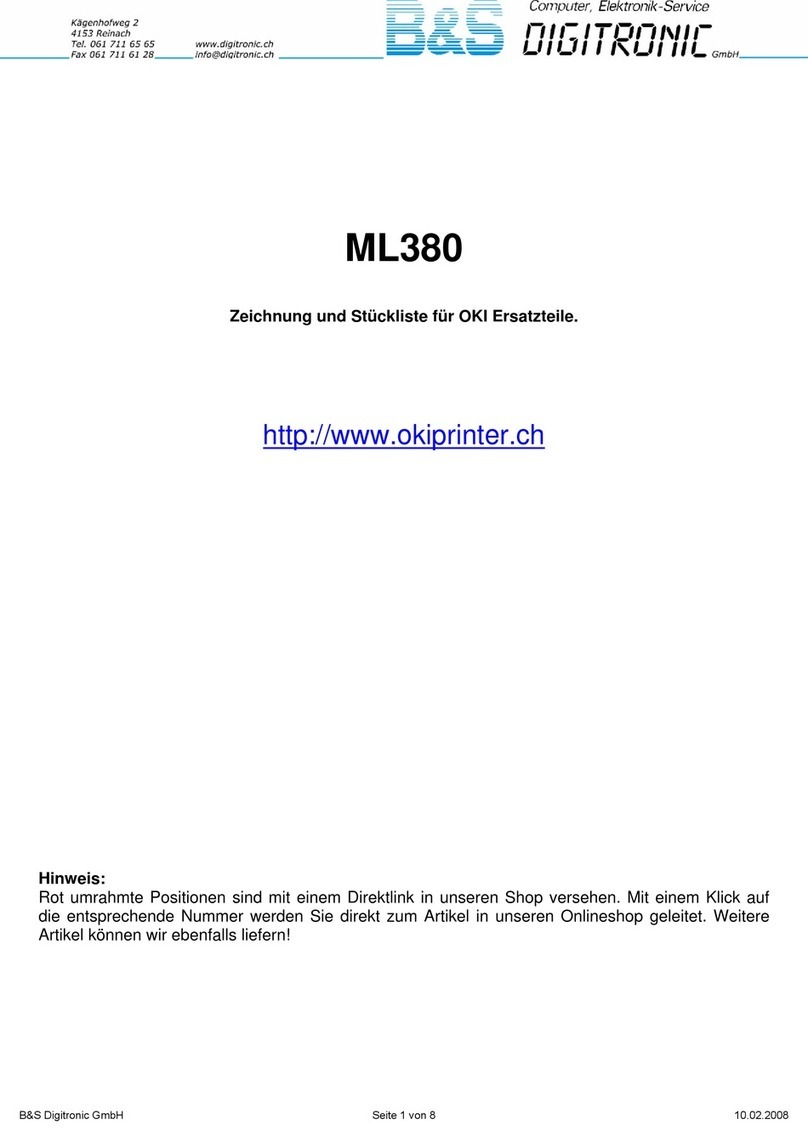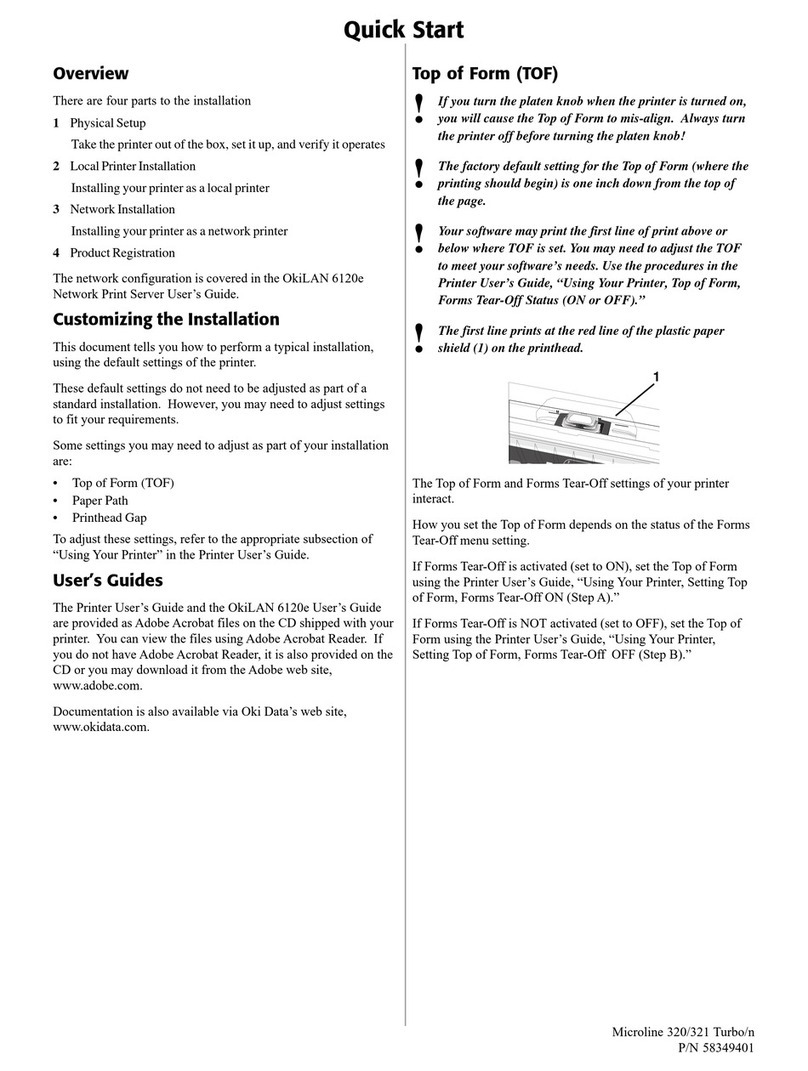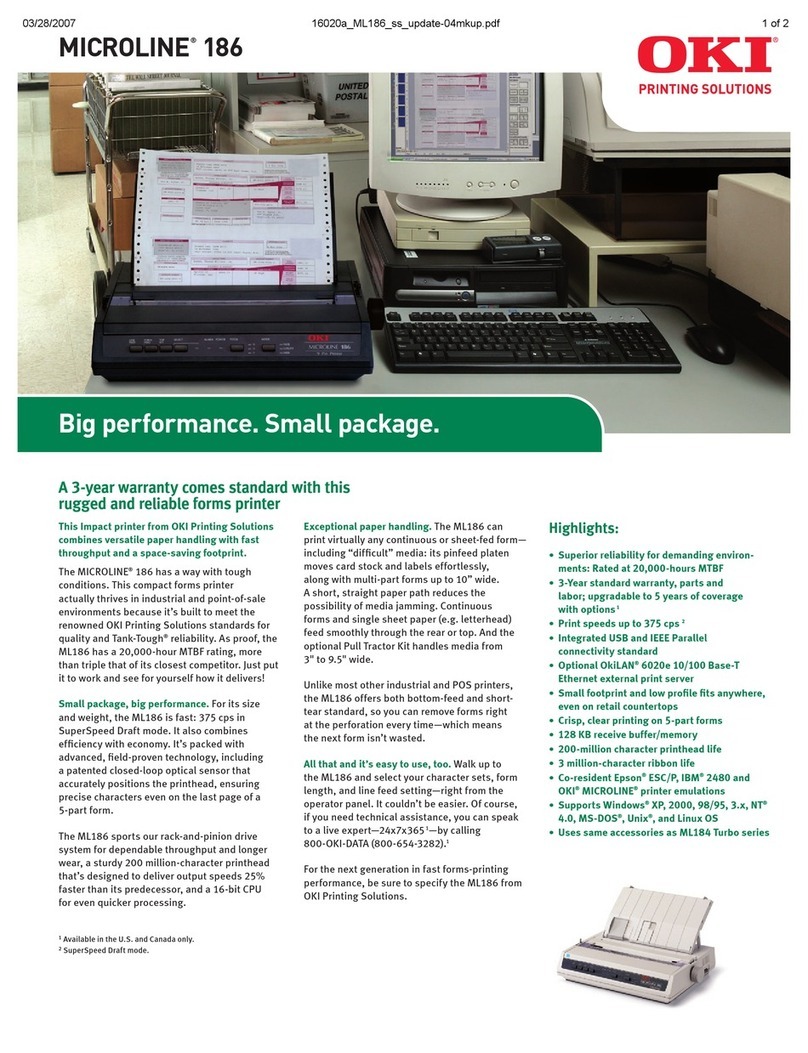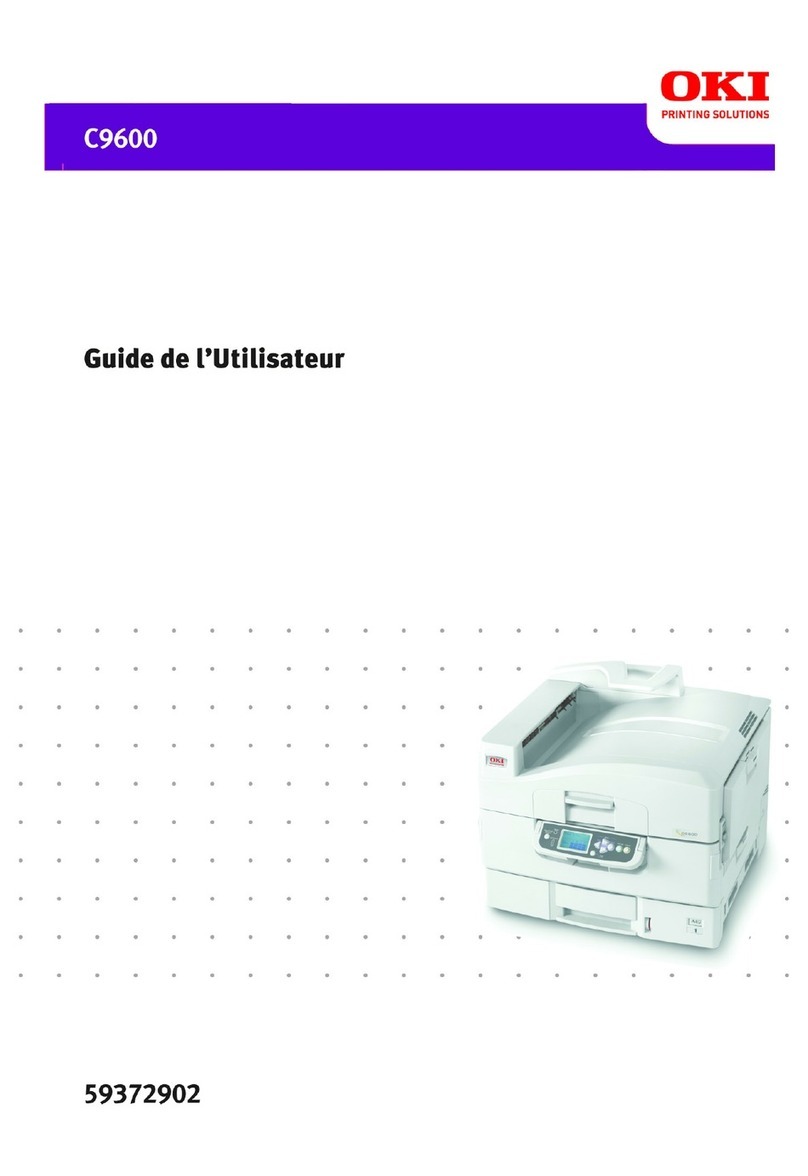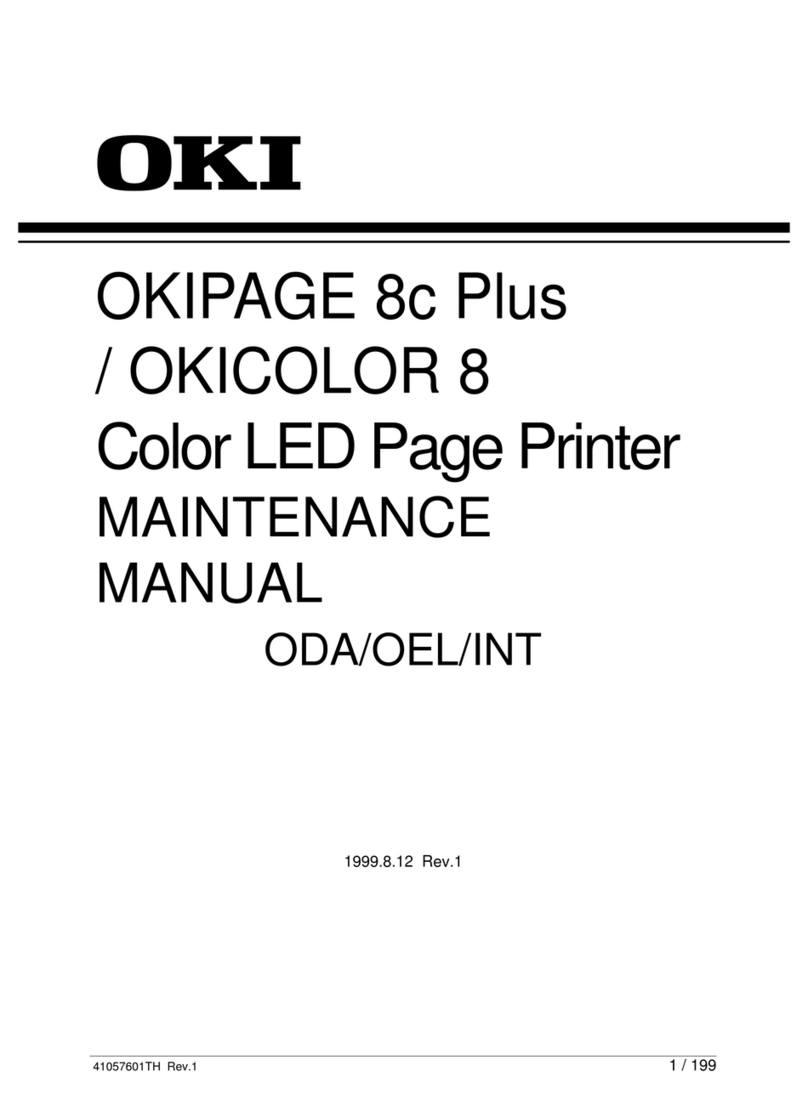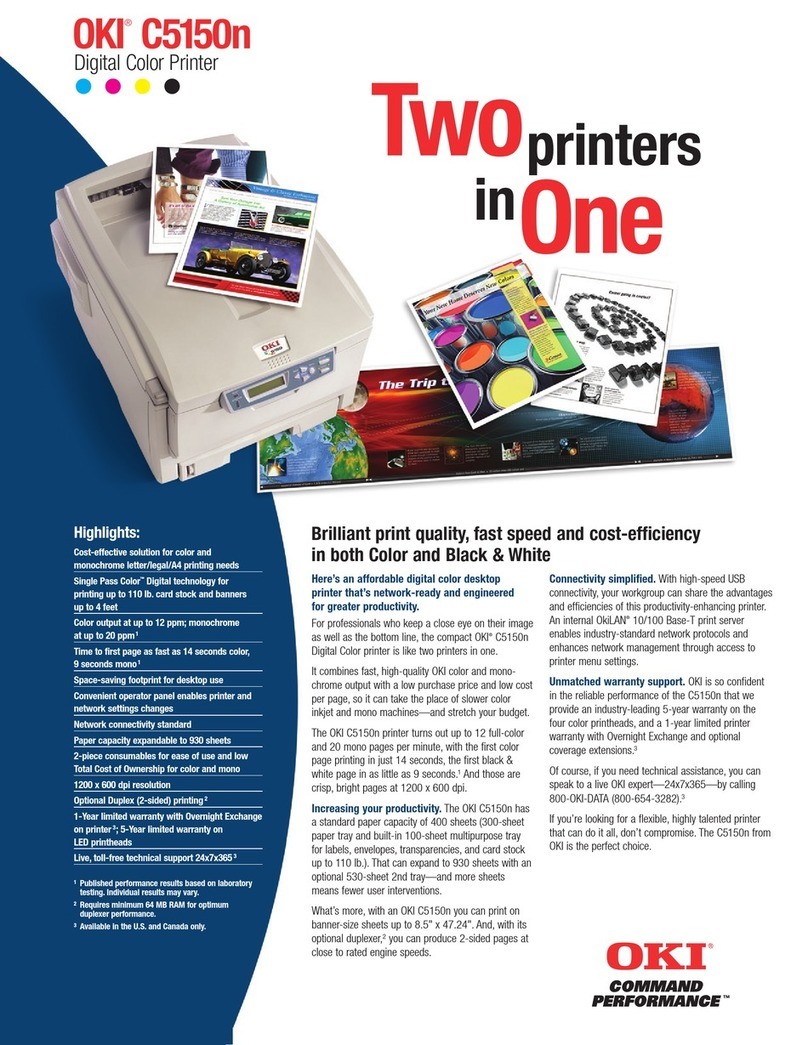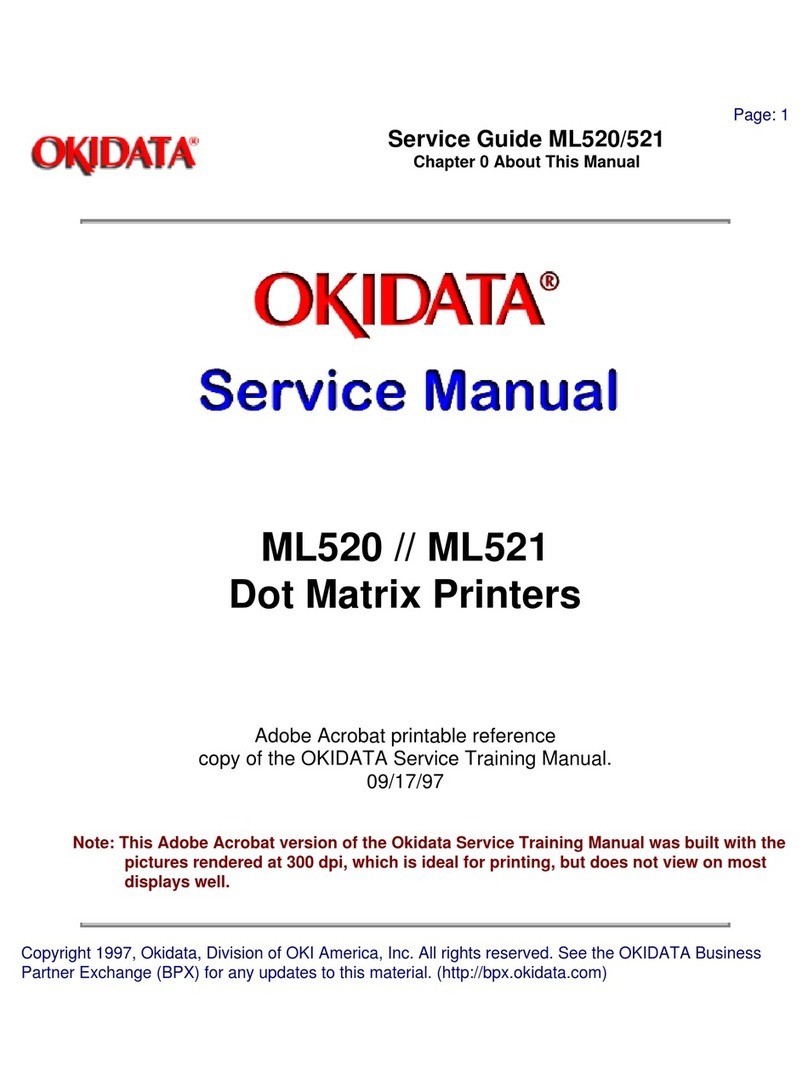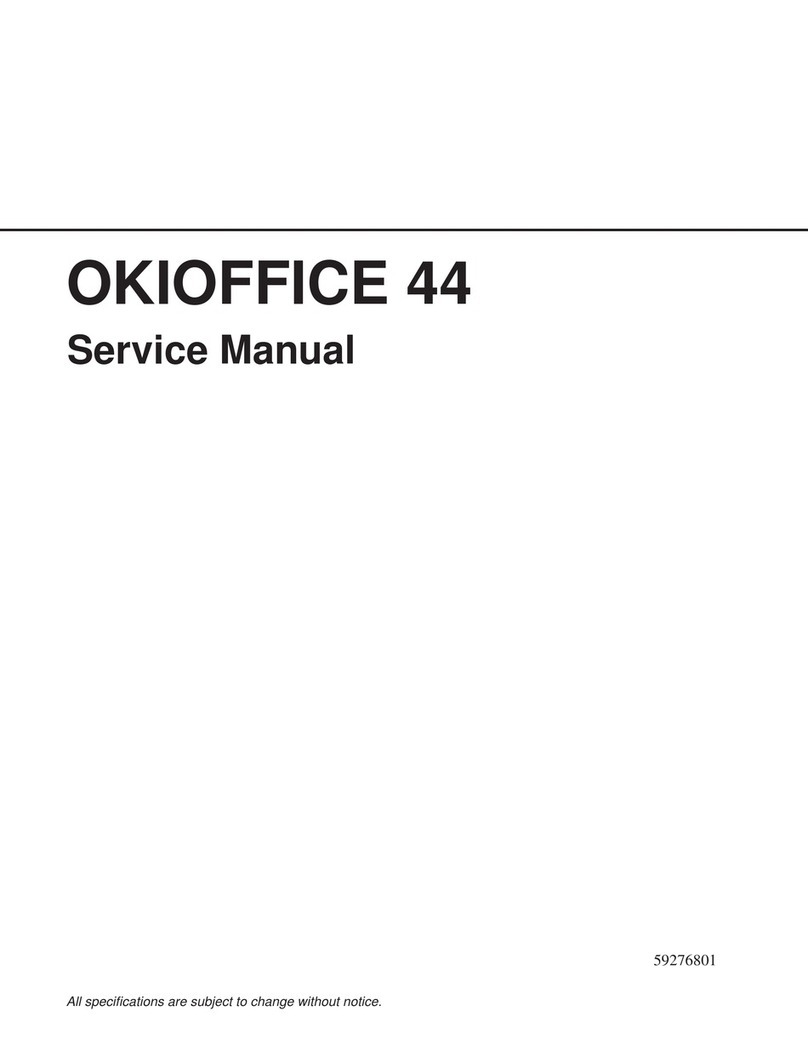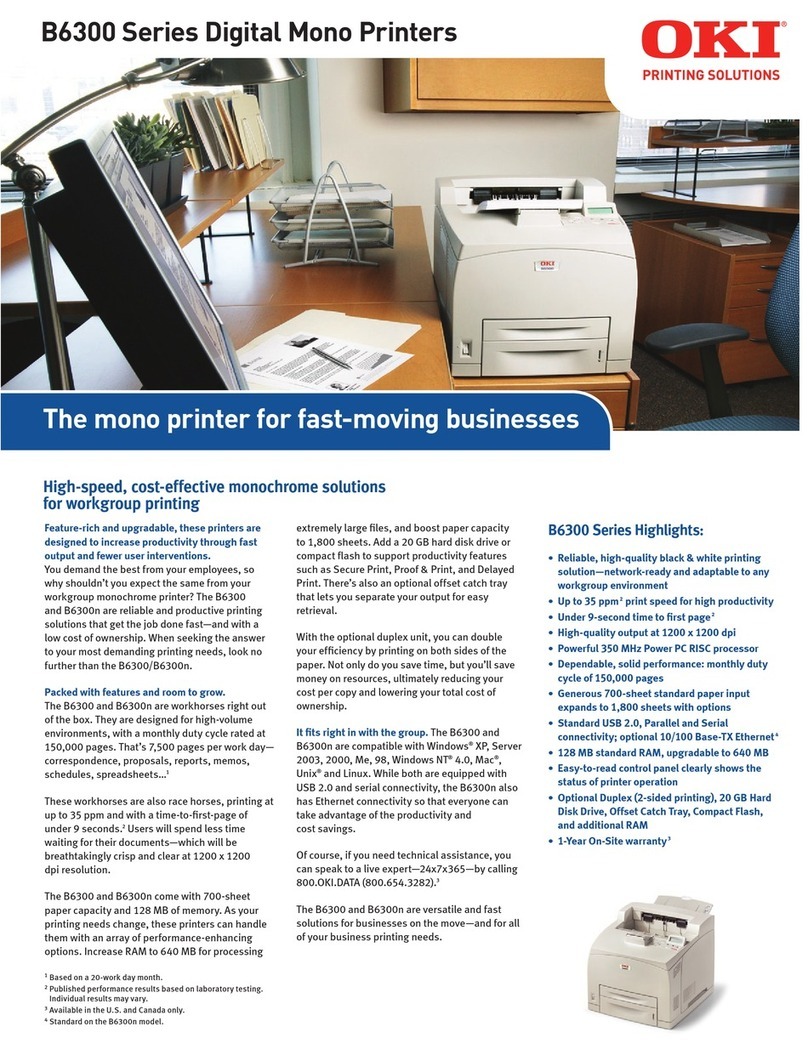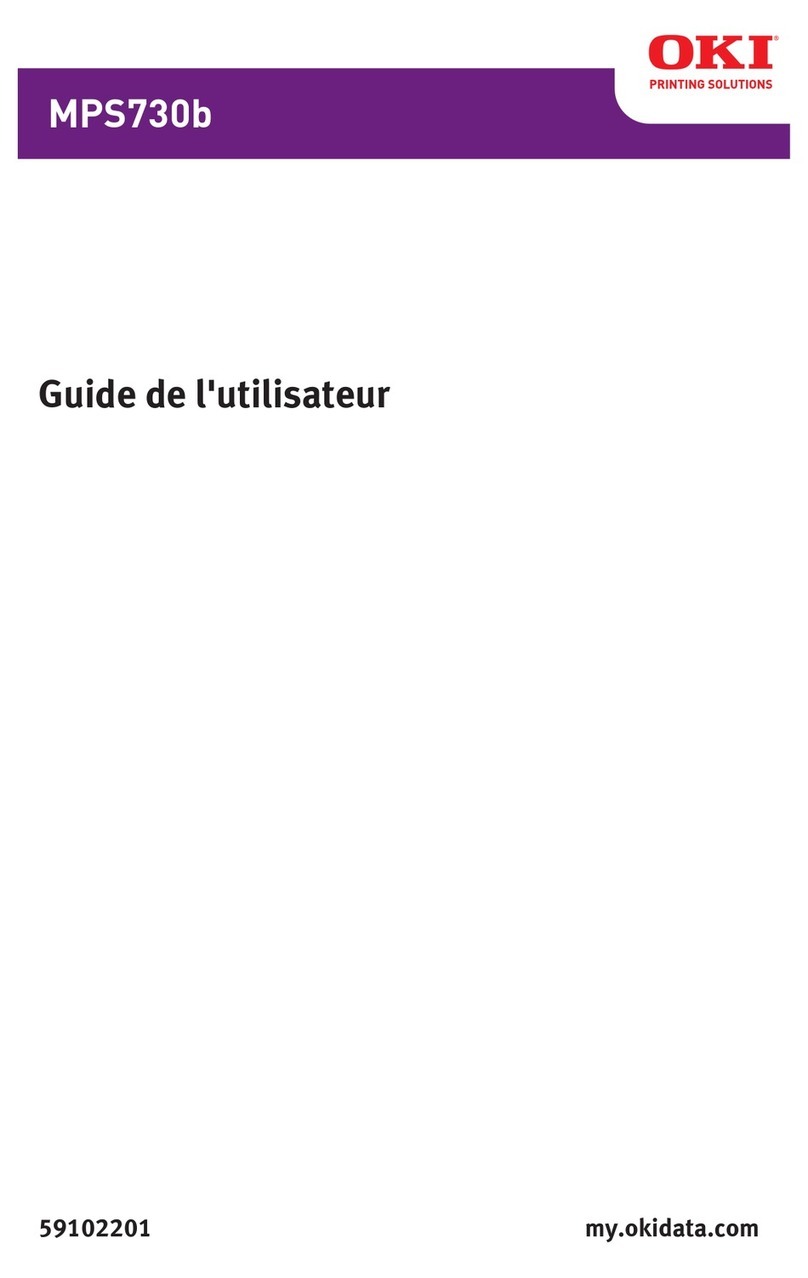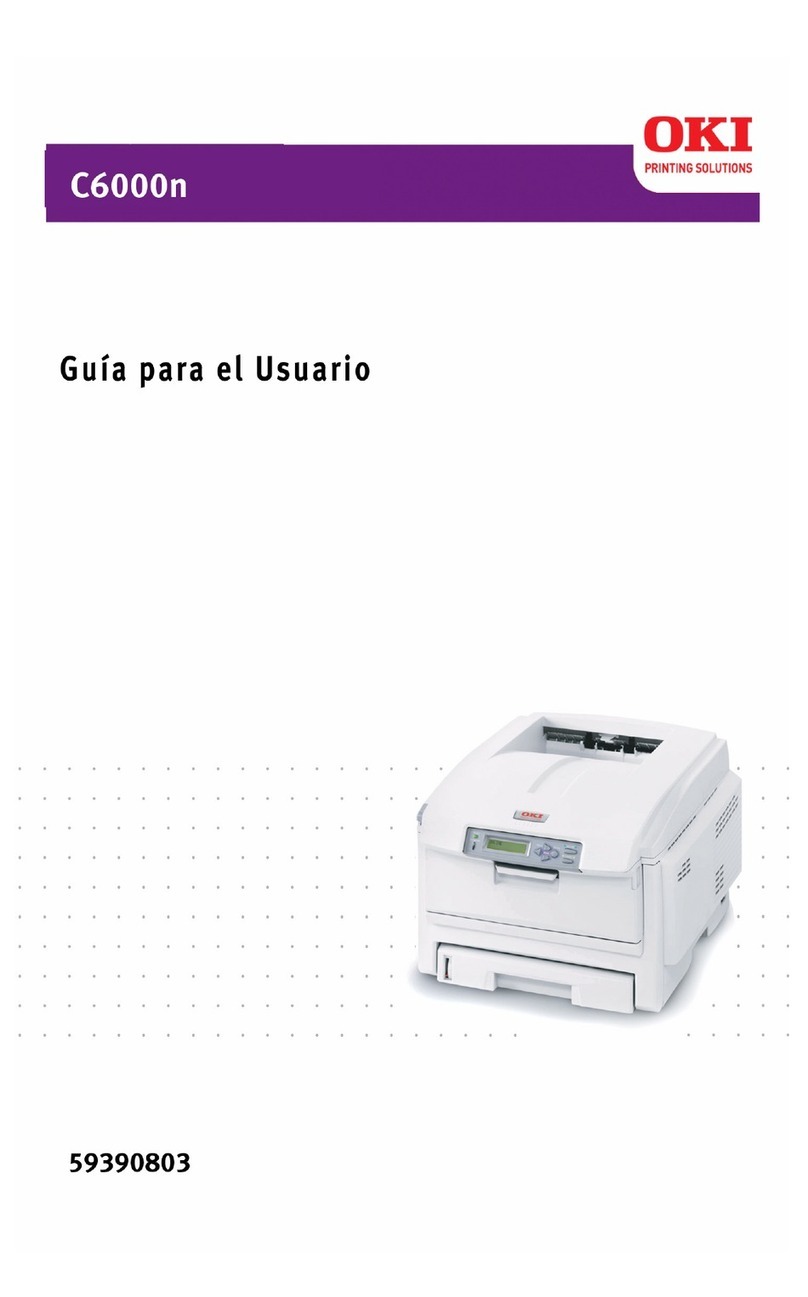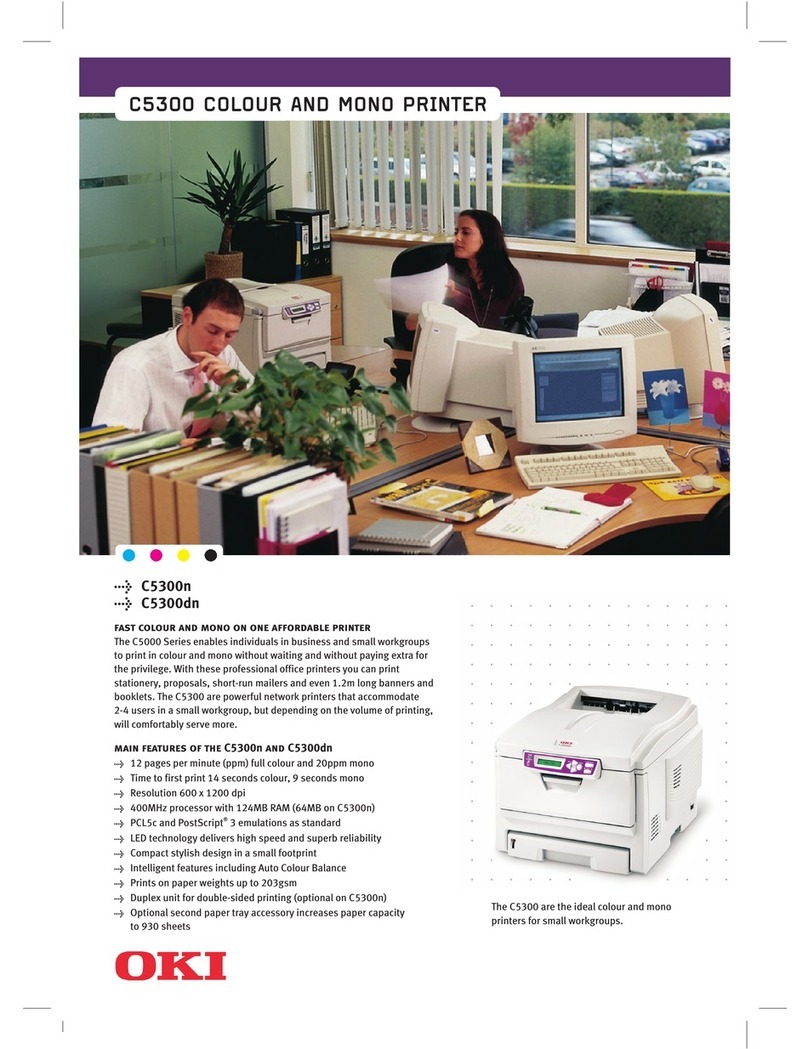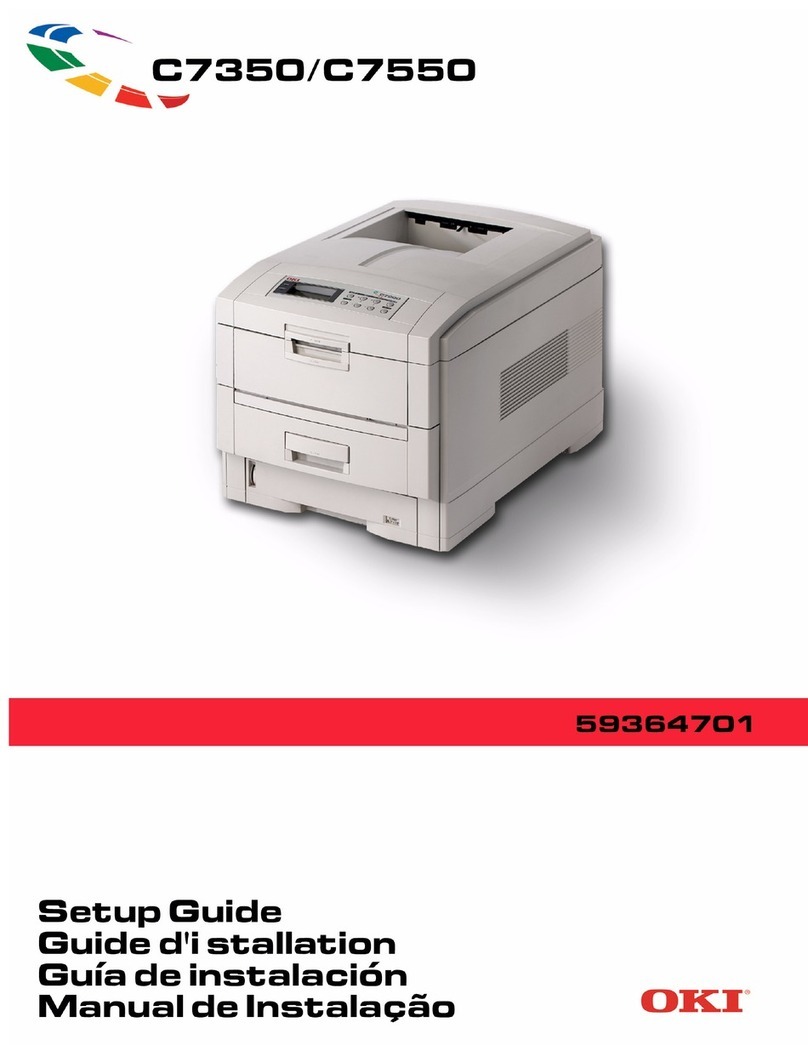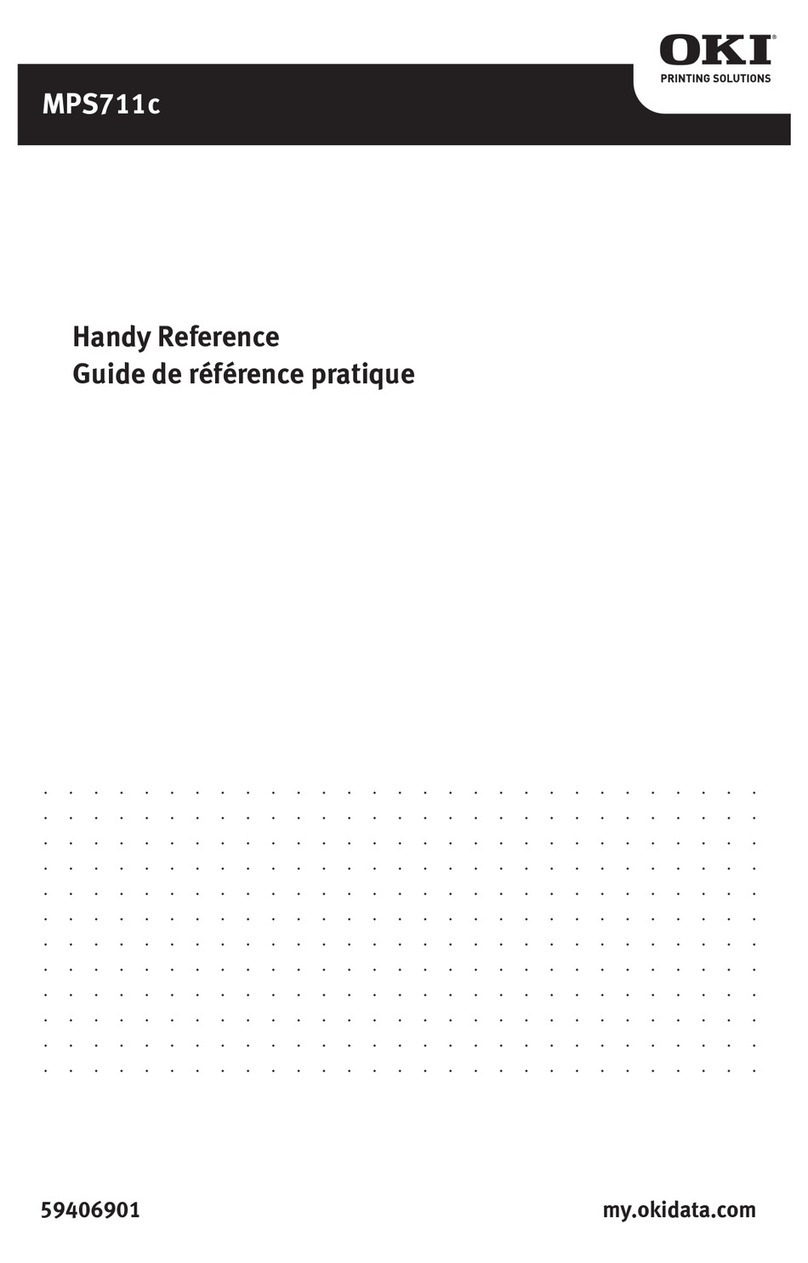3
Contents
Features ................................................. 3
Introduction........................................... 4
System Configuration .......................... 4
Printing Signage ................................. 4
Additional Signage Software Solutions .. 5
Purchasing OKI Specialty Media ............. 5
Media Settings ...................................... 6
Setting up the Printer Driver for Signage 9
Distributing and Managing Signage ..... 11
Distributed Printing by OKI ................... 11
PrintSuperVision.net ............................ 12
Cleaning the MP Tray Rollers ............... 13
Troubleshooting .................................. 15
OKI Signage Media Collection .............. 17
Features
This OKI Color Signage Solution has been created
specifically for printing signage in addition to your
daily business printing needs.
A sample pack of ten different types of OKI Media
is included so you can begin printing signage as
soon as the printer is set up. You will find:
1. 60 lb. Premium Cover Stock (10 sheets)
2. 90 lb. Premium Index Stock (10 sheets)
3. 110 lb. Premium Index Stock (10 sheets)
4. Shelf Strips (10 sheets)
5. Clear Cling Film (5 sheets)
6. White Cling Film (5 sheets)
7. 4-up Removable White Labels (10 sheets)
8. 10 pt. Gloss Paper (10 sheets)
9. Banner paper (12.9" x 35.4" (5 sheets)
10. Table Tents (10 sheets of 3 tents each)
The OKI Media Collection has been tested on the
OKI Signage Printer.
For additional media recommendations, please see
your OKI Printing Solutions sales representative or
preferred reseller. We recommend purchasing a
small quantity of media to test before purchasing
large quantities.
In addition, customized settings have been
created for this media to make it easy to have the
right setting and get good results every time you
print.
Please see “Media Settings” on page 6 for
recommended media placement and settings.