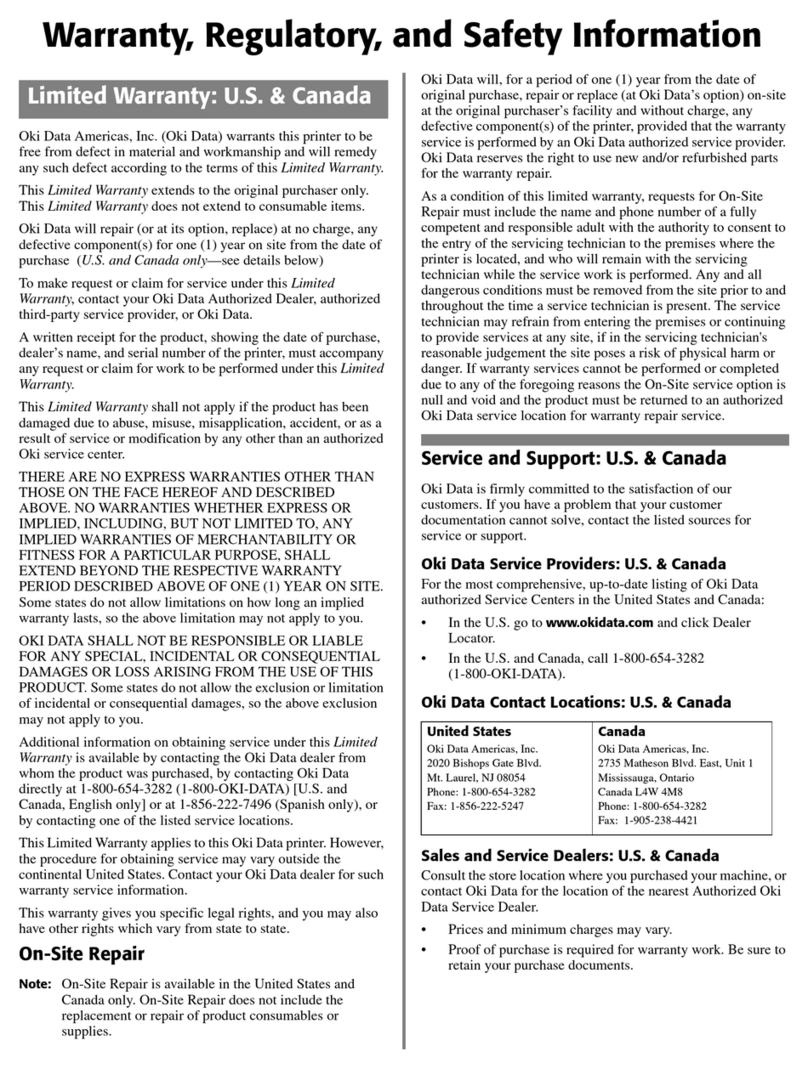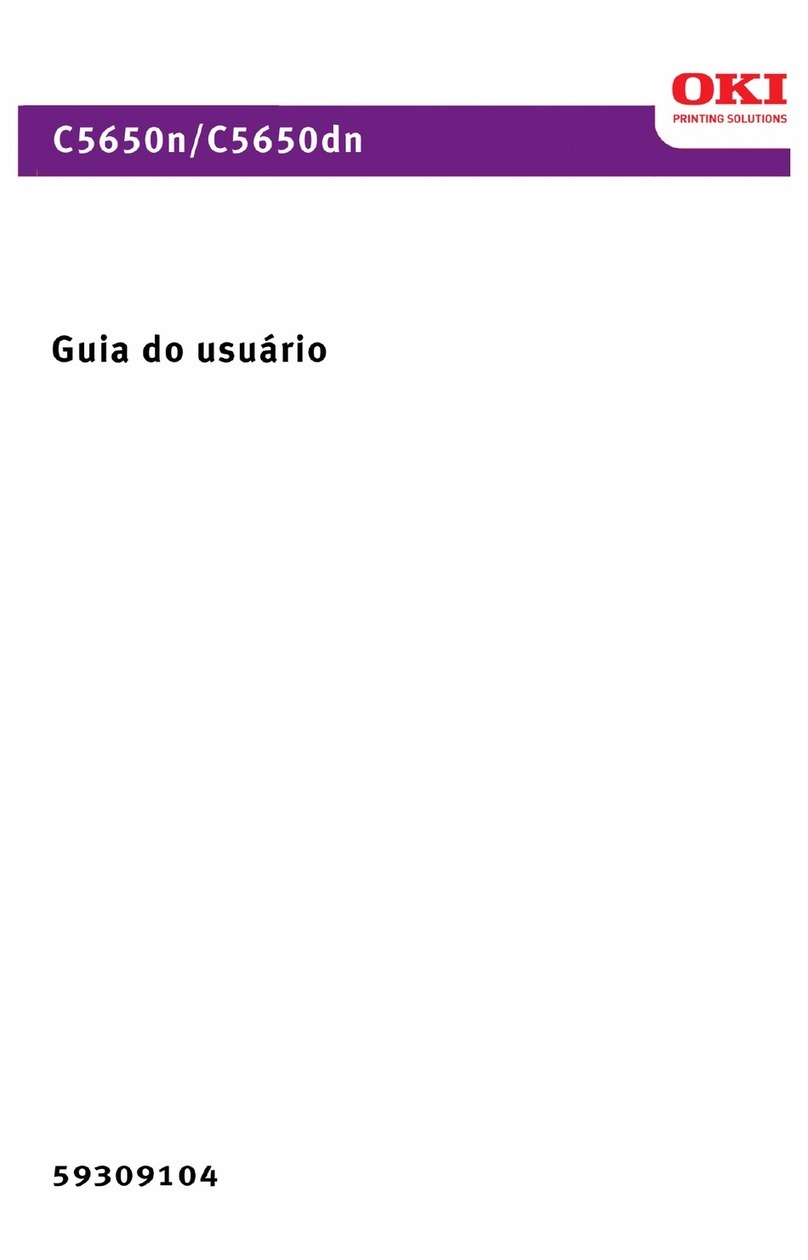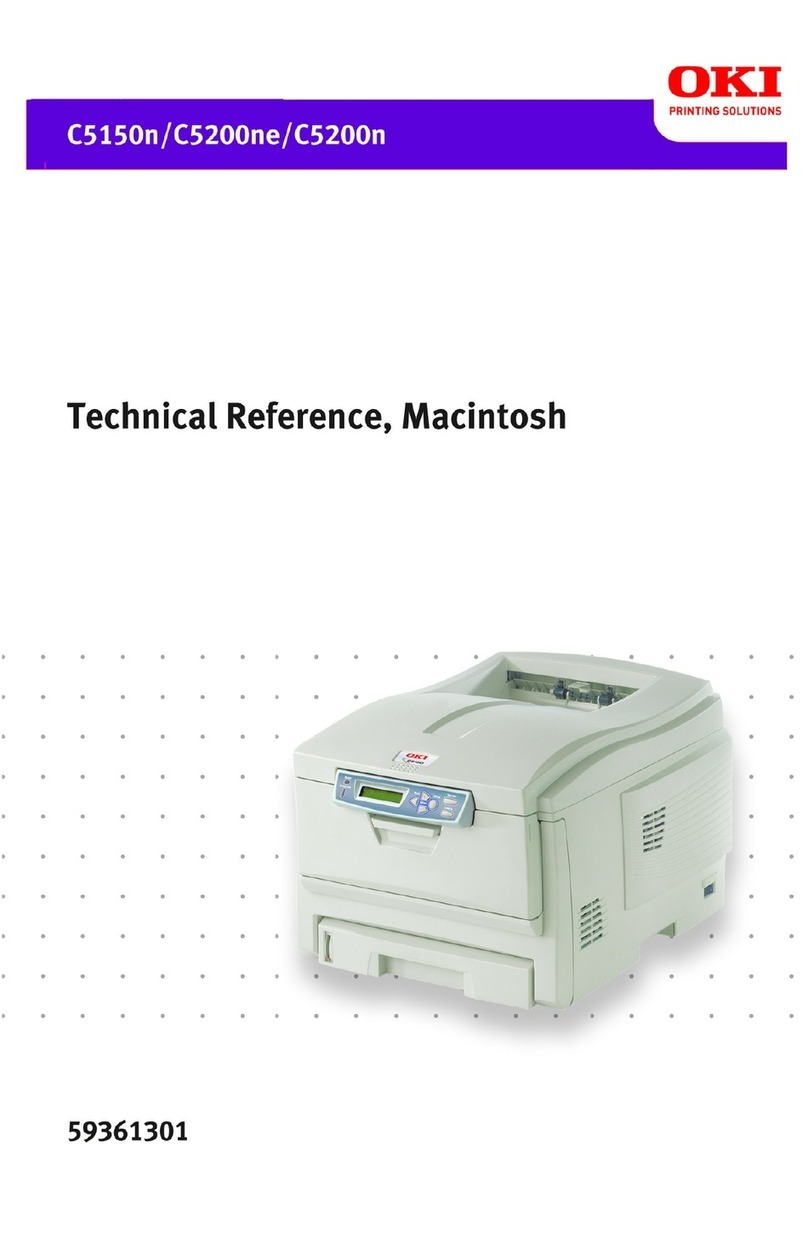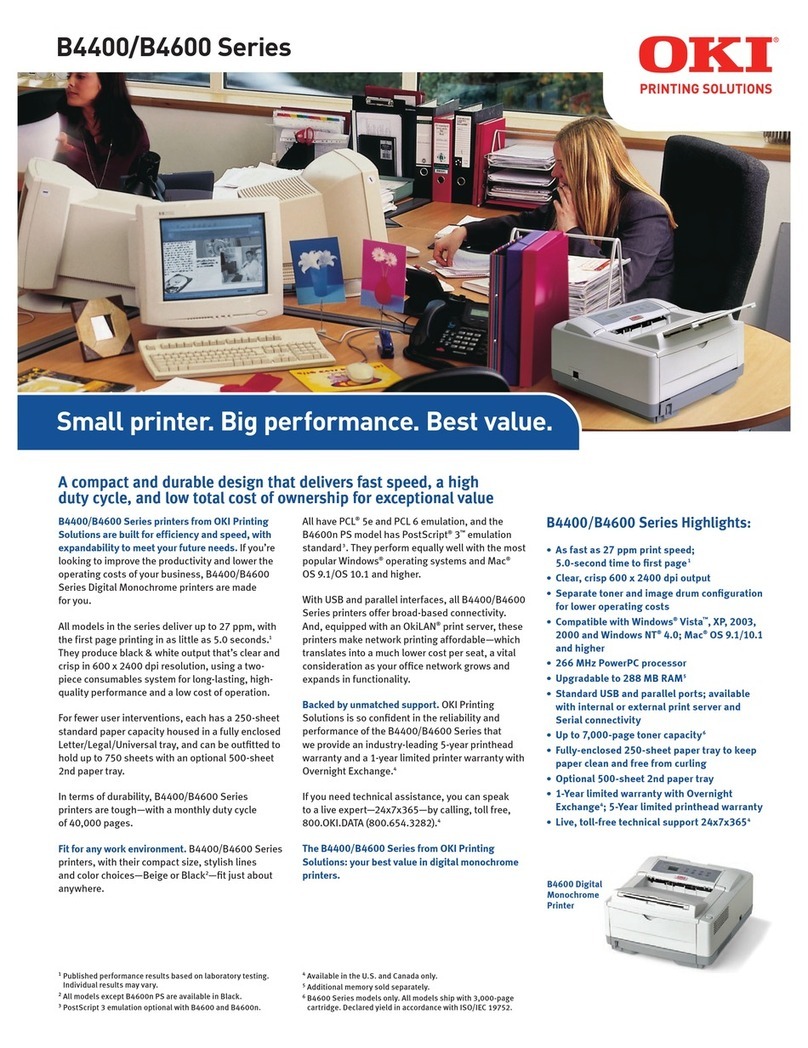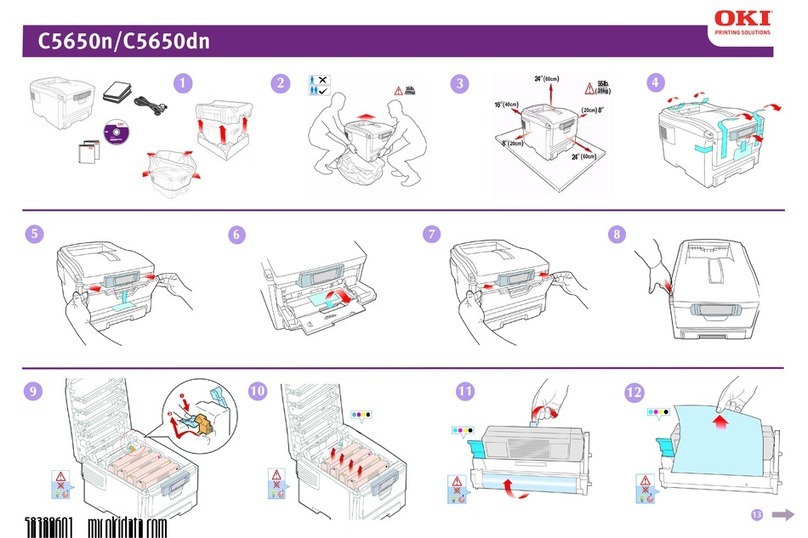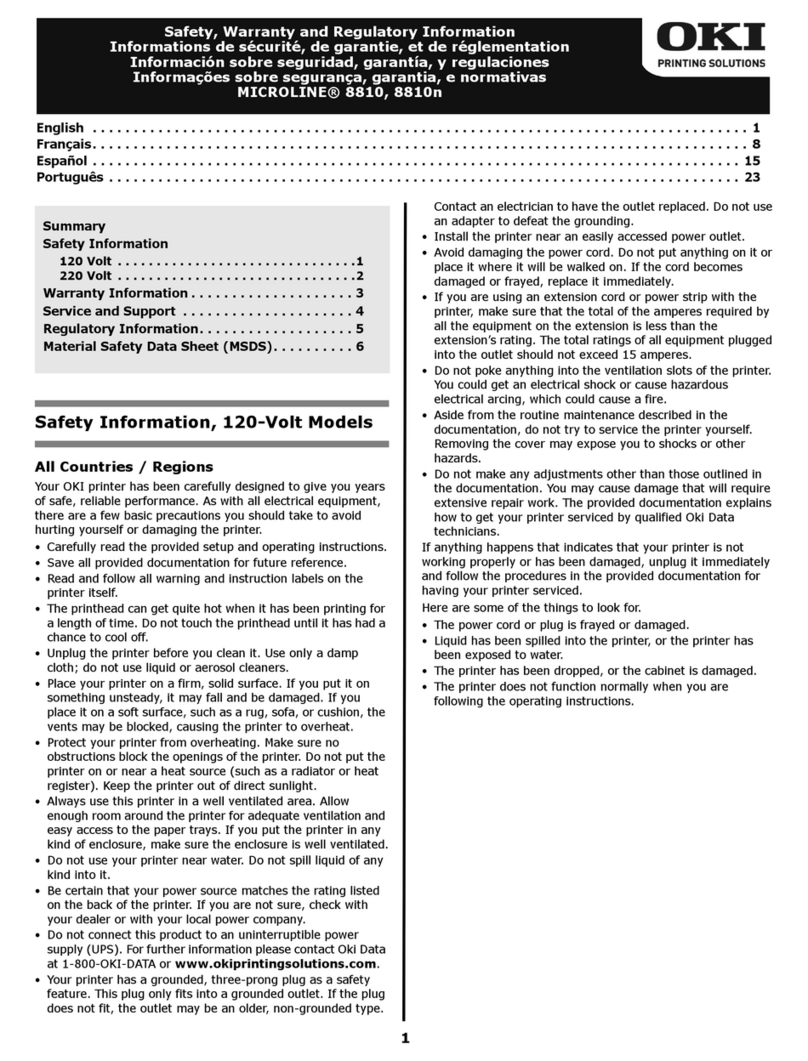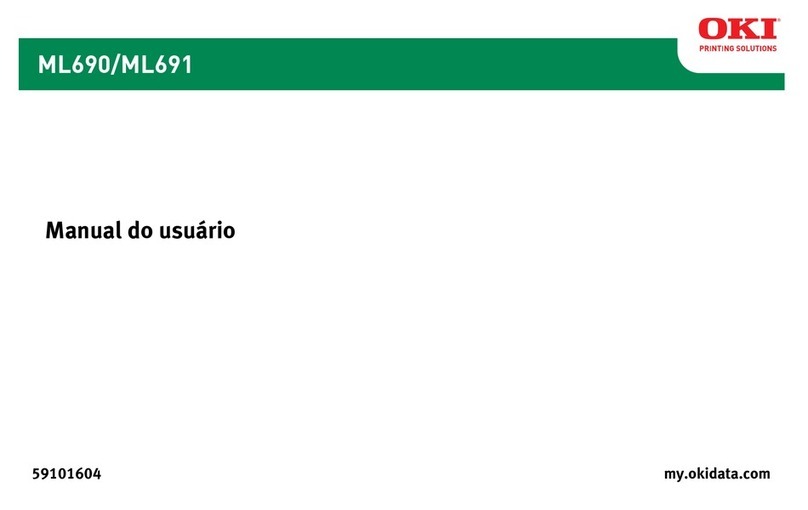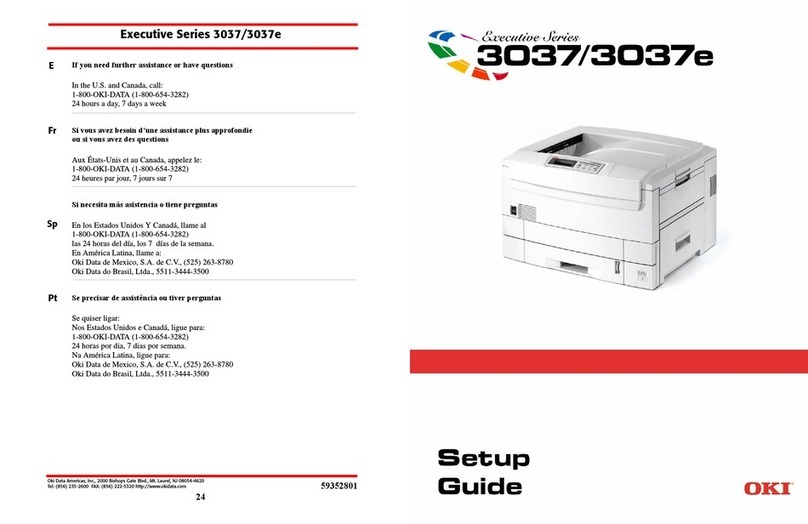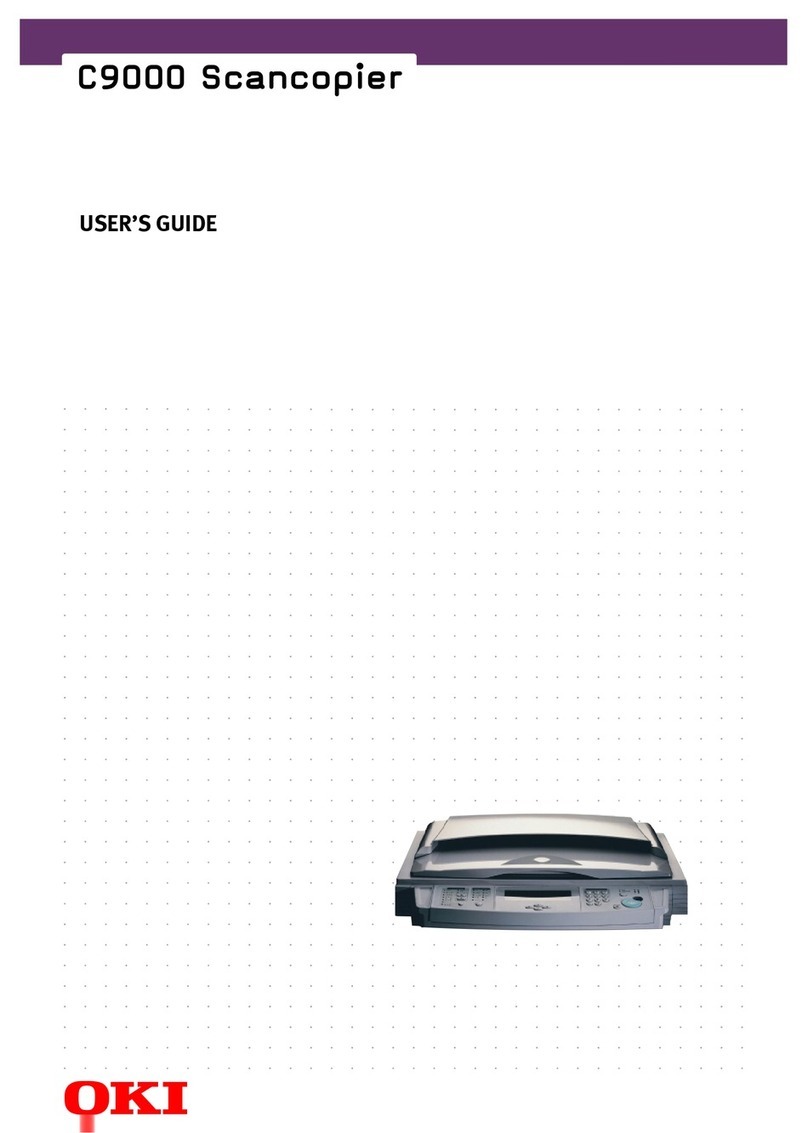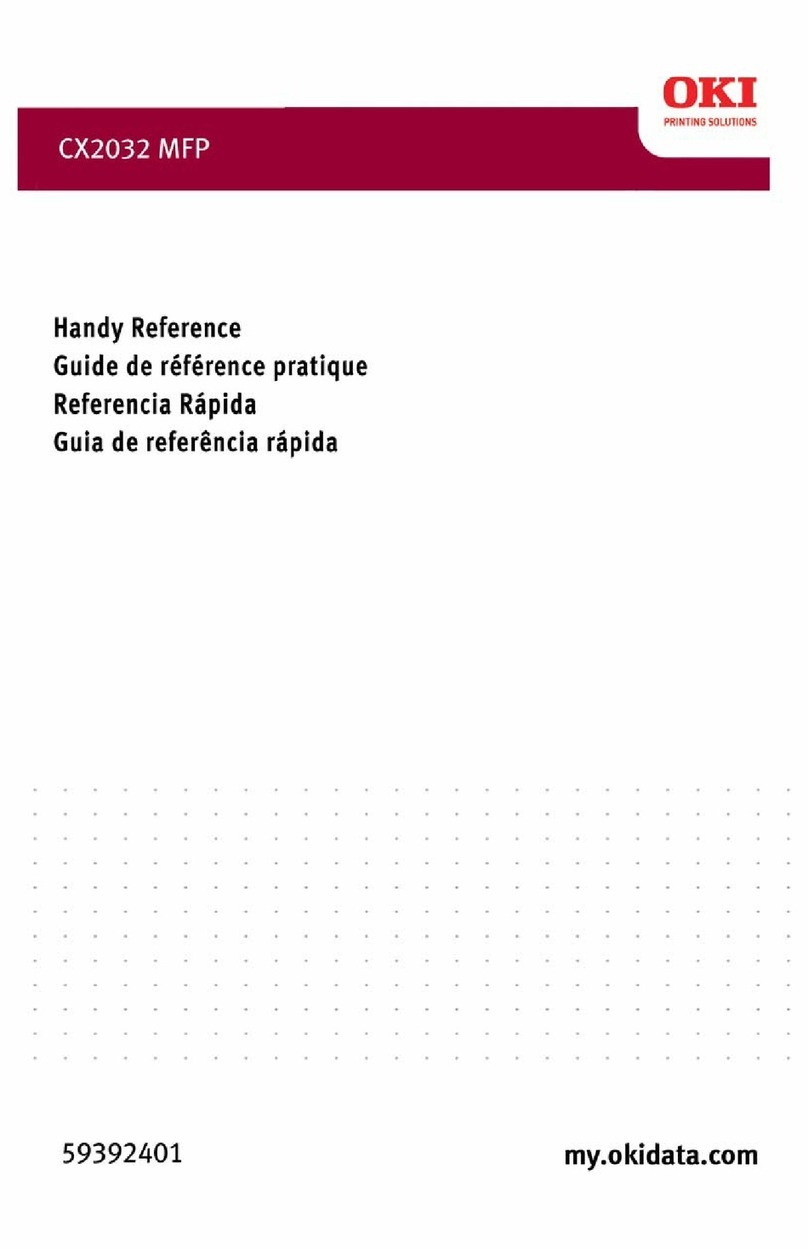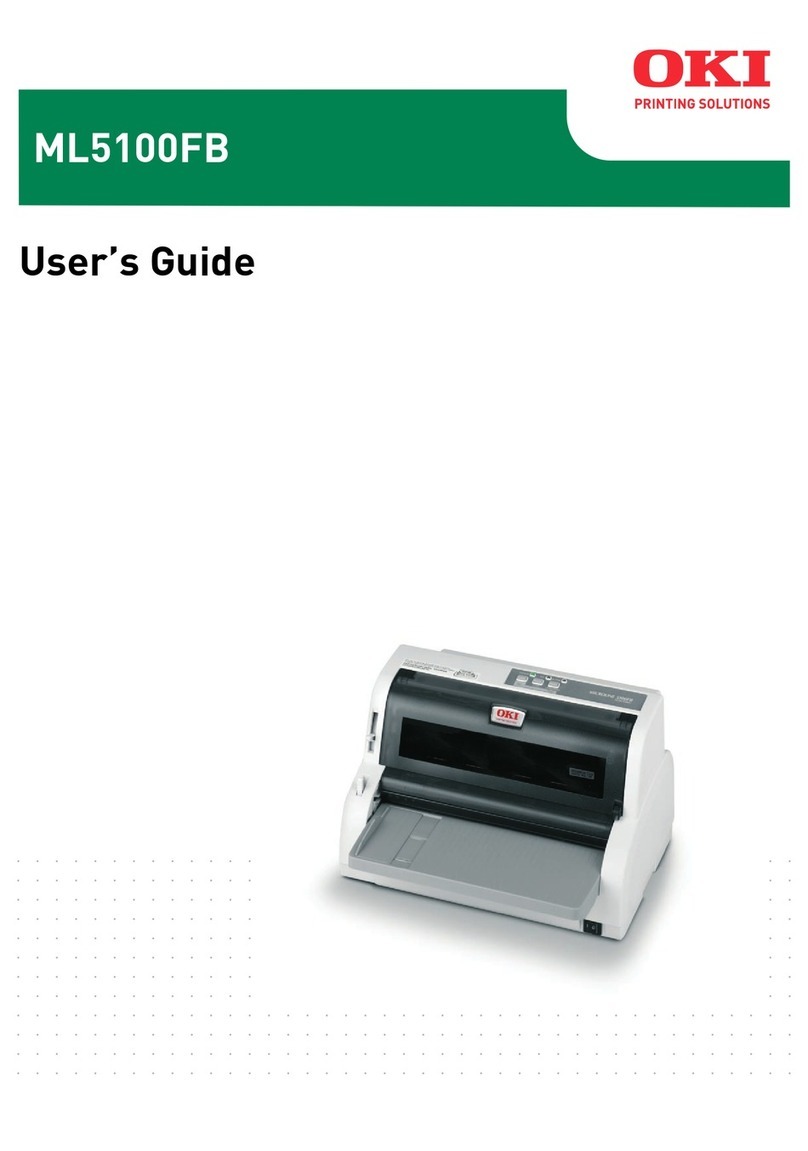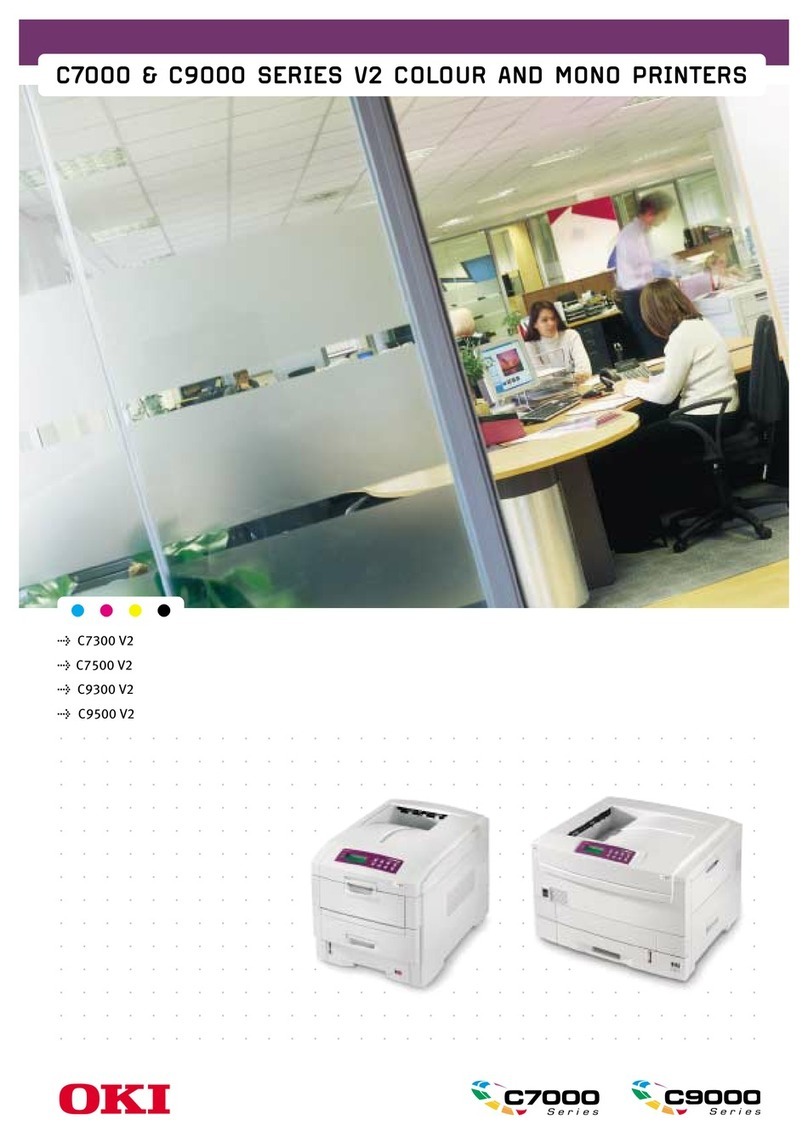How to read this manual
Symbols
The following symbols are used in this manual.
B840dn
•
B840
B 8 2 0 n
•
B820
Multipurpose tray
•
MPT, MP tray
Second tray unit
•
tray 2
Third tray unit
•
tray 3
PostScript3 Emulation
•
PSE, POSTSCRIPT3 EMULATION, POSTSCRIPT3
EMULATION
Microsoft
•
®
Windows
®
8.1 64 - bit Edition operating system
Windows 8.1
(64bit version)*
Microsoft
•
®
Windows
®
8 64 - bit Edition operating system
Windows 8
(64bit version)*
Microsoft
•
®
Windows
®
Server 2012 64 - bit Edition operating system
Windows Server 2012 (64bit version)*
Microsoft
•
®
Windows
®
Server 2012 R2 64 - bit Edition operating system
Windows Server 2012 R2 (64bit version)*
•
Microsoft
®
Windows
®
7 64 - bit Edition operating system
Windows 7 (64bit
version)*
M i c r o s o f t
•®Windows Vista™64 - bit Edition operating system
Windows
Vista (64bit version)*
M i c r o s o f t
•®Windows Server®2008 R2 64 - bit Edition operating system
Windows Server 2008 R2*
M i c r o s o f t
•®Windows Server®2008 64 - bit Edition operating system
Windows Server 2008 (64bit version)*
M i c r o s o f t
•®Windows®XP x64 Edition operating system
Windows XP (x64
version)*
M i c r o s o f t
•®Windows Server™ 2003 x64 Edition operating system
Windows Server 2003 (x64 version) *
M i c r o s o f t
•®Windows®7 operating system
Windows 7*
M i c r o s o f t
•®Windows Vista™ operating system
Windows Vista*
M i c r o s o f t
•®Windows Server®2008 operating system
Windows Server
2008*
•
Microsoft
®
Windows
®
XP operating system
Windows XP*
M i c r o s o f t
•®Windows Server™ 2003 operating system
Windows Server
2003*
Windows
•
®
, general name for Windows 8.1, Windows Server 2012 R2,
Windows 8, Windows Server 2012, Windows 7, Windows Vista, Windows Server
2008 R2, Windows Server 2008, Windows XP, Windows Server 2003
Windows
* If there is no special description, 64bit version is included in Windows 7,
Windows Vista, Windows Server 2008, Windows XP, and Windows Server 2003.
This product complies with the requirements of the Council
Directives 2004/108/EC (EMC), 2006/95/EC (LVD) and
2009/125/EC(EuP), as amended where applicable, on the
approximation of the laws of the
member states relating to Electromagnetic Compatibility, Low
Voltage and Energy Using Products.
The following cables were used to evaluate this product to achieve EMC direc-
tive 2004/108/EC compliance and congurations other than this may affect
that compliance.
CABLE TYPE
LENGTH (METRE)
CORE SHIELD
Power 1.8
USB 5
Parallel 1.8
LAN 15
As an ENERGY STAR Program Participant, the manufacturer has
determined that this product meets the ENERGY STAR guidelines
for energy efciency.
Symbol
• printer work properly.
It is strongly recommended that you read these in order to avoid operating
the machine incorrectly.
• Items that are useful to know or which are reference items for
when using the printer.
Recommended to read.
The descriptions in this manual, unless particularly specied, refer to the op-
eration procedures of B840dn . The screen or operating procedure may differ
depending on the model.