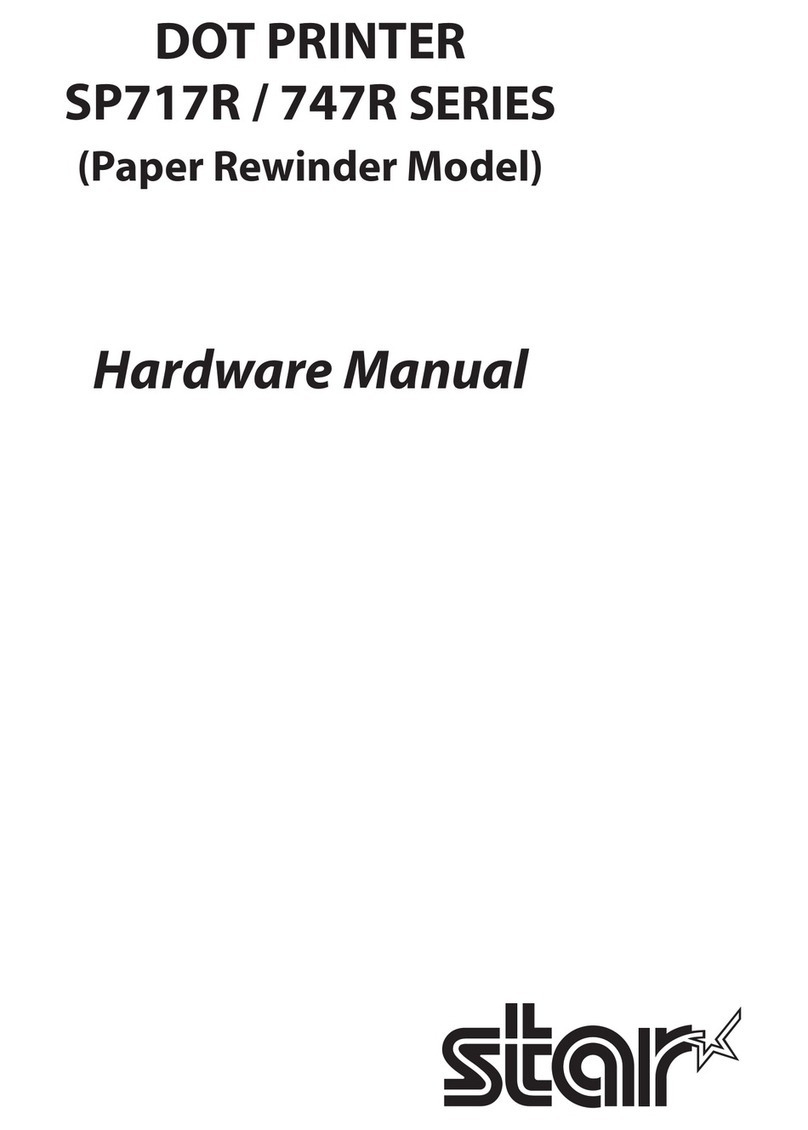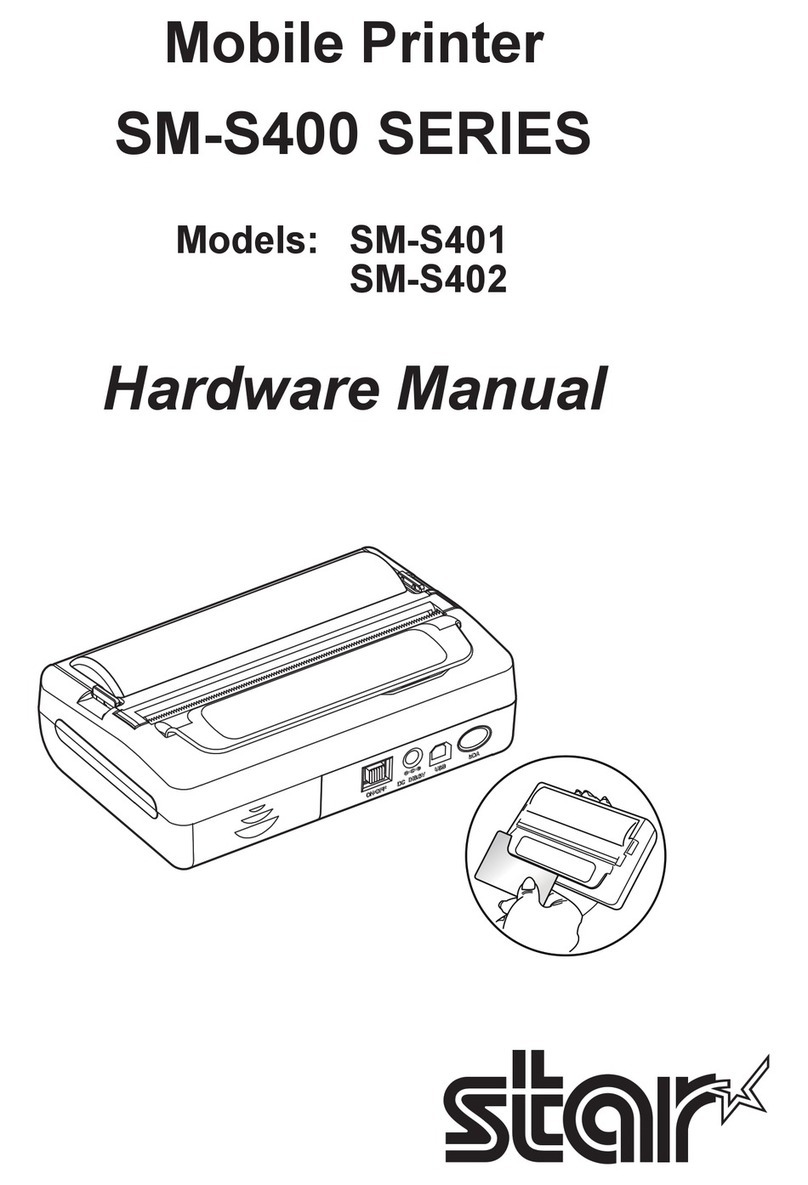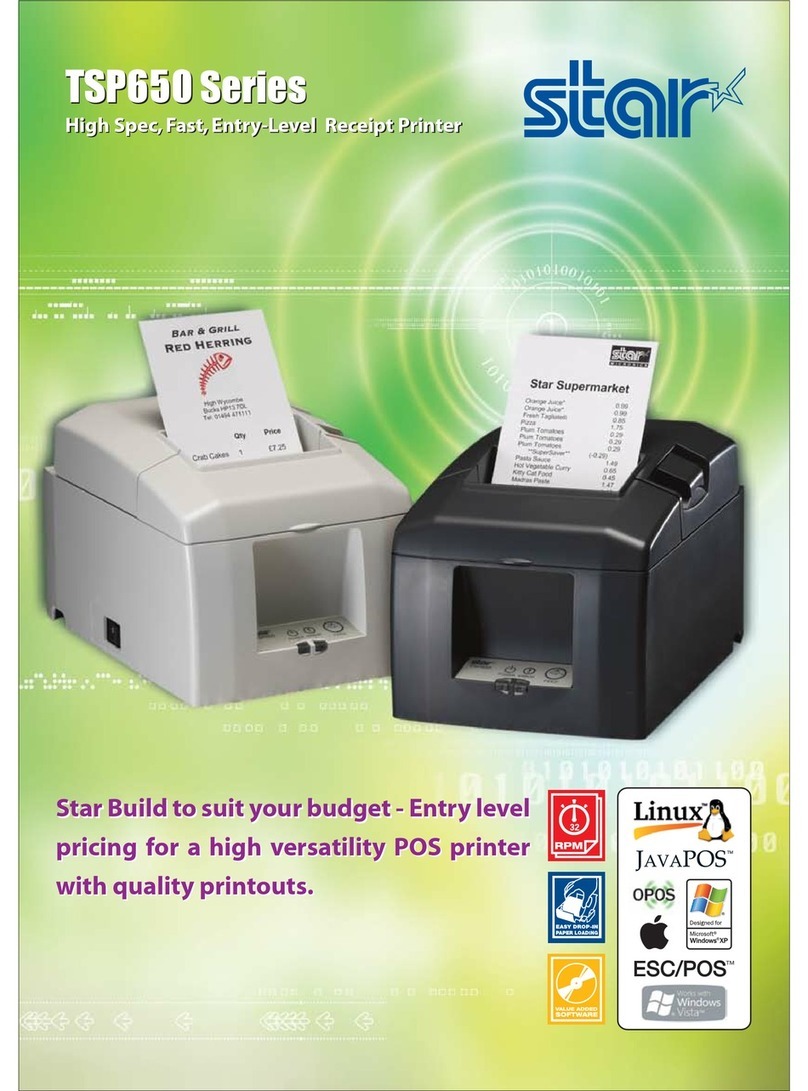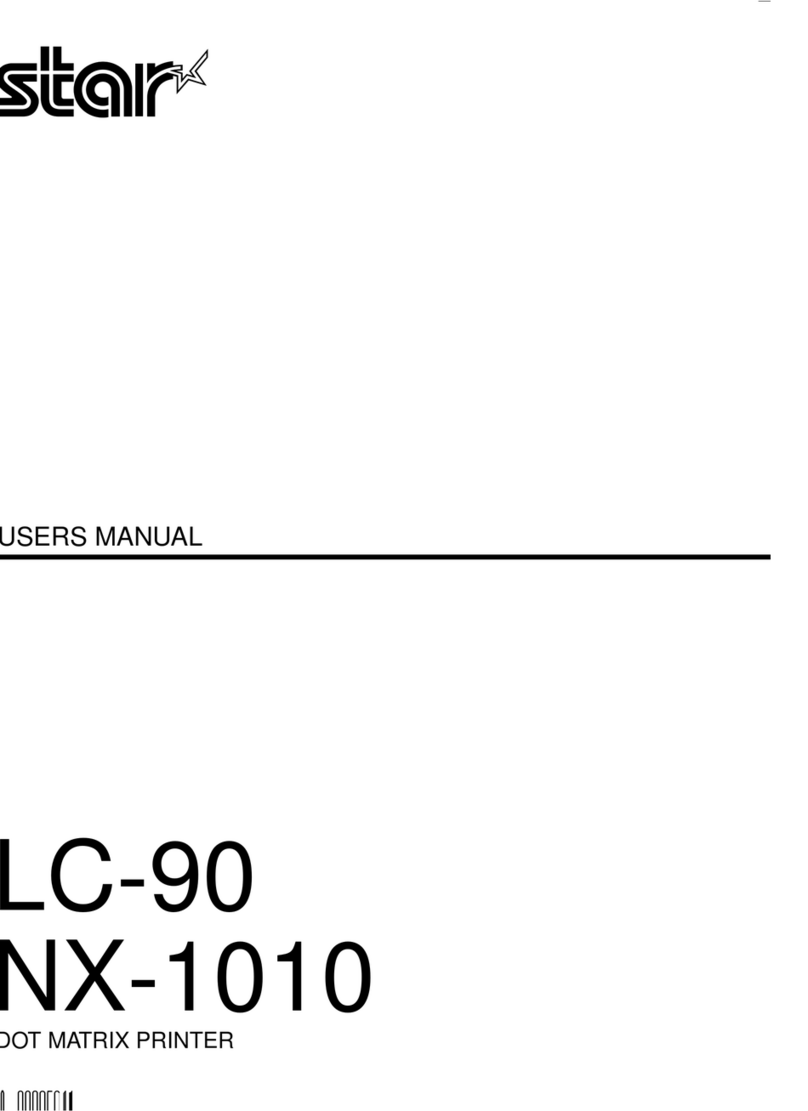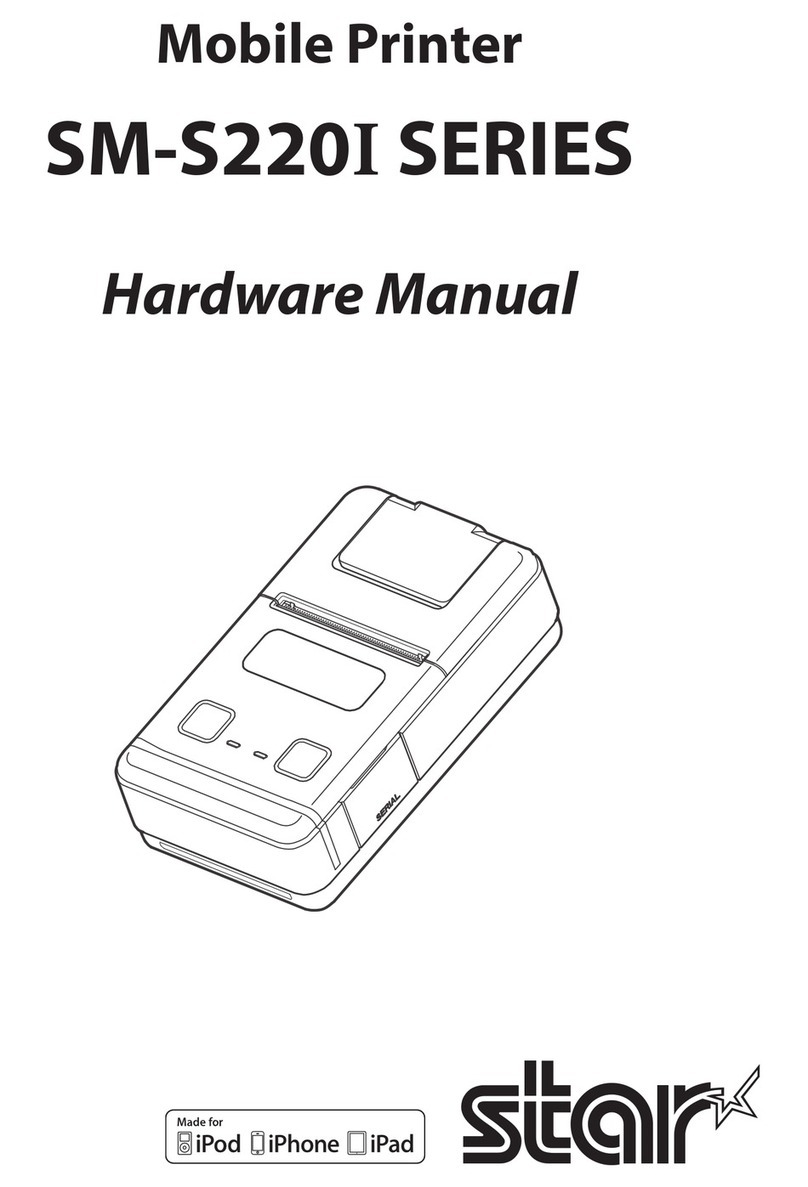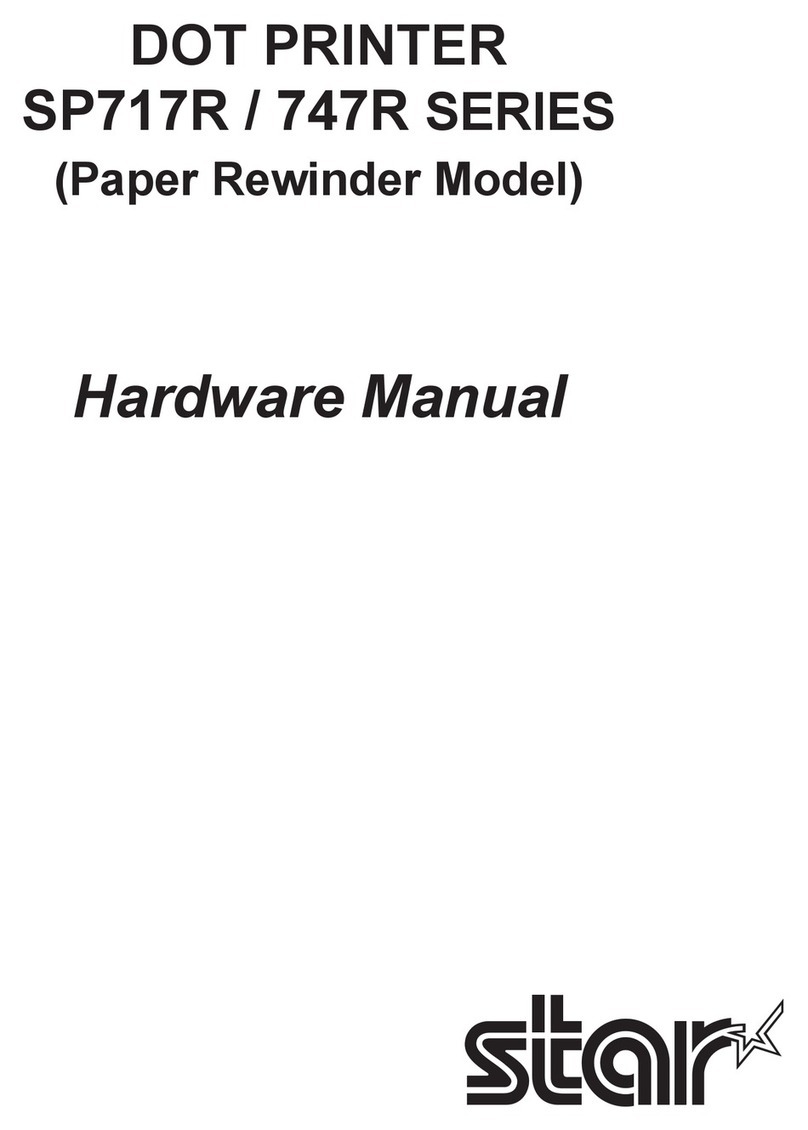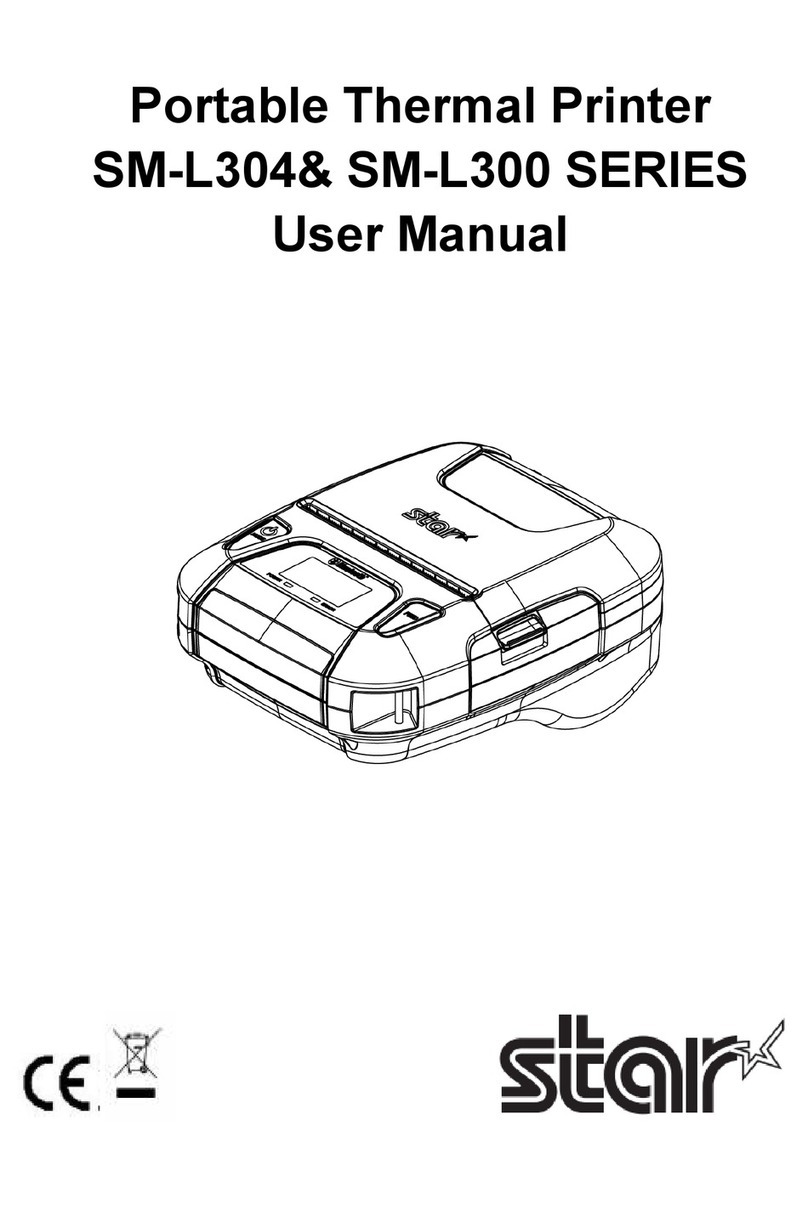- 8 -
Table of Contents
1. Product Overview.......................................................................................................10
1.1 Printer & Accessories .............................................................................................................................. 11
1.2 External Appearance and Part Names ...............................................................................................12
2. Setup ..............................................................................................................................13
2.1 Battery Pack .............................................................................................................................................. 13
2.1.1 Inserting into the Printer or the Battery Holder .......................................................................................13
2.1.2 Charging the Battery.......................................................................................................................................14
2.2 Bluetooth...................................................................................................................................................17
2.2.1 Pairing .................................................................................................................................................................17
2.2.2 Auto Connection Function (only for iOS*1)................................................................................................18
2.3 Loading Paper...........................................................................................................................................19
2.4 Belt Clip ......................................................................................................................................................21
2.4.1 Attaching to the Printer..................................................................................................................................21
2.4.2 Using the Belt Clip............................................................................................................................................21
3. Printer Features.......................................................................................................... 22
3.1 Control Panel ............................................................................................................................................22
3.1.1 Button .................................................................................................................................................................22
3.1.2 Panel Lamp ........................................................................................................................................................22
3.1.3 LCD ......................................................................................................................................................................22
3.2 Self Test ......................................................................................................................................................23
3.2.1 Self Test Procedure ..........................................................................................................................................23
3.2.2 Printing the Bluetooth Device Name and the Bluetooth Device Address ........................................23
3.3 Memory Switch Setting (By the buttons on the printer.)..............................................................24
3.4 HEX Dump Mode..................................................................................................................................... 31
3.5 Instruction for Auto Power Down(Sleep) Mode..............................................................................32
3.6 Card Reading (Only for Model with Card Reader)...................................................... 33
4. Paper ........................................................................................................................... 34
4.1 Paper Specications................................................................................................................................34
4.2 Recommended Paper (Common thermal roll paper) ....................................................................34
4.3 Printing Range..........................................................................................................................................34