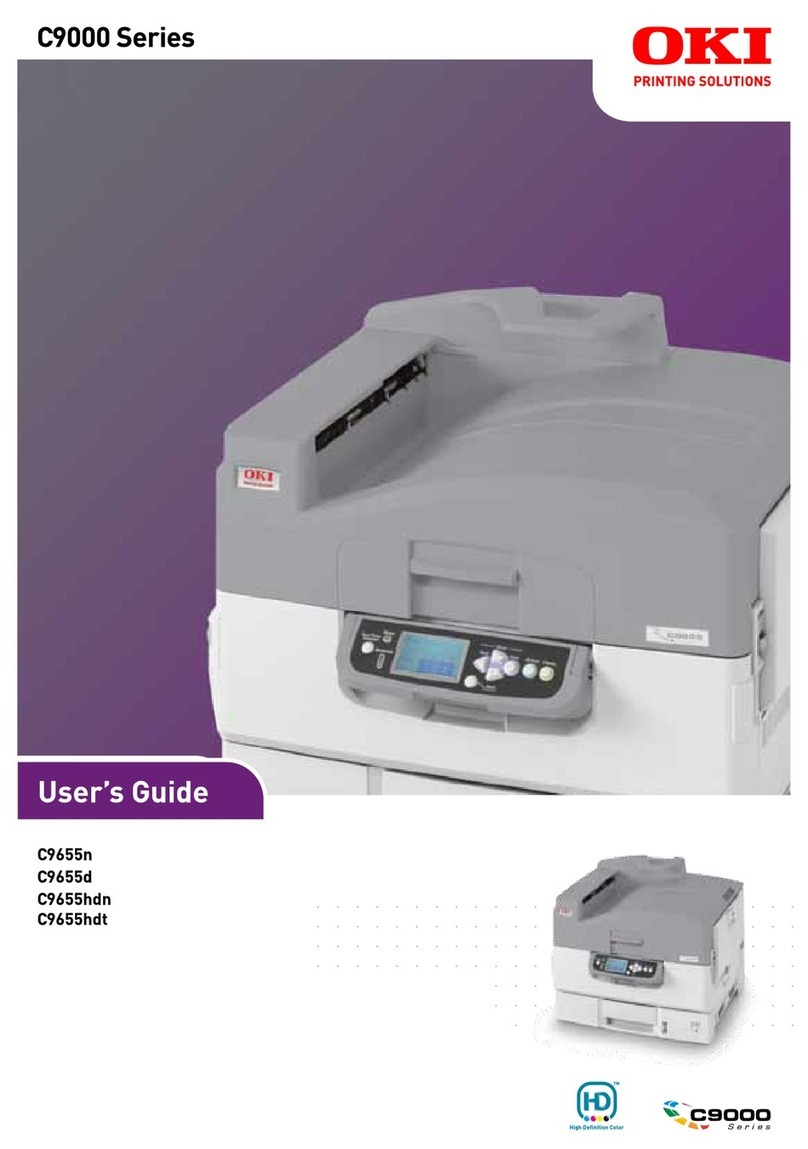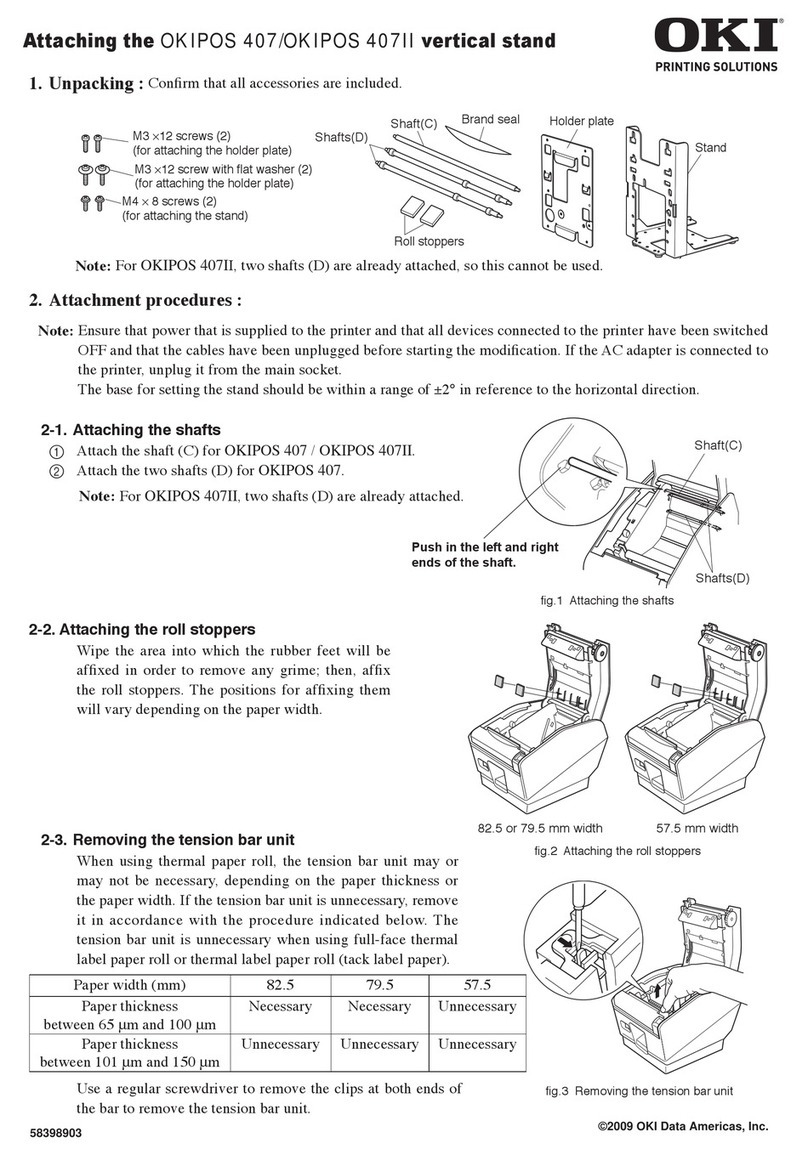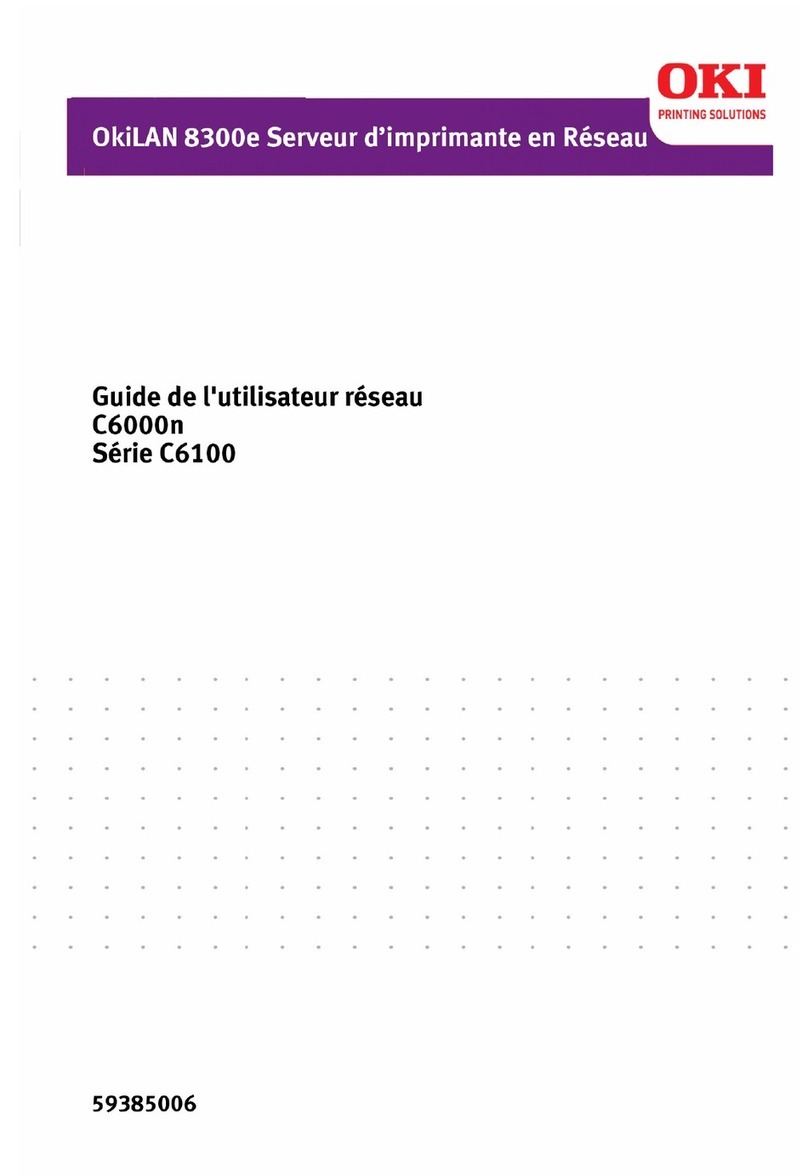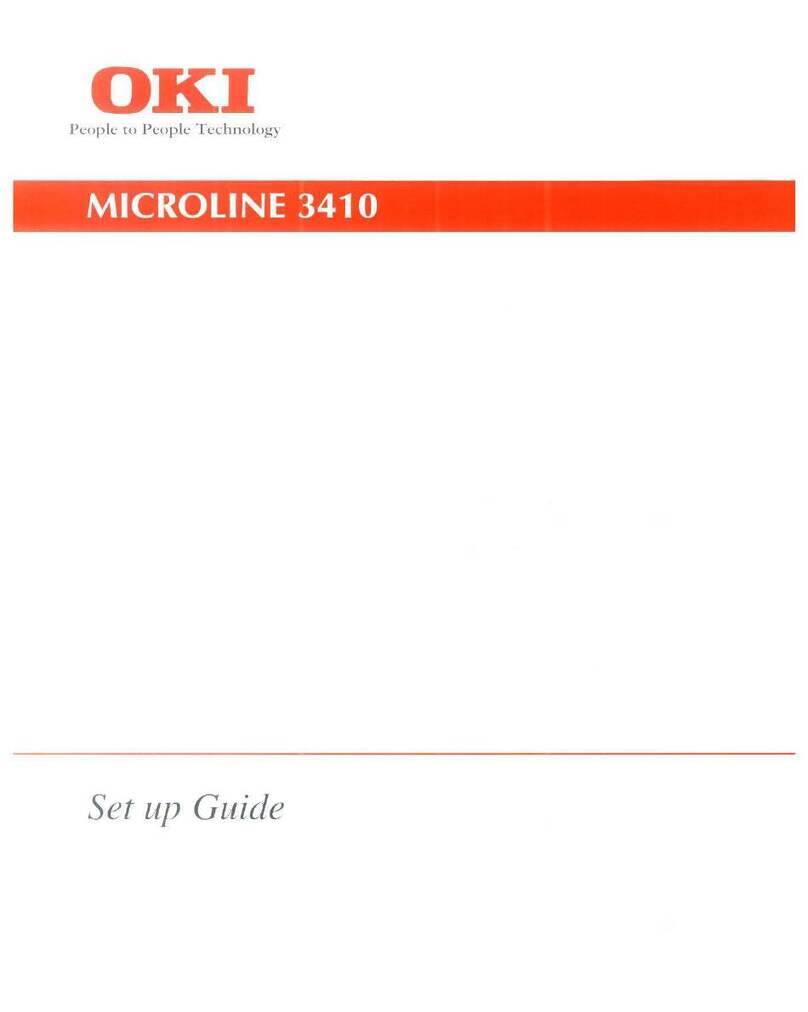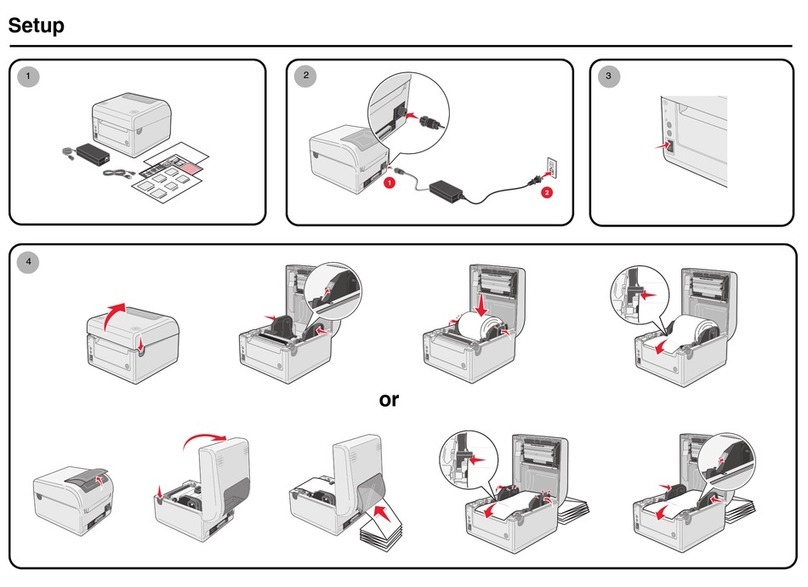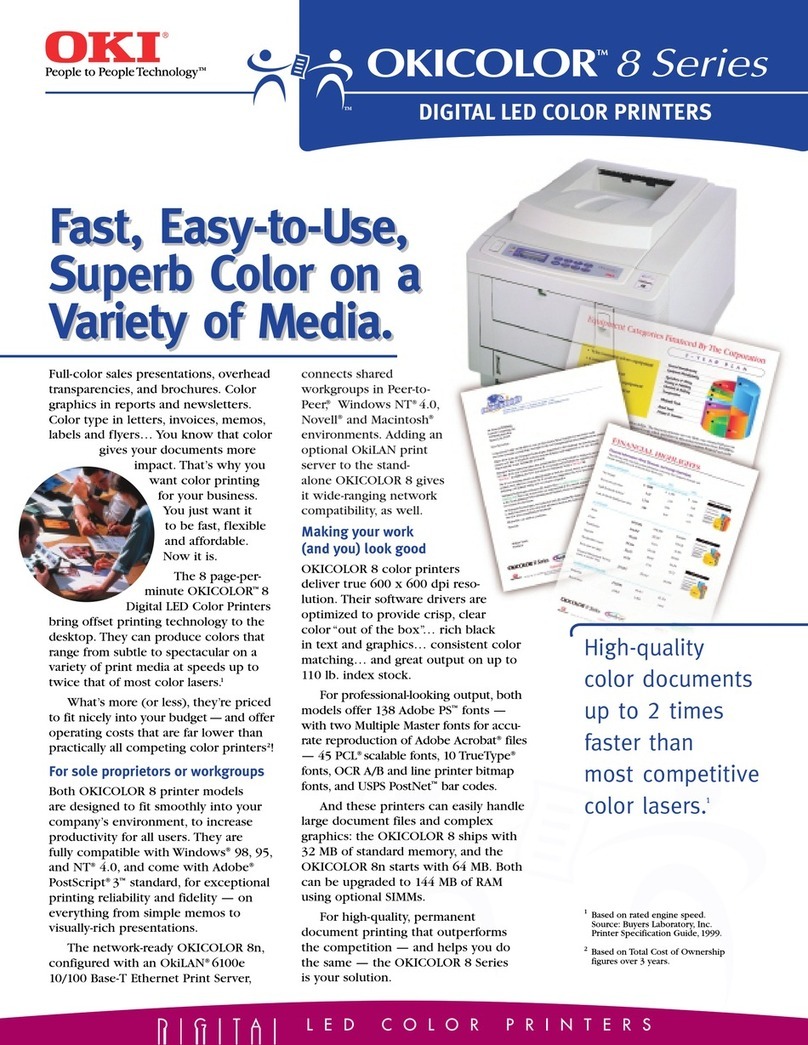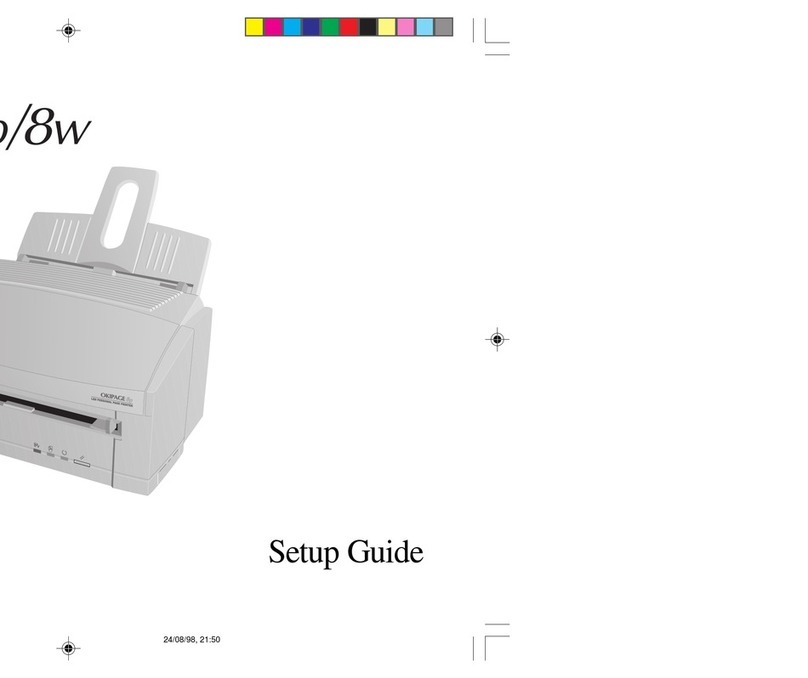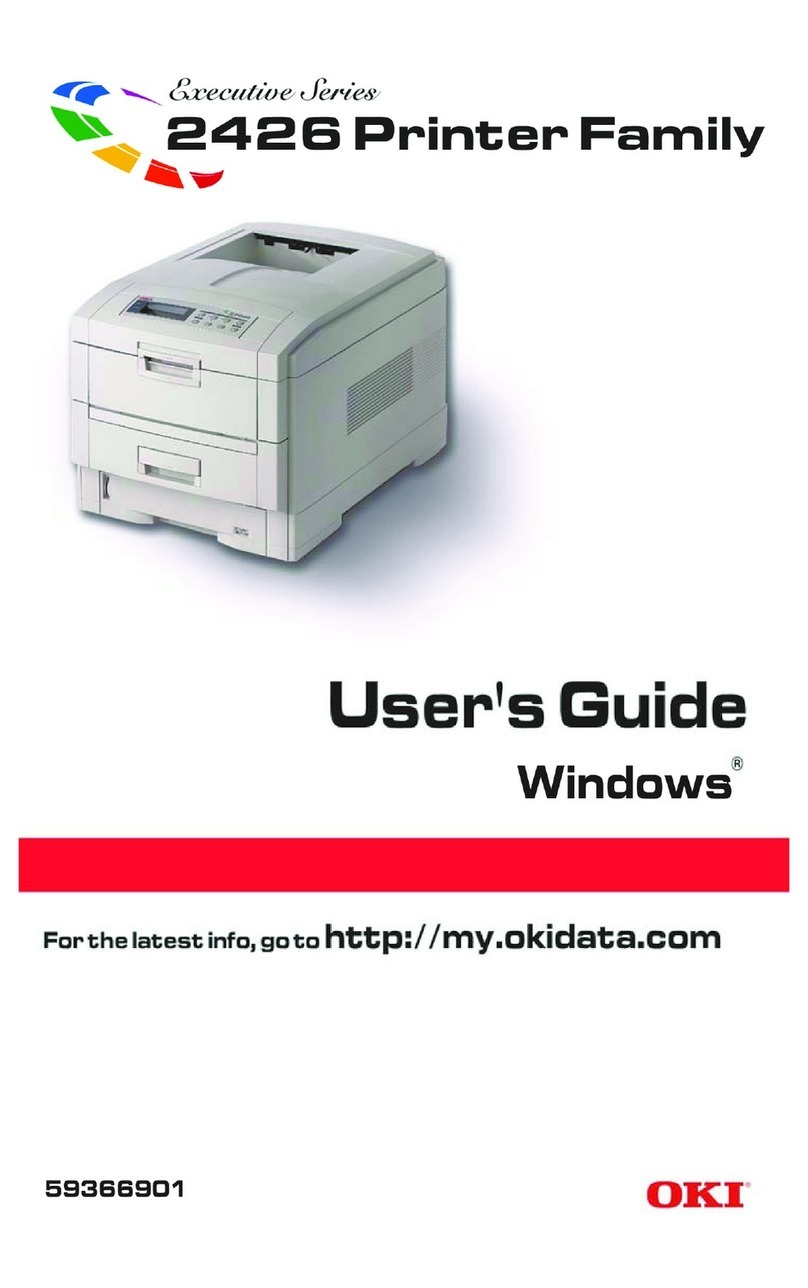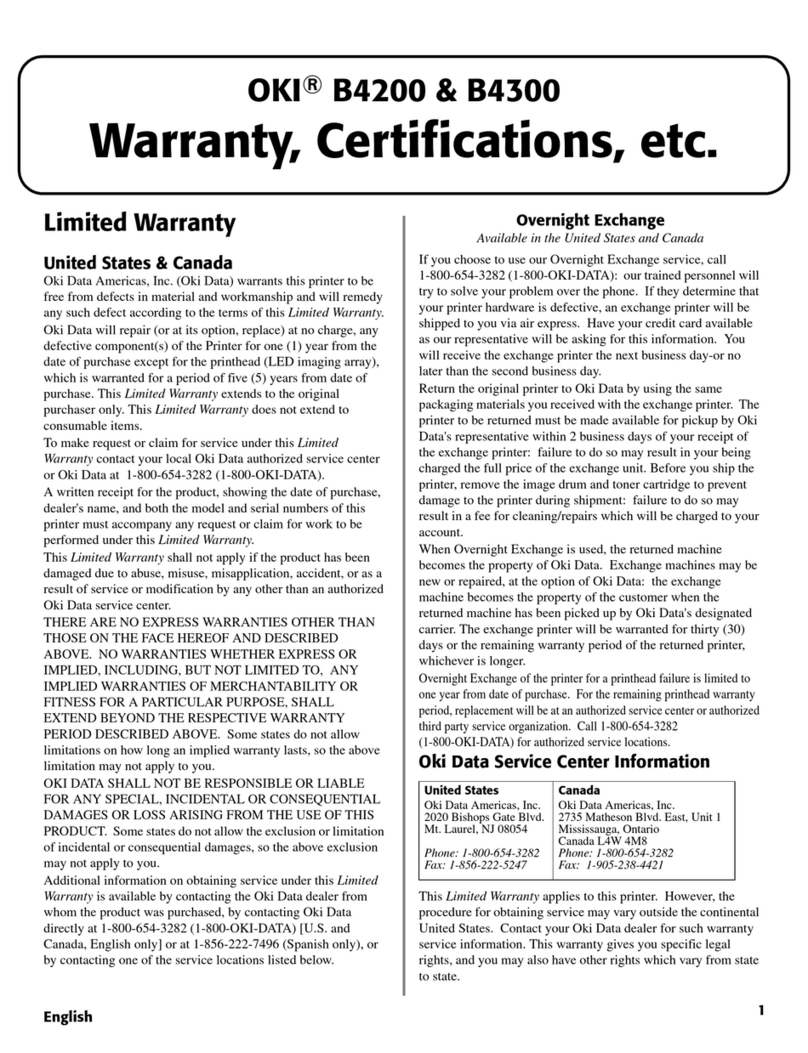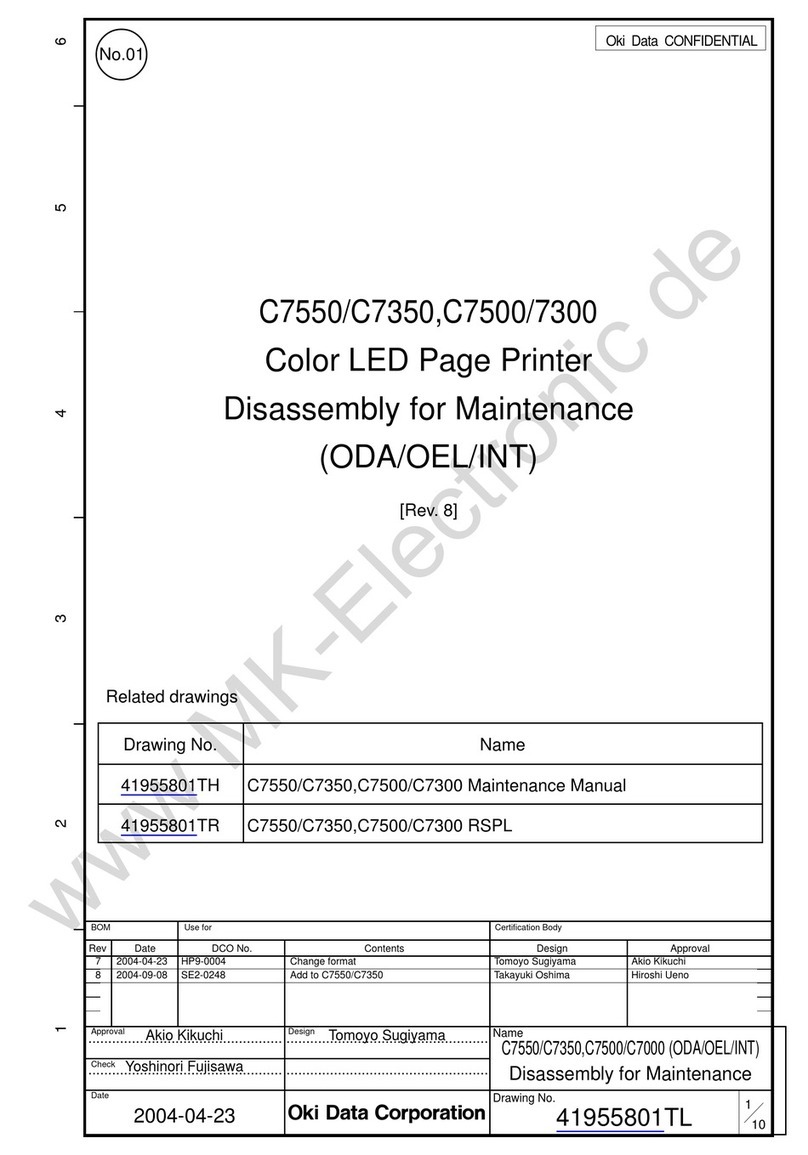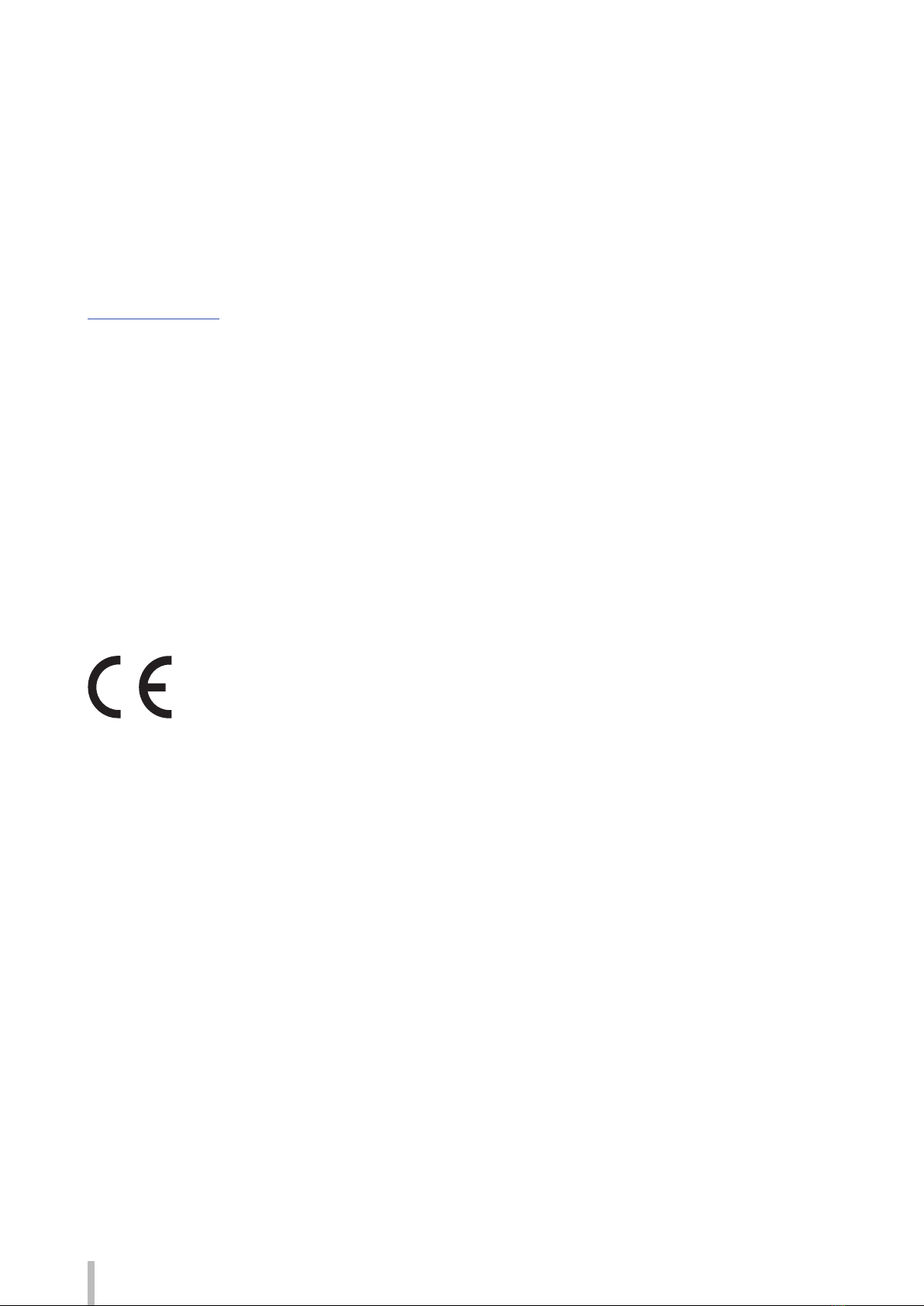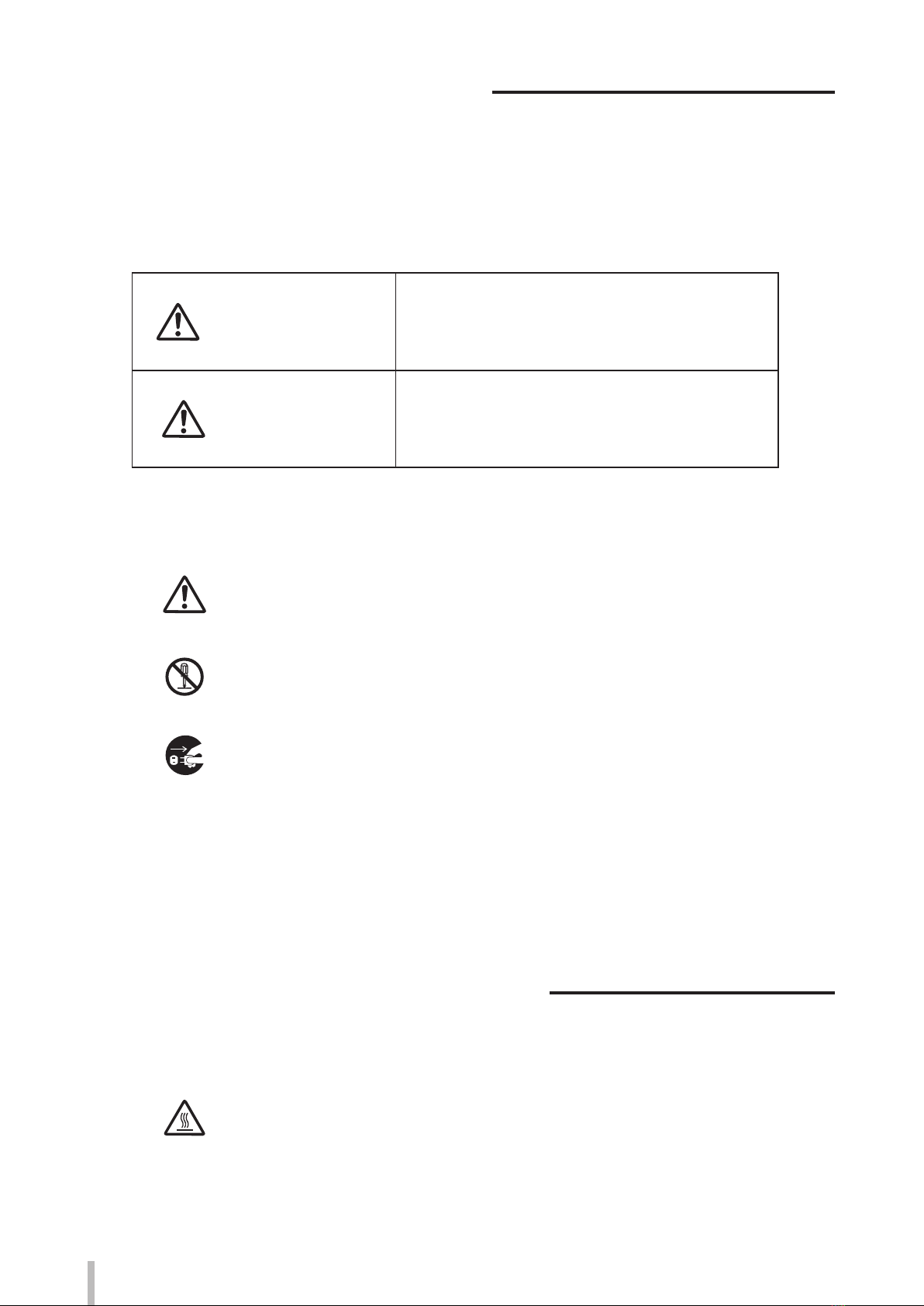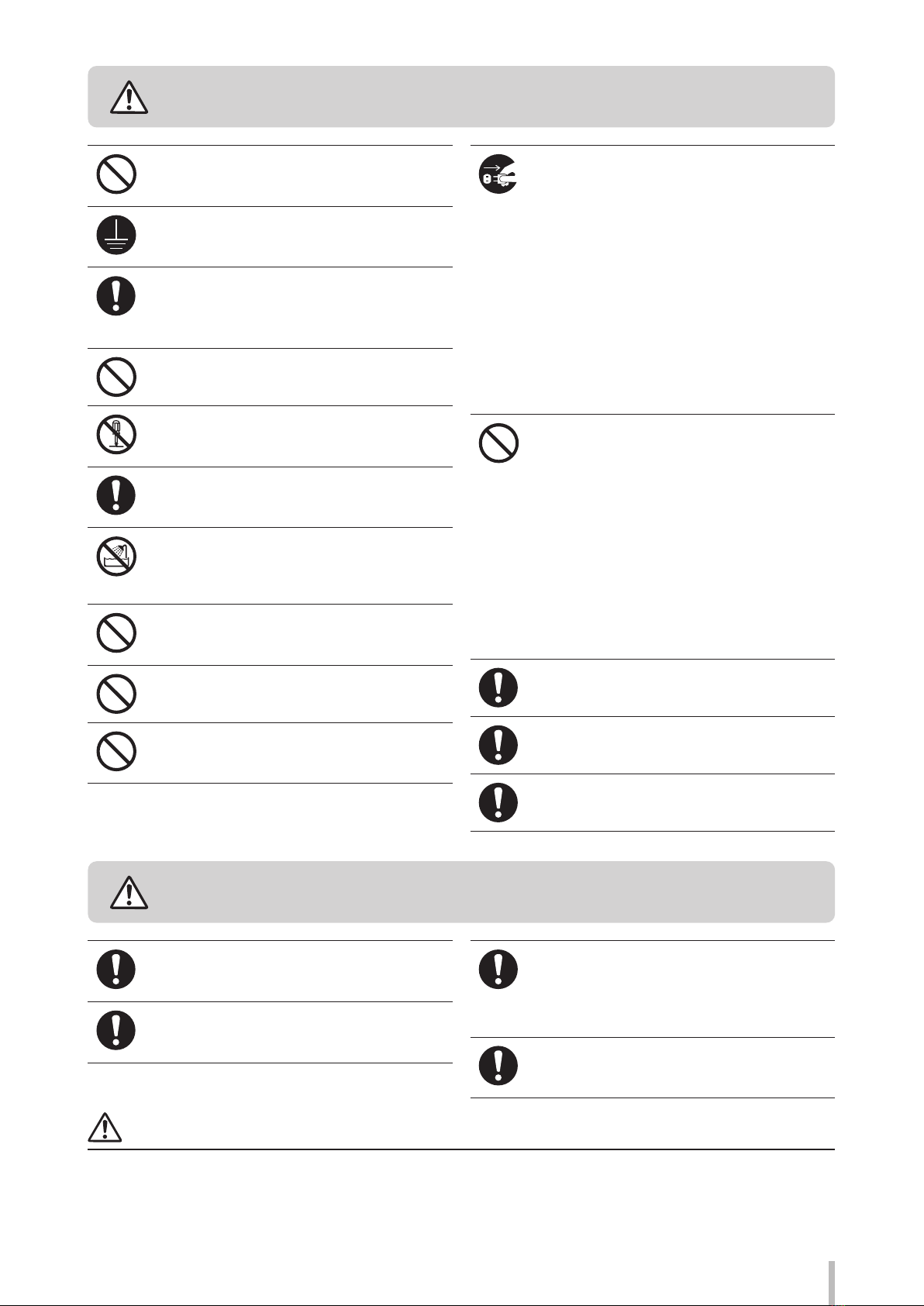7
WARNING Be sure to read warnings below before use.
Use the power supply voltage specied on the nameplate.
Avoid overloading the electrical outlet used for the printer
with multiple devices.
Make sure that the printer is well grounded. Failure to
ground the printer may result in electrical shock, re, and
increased susceptibility to electromagnetic interference.
Always hold the power cord by the plug when connecting
to and disconnecting from the power outlet.
Never pull on the cord directly. Doing so may damage the
cord and create a risk of re and electric shock.
Do not use a conversion plug.
Do not disassemble or repair the printer yourself. Do not
reinstall the printer in a new location. In such cases, call
your service representative.
Do not damage, break, process, or heat the power
cable. If it is damaged, replace it with a new one. Using a
damaged power cable may cause re or electric shock.
Never use the printer in a place of extreme humidity or
any place where it can possibly be splashed by any liquid.
If any liquid enters inside the printer, it could lead to re,
electric shock, or a breakdown.
Do not allow metal or liquids to touch the internal parts
of the printer. This may cause re, electric shock, or other
serious hazards.
Do not disconnect or connect the power cord with wet
hands. Doing so may lead to electric shock.
Ink used in the ink cartridges is combustible. Do not use
or store ink cartridges near open ames, sparks, or other
sources of ignition.
Operate the printer carefully near the printer's movable
parts, so that your hands or your clothes are not caught
in the printer.
Install and operate the printer in a well-ventilated area.
Otherwise the operator may feel sickish. In such a case,
take a rest in a well-ventilated place.
Media rolls are heavy. Handle them with care using
a dolly or other tools to prevent them from falling.
Dropping a media roll could cause personal injury or
damage to the printer.
It is recommended to carry media rolls with a dolly.
Be careful not to let ink come into contact with your skin
or clothes. If ink touches your skin, immediately wash it
o with soap and water.
Turn o the printer, unplug the power cord from the
power outlet, and contact your service representative in
any of the following cases. Using the printer continuously
in an abnormal state may result in an accident or re.
- Smoke, strange noise or smell is generated from the
printer or the printer is overheated.
- There is smoke or an unusual smell coming from the
printer.
- The printer is making an unusual noise during
normal operation.
- A piece of metal or a liquid (not part of cleaning and
maintenance routines) has touched internal parts of
the printer.
- An error requiring service by a service representative
occurs.
Avoid contact between skin, eyes, and clothing and the
printer’s following consumables: ink, storage liquid,
cleaning liquid, cap cleaning liquid, wiper cleaning liquid,
and waste ink.
- In case of contact, immediately wash your skin with
soap and water.
- Use an approved eye wash station if ink splashed
into your eyes and consult a doctor if necessary. If an
approved eye wash station is unavailable, rinse your
eyes with cold water and consult a doctor. Remove
clothing soaked with ink to avoid contact with your
skin.
Do not swallow ink. If swallowed, do not induce vomiting
but seek immediate medical attention.
Do not place the printer on an unstable table or at a slant
place. If it falls, it may lead to injury.
Do not touch heater surfaces in the media path. This may
cause burns.
Keep ink cartridges and waste ink bottles out of the reach
of children.
CAUTION Be sure to read warnings below before use.
CAUTION
Make sure the media rolls are secured when stored. They are heavy and may cause injury if they roll or fall.
To ensure safe operation of the Printer, pay attention to all the warnings and cautions contained throughout
this manual.