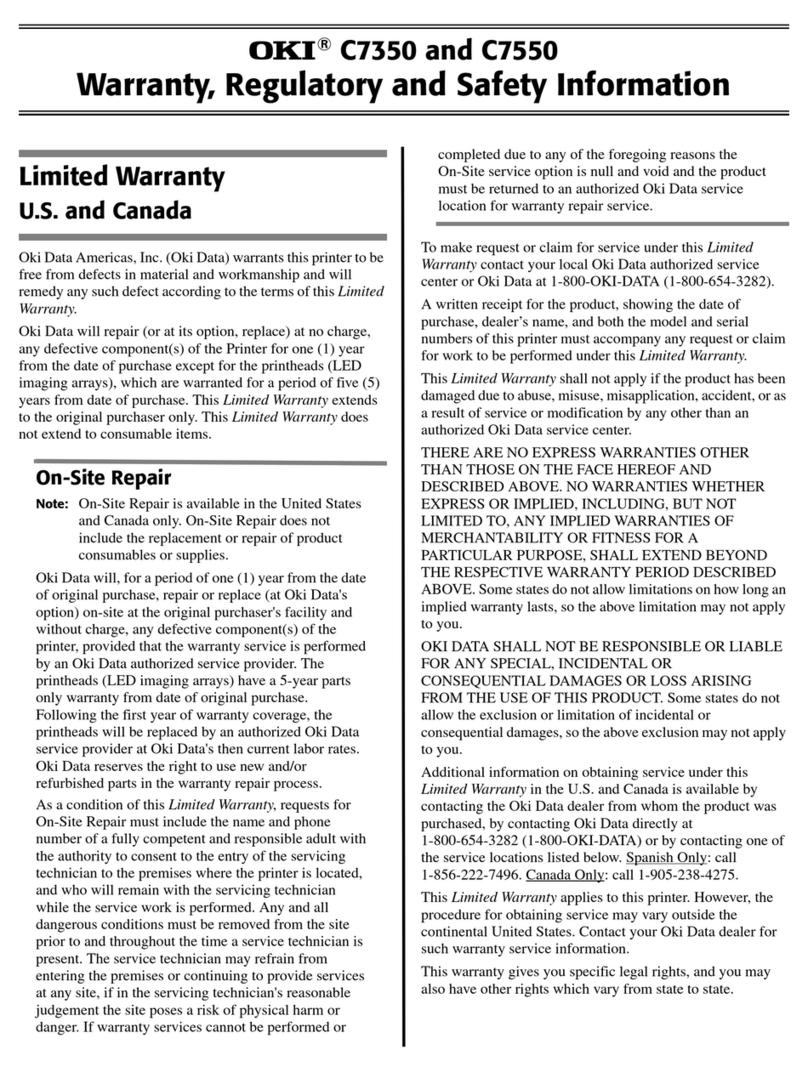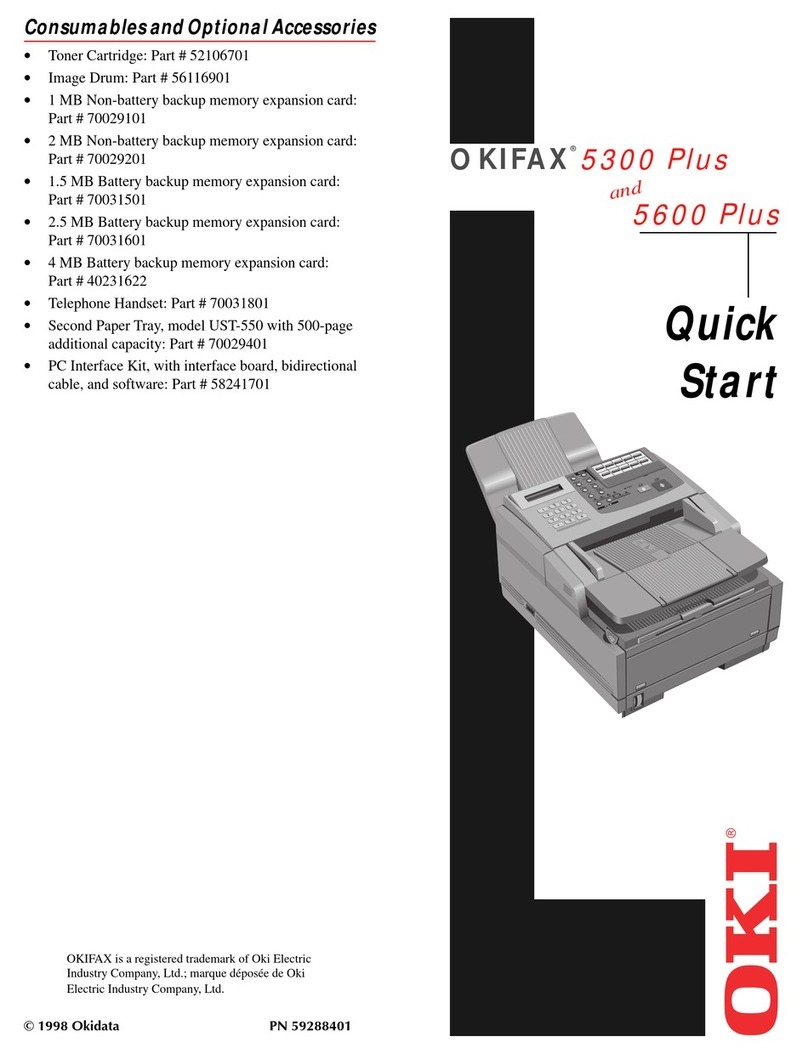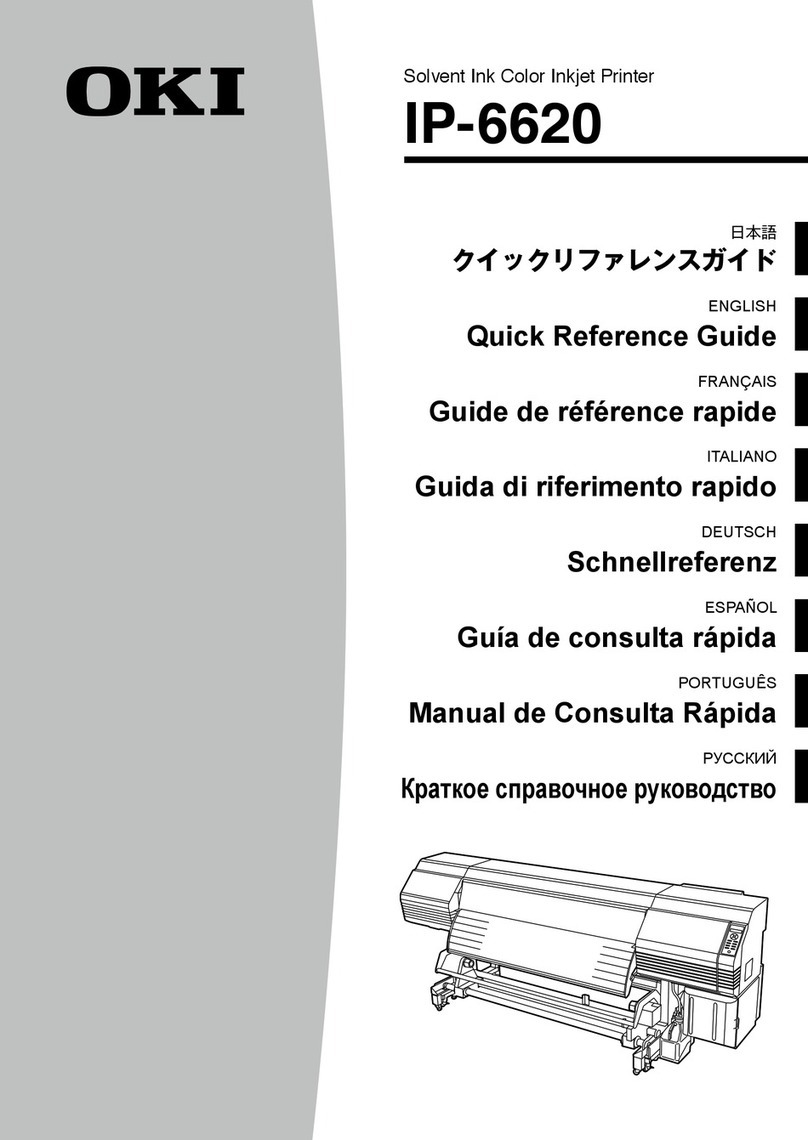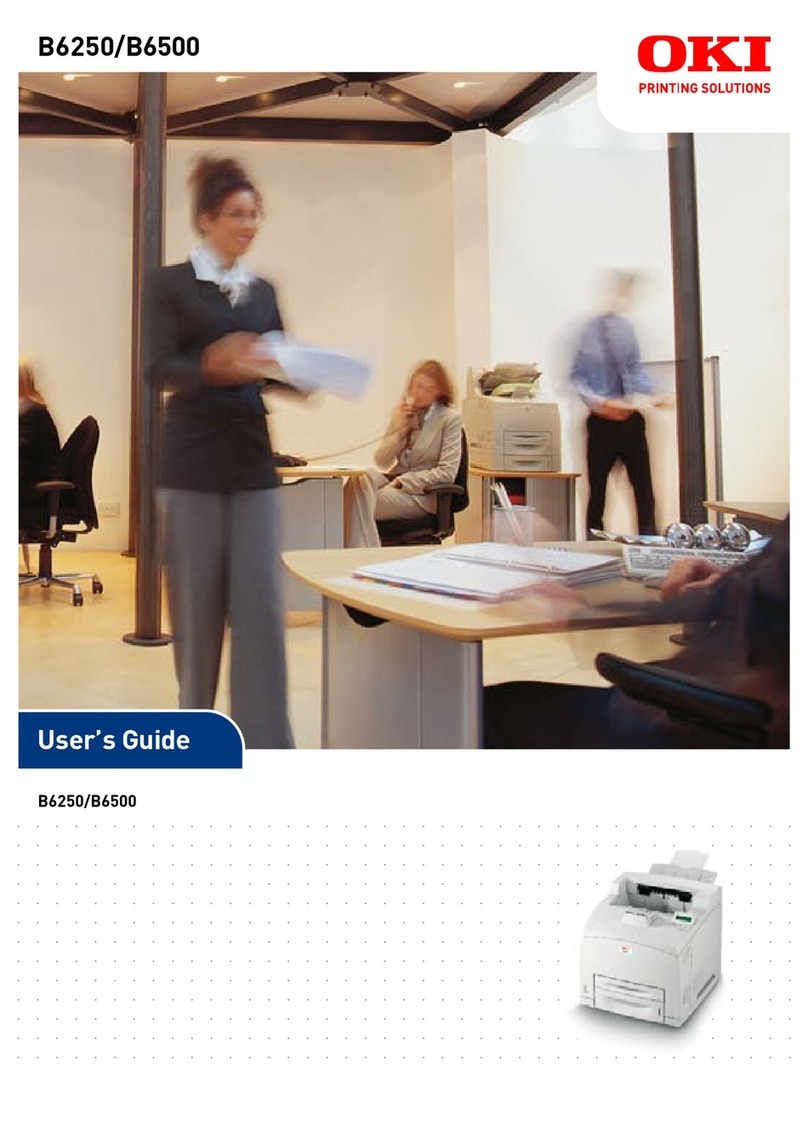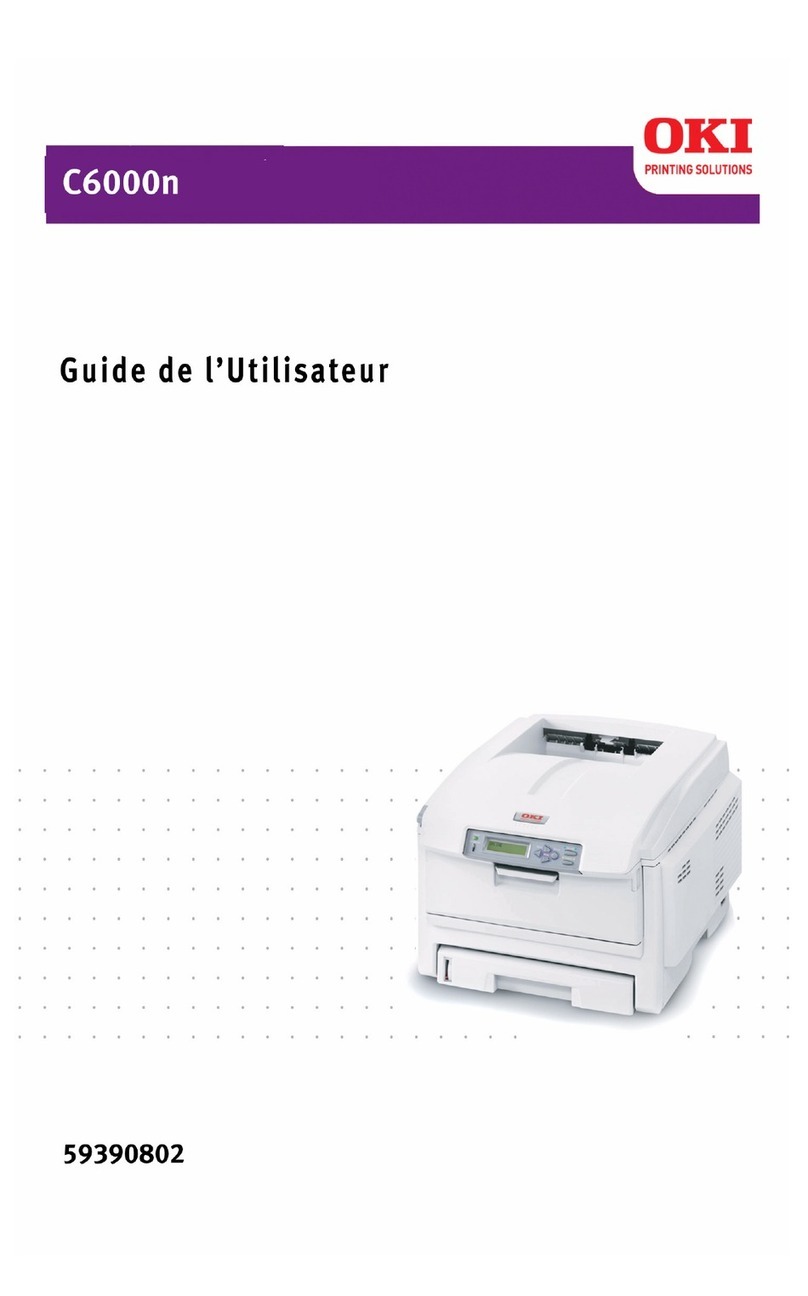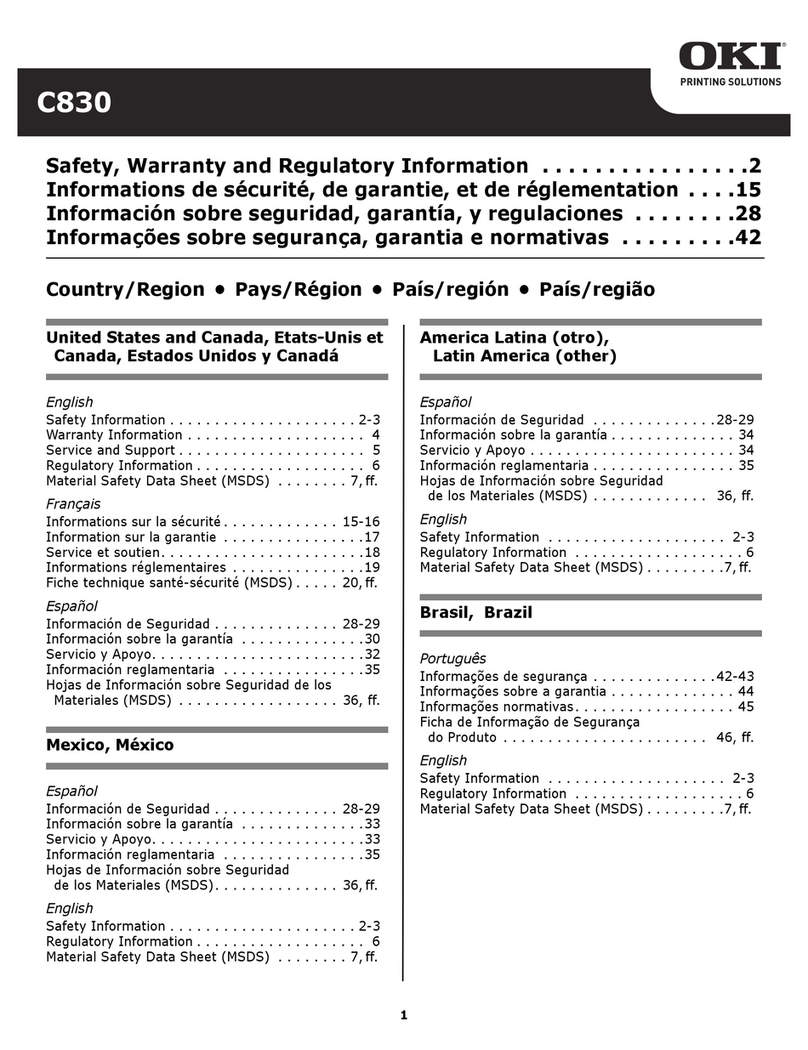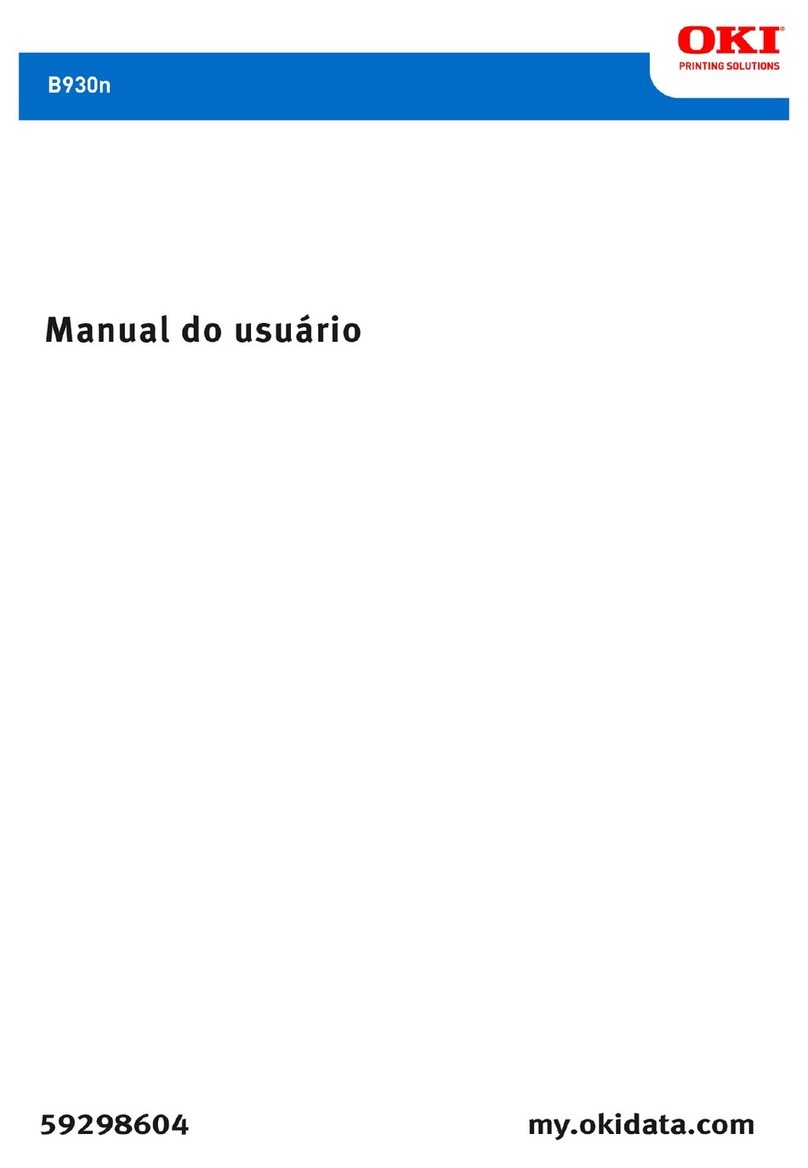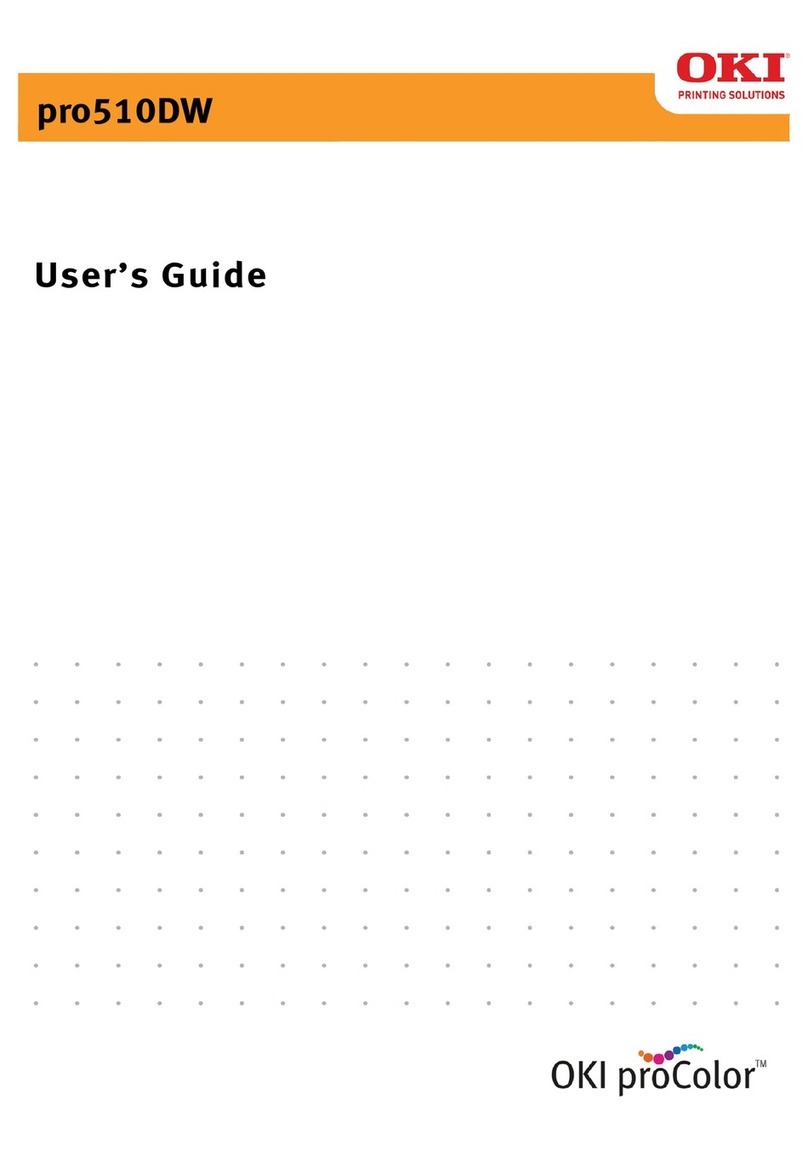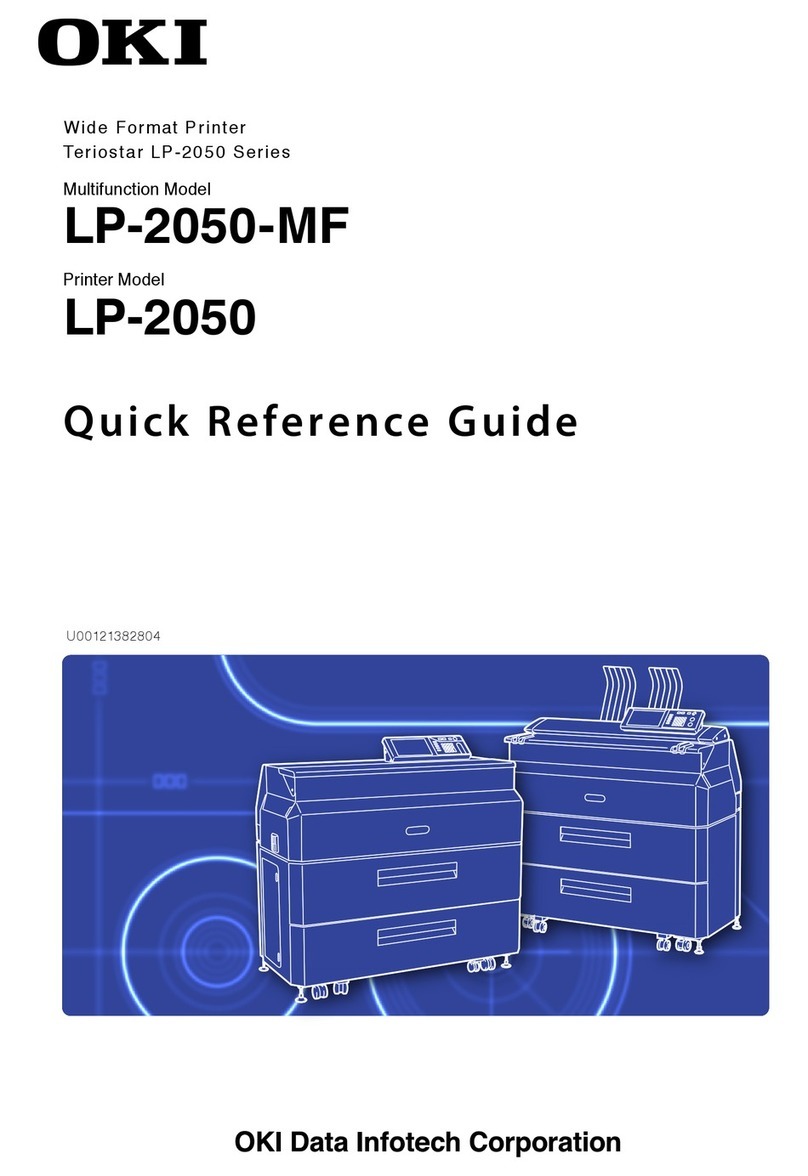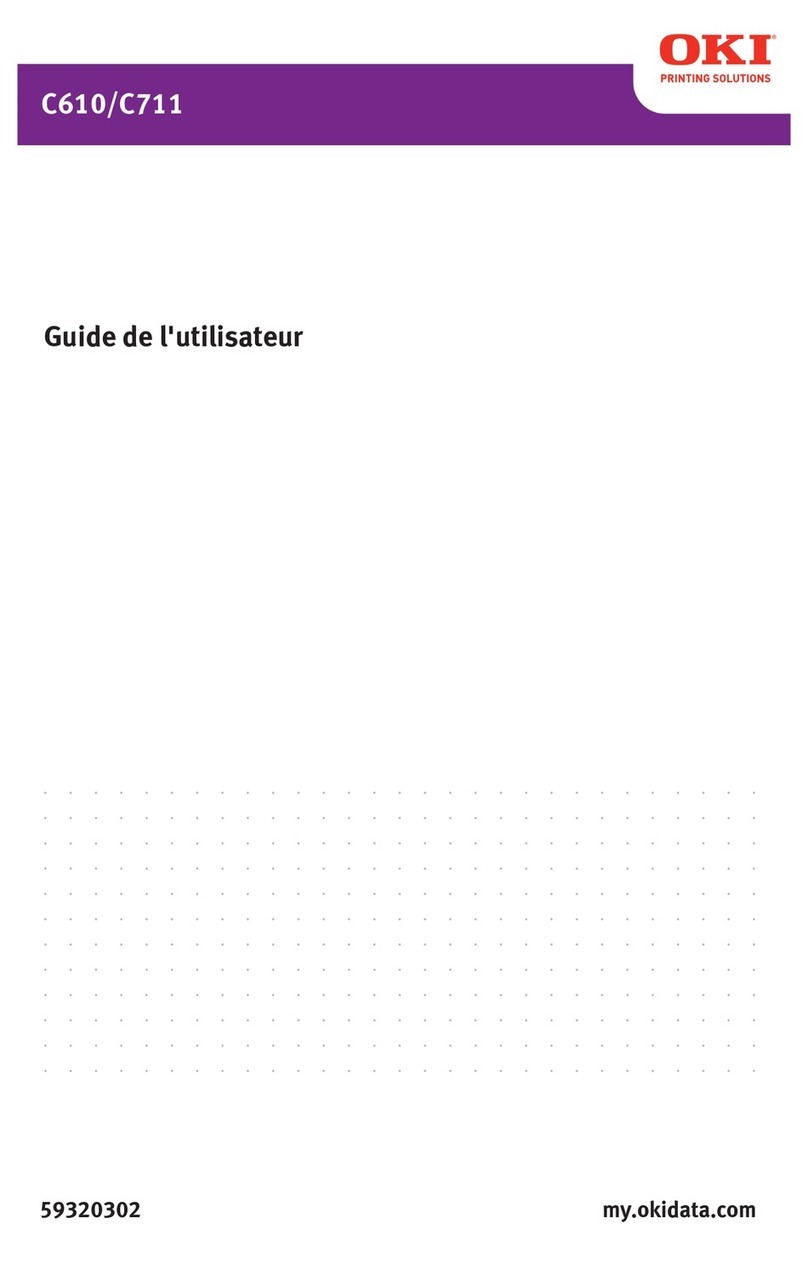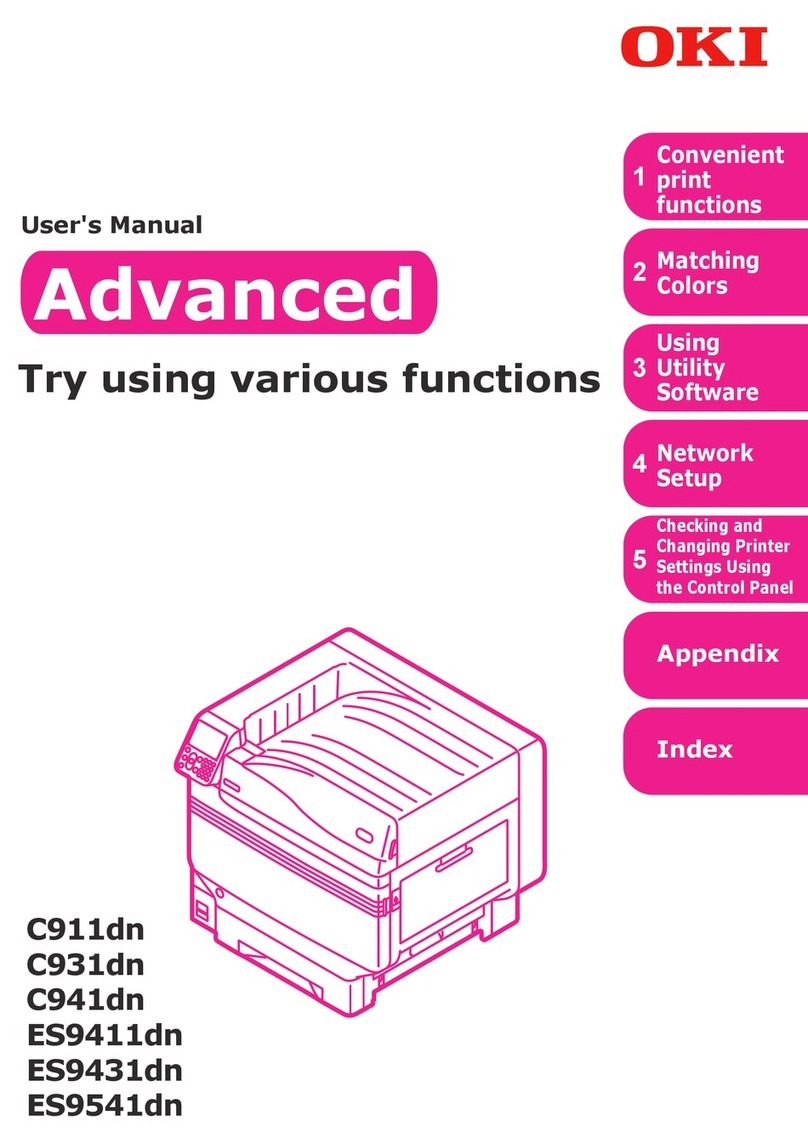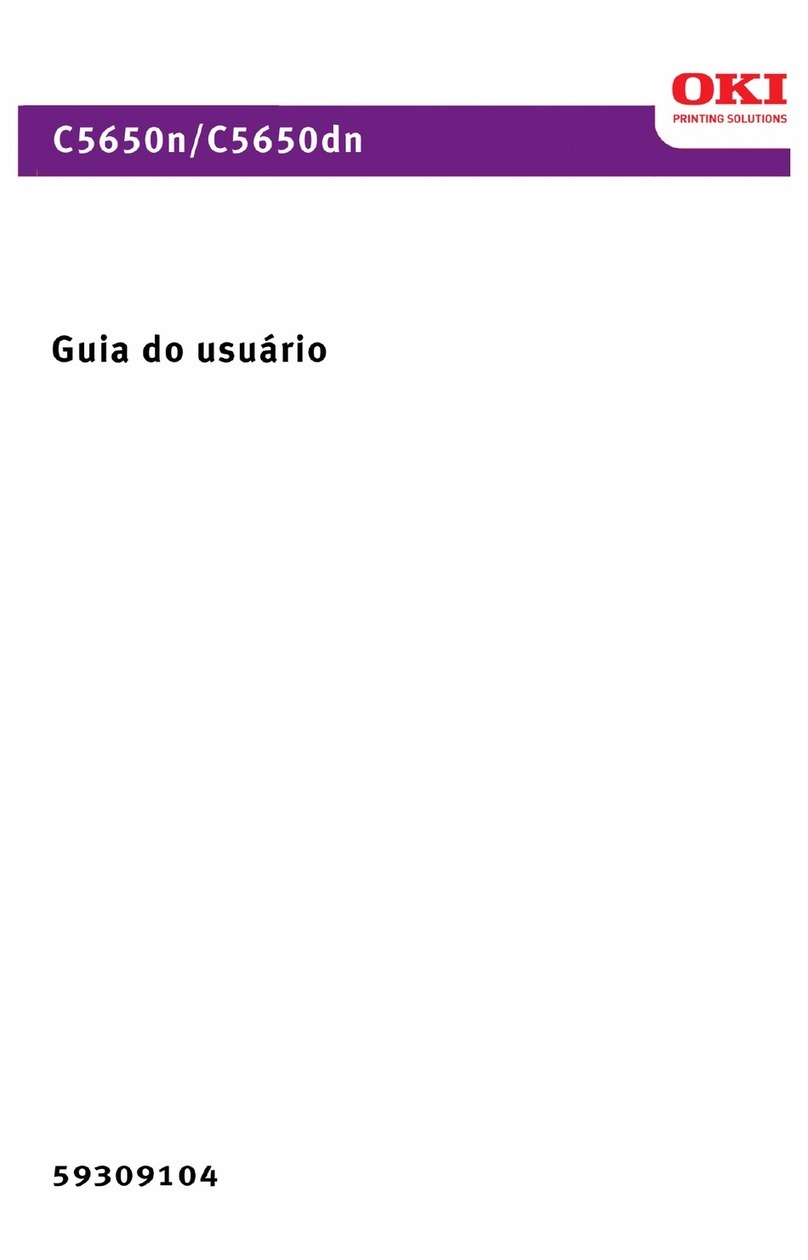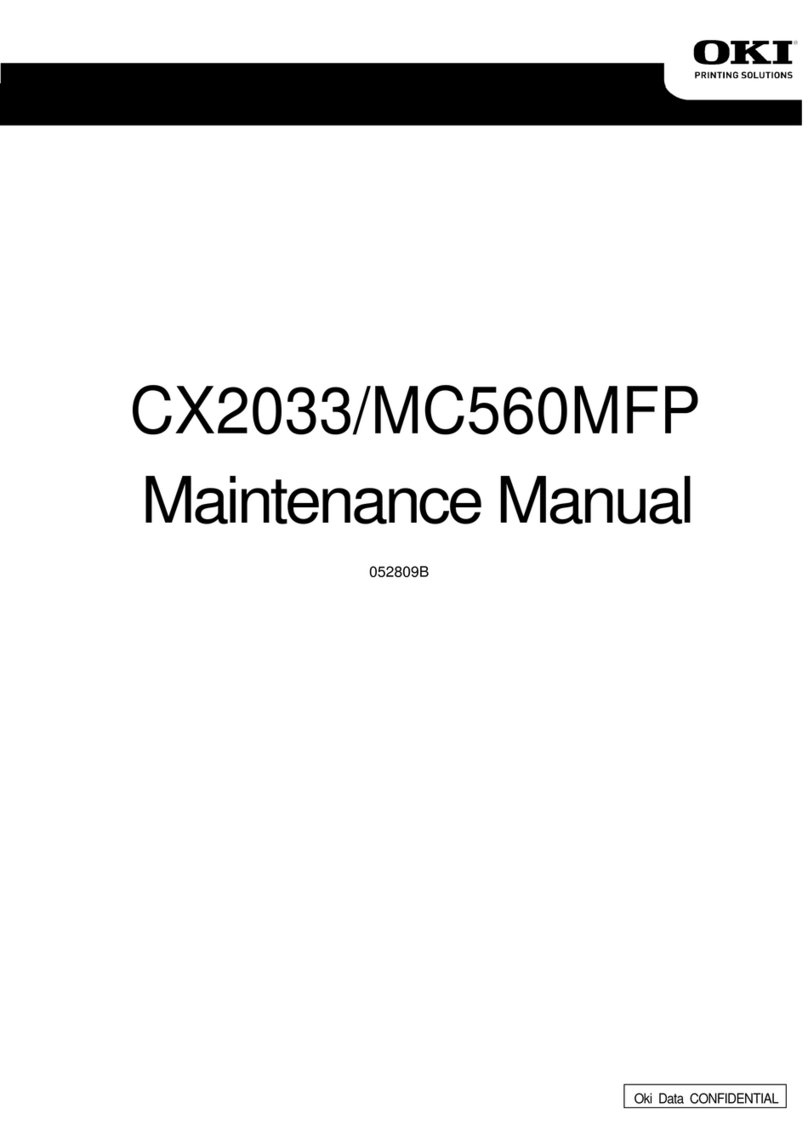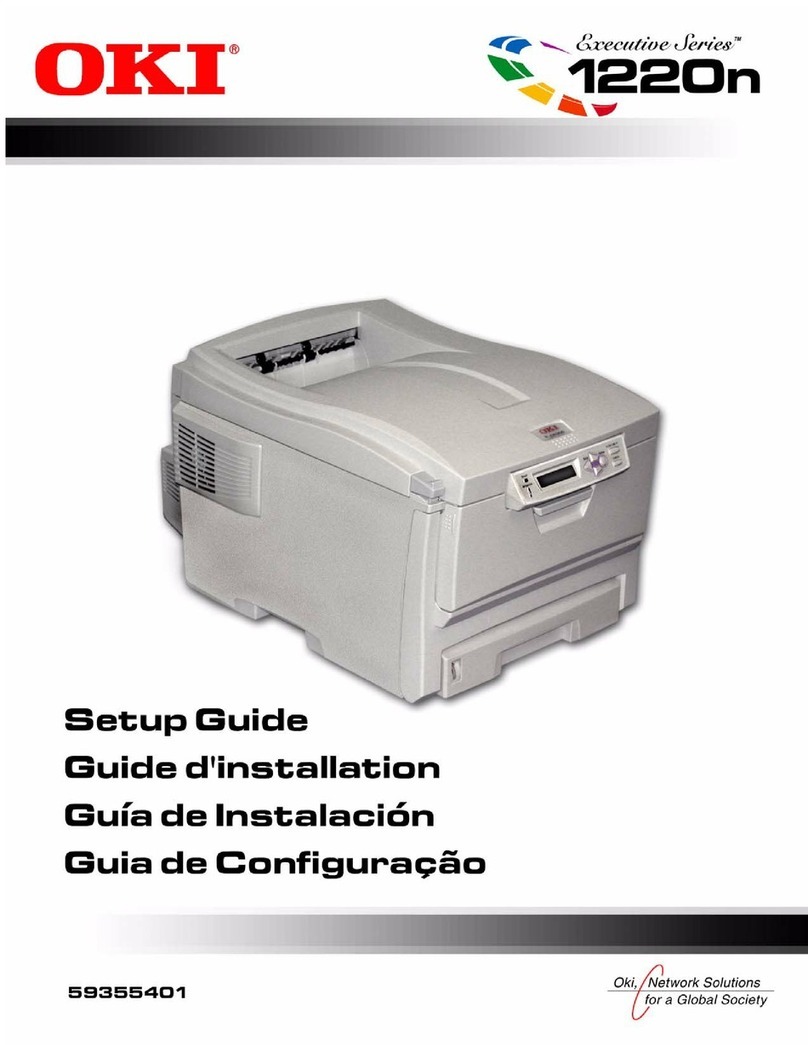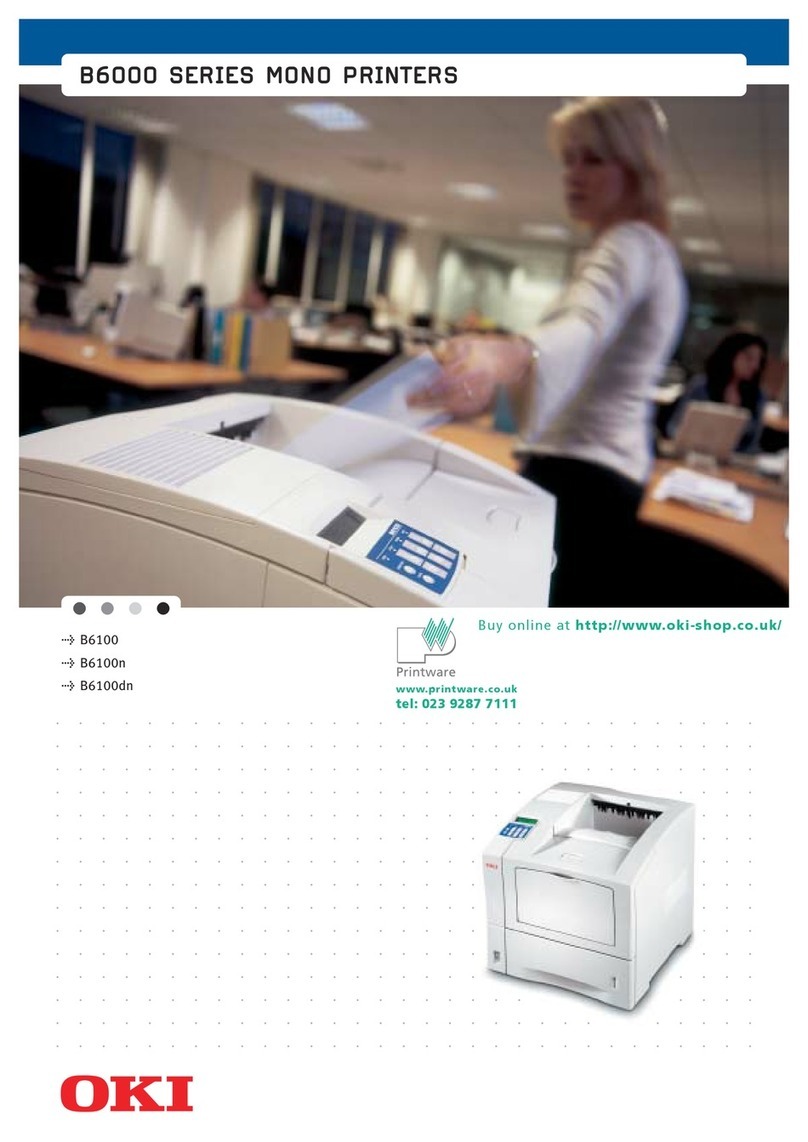- 2 -
zManual Conguration
The following user manuals are enclosed with the product.
The e-manual is stored as software on DVD-ROM.
4
BasicDevice
Operations
Preparing theprinter
to print
2
SettingUp
Before
use
User'sManual
Basic
C911dn
C931dn
C941dn
ES9411dn
ES9431dn
ES9541dn
○Thismanual contains cautions on how to use this product safety.
Beforeyou use this product, please makesure that you read this manual.
○Carefullystore this manual close to hand so.
1
Appendix
Index
3
Printing
Basic
Preparing the printer to print
Try using various functions
Read for any points that are not understood, or for maintenance
Using C941/ES9541dn
This guide describes the precautions for safe
use of the device. Make sure to read before use.
Further, basic uses from the device installation
methods to initial printing are also explained.
The device functions are described in the
appendix.
Read these guides as necessary
Advanced (This manual)
2
Step
This guide explains the various paper print methods
and how to use useful functions. Read to optimize the
printing environment or to adjust the color, etc., using
the enclosed utility software.
Further, this guide also explains the items that can be
set from the control panel, and the network settings.
Troubleshooting/Daily
Maintenance Manual
This manual explains the procedures for paper jams, and
troubleshooting method if an error message is displayed. This
manual also explains daily maintenance such as now to replace
consumables and maintenance units, and cleaning, etc.
•Troubleshooting
•Maintenance
•Consumables, maintenance products,
options, color management server,
etc.
・E-format
・E-format
・E-format
Read this first
Easy Guide (Set-up Guide)
Opening the box and installing the printer
Step
This guide uses illustrations to explain the
methods from opening the box to installation.
For the advanced setup guide, see the "Basic".
・Pamphlet
•Checking the product
•Parts nomenclature and functions
•Using the device to its fullest
•Installing the device
•Turning ON and OFF the power supply
•Test printing using the printer only
•Connecting to a PC
•Paper
•Printing
•Paper ejection
•Setting Power Save mode
•Setting auto power OFF
•Checking the print quantity,
consumables, remaining maintenance
unit quantity, and remaining service life
•Cancelling a print job
•Adding printers using LPD protocols
(TCP/IP)
•Table of control panel menu items
•Basic Windows procedures
•Printer specifications
•Useful print functions
•Adjusting the color
•Using utility software
•Network settings
•
Checking and changing printer settings
using the control panel
Separate Volume Spot Color Guide
This guide explains how to set up the Spot
Color kit and check the printer drivers, and
how to print using Spot Color. Make sure to
read before use.
•Setting the Spot Color kit
•Control panel explanation
•Checking the printer drivers
•Table of printer driver functions
•Printing on color paper
•Printing on transparent film
•Specifying and printing Spot Color
toner using the applications
•Fine-tuning white
•Switching Spot Color kits
・E-format
1040mm
41inch
620mm
24.4inch
200mm
7.9inch
600mm
23.6inch
91.6kg
202lb
91.6kg
202lb
45583101EERev1
2
C911dn/C931dn/E9411dn/ES9431dn Set-up Guide
1 3
4 5 6 7
8 9 10
Readfor any pointsthat
arenot understood,or
formaintenance
1
Troubleshooting
2
Maintenance
Index
User’sManual
Troubleshooting/Daily
Maintenance Manual
C911dn
C931dn
C941dn
ES9411dn
ES9431dn
ES9541dn
○Storethis manual carefully close to hand so it can be viewed at any time.
User’sManual
C941dn
ES9541dn
Separate Volume Spot Color Guide