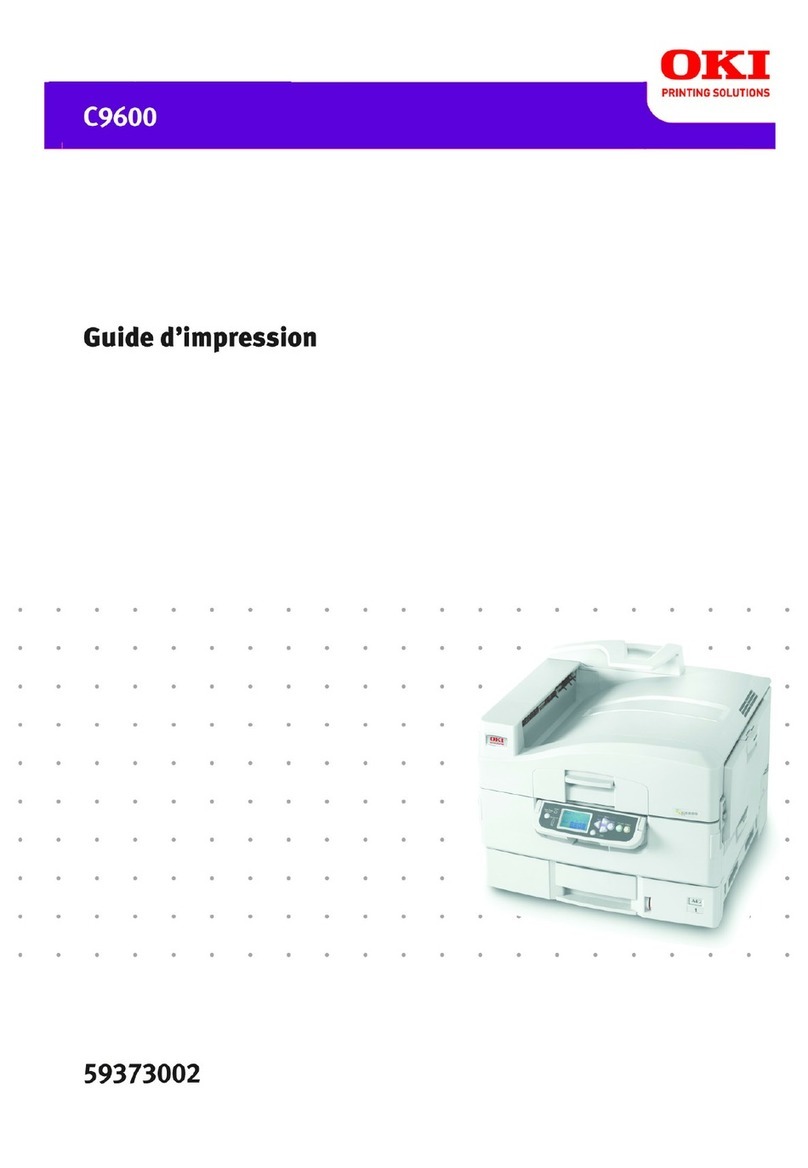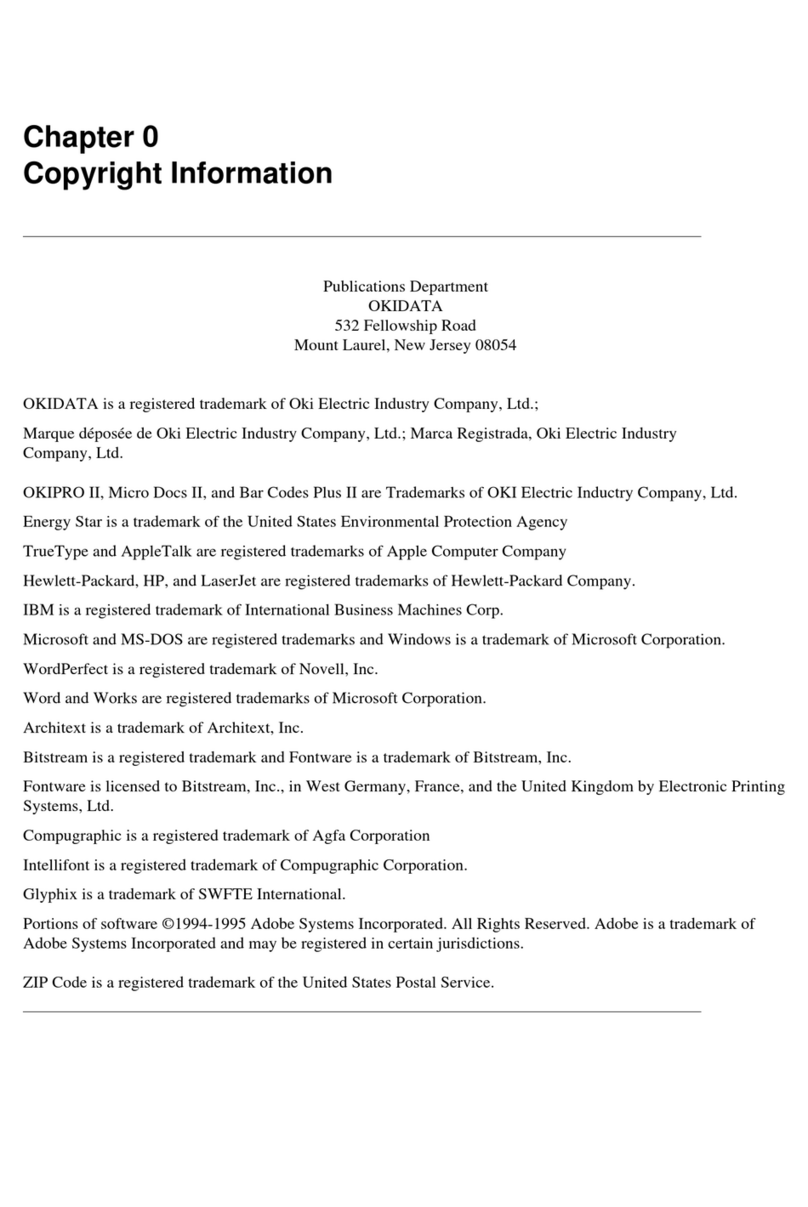Oki OKIPAGE 14i User manual
Other Oki Printer manuals
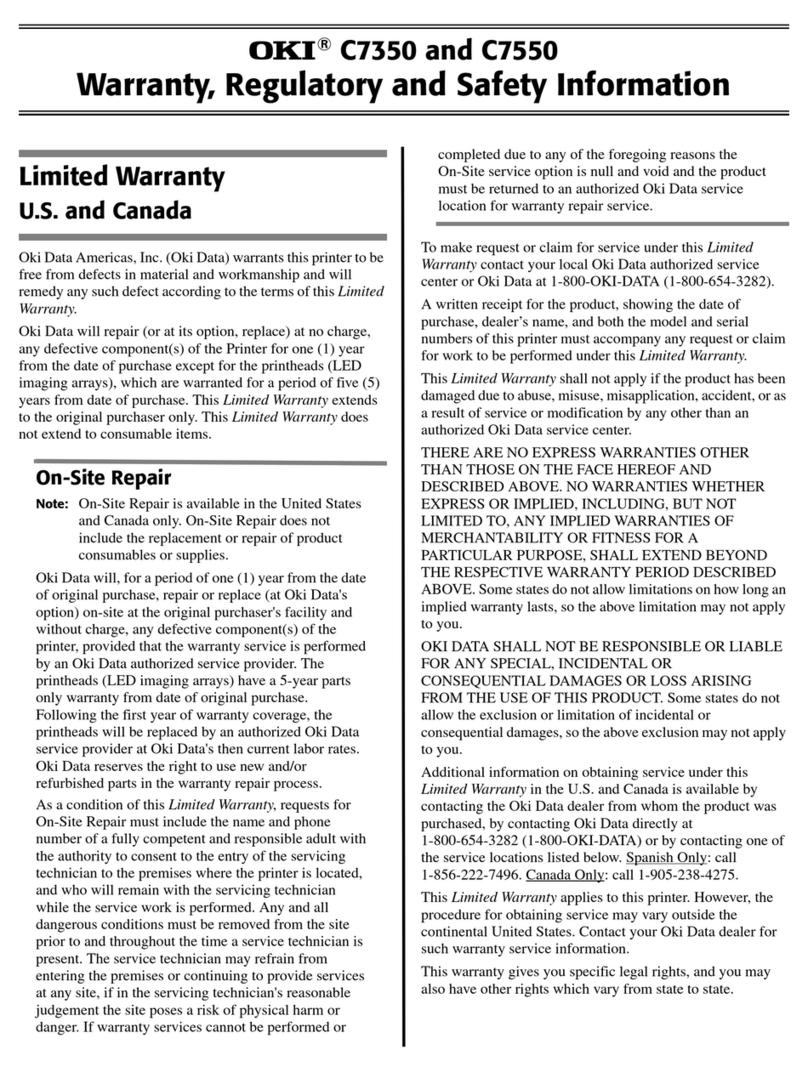
Oki
Oki C7350hdn Original instructions

Oki
Oki C5500n Series User manual

Oki
Oki 80 Series User manual
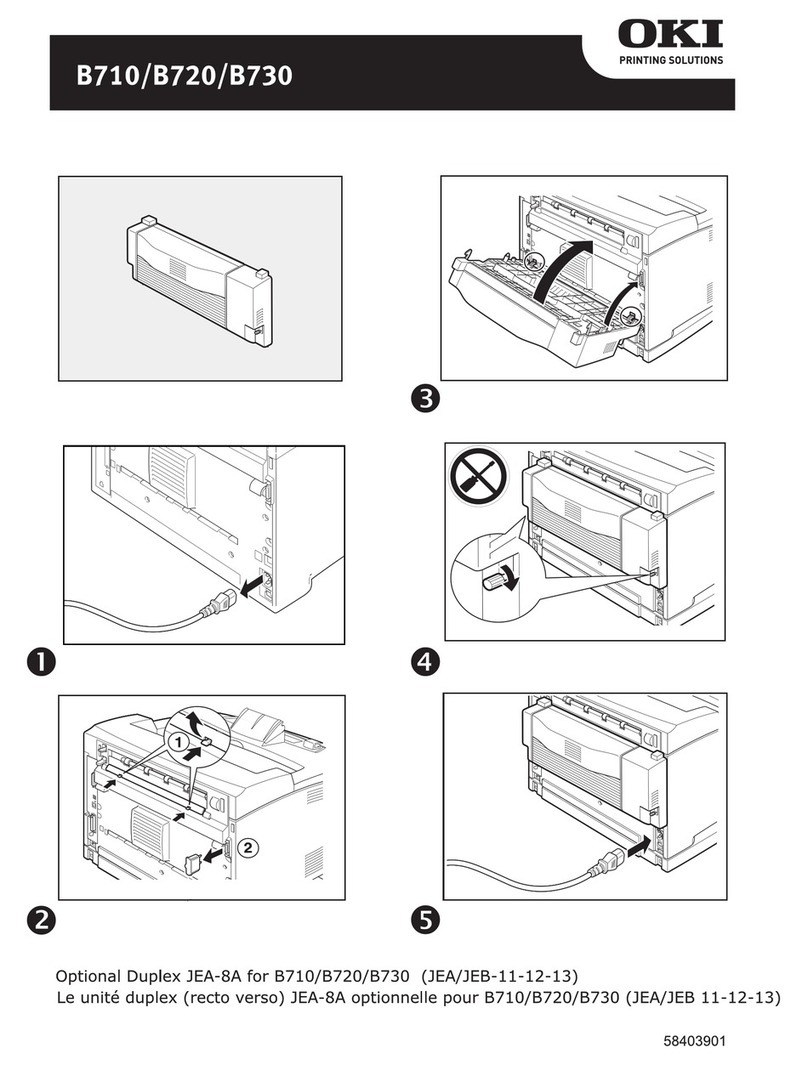
Oki
Oki B710n User manual
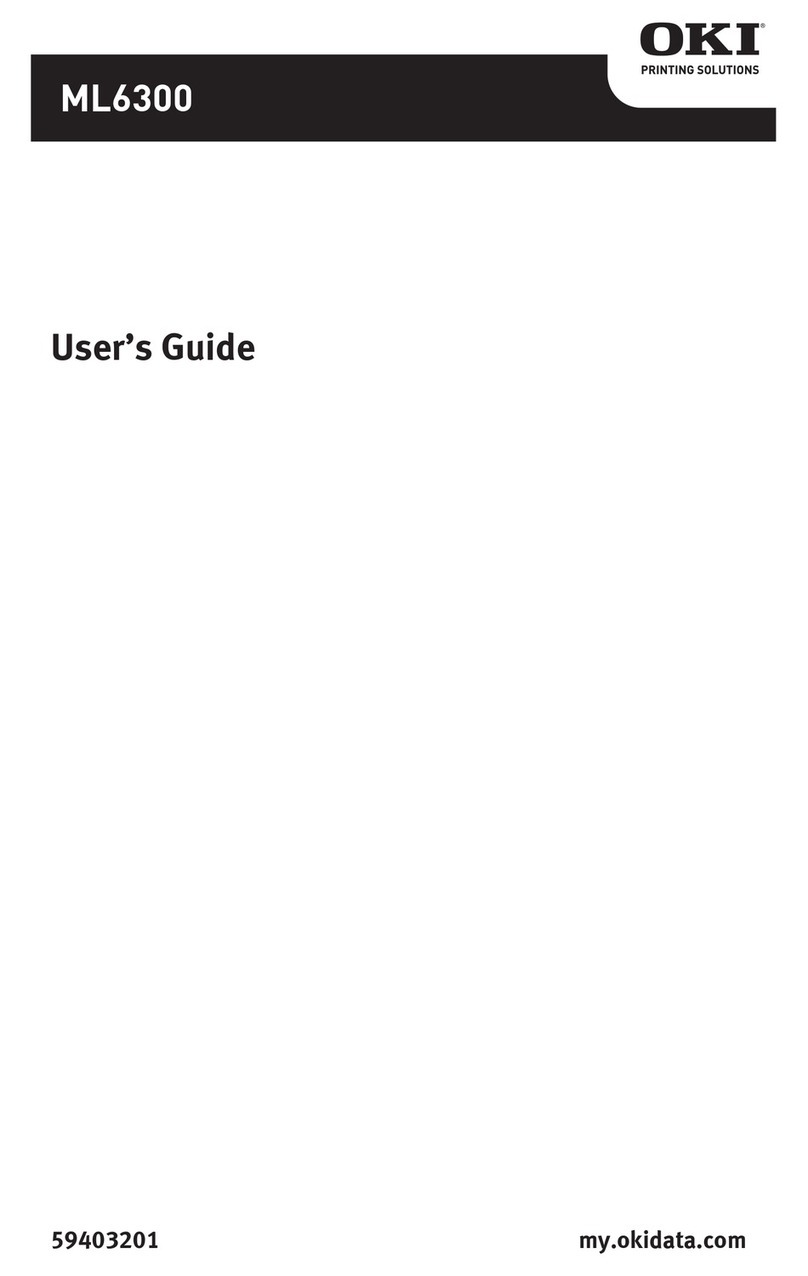
Oki
Oki ML6300FB User manual
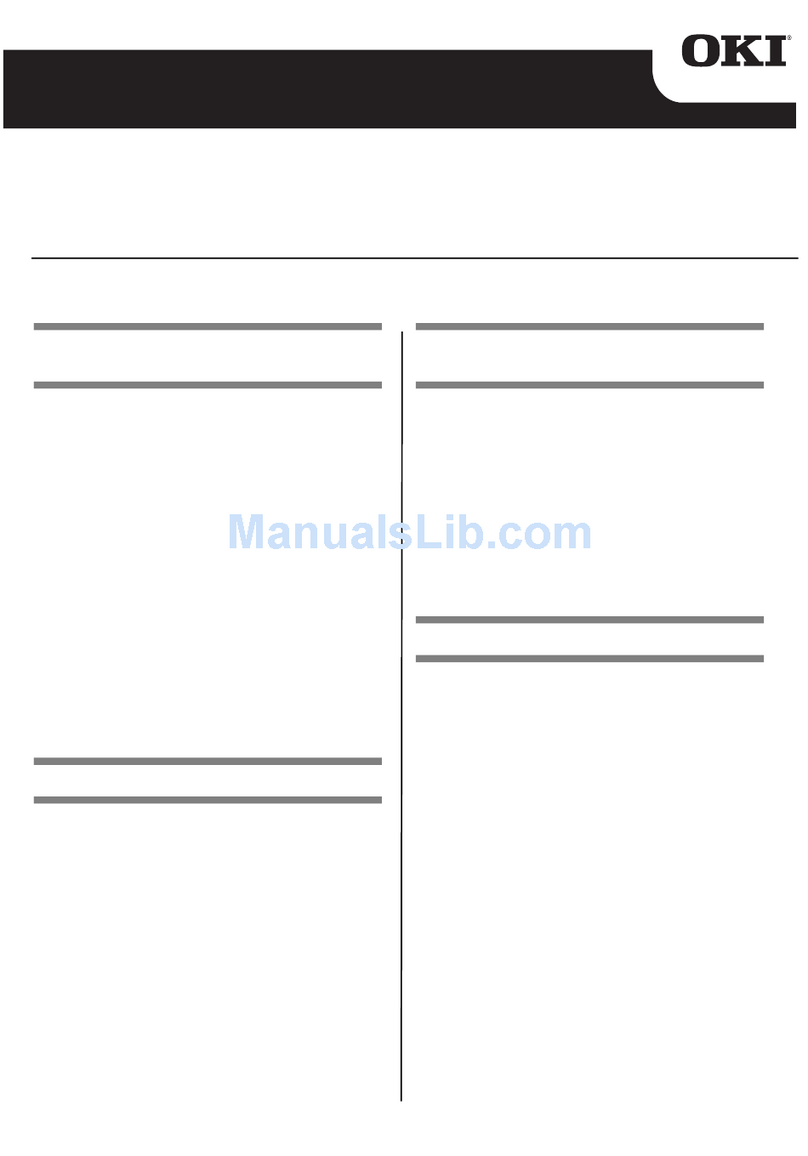
Oki
Oki C911dn Operating and maintenance instructions

Oki
Oki MICROLINE Turbo ML390 User manual
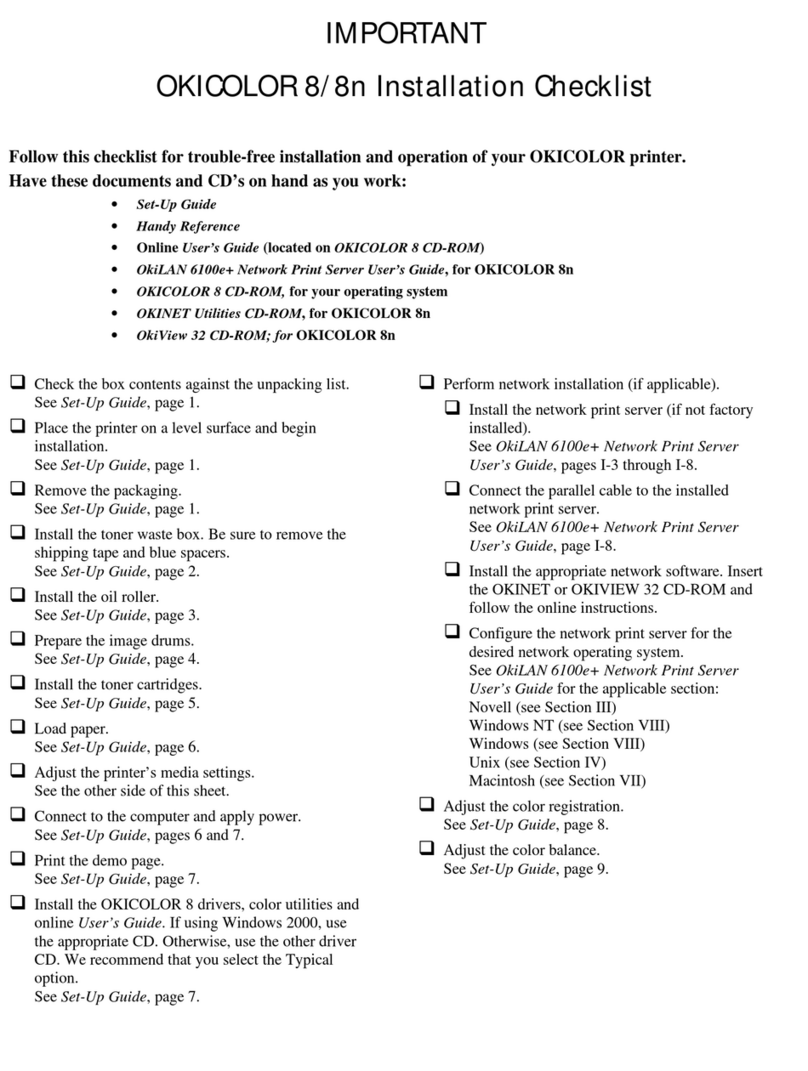
Oki
Oki OKICOLOR 8 User manual

Oki
Oki C650/ES6450 Assembly instructions

Oki
Oki C9600hdtn User manual
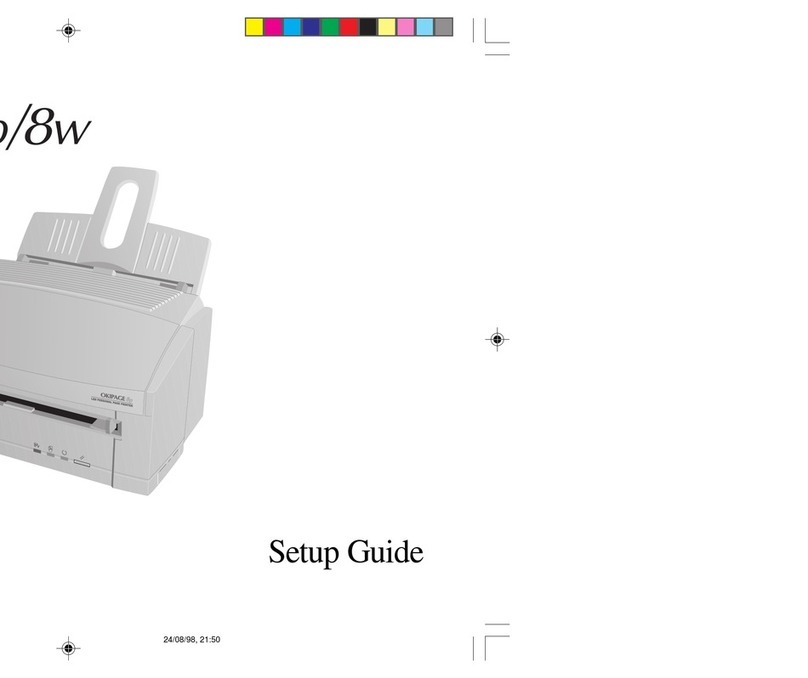
Oki
Oki OKIPAGE 8W User manual
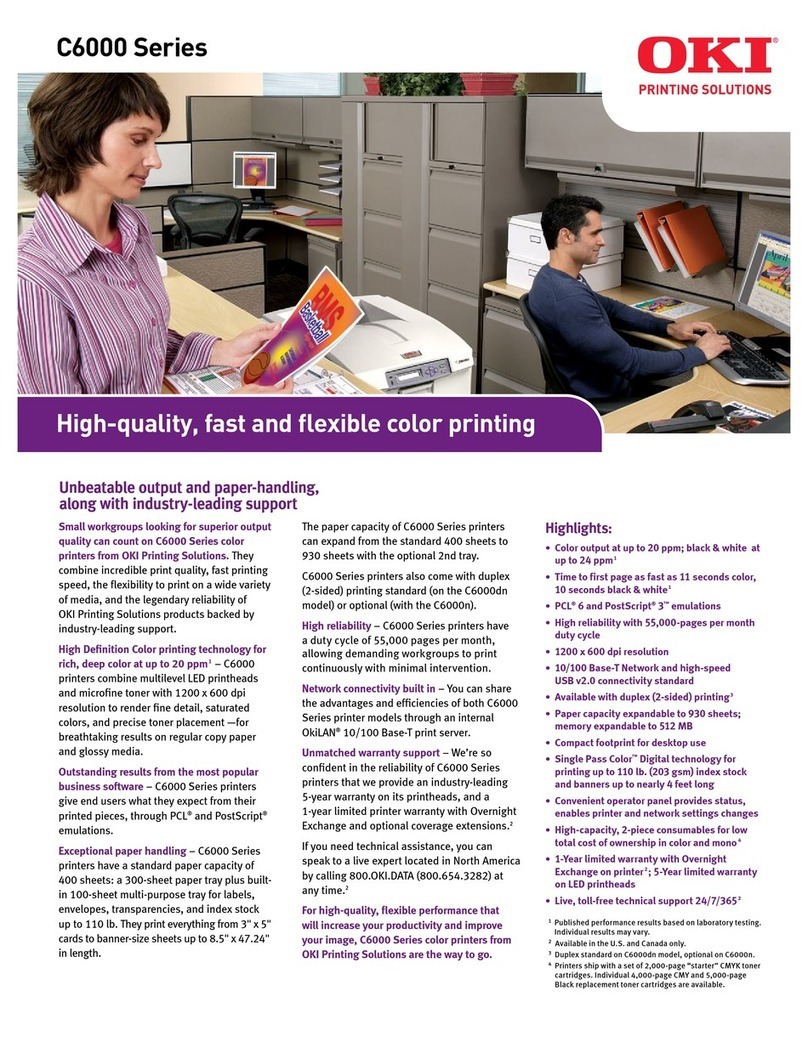
Oki
Oki C6000dn User manual
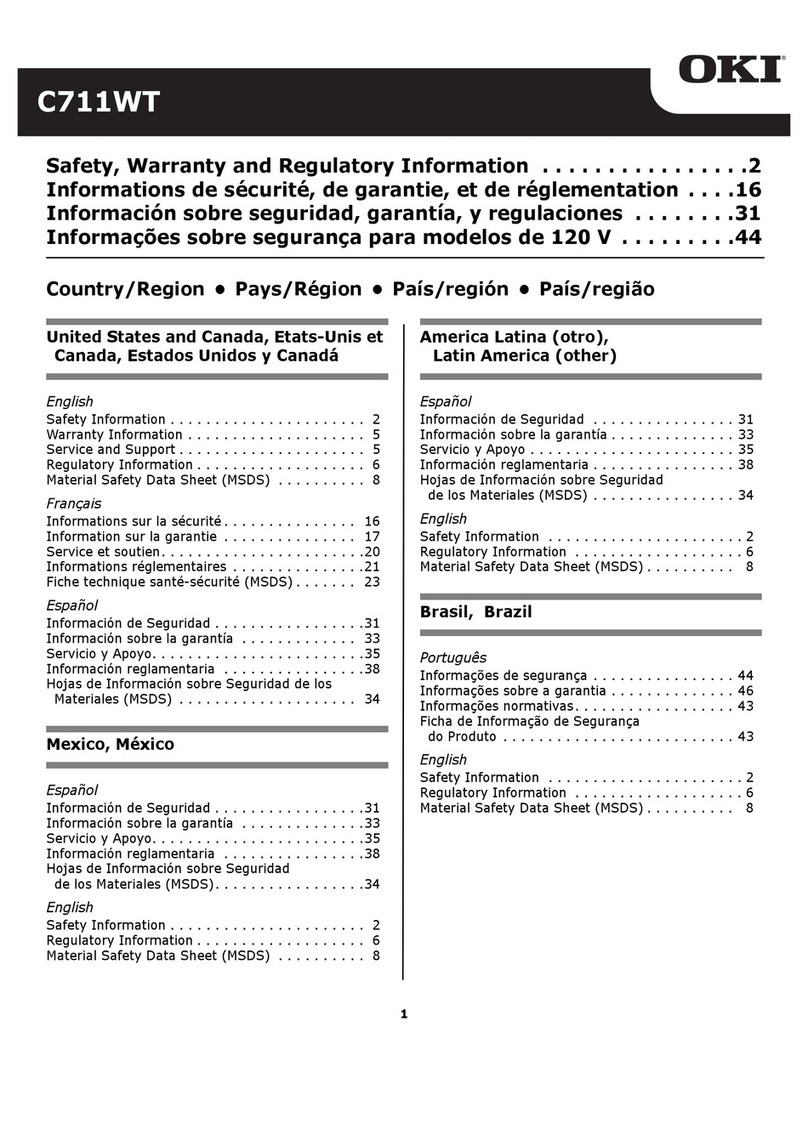
Oki
Oki C711WT Operating and maintenance instructions
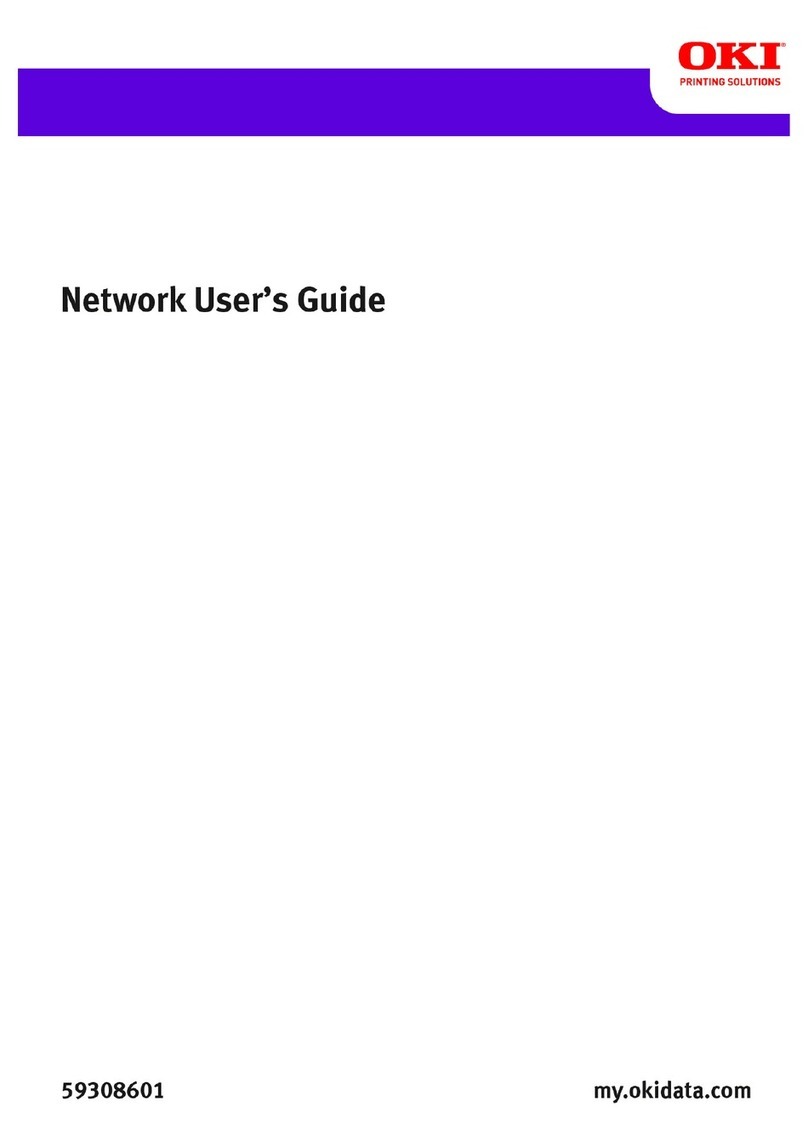
Oki
Oki C 5650dn Installation instructions

Oki
Oki B4100 User manual
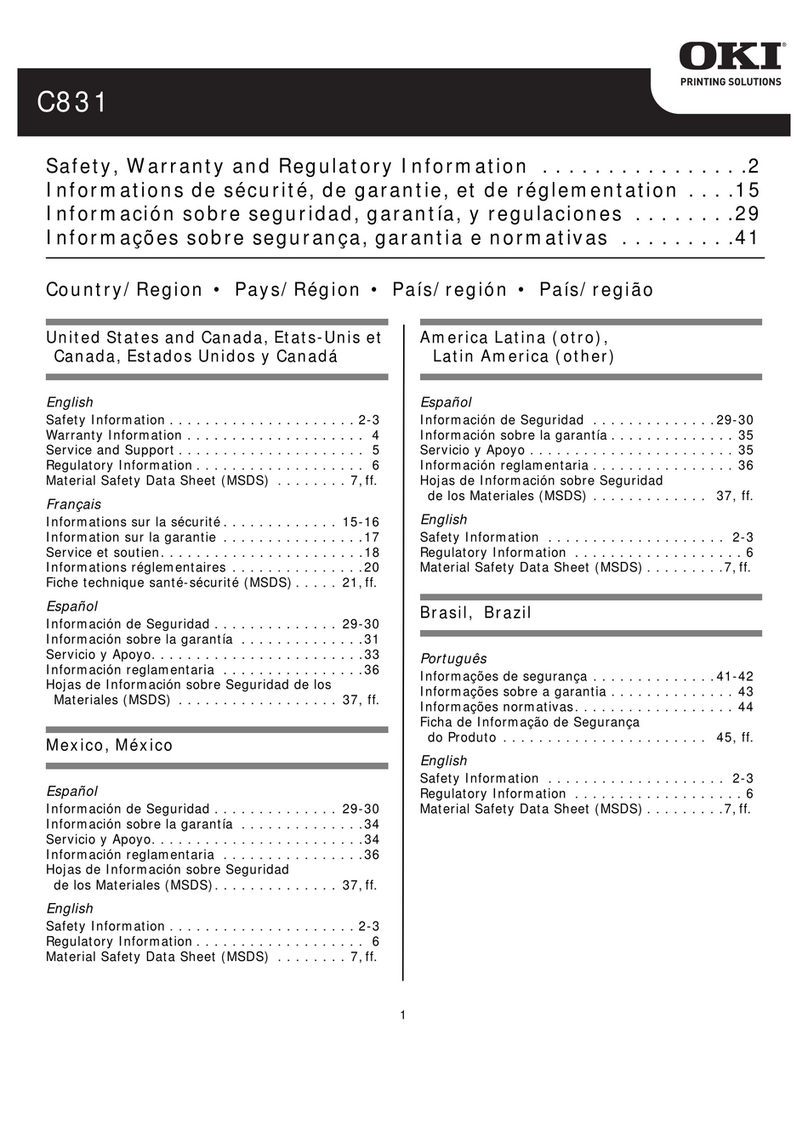
Oki
Oki C831dn User manual

Oki
Oki B410D User manual

Oki
Oki PACEMARK 3410 User manual
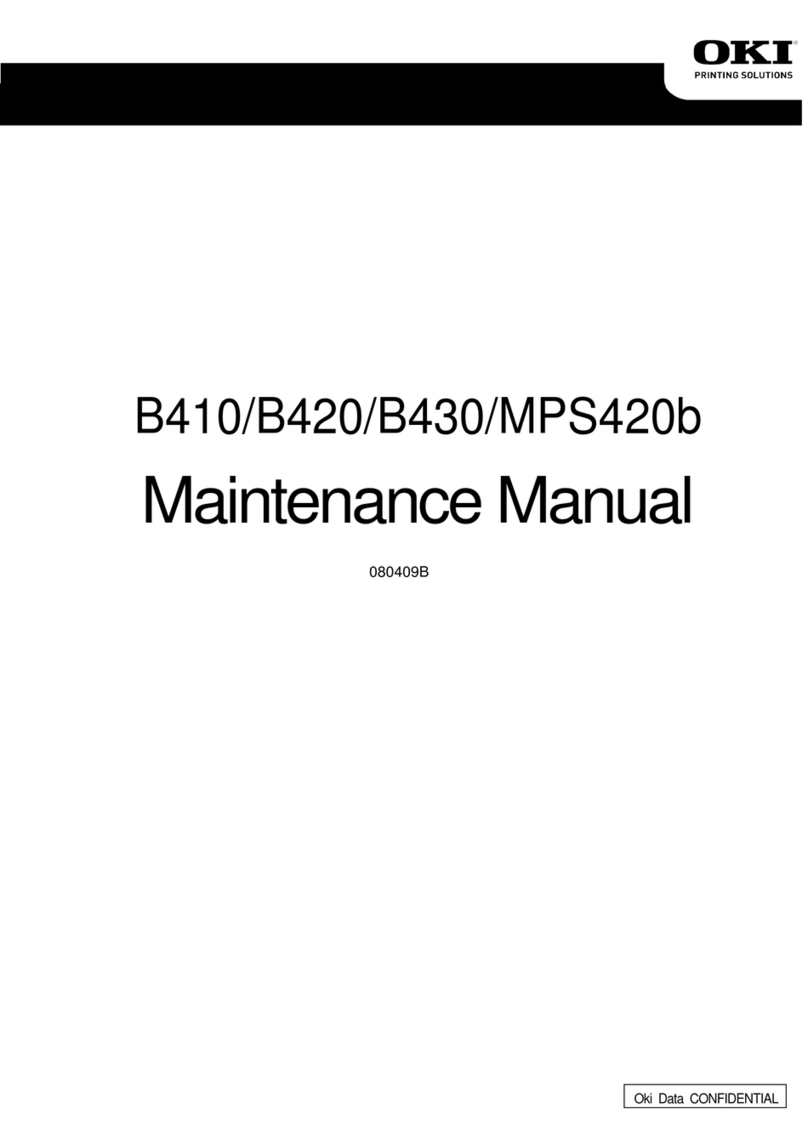
Oki
Oki B410 User manual
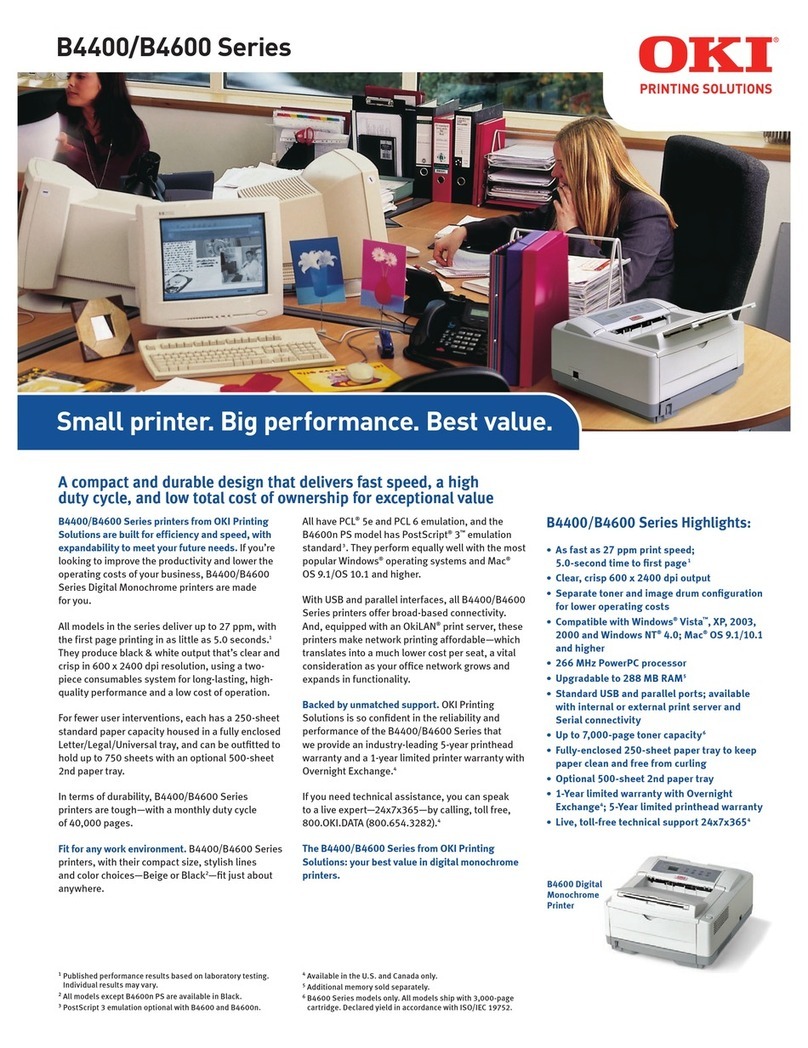
Oki
Oki B4400 Series User manual