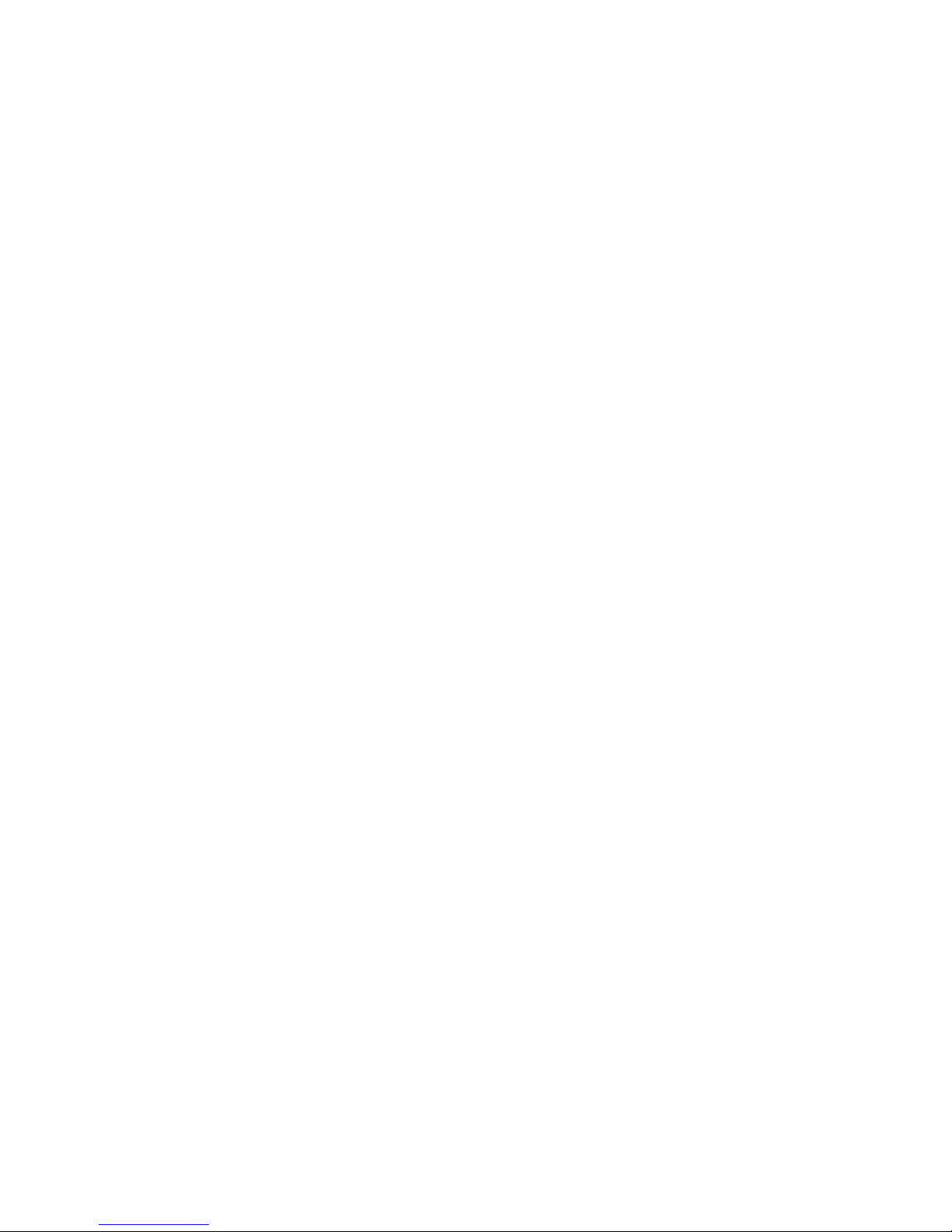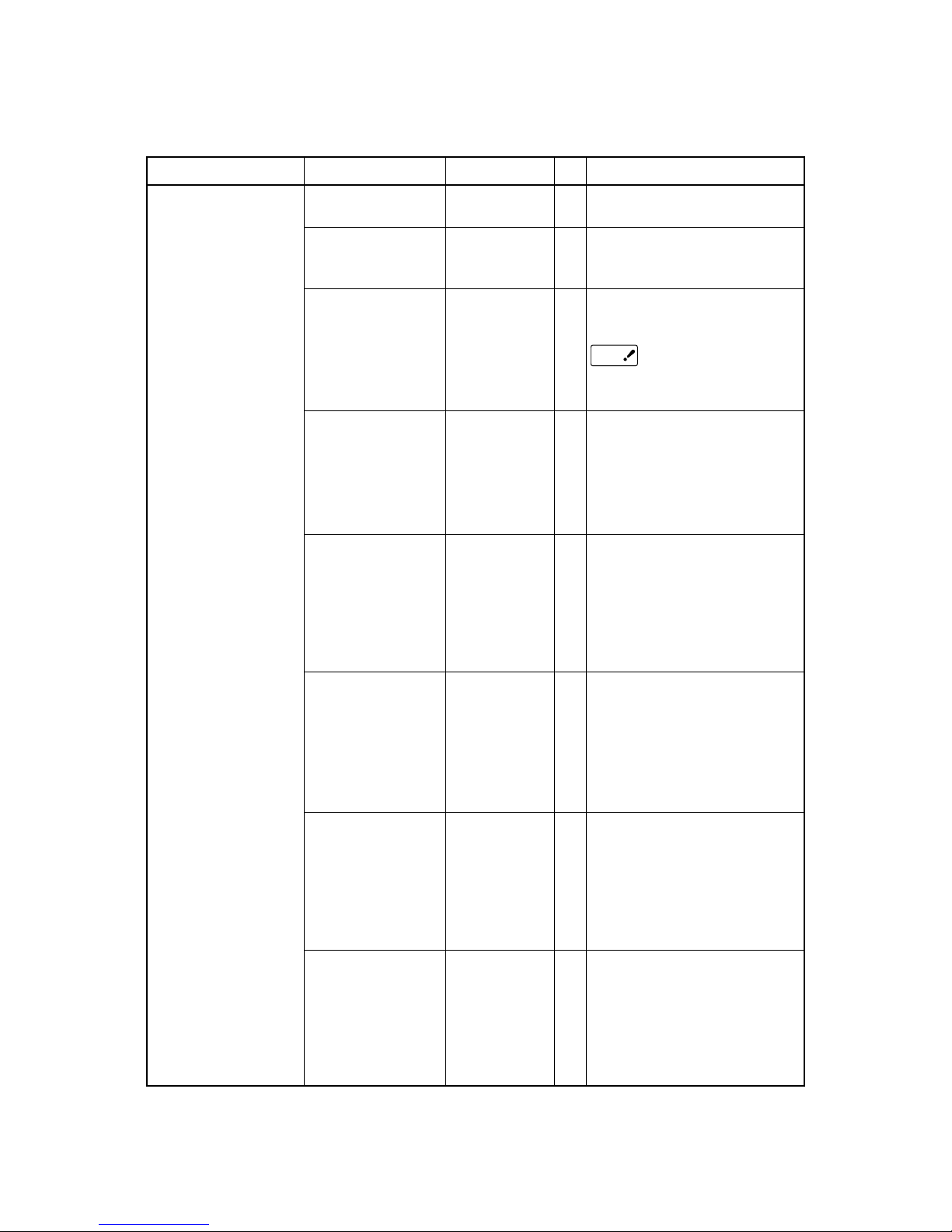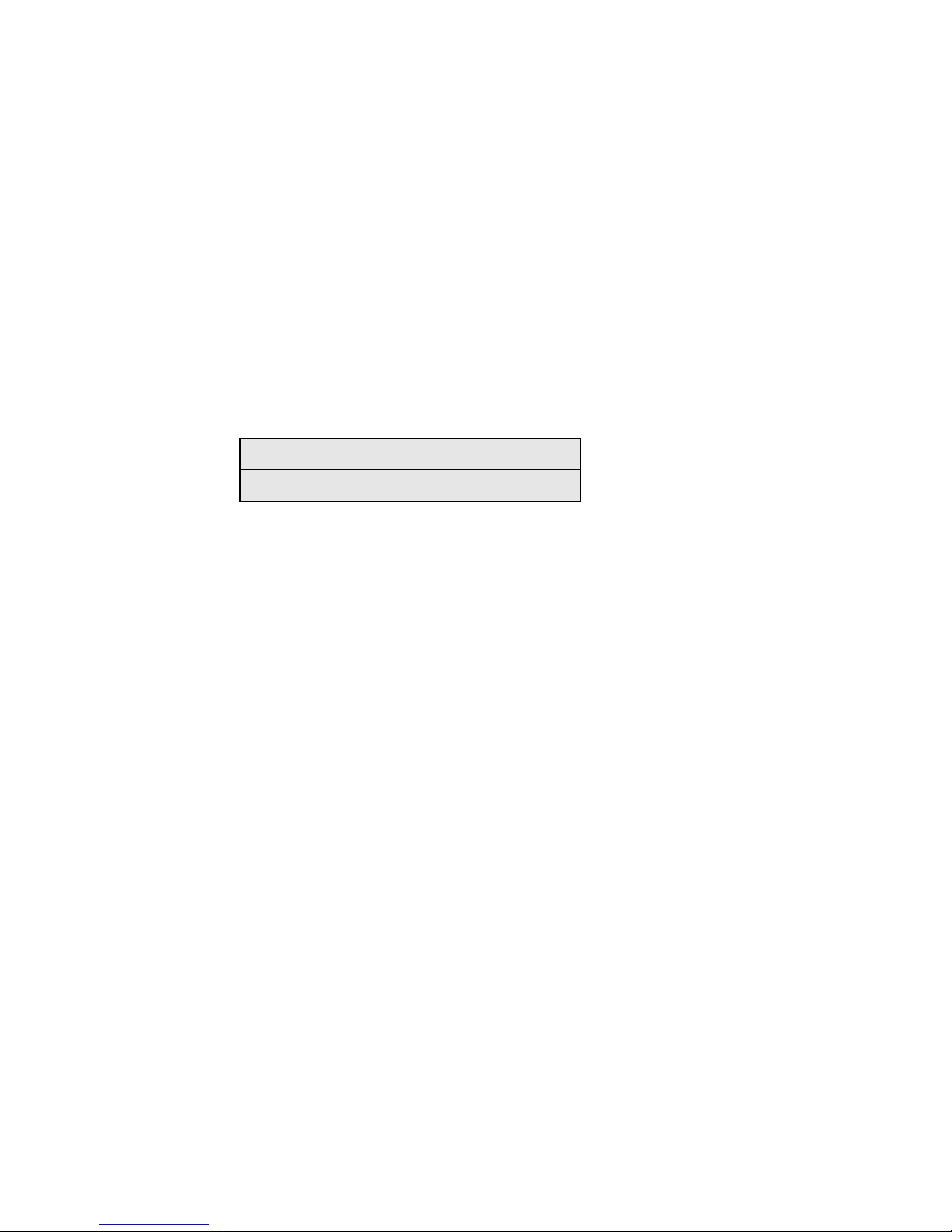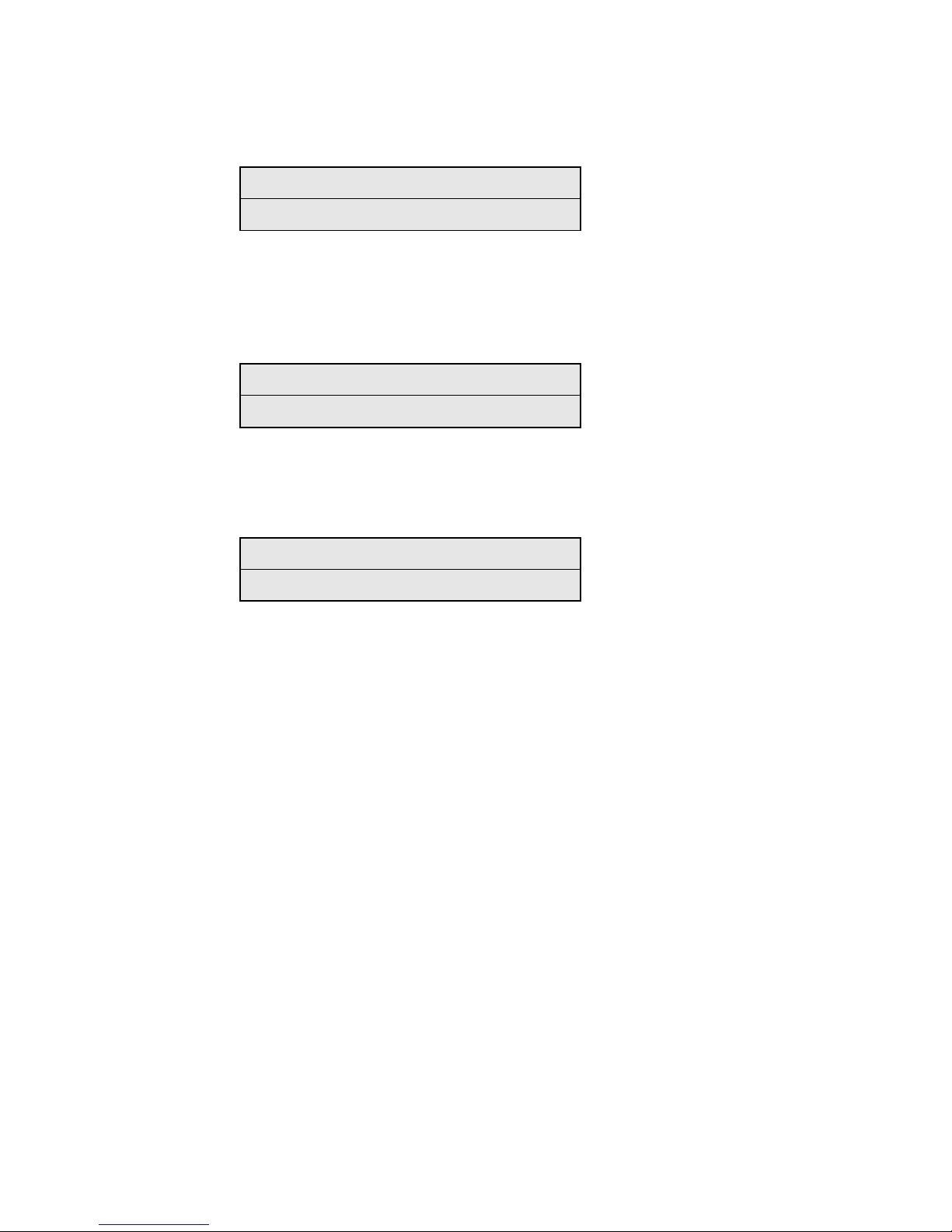Table 5-0. Maintenance Menu Display Table (2/2)
During the Engine Self-Diagnosis Mode, switch operations and the LCD display is instructed by the
engine firmware, therefore, it will vary from the specifications of the controller firmware operations.
Note that the Engine Self-Diagnosis Mode can also be executed in the state with the controller PCD
removed.
For details, accordingly refer to the Engine Specifications Manual.
Value
Execute
NEXT
Execute
Execute
Enable
Disable
Enable
Disable
Enable
Disable
Execute
Execute
Item
Format HDD
Format
Flash ROM
Reset
EEPROM
Reset
Parameter
IBM PPR
III XL
EPSON
FX
HP-GL/2
Slot 0
Slot 1
Category
Maintenance
Menu
Personality
Format
Flash ROM
Function
Initialize the HDD. When executed it
will escape from the menu and start
initializing the HDD.
[Display Condition]
¥Mount HDD ( Boot Menu - Storage
Setup - Enable Initialization
Enable, Boot Menu - Storage
Setup - Enable HDD Yes)
This displays the menu to initialize
the Flash ROM.
This resets the EEPROM details to
the factory preset (factory default)
value. It automatically reboots after
the settings are made and applied.
* Some special items are not
initialized.
This resets the EEPROM details to
the factory preset (factory default)
value. At that time, the OEM related
settings that are not initialized with
Reset EEPROM will also be
initialized.
It automatically reboots after the
settings are made and applied.
* Some of the PU, network, etc.
cannot be initialized.
Changes the default PDL language
supported according to the destination.
The PDL language disabled from
this menu will no longer be displayed
on the Print Setup — Personality
of the Function menu. When
receiving print data in the disabled
PDL language, display INVALID
DATA and dispose the incoming
data. (HP-GL/2 is currently under
development and there are no plans
scheduled for application for the
product). PDF requires Adobe
Postscript, therefore, it is not
possible to turn PDF ON/OFF by
itself (if Adobe Postscript is
DISABLED, the PDF Function will
also be DISABLED).
It is not possible to DISABLE Adobe
Postscript and PDF with PX711/713.
(It shall be usually used in the
ENABLE state. Though DISABLE is
set the incoming data will still be
processed. It has been incorporated
for future extension purposes.)
Initialize the Flash ROM.
Escape the menu to execute, then
start formatting the Flash device
mounted on the resident (onboard).
Initialize the Flash ROM.
Escape the menu to execute, then start
formatting the Flash device mounted
on the wireless LAN (Optional).
Old Menu
SYSTEM
MAINENANCE
MENU —
MAINTENANCE
MENU — HDD
INITIALIZE
SYSTEM
MAINENANCE
MENU -
MAINTENANCE
MENU — FLASH
INITIALIZE
SYSTEM
MAINENANCE
MENU -
MAINTENANCE
MENU — MENU
RESET
SYSTEM
MAINENANCE
MENU -
PERONALITY —
IBM PPR III XL
SYSTEM
MAINENANCE
MENU -
PERONSALITY
— EPSON fx
SYSTEM
MAINENANCE
MENU -
PERSONALITY
— hp-gl/2
DF
-
-
-
-
*E
*J
*E
*J
*JE
-
-
Valid
ET
RB
RB
RB
ET
ET
Save
-
-
-
-
-
-
-
Troubleshooting Guide Page 4