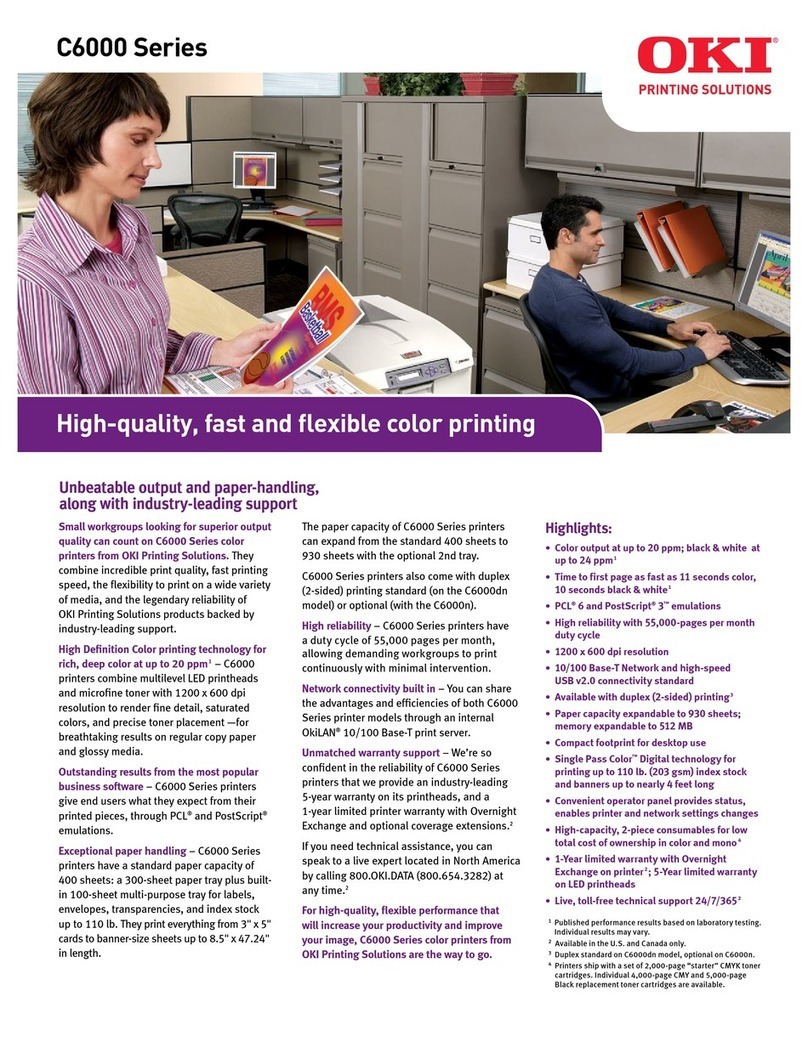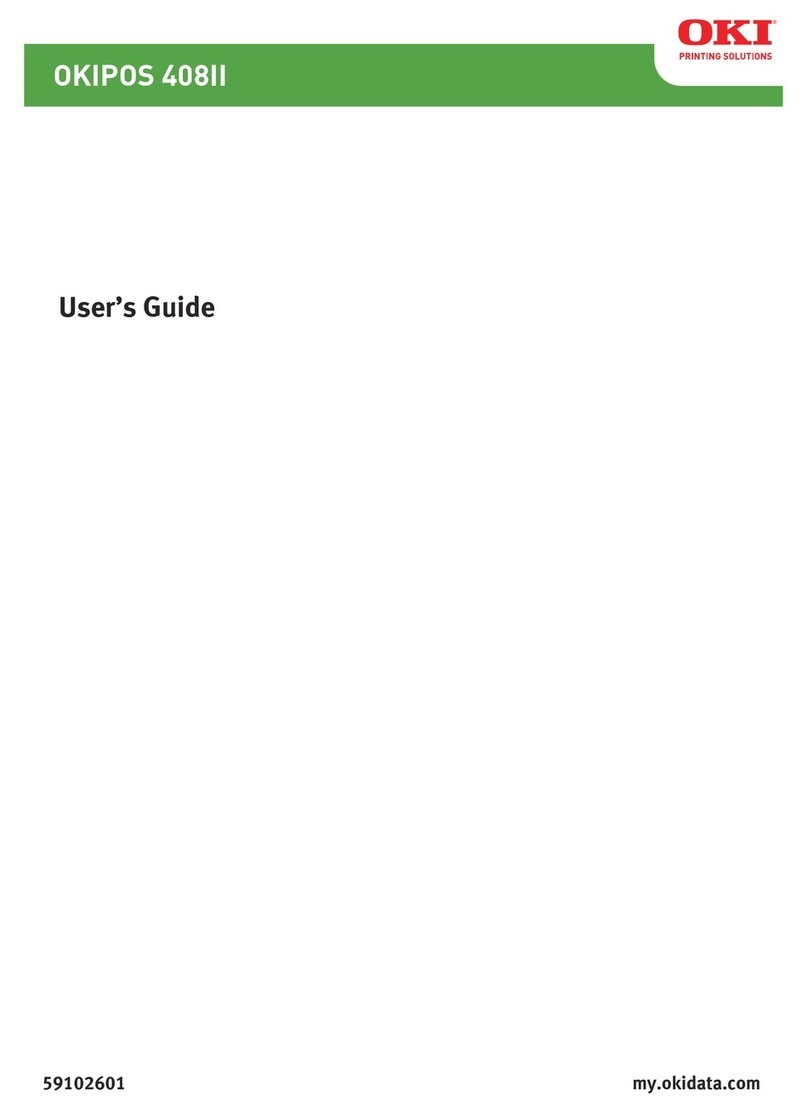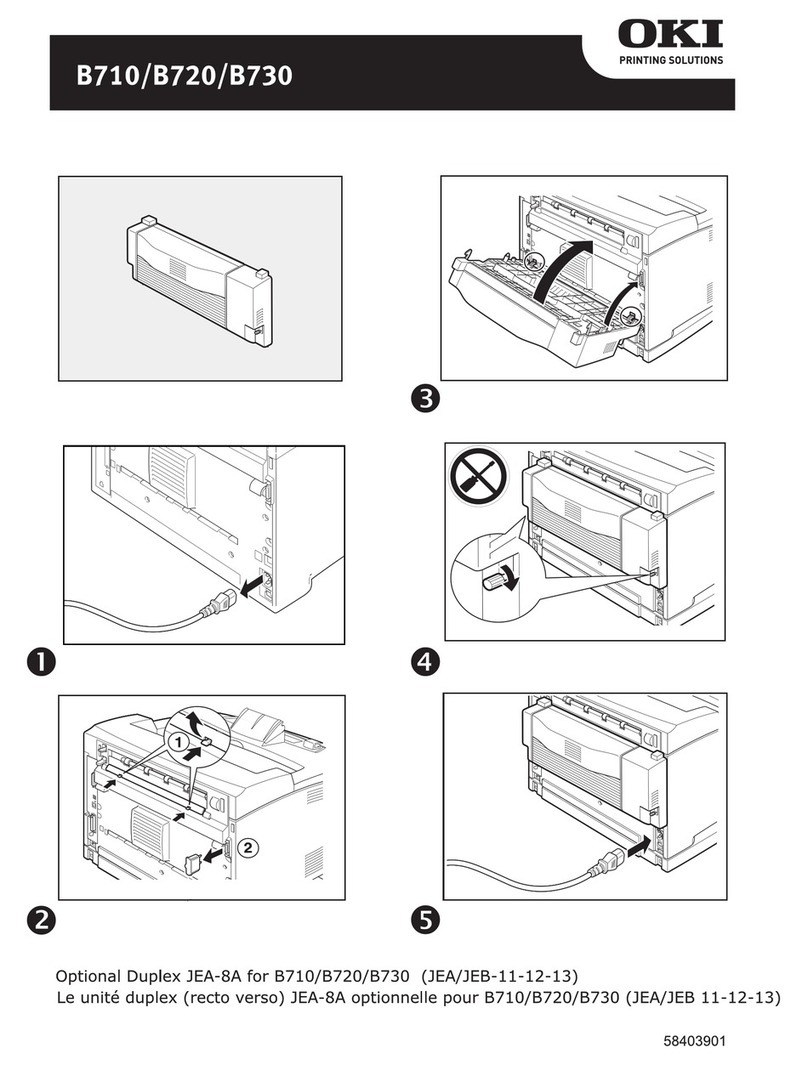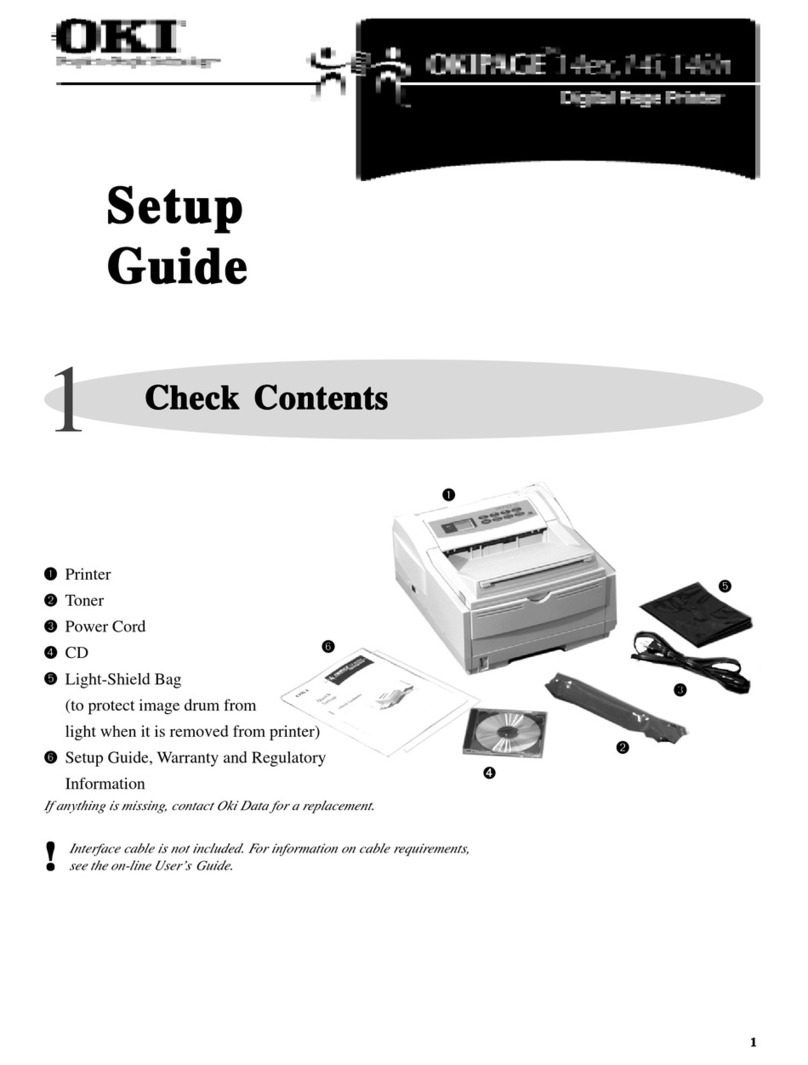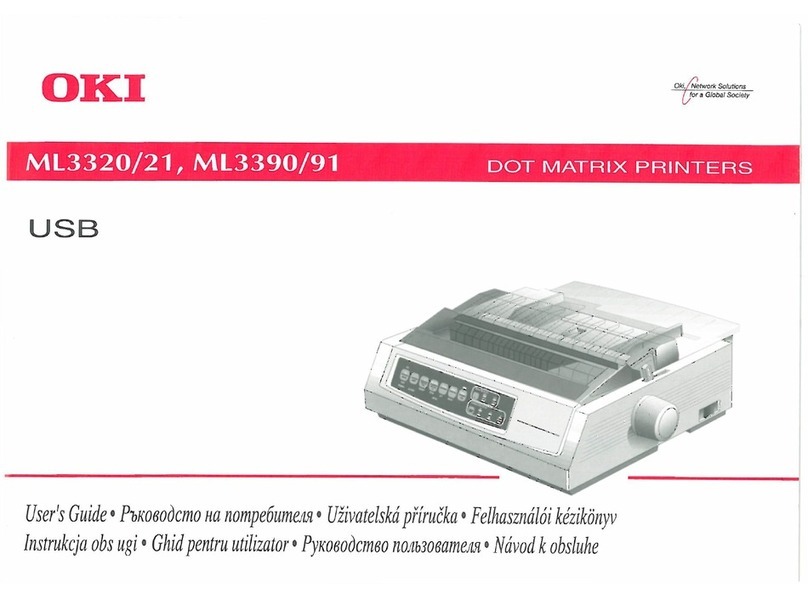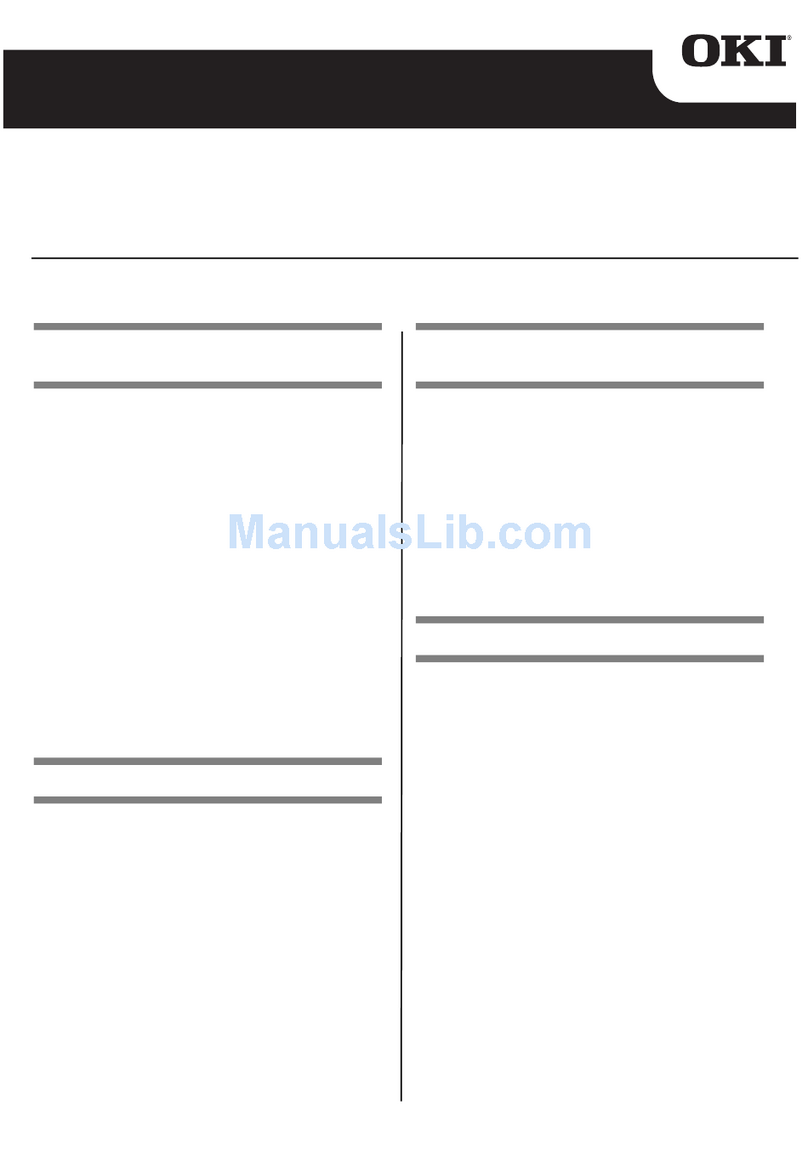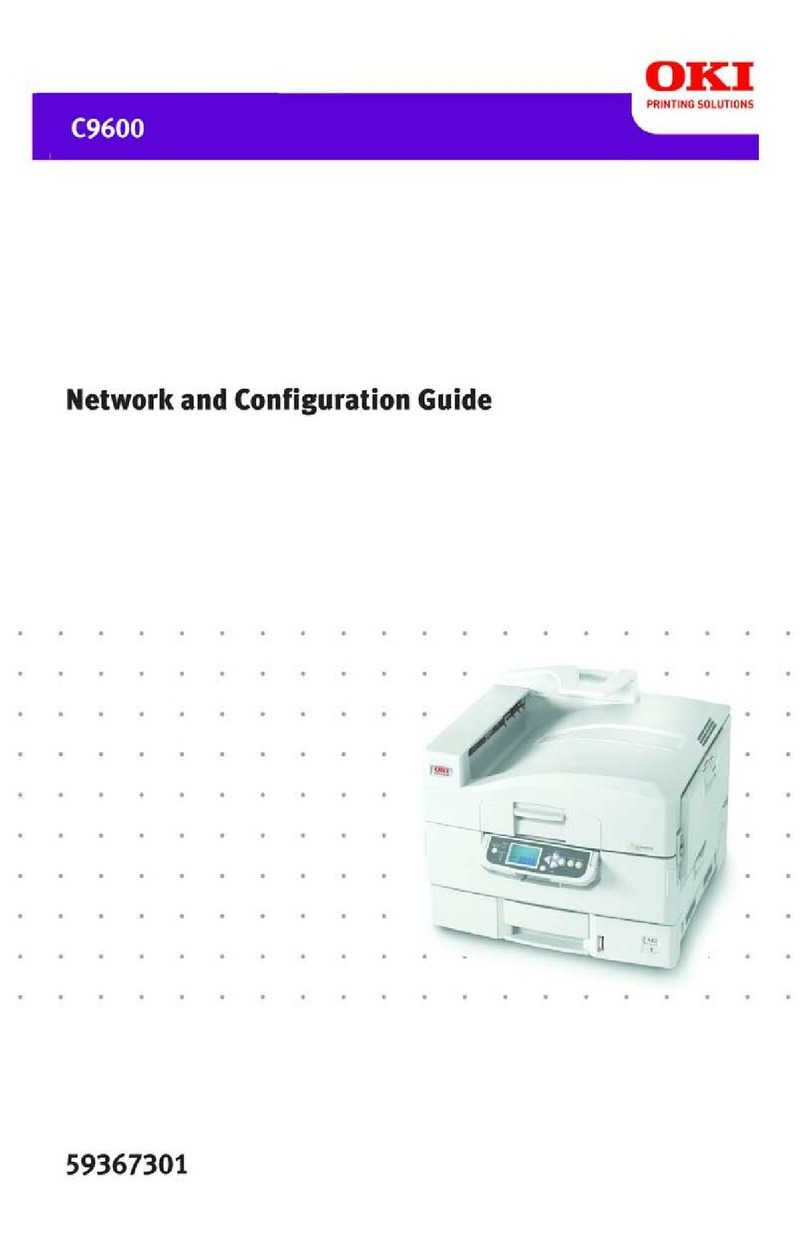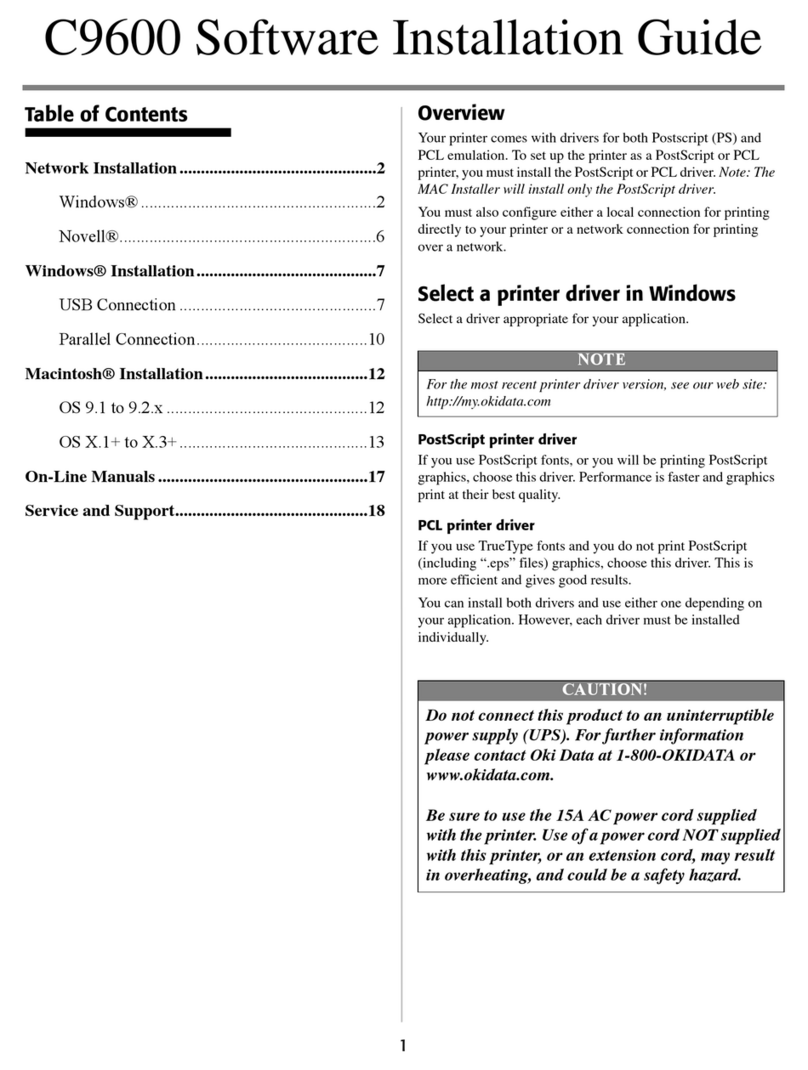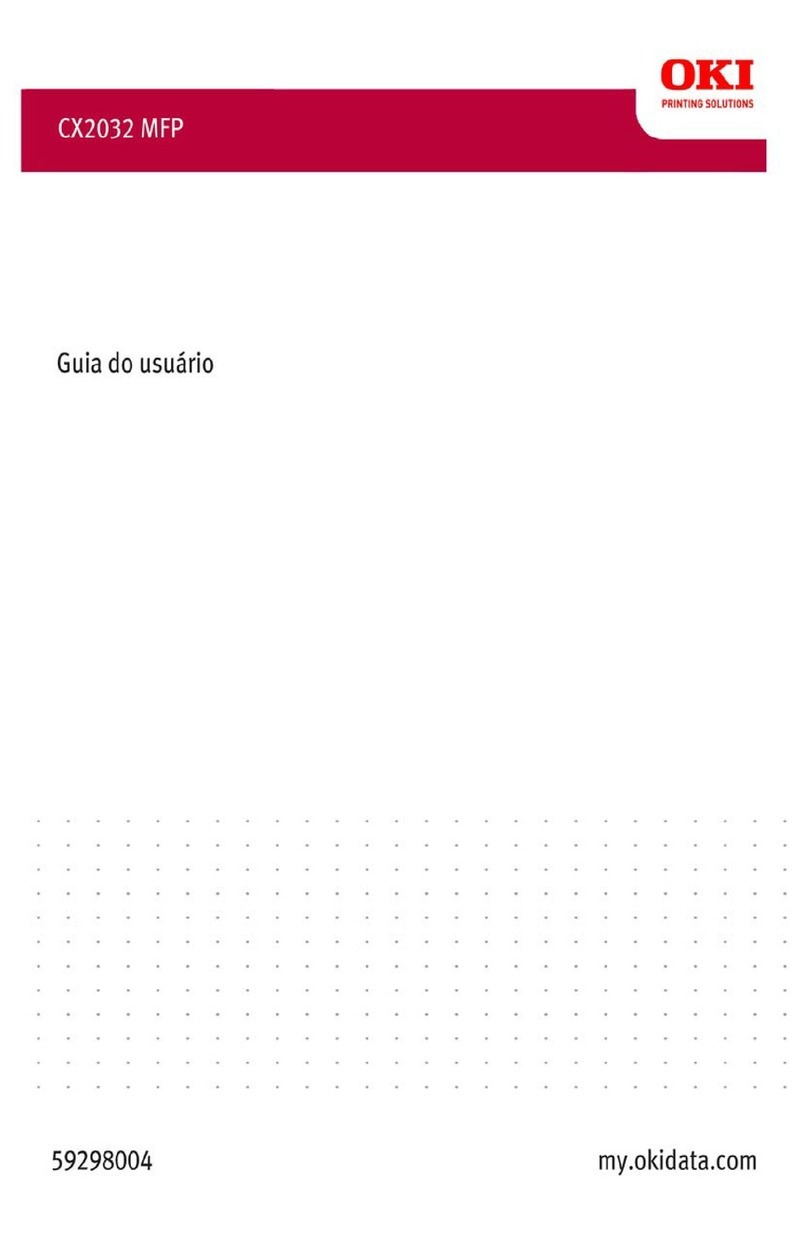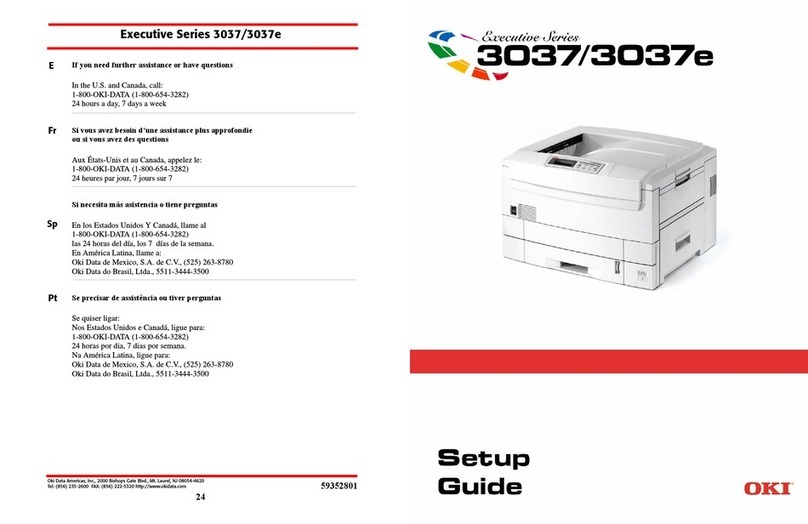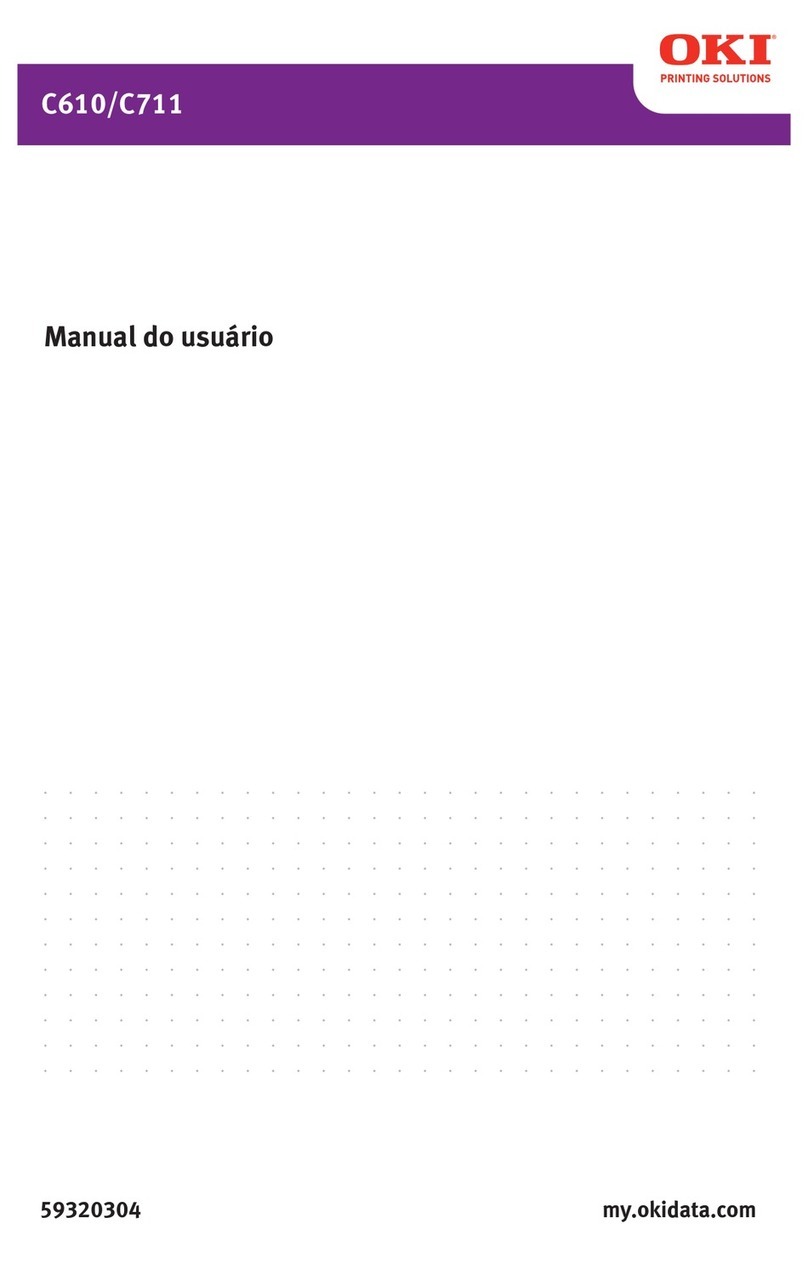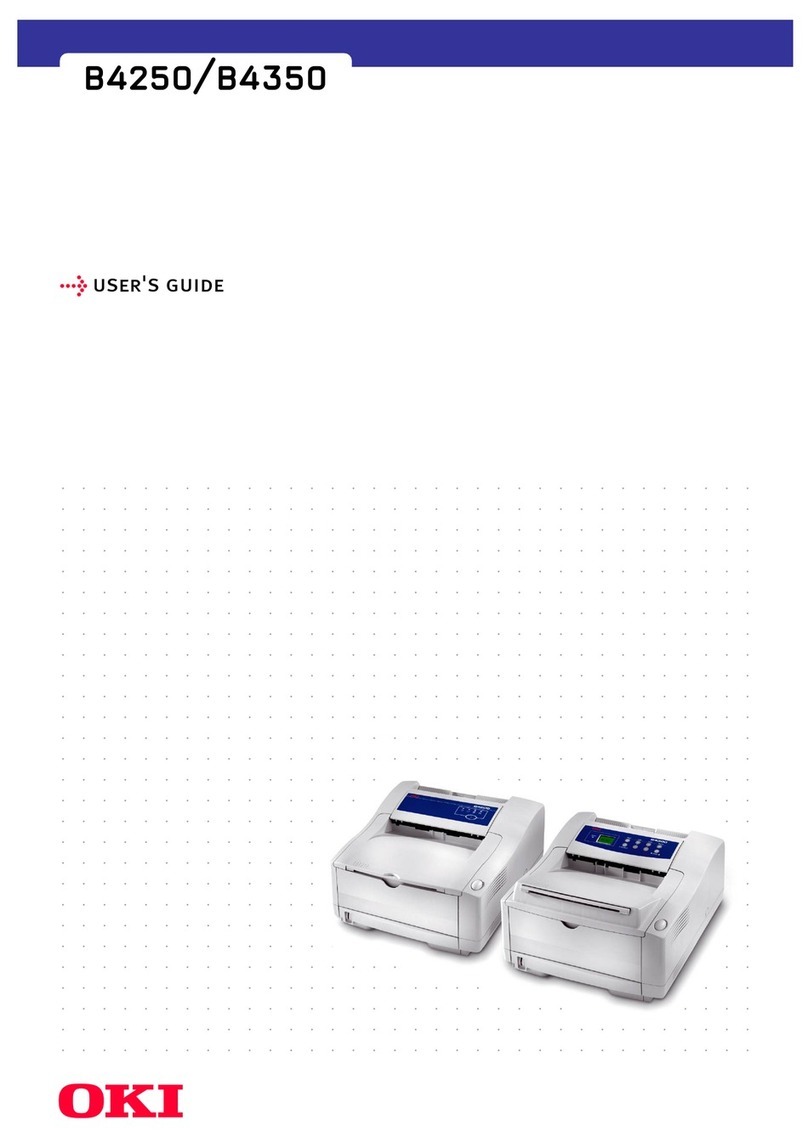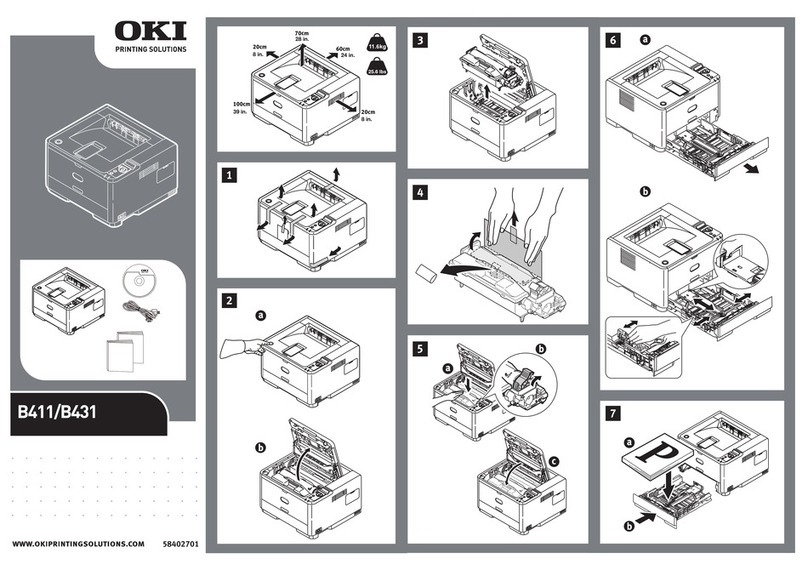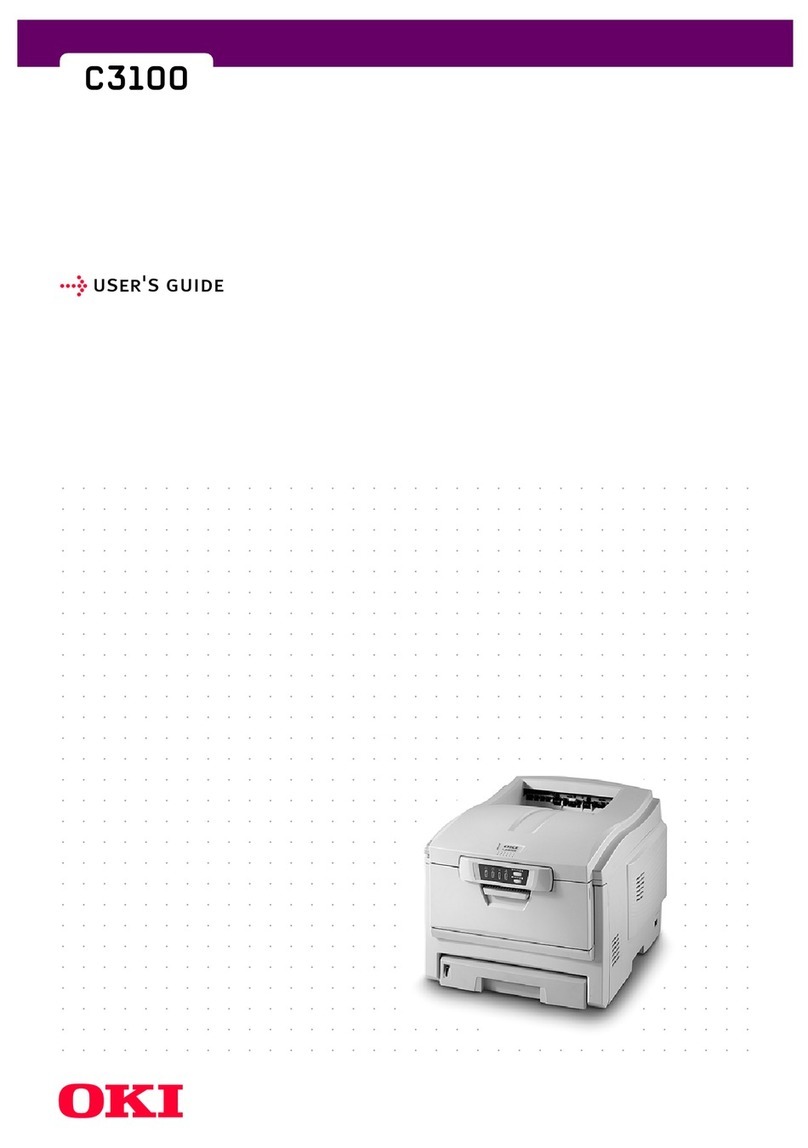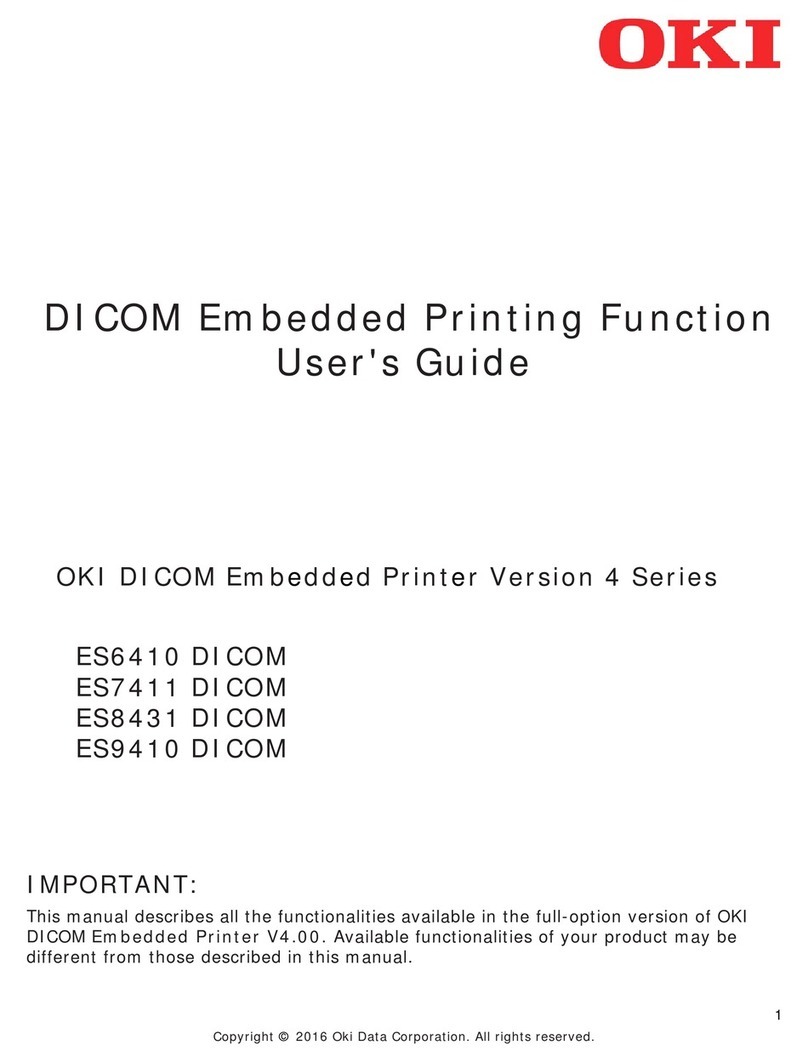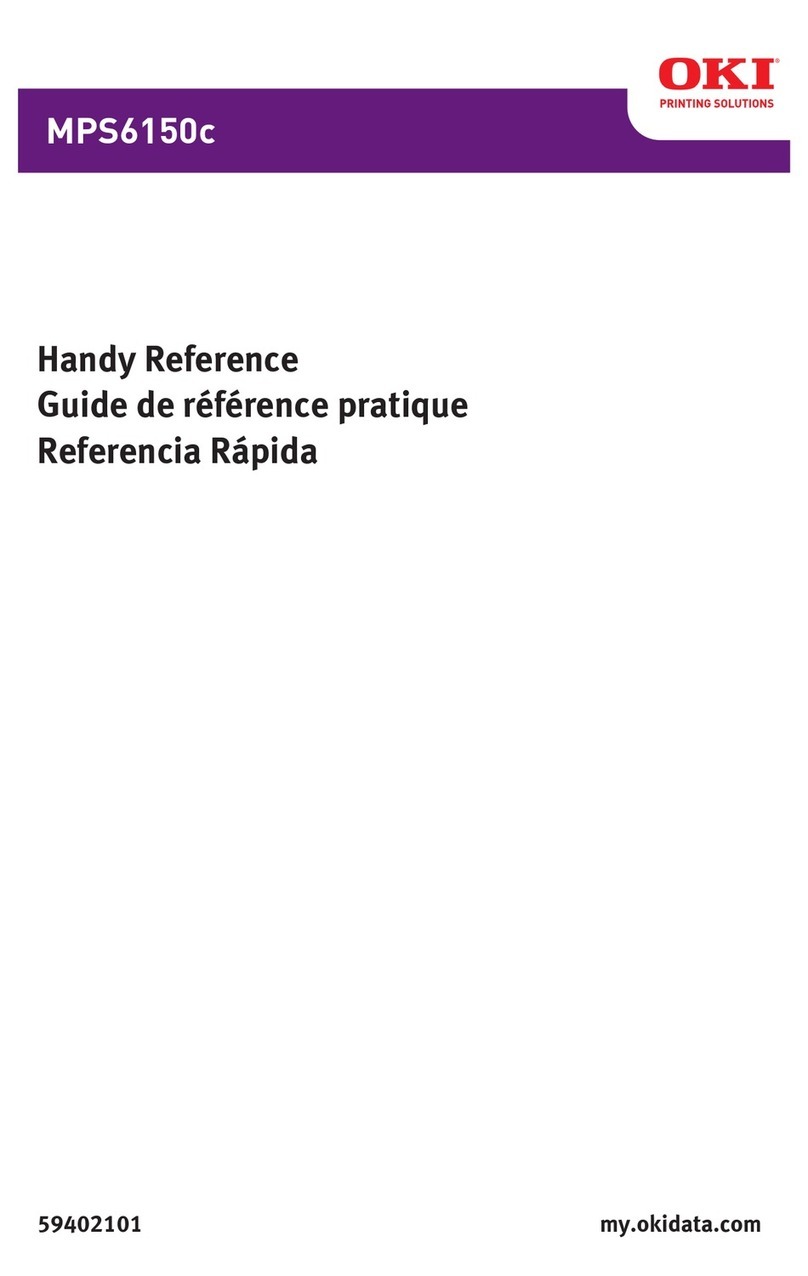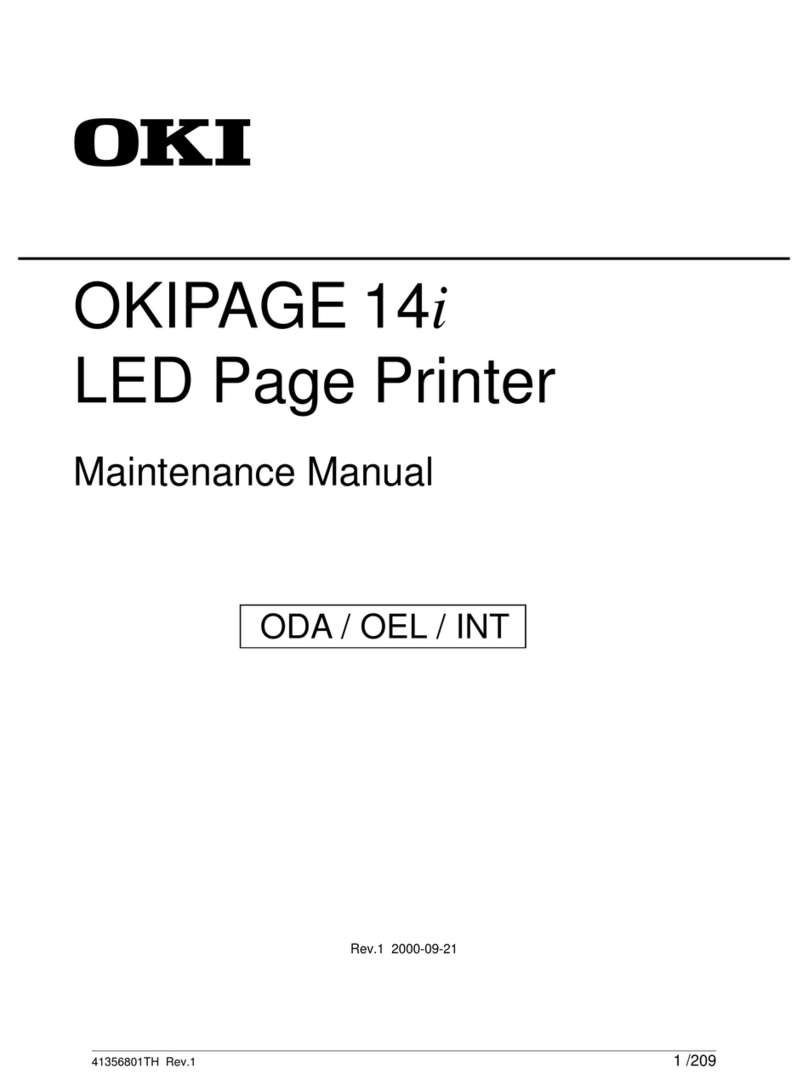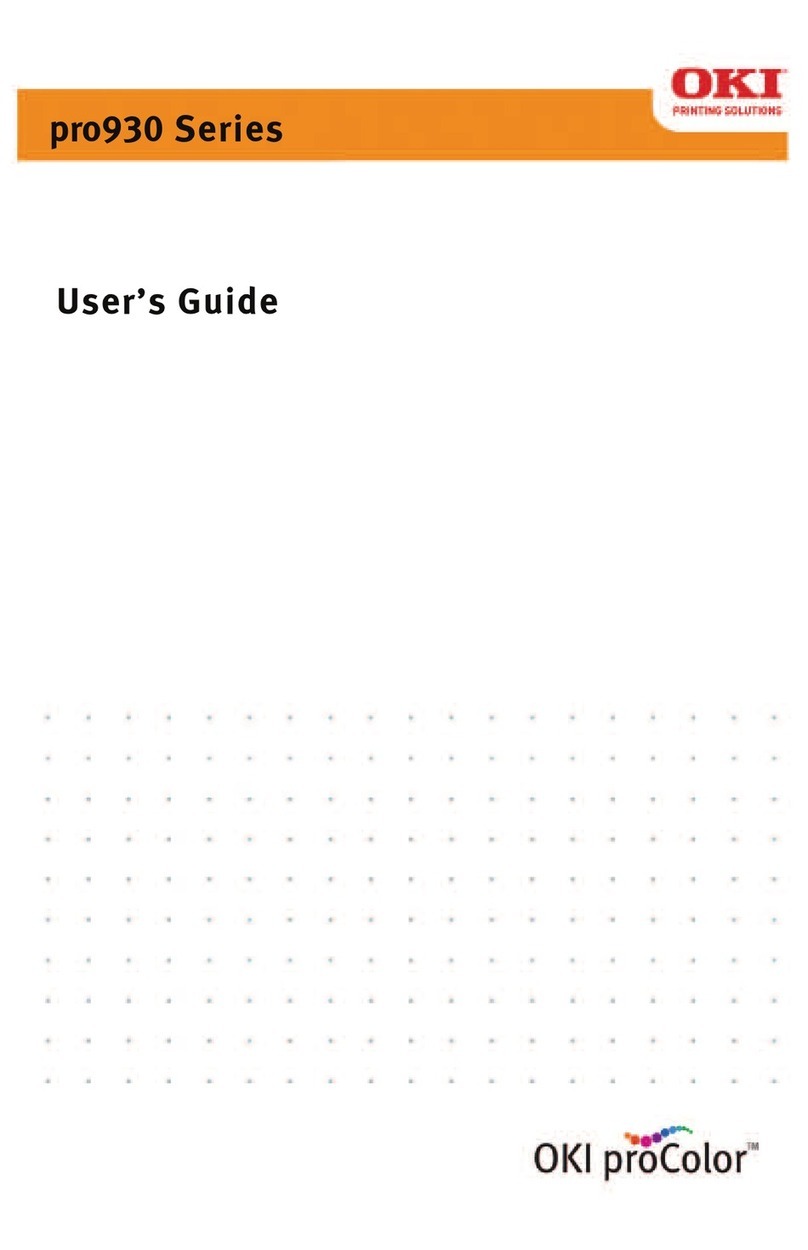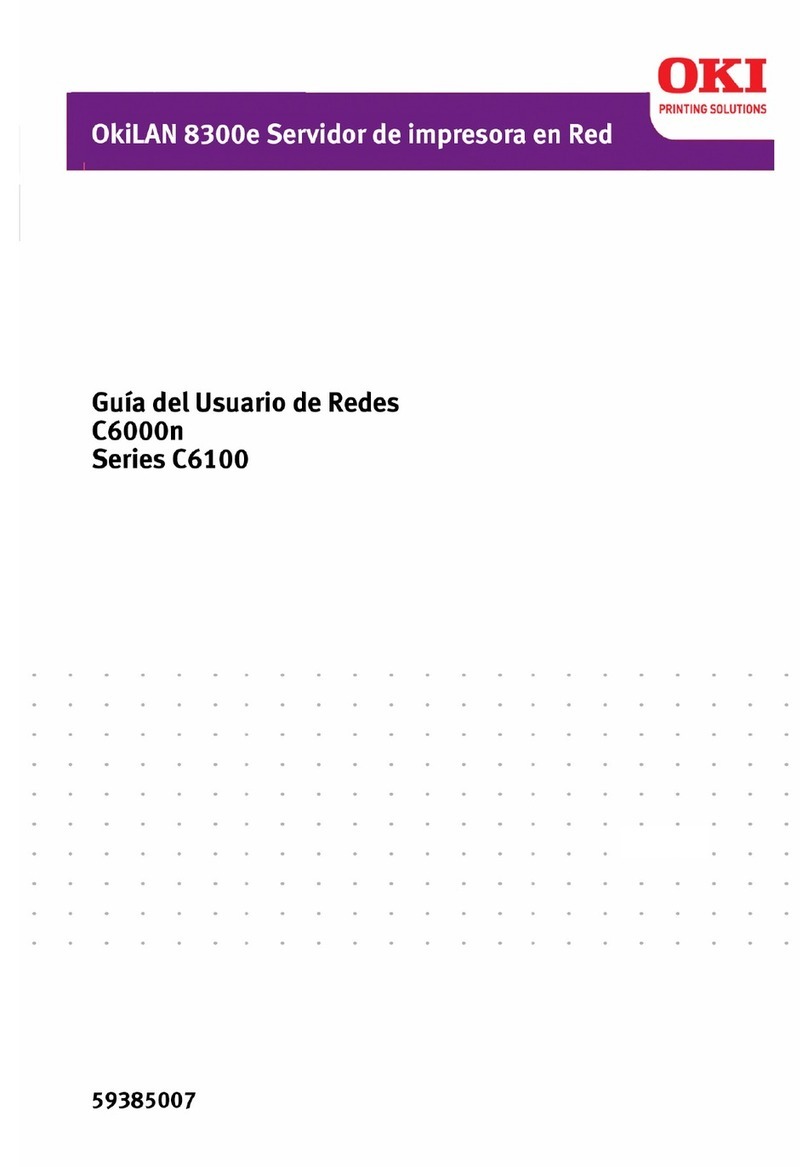Table of contents
- 4 -
Connecting to a wireless LAN (WPA/WPA2-EAP)
........................................................................ 225
Setting the LDAP server .................................. 226
Setting E-mail receiving (Web page) ............... 227
Setting the Power Save Time (Web page) ...... 228
Setting the Sleep Time (Web page) ................ 228
Setting "Auto Power Off" (Web page).............. 228
Setting actions of the power save mode (Web
page) ............................................................... 229
Copying the setup information of this machine to
other devices ................................................... 229
Printing PDF files (Direct Print)........................ 230
Setting a link to the support page .................... 230
Setting items of the web page ......................... 231
User restriction (Access control) ................... 238
1. Registering a role ........................................ 238
2. Registering a user ....................................... 239
3. Registering a group ..................................... 240
4. Setting authentication server ....................... 241
5. Enabling access control............................... 242
Using the machine........................................... 244
Printing from a PC ........................................... 244
Initializing the settings ................................... 247
Initializing network settings.............................. 247
Initializing the flash memory ............................ 247
Initializing settings of this machine .................. 248
Moving/Transporting this machine ................ 249
Moving this machine........................................ 249
Transporting this machine ............................... 249
Disposal......................................................... 252
7. Useful software............................... 253
Software list................................................... 254
Windows software ........................................... 254
macOS software.............................................. 255
Applications for mobile devices ....................... 255
Installing software.......................................... 256
For Windows ................................................... 256
For macOS ...................................................... 257
For mobile devices .......................................... 257
Monitoring Tool (Windows) ........................... 258
Registering the printer ..................................... 258
Updating the printer software .......................... 260
Updating the printer’s firmware........................ 261
Check the replacement time of maintenance parts
and apply for a free one................................... 262
Changing settings of Monitoring Tool .............. 263
Cloud setting ................................................... 265
Deleting the printer .......................................... 265
Troubleshooting (Monitoring Tool)................... 266
Network Extension ........................................ 267
Displaying properties of the printer driver ........ 267
Confirming settings of this machine................. 267
Setting options automatically........................... 268
Uninstalling Network Extension ....................... 268
PS Gamma Adjuster ..................................... 269
Registering a gamma adjuster name............... 269
Printing with registered halftone ...................... 270
Configuration Tool......................................... 271
Registering this machine ................................. 271
Starting the Configuration Tool........................ 271
Checking the state of this machine.................. 271
Displaying print completion on the PC............. 272
Setting the network.......................................... 274
Registering forms (form overlay) ..................... 275
Checking free space of memory/hard disk ...... 276
Registering the user name and password ....... 276
Deleting this machine ...................................... 278
Name and function of each screen .................. 278
Icon description ............................................... 280
OKI LPR Utility .............................................. 281
Starting the OKI LPR Utility ............................. 281
Registering this machine with the OKI LPR Utility
........................................................................ 281
Checking the state of the registered machine . 281
Transferring print data to the registered device282
Printing the same document from multiple
registered devices ........................................... 282
Opening the web page of a registered device . 283
Automatically following the IP address of the
registered device ............................................. 283
Setting the port number of the web page for the
registered device ............................................. 283
Sending files to this machine registered with the
OKI LPR Utility ................................................ 284
Deleting unnecessary print data ...................... 284
Uninstalling OKI LPR Utility ............................. 284
Network Card Setup Utility (macOS) ............ 285
Setting the IP address ..................................... 285
Opening the web page .................................... 285
Exiting the Network Card Setup utility ............. 285
Print Job Accounting Client........................... 286
For Windows ................................................... 286
For macOS ...................................................... 287
8. Printing from a mobile device .........289
Printing with Mobile Print............................... 290
Printing by connecting to an access point ....... 290
Printing with the NFC function ......................... 290
Troubleshooting for Mobile Print...................... 291
Printing with AirPrint...................................... 293
1. Setting AirPrint ............................................ 293
2. Registering this machine on Mac ................ 294
3. Printing with AirPrint .................................... 294
Troubleshooting for AirPrint............................. 295
Printing with Mopria Print Service ................. 297
1. Setting Mopria Print Service ........................ 297
2. Registering this machine with a Windows ... 298